advertisement
▼
Scroll to page 2
of 29
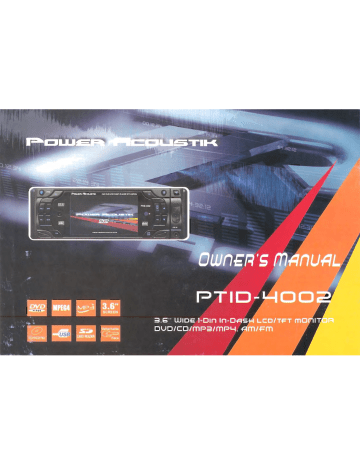
ur
3.6" WIDE 1-DIN IN-DAs4LED/TFT mol
DUD/CD/MP3/MP4U, AMEN |
Panel Controls
-H8
H19
H9
418 — HH
-+—H10
L/
H17 H16 HIS H14 H13 НИ
H12
J Big
Co) ©) a
о о |
SAL
Panel Controls
H1. OPEN
Press to flip down the front pane] , then you can insert the disc, or
press the Eject (H7) button to eject the disc.
H2. SEL (SELECT)
To access the available adjustment settings for audio and video,
press it repeatedly tocycle through and select them: Volume-
Bass-Treble-Balance-Fader-Color-Bright, etc.
H3. BAND
press this button repeatedly to select the desired radio band:
FM1.-FM2- FM3- AMI(MW1)- AM2(MW2).
H4. EQ
Press to select multi-equilibria mode : pop/rock/jazz/classic/flat .
Press longer to switch the Loudness Function ON and OFF.
BS. м /CH1-6
In Radio mode:
Six numbered preset.
Repeatedly press this button to store and recall stations for
each band.
In Disc Playback Mode
Press it to pause playback, press it again to cancel this function.
H6. () (POWER On/Off)
Press briefly to turn ON the unit, press it again to turn off the unit.
H7. & (EJECT)
Press it to eject the disc.
H8. W/a
In Disc playback, press briefly the w / A buttons to jump back/
next chapter. press and hold (more than two seconds) to fast
backward/fast forward chapter. (Note: during the DVD playback,
press continually the w button twice to skip back one track . )
Normal Playback 2x + 4х + 8x — 16x
DVD/VCD/CD/MP3: | |
|
+
In Radio mode, briefly pressthe w / № buttons to set the radio
station manually , press and hold (more than two seconds) to start
search the radio station automatically .
H9. USB JACK
If you would like to play back the data contained on a USB stick,
first pull downwards the USB port cover and insert the USB into
the USB port.
H10. AUX JACK
To connect analogue replay devices. Use this jack to replay sound
of other replay equipment such as DVD players, computers, etc.
Via the loudspeakers.
H11.MU
Press it to select the MUTE or NOT MUTE.
H12. RESET
Press this button with a pointed object to restart .
H13. APS/DISP
Scan Function
In Radio mode, press the APS/DISP button briefly , the radio
Briefly plays all the preset stations of the frequency band.
Panel Controls
Automatic Preset Setup
In Radio mode, press and keep for more than two seconds to active
automatic station storage. The radio searches within the current
frequency band, e.g. Fm2, for the stronger signal level until the
search cycle has finished . The six strongest stations are then
allocated to the corresponding storage locations.
Then the station of the first storage location is set.
Display ON/OFF Function:
In Disc mode, press the APS/DISP button briefly to turn off the
display Image (the monitor on the unit only), the sound will stay on.
(Press it again to resume the playback mode.) Then You
can press SEL button repeatedly to select the “BG COLOR”, and
then use the VOL+/- to select the background color among of the
“AUTO, BG COLOR: 01........ BG COLOR: 11”, in “AUTO”mode,
the monitor will change the background color automatically .
H14.IR (INFRARED)
Sensor for the remote control.
H15. TFT DISPLAY
A16. CLK
Press to show the clock, press it again to hide the clock. During the
time is displaying, press it longer, the hour will flash in the screen,
press the vol+/- to adjust the hour. Press briefly again, the minute
will flash , press the vol i/- buttons to adjust minute.
H17. MOD
Press it to select the input mode, such as : Radio, AUX, etc,
H18/19. VOL+/- (VOLUME+/-)
Press this buttons to adjust the Volume level.
lt is also used as an UP/DOWN knob when audio or video settings
are being adjusted when accessed using the SELECT button.
Remote Controls
[Ten
DVD/RECEIVER CONTROL
MUTE Ci] Le
eS eo
REPEAT LOOM ANGLE MO/ST |
<> gs, ON
|
re] CI Ls] CT
—
\
a
Se
POWER ACOUSTIK
— Lh
вм op R27
= A
es
_?
Remote Controls
R1.() (POWER)
Press to turn unit ON, press it again to turn the unit OFF.
R2.MUTE
press it to select the MUTE or NOT MUTE.
R3. REPEAT
Press to select Chapter Repeat, Title Repeat or Repeat
Cancelled
R4. ZOOM
press to zoom in/out the picture on the screen (DVD, VCD,
and JPEG only), use the direction keys A/W/» /4 to move
through the zoomed picture , In JPEG mode, press this button,
“zoom100%” display on the screen, then press BR / €d button
to zoom in/zoom out the picture, use the direction buttons to
move the enlarged picture.
R5. MODE
Press it to select the DVD/CD, Radio, Aux in, inputs function.
R6. МЕМО/ & (SUBWOOFER)
While playing a DVD, pressing this key displays the disc’s
options menu. Press tt longer to switch the SUBWOOFER
function ON and OFF .
R7. >>
In Disc mode, press to start forward rapidly .
R8. SUBTITLE (LO/DX)
Press to change the SUBTITLE language on multi-subtitle
language DVD disc. In radio mode, press it button for distance
reception when you are located at weak signal location, press
this button for stronger signal.
R9. OSD(BND)
In radio mode, press to select the desired band. In disc mode,
press it fo display the information of the disc in playing .
R10, «4
In Disc mode, press to start reverse rapidly .
КИ. TITLE/ PBC (A/PS)
Press this button to display the title menu included on DVD
video discs. Use the А/У/ № / 4 buttons to select the desired
item , press ENTER to confirm. In VCD mode, press this key
to shift the PBC mode.
In radio mode, press shortly to scan preset station; press it
button to enter automatic memory storing function.
R12. VOL+/-
Press to increase / decrease the volume level .
R13.SEL
Press SEL button to display the corresponding menu .
R14. SETUP
Press this button to display the SETUP menu in DVD mode.
R15. GOTO
Disc search button, cooperatively used with numeric buttons .
R16. PLAY/PAUSE (m1)
Press this button to pause the program, press it to resume the
normal playback .
Remote Controls
R17.STOP (=)
Press to stop the palyback .
R18. MO/ST (=)
In Radio Mode, press to switch stereo and mono.
In Disc Mode, press to change the Audio settings (depending
on your DVD .)
R19. ANGLE (&)
press it to change the view angle on multi-angle DVD disc.
R20. CLK
press to display the clock, press it again to hide . When the
time display, press this button longer to set the time.
R21.EQ
press to presetthe equaliser function. Press longer to switch
the LOUDNESS function ON and OFF.
R22. ENTER
Confirm a selection.
R23. Mm / м
Skips to the next chapter; skips to the previous chapter .
R24. 4 /» /a/V¥
Incase of MENU mode, this buttons served as cursor buttons
to select the item left/right, ahead/back .
R25. RADIO PRESET (1-6)
press briefly (1-6 button) to select the station, press longer to
storage the station.
R26. +10
Digital selecting button .
R27. 0-9
Numeric buttons .
Safety Information
SAFETY
As the laser beam used in the DVD player may be harmful to the eyes, do not attempt to
disassemble the cabinet . Refer servicing to qualified personnel only (it is perfectly safe
if you do not unscrew and open the cabinet.)
IMPORTANT INFORMATION FOR SAFE OPERATION
for safety reasons, the driver should not watch video or operate the DVD player while driving. Please note that it is
legal in certain countries to watch or operate a video source whilst driving.
WARNING:
TO REDUCE THE RISK OF FIRE OR ELECTRIC SHOCK, DO NOT EXPOSE THIS EQUIPMENT TO RAIN OR MOISTURE.
TO REDUCE THE RISK OF FIRE OR ELECTRIC SHOCK, AND ANNOYING INTERFERENCE, USE ONLY THE
RECOMMENDED ACCESSORIES. THIS DEVICE IS INTENDED FOR CONTINUOUS OPERATION.
COPYRIGHT PROTECTION
This Product Incorporates Copyright Protection Technology That Is Protected By Method Claims Of Certain U.s.
Patents And Other Intellectual Property Rights Owned By Macrovision Corporation And Other Rights Owners.use
Of This Copyright Protection Technology Must Be Authorized By Macro Vision Corporation, And Is Intended For
Home And Other Limited Viewing Uses Only Unless Otherwise Authorized By Macrovision Corporation. Reverse
Engineering Or Disassembly Is Prohibited.
REGION CODE INFORMATION
this mobile DVD player is designed and manufactrued to play DVD discs with region codes that is recorded on it.
WARNINGS:
if the parking brake is not engaged, “Parking Brake” flashed on the monitor, and no playback picture will be shown.
- this warning appears only when the parking brake wire is connected to the parking brake system built in the car
(refer to the electrical connection ).
Safety Information
FCC information
This device complies with Part 15 of the FCC rules.
Operation is subject to the following two conditions: (1) this device may not cause harmful interference,
and (2) this device must accept any interference received; including interference that may cause undesired operation.
Federal Communications Commission (FCC) Statement
This Equipment has been tested and found to comply with the limits for a Class B digital device, pursuant to Part 15
of the FCC rules. These limits are designed to provide reasonable protection against harmful interference ina
residential installation. This equipment generates, uses and can radiate radio frequency energy and, if not installed
and used in accordance with the instructions, may cause harmful interference to radio communications. However,
there is no guarantee that interference will not occur ina particular installation. [f this equipment does cause harmful
interference to radio or television reception, which can be determined by turning the equipment off and on, the user is
encouraged to try to correct the interference by one or more of the following measures:
Reorient or relocate the receiving antenna.
- Increase the separation between the equipment and receiver.
- Connect the equipment into an outlet on a circuit different from that to which the receiver is connected.
- Consult the dealer or an experienced radio/TV technician for help.
Warning: Changes or modifications to this unit not expressly approved by the party responsible for compliance could
void the user authority to operate the equipment.
Tested to comply with FCC standard. FOR HOME OR OFFICE USE.
Warning:
This equipment complies with FCC RF radiation exposure limits set forth for an uncontrolled environment.
& This device and its antenna(s) must not be co-located or conjunction with any other antenna or transmitter.
7
Contents
Panel Controls sise ] Changing Audio Soundtrack language 18
Remote Controls ‚иене 3 Viewing from another angle ee 18
Safety Information ....rccoccccconoccnocnconnananennconnncnnennanonananes 6 Using a Title M@nu ....... нина, 18
Contents oooocorononnocernensononncnnancnnconorrororenanorenanannrancononanos 8 DVD Setup vecccsccccccsecsecsecsccccccecerasecveecssaevevssssseceusateeeenes 19
Notes On DISCS .... иене 9 Selecting General Setup... 19
Electrical Connection... 10 Selecting Speaker Setup... 22
Installation Instruction... 11 Selecting Dolby Setup eee 27
Detaching the Front Panel... 13 Selecting Preference Setup ................. ани ннени нина 22
Preparing the Remote Control... 14 Defaults Та 24
Basic Operation ....... ини ини ини 15 Playing the MP3/WMA/JPEG/MPEGA mr 25
Resetting the unit -RESET .... nennen 15 AUX Operation ...... нии ети 25
Setting the TIME... 15 USB / SD Card Reader Operation... 26
Adjusting the Scroll Caption oo... еее 15 Trouble Shooting ....oooccccccronccocnnanonannononanoro non nonanoccononoss 27
Using the ZOOM function... 15 Specification ..…........................................... 28
Using the Number buttons... 16
On Screen Display... esse 17
Special DVD Features ss 18
Changing Subtitle language .....ooooooconcorornenonanroranoncncanooo 18
Notes On Discs
The following types of discs can be played by this unit:
| Disctype | Logomark | Size Recorded content
| Lt — _
DVD 12cm Audio + Video
VCD |2cm Audio + Video
Music CD l2cm Audio only
| Audio only
CD -R disc _ o l2cm or Audio /Video
dl Laem Audio only
CD-RW disc o orAudio/Video |
Mp3 disc «^Р» 12 ст Audio only
Formats which are not supported :
DVD-ROM
DVD-RAM
CDV
CD-G
PRECAUTIONS FOR DISC
Handing Disc
e To keep the disc clean, do not touch the playback sides of
the disc. Every fingerprint can cause playback problem.
Do not scratch the disk ,
Label side
YB) /
= Playback side
e Do not attach paper or tape to disc.
Note: if the playback side gets scratched it may not play any
more. Be careful and store discs only in their cases tmmed-
lately after use.
Storing Discs
e Do not store the discs ina place subject to direct sunlight
or near heat sources.
e Do not store discs in places subject to moisture and dust
such as bathroom or near a humidifier .
e Store discs vertically in a case. Stacking or placing objects
on discs outside of their case may cause warping or scratch-
ing of the disc, and permanently damage the disc.
Cleaning Discs
e before playing, make sure the disc
is clean, ifnot clean, the DISC with
a cleaning cloth, wipe the DISC in
a straight motion from the center not.
Electrical Connection
fr
55 cf VIDEO IN (yellow)
a” o REAR RCA OUTPUT =
> D TL CABLE 388 AUDIO INPUT R (red)
o 2% > R RED «re |
> SE = < AUX(optional) \ AUDIOINPUT L (white)
S 32 5 L WHITE
5 25 2 FRONT RCA
5 26 Q \ aca caste Wee eee [FRONT RCA RIGHT (red)
_ _ 2 qu = SUBWOOFER OUT (grey) [> Cf. VIDEO OUT | (yellow)
© о = EZ z VIDEO OUT2 (yellow) > CU” FRONTRCA LEFT (white)
о. > ©. tri I Ba:
си 6 2 > m COAXIAL OUT (brown) Amplifier Trigger Wire / Blue (Black)
29 2? 7 (MS
Ir ол Connect to the power amplifier trigger
о my [ar .
© mo control switch.
о ay TD
S| lA Él |< = |2 2 ©
7 o = x UT a
2| [5 JNE о |”
ei E = -
2 я |
> RADIO antenna jack
[en a Г 1 ——
= я
= | |< <| |2
Е 2 ГГ =
2 я < ой АМР
z=: = m 25
En
\ €
a0 DE с = le |
> 2 8 2 5 E = |S
в a + © я © u 5
gs 2g 22 LS - ' Note:
ch ch a . . . .
=» = ВЕ = 22 2 | “Parking Brake/safety Trigger Wire” must be connected in
2 п 22 a 82 3 | order to watch DVD's on this unit. If that wire has not been
= a, a4 д .
2 z ба © | connected, then the message “PARKING BRAKE?” will
ay Ze Z | >
> ВЕ ||
и
—
| appear on the LCD screen.
Y
10
Installation Instruction
Mounting the Unit e Ifthe installation angle exceeds 30 , the unit might not perform
Do not install the unit where it would be subject to high tempera- well.
ture, such as from direct sunlight, or from the heater, or where it
would be subject to dust, dirt or excessive vibration. Sufficient
air circulation 1s essential for the perfect function of the unit. \ 30
DIN Front/Rear-Mount
This unit can be properly installed either from "Front" (сопуел-
tional DIN Front-mount) or "Rear"(DIN Rear-mount installation,
utilizing threaded screw holes at the sides of the untt chassis).
For details, refer to the following illustrated installation methods.
Note:
o Before finally installing the unit, connect the wiring temporarily
and make sure it is all connected up properly and the unit and the
system work properly.
e Use only the parts included with the unit to ensure proper install:
ation. The use of unauthorized parts can cause malfunctions.
e Consult with your nearest dealer if installation requires the drill-:
ing of holes or other modifications of the vehicle.
e Install the unit where it does not get in the driver's way and can
not injure the passenger if there is a sudden stop, like an emerg :
ency stop.
11
Installation Instruction
Please install the car player as shown below : Remove the unit as shown below :
A. Screen cover
B. Extraction tool
Il. NUT IS. Mounting Bracket
12. Spring Washer 16. Slide-in Housing Note :
13. Plain Washer 17. Threaded Bolt If you want to take the unit out of the SLIDE -IN HOUSING ,
first remove the SCREEN COVER of the both sides away, then insert
14. Screw the two EXTRACTION TOOL into left and right side of chassis as
above illustration.
12
Installation Instruction
Detaching The Front Panel Replacing The Front Panel
1). Press OPEN button on the front panel . The front panel will
flip down.
OPEN button
1). First insert the left hand side of the front panel into the unit.
(Note : must be insert into the bulge of the unit .)
BULGE
HOLLOW
—=
2). Push the right side of the front panel until it locks firmly into
2). Slide the GUIDE knob on the back of front panel to remove the the main unit, at one time, insert the right side of the front panel
left side, and slide the front panel a little to the left, then pull it into the main unit.
off towards you.
GUIDE knob
HOLLOW
3). Put the front panel in the protective case for safe keeping .
protective case —
13
Installation Instruction
Preparing the Remote Control
Insert the Batteries (lithium batteries)
Sn
l.push to inside as the direction indicated by the arrow then
Remove the battery holder as the direction indicated by the arrow
2.Insert the battery with + facing in the same direction as the + on
the battery folder as illustrated.
3.Insert the battery holder. Push in the holder to original position.
Replacing the button-type battery
if the remote control fails to operate the unit when used
within the operation range , please replace it .
14
NOTE:
l. Face the remote control towards the player front face IR mark
(remote control signal receiver).
2. About +30 degree in each the direction of the front of IR mark.
3. The distance between remote control and sensor should not
exceed SM.
Precaution:
Before initial use please remove this foil so that the remote
control is ready for operation.
SS
WARNING :
Never throw batteries into the fire, there is a danger of explosion !
Basic Operation
Operation Instruction
|.[n order to keep the removable panel in a safe place you should
always use the protective case provided .
2.Some key are to be found both on the device itself and onthe
remote control, keys with the same designation have the same
function.
Resetting the unit - RESET
The RESET button has to be activated for the following reasons:
l.the player does not respond to any of the function buttons.
2.initial installation of the unit when all wiring is completed.
3.all the function buttons do not operate.
Note: activate the RESET button with either a ballpoint pen or
thin metal object.
Setting the Time
]). Press the CLK button on the front panel (or press the CLK
button on the remote control) to bring up or hide the clock .
2).To set the time keep the CLK button pressed down for a more
than two seconds, the hours flash in the display, Use the VOL+/-
button to adjust. press it button again , the minutes now flash, use
the VOL+/- to adjust the minutes.
Press the CLK button again to store .
Rear View Camera |
When connecting the rear view camera. the mirror image of the
rear view through the rear view camera is automatically displayed
on the monitor when you change the gear to the back position.
(The monitor on the unit only.)
Adjusting the Scroll Caption
In Radio Mode
1). Press and hold (for more than two seconds) the SETUP button
on remote control, the adjustment scroll in the display .
2). Press the VOL+/- knob in order to select the letter among of
“A,B,C...... Z,and BLANK”’, and then press the W/ A buttons on
the front panel to proceed/cancel, press the SETUP button
to confirm . (Press it longer again to start setting. )
Using the ZOOM function
You can use the ZOOM to enlarge the video image .
1. Press the ZOOM button on the remote control during playback.
2. Each press of the zoom button changes the TV screen in the
sequence : normal size —x2 size +x3 size +x4 size — x1/2 size
=> X1/3 size — 1/4 size.
3. Press the navigation 4/W /» /4 buttons on remote control to
move through the zoomed picture.
4, Press the Zoom button repeatedly to resume the normal playback .
Note : during the JPEG disc playback, press the ZOOM button, the
“zoom 100 %” appears on the screen, press the >» /<4@ button on
remote control) to increase/decrease in size.
Use the navigation buttons to move the enlarged picture .
Basic Operation
Using the Number Buttons:
(on the remote control )
LI Numerical buttons on the remote control as station buttons (1-6)
of preselected stations and as 1/TOP, 3/INT, 4/RDM buttons on
the remote control during DISC operation.
1. Radio Operation
pressing these buttons (1-6) briefly directly selects a preset radio
station. If these buttons are pressed and hold for more than two
seconds , the station currently being listened to is stored under the
selected station button.
2. DISC Operation
pressing briefly directly selects the corresponding CD/MP3 track,
keep the corresponding button (1/TOP, 2/RPT, 3/RDM) pressed for
about two seconds to switch the following functions On and Off.
1)> press the 1/TOP button to jump to the first track of the CD/MP3.
Note: No function during the DVD operation.
2)> press the 2/RPT button longer, the track currently being played
15 repeated. Press it button longer again to turn off this function.
In DVD mode, you can repeat the chapter, title or the entire DVD.
3)> press the 3/INT button longer, each track on the CD 1s played
for six seconds. Press it longer to stop searching. The currently
selected track is played.
A. In VCD disc playing, press the 3/INT longer, the information
will display as following: (press it longer again to turn off.)
f N
SELECT DIGEST TYPE:
TRACK DIGEST
DISC INTERVAL
TRACK INTERVAL
\ /
16
Here you can use thea, Y, №, 4 buttons to select the desired item,
then press the ENTER button to confirm .
B. In DVD disc playing, press the 3/INT longer, the information
will display as following : (press it longer again to turn off )
f
SELECT DIGEST TYPE!
TITLE DIGEST
CHAPTER DIGEST
TITLE INTERVAL
CHAPTER INTERVAL
\ /
Here you can use thea, Y, >», 4 buttons to select tne desired item,
then press the ENTER button to confirm.
Note: No function during MP3 operation .
4)> press the 4/RDM button longer, the DVD, MP3/CD tracks are
played at random. Press it longer again to cancel this function.
Note: In random mode, press ld buttons is not available.
On Screen Display
Displaying Disc Information On-Screen
You can display the general playback status about the disc loaded
on the screen.
|. Press the OSD to show various playback information.
The items displayed differ depending on the disc type of playing
Status .
2. Title Number, Total Tithe Number, Chapter Number, Total
Chapter Number of this Title of the disc currently being played
will be shown on the screen, along with the elapsed time.
Example for DVD:
Press OSD for first time
TITLE ELAPSED
T 01/01 C 01/38 . 0:02:06
Press OSD for second time
]
2
mn REMAIN
3
701/01 C 01/38 3:24:36
Press OSD for third time
CHAPTER ELAPSED
101/01 C 01/38 0:02:56
4 Press OSD for fourth time
CHAPTER REMAIN
101/01 CO1/38 0:04:32
17
5 Press OSD for fifth time
The information on the screen will be cleared.
Example for VCD/CD:
1 Press OSD for first time 2 Press OSD for second time
| SINGLE ELAPSED SINGLE REMAIN
| ТРАСК 01/16 0:00:56 ТКАСК 01/16 0:05:10
3 Press OSD for third име 4 Press OSD for fourth time
TOTAL ELAPSED TOTAL REMAIN
TRACK 01/16 0:31:36 TRACK 01/16 0:36:26
5 Press OSD for fifth time
The information on the screen will be cleared.
NOTE:
1. For CD and MP3,the message will always display
on the screen.
2.1fno button is pressed for a few seconds, the on-
screen display disappears .
3.Example for MP3:
Each time OSD 1$ pressed , the message displayed on screen
changes as follows:
7 ELAPSED + SINGLE nn
DISPLAY OFF 4
Special DVD Features
DVD/VCD Special Function
To select the subtitle language (SUBTITLE)
Some DVD VIDEO discs contain more than one subtitle language.
You can choose a desired one from them.
l. Press the SUBTITLE button on remote control during playback.
The subtitle selection window appears on the screen.
2. Press the SUBTITLE repeatedly to make a selection
each time you press SUBTITLE, the subtitle language changes .
3. Press the SUBTITLE repeatedly to turn the subtitle off.
Press the subtitle until the SUBTITLE OFF message appears.
Note:
e The language number is different according to the disc.
® Some discs only contain one subtitle language.
To change the Audio Language or Sound (LANGUAGE)
The audio selection setting allows you to change the audio
language of a movie.
During the DVD playback
|. press the AUDIO button on the remote control during playback.
The audio selection window appears on the screen.
2. press the AUDIO repeatedly to make a selection Each time
the button is pressed , number of the audio soundtrack
language changes on sequential order.
For VCD/CD:
during playback, Press AUDIO on the remote control . It is
possible to switch the sound between monaural and stereo sound.
]
[ MONO LEFT "MONO RIGHT —=MIX-MONO
— STEREO
18
Note:
o The language number is different according to the disc.
® Some disc only contain one language soundtrack
To select a scene angle of the DVD VIDEO (ANGLE)
you can enjoy a variety of scene angles if the DVD VIDEO disc
contains “Multi-angle” parts, where multiple cameras were used
to shoot the same scene from different angles.
1. During DVD playback, press the £% button on the remote
control, the angle selection window appears on the screen.
2. Each time the button is pressed , number of the angle changes
in sequential order,
Notes:
e The angle number is different according to the disc.
e The function only work for disc having scenes recorded at
different angles.
Title Menu Function
For DVD:
If the DVD has multiple titles recorded on the disc. It can select
preferred title from the title menu to Start playback.
1. During DVD playback, press TITLE button on remote control .
The title menu 1s display.
2. Use the cursor button shown in TV screen, select preferred title
by the cursor button and confirmed by press the ENTER button.
Cautions:
if there ts no information, the @ symbol is displayed.
DVD SETUP
By using the DVD setup menu, you can set the various adjustments
to items such as picture and sound. You can also set the language |
for the subtitle and the setup menu, among other things . |
The icons on the top ofthe setup menu represent as follows:
General Setup Page
Navigating the SETUP page: in
Press the SETUP button on the remote control to display the setup y
menu, the setup menu will appear as below : | +
Speaker Setup Page
Dolby Digital Settings
DOLBY р |
— (У [7 [= Preference Page
ir
TV Display LB General Setup Page
Angle Mark ON
OSD Lang ENG 7 DOLBY
Spdif Output | MO | [7
Captions ON | ER Ber
Deren Зачет ON TV Display LB Normal/PS
y Angle Mark ON Normal/LB
Go To General Setup Page OSD Lang ENG Wide
Spdif Output
General Operation Captions ON
|. Press № on remote control to go to the next level. ScreenSaver ОМ
2. Press 4 on remote control to go back to the previous level. Last Memory ON
3.useA /w toselect the desired option then press pto move to the Set TV Display Mode
second level. The screen shows the current setting for the
selected item, as well as alternate settings .
4. Use A / У toselect the desired setting then press ENTER to
confirm your selection.
5. Press the SETUP button on the remote control to exit the
SETUP menu completely.
1. TV DISPLAY : Normal/PS, Normal/LB, WIDE
a. Normal/PS: “PS” stands for “pan scan” . Select the option
when the unit is connected with a normal (4:3 aspect ratio)
ТУ. Га wide-screen image is display on the screen, some left
and right edges of the image are cut out automatically .
b. Normal/LB : “LB” stands for “letter box”. Select the option
when the unit is connected with a normal (4:3 aspect ratio) TV.
19
DVD SETUP
Strip at both the top and bottom of the screen.
lf a wide-screen image is displayed on the screen, the back | ON ti BB
c. WIDE: Select this option when the unit is connected to a wide- ENERAL SET
DA GT
screen (16:9 aspect ratio) TV. TV Display LB
| Angle Mark ON English
- 4:3 pan scan 4:3 letter box 16:9 OSD Lang ENG French
Spdif Output German
! ! Captions ON Spanish
a ! ScreenSaver ON Italian
| | | Last Memory ON Protuguese
u Set OSD Language
_ ( UN Ге] 3. OSD LANG:
Used to change the on-screen display language.
Y
A. |
TV Display LB o | (Or aia L
Angle Mark ON ON <
OSD Lang ENG OFF ie
Spdif Output TV Display LB
Captions ON Angle Mark ОМ Spdif/OFF
Screen Saver ON OSD Lang ENG Spdif/RAW
Last Memory ON Spdif Output Spdif/PCM
Set Angle Mark Captions ON
Screen Saver ON
2. Angle mark : ON/OFF Last Memory ON
ON: if selected, it will show the angle mark on the screen when Setup SPDIF
playing a DVD recorded with multi-angle view . This only works
when there is an angle mark on the disc . 4. SPDIF OUTPUT:
OFF: if is set to OFF, the angle will not be shown on the screen. Select the “SPDIF OUTPUT” use this option to select the audio
signal output. SPDIF/O FF: the digital signal audio output will
be off. SPDIF/RAW: the signal audio output is RAW.
SPDIF/PCM: the signal audio outputis PCM.
20
DVD SETUP
| (> MU [=] Note: the screen saver image appears when the unit stops or the
== | image is motionless for approximately 5 minutes. This saver can
EINER! | keep the screen from being damaged.
TV Display LB
Angle Mark ON = © ae №
OSD Lang ENG —
Spdif Output |. «GENERA ¿1
Captions ON ON TV Display LB
Screen Saver ON OFF Angle Mark ON
LastMemory ON OSD Lang ENG
Closed Caption Spdif Output
Captions ON
5. Captions: ON/OFF ScreenSaver ON ON
Select the “Captions” using the up/down key. Last Memory ON OFF
(* ON: captions on. * OFF: captions off.) Set last memory State
pal] (Ny reba [Pe] 7. Screen Saver: ON/OFF
Select the “screen saver” using the up/down button.
GH TU ES ON: the unit will retain the last position of the playback in the
, memory .
TV Display LB | a o
Angle Mark ON OFF: the unit will not retain the last position of the playback.
OSD Lang ENG
Spdif Output
Captions ON
Screen Saver ON ON
Last Memory ON OFF
Screen Saver
6. Screen Saver: ON/OFF
Select the “screen saver” using the up/down button .
(* ON: screensaveron. * OFF: screen saver off.)
21
DVD SETUP
Speaker Setup Page
anal (O DOLBY [=]
LT/RT
DOWNMIX STEREO
Set Stereo Downmix
Speaker Setup : LT/RT, STEREO
a. LT/RT: select to hear the sound in the theatrical Downmix mode,
b. STEREO: select to hear the sound in the stereo Downmix mode.
DOLBY Setup Page
md (Os DOLBY |]
FULL
6/8
DYNAMIC
TITI
4/8
2/8
TT
OFF
Dynamic Range Compession
22
Dolby Setup :
you can select the level of the dynamic range compression in the
radio output. There are 8 steps between full compression and OFF
compression.
Preferences Setup Page
1. TV type: PAL/AUTO/NTSC
PAL: when connected toa PAL TV system, this option must
be selected to display an image correctly.
AUTO: when select the AUTO format, the player TV output
format will according to the DVD disc format.
NTSC: when connected toa NTSC TV system, this option must
be selected to display an image correctly .
4 : (0 DOLBY ws
TV Type AUTO PAL
Audio ENT AUTO
Subtitle OFF NTSC
Disc Menu ENG
Parental
Password
Default
Set TV Standard
2. AUDIO language
To change the audio language, Choose the language using the
Navigation (A ; Y) buttons and press the ENTER button to
confirm . (* if the disc does not have the selected language, the
disc’s default language will be used .)
DVD SETUP
4. DISC MENU:
To change the language of the menu, Choose the language using
the A / W buttons and press the ENTER button to confirm.
TV Type AUTO
pa | (Qy DOLBY [ -]
Audio ENT English 'EFERE! |
TV Type AUTO
Subtitle OFF French YP
Preferences Setup Page
par, (0 waa [=]
| Audio ENT English
Disc Menu ENG Soanish Subtitle OFF French
Parental Italian DiscMenu ENG German
Password Protuouese Parental Spanish
Default > Password Italian
Preferred Audio Language Default Protuguese
Preferred Menu Language
3. SUBTITLE:
To change the subtitle language, Choose the language using the 5. PARENTAL:
Navigation (A / w ) buttons and press the ENTER button to Selectthe parental level you desire using the up/down for discs
confirm. ( * if the disc does not have a subtitle in the language, with lock-out function or multiple rating levels . These are listed
the disc’s default language will be used .) from the lowest level (1 Child) to the lightest level (OFF).
Pi 7 O DOLBY [7 al Ko DOLBY Ee
м % =
fo” А. A
E
ты i. т
ТУ Type AUTO English TV Type À
| 4PG13
Audio ENT French Audio SPGR
Subtitle OFF German Subtitle 6R
Disc Menu ENG Spanish Disc Menu TNC 17
Parental Italian Parental SADULT
Password Protuguese Password OFF
Default Off Default
Preferred Subtitle Language Set Parental Control
23
DVD SETUP
6. PASS WORD :
you can change the password to PREFERENCES SETUP so that
settings within, such as PARENTAL, can only be changed by you.
The factory default password is “1379”. Enter the current pass-
word and new password (twice) to change.
( * Password must consists of 4 digits.)
‘seal | ( (O DOLBY
| TV Type
7. DEFAULT:
Select “RESET” to revert to default (initial) factory settings.
| TV Type
Audio
Subtitle
Disc Menu
Parental
Password
Default
Change Password
CHANGE
| DOLBY
Ро A
= ь— —
Audio
Subtitle
Disc Menu
Parental
Password
Default RESET
Load Factory Setting
DEFAULTS TABLE
| TV DISPLAY | NORMAL/LB
ANGLE MARK ON
GENERAL SETUP | OSD FANGUAGE | ENGLISH
SPDIF OUPUT SPDIF/RAM
CAPTIONS ON
SCR SAVER ÓN
| LASTMEMORY | on
| SPEAKER SETUP | DOWNMIX STEREO
DOLBY DIGITAL | DYNAMIC | OFF
NN | ТУТУРЕ АЧТО .
| upto ENGLISH
SUBTITLE | OFF
PREFERENCES | DISCMENU | ENGLISH
PARENTAL | 8 ADULT
PASSWORD 1379
24
Other Main Operation
Playing MP3/MWA/JPEG/MPEG4
this unit can play the MP3/WMA/JPEG/MPEG4 disc, when you
load the MP3 disc into the player, a menu will appears on screen.
OPERATION MODE ICON
TRACK TOTAL TIME PLAY y E
SINGLE FLAPSEDTIME AYBACK MOD
A
TRACK NUMBER 4—
|
|
IN FOLDER STATUS +
|| ASonga |
| ASongb |
| gSonge |
| я Song d
| . |
ОН ОО
|. press the A/W button оп remote control to select the folder,
then press the ENTER to enter the folder , use the UP/DOWN
button to select the desired file inthe folder, and then press ENTER
button to start playing the mp3 file.
The play “ №” indication will display on the screen.
2. You may press the he or pw on the remote control to skip to the
back or the next track. (You can also press the W/.& buttons on the
front panel to skip an track ahead or back. )
3. Press the 4 /»» button for fast backward /fast forward play.
4. During the playback, press the corresponding Numeric buttons
to the MP3 file number to select your desired MP3 file. It will jump
to the selected MP3 file, then press ENTER to confirm .
5. To repeat a MP3 file: (pressing the REPEAT button repeatedly to
select the repeat play mode .)
25
REPEAT ONE
play the same song over and over again.
REPEAT FOLDER
play all songs in the discover and over again.
ID3 TAG
When playing a file containing information such as track files, you
can see the information : Song, Album, Artist, Comment, Genre.
AUX OPERATION
On the front panel of this main unit, there is aAUX IN socket,
following the diagram below, to connect analogue replay devices,
Use this jack to replay sound of other replay equipment such as
DVD players, computers, etc. Via the loudspeakers.
1). Please connect the external device with stereo jack plug the
AUXIN socket.
2). Press the MOD button to select the AUX IN connection.
3). Use the VOL+/- button you can change the volume level.
Front Panel AUX IN Jack
IR
ты
Ground
Video
Right
Left
Y
USB/SD Card Reader Operation
USB Connexion
On the front panel of this player, there is an USB port, if you would
like to play back data contained on a USB stick, please first pull
downwards the USB port cover of the front pane! to open ,then
follow the diagram below to connect the stick into the opening
provided. If ıt 1$ properly connected , the device will be mounted
and start playing automatically .
USB port
In USB Playback mode
Use the UP, DOWN, RIGHT or LEFT buttons to navigate to and
select files to play, and press ENTER to begin playback (or viewing,
in the case of JPEG files). To skip to the next or last track,
press the DRI ork. Press the № or< buttons for Fast Forward
or Fast Reverse playback.
REPEAT play modes are also available by repeatedly pushing
REPEAT until the desired mode is found.
Changing From USB to DISC
If you wish to begin playback of a disc already in the player, press
the STOP on the remote control once. Then press the GOTO on the
remote control and the player will switch to DVD/VCD/CD/MP3
Playback mode.
26
Changing From DISC to USB
If the disc present in the player is an MP3 disc, press the STOP on
remote control once, then press the GOTO to USB playback .
If the disc present in the player is an DVD or VCD or CD disc,
press STOP twice on the remote control, then press the GOTO
button on the remote control to USB playback.
Note:
To prevent damage to the USB device, do not remove or disconnect
it during playback. itis also a good practice to remove the USB
drive during disc playback.
SD Card Reader Operation
Following the diagram below (1-4 steps), connect your SD card
reader device to front panel USB port. If it is properly connected,
the device will be mounted and start playing automatically.
(The method of operation as same as the USB operation .)
D =
© nar
=
USB port
Trouble Shooting
Symptom | Cause
—
No power The car ignition switch is not on
Correction
If the power supply 1$ properly connected to the car accessory
terminal, switch the ignition key to "ACC"
0007
The fuse is blown
Presence of disc inside the player.
Replace the fuse
Remove the disc in the player, then put a new one
Disccannotbe |
loaded or ejected |The disc is extremely dirty or defective
Temperature inside the car is too high
Television/video
imageappears
black-white
The color system is set incorrectly
No television/video
image appears detection switch
The unit 1s not connected to the parking brake
Clean the disc or try to play anew one
Cool off or until the ambient temperature return to norma!
Please switch to correct color system from menu
à -
Make proper connection according to’ wire connection”
The parking brake is not engaged
For safety reasons no television/video images are displayed
while the vehicle is moving.Engaging the parking brake will
cause images to be displayed.
| The antenna cable is not connected
The radio does not
work
The signals are too weak
Insert the antenna cable firmly
Select a station manually
27
Specification
General
Supply Voltage: 12V DC(11 V-15V)
Current Consumption : Less than {0 А
Signal System: Compositive video 1.0Vp-75 2
Power Output : 40WX 4.
Audio Output Level : 2ch &4ch line out
Audio Signal Output :
l. Frequency Response 20Hz-20KHz
2. S/N Ratio 90dB (JIS)
3. Wow and Flutter Below measurable limits
Discs Played:
[. DVD-VIDEO DISC
5” (12cm) single-sided, single-layer
5”(12cm)single-sided, double-layer
2. Compact Disc (CD-A, VIDEO CD)
5”(12cm)disc
Radio Section:
FM Tuner
Frequency Coverage: 87.5-108 MHz (For 2 Bands Europe)
87.5-107.9 MHz (For 2 Bands U.S.A.)
IF: 10.7MHz
Sensitivity (S/N=20 dB) : 40dBu
AM(MW) Tuner
Frequency Coverage: 522-1620 KHz (For 2 Bands Europe)
530-1710KHz (For2 Bands U.S.A.)
IF: 450KHz
Sensitivity (S/N=20dB): 45dBu
28
TFT Monitor Section
Screen Size: 3.6 -inch wide type
Pixels: 320 X RGB X 240
Color System: NTSC/PAL
Note: Specifications and design are subject to change without
notice for further improvement.
888-13509-085
advertisement
* Your assessment is very important for improving the workof artificial intelligence, which forms the content of this project