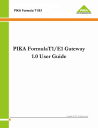
advertisement
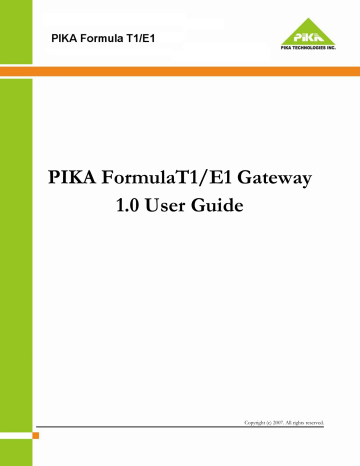
PIKA FormulaT1/E1 Gateway
1.0 User Guide
Copyright (c) 2007. All rights reserved.
PIKA FormulaT1/E1 Gateway 1.0 User Guide
Table of Contents
Copyright Information
Contacting PIKA Technologies
Introduction
Getting Started - Hardware Installation
Getting Started - System Configuration and Activation
Accessing the Graphical User Interface (GUI)
Starting the Gateway
Graphical User Interface
Login Screen
System Settings Screen
SIP Settings Screen
ISDN Settings Screen
Log Settings Screen
System Status Screen
License Activation Screen
11/2/2007
3
5
9
18
29
11
30
31
9
10
6
6
8
1
2
iii
iv
Help Screen
Other Features
TroubleShooting
Specifications
Index
PIKA FormulaT1/E1 Gateway 1.0 User Guide
34
34
36
38
a
11/2/2007
PIKA FormulaT1/E1 Gateway 1.0 User Guide 1
1
Copyright Information
COPYRIGHTS
Copyright 2007 PIKA Technologies Inc.
TRADEMARKS
PIKA is a registered trademark of PIKA Technologies Inc. All other trademarks, product names and company names and/or logos cited herein, if any, are the property of their respective holders.
DISCLAIMER
This document is provided to you for informational purposes only and is believed to be accurate as of the date of its publication, and is subject to change without notice. PIKA Technologies Inc. assumes no responsibility for any errors or omissions in this document and shall have no obligation to you as a result of having made this document available to you or based upon the information it contains.
1
11/2/2007 1
3
3
Introduction
PIKA FormulaT1/E1 Gateway 1.0 User Guide
The PIKA Technologies' T1/E1 Gateway is a flexible, cost effective gateway solution that allows users to switch SIP-based VoIP calls to T1/E1 ISDN trunks.
Based on PIKA Technologies' field-proven, patent-pending HMP (Host Media Processing) technology, the PIKA T1/E1 Gateway can switch up to 120 simultaneous SIP calls to T1/E1 trunks supporting various ISDN PRI switch types including AT&T 4ESS,
ETSI NET5, EuroISDN, National ISDN-2, Lucent 5ESS, and Nortel DMS-100.
The PIKA T1/E1 Gateway is available with 1, 2, 3 or 4 T1/E1 spans for connection to the PSTN and includes an Ethernet port for connection to the IP network. PIKA T1/E1 Gateway offers software expandable densities; users can start with a lower-cost 1 or 2
T1/E1 span solution and upgrade later to more capacity simply by downloading a software update.
The PIKA T1/E1 Gateway includes Echo Cancellation, Call Analysis, Fax/Modem/SIT tone detection, Span Status Notification and Least Cost Routing capabilities. It is SIP compliant (RFC 3261) and supports G.711 (ulaw and alaw) and G.729 codecs. These features and more can be configured via the web-based Graphical User Interface (GUI) using a standard web browser.
3
Key Features
• Up to four T1/E1 spans supporting the ISDN protocol
• Software upgradeable to a maximum of four T1/E1 spans
• Call Analysis, Fax/Modem/SIT tone detection, Span Status Notification and Least Cost Routing capabilities
• Web-based configuration GUI
• SIP compliant (RFC 3261)
• SIP registration with a SIP proxy server
• Codecs: G.711 and G.729
• G.168 compliant echo cancellation with up to 128ms tail length
• Silence suppression and comfort noise
• 1U rack mount form factor
• Auto-sensing power supply that works with either 110V or 220V electrical service
System Components
• PIKA Digital Gateway PCIe board (Quad T1/E1)
• For details, view the PIKA Digital Gateway PCIe Hardware Manual online at
11/2/2007 3
PIKA FormulaT1/E1 Gateway 1.0 User Guide 4
4
Getting Started - Hardware Installation
Power Connection
Connect a power cable to the rear AC socket and connect to your AC electrical outlet. (The gateway's auto-sensing power supply can be plugged into either 110V or 220V electrical service.)
T1/E1 Connections
Connect up to four T1/E1 spans to your gateway's RJ48C connectors as shown below.
The connectors are labelled 1 to 4. One-span gateways must use connector 1 only, two-span gateways must use connectors 1 and 2, etc. The example shows two spans connected to the gateway using connectors 1 and 2.
4
Network Connection
Connect the gateway to your network using NIC port 1 as shown below.
Note: NIC port 2 has been disabled.
11/2/2007 5
PIKA FormulaT1/E1 Gateway 1.0 User Guide 5.1 Accessing the Graphical User Interface (GUI)
5
Getting Started - System Configuration and
Activation
The PIKA T1/E1 Gateway is shipped with all the required software already installed. The basic configuration can be performed from a standard web browser such as Microsoft Internet Explorer. While the PIKA T1/E1 Gateway has been designed to make configuration as simple and straightforward as possible, it is still necessary to have some detailed information about your network,
SIP registration server as well as the ISDN trunks from your telephone service provider.
5
5.1
Accessing the Graphical User Interface (GUI)
The following procedure explains how to access the GUI for the first time.
Note: The system must be rebooted before any changes to the network settings will take effect.
The gateway is shipped with a default IP address of 192.168.0.110. The default password is "Password". In order to access the gateway for the first time, the user will first need to connect a separate "client" PC to the gateway using either a) a hub, network switch or router or b) an Ethernet crossover cable. Then, in order for the client PC to be able to access the gateway, the user will need to change the IP address on the client PC to one that is on the same network as the gateway. Finally, the user will access the gateway's configuration GUI from the client PC by entering 192.168.0.110 in the address bar of the web browser on the client PC.
Once the IP address of the gateway has been changed to a valid address on the network, the user can access the GUI and make changes to the gateway's configuration parameters by browsing to that IP address from any PC on the network.
Standard Method
Use this method if connecting the gateway to an existing network.
For example, using a Windows XP based machine do the following:
6
1. Connect the gateway to the network using a hub, switch or router.
2. From another PC on the network, open the Control Panel (Start > Settings > Control Panel) and select Network Connections.
11/2/2007
5.1 Accessing the Graphical User Interface (GUI) PIKA FormulaT1/E1 Gateway 1.0 User Guide
3. In Network Connections select the network connection currently being used by this PC.
4. Select Properties.
5. Under the General tab, select Internet Protocol (TCP/IP), then the Properties button.
6. Select a static IP address for this PC that is on the same network as the gateway. e.g. 192.168.0.111. (See figure below).
7. Enter the subnet mask and default gateway values provided by your Network Administrator.
8. In the Preferred and Alternate DNS Server fields, enter the DNS address(es) provided by your Network Administrator.
9. Press ok to accept the changes.
10. Open a web browser window and enter 192.168.0.110. You will be presented with the gateway's login page. The default password is: Password
11. The System Setting Screen (pg. 10) should now be displayed in the client PC's browser.
12. From here you can now change the gateway's IP address and other network settings.
13. Note that once you have changed the gateway's IP address, etc. it will no longer be reachable through the client PC's web browser. You should then restore the PC's network connection properties to their original settings.
14. Once you have changed the IP address of your gateway to a valid address on your network, you can then browse to that IP address using any PC on your network in order to access the GUI and make changes to the gateway's configuration parameters.
Alternate Method
Use this method if the gateway will not be connected to the LAN when it is configured for the first time. This method can be useful for temporarily configuring the gateway until deployment perhaps in a server room or at a customer's site. An Ethernet crossover cable is required (not included -- see pinout below).
1. Connect the gateway directly to a "client PC" using an Ethernet crossover cable.
2. Follow the steps above beginning with step 2.
11/2/2007 7
5
6
7
4
5
8
1
2
3
Connector 1
Pinout
Connector 2
Pinout
3
6
1
OPEN
OPEN
2
OPEN
OPEN
PIKA FormulaT1/E1 Gateway 1.0 User Guide 5.2 Starting the Gateway
5
Pins 1, 2, 3, 6 are crossed to pins 3, 6, 1, 2 respectively.
5.2
Starting the Gateway
1. Access the gateway as described in Accessing the Graphical User Interface (GUI) (pg. 6)
2. Configure your gateway using the information in Graphical User Interface (pg. 9).
3. Click on START in the System Status Screen (pg. 30).
4. The gateway application should now be running.
8 11/2/2007
PIKA FormulaT1/E1 Gateway 1.0 User Guide 6.1 Login Screen
6
Graphical User Interface
The following sections are a guide to each of the configuration screens in the graphical user interface:
• Login Screen
• System Settings Screen
• SIP Settings Screen
• ISDN Settings Screen
• Log Settings Screen
• System Status Screen
• License Activation Screen
• Help Screen
Navigating the GUI
• The navigation frame (i.e. the column on the left hand side of the screen) lists the names of each of the configuration screens the user can access. For example, clicking on SIP Settings shows the SIP Settings screen.
• The "System is running" message on the right indicates that the gateway application is running. The "System is stopped" message is displayed when the gateway application has been stopped.
• Clicking on the PIKA logo (in the top left corner) will take you directly to PIKA Technologies' website.
• Clicking on the SAVE button will save any changes to the configuration file.
Note: Clicking on the SAVE button will save any changes to the configuration file, however, for any of these changes to take effect, the gateway application must be stopped and restarted using the STOP and
START buttons on the System Status screen. A note next to the 'SAVE' button reminds the user of this.
6
6.1
Login Screen
The Login screen shown below allows users to identify themselves and get access to the various system configuration pages. To login, enter the password and click on the Login button. (The default password is "Password".) If the password entered is invalid, an error message will be displayed. To change the password, go to the Systems Setting screen.
11/2/2007 9
6
PIKA FormulaT1/E1 Gateway 1.0 User Guide 6.2 System Settings Screen
6.2
System Settings Screen
The System Settings screen shown below is displayed when the user clicks on the System Settings link in the navigation frame. The
System Settings screen allows users to configure the network settings and change the login password that allows access to the graphical user interface. System settings are dependent on the network configuration. Contact your Network Administrator for details.
This screen is shown when the user logs into the GUI for the first time.
10 11/2/2007
6.3 SIP Settings Screen PIKA FormulaT1/E1 Gateway 1.0 User Guide
Notes:
1. The fields on this screen must contain valid entries before the gateway will function.
2. If the user changes the settings on this screen and clicks the 'SAVE' button, the gateway MUST be rebooted (using the 'REBOOT' button on the System Status Screen). This does not apply to the password fields. If the user mistakenly hits 'STOP' and 'START' (instead of 'REBOOT'), the IP addresses of the NIC and the gateway will be out of sync. The user can click the 'REBOOT' button to recover from this situation.
3. Note that changes made will be saved when the user clicks the 'SAVE' button but won't take effect until the system is rebooted.
6.3
SIP Settings Screen
The SIP Settings screen shown below is displayed when the user clicks on the SIP Settings link in the navigation frame. The SIP
Settings screen allows users to configure the SIP user agent, the SIP proxy IP address and port, and any of the available SIP options such as Remote-Party-Id and Username Override.
NOTE: Clicking on the SAVE button will save any changes to the configuration file, however, for any of these changes to take effect, the gateway application must be stopped and restarted using the STOP and START buttons on the System Status screen. A note next to the 'SAVE' button reminds the user of this.
6
11/2/2007 11
SIP Parameter Descriptions PIKA FormulaT1/E1 Gateway 1.0 User Guide 6.3 SIP Settings Screen
6
6.3.1
SIP Parameter Descriptions
The following section describes each of the parameters on the SIP Settings screen.
User
Agent
User
Name
The SIP username you chose for your gateway. e.g. GrandPrix500. The username is also the ID used for registration with the SIP Proxy/Registrar.
Display
Name
The Display Name you choose for your gateway.
12 11/2/2007
6
Call Routing Examples PIKA FormulaT1/E1 Gateway 1.0 User Guide 6.3 SIP Settings Screen
Network Identification parameter is not defined, the caller information provided in the 'from' and 'display' fields will be used to build the Remote-Party-Id field. For example if '"UserA" <[email protected]>' calls '[email protected]', the Remote-Party-Id field will look as follows:
Remote-Party-ID: "UserA" <sip:[email protected]>
The Network Identification parameter indicates the value to be used when building the Remote-Party-Id field. This is value that has been assigned to the customer by their service provider. If this parameter is present, and the Remote Party Id is enabled, the
Remote-Party-Id field would look as follows:
Remote-Party-ID: <sip:[email protected]>
Note that if Remote-Party-ID is disabled, no Remote-Party-Id field is created.
For more information on Remote-Party-ID, see the following IETF document http://tools.ietf.org/id/draft-ietf-sip-privacy-01.txt
Routing
Information
Route To
Proxy
Enabled or Disabled. When set to enabled, incoming ISDN calls are routed to the proxy according to the info listed above under Proxy Settings.When enabled, Route To HostName/IP Address and Route To SIP Port are greyed out or disabled.
Route To User The name of the user to route to. e.g. joe123
Route To
HostName/IP
Address
When Route to Proxy is disabled, all incoming ISDN calls will be routed to the hostname or IP address provided in this field. This field is greyed out when Route to Proxy is Enabled.
Route To SIP
Port
RPORT
The SIP port to use when Route to Proxy is Disabled. This field is greyed out when Route to Proxy is Enabled.
This field allows users to enable or disable the rport (Remote Port) SIP tag. If the field is enabled, the rport tag will be included in the SIP INVITE message indicating that the gateway may be located behind a firewall and the information in the SDP message should not be trusted. By default, this parameter is disabled.
Override User Information:
Override applies to incoming ISDN calls only which are then sent from the gateway to the Proxy or other SIP endpoint. Override does not apply to calls leaving the gateway on ISDN trunks.
6.3.2
Call Routing Examples
For the following examples, assume the following SIP settings:
14 11/2/2007
6
PIKA FormulaT1/E1 Gateway 1.0 User Guide 6.4 ISDN Settings Screen
First Free Channel Routing
This method is used if the word "trunk" is not found in the called party information, or if a valid letter (A,B,C,D) does not follow it.
In this case the first-free- channel in the ISDN group will be used to route the call.
6.4
ISDN Settings Screen
The ISDN Settings screen shown below is displayed when the user clicks on the ISDN Settings link in the navigation frame. The
ISDN Settings screen allows users to configure the Digital Gateway Board to either T1 or E1. It also allows the user to select the desired values for the particular ISDN configuration. Note that when T1 is selected, the default values for a T1 setting will be automatically displayed. When E1 is selected, the default values for E1 will be loaded.
Note: Clicking on the 'SAVE' button will save any changes to the configuration file, however, for any of these changes to take effect, the gateway application must be stopped and restarted using the 'STOP' and 'START' buttons on the System Status screen. A note next to the 'SAVE' button reminds the user of this.
The 'Number of Interfaces' field is required since the Graphical User Interface cannot obtain this information unless the
Gateway application is running .
Due to page size limitations, not all fields are shown in the figure.
18 11/2/2007
6.4 ISDN Settings Screen PIKA FormulaT1/E1 Gateway 1.0 User Guide
Your digital span provider will provide the information for the following mandatory configuration keys:
• Line Framing
• Line Companding
• Line Encoding
• Line Buildout
The following keys must also be set to define the signalling protocol:
• Switch Type
• Termination Type
• Number Plan
• Number Type
• Channel Select
Example ISDN Configurations
The following examples represent the most common ISDN configurations for T1 and E1 when connected directly to a Telco service provider. For more details on each parameter, see the ISDN Parameter Descriptions that follow.
E1 example configuration (connected directly to the Telco)
Interface Type = E1
Clocking Mode = External
Number of Interfaces = 4
Fax/Modem Detection = Enabled
Line Framing = CRC4
Line Compand = a-law
Line Encoding = HDB3
Line Buildout = short
Switch Type = Net5 (Euro ISDN)
Termination Type = Client
Number Type = National
Number Plan = ISDN
Channel Select = Exclusive
T1 example configuration (connected directly to the Telco)
Interface Type = T1
Clocking Mode = External
Number of Interfaces = 4
Fax/Modem Detection = Enabled
Switch Type = National ISDN-2
Termination Type = Client
Number Type = National
Number Plan = ISDN
11/2/2007 19
6
ISDN Parameter Descriptions PIKA FormulaT1/E1 Gateway 1.0 User Guide
Line Framing = Extended Super Frame (ESF)
Line Compand = u-law
Line Encoding = B8ZS
Line Buildout = 0ft - specify proper range
Channel Select = Exclusive
6.4.1
ISDN Parameter Descriptions
6.4 ISDN Settings Screen
Global
Configuration
Settings
Interface Type: T1 = North American T1 1.544 Mb/s
E1 = European E1 2.048 Mb/s
Note: the interface type applies to all spans on the board.
Clocking
Mode:
External = T1/E1 clocking is derived from the telco's clock on the T1/E1 span. The gateway attempts to derive clock from each available span in succession starting with span 1. For example, the gateway first tries to derive clocking from span 1 and, if that fails, tries span 2, and so on.
Internal = T1/E1 clocking is derived from the internal clock source on the PIKA Digital Gateway PCI board.
This setting is typically used for span-to-span testing of the gateway with a crossover cable.
Number of
Interfaces:
Fax/Modem
Detection:
The number of licensed interfaces (digital spans) on the board. Values are 1, 2, 3 or 4.
For example, if you have licenses for 60 E1 channels, then Number of Interfaces should be set to 2.
If enabled, fax detection is enabled for all incoming ISDN calls. The gateway sends a SIP INFO message
6
Interface Configuration (Layer 1)
Line Framing
The line framing format of the span interface(s) hosted by this resource group. This parameter, along with Line Encoding , Line
Buildout and Line Compand , defines the physical characteristics of the span(s).
20
Interface Type T1:
Value
ESF
Interface Type E1:
Description
Extended Super Frame
11/2/2007
6.4 ISDN Settings Screen
Value
CRC-4
Basic
Default : CRC-4
PIKA FormulaT1/E1 Gateway 1.0 User Guide
Description
CRC-4 multiframe format
G.704 basic format
ISDN Parameter Descriptions
NOTE: E1 ISDN span interfaces are normally configured for CRC-4 line framing.
Line Compand
The PCM compression technique used by the span interface(s) hosted by this resource group. This parameter, along with Line
Framing , Line Buildout and Line Encoding , defines the physical characteristics of the span(s).
Value
µ-law a-law
Description
North American µ-Law ITU-T PCM encoding
European a-Law ITU-T PCM encoding
Defaults
• Interface Type T1 - µ-law
• Interface Type E1 a-law
Line Encoding
The line encoding algorithm of the span interface(s) hosted by this resource group. This parameter, along with Line Framing , Line
Buildout and Line Compand , defines the physical characteristics of the span(s).
Interface Type T1:
Value
B8ZS
Description
Bipolar 8-bit Zero-code Suppression encoding
Interface Type E1:
Value
HDB3
Description
High Density Bipolar order 3 encoding
Line Buildout
11/2/2007 21
6
6
ISDN Parameter Descriptions PIKA FormulaT1/E1 Gateway 1.0 User Guide 6.4 ISDN Settings Screen
The line build-out (LBO) of the span interface(s) hosted by this resource group. The LBO attenuates the signal from the framer transmitter by simulating cable loss so the resulting signal can be handled properly by the receiver. This parameter, along with line_framing , line_encoding and line_compand , defines the physical characteristics of the span(s).
Interface Type T1:
Value
Short Haul (0 to 133 feet)
Short Haul (134 to 266 feet)
Short Haul (267 to 399 feet)
Short Haul (400 to 533 feet)
Short Haul (534 to 655 feet)
Long Haul (0 dB Loss)
Long Haul (-7.5 dB Loss)
Long Haul (-15 dB Loss)
Long Haul (-22.5 dB Loss)
Default : Short Haul (0 to 133 feet)
Description
cable length between the remote switch and the server = 0 to 133 ft cable length between the remote switch and the server = 134 to 266 ft cable length between the remote switch and the server = 267 to 399 ft cable length between the remote switch and the server = 400 to 533 ft cable length between the remote switch and the server = 544 to 655 ft
Long-haul; 0.0 dB loss
Long-haul; - 7.5 dB loss
Long-haul; -15.0 dB loss
Long-haul; -22.5 dB loss
Interface Type E1:
Value
Short Haul
Long Haul
Description
Short-haul (disables the adaptive equalizer in the framer if applicable).
Long-haul (enables the adaptive equalizer in the framer if applicable).
Default : Short Haul
Protocol Configuration
Switch Type
The type of switch hosting the span.
22
Interface Type T1:
Value
AT&T 4ESS
Description
AT&T 4ESS (TR41459)
11/2/2007
6.4 ISDN Settings Screen
Nortel DMS-100
Lucent 5E
National ISDN-2
Default : AT&T 4ESS
PIKA FormulaT1/E1 Gateway 1.0 User Guide
Nortel DMS-100 (NIS-A211-1)
Lucent 5E (formally known as AT&T 5ESS) (235-900-342)
Bellcore National ISDN-2 (SR-3887 and SR-3888)
ISDN Parameter Descriptions
Interface Type E1:
Value
NET5 (Euro ISDN)
Description
Euro ISDN (ETS 300 102-1)
Termination Type
Indicates if the ISDN resource group is emulating the network side or client side of the communication link.
Values
Client Side
Network Side
Default : Client Side
Description
The user (TE or CPE) side
The network (NT) side
Numbering Plan
The numbering plan the remote switch must use to interpret the called party and calling party numbers of an outgoing call. This key is ignored by the remote switch if the Number Type key is Network or Abbreviated .
Value
Unknown
ISDN (Recommendation E.164)
Data (Recommendation X.121)
Telex (Recommendation F.69)
Standard
Private
Default : Unknown
Description
Unknown (Note: prefix or escape digits might be present)
ISDN/telephony numbering plan (Recommendation E.164)
Data numbering plan (Recommendation X.121)
Telex numbering plan (Recommendation F.69)
National standard numbering plan
Private numbering plan
6
11/2/2007 23
6
Echo Cancellation PIKA FormulaT1/E1 Gateway 1.0 User Guide
Number Type
The type of the called party and calling party numbers of an outgoing call.
Value
Unknown
International
National
Network
Subscriber
Abbreviated
Default : Unknown
Description
Unknown
International Number
National Number
Administration/service number specific to the network
Subscriber number
Shorthand representation of the complete number
Channel Select
The method for channel selection to use when initiating a call to the remote switch.
6.4 ISDN Settings Screen
Value Description
Exclusive Only the channel specified for the call is acceptable.
Preferred The remote switch can select a different channel if the one specified for the call is not acceptable for some reason.
Default : Exclusive
NOTE: Preferred channel selection is normally used by the client-side switch to have the network-side switch choose the channel used for a call. This allows the network side to select the channel used for incoming calls as well as the channel used for out outgoing calls, thus preventing the possibility of glare conditions.
6.4.2
Echo Cancellation
24
Echo Tail
Echo Tail Length
The tail length value, in milliseconds.
Valid values: 1 ms to 128 ms. Default if not present: 12 ms.
11/2/2007
6.4 ISDN Settings Screen PIKA FormulaT1/E1 Gateway 1.0 User Guide Call Analysis Configuration
Echo tail length specifies the maximum amount of time difference between the source signal and the echo signal. For example, when the maximum tail length is set to 12, the echo canceller can remove an echo signal that occurs up to 12 ms after the original source signal occurs.
The default tail length is 12 ms. This means that echo cancellation cancels any echo that has a round trip delay from the echo canceller reference input back to the echo canceller of less than 12 ms. A 12 ms tail length is normally sufficient if a call is not a long distance call. For long distance connections, an extra 1 ms of tail length needs to be added to the base of 8 to 12 ms for every 55 miles of distance between the caller and the echo canceller. This distance is not a straight-line distance, but rather the length of the path followed by the audio signal. The default tail length of 8 to 12 ms accounts for the smearing of the echo signal, network switching delays, and ATM packetization delay if ATM is used in the network. Note that the tail length should not account for any
IP network delay in VoIP, since the IP network should never be in the echo path for VoIP applications.
The optimal tail length is the maximum echo round trip echo delay. If the tail length is shorter, the portion of the echo delayed by an amount greater than the tail length is not canceled, resulting in a louder residual echo. If the tail length is longer than needed, echo cancellation adapts somewhat more slowly than it would for an optimum tail length. A longer than needed tail length also results in a somewhat louder residual echo. This is not normally noticeable, particularly if echo suppression is used. A longer than needed tail length uses unnecessary CPU resources. Generally, the echo tail length is too short if increasing the tail length results in a noticeably reduced residual echo level (with echo suppression disabled). There are some applications, such as DTMF detection, that may not require the elimination of all echo. In this case, very short tail lengths in the range of 2 to 8 ms may be useful. Normally, echo cancellation tail length is set to the maximum required tail length.
6.4.3
Call Analysis Configuration
The gateway can, under the control of an incoming SIP call, perform call analysis on the outgoing call, and report the result back to the originating SIP endpoint. The following parameters are used to configure Call Analysis.
6
Speech
Debounce
On
Minimum time (in milliseconds) of continuous speech before a sound segment is recognized as speech. Filters out short clicks, tones, and noise. [30 to 300 ms; default: 250 ms]
Speech
Debounce
Off
Minimum time (in milliseconds) specified to filter out short periods of time where no speech is detected, for example, a short pause between words. Only if speech is not detected for longer than Speech Debounce Off, is an end of speech segment declared. [30 to 300 ms; default: 250 ms]
Live
Person
Words
Max
Duration:
Maximum number of live person words. A larger number of words is considered to come from an answering machine. [1 to 10; default: 3]
In milliseconds. Default value = 2000
11/2/2007 25
Call Analysis Configuration PIKA FormulaT1/E1 Gateway 1.0 User Guide 6.4 ISDN Settings Screen
Speech
End Time:
Maximum silence time (in milliseconds) after speech for call analysis to determine if the response came from a live person or answering machine. [500 to 3000 ms; default: 1500 ms]
Live
Person
Max Time:
Maximum duration (in milliseconds) of a speech segment for a live person response. A longer speech segment is considered to come from an answering machine. [500 to 3000 ms; default: 2500 ms]
In order to use call analysis, the incoming SIP INVITE must notify the gateway application of the desire to detect call analysis events using the method described in Call Analysis SIP Message Details.
6
Call Analysis
Call analysis is the process used to determine who/what has answered the call: live person, answering machine, fax/modem, or
Special Information Tone (SIT) message. Call analysis is based on the speech response duration to determine whether a live person or an answering machine answered the call, and tone detection to determine whether a fax/modem or SIT message answered the call.
Some speech analysis application examples are:
• Telemarketing and outbound call centers: connecting an agent to a call only if a live person answers the call. Some centers also wish to differentiate between business and residential phones, only connecting for a residential live person.
• Voice messaging: playing a prerecorded message to live persons and answering machines, but not fax machines.
The following table shows some examples of how speech response durations affect the decision: live responses from home/cell phones are short words or phrases with relatively long periods of silence between them, answering machine responses are typically one or more sentences with a few short periods of silence between them, and live responses from business phones fall somewhere between the two.
Response
One short word: "Hello?"
Short burst word/sentences: "Hello?" "Who is this?" "Hello?"
Short burst sentences: "PIKA Technologies." "How can I help you?"
One long sentence: "Good morning, this is PIKA Technologies."
One long sentence: "You have reached the main office of PIKA Technologies, please leave a message."
Usually Indicates
live person on a home/cell phone live person on a home/cell phone live person on a business phone live person on a business phone answering machine
26 11/2/2007
6.4 ISDN Settings Screen PIKA FormulaT1/E1 Gateway 1.0 User Guide Call Analysis Configuration
More than one long sentence: "Welcome to PIKA Technologies. If you know the extension of the person you wish to speak to, enter it now. If you wish to access the directory, press 1 now. If you wish..."
One short sentence: "Leave a message." or "You know what to do." answering machine answering machine
NOTE: The business phone long response is very similar to an answering machine response; an answering machine with one short sentence is very much like a live person.
Debounce is used to remove speech detection glitches, and filter speech segments from clicks, ringback tones, noise, etc. The parameters used to configure debounce are speechDebounceOn and speechDebounceOFF . Speech ON and OFF segments, after debounce, are processed according to livePersonMaxTime , speechEndTime , and livePersonWords .
If speech is detected and the length of speech after debounce is within specified limits, a live person is assumed to have answered the phone. The following illustration demonstrates how the parameters are used.
Tone detection detects a fax, modem, or SIT message. SIT messages are prerecorded messages played by Telcos indicating a problem handling a call request. Each SIT message is preceded by a sequence of three special tones that are recognized by the call-processing algorithm. The following illustration shows how the tones are processed to determine whether a SIT message was received and which message it is.
11/2/2007 27
6
Call Analysis Configuration PIKA FormulaT1/E1 Gateway 1.0 User Guide 6.4 ISDN Settings Screen
Call Analysis SIP Message Details
Call Analysis is performed on a per call basis. The originating endpoint sends a SIP INVITE message to specify whether or not call analysis should be performed on the outgoing ISDN call. The gateway sends back a SIP INFO message to indicate what was detected on the line: a live person, answering machine, silence or unknown.
The following call analysis types are supported:
• AMD: voice, answering machine, silence, unknown (configurable timeout)
• CPT: SITTone
• FAX: CED, modem
• PTT: voicebeg, voiceend
The identification of what needs to be detected is specified through an incoming SIP INVITE message and used when establishing the outgoing side.
6
The incoming SIP INVITE must notify the gateway application of the desire to detect call analysis events by including the following header element:
Content-Type: application/cpevent
SDP:
Type= <type detected>\r\n
\r\n
Subtype= <subtype detected>
NOTE: space after the equals (=).
where <type detected> is one of the following:
* AMD
and <subtype detected> is one of the following:
* voice
* answmachine
* silence
* unknown
* CPT
and <subtype detected> is:
* SITTone
* FAX
and <subtype detected> is one of the following:
* CED
* modem
* PTT
and <subtype detected> is one of the following:
* voicebeg
* voiceend
28
The Gateway will notify the incoming SIP call of the call analysis results using a SIP INFO message (of the form below) sent to the remote party.
11/2/2007
6.5 Log Settings Screen PIKA FormulaT1/E1 Gateway 1.0 User Guide
INFO sip:[email protected]:5062 SIP/2.0
CSeq: 1 INFO
Via: SIP/2.0/UDP 10.77.38.39;branch=z9hG4bK215c.fd790207.0
Via: SIP/2.0/UDP 10.88.1.21;branch=z9hG4bKac1232212504
User-Agent: ReitekGW
From: <sip:[email protected]>;tag=1c1158399258
P-hint: rr-enforced
Call-ID: [email protected]
Supported: em,timer,replaces,path,early-session,resource-priority
To: "mgcgw" <sip:[email protected]>;tag=1c9d5b6f-95f9-1810-860c-00ff0d2cc848
Contact: <sip:[email protected]>
Allow:
REGISTER,OPTIONS,INVITE,ACK,CANCEL,BYE,NOTIFY,PRACK,REFER,INFO,SUBSCRIBE,UPDATE
Content-Type: application/cpevent
Content-Length: 25
Max-Forwards: 69
Record-Route: <sip:10.77.38.39;lr=on;ftag=1c1158399258>
Type=FAX
SubType=CED
This SIP INFO message contains a body of type application/cpdetect whose contents are, for this example, indicating a call analysis detection result of FAX.
Note: There is no equivalent capability on the ISDN side. i.e. the ISDN side cannot specify whether it wants call analysis performed on the SIP side.
6.5
Log Settings Screen
The Log Settings screen shown below is displayed when the user clicks on the Logs link in the navigation frame. Logging can be set to either Enabled or Disabled using the pulldown menu. Users can download the latest log files from this screen.
If the Logging parameter is changed, in order for that change to take effect, the user must click on the 'SAVE' button and then restart the gateway application (via the System Status Page). A note below the 'SAVE' button reminds users to restart the application when changes are made.
6
11/2/2007 29
PIKA FormulaT1/E1 Gateway 1.0 User Guide 6.6 System Status Screen
Log files are used by PIKA Customer Care personnel to investigate technical issues. Logging should always be set to Disabled unless instructed otherwise by PIKA Customer Care. Note that enabling logging will impact system performance.
If logging is enabled, three log files are generated for each run of the application:
• PIKA GrandPrix Log - contains the high-level API function call logs
• PIKA AoH HMP Log - contains low-level API function call logs
• PIKA AoH HSP Log - contains internal media processing logs
If logging is disabled, only the PIKA GrandPrix log is accessible.
To download the logfiles to your local PC, click on the name of the file you wish to download. Choose "Save" and choose the location where you want to save the file.
6
In order to optimize disk space, the gateway captures and saves only the three latest sets of logfiles.
6.6
System Status Screen
The System Status screen shown below displays the current state of the gateway, as well as the channel and call status information.
30 11/2/2007
6.7 License Activation Screen PIKA FormulaT1/E1 Gateway 1.0 User Guide
The 'System is running' message indicates that the gateway application is running. The 'System is stopped' message is displayed when the gateway application has been stopped.
The channel state is shown in the 'Channel Summary' section. All the provisioned ISDN and SIP channels are individually represented by multi-colored characters. A grey "x" indicates that the channel is inactive (no licenses). A red means that the channel is down. A green check mark means that the channel is ready. A blue check mark means that the channel is currently in use. If all the ISDN channels are down for a particular interface, the link is assumed to be down. The legend will be shown at the bottom of the list.
The 'Call Summary' section provides the call details. Incoming Calls are displayed on the left, while outgoing calls (calls made by the gateway) are displayed on the right. The summary includes the call identification number, the channel being used, and the 'to' and
'from' information.
The System Status screen also provides the ability to stop and start the gateway application and the ability to reboot or shutdown the gateway system.
By default, the System Status screen is shown when the user logs in. (The System Settings Screen is shown when the user logs into the GUI for the first time.)
6
In order to view the most current information, the user must manually refresh the page. The information displayed is not updated automatically.
6.7
License Activation Screen
The License Activation screen shown below is displayed when the user clicks on the Licensing link in the navigation frame. The
11/2/2007 31
6.8 Help Screen PIKA FormulaT1/E1 Gateway 1.0 User Guide
For example, to activate 60 channels of VoIP, the user would copy the first 32-character string above into the Key field:
GFVT-KRSR-VRSP-ABAS-DCVH-TAHV-DBFJ-AAAA
Notes:
1. Users must input separate keys for VoIP, ISDN and G.729 licenses.
2. The number of ISDN licenses activated must be at least equal the number of channels on a single span. For example, if only 10 ISDN licenses are activated and the gateway is started, it will fail due to insufficient licenses.
3. In order for the new activated channels to be used, the user must 'STOP' and then 'START' (or 'REBOOT') the gateway application (from the System Status Screen).
When a license has been activated, an email confirmation is sent to the email address associated with the order indicating the quantity of licenses activated during this session. For example:
Example of a License Registration Activation email
-----Original Message-----
From: Pika Support
Sent: Wed 19/09/2007 4:23 PM
To: John Smith
Subject: PIKA Registration Key Activation
Confirmation of activation:
Sep 19 2007, 4:23 pm.
Registration key:
[GFVT-KRSR-VRSP-ABAS-DCVH-TAHV-DBFJ-AAAA]
Original quantity:
60 channels of VoIP
Remaining quantity:
0
Activated quantity during this session:
60 (activated for System ID = 17869002528117489664 00-13-20-73-FB-F7)
Activation code is:
[BJVT-RVKA-XJPR-TMCT-TXFB-PPCG-MAGT-FFBR-VVJJ-PDMF-JTFD-MMBC]
Note:
Please keep this information for future reference and refer to the
Getting Started Guide for further instructions.
The attached licensekeys.txt file contains your new activation code.
6
11/2/2007 33
PIKA FormulaT1/E1 Gateway 1.0 User Guide 6.9 Other Features
6.8
Help Screen
The Help screen is displayed in a separate browser window or tab when the user clicks on the Help link in the navigation frame. For information on a topic, select the appropriate link from the navigation frame. The Help is a soft copy of this document, the PIKA
T1/E1 Gateway User Guide.
Tips
In some browsers, when the guide is launched, the navigation frame may not appear or the scroll bar in the right window may not be displayed. This is caused by browser pop-up blocking. Disable pop-up blocking when using this guide.
6.9
Other Features
Span Status Notification
The gateway application is able to notify a monitoring application of the status of the protocol groups it manages. Specifically, ISDN protocol group channel status (down, ready, in-use) can be sent when requested by an application monitoring the gateway through
SIP keep alive messages. In the following descriptions, isdn0 refers to the ISDN group on span 1, isdn1 refers to the ISDN group on span 2, isdn2 refers to the ISDN group on span 3, and isdn3 refers to the ISDN group on span 4.
6
34
The remote SIP monitoring software will issue an OPTIONS message, to which the gateway will reply directly to the sender with
"200 OK". The following header will be present in the 200 OK reply:
Trunks: isdn0=25/5;isdn1=0/0;isdn2=30/0;isdn3=0/0
Each ISDN entry reports the number of free channels followed by the number of in-use channels separated by a forward slash (/).
ISDN entries with 0/0 are considered down. For example, the incoming SIP OPTIONS message would look as follows (standard message with no additional features):
OPTIONS sip:10.88.1.21 SIP/2.0
CSeq: 4616 OPTIONS
Via: SIP/2.0/UDP
10.77.35.15:13000;branch=z9hG4bKc609e5b1-aef9-1810-9118-001060a2653b;rport
From: "mmodonesi" <sip:[email protected]>;tag=c609e5b1-aef9-1810-9117-001060a2653b
Call-ID: c609e5b1-aef9-1810-9116-001060a2653b@M-MODONESI
To: <sip:[email protected]:5060>
Accept: application/sdp
Allow: INVITE,ACK,OPTIONS,BYE,CANCEL,NOTIFY,REFER,MESSAGE,INFO
Content-Length: 0
Max-Forwards: 70
The gateway application will respond with the following message:
SIP/2.0 200 OK
11/2/2007
6.9 Other Features PIKA FormulaT1/E1 Gateway 1.0 User Guide
CSeq: 4616 OPTIONS
Via: SIP/2.0/UDP
10.77.35.15:13000;branch=z9hG4bKc609e5b1-aef9-1810-9118-001060a2653b;rport
From: "mmodonesi" <sip:[email protected]>;tag=c609e5b1-aef9-1810-9117-001060a2653b
Call-ID: c609e5b1-aef9-1810-9116-001060a2653b@M-MODONESI
To: <sip:[email protected]:5060>;tag=1c1196663202
Trunks: isdn0=30/0;isdn1=30/0;isdn2=30/0;isdn3=30/0
Allow:
REGISTER,OPTIONS,INVITE,ACK,CANCEL,BYE,NOTIFY,PRACK,REFER,INFO,SUBSCRIBE,UPDATE
Content-Type: application/sdp
Content-Length: 0
Max-Forwards: 70
11/2/2007 35
6
PIKA FormulaT1/E1 Gateway 1.0 User Guide
7
TroubleShooting
GUI not responding - Unable to connect to server
Verify the URL to ensure that it contains the proper host/IP address. If the URL supplied contains the correct information, make sure the system is powered up. If the the system is on, it may need to be powered cycled to reset the HTTP services.
Cannot login to configure the system
Ensure that the password has been entered properly (Caps Lock is off).
Channel Summary is not updated after starting the application
Click the System Status link to force the window to refresh itself. The Channel Summary section should show the correct state of the channels. Depending on the interface type used ( T1 or E1), the channels may take a few seconds to display the state.
Unable to download logs
Force the "Logs" screen to refresh itself by clicking on the Logs link. This will ensure the latest logs are loaded.
7
SIP calls are not completed
Verify the SIP settings of the system. If the "Route To Proxy" option is enabled, ensure that the correct proxy information has been entered. If the "Route To Proxy" option is disabled, ensure that the correct "Route To Host Name/IP Address" information has been entered. Ensure the correct SIP port has been supplied.
Activated channels do not come up
Ensure the correct number of interfaces have been configured. For example, to use four interfaces, 120 ISDN channels must be licensed.
36
Application fails to start
Ensure the correct number of interfaces have been configured. For example, if only 60 ISDN channels have been licensed, up to
11/2/2007
7
7 two interfaces can be used.
PIKA FormulaT1/E1 Gateway 1.0 User Guide
11/2/2007 37
7
8
Specifications
PIKA FormulaT1/E1 Gateway 1.0 User Guide
Chassis Overview
Front View
Rear View
8
Chassis Features at a Glance
• Processor:
• Dual-Core Intel Xeon 3000 series processor, 2.13 GHz
• Memory:
• 1GB RAM
• Internal Drive Support:
• 80 GB HD
• Network Controller:
• Embedded NC324i PCI Express Dual Port Gigabit Server Adapter
• USB 2.0 Ports:
• 4 Total: (1) front; (1) internal; (2) rear accessible ports
• Form Factor:
38 11/2/2007
8
8 PIKA FormulaT1/E1 Gateway 1.0 User Guide
• 1U (1.70" / 4.32 cm) Rack Mount Chassis
• 24.0" (60.96 cm) Deep
• Spring- loaded universal sliding rails included with all models
• Input Requirements (per power supply)
• Range Line Voltage
• 90 - 132 VAC
• 180 - 264 VAC
• Rated Input Current
• 6 A (at 100 VAC)
• 3 A (at 200 VAC)
• Rated Input Frequency
• 47 to 63 Hz
• Rated Input Power
• 486 W (at 100 VAC)
• 479 W (at 200 VAC)
11/2/2007 39
8
9 PIKA FormulaT1/E1 Gateway 1.0 User Guide
Index
A
Accessing the Graphical User Interface (GUI) 6
C
Call Analysis Configuration 25
Contacting PIKA Technologies 2
E
G
Getting Started - Hardware Installation 5
Getting Started - System Configuration and Activation 6
H
I
ISDN Parameter Descriptions 20
L
O
11/2/2007
S
T
a
advertisement
Related manuals
advertisement