- Home
- Home security & automation
- Security device components
- Digital Spectrum
- MemoryVue MV-800 Plus
- User manual
advertisement
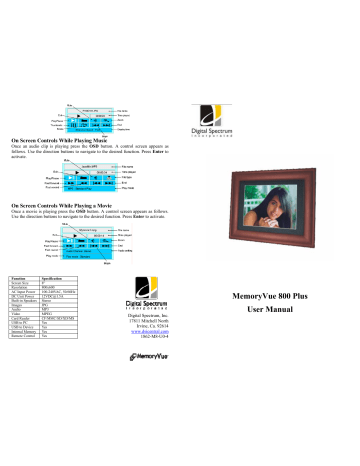
On Screen Controls While Playing Music
Once an audio clip is playing press the OSD button. A control screen appears as follows. Use the direction buttons to navigate to the desired function. Press Enter to activate.
On Screen Controls While Playing a Movie
Once a movie is playing press the OSD button. A control screen appears as follows.
Use the direction buttons to navigate to the desired function. Press Enter to activate.
Function Specification
Screen Size 8”
Resolution 800x600
AC Input Power 100-240VAC, 50/60Hz
DC Unit Power [email protected]
Built-in Speakers Stereo
Images JPG
Audio MP3
Video MPEG
Card Reader CF/MMC/SD/XD/MS
USB to PC
USB to Device
Yes
Yes
Internal Memory Yes
Remote Control Yes
Digital Spectrum, Inc.
17811 Mitchell North
Irvine, Ca. 92614 www.dsicentral.com
1862-M8-U0-4
MemoryVue 800 Plus
User Manual
Congratulations! You are the proud owner of a MemoryVue tm
Digital Frame. Boasting high-quality image resolution the MemoryVue tm
is the perfect product for displaying your favorite digital photos. With its ease of use and configuration, you can now display all your favorite pictures, even with background music, or video clips for everyone to see!
Package Contents
Before using the MemoryVue tm
, be sure to check all the accessories contained in the package. MemoryVue tm
1.
MemoryVue
comes with the following items: tm
unit with removable desktop stand
2.
A.C. Power Adapter
3.
USB Cable
4.
User Manual
Features
9
High resolution 8” TFT display
9
Plays images in slideshow format
9 Plays MP3 audio
9 Plays MPEG Video
9
Plays Audio Slideshow
9
Built-in multi format card reader CF/SD/XD/MMC/MS
9 Generous 256MB internal memory
9 USB Port for PC connection
9
USB Port for device connection – thumb drive, camera, etc.
Connections
Use the guide below for power connection and media insertion.
Color Setup – These functions are used to adjust the LCD screen to suit your taste and lighting conditions. Adjustments that may be made are Brightness, Contract, and
Saturation. Each of these functions, when selected includes a secondary screen with a relative values with “1`” as minimum and “20” as maximum. Use the Up and Down buttons to increase and decrease the value respectively.
USB Port Configuration
This function is used to select between USB connect to PC or device and USB to
Printer. Use the Up and Down buttons to select the desired function. Press Enter to select. The selection is confirmed by a check mark next to the function.
On Screen Controls While Playing a Slideshow
Once a slideshow is playing press the OSD button. A control screen appears as follows. Use the direction buttons to navigate to the desired function. Press Enter to activate.
MMC/SD/XD/MS
Input Power
CF
Power Switch
Removable Stand
USB to PC USB to Device
1.
Plug one end of the AC Adapter into the Digital Photo Frame and plug the other end into a standard AC electrical outlet.
2. Insert a memory card into the appropriate slot.
3. Slide the Power Switch to the ON position.
4. If not already selected, scroll to the appropriate memory card type on the first menu screen by using the Arrow Buttons on the Remote Control.
5. Press the ENTER Button to confirm the selection.
6. On the next menu, scroll using the Arrow Buttons to select PHOTO.
7. On the next menu, press SLIDESHOW on the Remote Control to display images.
For more details or instructions on using the MUSIC, VIDEO, or FILE menus, refer to the “On Screen” section.
On Screen Controls While Playing an Audio Slideshow
Once an audio slideshow is playing press the OSD button. A control screen appears as follows. Use the direction buttons to navigate to the desired function. Press Enter to activate.
shows the name of the image and MP3 files on the selected media. Press the Enter button to Play. The slideshow will begin to play along with the selected audio track.
Press the Play/Pause button to pause the slideshow. The audio will continue to play.
Press the Menu button to end and return to the Main Menu.
Text
This is the function used to play text files (.txt). These are files which are readable in
ASCII format. On the Main Menu select Text and Enter. On the second screen select the media (the media named “PhotoFrame” is internal memory). Press the Enter button to activate the media. The third screen shows the name of each text file on the selected media. Press the Enter button to Play. The will show the text information on the screen Use the Up and Down buttons to navigate through lines, and the right and left arrow buttons to navigate through pages. Press the Menu button to end and return to the Main Menu.
Edit
This is the function used to perform several management functions as noted below.
These functions include Copy/Delete , Color Setup , and USB Port Configuration .
Copy/Delete - This function is used to either Delete or Copy files. In this manner files that are on the external or internal memory can be copied to other memory (external or internal). Files can also be deleted in the same manner. Select the Copy/Delete from the Edit Menu. The next screen is to select the media where the “From” files are located. Use the Up and Down arrow buttons to locate the desired files. Press the
Enter button to tag the files. A check mark will be noted next to each of the tagged file. Use the navigation buttons to tag each desired file. When done, press the OSD button. A secondary screen will appear to select the desired control function (copy, delete, etc.) Use the Up and Down navigation buttons to select the desired function.
Now use the Left arrow button to get back to the media screen. Select the “To” media using the Up and Down buttons. Press Enter to open the selected folder. Depress the
Setup button to present the control screen. If this is a Copy and Paste function, press
Paste function and the tagged files from one memory will be copied into the other memory. While copying, the screen will display a busy message followed by a complete message when the copy/paste function is complete.
Connecting to the USB Ports
The MemoryVue 800 Plus has both a USB Port for connection to a PC and a Port for connection to other devices such as thumb drive, USB card reader, and camera. When connected to the PC you can drag-n-Drop content from the PC to internal memory. You can also delete content from internal memory. The other USB port supports devices such as thumb drives, card readers, and camera. When connected you can play directly from the device by selecting on the Main Menu
On Screen Menu
The Main Menu contains the major functions for control. Use the navigation buttons on the remote control to locate the desired function. Use the Enter button to select. A second screen is presented for media control (the media named “PhotoFrame” is internal memory). A third screen may be presented to view and select the media content.
Menu Function
Photo
Description
Play image in slideshow format
Music
Combo
Text
Edit
Play MP3 audio
Play audio slideshow
Play text data on the display
Copy/Delete, Brightness, Contrast, Saturation
Remote Control
The remote control is used to conveniently manage the media and content to be played. The layout is designed for maximum ease of use, and because the menu functions all operate in a similar manner navigation is quick and easy to learn.
Button Function
On/Off Turn screen On and Off
Volume (-)
Volume (+)
Slide Show
OSD
Decrease Volume
Increase Volume
Play slideshow
On Screen Display
Menu Go to Main Menu
Zoom/Aspect Ratio Zoom by 20% or 16:9/4:3
Enter Enter/Select
Pause/Play Pause/Play
Stop Exit to selected sub menu
Up Arrow
Down Arrow
Up select
Down select
Left Arrow
Right Arrow
Left select/return to Menu
Right Select
MENU SCREEN NAVIGATION
Use the arrow buttons to navigate to the desired function. The selected function is highlighted with the characters of the function changing color from the rest of the functions. Press Enter to select. A second screen will appear to select the media. Use the arrow buttons to navigate to the desired media; the selected media is highlighted.
Press the Enter button to activate. A third screen will appear with the name of each image or clip. Press the Enter button to Play.
Photo
This is the function used to play a slideshow. On the Main Menu select Photo and
Enter . On the second screen select the media (the media named “PhotoFrame” is internal memory). Press the Enter button to activate the media. The third screen shows the name of the images on the selected media. Press the Enter button to Play.
The slideshow will begin to play beginning with the selected image. Press the
Play/Pause button to change to Manual Mode, were each image is played by manual control using the arrow buttons. Press the Menu button to end and return to the Main
Menu. Use the Zoom button to zoom in by 20% each press. Holding the Zoom button down will change the aspect ratio between 16:9 and 4:3.
Movie
This is the function used to play a movie clip. On the Main Menu select Movie and
Enter . On the second screen select the media (the media named “PhotoFrame” is internal memory). Press the Enter button to activate the media. The third screen shows the name of the clips on the selected media. Press the Enter button to Play. The clip will begin to play. Press the Play/Pause button to pause the clip. A screen will temporarily appear over the clip confirming the clip was paused along with the pause time; same when play resumes. Press the Menu button to end and return to the Main
Menu.
Music
This is the function used to play a MP3 audio file. On the Main Menu select Music and Enter . On the second screen select the media (the media named “PhotoFrame” is internal memory). Press the Enter button to activate the media. The third screen shows the name of the MP3 files on the selected media. Press the Enter button to
Play. The MP3 file will begin to play. Press the Play/Pause button to pause the clip. A control screen will appear identifying the file information and controls while playing as noted below. Use the arrow buttons to navigate through the desired controls. Press the Menu button to end and return to the Main Menu.
Combo
This is the function used to play an audio slideshow. The requirement is that there is an MP3 file on the media with the images. In this manner MP3 audio will be played in the background while a slideshow is playing. On the Main Menu select Combo and
Enter . On the second screen select the media (the media named “PhotoFrame” is internal memory). Press the Enter button to activate the media. The third screen
advertisement
Related manuals
advertisement