D-Link DFE-528TX Quick Installation Guide
Add to my manuals
9 Pages
D-Link DFE-528TX is a Fast Ethernet Adapter that allows you to connect your computer to a wired network. It supports data transfer speeds of up to 100 Mbps, making it suitable for various applications such as gaming, video streaming, and file sharing. The DFE-528TX is compatible with Windows 98/98SE/ME/2000/XP operating systems and comes with a CD-ROM containing necessary drivers and a Quick Installation Guide for easy setup.
advertisement
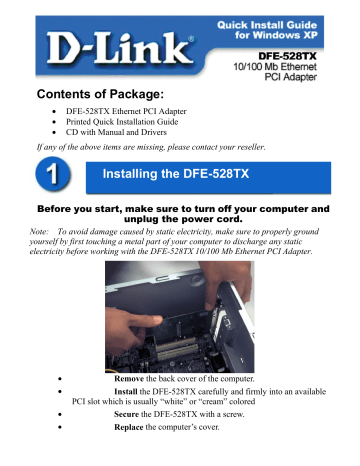
Contents of Package:
• DFE-528TX Ethernet PCI Adapter
• Printed Quick Installation Guide
• CD with Manual and Drivers
If any of the above items are missing, please contact your reseller.
Installing the DFE-528TX
Before you start, make sure to turn off your computer and unplug the power cord.
Note: To avoid damage caused by static electricity, make sure to properly ground yourself by first touching a metal part of your computer to discharge any static electricity before working with the DFE-528TX 10/100 Mb Ethernet PCI Adapter.
•
•
•
•
Remove the back cover of the computer.
Install the DFE-528TX carefully and firmly into an available
PCI slot which is usually “white” or “cream” colored
Secure the DFE-528TX with a screw.
Replace the computer’s cover.
Installing the Drivers
PLUG IN THE POWER CORD AND TURN ON YOUR COMPUTER.
Go to
START>SETTINGS>
CONTROL PANEL>
SYSTEM>HARDWARE>
DEVICE MANAGER.
Scroll down to “Network
Adapters.”
For most installations,
Windows XP will automatically load
“Realtek” drivers as shown at left.
Right-click on “Realtek.”
Click “Update Driver.”
The driver installation is complete.
If the “Realtek” driver does not appear under
“Network adapters,” go to
START>CONTROL
PANEL. Switch to
“Classic View.”
Double-click on “Add
Hardware.” The
“Hardware Update
Wizard” will appear. Follow the “Hardware Update Wizard” to complete the driver installation. (Please see Step 3.)
-2-
Using the Hardware Update Wizard
INSERT THE DFE-528TX DRIVER CD INTO THE CD-ROM DRIVE.
This “Welcome” screen will appear. Select
“Install from a list or specific location.”
Click “Next.”
Select “Search for the best drivers in these locations.”
“Browse” for the drivers on the driver CD. (i.e.,
D:\WINXP, where “D” refers to the CD-ROM drive.)
Click “Next.”
-3-
Using the Add Hardware Wizard
(continued)
Click on “D-Link
DFE-528TX PCI
Adapter” as shown.
Click “Next.”
Windows XP will load the drivers and required system files.
-4-
Using the Add Hardware Wizard
(continued)
The DFE-528TX driver installation is complete.
Click “Finish.”
Checking the Installation
Go to: START>SETTINGS>
CONTROL PANEL>
SYSTEM>HARDWARE>
DEVICE MANAGER.
To check that the installation of the DFE-528TX was successful, scroll down and click on
“Network adapters.”
You have a successful installation when “D-link
DFE-528TX” appears (with no errors) as shown at left.
-5-
Contents of Package:
DFE-528TX Fast Ethernet Adapter
Quick Install Guide
CD-ROM, which includes driver software
If any of the above items are missing, please contact your reseller.
DO NOT insert the DFE 528TX into the computer’s PCI slot before installing the drivers.
If you have already installed the DFE-528TX into a PCI slot, advanced users may utilize the
“Add New Hardware Wizard” to manually specify the location of the driver on the CD-ROM.
Otherwise, we strongly recommend canceling the “Add New Hardware Wizard” and instead using the “Install Drivers ” program in the CD-ROM.
Here is quick summary of the proper installation procedure:
• Run the driver installation from the DFE-528TX CD-ROM.
• Turn Off the computer and install the DFE-528TX into the
PCI slot.
• Restart the computer to complete the installation.
Installing the DFE
• Turn ON the computer.
• Insert the driver CD, which is included with the DFE-528TX, into the CD-ROM drive.
The following window will appear.
Click on “Install Drivers.”
For Windows 2000 and Windows ME users, the following screen will appear.
Click OK
For Windows 98/98SE users, this screen will be displayed.
Click Yes
Next, TURN OFF the computer and unplug the power cord.
Installing the DFE computer’s PCI slot
•
Note: To avoid static electric charges, please touch an unpainted screw on the
• outside of the power supply before installing or working with the DFE-528-TX.
Turn off your computer and unplug the power cord.
•
Remove the back cover of your computer. (Refer to your computer’s manual if needed.)
Locate an available PCI slot. PCI slots are usually white or cream colored.
•
•
•
Remove the backplate (the small piece of metal that covers the opening for the
PCI card on the back cover that you just removed.)
Insert the DFE-528TX carefully and firmly into the PCI slot.
Secure the DFE-528TX with the screw from the backplate.
Replace your computer’s cover.
•
Finishing the Installation
• TURN ON the computer.
For Windows 98/98SE and Windows ME users, the following screen will appear.
Click Yes, to restart the computer.
For Windows 2000 users, this screen will be displayed.
Click O.K., to complete the installation.
(Note: Windows 2000 will not require a restart.)
Checking the Installation
• Go to START>RUN.
• Type “winipcfg.” (In Win2000, type “ipconfig/all.”) In some cases it may be necessary to “Release and Renew” the IP address.
Make sure to select the DFE-528TX as the specified adapter in the pull down menu.
• If the IP address belongs to the same IP range and subnet mask as the local network, then open the web browser and test the
Internet connection .
Building Networks for People
Printed in Taiwan
advertisement
* Your assessment is very important for improving the workof artificial intelligence, which forms the content of this project
Key Features
- Wired
- PCI Ethernet
- 200 Mbit/s 10/100BaseT(X)
- Internal Component for: PC
Related manuals
advertisement