Fujitsu LTO-DT-U5S (RoHS) Manual
Add to my manuals2 Pages
Fujitsu LTO-DT-U5S is a high-performance tape drive that provides reliable data storage and retrieval for demanding IT environments. With its support for LTO-5 technology, it offers exceptional data transfer speeds of up to 140 MB/s and a storage capacity of up to 1.5 TB (native) or 3 TB (compressed). It features hardware data encryption for enhanced security, ensuring the confidentiality of sensitive information. The LTO-DT-U5S is ideal for organizations seeking a robust and scalable storage solution for backup, archiving, and disaster recovery applications.
advertisement
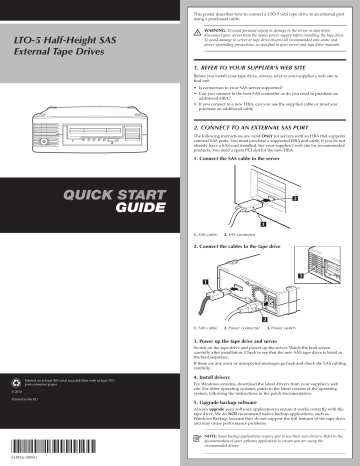
LTO-5 Half-Height SAS
External Tape Drives
This poster describes how to connect a LTO-5 SAS tape drive to an external port using a purchased cable.
WARNING: To avoid personal injury or damage to the server or tape drive, disconnect your server from the mains power supply before installing the tape drive.
To avoid damage to server or tape drive observe all recommended anti-static and power-grounding precautions, as specified in your server and tape drive manuals.
1. REFER TO YOUR SUPPLIER'S WEB SITE
Before you install your tape drive, always refer to your supplier's web site to find out:
• Is connection to your SAS server supported?
• Can you connect to the host SAS controller or do you need to purchase an additional HBA?
• If you connect to a new HBA, can you use the supplied cable or must you purchase an additional cable.
2. CONNECT TO AN EXTERNAL SAS PORT
The following instructions are valid ONLY for servers with an HBA that supports external SAS ports. You must purchase a supported HBA and cable, if you do not already have a SAS card installed. See your supplier's web site for recommended products. You need a spare PCI slot for the new HBA.
1. Connect the SAS cable to the server
QUICK START
GUIDE
2
1
1.
SAS cable 2.
SAS connector
2. Connect the cables to the tape drive
1
3
Printed on at least 50% total recycled fiber with at least 10% post-consumer paper
© 2010
Printed in the EU
2
1.
SAS cable 2.
Power connector 3.
Power switch
3. Power up the tape drive and server
Switch on the tape drive and power up the server. Watch the boot screen carefully after installation. Check to see that the new SAS tape drive is listed in the boot sequence.
If there are any error or unexpected messages go back and check the SAS cabling carefully.
4. Install drivers
For Windows systems, download the latest drivers from your supplier's web site. For other operating systems, patch to the latest version of the operating system, following the instructions in the patch documentation.
5. Upgrade backup software
Always upgrade your software application to ensure it works correctly with the tape drive. We do NOT recommend native backup applications, such as
Windows Backup, because they do not support the full features of the tape drive and may cause performance problems.
NOTE: Some backup applications require you to use their own drivers. Refer to the documentation of your software application to ensure you are using the recommended driver.
EH956-90901
3. HARDWARE ENCRYPTION AND YOUR LTO-5 TAPE
DRIVE
Your LTO-5 tape drive provides the ability to hardware encrypt your data, applying the strongest level of AES industry-standard encryption and protecting the data from unauthorized access and use. Encryption is supported only on
LTO-5 3 TB media; media encrypted on a LTO-5 drive can only be read on a compatible Ultrium tape drive that supports hardware encryption.
Hardware encryption can be used with or without compression and without speed or capacity penalties.
IMPORTANT: Hardware encryption is a powerful feature, but should be used with care. If you need to import your media onto another machine or to recover after disaster you will be required to enter an encryption key.
• Hardware encryption is turned off by default and is switched on by settings in your backup application, where you also generate and supply the encryption key.
• Your backup application must support hardware encryption for it to work.
The software supplied with the tape drive provides this support. See your supplier's web site for an up-to-date list of backup software.
• You should keep a record or backup of your encryption keys and store them in a secure place separate from the computer running the backup software.
• If you are unable to supply the key when requested to do so, neither you nor your supplier will be able to access the encrypted data.
4. CHOOSING AND LOOKING AFTER MEDIA
Your high-performance tape drive works best with high-performance LTO media. For optimum performance always use a data cartridge that matches the specification of your tape drive (see table).
Table: LTO data cartridge compatibility
LTO-5 3 TB*
LTO-5 3 TB* WORM
LTO-4 1.6 TB*
LTO-4 1.6TB* WORM
LTO-3 800 GB*
LTO-3 800 GB* WORM
LTO-2 400 GB*
LTO-1 200 GB*
LTO-5 HH
Read/Write (Recommended)
Write Once Read Many (Recommended)
Read/Write
Write Once Read Many
Read only
Read only
No
No
* Capacity assumes 2:1 compression.
The recommended cleaning cartridge is the LTO universal cleaning cartridge.
This cartridge is designed to work with any Ultrium drive and may be used for up to 50 cleans.
It pays to look after your media
Many tape drive and backup failures are caused by damaged or badly handled tape media.
• Keep media in the case provided.
• Follow the temperature, humidity and acclimatization guidelines on the media packaging.
• Avoid dropping it or rough handling, as this is likely to damage the cartridge.
• Inspect it regularly for damage.
• Do not exceed normal cartridge life (260 full volume backup or restore operations).
For detailed information on media care and best practice and to order online, refer to your supplier's web site.
1
1 Write-protect switch
5. UNDERSTANDING THE LEDS
1 2 3 4 5
1 Encryption – blue/amber
• On (blue or amber): at power on.
• Off: drive is idle with no encryption key.
• Off with Ready LED flashing: drive is reading/writing unencrypted data or unloading cartridge.
• On (blue): drive is idle with encryption key.
• On (blue) with Ready LED flashing: drive is reading/writing encrypted data.
• Blue and Amber flashing alternately: encryption or decryption error.
2 Clean – amber
• On: cleaning cartridge in use.
• Off: the drive does not require cleaning.
• Flashing: the drive needs cleaning.
3 Tape – amber
• Off: no fault has been detected.
• Flashing: the cartridge currently in the drive is faulty (damaged or unsupported). Discard the cartridge.
4 Drive – amber
• Off: no fault has been detected.
• Flashing: the drive mechanism has detected a hardware error.
5 Ready – green
• On: the drive is ready for use.
• Off: the drive power is off or there was a failure during self-test.
• Flashing: the drive is busy.
6. TROUBLESHOOTING
Symptoms Action
Read/Write errors
• Check media type
• Check media age
Further
Action
Problem not resolved
Clean LED keeps coming on
• Clean drive
Cannot back up as much data as expected on a
3 TB cartridge
3 TB assumes
2:1 compression.
Your data may not compress at this ratio
Drive will not accept cartridge
Tape error LED
• Check media type
• Check media for damage
• Check media age
• Clean drive
• Try another tape
• Power cycle drive
• Refer to detailed troubleshooting guide on your supplier’s web site
• Contact Support
Drive error LED
• Power cycle drive
• Try another tape
Server or backup application cannot see drive
Cartridge will not eject from drive
• Check power
• Check SAS cable
• Can OS see it?
(e.g. in Windows Device
Manager)
• Press the eject button.
Wait for up to 10 minutes.
• If ejected check media for damage and frequency of use.
• If not ejected power cycle drive and press eject button upon power up.
• Check drive/HBA/cabling
• Check backup application is configured correctly and upgraded to latest version
• Check application has not locked media
7. OTHER SOURCES OF INFORMATION
There is a more detailed "User Guide" on your supplier’s web site.
If you need technical support or have any problem with your LTO-5 HH tape storage solution, phone, fax and addresses can be found on your supplier’s web site.
advertisement
* Your assessment is very important for improving the workof artificial intelligence, which forms the content of this project