advertisement
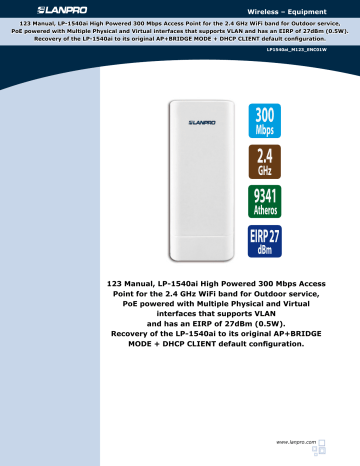
Wireless – Equipment
123 Manual, LP-1540ai High Powered 300 Mbps Access Point for the 2.4 GHz WiFi band for Outdoor service,
PoE powered with Multiple Physical and Virtual interfaces that supports VLAN and has an EIRP of 27dBm (0.5W).
Recovery of the LP-1540ai to its original AP+BRIDGE MODE + DHCP CLIENT default configuration.
LP1540ai_M123_ENC01W
123 Manual, LP-1540ai High Powered 300 Mbps Access
Point for the 2.4 GHz WiFi band for Outdoor service,
PoE powered with Multiple Physical and Virtual interfaces that supports VLAN and has an EIRP of 27dBm (0.5W).
Recovery of the LP-1540ai to its original AP+BRIDGE
MODE + DHCP CLIENT default configuration.
www.lanpro.com
Wireless - Equipment - 123 Manual, LP-1540ai High Powered 300 Mbps Access Point for the 2.4 GHz WiFi band for Outdoor service, PoE powered with Multiple Physical and Virtual interfaces that supports VLAN and has an EIRP of 27dBm (0.5W). Recovery of the LP-1540ai to its original AP+BRIDGE MODE + DHCP CLIENT default configuration.
1 Please check the package contents which should contain: a.One LP-1540ai Access Point b.One AC/DC power converter with 110 V to 220VA input and 12 VDC output c.One Patch Cord d.One Documentation CD.
e.One passive PoE injector.
As shown in Figure 1.
Figure 1
2 Purpose of this 1 2 3 Manual:
In this 123 Manual we will explain how to perform the recovery of the LP-1540ai to its original AP+BRIDGE MODE +
DHCP CLIENT default configuration. On this mode, the LP-1540ai radio would be supplying internet to the surrounding areas, just plug in ANY port of a given network. No need for special configurations. This is one of the most popular and versatile configurations available. Also, you can download the template for a faster configuration process.
For other options, please consult the available M123’s in our site: at www.lanpro.com
. Please proceed to physically connect the equipment as per the chosen configuration shown in Figures 2.1, 2.2, 2.3 and 2.4.
Figure 2.1
Internet
Figure 2.2
Figure 2.3
2
Internet
Figure 2.4
www.lanpro.com
Wireless - Equipment - 123 Manual, LP-1540ai High Powered 300 Mbps Access Point for the 2.4 GHz WiFi band for Outdoor service, PoE powered with Multiple Physical and Virtual interfaces that supports VLAN and has an EIRP of 27dBm (0.5W). Recovery of the LP-1540ai to its original AP+BRIDGE MODE + DHCP CLIENT default configuration.
3
Please proceed to remove the base as shown in Figure 3 in order to start the installation.
Figure 3
4
Fix the equipment on the selected location, as shown in Figure 4.
Figure 4
5
CAUTION:
You must decide how to power the LP-1540ai, via the AC mains power supply or through the PoE option.
Please take the precaution of not powering the equipment through both ways because the equipment can be damaged.
6 7
Remember that a network connection and AC mains should be available at the location where the
Proceed to connect the LP-1540ai as shown in paragraph number 4.
LP-1540ai is going to be installed or the network plus
PoE power circuit connection.
8
Once connected, please proceed to configure it.
9
Connect the PC or Laptop to the data network where the
LP-1540ai is connected, as shown in Figures 2.1
through
2.4.
3 www.lanpro.com
Wireless - Equipment - 123 Manual, LP-1540ai High Powered 300 Mbps Access Point for the 2.4 GHz WiFi band for Outdoor service, PoE powered with Multiple Physical and Virtual interfaces that supports VLAN and has an EIRP of 27dBm (0.5W). Recovery of the LP-1540ai to its original AP+BRIDGE MODE + DHCP CLIENT default configuration.
10 Please reset the unit, before the following steps:
Equipment connection diagram:
SMA HOLES FOR EXTERNAL ANTENNA INTERFACE
Figure 5 Reset LED
Real life scenario.
Red cable to Ethernet port on the computer and to LAN PORT on the PoE injector, (red cable) and then from the
PoE port on the injector to the POE port on the LP-1540ai radio. As you see, in the Figure 6 , no power supply needed to power-up the unit.
Figure 6
DC Interface WAN LAN PoE
PoE POWER SUPPLY CONNECTION MODE
LAN or computer to Ethernet port labeled LAN on PoE
Ethernet port on wireless
AP to Ethernet port labeled PoE on adapter
CAUTION:
Please DO NOT use and external power adapter if you are using de POE injector.
4 www.lanpro.com
Wireless - Equipment - 123 Manual, LP-1540ai High Powered 300 Mbps Access Point for the 2.4 GHz WiFi band for Outdoor service, PoE powered with Multiple Physical and Virtual interfaces that supports VLAN and has an EIRP of 27dBm (0.5W). Recovery of the LP-1540ai to its original AP+BRIDGE MODE + DHCP CLIENT default configuration.
Go to Windows Start
11 STEP 1. WINDOWS CONFIGURATION / Administrator privileges required.
When box pops –up type:
Network and Sharing , as shown in Figure 7.
Then select option Control Panel as shown if Figure 8 and select Network and sharing Center.
Figure 7 Figure 8
12
In Network and Sharing Center go to Connect and disconnect and click on the option Local area Connection , as shown in Figure 9.
Figure 9
13
In the Local area Connection Status window select Properties , as shown in Figures 10 and 11.
Figure 10
5
Figure 11 www.lanpro.com
Wireless - Equipment - 123 Manual, LP-1540ai High Powered 300 Mbps Access Point for the 2.4 GHz WiFi band for Outdoor service, PoE powered with Multiple Physical and Virtual interfaces that supports VLAN and has an EIRP of 27dBm (0.5W). Recovery of the LP-1540ai to its original AP+BRIDGE MODE + DHCP CLIENT default configuration.
14
In the Local Area Connection Status window, select the option Internet Protocol version 4 (TCP/IPv4) and then
Properties , please be sure that everything is checked as show in Figure 12 in which these are the options by default:
15
Please select option Use the following IP address: and use these parameters shown in Figure 13 and hit OK .
Figure 12 Figure 13
16
You will be able to manage your LANPRO LP-1540ai by opening your preferred browser in this address: http://192.168.1.1
, as shown in Figure 14 , and using these credentials: Username: admin, Password: admin and selecting Login.
Figure 14
17
The main LanPro L P-1540ai configuration page will pop-up as shown in Figure 15.
Figure 15
6 www.lanpro.com
Wireless - Equipment - 123 Manual, LP-1540ai High Powered 300 Mbps Access Point for the 2.4 GHz WiFi band for Outdoor service, PoE powered with Multiple Physical and Virtual interfaces that supports VLAN and has an EIRP of 27dBm (0.5W). Recovery of the LP-1540ai to its original AP+BRIDGE MODE + DHCP CLIENT default configuration.
18 STEP 2. How to use the LP-1540ai as an Access Point.
Please follow the next procedure: the page shown in Figure 16 , select the option Network .
Figure 16
19
Then select the option
AP Bridge and Save as shown in Figure 17.
Figure 17
20
Now go to Interfaces and click on Edit , as shown in
Figure 18.
Figure 18
7 www.lanpro.com
Wireless - Equipment - 123 Manual, LP-1540ai High Powered 300 Mbps Access Point for the 2.4 GHz WiFi band for Outdoor service, PoE powered with Multiple Physical and Virtual interfaces that supports VLAN and has an EIRP of 27dBm (0.5W). Recovery of the LP-1540ai to its original AP+BRIDGE MODE + DHCP CLIENT default configuration.
21
A new window shown in
Figure 19 called Interfaces-
Lan will pop-up, select
Protocol and scroll to DHCP
Client and select: Switch
Protocol , then select Save
& Apply .
After 15 seconds please unplug the network cable from your PC/Laptop and plug in directly to your router or switch. Now you will able to use your subnet to continue the configuration process.
Figure 19
22 STEP 3. Wireless Configuration
In the management page go to Network and then to WiFi , as shown in
Figure 20.
Figure 20
23
In the pop up window shown in Figure 21 , select: Edit .
8
Figure 21 www.lanpro.com
LanPro is continuously improving its products and reserves the right to change specifications and availability without prior notice.
Wireless - Equipment - 123 Manual, LP-1540ai High Powered 300 Mbps Access Point for the 2.4 GHz WiFi band for Outdoor service, PoE powered with Multiple Physical and Virtual interfaces that supports VLAN and has an EIRP of 27dBm (0.5W). Recovery of the LP-1540ai to its original AP+BRIDGE MODE + DHCP CLIENT default configuration.
24
Now you can select
Channel and Transmit
Power according to your requirements. In windows shown in Figure 22, go and rename the ESSID, select an encryption method and create a key if it is required.
Note: KEY created using the template= 1234567890, then go and Save &Apply .
Figure 22
LanPro is continuously improving its products and reserves the right to change specifications and availability without prior notice.
9 www.lanpro.com
advertisement
Related manuals
advertisement