Acer Aspire 5536 Notebook Quick Guide
Add to my manuals
13 Pages
Acer 5536 is a high-performance notebook computer ideal for both work and play. It features the latest AMD Turion™ X2 dual-core processor and up to 4 GB of DDR2 667 MHz memory, providing plenty of power for multitasking and running demanding applications. The 15.6" HD 1366 x 768 display delivers stunning visuals, while the ATI Radeon™ HD 3200 graphics with up to 512 MB of dedicated video memory provides excellent performance for gaming and video editing. Other features include a 5-in-1 card reader, a built-in webcam, and a long battery life of up to 5 hours. With its combination of power, portability, and features, the Acer 5536 is the perfect choice for anyone looking for a versatile and affordable notebook computer.
advertisement
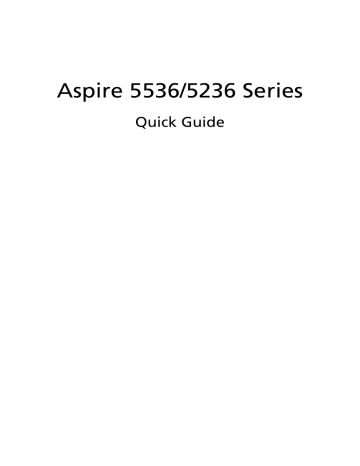
Aspire 5536/5236 Series
Quick Guide
Copyright © 2009. Acer Incorporated.
All Rights Reserved.
Aspire 5536/5236 Series Quick Guide
Original Issue: 02/2009
Changes may be made periodically to the information in this publication without obligation to notify any person of such revisions or changes. Such changes will be incorporated in new editions of this manual or supplementary documents and publications.
Record the model number, serial number, purchase date and place of purchase information in the space provided below. The serial number and model number are recorded on the label affixed to your computer. All correspondence concerning your unit should include the serial number, model number and purchase information.
This booklet has been reviewed for accuracy. Although Acer makes all reasonable attempts for this booklet to be printed in an accurate manner, Acer takes no responsibility for any inadvertent errors or misprints. Acerís liability with respect to this booklet is subject to any limitation of liability set out in the applicable product warranty.
No part of this publication may be reproduced, stored in a retrieval system, or transmitted, in any form or by any means, electronically, mechanically, by photocopy, recording or otherwise,without the prior written permission of Acer Incorporated.
Aspire 5536/5236 Series Notebook PC
Model number: __________________________________
Serial number: ___________________________________
Date of purchase: ________________________________
Place of purchase: ________________________________
Acer and the Acer logo are registered trademarks of Acer Incorporated. Other companies' product names or trademarks are used herein for identification purposes only and belong to their respective companies.
First things first
We would like to thank you for making an Acer notebook your choice for meeting your mobile computing needs.
Your guides
To help you use your Acer notebook, we have designed a set of guides:
First off, the Just for Starters... poster helps you get started with setting up your computer.
The Aspire Series Generic User Guide contains useful information applying to all models in the Aspire product series. It covers basic topics such as Acer's
Empowering Technology, using the keyboard, audio, etc. Please understand that due to its nature, the Generic User Guide as well as the AcerSystem User
Guide mentioned below will occasionally refer to functions or features which are only contained in certain models of the series, but not necessarily in the model you purchased. Such instances are marked in the text with language such as "only for certain models".
The Quick Guide introduces you to the basic features and functions of your new computer. For more on how your computer can help you to be more productive, please refer to the AcerSystem User Guide. This guide contains detailed information on such subjects as system utilities, data recovery, expansion options and troubleshooting. In addition it contains warranty information and the general regulations and safety notices for your notebook. It is available in
Portable Document Format (PDF) and comes preloaded on your notebook.
Follow these steps to access it:
1 Click on Start, All Programs, AcerSystem.
2 Click on AcerSystem User Guide.
3
Note: Viewing the file requires Adobe Reader. If Adobe Reader is not installed on your computer, clicking on AcerSystem User Guide will run the
Adobe Reader setup program first. Follow the instructions on the screen to complete the installation. For instructions on how to use Adobe Reader, access the Help and Support menu.
4
Your Acer notebook tour
After setting up your computer as illustrated in the Just for Starters... poster, let us show you around your new Acer notebook.
Top view
#
1
2
3
Icon Item
Acer Crystal Eye webcam
Display screen
Power button
Description
Web camera for video communication.
(only for certain models)
Also called Liquid-Crystal Display (LCD), displays computer output (Configuration may vary by models).
Turns the computer on and off.
#
4
5
6
7
8
9
10
11
12
13
14
Icon Item
Wireless LAN communication button/indicator
Bluetooth communication button/indicator
Backup key
HDD
Num Lock
Description
Enables/disables the wireless LAN function. Indicates the status of wireless
LAN communication.
Enables/disables the Bluetooth function.
Indicates the status of Bluetooth communication. (only for certain models)
Launches Acer Backup Management for three-step data backup.
Indicates when the hard disk drive is active.
Lights up when Num Lock is activated.
Caps Lock Lights up when Caps Lock is activated.
Keyboard
Touchpad
Click buttons (left, center* and right)
Power
1
For entering data into your computer.
Touch-sensitive pointing device which functions like a computer mouse.
The left and right buttons function like the left and right mouse buttons. *The center button serves as Acer Bio-
Protection fingerprint reader supporting
Acer FingerNav 4-way control function
(only for certain models).
Indicates the computer's power status.
+/-
Battery
1 Indicates the computer's battery status.
1. Charging: The light shows amber when the battery is charging.
2. Fully charged: The light shows blue when in AC mode.
Palmrest Comfortable support area for your hands when you use the computer.
Touchpad toggle Turns the internal touchpad on and off.
Microphone Internal microphone for sound recording.
Volume Up/
Volume Down
P
Programmable key
Increase system volume/decrease system volume.
User-programmable.
5
6
#
15
Icon Item
Speakers
Description
Left and right speakers deliver stereo audio output.
1. The front panel indicators are visible even when the computer cover is closed up.
Hotkeys
The computer employs hotkeys or key combinations to access most of the computer's controls like screen brightness, volume output.
To activate hotkeys, press and hold the <Fn> key before pressing the other key in the hotkey combination.
Hotkey
<Fn> + <F2>
Icon
<Fn> + <F3>
Function Description
System property Starts System Property for displaying system information.
Bluetooth Enables/disables the Bluetooth function.
<Fn> + <F4>
<Fn> + <F5>
<Fn> + <F6>
<Fn> + <F8>
<Fn> + < >
Sleep Puts the computer in Sleep mode.
Display toggle
Screen blank
Speaker toggle
Switches display output between the display screen, external monitor (if connected) and both.
Turns the display screen backlight off to save power. Press any key to return.
Turns the speakers on and off.
Brightness up Increases the screen brightness.
<Fn> + < > Brightness down Decreases the screen brightness.
<Fn> + < >
<Fn> + < >
Volume up
Volume down
Increases the sound volume
(only for certain models).
Decreases the sound volume
(only for certain models).
Closed front view
#
1
Icon Item
5-in-1 card reader
Description
Accepts Secure Digital (SD),
MultiMediaCard (MMC), Memory
Stick (MS), Memory Stick PRO (MS
PRO), xD-Picture Card (xD).
Note: Push to remove/install the card. Only one card can operate at any given time.
Locks and releases the lid.
2
Rear view
Latch
# Item
1 Ventilation slots
Description
Enable the computer to stay cool, even after prolonged use.
7
8
Left view
#
1
Icon Item
DC-in jack
Description
Connects to an AC adapter.
2 Ethernet (RJ-45) port Connects to an Ethernet 10/100/1000based network.
3 HDMI HDMI port
4
5
6
External display
(VGA) port
USB 2.0 port
Line-in jack
Microphone-in jack
Supports high definition digital video connections.
Connects to a display device (e.g., external monitor, LCD projector).
Connect to USB 2.0 devices (e.g., USB mouse, USB camera).
Accepts audio line-in devices (e.g., audio
CD player, stereo walkman, mp3 player)
Accepts inputs from external microphones.
Headphones/speaker/ line-out jack with
S/PDIF support
Connects to audio line-out devices
(e.g., speakers, headphones).
Right view
6
7
4
5
2
3
#
1
Icon Item
USB 2.0 port
Optical drive
Optical disk access indicator
Optical drive eject button
Emergency eject hole
Description
Connects to USB 2.0 devices
(e.g., USB mouse, USB camera).
Internal optical drive; accepts CDs or
DVDs.
Lights up when the optical drive is active.
Ejects the optical disk from the drive.
Ejects the optical drive tray when the computer is turned off.
Note: Insert a paper clip to the emergency eject hole to eject the optical drive tray when the computer is off.
Connects to a phone line.
Modem
(RJ-11) port
Kensington lock slot Connects to a Kensington-compatible computer security lock.
9
10
Base view
2
3
4
5
6
# Icon Item
1 Battery bay
Battery release latch
Battery lock
Description
Houses the computer's battery pack.
Releases the battery for removal.
Locks the battery in position.
Hard disk bay Houses the computer's hard disk
(secured with screws).
Memory compartment Houses the computer's main memory.
Ventilation slots and cooling fan
Enable the computer to stay cool, even after prolonged use.
Note: Do not cover or obstruct the opening of the fan.
Specifications
Operating system
Platform
• Genuine Windows Vista
®
System memory
Display
Graphics
Audio
Storage subsystem
• AMD Better By Design Program, featuring:
•
•
•
•
•
•
AMD Turion
™
X2 dual-core processor*
AMD Athlon
™
64 X2 dual-core processor*
Mobile AMD Sempron ™ processor*
AMD M780G Chipset
Acer InviLink
™
Nplify
™
802.11b/g/Draft-N*
Acer InviLink ™ 802.11b/g*
• Dual-Channel SDRAM support
• Up to 2 GB of DDR2 667 MHz memory, upgradeable to 4 GB using two soDIMM modules*
• Up to 4 GB of DDR2 667 MHz memory, upgradeable to 8 GB using two soDIMM modules*
• 16:9 aspect ratio
• 15.6" HD 1366 x 768
• ATI Radeon™ HD 3200 Graphics*
• ATI Mobility Radeon™ HD 4570*
• Dolby
®
-optimized surround sound system with two built-in stereo speakers
• True5.1-channel surround sound output
• High-definition audio support
•
•
• S/PDIF (Sony/Philips Digital Interface) support for digital speakers
MS-Sound compatible
Built-in microphone
• 2.5" hard disk drive
• Optical drive options:
•
•
Blu-ray Disc
™ drive*
/DVD-Super Multi double-layer
DVD-Super Multi double-layer drive*
• 5-in-1 card reader
11
12
Communication Acer Video Conference, featuring:
• Integrated Acer Crystal Eye webcam*
• Optional Acer Xpress VoIP phone*
• WLAN:
Privacy control
Dimensions and weight
Power subsystem
Special keys and controls
I/O interface
Environment
• Acer InviLink ™ Nplify ™ 802.11b/g/Draft-N*
• Acer InviLink ™ 802.11b/g*
• WPAN: Bluetooth
®
2.0+Enhanced Data Rate (EDR)*
• LAN: Gigabit Ethernet; Wake-on-LAN ready
• Modem: 56K ITU V.92; Wake-on-Ring ready
• Acer Bio-Protection fingerprint solution*
• BIOS user, supervisor, HDD passwords
• Kensington lock slot
• 383 (W) x 250 (D) x 26/37 (H) mm
(15.1 x 9.9 x 1.03/1.5 inches)
• 2.8 kg (6.16 lbs.) with 6-cell battery pack
• ACPI 3.0
• 48.8 W 4400 mAh
• 3-pin 65 W AC adapter*
• 3-pin 90 W AC adapter*
• ENERGY STAR
®
5.0*
• 103-/104-/107-key keyboard
• Touchpad pointing device
• Acer Bio-Protection fingerprint reader*
• 5-in-1 card reader (SD/MMC/MS/MS PRO/xD)
• USB 2.0 port
• HDMI ™ port with HDCP support
• External display (VGA) port
• Headphones/speaker/line-out jack with S/PDIF support
• Microphone-in jack
• Line-in jack
• Ethernet (RJ-45) port
• Modem (RJ-11) port
• DC-in jack for AC adapter
• Temperature:
• Operating: 5 °C to 35 °C
• Non-operating: -20 °C to 65 °C
• Humidity (non-condensing):
•
•
Operating: 20% to 80%
Non-operating: 20% to 80%
Note: * Only for certain models
Note: The specifications listed above are for reference only. The exact configuration of your PC depends on the model purchased.
13
advertisement
* Your assessment is very important for improving the workof artificial intelligence, which forms the content of this project
Key Features
- Black
- RM-72 2.1 GHz
- 39.6 cm (15.6") 1366 x 768 pixels 16:9
- 3 GB DDR2-SDRAM 667 MHz 1 x 1 + 1 x 2 GB
- 320 GB DVD Super Multi DL
- AMD Radeon HD 3200
- Ethernet LAN
- 3 h 65 W
- Windows Vista Home Premium