Acer Aspire 5538G Notebook Quick Start Guide
Add to my manuals
12 Pages
The Acer Aspire 5538 is a high-performance notebook that combines power and portability. With its 15.6" HD display, you'll enjoy movies and games in stunning clarity. The powerful AMD Athlon™ 64 X2 dual-core processor and up to 4GB of DDR2 667 MHz memory ensure smooth multitasking and fast application loading. With its built-in webcam and microphone, you can easily stay connected with friends and family through video chats.
advertisement
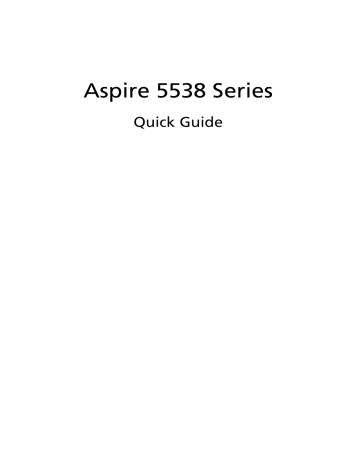
Aspire 5538 Series
Quick Guide
Copyright © 2009. Acer Incorporated.
All Rights Reserved.
Aspire 5538 Series Quick Guide
Original Issue: 06/2009
Changes may be made periodically to the information in this publication without obligation to notify any person of such revisions or changes. Such changes will be incorporated in new editions of this manual or supplementary documents and publications.
Record the model number, serial number, purchase date and place of purchase information in the space provided below. The serial number and model number are recorded on the label affixed to your computer. All correspondence concerning your unit should include the serial number, model number and purchase information.
This booklet has been reviewed for accuracy. Although Acer makes all reasonable attempts for this booklet to be printed in an accurate manner, Acer takes no responsibility for any inadvertent errors or misprints. Acer's liability with respect to this booklet is subject to any limitation of liability set out in the applicable product warranty.
No part of this publication may be reproduced, stored in a retrieval system, or transmitted, in any form or by any means, electronically, mechanically, by photocopy, recording or otherwise,without the prior written permission of Acer Incorporated.
Aspire 5538 Series Notebook PC
Model number: __________________________________
Serial number: ___________________________________
Date of purchase: ________________________________
Place of purchase: ________________________________
Acer and the Acer logo are registered trademarks of Acer Incorporated. Other companies' product names or trademarks are used herein for identification purposes only and belong to their respective companies.
First things first
We would like to thank you for making an Acer notebook your choice for meeting your mobile computing needs.
Your guides
To help you use your Acer notebook, we have designed a set of guides:
First off, the Just for Starters... poster helps you get started with setting up your computer.
The Aspire Series Generic User Guide contains useful information applying to all models in the Aspire product series. It covers basic topics such as using the keyboard and audio, etc. Please understand that due to its nature, the Generic
User Guide as well as the AcerSystem User Guide mentioned below will occasionally refer to functions or features which are only contained in certain models of the series, but not necessarily in the model you purchased. Such instances are marked in the text with language such as "only for certain models".
The Quick Guide introduces you to the basic features and functions of your new computer. For more on how your computer can help you to be more productive, please refer to the AcerSystem User Guide. This guide contains detailed information on such subjects as system utilities, data recovery, expansion options and troubleshooting. In addition it contains warranty information and the general regulations and safety notices for your notebook. It is available in
Portable Document Format (PDF) and comes preloaded on your notebook.
Follow these steps to access it:
1 Click on Start, All Programs, AcerSystem.
2 Click on AcerSystem User Guide.
3
Note: Viewing the file requires Adobe Reader. If Adobe Reader is not installed on your computer, clicking on AcerSystem User Guide will run the
Adobe Reader setup program first. Follow the instructions on the screen to complete the installation. For instructions on how to use Adobe Reader, access the Help and Support menu.
4
Your Acer notebook tour
After setting up your computer as illustrated in the Just for Starters... poster, let us show you around your new Acer notebook.
Top view
#
1
2
Icon Item
Acer Crystal Eye webcam
Microphone
Description
Web camera for video communication.
Internal microphone for sound recording.
7
8
9
10
4
5
6
#
3
11
12
Icon Item
Display screen
Description
Also called Liquid-Crystal Display (LCD), displays computer output
(Configuration may vary by models).
Power button / indicator
Turns the computer on and off. /
Indicates the computer's power status.
For entering data into your computer.
Keyboard
Touchpad
Click buttons (left and right)
Palmrest
Touch-sensitive pointing device which functions like a computer mouse.
The left and right buttons function like the left and right mouse buttons.
Comfortable support area for your hands when you use the computer.
Touchpad toggle Turns the internal touchpad on and off.
Enables / disables the WLAN function.
Communication key
Backup key
HDD
Eject button
Speakers
Launches Acer Backup Management for three-step data backup.
Indicates when the hard disk drive is active.
Presses to eject the optical disk from the drive.
Left and right speakers deliver stereo audio output.
Hotkeys
The computer employs hotkeys or key combinations to access most of the computer's controls like screen brightness and volume output.
To activate hotkeys, press and hold the <Fn> key before pressing the other key in the hotkey combination.
Hotkey
<Fn> + <F2>
Icon
<Fn> + <F3>
<Fn> + <F4>
Function
System property
Bluetooth
Sleep
Description
Starts System Property for displaying system information.
Enables/disables the Bluetooth function. (only for certain models)
Puts the computer in Sleep mode.
5
6
Hotkey
<Fn> + <F5>
Icon
<Fn> + <F6>
<Fn> + <F8>
<Fn> + < >
<Fn> + < >
<Fn> + < >
<Fn> + < >
Function
Display toggle
Screen blank
Description
Switches display output between the display screen, external monitor (if connected) and both.
Turns the display screen backlight off to save power.
Press any key to return.
Turns the speakers on and off.
Speaker toggle
Brightness up
Increases the screen brightness.
Brightness down
Decreases the screen brightness.
Volume up Increases the sound volume.
Volume down
Decreases the sound volume.
Closed front view
#
1
Icon
2
Item
Battery
5-in-1 card reader
Description
Indicates the computer's battery status.
1. Charging: The light shows amber when the battery is charging.
2. Fully charged: The light shows blue when in AC mode.
Accepts Secure Digital (SD),
MultiMediaCard (MMC), Memory Stick
(MS), Memory Stick PRO (MS PRO), xD-
Picture Card (xD).
Note: Push to remove/install the card.
Only one card can operate at any given time.
Rear view
#
1
Icon Item
Battery bay
Description
Houses the computer's battery pack.
7
8
Left view
#
1
2
3
Icon Item Description
Kensington lock slot Connects to a Kensington-compatible computer security lock.
Note: Wrap the computer security lock cable around an immovable object such as a table or handle of a locked drawer.
Insert the lock into the notch and turn the key to secure the lock. Some keyless models are also available.
Ventilation slots
External display
(VGA) port
Enable the computer to stay cool, even after prolonged use.
Connects to a display device (e.g., external monitor, LCD projector).
4 HDMI HDMI port
5
6
USB 2.0 port
Microphone-in jack
Supports high definition digital video connections.
Connect to USB 2.0 devices (e.g., USB mouse, USB camera).
Accepts inputs from external microphones.
Headphones/speaker/ line-out jack with
S/PDIF support
Connects to audio line-out devices
(e.g., speakers, headphones).
Right view
4
5
6
2
3
#
1
Icon Item
Optical drive
Optical disk access indicator
Emergency eject hole
USB 2.0 port
Ethernet (RJ-45) port
DC-in jack
Description
Internal optical drive; accepts CDs or
DVDs.
Lights up when the optical drive is active.
Ejects the optical drive tray when the computer is turned off.
Note: Insert a paper clip to the emergency eject hole to eject the optical drive tray when the computer is off.
Connects to USB 2.0 devices
(e.g., USB mouse, USB camera).
Connects to an Ethernet 10/100/1000based network.
Connects to an AC adapter.
9
10
Base view
2
3
4
5
# Icon Item
1 Battery bay
6
Description
Houses the computer's battery pack.
Battery lock Locks the battery in position.
Memory compartment Houses the computer's main memory.
Hard disk bay
Ventilation slots and cooling fan
Battery release latch
Houses the computer's hard disk
(secured with screws).
Enable the computer to stay cool, even after prolonged use.
Note: Do not cover or obstruct the opening of the fan.
Releases the battery for removal.
Specifications
Operating system
Platform
• Genuine Windows Vista
®
System memory
Display
Graphics
Audio
Storage subsystem
Communication
Privacy control
Dimensions and weight
• AMD Better By Design Program, featuring:
•
•
•
•
•
AMD Athlon
™
64 X2 dual-core processor*
AMD Athlon
™
64 processor*
AMD M780G Chipset
Acer InviLink
™
Nplify
™
802.11b/g/Draft-N*
Acer InviLink
™
802.11b/g*
• Dual-Channel SDRAM support
• Up to 2 GB of DDR2 667 MHz memory, upgradeable to 4 GB using two soDIMM modules*
• 16:9 aspect ratio
• 15.6" HD 1366 x 768
• ATI Radeon™ HD 3200 Graphics*
• ATI Mobility Radeon™ HD 4330*
• High-definition audio support
• S/PDIF (Sony/Philips Digital Interface) support for digital speakers
• MS-Sound compatible
• Built-in microphone
• 2.5" hard disk drive
• DVD-Super Multi double-layer drive
• 5-in-1 card reader
• Integrated Acer Crystal Eye webcam
• WLAN:
•
•
Acer InviLink ™ Nplify ™ 802.11b/g/Draft-N*
Acer InviLink
™
802.11b/g*
• WPAN: Bluetooth
®
2.1+Enhanced Data Rate (EDR)*
• LAN: Gigabit Ethernet; Wake-on-LAN ready
• BIOS user, supervisor, HDD passwords
• Kensington lock slot
• 380 (W) x 259 (D) x 26.4/30.8 (H) mm
(14.82 x 10.1 x 1.02/1.2 inches)
• 2.4 kg (5.3 lbs.) with 6-cell battery pack
11
12
Power subsystem
Special keys and controls
I/O interface
Environment
• ACPI 3.0
• 48.84 W 4400 mAh
• 3-pin 65 W AC adapter
• ENERGY STAR
®
*
• 103-/104-/107-key keyboard
• Touchpad pointing device
• 5-in-1 card reader (SD/MMC/MS/MS PRO/xD)
• USB 2.0 port
• HDMI ™ port with HDCP support
• External display (VGA) port
• Headphones/speaker/line-out jack with S/PDIF support
• Microphone-in jack
• Ethernet (RJ-45) port
• DC-in jack for AC adapter
• Temperature:
• Operating: 5 °C to 35 °C
• Non-operating: -20 °C to 65 °C
• Humidity (non-condensing):
• Operating: 20% to 80%
• Non-operating: 20% to 80%
Note: * Only for certain models
Note: The specifications listed above are for reference only. The exact configuration of your PC depends on the model purchased.
advertisement
* Your assessment is very important for improving the workof artificial intelligence, which forms the content of this project
Related manuals
advertisement