Acer Aspire S3-951 Ultra-thin Quick Start Guide
Add to my manuals
8 Pages
Acer Aspire S3-951: Your Gateway to Seamless Computing and Entertainment
This ultraportable notebook boasts impressive capabilities that cater to both your personal and professional needs. With its sleek design and powerful performance, the Acer Aspire S3-951 is your ideal companion for work, study, and entertainment.
advertisement
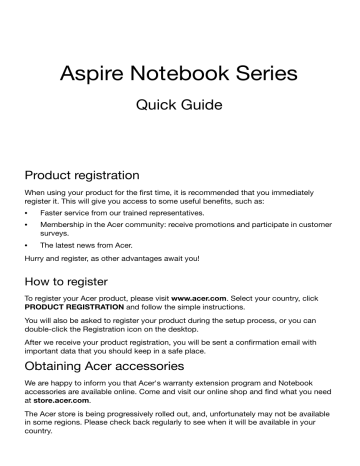
Aspire Notebook Series
Quick Guide
Product registration
When using your product for the first time, it is recommended that you immediately register it. This will give you access to some useful benefits, such as:
•
Faster service from our trained representatives.
• Membership in the Acer community: receive promotions and participate in customer surveys.
• The latest news from Acer.
Hurry and register, as other advantages await you!
How to register
To register your Acer product, please visit www.acer.com
. Select your country, click
PRODUCT REGISTRATION and follow the simple instructions.
You will also be asked to register your product during the setup process, or you can double-click the Registration icon on the desktop.
After we receive your product registration, you will be sent a confirmation email with important data that you should keep in a safe place.
Obtaining Acer accessories
We are happy to inform you that Acer's warranty extension program and Notebook accessories are available online. Come and visit our online shop and find what you need at store.acer.com
.
The Acer store is being progressively rolled out, and, unfortunately may not be available in some regions. Please check back regularly to see when it will be available in your country.
© 2011. All Rights Reserved.
Aspire Notebook Series Quick Guide
Original Issue: 09/2011
Model number: __________________________________
Serial number: ___________________________________
Date of purchase: ________________________________
Place of purchase: ________________________________
Acer recommends...
Productivity Software
Work Great with Microsoft
®
Office 2010 - Express your ideas, solve problems and simplify everyday projects with Office 2010.
Photo editing - Easily edit and print your photos with Windows Live Photo Gallery. Then share them on Facebook,
YouTube or Windows Live.
Search & Decide with Bing - Find and organize the answers you need using Bing
™
, so you can make faster, more informed decisions.
3
First things first
We would like to thank you for making an Acer notebook your choice for meeting your mobile computing needs.
Your guides
To help you use your Acer notebook, we have designed a set of guides:
First off, the Setup Poster helps you get started with setting up your computer.
The Quick Guide introduces you to the basic features and functions of your new computer.
For more on how your computer can help you to be more productive, please refer to the Aspire User’s Manual. The Aspire User’s Manual contains useful information applying to your new computer. It covers basic topics such as using the keyboard and audio, etc.
This guide contains detailed information on such subjects as system utilities, data recovery, expansion options and troubleshooting. In addition it contains warranty information and the general regulations and safety notices for your notebook.
Follow these steps to access it:
1 Click on Start > All Programs > AcerSystem .
2 Click on AcerSystem User Guide .
4
Your Acer notebook tour
After setting up your computer as illustrated in the setup poster, let us show you around your new Acer notebook.
Top view
2
3
#
1
Icon Item
Display screen
Power button
Microphone
Description
Displays computer output.
Turns the computer on and off.
Internal microphone for sound recording.
5
#
4
5
6
7
Icon Item
Keyboard
Touchpad
Description
For entering data into your computer.
Caution: Do not use a keyboard protector or similar cover as the keyboard includes ventilation intakes for cooling.
Touch-sensitive pointing device.
The touchpad and selection buttons form a single surface.
Press down firmly on the touchpad surface to perform a left click.
Press down firmly on the lower right corner to perform a right click.
Indicates the computer’s power status.
Power indicator
Battery indicator
Indicates the computer’s battery status.
Charging: The light shows amber when the battery is charging.
Fully charged: The light shows blue when in AC mode.
Integrated webcam
Web camera for video communication.
Rear view
2
3
# Icon
1
Item
DC-in jack
HDMI port
USB 2.0 ports
Description
Connects to an AC adapter.
Supports high-definition digital video connections.
Connect to USB 2.0 devices (e.g., USB mouse, USB camera).
6
Note: Small holes on the rear of the computer are part of the antenna assembly. Do not insert any object into the holes.
Left view
# Icon
1
Item
Headset/speaker jack
Description
Connects to audio devices (e.g., speakers, headphones) or a headset with microphone.
Right view
# Icon
1
Item
2-in-1 card reader
Description
Accepts one Secure Digital (SD or
SDHC) card or one MultiMediaCard
(MMC).
Note: To remove the card, simply pull it from the slot.
7
Base view
# Icon
1
2
Item Description
Battery reset pinhole
Insert a paperclip into the hole and press for four seconds to reset the computer
(simulates removing and reinstalling the battery).
Speakers Deliver stereo audio output.
Environment
• Temperature:
• Operating: 5 °C to 35 °C
• Non-operating: -20 °C to 65 °C
•
Humidity (non-condensing):
•
Operating: 20% to 80%
•
Non-operating: 20% to 80%
Connecting to the Internet
Your computer's wireless connection is turned on by default.
Windows will detect and display a list of available networks during setup.
Select your network and enter the password if required.
8
To turn your computer's Bluetooth or wireless connections on or off, press
<Fn+F3> to open Launch Manager.
Note: Click On to enable the wireless/Bluetooth connection. Click Off to disable.
Otherwise, open Internet Explorer and follow the instructions.
Please refer to your ISP or router documentation.
Acer Instant Connect
Instant Connect ensures a faster connection to any of the networks that your computer connects to most frequently.
Power management
This computer has a built-in power management unit that monitors system activity. System activity refers to any activity involving one or more of the following devices: keyboard, mouse, hard disk, peripherals connected to the computer, and video memory. If no activity is detected for a period of time, the computer stops some or all of these devices in order to conserve energy.
Acer Green Instant On
The Acer Green Instant On feature allows your computer to wake up from
Sleep mode in less than the time it takes to open the lid. When you close the lid, or select Shut Down > Sleep from the Start menu, your computer enters Sleep mode. While the computer is in Sleep mode, the power indicator LED will flash orange.
Open the lid or press any key to wake the computer from Sleep mode.
After 480 minutes in Sleep mode, the computer will enter Deep Sleep to preserve battery life. When the computer is in Deep Sleep, the power indicator LED will be turned off. In this state, battery life lasts up to 50 days.
Press the power button to wake up from Deep Sleep.
Note: You can change the delay before entering Deep Sleep with
Start > All Programs > Acer > Deep Sleep Settings .
advertisement
* Your assessment is very important for improving the workof artificial intelligence, which forms the content of this project