Acer Ferrari 1200 Notebook Quick Start Guide
Add to my manuals
13 Pages
Acer Ferrari 1200: a sleek and powerful notebook that combines style and functionality. Equipped with an AMD Turion™ X2 dual-core processor, up to 4GB of RAM, and ATI Radeon™ X1250 graphics, this laptop delivers exceptional performance for demanding tasks like video editing and gaming. The 12.1-inch WXGA display offers stunning visuals, while the built-in stereo speakers with Dolby®-optimized surround sound provide immersive audio. Stay connected with Acer InviLink™ Nplify™ technology for fast and reliable wireless connectivity.
advertisement
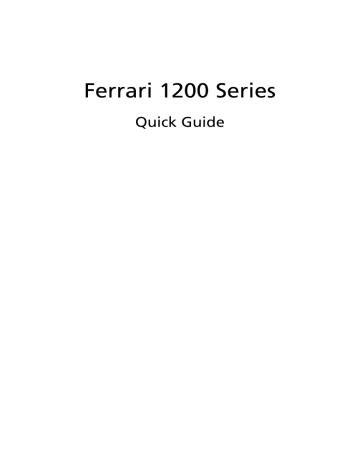
Ferrari 1200 Series
Quick Guide
Copyright © 2008. Acer Incorporated.
All Rights Reserved.
Ferrari 1200 Series Quick Guide
Original Issue: 11/2008
This company makes no representations or warranties, either express or implied, with respect to the contents hereof and specifically disclaims the implied warranties of merchantability or fitness for a particular purpose. Although care has been taken to ensure accuracy, this company shall not be liable for any errors (including, but not limited to, typos, factual errors, etc.) contained in this publication.
Changes may be made periodically to the information in this publication without obligation to notify any person of such revisions or changes. Such changes will be incorporated in new editions of this manual or supplementary documents and publications. This company makes no representations or warranties, either expressed or implied, with respect to the contents hereof and specifically disclaims the implied warranties of merchantability or fitness for a particular purpose.
Record the model number, serial number, purchase date and place of purchase information in the space provided below. The serial number and model number are recorded on the label affixed to your computer. All correspondence concerning your unit should include the serial number, model number and purchase information.
No part of this publication may be reproduced, stored in a retrieval system, or transmitted, in any form or by any means, electronically, mechanically, by photocopy, recording or otherwise, without the prior written permission of Acer Incorporated.
Ferrari 1200 Series Notebook PC
Model number: __________________________________
Serial number: ___________________________________
Date of purchase: ________________________________
Place of purchase: ________________________________
Acer and the Acer logo are registered trademarks of Acer Incorporated. Other companies' product names or trademarks are used herein for identification purposes only and belong to their respective companies.
Produced under license of Ferrari Spa. FERRARI, the PRANCING HORSE device, all associated logos and distinctive designs are trademarks of Ferrari Spa. The body designs of the Ferrari cars are protected as Ferrari property under design, trademark and trade dress regulations.
First things first
We would like to thank you for making an Acer notebook your choice for meeting your mobile computing needs.
Your guides
To help you use your Acer notebook, we have designed a set of guides:
First off, the Just for Starters... poster helps you get started with setting up your computer.
The Ferrari Series Generic User Guide contains useful information applying to all models in the Ferrari product series. It covers basic topics such as Acer's
Empowering Technology, using the keyboard, audio, etc. Please understand that due to its nature, the Generic User Guide as well as the AcerSystem User
Guide mentioned below will occasionally refer to functions or features which are only contained in certain models of the series, but not necessarily in the model you purchased. Such instances are marked in the text with language such as "only for certain models".
The Quick Guide introduces you to the basic features and functions of your new computer. For more on how your computer can help you to be more productive, please refer to the AcerSystem User Guide. This guide contains detailed information on such subjects as system utilities, data recovery, expansion options and troubleshooting. In addition it contains warranty information and the general regulations and safety notices for your notebook. It is available in
Portable Document Format (PDF) and comes preloaded on your notebook.
Follow these steps to access it:
1 Click on Start, All Programs, AcerSystem.
2 Click on AcerSystem User Guide.
3
Note: Viewing the file requires Adobe Reader. If Adobe Reader is not installed on your computer, clicking on AcerSystem User Guide will run the
Adobe Reader setup program first. Follow the instructions on the screen to complete the installation. For instructions on how to use Adobe Reader, access the Help and Support menu.
4
Your Ferrari notebook tour
After setting up your computer as illustrated in the Just for Starters... poster, let us show you around your new Ferrari notebook.
Top view
#
1
Icon Item
Acer Crystal Eye webcam
Description
Web camera for video communication.
#
2
10
11
7
8
3
4
5
6
9/13
12
14
Icon Item
Display screen
Description
Also called Liquid-Crystal Display (LCD), displays computer output
(Configuration may vary by models).
Empowering key Launch Acer Empowering Technology
Power button Turns the computer on and off.
Keyboard
Palmrest
Touchpad
Speakers
Status indicators
Click buttons
(left and right)
Acer Bio-
Protection fingerprint reader
Easy-launch buttons
Microphone
For entering data into your computer.
Comfortable support area for your hands when you use the computer.
Touch-sensitive pointing device which functions like a computer mouse.
Left and right speakers deliver stereo audio output.
Light-Emitting Diodes (LEDs) that light up to show the status of the computer's functions and components.
Please refer to the Generic User Guide for more details.
The left and right buttons function like the left and right mouse buttons.
Acer Bio-Protection fingerprint reader supporting Acer FingerNav 4-way control function.
Buttons for launching frequently used programs. Please refer to the Generic
User Guide for more details.
Internal microphone for sound recording.
5
6
Closed front view
3
4
5
# Icon
1
2
6
Item Description
4-pin IEEE 1394 port Connects to IEEE 1394 devices.
Headphones/speaker/ line-out jack with
S/PDIF support
Line-in jack
Connects to audio line-out devices
(e.g., speakers, headphones).
Microphone jack
Easy-launch buttons
Infrared port
Accepts audio line-in devices
(e.g., audio CD player, stereo walkman, mp3 player)
Accepts inputs from external microphones.
Buttons for launching frequently used programs.
Please refer to the Generic User
Guide for more details.
Interfaces with infrared devices
(e.g., infrared printer and IR-aware computer).
Rear view
# Icon
1
2
3
Item Description
Kensington lock slot Connects to a Kensington-compatible computer security lock.
Connects to Acer EasyPort IV.
Acer EasyPort IV connector
External display
(VGA) port
Connects to a display device
(e.g., external monitor, LCD projector).
Left view
7
3
4
5
# Icon
1
2
Item Description
Ventilation slots Enable the computer to stay cool, even after prolonged use.
Ethernet (RJ-45) port
Connects to an Ethernet 10/100/1000based network.
USB 2.0 port Connect to USB 2.0 devices
(e.g., USB mouse, USB camera).
Accepts one ExpressCard/54 module.
ExpressCard/54 slot
Hard disk bay Houses the computer's hard disk
(secured with screws).
8
Right view
5
6
7
2
3
# Icon
1
4
Item
Optical drive eject button
Optical disk access indicator
Optical drive
Description
Ejects the optical disk from the drive.
Lights up when the optical drive is active.
5-in-1 card reader
USB 2.0 port
DC-in jack
Internal optical drive; accepts CDs or
DVDs.
Accepts Secure Digital (SD),
MultiMediaCard (MMC), Memory Stick
(MS), Memory Stick PRO (MS PRO), xD-
Picture Card (xD).
Note: Push to remove/install the card.
Only one card can operate at any given time.
Connects to USB 2.0 devices
(e.g., USB mouse, USB camera).
Connects to an AC adapter.
Modem
(RJ-11) port
Connects to a phone line.
Base view
2
3
4
5
6
# Icon Item
1 Battery bay
Description
Houses the computer's battery pack.
Battery lock Locks the battery in position.
Battery release latch Releases the battery for removal.
Memory compartment Houses the computer's main memory.
Acer Disk Anti-Shock
Protection (DASP)
Ventilation slots and cooling fan
Protects the hard disk drive from shocks and bumps.
Enable the computer to stay cool, even after prolonged use.
Note: Do not cover or obstruct the opening of the fan.
9
10
Bluetooth optical mouse
5
6
7
2
3
#
1
4
Item
Left click button
Scroll wheel
Right click button
Status indicator
Battery release latch
Bluetooth connection/ pairing button
Power button
Description
Press the left button to perform selection and execution functions.
To scroll up or down a page.
Press the right button to perform selection and execution functions.
Indicates the Bluetooth connection/pairing status and the mouse's battery status.
Releases the battery for removal.
Enable/disables the Bluetooth function.
Turns the mouse on and off.
Bluetooth VoIP phone (optional)
11
2
3
#
1
4
5
6
7
8
9
Item
ExpressCard interface connector
Speaker
Cancel button
Function button
OK button
Microphone
LED-Amber
LED-Blue
Flip
10 Volume up/down button
Description
Connects the computer's ExpressCard interface.
Speaker delivers audio output.
Hang up the call.
Hold for at 2 seconds to power on/off.
Hold for least 3 seconds to enable BT pairing.
Switch between headset or hands-free after the call is accepted.
Answer an incoming call.
Internal microphone for sound recording.
Flashing - Power low
Blinking - Switched on but not connected to an
Acer Laptop.
Flashing - Busy pairing
Blinking - Connected to an Acer laptop
Flip out the internal microphone.
Increases/decreases the sound volume or scroll up/down a page.
12
Specifications
Operating system
Platform
•
•
Genuine Windows Vista
®
System memory •
•
Display
Graphics
Audio
Storage subsystem
•
Communication •
•
•
•
•
•
•
•
•
•
•
•
•
•
AMD Better By Design program, featuring:
• AMD Turion ™ processor*
X2 Ultra dual-core mobile
•
•
•
•
•
AMD Turion ™ X2 dual-core mobile processor*
AMD Athlon
™
X2 dual-core mobile processor*
AMD M780G Chipset
Acer InviLink
™
Nplify
™
802.11b/g/Draft-N*
Acer InviLink
™
802.11b/g*
Dual-Channel SDRAM support
Up to 2 GB of DDR2 667 MHz memory, upgradeable to 4 GB using two soDIMM modules
12.1" WXGA 1280 x 800
ATI Radeon ™ X1250
Dolby
®
-optimized surround sound system with two built-in stereo speakers
High-definition audio support
S/PDIF (Sony/Philips Digital Interface) support for digital speakers
MS-Sound compatible
Acer PureZone technology with two built-in stereo microphones
2.5" hard disk drive
Optical drive option:
DVD-Super Multi double-layer drive
5-in-1 card reader
Acer Video Conference, featuring integrated Acer
Crystal Eye webcam
WLAN:
•
•
Acer InviLink
™
Nplify
™
802.11b/g/Draft-N*
Acer InviLink ™ 802.11b/g*
WPAN: Bluetooth ® 2.0+Enhanced Data Rate (EDR)
LAN: Gigabit Ethernet; Wake-on-LAN ready
Modem: 56K ITU V.92; Wake-on-Ring ready
13
Privacy control
Dimensions and weight
Power subsystem
Special keys and controls
I/O interface
Environment
•
•
•
•
•
•
•
•
•
•
•
•
•
•
•
•
•
•
•
•
•
•
•
•
• Enhanced Acer Disk Anti-Shock Protection (DASP)
• Acer Bio-Protection fingerprint solution
BIOS user, supervisor, HDD passwords
Kensington lock slot
304 (W) x 228 (D) x 34 (H) (mm)
(11.97 x 8.98 x 1.33 inches)
1.99 kg (4.29 lbs.) with 6-cell battery pack
ACPI 3.0
64 W 5800 mAh
3-pin 65 W AC adapter
84-/85-key keyboard
Touchpad pointing device
Acer EasyPort IV connector
ExpressCard
™
/54 slot
Acer Bio-Protection fingerprint reader
5-in-1 card reader (SD/MMC/MS/MS PRO/xD)
USB 2.0 port
IEEE 1394 port
External display (VGA) port
Fast infrared (FIR) port
Headphones/speaker/line-out jack with SPDIF support
Microphone-in jack
Line-in jack
•
•
•
Ethernet (RJ-45) port
Modem (RJ-11) port
DC-in jack for AC adapter
Temperature:
• Operating: 5 °C to 35 °C
• Non-operating: -20 °C to 65 °C
Humidity (non-condensing):
Operating: 20% to 80%
Non-operating: 20% to 80%
Note: * Only for certain models
Note: The specifications listed above are for reference only. The exact configuration of your PC depends on the model purchased.
advertisement
* Your assessment is very important for improving the workof artificial intelligence, which forms the content of this project