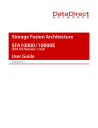
advertisement
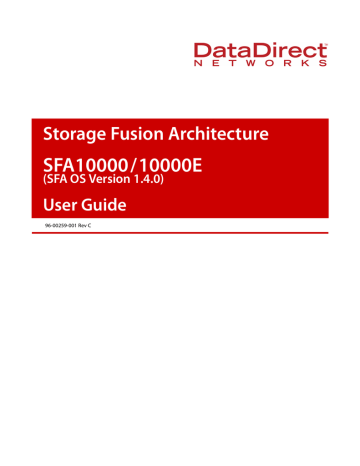
Storage Fusion Architecture
SFA10000/10000E
(SFA OS Version 1.4.0)
User Guide
96-00259-001 Rev C
Important Information
Information in this document is subject to change without notice and does not represent a commitment on the part of DataDirect Networks, Inc. No part of this manual may be reproduced or transmitted in any form or by any means, electronic or mechanical, including photocopying and recording, for any purpose other than the purchaser’s personal use without the written permission of DataDirect Networks, Inc.
© 2011 DataDirect Networks, Inc. All rights reserved.
DataDirect Networks, the DataDirect Networks logo, Silicon Storage Architecture, S2A, Web Object
Scaler, and Storage Fusion Architecture are trademarks of DataDirect Networks, Inc. All other brand and product names are trademarks of their respective holders.
DataDirect Networks’ Licensor(s) makes no warranties, express or implied, including without limitation the implied warranties of merchantability and fitness for a particular purpose, regarding the software.
DataDirect Networks’ Licensor(s) does not warrant, guarantee or make any representations regarding the use or the results of the use of the software in terms of its correctness, accuracy, reliability, currentness, or otherwise. The entire risk as to the results and performance of the software is assumed by you. The exclusion of implied warranties is not permitted by some jurisdictions. The above exclusion may not apply to you.
In no event will DataDirect Networks’ Licensor(s), and their directors, officers, employees, or agents
(collectively DataDirect Networks’ Licensors) be liable to you for any consequential, incidental, or indirect damages (including damages for loss of business profits, business interruption, loss of business information, and the like) arising out of the use or inability to use the software even if DataDirect
Networks’ Licensor has been advised of the possibility of such damages. Because some jurisdictions do not allow the exclusion or limitation of liability for consequential or incidental damages, the above limitations may not apply to you. DataDirect Networks’ Licensor’s liability to you for actual damages from any cause whatsoever, and regardless of the form of the action (whether in contract, tort (including negligence), product liability or otherwise), will be limited to $50.
Document Number 96-00259-001 Rev C
Jun 2011
96-00259-001 Rev C DataDirect Networks SFA10000/10000E (SFA OS V1.4.0) User Guide | ii
Important Information
STANDARD WARRANTY
Definitions : This two-year limited warranty applies to the following DataDirect Networks network infrastructure and individual SAN solution components that include: Silicon Storage Appliance Hardware, Disk Modules, RAID
Hardware Components, Storage Hardware Components, and Disk Docking Bays and Enclosures (hereinafter
“DataDirect Networks Products”). Fibre Channel Interface Kits, SCSI Interface Kits, Host Adapters and Networking
Products are limited to a 90-day warranty. Software bundled or included with DataDirect Networks solutions are furnished exclusively under the terms of the applicable license agreements.
Warranty : DataDirect Networks warrants that the DataDirect Networks Products accompanied by this limited
Warranty are free from defects in material and workmanship for a period of two years from the date of original purchase from DataDirect Networks or an authorized DataDirect Networks reseller. During the term of this
Warranty, DataDirect Networks will, at its option, repair or replace any defective parts of the DataDirect Networks products purchased under this Warranty at no additional charge. Repair parts or replacement DataDirect Networks products will be furnished on an exchange basis, and will be either reconditioned or new. When returning the
DataDirect Networks products, the Purchaser must prepay any shipping charges. In addition, the Purchaser is responsible for insuring the products returned and assumes the risk of loss during shipment.
Warranty Claim Requirements : Purchaser claims made pursuant to this Warranty must conform to the following requirements:
1. The DataDirect Networks products must be returned to (a) an Authorized DataDirect Networks Servicing Reseller in the country of original purchase, or (b) a DataDirect Networks facility which performs Warranty service in the country of original purchase, or (c) an Authorized DataDirect Networks Third Party Service Provider in the country of original purchase.
2. The Purchaser must provide proof of purchase and date of purchase from DataDirect Networks or an Authorized
DataDirect Networks Reseller.
3. The Purchaser may request information on how to obtain warranty service by contacting any Authorized
DataDirect Networks Reseller, or by writing to the Warranty Service Department, DataDirect Networks, 9351
Deering Avenue, Chatsworth, CA 91311.
Disclaimers : THIS LIMITED WARRANTY DOES NOT APPLY TO ANY DATADIRECT NETWORKS PRODUCTS
WHICH HAVE BEEN DAMAGED OR RENDERED DEFECTIVE (a) AS A RESULT OF ACCIDENT, MISUSE, OR
ABUSE; (b) BY THE USE OF PARTS NOT MANUFACTURED OR SOLD BY DATADIRECT NETWORKS; (c) BY
MODIFICATION WITHOUT THE WRITTEN PERMISSION OF DATADIRECT NETWORKS, OR (d) AS A RESULT OF
SERVICE BY ANYONE OTHER THAN DATADIRECT NETWORKS, AN AUTHORIZED DATADIRECT NETWORKS
SERVICING RESELLER, OR AN AUTHORIZED DATADIRECT NETWORKS THIRD PARTY SERVICE PROVIDER.
EXCEPT AS EXPRESSLY SET FORTH ABOVE, DATADIRECT NETWORKS MAKES NO OTHER WARRANTIES,
EXPRESS OR IMPLIED, INCLUDING, BUT NOT LIMITED TO, ANY IMPLIED WARRANTIES OF
MERCHANTABILITY AND FITNESS FOR PURPOSE, AND DATADIRECT NETWORKS EXPRESSLY DISCLAIMS
ALL WARRANTIES NOT STATED HEREIN. IN THE EVENT THE PRODUCTS ARE NOT FREE FROM DEFECTS AS
WARRANTED ABOVE, THE PURCHASER'S SOLE REMEDY SHALL BE REPAIR OR REPLACEMENT AS
PROVIDED ABOVE. UNDER NO CIRCUMSTANCES WILL DATADIRECT NETWORKS BE LIABLE TO THE
PURCHASER, OR TO ANY USER, FOR ANY DAMAGES, EXPENSES, LOST PROFITS, LOST SAVINGS, DAMAGE TO
OR REPLACEMENT OF EQUIPMENT AND PROPERTY, COSTS OF RECOVERING, REPROGRAMMING, OR
REPRODUCING ANY PROGRAM OR DATA STORED IN OR USED WITH THE PRODUCTS, OR OTHER DAMAGES
ARISING OUT OF THE USE OR INABILITY TO USE THE DATADIRECT NETWORKS PRODUCTS.
ANY IMPLIED WARRANTIES ARE LIMITED TO THE TERMS OF THIS EXPRESS LIMITED WARRANTY. SOME
STATES DO NOT ALLOW THE EXCLUSION OR LIMITATION OF INCIDENTAL OR CONSEQUENTIAL DAMAGES
FOR CONSUMER PRODUCTS, AND SOME STATES DO NOT ALLOW LIMITATIONS ON HOW LONG AN IMPLIED
WARRANTY LASTS, SO THE ABOVE LIMITATIONS OR EXCLUSIONS MAY NOT APPLY TO YOU. THIS WARRANTY
GIVES YOU SPECIFIC LEGAL RIGHTS, AND YOU MAY ALSO HAVE OTHER RIGHTS WHICH VARY FROM STATE
TO STATE.
96-00259-001 Rev C DataDirect Networks SFA10000/10000E (SFA OS V1.4.0) User Guide | iii
Important Information
GNU GENERAL PUBLIC LICENSE
Version 3, 29 June 2007
Copyright (C) 2007 Free Software Foundation, Inc. <http://fsf.org/> Everyone is permitted to copy and distribute verbatim copies of this license document, but changing it is not allowed.
Preamble
The GNU General Public License is a free, copyleft license for software and other kinds of works.
The licenses for most software and other practical works are designed to take away your freedom to share and change the works.
By contrast, the GNU General Public License is intended to guarantee your freedom to share and change all versions of a program--to make sure it remains free software for all its users. We, the Free Software Foundation, use the GNU General Public License for most of our software; it applies also to any other work released this way by its authors. You can apply it to your programs, too.
When we speak of free software, we are referring to freedom, not price. Our General Public Licenses are designed to make sure that you have the freedom to distribute copies of free software (and charge for them if you wish), that you receive source code or can get it if you want it, that you can change the software or use pieces of it in new free programs, and that you know you can do these things.
To protect your rights, we need to prevent others from denying you these rights or asking you to surrender the rights. Therefore, you have certain responsibilities if you distribute copies of the software, or if you modify it: responsibilities to respect the freedom of others.
For example, if you distribute copies of such a program, whether gratis or for a fee, you must pass on to the recipients the same freedoms that you received. You must make sure that they, too, receive or can get the source code. And you must show them these terms so they know their rights.
Developers that use the GNU GPL protect your rights with two steps:
(1) assert copyright on the software, and (2) offer you this License giving you legal permission to copy, distribute and/or modify it.
For the developers' and authors' protection, the GPL clearly explains that there is no warranty for this free software. For both users' and authors' sake, the GPL requires that modified versions be marked as changed, so that their problems will not be attributed erroneously to authors of previous versions.
Some devices are designed to deny users access to install or run modified versions of the software inside them, although the manufacturer can do so. This is fundamentally incompatible with the aim of protecting users' freedom to change the software. The systematic pattern of such abuse occurs in the area of products for individuals to use, which is precisely where it is most unacceptable.
Therefore, we have designed this version of the GPL to prohibit the practice for those products. If such problems arise substantially in other domains, we stand ready to extend this provision to those domains in future versions of the GPL, as needed to protect the freedom of users.
Finally, every program is threatened constantly by software patents. States should not allow patents to restrict development and use of software on general-purpose computers, but in those that do, we wish to avoid the special danger that patents applied to a free program could make it effectively proprietary. To prevent this, the GPL assures that patents cannot be used to render the program non-free.
The precise terms and conditions for copying, distribution and modification follow.
TERMS AND CONDITIONS
0. Definitions.
"This License" refers to version 3 of the GNU General Public License.
"Copyright" also means copyright-like laws that apply to other kinds of works, such as semiconductor masks.
"The Program" refers to any copyrightable work licensed under this License. Each licensee is addressed as "you". "Licensees" and
"recipients" may be individuals or organizations.
To "modify" a work means to copy from or adapt all or part of the work in a fashion requiring copyright permission, other than the making of an exact copy. The resulting work is called a "modified version" of the earlier work or a work "based on" the earlier work.
A "covered work" means either the unmodified Program or a work based on the Program.
To "propagate" a work means to do anything with it that, without permission, would make you directly or secondarily liable for infringement under applicable copyright law, except executing it on a computer or modifying a private copy. Propagation includes copying, distribution (with or without modification), making available to the public, and in some countries other activities as well.
96-00259-001 Rev C DataDirect Networks SFA10000/10000E (SFA OS V1.4.0) User Guide | iv
Important Information
To "convey" a work means any kind of propagation that enables other parties to make or receive copies. Mere interaction with a user through a computer network, with no transfer of a copy, is not conveying.
An interactive user interface displays "Appropriate Legal Notices" to the extent that it includes a convenient and prominently visible feature that (1) displays an appropriate copyright notice, and (2) tells the user that there is no warranty for the work (except to the extent that warranties are provided), that licensees may convey the work under this License, and how to view a copy of this License.
If the interface presents a list of user commands or options, such as a menu, a prominent item in the list meets this criterion.
1. Source Code.
The "source code" for a work means the preferred form of the work for making modifications to it. "Object code" means any non-source form of a work.
A "Standard Interface" means an interface that either is an official standard defined by a recognized standards body, or, in the case of interfaces specified for a particular programming language, one that is widely used among developers working in that language.
The "System Libraries" of an executable work include anything, other than the work as a whole, that (a) is included in the normal form of packaging a Major Component, but which is not part of that Major Component, and (b) serves only to enable use of the work with that Major Component, or to implement a Standard Interface for which an implementation is available to the public in source code form. A "Major Component", in this context, means a major essential component (kernel, window system, and so on) of the specific operating system (if any) on which the executable work runs, or a compiler used to produce the work, or an object code interpreter used to run it.
The "Corresponding Source" for a work in object code form means all the source code needed to generate, install, and (for an executable work) run the object code and to modify the work, including scripts to control those activities. However, it does not include the work's System Libraries, or general-purpose tools or generally available free programs which are used unmodified in performing those activities but which are not part of the work. For example, Corresponding Source includes interface definition files associated with source files for the work, and the source code for shared libraries and dynamically linked subprograms that the work is specifically designed to require, such as by intimate data communication or control flow between those subprograms and other parts of the work.
The Corresponding Source need not include anything that users can regenerate automatically from other parts of the
Corresponding Source.
The Corresponding Source for a work in source code form is that same work.
2. Basic Permissions.
All rights granted under this License are granted for the term of copyright on the Program, and are irrevocable provided the stated conditions are met. This License explicitly affirms your unlimited permission to run the unmodified Program. The output from running a covered work is covered by this License only if the output, given its content, constitutes a covered work. This License acknowledges your rights of fair use or other equivalent, as provided by copyright law.
You may make, run and propagate covered works that you do not convey, without conditions so long as your license otherwise remains in force. You may convey covered works to others for the sole purpose of having them make modifications exclusively for you, or provide you with facilities for running those works, provided that you comply with the terms of this License in conveying all material for which you do not control copyright. Those thus making or running the covered works for you must do so exclusively on your behalf, under your direction and control, on terms that prohibit them from making any copies of your copyrighted material outside their relationship with you.
Conveying under any other circumstances is permitted solely under the conditions stated below. Sublicensing is not allowed; section 10 makes it unnecessary.
3. Protecting Users' Legal Rights From Anti-Circumvention Law.
No covered work shall be deemed part of an effective technological measure under any applicable law fulfilling obligations under article 11 of the WIPO copyright treaty adopted on 20 December 1996, or similar laws prohibiting or restricting circumvention of such measures.
When you convey a covered work, you waive any legal power to forbid circumvention of technological measures to the extent such circumvention is effected by exercising rights under this License with respect to the covered work, and you disclaim any intention to limit operation or modification of the work as a means of enforcing, against the work's users, your or third parties' legal rights to forbid circumvention of technological measures.
4. Conveying Verbatim Copies.
You may convey verbatim copies of the Program's source code as you receive it, in any medium, provided that you conspicuously and appropriately publish on each copy an appropriate copyright notice; keep intact all notices stating that this License and any
96-00259-001 Rev C DataDirect Networks SFA10000/10000E (SFA OS V1.4.0) User Guide | v
Important Information non-permissive terms added in accord with section 7 apply to the code; keep intact all notices of the absence of any warranty; and give all recipients a copy of this License along with the Program.
You may charge any price or no price for each copy that you convey, and you may offer support or warranty protection for a fee.
5. Conveying Modified Source Versions.
You may convey a work based on the Program, or the modifications to produce it from the Program, in the form of source code under the terms of section 4, provided that you also meet all of these conditions: a) The work must carry prominent notices stating that you modified it, and giving a relevant date.
b) The work must carry prominent notices stating that it is released under this License and any conditions added under section 7.
This requirement modifies the requirement in section 4 to "keep intact all notices".
c) You must license the entire work, as a whole, under this License to anyone who comes into possession of a copy. This License will therefore apply, along with any applicable section 7 additional terms, to the whole of the work, and all its parts, regardless of how they are packaged. This License gives no permission to license the work in any other way, but it does not invalidate such permission if you have separately received it.
d) If the work has interactive user interfaces, each must display Appropriate Legal Notices; however, if the Program has interactive interfaces that do not display Appropriate Legal Notices, your work need not make them do so.
A compilation of a covered work with other separate and independent works, which are not by their nature extensions of the covered work, and which are not combined with it such as to form a larger program, in or on a volume of a storage or distribution medium, is called an "aggregate" if the compilation and its resulting copyright are not used to limit the access or legal rights of the compilation's users beyond what the individual works permit. Inclusion of a covered work in an aggregate does not cause this License to apply to the other parts of the aggregate.
6. Conveying Non-Source Forms.
You may convey a covered work in object code form under the terms of sections 4 and 5, provided that you also convey the machine-readable Corresponding Source under the terms of this License, in one of these ways: a) Convey the object code in, or embodied in, a physical product (including a physical distribution medium), accompanied by the
Corresponding Source fixed on a durable physical medium customarily used for software interchange.
b) Convey the object code in, or embodied in, a physical product (including a physical distribution medium), accompanied by a written offer, valid for at least three years and valid for as long as you offer spare parts or customer support for that product model, to give anyone who possesses the object code either (1) a copy of the Corresponding Source for all the software in the product that is covered by this License, on a durable physical medium customarily used for software interchange, for a price no more than your reasonable cost of physically performing this conveying of source, or (2) access to copy the Corresponding Source from a network server at no charge.
c) Convey individual copies of the object code with a copy of the written offer to provide the Corresponding Source. This alternative is allowed only occasionally and noncommercially, and only if you received the object code with such an offer, in accord with subsection 6b.
d) Convey the object code by offering access from a designated place (gratis or for a charge), and offer equivalent access to the
Corresponding Source in the same way through the same place at no further charge. You need not require recipients to copy the
Corresponding Source along with the object code. If the place to copy the object code is a network server, the Corresponding Source may be on a different server (operated by you or a third party) that supports equivalent copying facilities, provided you maintain clear directions next to the object code saying where to find the Corresponding Source. Regardless of what server hosts the Corresponding
Source, you remain obligated to ensure that it is available for as long as needed to satisfy these requirements.
e) Convey the object code using peer-to-peer transmission, provided you inform other peers where the object code and
Corresponding Source of the work are being offered to the general public at no charge under subsection 6d.
A separable portion of the object code, whose source code is excluded from the Corresponding Source as a System Library, need not be included in conveying the object code work.
A "User Product" is either (1) a "consumer product", which means any tangible personal property which is normally used for personal, family, or household purposes, or (2) anything designed or sold for incorporation into a dwelling. In determining whether a product is a consumer product, doubtful cases shall be resolved in favor of coverage. For a particular product received by a particular user, "normally used" refers to a typical or common use of that class of product, regardless of the status of the particular user or of the way in which the particular user actually uses, or expects or is expected to use, the product. A product is a consumer product regardless of whether the product has substantial commercial, industrial or non-consumer uses, unless such uses represent the only significant mode of use of the product.
96-00259-001 Rev C DataDirect Networks SFA10000/10000E (SFA OS V1.4.0) User Guide | vi
Important Information
"Installation Information" for a User Product means any methods, procedures, authorization keys, or other information required to install and execute modified versions of a covered work in that User Product from a modified version of its Corresponding Source.
The information must suffice to ensure that the continued functioning of the modified object code is in no case prevented or interfered with solely because modification has been made.
If you convey an object code work under this section in, or with, or specifically for use in, a User Product, and the conveying occurs as part of a transaction in which the right of possession and use of the User Product is transferred to the recipient in perpetuity or for a fixed term (regardless of how the transaction is characterized), the Corresponding Source conveyed under this section must be accompanied by the Installation Information. But this requirement does not apply if neither you nor any third party retains the ability to install modified object code on the User Product (for example, the work has been installed in ROM).
The requirement to provide Installation Information does not include a requirement to continue to provide support service, warranty, or updates for a work that has been modified or installed by the recipient, or for the User Product in which it has been modified or installed. Access to a network may be denied when the modification itself materially and adversely affects the operation of the network or violates the rules and protocols for communication across the network.
Corresponding Source conveyed, and Installation Information provided, in accord with this section must be in a format that is publicly documented (and with an implementation available to the public in source code form), and must require no special password or key for unpacking, reading or copying.
7. Additional Terms.
"Additional permissions" are terms that supplement the terms of this License by making exceptions from one or more of its conditions. Additional permissions that are applicable to the entire Program shall be treated as though they were included in this
License, to the extent that they are valid under applicable law. If additional permissions apply only to part of the Program, that part may be used separately under those permissions, but the entire Program remains governed by this License without regard to the additional permissions.
When you convey a copy of a covered work, you may at your option remove any additional permissions from that copy, or from any part of it. (Additional permissions may be written to require their own removal in certain cases when you modify the work.) You may place additional permissions on material, added by you to a covered work, for which you have or can give appropriate copyright permission.
Notwithstanding any other provision of this License, for material you add to a covered work, you may (if authorized by the copyright holders of that material) supplement the terms of this License with terms: a) Disclaiming warranty or limiting liability differently from the terms of sections 15 and 16 of this License; or b) Requiring preservation of specified reasonable legal notices or author attributions in that material or in the Appropriate Legal
Notices displayed by works containing it; or c) Prohibiting misrepresentation of the origin of that material, or requiring that modified versions of such material be marked in reasonable ways as different from the original version; or d) Limiting the use for publicity purposes of names of licensors or authors of the material; or e) Declining to grant rights under trademark law for use of some trade names, trademarks, or service marks; or f) Requiring indemnification of licensors and authors of that material by anyone who conveys the material (or modified versions of it) with contractual assumptions of liability to the recipient, for any liability that these contractual assumptions directly impose on those licensors and authors.
All other non-permissive additional terms are considered "further restrictions" within the meaning of section 10. If the Program as you received it, or any part of it, contains a notice stating that it is governed by this License along with a term that is a further restriction, you may remove that term. If a license document contains a further restriction but permits relicensing or conveying under this License, you may add to a covered work material governed by the terms of that license document, provided that the further restriction does not survive such relicensing or conveying.
If you add terms to a covered work in accord with this section, you must place, in the relevant source files, a statement of the additional terms that apply to those files, or a notice indicating where to find the applicable terms.
Additional terms, permissive or non-permissive, may be stated in the form of a separately written license, or stated as exceptions; the above requirements apply either way.
8. Termination.
96-00259-001 Rev C DataDirect Networks SFA10000/10000E (SFA OS V1.4.0) User Guide | vii
Important Information
You may not propagate or modify a covered work except as expressly provided under this License. Any attempt otherwise to propagate or modify it is void, and will automatically terminate your rights under this License (including any patent licenses granted under the third paragraph of section 11).
However, if you cease all violation of this License, then your license from a particular copyright holder is reinstated (a) provisionally, unless and until the copyright holder explicitly and finally terminates your license, and (b) permanently, if the copyright holder fails to notify you of the violation by some reasonable means prior to 60 days after the cessation.
Moreover, your license from a particular copyright holder is reinstated permanently if the copyright holder notifies you of the violation by some reasonable means, this is the first time you have received notice of violation of this License (for any work) from that copyright holder, and you cure the violation prior to 30 days after your receipt of the notice.
Termination of your rights under this section does not terminate the licenses of parties who have received copies or rights from you under this License. If your rights have been terminated and not permanently reinstated, you do not qualify to receive new licenses for the same material under section 10.
9. Acceptance Not Required for Having Copies.
You are not required to accept this License in order to receive or run a copy of the Program. Ancillary propagation of a covered work occurring solely as a consequence of using peer-to-peer transmission to receive a copy likewise does not require acceptance.
However, nothing other than this License grants you permission to propagate or modify any covered work. These actions infringe copyright if you do not accept this License. Therefore, by modifying or propagating a covered work, you indicate your acceptance of this License to do so.
10. Automatic Licensing of Downstream Recipients.
Each time you convey a covered work, the recipient automatically receives a license from the original licensors, to run, modify and propagate that work, subject to this License. You are not responsible for enforcing compliance by third parties with this License.
An "entity transaction" is a transaction transferring control of an organization, or substantially all assets of one, or subdividing an organization, or merging organizations. If propagation of a covered work results from an entity transaction, each party to that transaction who receives a copy of the work also receives whatever licenses to the work the party's predecessor in interest had or could give under the previous paragraph, plus a right to possession of the Corresponding Source of the work from the predecessor in interest, if the predecessor has it or can get it with reasonable efforts.
You may not impose any further restrictions on the exercise of the rights granted or affirmed under this License. For example, you may not impose a license fee, royalty, or other charge for exercise of rights granted under this License, and you may not initiate litigation
(including a cross-claim or counterclaim in a lawsuit) alleging that any patent claim is infringed by making, using, selling, offering for sale, or importing the Program or any portion of it.
11. Patents.
A "contributor" is a copyright holder who authorizes use under this License of the Program or a work on which the Program is based. The work thus licensed is called the contributor's "contributor version".
A contributor's "essential patent claims" are all patent claims owned or controlled by the contributor, whether already acquired or hereafter acquired, that would be infringed by some manner, permitted by this License, of making, using, or selling its contributor version, but do not include claims that would be infringed only as a consequence of further modification of the contributor version. For purposes of this definition, "control" includes the right to grant patent sublicenses in a manner consistent with the requirements of this
License.
Each contributor grants you a non-exclusive, worldwide, royalty-free patent license under the contributor's essential patent claims, to make, use, sell, offer for sale, import and otherwise run, modify and propagate the contents of its contributor version.
In the following three paragraphs, a "patent license" is any express agreement or commitment, however denominated, not to enforce a patent (such as an express permission to practice a patent or covenant not to sue for patent infringement). To "grant" such a patent license to a party means to make such an agreement or commitment not to enforce a patent against the party.
If you convey a covered work, knowingly relying on a patent license, and the Corresponding Source of the work is not available for anyone to copy, free of charge and under the terms of this License, through a publicly available network server or other readily accessible means, then you must either (1) cause the Corresponding Source to be so available, or (2) arrange to deprive yourself of the benefit of the patent license for this particular work, or (3) arrange, in a manner consistent with the requirements of this License, to extend the patent license to downstream recipients. "Knowingly relying" means you have actual knowledge that, but for the patent license, your conveying the covered work in a country, or your recipient's use of the covered work in a country, would infringe one or more identifiable patents in that country that you have reason to believe are valid.
If, pursuant to or in connection with a single transaction or arrangement, you convey, or propagate by procuring conveyance of, a covered work, and grant a patent license to some of the parties receiving the covered work authorizing them to use, propagate, modify
96-00259-001 Rev C DataDirect Networks SFA10000/10000E (SFA OS V1.4.0) User Guide | viii
Important Information or convey a specific copy of the covered work, then the patent license you grant is automatically extended to all recipients of the covered work and works based on it.
A patent license is "discriminatory" if it does not include within the scope of its coverage, prohibits the exercise of, or is conditioned on the non-exercise of one or more of the rights that are specifically granted under this License. You may not convey a covered work if you are a party to an arrangement with a third party that is in the business of distributing software, under which you make payment to the third party based on the extent of your activity of conveying the work, and under which the third party grants, to any of the parties who would receive the covered work from you, a discriminatory patent license (a) in connection with copies of the covered work conveyed by you (or copies made from those copies), or (b) primarily for and in connection with specific products or compilations that contain the covered work, unless you entered into that arrangement, or that patent license was granted, prior to 28 March 2007.
Nothing in this License shall be construed as excluding or limiting any implied license or other defenses to infringement that may otherwise be available to you under applicable patent law.
12. No Surrender of Others' Freedom.
If conditions are imposed on you (whether by court order, agreement or otherwise) that contradict the conditions of this License, they do not excuse you from the conditions of this License. If you cannot convey a covered work so as to satisfy simultaneously your obligations under this License and any other pertinent obligations, then as a consequence you may not convey it at all. For example, if you agree to terms that obligate you to collect a royalty for further conveying from those to whom you convey the Program, the only way you could satisfy both those terms and this License would be to refrain entirely from conveying the Program.
13. Use with the GNU Affero General Public License.
Notwithstanding any other provision of this License, you have permission to link or combine any covered work with a work licensed under version 3 of the GNU Affero General Public License into a single combined work, and to convey the resulting work. The terms of this License will continue to apply to the part which is the covered work, but the special requirements of the GNU Affero
General Public License, section 13, concerning interaction through a network will apply to the combination as such.
14. Revised Versions of this License.
The Free Software Foundation may publish revised and/or new versions of the GNU General Public License from time to time.
Such new versions will be similar in spirit to the present version, but may differ in detail to address new problems or concerns.
Each version is given a distinguishing version number. If the Program specifies that a certain numbered version of the GNU
General Public License "or any later version" applies to it, you have the option of following the terms and conditions either of that numbered version or of any later version published by the Free Software Foundation. If the Program does not specify a version number of the GNU General Public License, you may choose any version ever published by the Free Software Foundation.
If the Program specifies that a proxy can decide which future versions of the GNU General Public License can be used, that proxy's public statement of acceptance of a version permanently authorizes you to choose that version for the Program.
Later license versions may give you additional or different permissions. However, no additional obligations are imposed on any author or copyright holder as a result of your choosing to follow a later version.
15. Disclaimer of Warranty.
THERE IS NO WARRANTY FOR THE PROGRAM, TO THE EXTENT PERMITTED BY APPLICABLE LAW. EXCEPT WHEN
OTHERWISE STATED IN WRITING THE COPYRIGHT HOLDERS AND/OR OTHER PARTIES PROVIDE THE PROGRAM "AS IS"
WITHOUT WARRANTY OF ANY KIND, EITHER EXPRESSED OR IMPLIED, INCLUDING, BUT NOT LIMITED TO, THE IMPLIED
WARRANTIES OF MERCHANTABILITY AND FITNESS FOR A PARTICULAR PURPOSE. THE ENTIRE RISK AS TO THE QUALITY
AND PERFORMANCE OF THE PROGRAM IS WITH YOU. SHOULD THE PROGRAM PROVE DEFECTIVE, YOU ASSUME THE COST
OF ALL NECESSARY SERVICING, REPAIR OR CORRECTION.
16. Limitation of Liability.
IN NO EVENT UNLESS REQUIRED BY APPLICABLE LAW OR AGREED TO IN WRITING WILL ANY COPYRIGHT HOLDER, OR ANY
OTHER PARTY WHO MODIFIES AND/OR CONVEYS THE PROGRAM AS PERMITTED ABOVE, BE LIABLE TO YOU FOR DAMAGES,
INCLUDING ANY GENERAL, SPECIAL, INCIDENTAL OR CONSEQUENTIAL DAMAGES ARISING OUT OF THE USE OR INABILITY
TO USE THE PROGRAM (INCLUDING BUT NOT LIMITED TO LOSS OF DATA OR DATA BEING RENDERED INACCURATE OR
LOSSES SUSTAINED BY YOU OR THIRD PARTIES OR A FAILURE OF THE PROGRAM TO OPERATE WITH ANY OTHER
PROGRAMS), EVEN IF SUCH HOLDER OR OTHER PARTY HAS BEEN ADVISED OF THE POSSIBILITY OF SUCH DAMAGES.
17. Interpretation of Sections 15 and 16.
If the disclaimer of warranty and limitation of liability provided above cannot be given local legal effect according to their terms, reviewing courts shall apply local law that most closely approximates an absolute waiver of all civil liability in connection with the
Program, unless a warranty or assumption of liability accompanies a copy of the Program in return for a fee.
96-00259-001 Rev C DataDirect Networks SFA10000/10000E (SFA OS V1.4.0) User Guide | ix
Important Information
END OF TERMS AND CONDITIONS
How to Apply These Terms to Your New Programs
If you develop a new program, and you want it to be of the greatest possible use to the public, the best way to achieve this is to make it free software which everyone can redistribute and change under these terms.
To do so, attach the following notices to the program. It is safest to attach them to the start of each source file to most effectively state the exclusion of warranty; and each file should have at least the "copyright" line and a pointer to where the full notice is found. <one line to give the program's name and a brief idea of what it does.> Copyright (C) <year> <name of author>
This program is free software: you can redistribute it and/or modify it under the terms of the GNU General Public License as published by the Free Software Foundation, either version 3 of the License, or (at your option) any later version.
This program is distributed in the hope that it will be useful, but WITHOUT ANY WARRANTY; without even the implied warranty of
MERCHANTABILITY or FITNESS FOR A PARTICULAR PURPOSE. See the GNU General Public License for more details.
You should have received a copy of the GNU General Public License along with this program. If not, see <http://www.gnu.org/licenses/>.
Also add information on how to contact you by electronic and paper mail.
If the program does terminal interaction, make it output a short notice like this when it starts in an interactive mode: <program>
Copyright (C) <year> <name of author> This program comes with ABSOLUTELY NO WARRANTY; for details type `show w'. This is free software, and you are welcome to redistribute it under certain conditions; type `show c' for details.
The hypothetical commands `show w' and `show c' should show the appropriate parts of the General Public License. Of course, your program's commands might be different; for a GUI interface, you would use an "about box".
You should also get your employer (if you work as a programmer) or school, if any, to sign a "copyright disclaimer" for the program, if necessary. For more information on this, and how to apply and follow the GNU GPL, see <http://www.gnu.org/licenses/>.
The GNU General Public License does not permit incorporating your program into proprietary programs. If your program is a subroutine library, you may consider it more useful to permit linking proprietary applications with the library. If this is what you want to do, use the GNU Lesser General Public License instead of this License. But first, please read
<http://www.gnu.org/philosophy/why-not-lgpl.html>.
Copyright (C) 1997 Massachusetts Institute of Technology
This software is being provided by the copyright holders under the following license. By obtaining, using and/or copying this software, you agree that you have read, understood, and will comply with the following terms and conditions:
Permission to use, copy, modify, distribute, and sell this software and its documentation for any purpose and without fee or royalty is hereby granted, provided that the full text of this NOTICE appears on ALL copies of the software and documentation or portions thereof, including modifications, that you make.
THIS SOFTWARE IS PROVIDED "AS IS," AND COPYRIGHT HOLDERS MAKE NO REPRESENTATIONS OR WARRANTIES, EXPRESS
OR IMPLIED. BY WAY OF EXAMPLE, BUT NOT LIMITATION, COPYRIGHT HOLDERS MAKE NO REPRESENTATIONS OR
WARRANTIES OF MERCHANTABILITY OR FITNESS FOR ANY PARTICULAR PURPOSE OR THAT THE USE OF THE SOFTWARE OR
DOCUMENTATION WILL NOT INFRINGE ANY THIRD PARTY PATENTS, COPYRIGHTS, TRADEMARKS OR OTHER RIGHTS.
COPYRIGHT HOLDERS WILL BEAR NO LIABILITY FOR ANY USE OF THIS SOFTWARE OR DOCUMENTATION.
The name and trademarks of copyright holders may NOT be used in advertising or publicity pertaining to the software without specific, written prior permission. Title to copyright in this software and any associated documentation will at all times remain with copyright holders. See the file AUTHORS which should have accompanied this software for a list of all copyright holders.
This file may be derived from previously copyrighted software. This copyright applies only to those changes made by the copyright holders listed in the AUTHORS file. The rest of this file is covered by the copyright notices, if any, listed below.
Copyright (c) 1992-1996 The Regents of the University of California. All rights reserved.
Permission to use, copy, modify, and distribute this software and its documentation for any purpose, without fee, and without written agreement is hereby granted, provided that the above copyright notice and the following two paragraphs appear in all copies of this software.
IN NO EVENT SHALL THE UNIVERSITY OF CALIFORNIA BE LIABLE TO ANY PARTY FOR DIRECT, INDIRECT, SPECIAL,
INCIDENTAL, OR CONSEQUENTIAL DAMAGES ARISING OUT OF THE USE OF THIS SOFTWARE AND ITS DOCUMENTATION,
EVEN IF THE UNIVERSITY OF CALIFORNIA HAS BEEN ADVISED OF THE POSSIBILITY OF SUCH DAMAGE.
96-00259-001 Rev C DataDirect Networks SFA10000/10000E (SFA OS V1.4.0) User Guide | x
Important Information
THE UNIVERSITY OF CALIFORNIA SPECIFICALLY DISCLAIMS ANY WARRANTIES, INCLUDING, BUT NOT LIMITED TO, THE
IMPLIED WARRANTIES OF MERCHANTABILITY AND FITNESS FOR A PARTICULAR PURPOSE. THE SOFTWARE PROVIDED
HEREUNDER IS ON AN "AS IS" BASIS, AND THE UNIVERSITY OF CALIFORNIA HAS NO OBLIGATION TO PROVIDE
MAINTENANCE, SUPPORT, UPDATES, ENHANCEMENTS, OR MODIFICATIONS.
Copyright (C) 2004, 2005, 2006 Board of Trustees, Leland Stanford Jr. University. All rights reserved.
Permission is hereby granted, free of charge, to any person obtaining a copy of this software and associated documentation files (the
"Software"), to deal in the Software without restriction, including without limitation the rights to use, copy, modify, merge, publish, distribute, sublicense, and/or sell copies of the Software, and to permit persons to whom the Software is furnished to do so, subject to the following conditions:
The above copyright notice and this permission notice shall be included in all copies or substantial portions of the Software.
THE SOFTWARE IS PROVIDED "AS IS", WITHOUT WARRANTY OF ANY KIND, EXPRESS OR IMPLIED, INCLUDING BUT NOT
LIMITED TO THE WARRANTIES OF MERCHANTABILITY, FITNESS FOR A PARTICULAR PURPOSE AND NONINFRINGEMENT. IN
NO EVENT SHALL THE AUTHORS OR COPYRIGHT HOLDERS BE LIABLE FOR ANY CLAIM, DAMAGES OR OTHER LIABILITY,
WHETHER IN AN ACTION OF CONTRACT, TORT OR OTHERWISE, ARISING FROM, OUT OF OR IN CONNECTION WITH THE
SOFTWARE OR THE USE OR OTHER DEALINGS IN THE SOFTWARE.
96-00259-001 Rev C DataDirect Networks SFA10000/10000E (SFA OS V1.4.0) User Guide | xi
96-00259-001 Rev C
Preface
Preface
What is in this guide
This user guide contains comprehensive information regarding features and functions of the
DataDirect Networks SFA10000/10000E system. It also gives you step-by-step instructions on how to install and configure the system. Information given in this user guide applies to both the SFA10000 and SFA10000E systems, unless otherwise stated.
Related Documentation
• SFA OS CLUI Command Reference
• SFA10000 Quick Start Guide
• SFA10000 Release Notes
• StorageScaler 6000 User Guide
• StorageScaler 7000 User Guide
• StorageScaler 2460 User Guide
• 42U/45U Rack Installation and Service Guide
• SFA10000 White Paper
• SFA OS Service Manual
International Standards
The SFA10000 complies with the requirements of the following agencies and standards:
• CE
• UL
• CUL
• C-Tick
• FCC
Potential for Radio Frequency Interference
USA Federal Communications Commission (FCC)
This equipment has been tested and found to comply with the limits for a class A digital device, pursuant to Part 15 of the FCC rules. These limits are designed to provide reasonable protection against harmful interference when the equipment is operated in a commercial environment. This equipment generates, uses and can radiate radio frequency energy and, if not installed and used in accordance with the instruction manual, may cause harmful interference to radio communications. Operation of this equipment in a residential area is likely to cause harmful interference in which case the user will be required to correct the interference at his own expense.
Properly shielded and grounded cables and connectors must be used in order to meet FCC emission limits. The supplier is not responsible for any radio or television interference caused by using other than recommended cables and connectors or by unauthorized changes or modifications to this equipment. Unauthorized changes or modifications could void the user’s authority to operate the equipment.
This device complies with Part 15 of the FCC Rules. Operation is subject to the following two conditions: (1) this device may not cause harmful interference, and (2) this device must
DataDirect Networks SFA10000/10000E (SFA OS V1.4.0) User Guide | xii
Preface accept any interference received, including interference that may cause undesired operation.
European Regulations
This equipment complies with European Regulations EN 55022 Class A: Limits and Methods of Measurement of Radio Disturbance Characteristics of Information Technology
Equipments and EN50082-1: Generic Immunity.
Canadian Regulations
ICES-003 Class A Notice - Avis NMB-003, Classe A
This Class A digital apparatus complies with Canadian ICES-003.
Cet appareil numérique de la classe A est conforme à la norme NMB-003 du Canada.
Safe Handling
• Remove drives to minimize weight
• Do not try to lift the enclosure by yourself
• Do not lift the SFA10000 by the handles at the front and on the power supply modules on the back; they are not designed to support the weight of the enclosure.
Safety
NOTE : If this equipment is used in a manner not specified by the manufacturer, the protection provided by the equipment may be impaired.
CAUTION ! Safety goggles should be worn when maintaining the equipment.
96-00259-001 Rev C
!
Warning
The SFA10000 MUST be grounded before applying power. Unplug the unit if you think that it has become damaged in any way and before you move it.
CAUTION ! To maintain proper airflow through the system, operate the system with the system top covers closed.
• Plug-in modules are part of the enclosure and must only be removed when a replacement can be immediately installed. The system must not be run without all modules in place.
• In order to comply with applicable safety, emission, and thermal requirements, the top covers should remain closed while running.
• The SFA10000 system must only be operated from a power supply input voltage range of 200 VAC to 240 VAC.
DataDirect Networks SFA10000/10000E (SFA OS V1.4.0) User Guide | xiii
Preface
• A faulty power supply or fan module must be replaced with a fully operational module within 24 hours.
To minimize the risk of electric shock, disconnect the power from the power supply, either by turning off the switch or by physically removing the power cable, prior to removing the module from the enclosure.
• Do not remove a faulty power supply or fan module unless you have a replacement module of the correct type ready for insertion.
• The power connection must always be disconnected prior to removal of the power supply module from the SFA10000 or disk enclosures.
• A safe electrical earth connection must be provided to the power cord.
• Provide a suitable power source with electrical overload protection to meet the requirements given in the technical specifications.
!
Warning
Do not remove covers from the power supply module. Danger of electric shock inside. Return the module to your supplier for repair.
!
Warning
Operation of the SFA10000 with ANY modules missing will disrupt the airflow and the components will not receive sufficient cooling. It is
ESSENTIAL that all apertures are filled before operating the unit.
Recycling of Waste Electrical and Electronic Equipment (WEEE)
At the end of the product’s life, all scrap/ waste electrical and electronic equipment should be recycled in accordance with National regulations applicable to the handling of hazardous/ toxic electrical and electronic waste materials.
NOTE : Observe all applicable safety precautions, such as weight restrictions, handling batteries and lasers etc, detailed in the preceding paragraphs when dismantling and disposing of this equipment.
96-00259-001 Rev C
ESD Precautions
CAUTION ! It is recommended that you check and fit a suitable anti-static wrist or ankle strap and observe all conventional ESD precautions when handling the SFA10000 plug-in modules and components. Avoid contact with backplane components and module connectors.
DataDirect Networks SFA10000/10000E (SFA OS V1.4.0) User Guide | xiv
Preface
Data Security
• Disk units are fragile. Handle them with care, and keep them away from strong magnetic fields.
• ALL the supplied plug-in modules and blanking plates must be in place for the air to flow correctly around the enclosure and also to complete the internal circuitry.
• If the SFA10000 or disk enclosure is used with modules or dummy disk modules missing for more than a few minutes, the system can overheat, causing power failure and data loss. Such use may also invalidate the warranty.
• If you remove a drive module, replace it immediately. If it is faulty, replace it with a drive module of the same type and capacity.
• Ensure that all disk drives are removed from the enclosure before attempting to move the rack installation.
• Do not abandon your backup routines. No system is completely foolproof.
96-00259-001 Rev C DataDirect Networks SFA10000/10000E (SFA OS V1.4.0) User Guide | xv
96-00259-001 Rev C
Table of Contents
. . . . . . . . . . . . . . . . . . . . . . . . . . . . . . . . . . . . . . . . . . . . . . . . . . . . . . . . . . . . . . . . . . xii
. . . . . . . . . . . . . . . . . . . . . . . . . . . . . . . . . . . . . . . . . . . . . . . . . . . . . . . . . . . . . . . . . . . xii
Potential for Radio Frequency Interference
. . . . . . . . . . . . . . . . . . . . . . . . . . . . . . . . . . . . . . . . . . . . . . xii
. . . . . . . . . . . . . . . . . . . . . . . . . . . . . . . . . . . . . . . . . . . . . . . . . . . . . . . . . . . . . . . . . . . xiii
. . . . . . . . . . . . . . . . . . . . . . . . . . . . . . . . . . . . . . . . . . . . . . . . . . . . . . . . . . . . . . . . . . . . xiii
. . . . . . . . . . . . . . . . . . . . . . . . . . . . . . . . . . . . . . . . . . . . . . . . . . . . . . . . . . . . . . . . . . . . . . . . . . . . xiii
. . . . . . . . . . . . . . . . . . . . . . . . . . . . . . . . . . . . . . . . . . . . . . . . . . . . . . . . . . . . . . . . . . . . . . . . . . . . . . . . . . . . . xiii
Recycling of Waste Electrical and Electronic Equipment (WEEE)
. . . . . . . . . . . . . . . . . . . . . . . xiv
. . . . . . . . . . . . . . . . . . . . . . . . . . . . . . . . . . . . . . . . . . . . . . . . . . . . . . . . . . . . . . . . . . . . . . . . . . xiv
. . . . . . . . . . . . . . . . . . . . . . . . . . . . . . . . . . . . . . . . . . . . . . . . . . . . . . . . . . . . . . . . . . . . . . . . . . 2
DataDirect Networks’ Storage Fusion Architecture (SFA) . . . . . . . . . . . . . . . . . . . .
2
2
3
. . . . . . . . . . . . . . . . . . . . . . . . . . . . . . . . . . . . . . . . . . . . . . . . . . . . 5
7
8
8
9
9
10
12
. . . . . . . . . . . . . . . . . . . . . . . . . . . . . . . . . . . . . . . . . . . . . . . . . . . . . . . . . . . . . . . . 14
. . . . . . . . . . . . . . . . . . . . . . . . . . . . . . . . . . . . . . . . . . . . . . . . . . . . . . . . . . . . . . . . . . . . . 15
15
16
17
17
17
. . . . . . . . . . . . . . . . . . . . . . . . . . . . . . . . . . . . . . . . . . . . . . . . . . . . . . . . . . . 19
19
. . . . . . . . . . . . . . . . . . . . . . . . . . . . . . . . . . . . . . . . . . . . . . . . . . . . . . . . . 20
. . . . . . . . . . . . . . . . . . . . . . . . . . . . . . . . . . . . . . . . . . . . . . . . . . . . . . . . . . . . . . . . . . 21
21
22
29
. . . . . . . . . . . . . . . . . . . . . . . . . . . . . . . . . . . . . . . . . . . . . . . . . . . . . . . . . . . . . . . . . . . . . 29
DataDirect Networks SFA10000/10000E (SFA OS V1.4.0) User Guide | xvi
96-00259-001 Rev C
Table of Contents
. . . . . . . . . . . . . . . . . . . . . . . . . . . . . . . . . . . . . . . . . . . . . . . . . . . . . . . . . . . . . . . . . . . . 29
30
30
31
. . . . . . . . . . . . . . . . . . . . . . . . . . . . . . . . . . . . . . . . . . . . . . . . . . . . . . . . . . . . . . . . . . . 31
32
. . . . . . . . . . . . . . . . . . . . . . . . . . . . . . . . . . . . . . . . . . . . . . . . . . . . . . . . . . . . 32
. . . . . . . . . . . . . . . . . . . . . . . . . . . . . . . . . . . . . . . . . . . . . . . . . . . . . . . . . . 34
34
35
35
37
37
38
38
39
40
42
44
Present Virtual Disk to External Host (SFA10000 Only) . . . . . . . . . . . . . . . . . . . . .
46
Special Considerations for MAC OS®
. . . . . . . . . . . . . . . . . . . . . . . . . . . . . . . . . . . . . . . . . 48
. . . . . . . . . . . . . . . . . . . . . . . . . . . . . . . . . . . . . . . . . . . . . . . . . . . . . . . . 49
49
. . . . . . . . . . . . . . . . . . . . . . . . . . . . . . . . . . . . . . . . . . . . . . . . . . . . . . . . . . . . 51
51
52
52
. . . . . . . . . . . . . . . . . . . . . . . . . . . . . . . . . . . . . . . . . . . . . . . . . . . . . . . . . . . 54
54
55
56
. . . . . . . . . . . . . . . . . . . . . . . . . . . . . . . . . . . . . . . . . . . . . . . . . . . . . . . . . 57
57
59
60
. . . . . . . . . . . . . . . . . . . . . . . . . . . . . . . . . . . . . . . . . . . . . . . . . . . . . . 60
61
62
62
62
62
DataDirect Networks SFA10000/10000E (SFA OS V1.4.0) User Guide | xvii
96-00259-001 Rev C
Table of Contents
. . . . . . . . . . . . . . . . . . . . . . . . . . . . . . . . . . . . . . . . . . . . . . . . . . . . . . . . . . . 63
63
64
64
64
Presentation to Hosts (not applicable on SFA10000E) . . . . . . . . . . . . . . . . . . . . . .
64
. . . . . . . . . . . . . . . . . . . . . . . . . . . . . . . . . . . . . . . . . . . . . . . . . . . . . . . . . . . . 65
65
66
66
66
. . . . . . . . . . . . . . . . . . . . . . . . . . . . . . . . . . . . . . . . . . . . . . . . . . . . . . . . . . . . . . . . . . . . . . . . 67
68
68
68
Persistent Reservation Support
. . . . . . . . . . . . . . . . . . . . . . . . . . . . . . . . . . . . . . . . . . . . . . 69
Additional Configuration Considerations for Mac® Hosts . . . . . . . . . . . . . . . . . . .
69
70
. . . . . . . . . . . . . . . . . . . . . . . . . . . . . . . . . . . . . . . . . . . . . . . . . . . . . . . . . . . 71
Identifying Host FC Connections via Ports
. . . . . . . . . . . . . . . . . . . . . . . . . . . . . . . . . . . 72
. . . . . . . . . . . . . . . . . . . . . . . . . . . . . . . . . . . . . . . . . . . . . . . . . 75
Present a Virtual Disk to a Host
. . . . . . . . . . . . . . . . . . . . . . . . . . . . . . . . . . . . . . . . . . . . . . . 75
. . . . . . . . . . . . . . . . . . . . . . . . . . . . . . . . . . . . . . . . . . . . . . . . . . . . . . . 78
. . . . . . . . . . . . . . . . . . . . . . . . . . . . . . . . . . . . . . . . . . . . . . . . . . . . . . . . . . . . . . . . . . . . . . . . . 80
80
80
81
81
. . . . . . . . . . . . . . . . . . . . . . . . . . . . . . . . . . . . . . . . . . . . . . . . . . . . . . . . . . . . 82
82
82
. . . . . . . . . . . . . . . . . . . . . . . . . . . . . . . . . . . . . . . . . . . . . . . . . . . . . . . . . 83
83
. . . . . . . . . . . . . . . . . . . . . . . . . . . . . . . . . . . . . . . . . . . . . . . . . . . . . . . . . . . . . 83
83
84
85
. . . . . . . . . . . . . . . . . . . . . . . . . . . . . . . . . . . . . . . . . . . . . . . . . . . . . . . . . . 86
86
3.11 Firmware Update Management
. . . . . . . . . . . . . . . . . . . . . . . . . . . . . . . . . . . . . . . . . . . . . . . . . . . . 88
89
89
DataDirect Networks SFA10000/10000E (SFA OS V1.4.0) User Guide | xviii
Table of Contents
Linux Environment-Firmware Update from the Network . . . . . . . . . . . . . . . . . . . 90
Windows Environment-Firmware Update from the Network
. . . . . . . . . . . . . . . 90
92
. . . . . . . . . . . . . . . . . . . . . . . . . . . . . . . . . . . . . . . . . . . . . . . . . . . . 92
Linux Environment-Firmware Upload
. . . . . . . . . . . . . . . . . . . . . . . . . . . . . . . . . . . . . . . 93
Windows Environment-Firmware Upload
. . . . . . . . . . . . . . . . . . . . . . . . . . . . . . . . . . . 93
. . . . . . . . . . . . . . . . . . . . . . . . . . . . . . . . . . . . . . . . . . . . . . . . . . . . . . . . . . . 93
96
Linux Environment-Firmware Upload
. . . . . . . . . . . . . . . . . . . . . . . . . . . . . . . . . . . . . . . 96
Windows Environment-Firmware Upload
. . . . . . . . . . . . . . . . . . . . . . . . . . . . . . . . . . . 97
. . . . . . . . . . . . . . . . . . . . . . . . . . . . . . . . . . . . . . . . . . . . . . . . . . . . . . . . 97
. . . . . . . . . . . . . . . . . . . . . . . . . . . . . . . . . . . . . . . . . . . . . . . . . . . . . . . . . . . . . . . . . . . . 99
99
100
100
101
101
101
102
102
. . . . . . . . . . . . . . . . . . . . . . . . . . . . . . . . . . . . . . . . . . . . . . . . . . . . . . . . . . . . . . . . . . 102
. . . . . . . . . . . . . . . . . . . . . . . . . . . . . . . . . . . . . . . . . . . . . . . . . . . . . . . . . . . . . . . . . . 103
. . . . . . . . . . . . . . . . . . . . . . . . . . . . . . . . . . . . . . . . . . . . . . . . . . . . 103
96-00259-001 Rev C
Starting the GUI Management Agent
. . . . . . . . . . . . . . . . . . . . . . . . . . . . . . . . . . . . . . . . . . . . . . 107
107
108
. . . . . . . . . . . . . . . . . . . . . . . . . . . . . . . . . . . . . . . . . . . . . . . . . . . . . . . . . . . . . . . . . . . 109
109
110
. . . . . . . . . . . . . . . . . . . . . . . . . . . . . . . . . . . . . . . . . . . . . . . . . . . . . . . . . . . . . . . . . 110
110
111
111
. . . . . . . . . . . . . . . . . . . . . . . . . . . . . . . . . . . . . . . . . . . . . . . . . . . . . . . . . . . . . . . . . . . 113
113
113
114
114
. . . . . . . . . . . . . . . . . . . . . . . . . . . . . . . . . . . . . . . . . . . . . . . . . . . . . . . . . . . . . . . . 115
115
116
DataDirect Networks SFA10000/10000E (SFA OS V1.4.0) User Guide | xix
96-00259-001 Rev C
Table of Contents
116
116
. . . . . . . . . . . . . . . . . . . . . . . . . . . . . . . . . . . . . . . . . . . . . . . . . . . . . . . . . . . . . . . . . . . 117
117
118
. . . . . . . . . . . . . . . . . . . . . . . . . . . . . . . . . . . . . . . . . . . . . . . . . . . . . . . . . . . . . . . . . . . . . . . 119
119
120
121
122
122
. . . . . . . . . . . . . . . . . . . . . . . . . . . . . . . . . . . . . . . . . . . . . . . . . . . . . . . . . . . . . . . . . 123
123
124
124
125
. . . . . . . . . . . . . . . . . . . . . . . . . . . . . . . . . . . . . . . . . . . . . . . . . . . . . . . . . . . . . . . . . . . . . . . . . 126
126
127
127
128
129
129
129
. . . . . . . . . . . . . . . . . . . . . . . . . . . . . . . . . . . . . . . . . . . . . . . . . . . . . . . . . . . . . . . . . . . . . . . 130
131
131
131
. . . . . . . . . . . . . . . . . . . . . . . . . . . . . . . . . . . . . . . . . . . . . . . . . . . . . . . . . . . . . . . . . 131
Map Host to Discovered Initiators
Present Virtual Disks to Hosts
. . . . . . . . . . . . . . . . . . . . . . . . . . . . . . . . . . . . . . . . . . 132
. . . . . . . . . . . . . . . . . . . . . . . . . . . . . . . . . . . . . . . . . . . . . . . 132
. . . . . . . . . . . . . . . . . . . . . . . . . . . . . . . . . . . . . . . . . . . . . . . . . . . . . . . . . . . . . . . . . . . . 133
133
133
“RAID[0]$” Prompt is not shown correctly
. . . . . . . . . . . . . . . . . . . . . . . . . . . . . . . . . . . . . . . . . 136
. . . . . . . . . . . . . . . . . . . . . . . . . . . . . . . . . . . . . . . . . . . . . . . . . . . . . . . . . . . . . . . . . . . . . . . . . . . 136
Manual Intervention Required (MIR) States
. . . . . . . . . . . . . . . . . . . . . . . . . . . . . . . . . . . . . . . 137
. . . . . . . . . . . . . . . . . . . . . . . . . . . . . . . . . . . . . . . . . . . . . . . . . . . . . . . . . 139
139
DataDirect Networks SFA10000/10000E (SFA OS V1.4.0) User Guide | xx
96-00259-001 Rev C
Table of Contents
140
140
140
141
. . . . . . . . . . . . . . . . . . . . . . . . . . . . . . . . . . . . . . . . . . . . . . . . . . . . . . . . . . . . . . . . . . . 142
142
142
143
. . . . . . . . . . . . . . . . . . . . . . . . . . . . . . . . . . . . . . . . . . . . . . . . . . . . . . . . . . . . . 145
. . . . . . . . . . . . . . . . . . . . . . . . . . . . . . . . . . . . . . . . . . . . . . . . . . . . 146
147
148
149
Disk Enclosure Component Failures
. . . . . . . . . . . . . . . . . . . . . . . . . . . . . . . . . . . . . . . . . . . . . . . 150
150
151
152
157
158
159
163
169
DataDirect Networks SFA10000/10000E (SFA OS V1.4.0) User Guide | xxi
Chapter 1
Introduction
96-00259-001 Rev C DataDirect Networks SFA10000/10000E (SFA OS V1.4.0) User Guide | 1
1.1
1.1.1
1.1.2
Introduction
Introduction
Welcome to the DataDirect Networks SFA10000 User Guide.
DataDirect Networks’ Storage Fusion Architecture (SFA)
DDN’s Storage Fusion Architecture provides the foundation for balanced, high-performance storage system. Using highly parallelized storage processing technology, SFA delivers unprecedented IOPS and massive throughput at the same time. Combined with
Enterprise-level data protection and leading scalability, density and energy efficiency, SFA is the storage technology of choice for the most extreme storage infrastructure projects.
The SFA10000 employs RAID, data integrity and data management software written from the ground up to take advantage of multi-core processors and modern bus architectures. Its highly threaded architecture allows performance to linearly scale with advances in underlying hardware. This same architecture allows the SFA10000 to perform in the extreme range of both throughput and IOPS. Designed to house the most scalable unstructured file data, the system supports up to 1200 disks of raw storage while enabling a combination of
SAS, SATA or SSD disks.
Product Variations
Various configurations
are available with the SFA10000 to enable full system performance, capacity, and the highest levels of disk enclosure fault tolerance.
• Five 60-bay disk enclosures with up to 300 disk modules at 28U in one rack
• Ten 60-bay disk enclosures with up to 600 disk modules at 48U in two racks
• Twenty 60-bay disk enclosures with up to 1200 disk modules at 88U in two racks
• Five 24-bay disk enclosures with up to 120 disk modules at 18U in one rack
Figure 1. SFA10000 Possible Configurations
7 Enclosure System
(
2 Controllers & 2 UPS
5 Disk Enclosures
)
12 Enclosure System
(
2 Controllers & 2 UPS
10 Disk Enclosures
) (
22 Enclosure System
2 Controllers & 2 UPS
20 Disk Enclosures
)
96-00259-001 Rev C DataDirect Networks SFA10000/10000E (SFA OS V1.4.0) User Guide | 2
Introduction
1.1.3
96-00259-001 Rev C
Features of the SFA10000
The SFA10000 incorporates the following features:
• 8 GB/s full-duplex cache link
• Internal SAS Switching (480 Gb/s Internal SAS Storage Network)
• Up to 1200 SAS, SATA, or SSD disks with full redundant paths
• InfiniBand™ (IB) or Fibre Channel (FC) Connectivity on SFA10000
For SFA10000 IB option, the two Controllers provide up to eight (8) QDR InfiniBand host port connections.
For SFA10000 FC option, the two Controllers provide up to sixteen (16) individual
8 Gb/s Fibre Channel host port connections, including simultaneous access to the same data through multiple ports. Each FC host port supports point-to-point and switched fabric operation.
• InfiniBand or 10G Ethernet Connectivity on SFA10000E
The SFA10000E provides up to 16 individual IB or10Ge ports for host access to the
Virtual Machines. Each port can be configured to run as either InfiniBand QDR or 10G
Ethernet. 10G Ethernet connectivity requires special cabling that can be purchased separately from DDN. See your sales contact for more details.
• Active/Active Operation with Cache Coherency and Failover
SFA implements an active/active host presentation model with routing-based data access and full cache coherency.
• Data Protection
The SFA RAID stack provides protection against single physical disk failures with
RAID 1 or RAID 5 data protection as well as double physical disk failures through the use of high-speed RAID 6 protection.
• Configurable RAID Group Sizes
(5 or 9 disks / RAID 5 group, 6 or 10 disks / RAID 6 group, 2 disks / RAID 1 group)
This feature allows you to configure the system with the desired RAID and redundancy levels based on the importance of your data. Each RAID group is configured independently and any valid combination for the number of disks in the array is supported.
• SAS / SATA / SSD storage pool
Intermixing high-performance SSD and SAS disks with high-capacity SATA disks provides the flexibility to migrate disk technology along with varying application needs.
The SFA10000’s enclosure-level disk intermixing and exceptional per-disk performance reduces the number of disks needed to meet growing performance and capacity demands—lowering both acquisition and operation costs.
• SATAssure™ Data Protection
SATAssure technology (Silent Data Corruption Detection and Avoidance) is designed by
DDN to improve the reliability of enterprise SATA disks and make sure that data integrity is always mentioned for all I/O operations.
• Battery Backed Write Back Cache
SFA OS provides a write back cache feature that is used to improve I/O performance.
Write back cache data that has not been written to disk is preserved by maintaining power to the cache memory in the event of an AC mains failure long enough to copy the contents of the cache to stable storage. In addition, SFA OS is designed to tolerate a simultaneous AC mains failure and RAID software failure.
DataDirect Networks SFA10000/10000E (SFA OS V1.4.0) User Guide | 3
Introduction
• Mirrored Write Back Cache
Currently, SFA OS provides the ability to mirror all write back cache data such that the failure of a single controller will not result in data loss. A storage administrator can optionally turn off write back cache mirroring for a RAID set (for higher performance); however data protection is reduced for logical units within that RAID set.
• Mirrored Transaction Journal
RAID write holes are prevented by executing stripe updates as ACID (Atomicity,
Consistency, Isolation, Durability) transactions. If the transactions are interrupted by a power failure, they can be recovered from the transaction journal implemented within the write back cache when power is restored. This journal is mirrored so that when a simultaneous power failure and controller hardware failure occurs, the surviving controller can recover the transactions.
• Storage Metadata Mirrored n-Ways
SFA OS stores a copy of storage system metadata on 18 physical disks to minimize the likelihood that its metadata is lost or corrupted.
• Partial Rebuild
This feature reduces rebuild times by updating only the data that has changed while the disk was down. The SFA OS tracks the changes made to a RAID set when a member physical disk becomes unavailable. If that member becomes available again within a user-definable timeout, then only the stripes that were modified while the member was missing are rebuilt. This minimizes the mean-time-to-repair for the RAID set and thus limits any performance impact of a disk repair.
• Hot-Swappable and Redundant Components
Adhering to enterprise RAS standard, almost all hardware components (such as physical disks, power supply modules, and fan module) are redundant and hot-swappable.
• Hot Spares
The SFA OS provides pools of spare physical disks that can be automatically used to replace failed physical disks. By replacing a failed RAID set member automatically, the mean-time-to-repair for the RAID set is minimized resulting in improved data reliability.
• Management Options via RS-232 and Ethernet (SSH)
A RS-232 port and Ethernet ports are included to provide local and remote management capabilities.
96-00259-001 Rev C DataDirect Networks SFA10000/10000E (SFA OS V1.4.0) User Guide | 4
1.2
The SFA10000 System Hardware
The SFA10000 System Hardware
This section describes the hardware components of the SFA10000 controller. Refer to DDN
SS6000 User Guide, DDN SS7000 User Guide, and DDN SS2460 User Guide for hardware descriptions on the SS6000, SS7000, and SS2460 disk enclosures.
The SFA10000 controller is a three-unit (3U), rack-mountable enclosure
.
Figure 2. SFA10000 Controller Chassis
At the front, there are four fan modules, three internal disk modules, control buttons and
status LED indicators (Figure 3)
.
Figure 3. SFA10000 Controller Front View without Bezel
Internal Disk
Disk A
Internal Disk
Disk B
Internal Disk
Disk C
96-00259-001 Rev C
Fan Modules (x4)
Control Buttons/LEDs
DataDirect Networks SFA10000/10000E (SFA OS V1.4.0) User Guide | 5
96-00259-001 Rev C
The SFA10000 System Hardware
At the back, there are two power supply modules and various I/O connectors.
Figure 5 illustrate the rear views of the SFA10000 and SFA10000E controllers respectively.
Figure 4. SFA10000 Controller Rear View
Power Supply
Module 1 IB Inter-Controller Link IB Inter-Controller Link
Host Ports
(Client Channels)
D C B A
A B C D
Power Supply
Module 2
Ethernet
Ports
LAN2 LAN4 LAN6
LAN1 LAN3 LAN5
USB
Ports
Host Ports
(Client Channels)
RS-232
Port Disk Channels
Figure 5. SFA10000E Controller Rear View
Power Supply
Module 1
Disk Channels IB Inter-Controller Link
D C B A
A B C D
Power Supply
Module 2
Ethernet
Ports
LAN2 LAN4 LAN6
LAN1 LAN3 LAN5
USB
Ports
Host Ports
RS-232
Port
Host Ports
DataDirect Networks SFA10000/10000E (SFA OS V1.4.0) User Guide | 6
1.2.1
The SFA10000 System Hardware
Status LED Indicators
Figure 6 below illustrates the positions of all the control buttons and LED indicators on the
front panel. The LEDs are defined in
Table 1 . The USB port can be used for downloading new
firmware and BIOS to the controller.
Figure 6. Controller Front Panel Control Buttons and Status LED Indicators
Management Network Activity LED
Ethernet ICL Activity
Ethernet
ICL Activity
Enclosure
Fault LED
Locate Indicator
Power Indicator
On/Off Button
USB Port
(DO NOT USE)
Ethernet ICL Activity
Internal HDD Activity
Ethernet ICL Activity
NOTE : Do NOT use the Power button under normal operation since doing so may cause data loss. If you need to power down the controller, issue the
SHUTDOWN command via CLUI or GUI first, then use the UPS’s Power
button to turn off power to the controller. Refer to Section 3.9.2 "System
Shutdown" for more information.
Table 1. Controller Status LED Indicators
Description
Power
Locate
Enclosure
Fault
HDD
Color Status
Green ON - power is applied to controller enclosure
OFF - no power is applied to controller enclosure
Blue Flashing at a 2-second interval - receiving “Locate Enclosure” command
OFF - NOT receiving “Locate Enclosure” command
Amber ON - a fan failure, power supply failure, or over temperature condition occurred. A service action is required.
OFF - no detectable faults
Green Flashes - indicates HDD activity
OFF - no HDD activity
Ethernet ICL Green Flashes - indicates the corresponding ICL link is up and both controllers are running
OFF - no ICL activity
Network
Activity
Green ON - good connection is established on the corresponding Ethernet port
Flashes - indicates activity
96-00259-001 Rev C DataDirect Networks SFA10000/10000E (SFA OS V1.4.0) User Guide | 7
1.2.2
The SFA10000 System Hardware
Fan Module
Each controller is equipped with four fan modules (Figure 7)
. These fan modules provide redundant cooling system for the unit. If one module fails, the other three will maintain sufficient cooling for the enclosure. The faulty module will still be providing proper air flow for the enclosure so do not remove it until a new module is available for replacement.
Figure 7. Controller Fan Module
Thumbscrew
1.2.3
Power Supply Module
Each controller includes two power supply modules (Figure 8) . These modules are redundant
and hot-swappable. If one module fails, the other module will maintain sufficient power to the enclosure. The faulty module will still be providing proper air flow for the enclosure so do not remove it until a new module is available for replacement.
The LED mounted on the module indicates the status of the power supply. It is green when the module is operating normally and turns off when a fault occurs.
Figure 8. Controller Power Supply Module
Handle
Thumbscrew
Status LED
96-00259-001 Rev C DataDirect Networks SFA10000/10000E (SFA OS V1.4.0) User Guide | 8
1.2.4
The SFA10000 System Hardware
Internal Disk Modules
The SFA10000 controller includes three internal hard disks. Disk A and Disk B are mirrored system disks to run the controller. The information on these 2 disks includes the Linux OS, the SFA OS software, the event log, and controller-specific configuration (not storage configuration). Disk C is used for a large trace log a
.
Each disk module comprises a single low profile 1.0-inch high, 3.5-inch form factor hard disk mounted in a carrier. The module handle provides camming of the module into and out of disk bays and positive “spring loading” of the disk/baseplane connector
handle is released by pressing the handle release button.
Each disk module has 2 LEDs—one green and one blue. Flashing green indicates disk activity while solid green indicates that the disk is online but idle. When SFA OS starts, it lights all 3 blue LEDs for 4 seconds. During discovery and while in a MIR state, the blue LEDs alternately blink from right to left. Under normal condition, the blue LEDs alternately blink from left to right. If all of the blue LEDs are off, then SFA OS is not completely running.
Common failures will result in a single blue LED being on or all blue LEDs being off.
Figure 9. Controller Internal Disk Module
Handle Release Button
Lock
Handle
1.2.5
RAID Processor and Application Processor
The two controllers are redundant and hot-swappable which provide the intelligence and active/active data protection features of the SFA10000. If a controller fails, the remaining controller will assume its functionality and continue to provide data access, at a reduced performance level.
The SFA10000 has two parallel, multi-threaded RAID engines that work simultaneously in each controller for a total of 4 RAID Processors across the redundant controller pair.
The SFA10000E has a single, parallel, multi-threaded RAID engine in each controller, for a total of 2 RAID Processors across the redundant controller pair. In addition to the RAID
Processor, each SFA10000E controller has a dedicated Application Processor. This processor is responsible for managing and running the Virtual Machines, with each Virtual
Machine receiving one or more CPU cores.
96-00259-001 Rev C a. The mirrored system disk feature is not yet implemented in V1.4.0. Currently, Disk A is the system disk and Disks B and C are not used.
DataDirect Networks SFA10000/10000E (SFA OS V1.4.0) User Guide | 9
1.2.6
The SFA10000 System Hardware
I/O Ports
and
below illustrate the I/O ports on the back of the SFA10000 and
SFA10000E controllers respectively.
The InfiniBand ICL and Ethernet ICL ports provide connections for Mirrored Write Back
Cache and control between the controllers in a couplet configuration.
The Disk I/O Channels are used for disk enclosure connections.
The UPS port is used for UPS connection.
The RS-232 connector provides local system monitoring and configuration capabilities. The
VGA monitor and USB keyboard ports can be used as an alternative to the RS-232 console.
However, the RS-232 console is recommended since its output can be logged and its connection can be longer.
Figure 10. SFA10000 Controller I/O Ports
4 FC or 2 IB Host Ports
InfiniBand ICL InfiniBand ICL
RP1
Management
Network
RP0
Ethernet ICL
UPS
USB
Keyboard
VGA Monitor
Disk Channels
4 FC or 2 IB Host Ports
RS-232
Figure 11. SFA10000E Controller I/O Ports
Host Ports Disk Channels InfiniBand ICL
96-00259-001 Rev C
Management
Network
Ethernet ICL
1 2
1 2
UPS
USB
Keyboard
2
2
1
1
RS-232
Host Ports
VGA Monitor
DataDirect Networks SFA10000/10000E (SFA OS V1.4.0) User Guide | 10
The SFA10000 System Hardware
The Management Network Ethernet port provides remote monitoring and configuration
capabilities. The colors of the LEDs indicate the link speed and activities (Figure 12) .
Figure 12. Management Network Ethernet Port LED Color Scheme
LAN4
Link/Act
Speed
LED
Speed
Link/Activity
Color
Solid Orange
Solid Green
Status
1000 Mb/s
100 Mb/s
Off
Solid Green
10 Mb/s
Link established and idle
Flashing Green Link established and active
Off Link down
On the SFA10000, the RP0 and RP1 host ports (client channels) provide 8 Fibre Channel or
4 InfiniBand host connections on each controller. The LED color schemes are described in
and
.
On the SFA10000E, there are 8 InfiniBand/10Ge host connections available on each
controller. The IB host port LED color schemes are described in Figure 14 .
Figure 13. SFA10000 FC Host Port LED Color Scheme
RP0 RP1
2 2 2
3 3 3
0 0 0
1 1 1
2 3 0 1 1 0 3 2
1
0
3
2
1
0
3
2
1
0
3
2
Yellow LED
(8 Gbps)
Off
On
Flashing
Green LED
(4 Gbps)
Off
On
Flashing
Red LED
(2 Gbps)
Off
On
Flashing
Status
Power off
Power on (before firmware init)
Power on (after firmware init)
Yellow, Green, and Red LEDs flashing alternatively Firmware error
Off Off On/Flashing Online, 2 Gbps link / I/O activity
Off On/Flashing Off Online, 4 Gbps link / I/O activity
On/Flashing
Flashing
Off
Off
Off
Flashing
Online, 8 Gbps link / I/O activity
Locate
Figure 14. SFA10000/10000E IB Host Port LED Color Scheme
96-00259-001 Rev C
Description
Physical link
Data activity
Color
Green
Yellow
Status
ON - good physical link
Flashing - indicates a problem with the link
ON - no data transfer
Flashing - indicates data activity
DataDirect Networks SFA10000/10000E (SFA OS V1.4.0) User Guide | 11
1.2.7
The SFA10000 System Hardware
Uninterruptible Power Supplies (UPS)
Each controller within the SFA10000 system is paired with a UPS to provide battery backup power when the AC mains fail. The UPS is a rack-mountable 1U unit.
below illustrates the positions of all the control buttons and LED indicators on the front panel. The DIP switches on the back panel are set at the factory and should only be
changed by the DDN field engineer (Figure 16) .
Figure 15. UPS Front View
Power On/Off Button
Load Segment 2 (Green)
Load Segment 1 (Yellow)
Service (Red)
On Battery (Yellow)
Test/Alarm Reset
Power OK (Green)
Overload (Red)
Figure 16. UPS Rear View
USB Connection to Controller
DIP Switches
Load Segment 1
Load Segment 2
96-00259-001 Rev C DataDirect Networks SFA10000/10000E (SFA OS V1.4.0) User Guide | 12
Chapter 2
Installation
96-00259-001 Rev C DataDirect Networks SFA10000/10000E (SFA OS V1.4.0) User Guide | 13
2.1
Installation Overview
Installation Overview
Here is an overview of all the steps needed to be taken to complete an installation and configuration of an SFA10000/10000E system.
NOTE : All installation procedures apply to both the SFA10000 and SFA10000E systems, unless otherwise stated.
1.
Site preparation.
2.
Unpack the system.
3.
Install the disk modules into the disk enclosures.
4.
Connect the cables.
5.
Power up the system.
6.
Verify zoning configuration on disk enclosures.
7.
Validate the hardware.
8.
Configure the network interface settings via the RS-232 console.
9.
For SFA10000, configure the storage (create storage pools, virtual disks, spare pools, and presentations).
For SFA10000E, use either a VNC viewer or SSH to access the preconfigured Virtual
Machines.
96-00259-001 Rev C DataDirect Networks SFA10000/10000E (SFA OS V1.4.0) User Guide | 14
2.2
2.2.1
96-00259-001 Rev C
Site Preparation
Site Preparation
This section provides information on how to prepare a site prior to installing a SFA10000 system. The site preparation steps include:
• Delivery route verification
• Rack location, air flow, and access
• Floor loading
• Cooling supply planning
• AC power supply planning and verification
Delivery Route Verification
Each SFA10000 system consists of one to two 19" racks.
Each of these racks is shipped in a large crate on a pallet that weighs between 1000 lbs (454.55 kg) and 1500 lbs
(681.82 kg) and measures 53" × 40" × 100.5"
(1346 mm × 1016 mm × 2553 mm)
.
Each crate includes a ramp that can be used to remove the rack from the crate. A pallet jack must be used to move the crate from the delivery vehicle to a flat location that is at least 5' × 12' (1.52 m × 3.66 m) where the ramp can be installed and the rack can be rolled out of the crate. Due to the weight of the crate, it is essential that either the delivery vehicle is equipped with a lift gate or the destination has a loading dock with a lift.
Once a rack has been removed from the crate, it can be rolled to its destination. Racks are either 42U or 45U. The
42U racks are 81.75" (2077 mm) tall and the 45U racks are
87" (2210 mm) tall. Both type of racks are 28" (712 mm) wide and 45.75" (1162 mm) deep including the front and rear doors.
Note that the physical disk modules are shipped separately from the disk enclosures. The disk modules are packaged in separate boxes that are strapped to pallets. These pallets can be moved to the installation site using a pallet jack.
Figure 17. Crate Containing One
SFA10000 Rack
To Do List:
• Plan the unpacking location where the delivery vehicle will deliver the crate.
• Verify that the route to the installation site does not involve any steps.
• Verify that any elevator that is part of the route has sufficient door height and load capacity.
• Verify that the size of all the doorways along the delivery route is big enough for the pallet jack with the crate to pass through.
• Verify that there is enough space at the unpacking location to set up the ramps and remove the racks from the crates.
DataDirect Networks SFA10000/10000E (SFA OS V1.4.0) User Guide | 15
2.2.2
Site Preparation
Rack Location, Air Flow, and Access
The racks that comprise a single SFA10000 storage subsystem must be installed adjacent to one another so that the disk enclosure cables can be properly routed and connected. The airflow through the racks is from front to back. The front of one rack should not be near the back of another rack.
NOTE : Racks with more than 5 disk enclosures have an anti-tip plate installed at the floor level and it is important that it does not cover a cold air grill.
Access to the equipment in the racks is from their fronts and the backs. Front access is for physical disk, disk enclosure, controller chassis, and UPS maintenance. Rear access is for power supply and I/O module maintenance plus cabling.
The recommended service clearances are 48" (1220 mm) from the front of a rack and 30"
(762 mm) between the back of an enclosure and a wall or 30" (762 mm) between the back of
a SFA10000 system and the back of another enclosure that is exhausting hot air (Figure 18) .
No service clearance is required on the side of the rack.
Figure 18. SFA10000 Service Area and Dimensions
Rack 28.00" x 45.75"
(712mm × 1162mm)
Front
Service
Area
Fully Extended
Disk Enclosure
Rear
Service
Area
48.00" (1220mm) 30.00" (762mm)
To Do List:
• Plan the location of the racks so that they have sufficient access and proper airflow. A scale drawing is recommended.
The best way to accomplish this is to create rows of racks that are side-by-side where each rack draws cool air from a 60" (1524 mm) walking isle and blows hot air into a 48" (1220 mm)
maintenance isle (Figure 19) .
Figure 19. Rows of Racks with Walking Isles and Maintenance Isles
Warm Air Return
Front of
Rack
Walking Isle
Front of
Rack
Front of
Rack
Walking Isle
Front of
Rack
96-00259-001 Rev C
Chilled Air
DataDirect Networks SFA10000/10000E (SFA OS V1.4.0) User Guide | 16
2.2.3
2.2.4
2.2.5
Site Preparation
Floor Loading
The SFA10000 racks are heavy and it is important to verify that the weight does not exceed the floor specifications. DDN will provide an estimate of the weight of each rack on request.
A full 45U SFA10000 rack with ten SS6000 disk enclosures can weigh up to 2570 lbs
(1166 kg). This weight is relatively evenly distributed across the four castors and/or leveling feet, so each will be subject to a load of 645 lbs. While the load from such a rack is 289 lb / ft
2
(2570 lb / 8.9 ft
2
) underneath the rack, the average load is less given the space for isles. With the minimum size isles (48" in the front and 30" in the back), the load is 156 lb / ft
2
(289 lb / ft
2
× 45.75" / {45.75" + 48"/2 + 30"/2}).
The more common 42U SFA10000 racks for 5 and 10 disk enclosure subsystems weigh approximately 1600 lbs and so the point load is only 400 lbs and the floor loading is 180 lb / ft
2
(1600 lb / 8.9 ft
2
). Accounting for the minimum isle space the load is 98 lb / ft
2
.
To Do List:
• Verify with the building structural engineer that the floor structure is sufficient to hold the weight of the SFA10000 racks configured as planned in Section
.
Cooling Supply Planning
Each SFA10000 45U rack can draw up to 14.5 KW and generate 50 KBTU/hour of heat.
Each SFA10000 42U racks can draw over 8 KW and 25 KBTU/hour of heat.
Sufficient air conditioning must be provided to cool this heat load to a nominal room temperature of 25 °C. DDN will provide an estimate of power and heat for each rack on request.
To Do List:
• Verify that the rack locations will have sufficient cooling.
AC Power Supply Planning and Verification
Each SFA10000 rack has four to eight power cords that are designed to connect to 208 VAC or 230 VAC. DDN will provide a count of the power cords for each rack on request.
Each AC power cable has a NEMA L6-30P connector (Figure 20) . Before the SFA10000 racks
can be installed, sufficient L6-30R receptacles for these AC power cables must be installed by an electrician. Each L6-30R receptacle should be connected to a 30 Amp circuit breaker.
Figure 20. L6-30R Wiring Diagram
96-00259-001 Rev C DataDirect Networks SFA10000/10000E (SFA OS V1.4.0) User Guide | 17
Site Preparation
These power cords can either be connected to two separate AC power sources (for example, utility power and UPS power) or to a single AC power source. That is, half the power cords provide sufficient power to operate the system, however, all power cords must be plugged to take advantage of redundant DC power supplies.
Each SFA10000 controller has a UPS that is used to protect its cached data in the event of a power failure. These must be configured with firmware and switch settings depending on the
AC voltage and how the site power is grounded. This configuration is best done at the DDN factory and so it is helpful to provide these measurements to DDN as part of the order.
To Do List:
• Measure and note down the three voltages X-Y, X-G, and Y-G as shown in
.
• Each UPS unit has two DIP switches on the back. During installation, verify that the switches are correctly set as described in Section
.
• After power on, verify that the UPS firmware versions match the above measured
voltage as described in Section 2.7.3
. If these are not correct then have a DDN Field
Engineer correct them.
- If either voltage X-G or voltage Y-G is less than 10 volts then the UPS firmware version should be: Cont:01.20 Inve:01.02
- If both voltages X-G and Y-G are greater than 10 volts then the UPS firmware version should be: Cont:01.20 Inve:83.74
96-00259-001 Rev C DataDirect Networks SFA10000/10000E (SFA OS V1.4.0) User Guide | 18
2.3
2.3.1
Unpacking the SFA10000
Unpacking the SFA10000
The SFA10000 system components are already installed in the rack(s) if you ordered the controllers and disk enclosures with the racks.
Refer to the DDN 42U/45U Rack Installation and Service Guide for detailed instructions on removing the rack from the shipping crate and positioning the rack.
Refer to Appendix
E "Rack Installation Procedure"
if you need instructions on how to install a SFA10000 controller or UPS unit into a rack.
Packing List
The SFA10000 ships with the following:
• Installed in the rack(s):
- Two controllers
- Two UPS units
- Four 1-meter Ethernet ICL cables
- Two 1-meter InfiniBand ICL cables
- Two USB cables
- Forty SAS cables
- Five, ten, or twenty disk enclosures
• Disk modules
• Two serial cables
• Two Ethernet cables
• SFA10000 Quick Start Guide
• SFA10000 User Guide
• 42U/45U Rack Installation and Service Guide
• SFA OS CLUI Command Reference
• Release Notes
96-00259-001 Rev C DataDirect Networks SFA10000/10000E (SFA OS V1.4.0) User Guide | 19
2.4
Installing the Disk Modules
Installing the Disk Modules
The disk modules are shipped separately from the disk enclosures.
The SFA10000E disk modules have been pre-labeled with a slot number. Use the charts in
to determine proper drive placement according to the slot number on the label.
For SFA10000 configurations, create a more balanced load by evenly distribute the disk modules among the disk enclosures. If a mixture of disk technologies, such as SAS and
SATA, will be populated into the enclosures, it is best to populate the SAS disks into the front slots and install the SATA disks in the rear slots.
!
Warning
Wear an ESD wrist strap or otherwise ground yourself when handling the disk modules and components. Electrostatic discharge can damage the circuit boards.
96-00259-001 Rev C
Follow these steps to install a disk module:
NOTE :
Also refer to Appendix B if you need detailed instructions for disk module
installation.
1.
For system using SS6000 or SS7000 disk enclosures:
- Slide the enclosure out from the rack by squeezing the tabs on both rack slides. Keep pulling until the enclosure locks and you hear a clicking sound.
- Open the enclosure covers.
2.
Release the handle on the disk module.
3.
Insert the module into a disk bay. Cam the disk module home. The camming foot on the base of the module will engage into the slot in the enclosure.
4.
When the module is fully inserted, close the handle. You should hear a click as the latch engages and holds the handle closed.
NOTE : On the SS2460 enclosures, a disk module or a dummy disk module must be installed in every slot of the enclosure in order to maintain proper airflow and cooling.
5.
For system using SS6000 or SS7000 disk enclosures:
- After you have installed all the disk modules in this enclosure, close the enclosure covers and engage both cover latches.
- Squeeze the tabs on both rack slides and push the enclosure back into the rack.
DataDirect Networks SFA10000/10000E (SFA OS V1.4.0) User Guide | 20
2.5
2.5.1
Cable Connections
Cable Connections
Couplet ICL Cabling
There are two sets of Inter-Controller Link (ICL) connections between the two controllers.
1.
Verify that the two InfiniBand cables are attached to the ICL ports on the two controllers
for SFA10000 and
for SFA10000E.
2.
Verify that the four short Ethernet cables are attached to the Ethernet ports on the two controllers as shown in
Figure 21 for SFA10000 and Figure 22 for SFA10000E.
Figure 21. Inter-Controller Link Connections on SFA10000 Controllers
Controller 0
InfiniBand Cable
Ethernet Cable
Controller 1
Figure 22. Inter-Controller Link Connections on SFA10000E Controllers
Controller 0
Controller 1
InfiniBand Cable
Ethernet Cable
96-00259-001 Rev C DataDirect Networks SFA10000/10000E (SFA OS V1.4.0) User Guide | 21
2.5.2
Cable Connections
Disk Enclosure Cabling
The SFA10000 systems are shipped with the cables attached between the disk enclosures and controller’s I/O channels.
NOTE : Incorrect wiring can prevent the system from operating correctly or from operating at all.
Verify that the disk enclosures are correctly connected to the two controllers using the figures listed in the tables below. The cables are labeled by ports to which they will be connected. In the illustrations, the port numbers are colored to aid in locating matching cables.
SFA10000 configurations using SS6000 enclosures:
Five enclosures
Ten enclosures
Twenty enclosures
SFA10000 configurations using SS7000 enclosures that contain either SAS disks,
NearLine SAS disks, or SATA physical disks with a SAS-to-SATA bridge interposers:
Five enclosures
Ten enclosures
Twenty enclosures
SFA10000 configuration using SS2460 enclosures:
Five enclosures containing SAS disks only
SFA10000E configurations:
Five SS6000 disk enclosures
Ten SS6000 disk enclosures
96-00259-001 Rev C DataDirect Networks SFA10000/10000E (SFA OS V1.4.0) User Guide | 22
Figure 23. Connecting SFA10000 Controllers to 5 x SS6000 Enclosures or
5 x SS7000 Enclosures
Controller 0
040 041 042 043
030 031 032 033
020 021 022 023
010 011 012 013
000 001 002 003
Controller 1
Disk Enclosure 1
I/O Module A
002 022 001 021
Disk Enclosure 2
I/O Module A
000 020 013 033
Disk Enclosure 3
I/O Module A
012 032 011 031
Disk Enclosure 4
I/O Module A
010 030 041 043
Disk Enclosure 5
040
I/O Module A
042 003 023
140 141 142 143
130 131 132 133
120 121 122 123
110 111 112 113
100 101 102 103
102
I/O Module B
122 101 121
100
I/O Module B
120 113 133
112
I/O Module B
132 111 131
110
I/O Module B
130 141 143
140
I/O Module B
142 103 123
Cable Connections
96-00259-001 Rev C DataDirect Networks SFA10000/10000E (SFA OS V1.4.0) User Guide | 23
Cable Connections
96-00259-001 Rev C
Figure 24. Connecting SFA10000 Controllers to 10 x SS6000 Enclosures or
10 x SS7000 Enclosures
Controller 0
040 041 042 043
030 031 032 033
020 021 022 023
010 011 012 013
000 001 002 003
Controller 1
Disk Enclosure 1
I/O Module A
000 020
Disk Enclosure 2
I/O Module A
001 021
Disk Enclosure 3
I/O Module A
002 022
Disk Enclosure 4
I/O Module A
003 023
Disk Enclosure 5
I/O Module A
010 030
Disk Enclosure 6
I/O Module A
011 031
Disk Enclosure 7
I/O Module A
012 032
Disk Enclosure 8
I/O Module A
013 033
Disk Enclosure 9
I/O Module A
040 042
Disk Enclosure 10
I/O Module A
041 043
140 141 142 143
130 131 132 133
120 121 122 123
110 111 112 113
100 101 102 103
100
I/O Module B
120
101
I/O Module B
121
102
I/O Module B
122
103
I/O Module B
123
I/O Module B
110 130
I/O Module B
111 131
I/O Module B
112 132
I/O Module B
113 133
I/O Module B
140 142
I/O Module B
141 143
DataDirect Networks SFA10000/10000E (SFA OS V1.4.0) User Guide | 24
Cable Connections
Figure 25. Connecting 20 x 60-Bay Enclosures to SFA10000 Controllers
Controller 0
040 041 042 043
030 031 032 033
020 021 022 023
010 011 012 013
000 001 002 003
Disk Enclosure 1
I/O Module A
000 020 050
Disk Enclosure 2
I/O Module A
050
Disk Enclosure 3
I/O Module A
001 021 051
Disk Enclosure 4
I/O Module A
051
Disk Enclosure 5
I/O Module A
002 022 052
Disk Enclosure 6
I/O Module A
052
Disk Enclosure 7
I/O Module A
003 023 053
Disk Enclosure 8
I/O Module A
053
Disk Enclosure 9
I/O Module A
010 030 054
Disk Enclosure 10
I/O Module A
054
100
I/O Module B
120 150
101
102
103
110
I/O Module B
I/O Module B
121 151
I/O Module B
I/O Module B
122 152
I/O Module B
I/O Module B
123 153
I/O Module B
I/O Module B
130 154
I/O Module B
150
151
152
153
154
Controller 1
140 141 142 143
130 131 132 133
120 121 122 123
110 111 112 113
100 101 102 103
Disk Enclosure 11
I/O Module A
011 031 055
Disk Enclosure 12
I/O Module A
055
Disk Enclosure 13
I/O Module A
012 032 056
Disk Enclosure 14
I/O Module A
056
Disk Enclosure 15
I/O Module A
013 033 057
Disk Enclosure 16
I/O Module A
057
Disk Enclosure 17
I/O Module A
040 042 058
Disk Enclosure 18
I/O Module A
058
Disk Enclosure 19
I/O Module A
041 043 059
Disk Enclosure 20
I/O Module A
059
111
I/O Module B
131 155
112
113
140
141
I/O Module B
I/O Module B
132 156
I/O Module B
I/O Module B
133 157
I/O Module B
I/O Module B
142 158
I/O Module B
I/O Module B
143 159
I/O Module B
155
156
157
158
159
96-00259-001 Rev C DataDirect Networks SFA10000/10000E (SFA OS V1.4.0) User Guide | 25
Figure 26. Connecting 5 x SS2460 Enclosures to SFA10000 Controllers
Controller 0
040
030
020
010
000
042
032
022
012
002
Controller 1
140
130
120
110
100
Disk Enclosure 1
I/O Module A
000 020
Disk Enclosure 2
I/O Module A
002 022
Disk Enclosure 3
I/O Module A
010 030
Disk Enclosure 4
I/O Module A
012 032
Disk Enclosure 5
I/O Module A
040 042
100
I/O Module B
120
102
I/O Module B
122
110
I/O Module B
130
112
I/O Module B
132
140
I/O Module B
142
142
132
122
112
102
Cable Connections
96-00259-001 Rev C DataDirect Networks SFA10000/10000E (SFA OS V1.4.0) User Guide | 26
Figure 27. Connecting 5 x SS6000 Enclosures to SFA10000E Controllers
Controller 0
042 043
030 031 032 033
020 021 022 023
Controller 1
142 143
130 131 132 133
120 121 122 123
Disk Enclosure 1
I/O Module A
022 021
Disk Enclosure 2
I/O Module A
020 033
Disk Enclosure 3
I/O Module A
032 031
Disk Enclosure 4
I/O Module A
030 043
Disk Enclosure 5
I/O Module A
042 023
I/O Module B
122 121
I/O Module B
120 133
I/O Module B
132 131
I/O Module B
130 143
I/O Module B
142 123
Cable Connections
96-00259-001 Rev C DataDirect Networks SFA10000/10000E (SFA OS V1.4.0) User Guide | 27
Cable Connections
96-00259-001 Rev C
Figure 28. Connecting 10 x SS6000 Enclosures to SFA10000E Controllers
Controller 0
042 043
030 031 032 033
020 021 022 023
Controller 1
142 143
130 131 132 133
120 121 122 123
Disk Enclosure 1
I/O Module A
020
Disk Enclosure 2
I/O Module A
021
Disk Enclosure 3
I/O Module A
022
Disk Enclosure 4
I/O Module A
023
Disk Enclosure 5
I/O Module A
030
Disk Enclosure 6
I/O Module A
031
Disk Enclosure 7
I/O Module A
032
Disk Enclosure 8
I/O Module A
033
Disk Enclosure 9
I/O Module A
042
Disk Enclosure 10
I/O Module A
043
I/O Module B
120
I/O Module B
121
I/O Module B
122
I/O Module B
123
I/O Module B
130
I/O Module B
131
I/O Module B
132
I/O Module B
133
I/O Module B
142
I/O Module B
143
DataDirect Networks SFA10000/10000E (SFA OS V1.4.0) User Guide | 28
2.5.3
2.5.3.1
Cable Connections
Host Connections
SFA10000
Connect the controller host ports shown in Figure 29 either directly to your hosts or to a
switch that connects your hosts. Depending on your SFA10000 model, these connections may be Fibre Channel or InfiniBand.
NOTE : Do NOT use the unused Inter-Controller Link connectors to connect
InfiniBand hosts or switches.
Figure 29. Host Ports on SFA10000 Controllers
With Fibre Channel Host Ports
1 0 3 2
NOT for
Host
Connections
RP0
Host
Ports
2 3 0 1
With InfiniBand Host Ports
2 1
NOT for
Host
Connections
RP0
Host
Ports
1 2
RP1
Host
Ports
RP1
Host
Ports
2.5.3.2
96-00259-001 Rev C
SFA10000E
Connect the controllers’ host ports either directly to your file system clients or to a switch that connects your clients together. The SFA10000E supports InfiniBand (IB), 10G Ethernet, or a combination of the two. The type of cable used depends upon your client network and application needs. The required cables are shipped with your SFA10000E. If not, please contact DDN Technical Support.
The host ports are numbered as shown in
Figure 30 . For each host card on the controller, the
cables can be connected in one of the following configurations:
1)
Port 1
IB
2) 10Ge
3) IB
Port 2
IB
10Ge
10Ge
DataDirect Networks SFA10000/10000E (SFA OS V1.4.0) User Guide | 29
Cable Connections
NOTE : A combination of IB and 10Ge cables can only be used in one configuration—#3 above.
Figure 30. Host Ports on SFA10000E Controllers
Host Ports
1 2
1 2
2 1
2 1
2.5.4
Management Network Connection
You may remotely monitor the system over your Ethernet network. Connect the controllers to your network using the Ethernet port as shown in
Figure 31 . The Ethernet management
port supports 10, 100, and 1000BASE-T rates.
Figure 31. Ethernet Connections to Your Network
Controller
Your
Management
Network
2.5.5
RS-232 Console Connection
Connect a null modem cable between a PC and the RS-232 connector on the back of the controller
. The RS-232 console is used to configure the management network ports during initial configuration. It can also be used to log the console output and upgrade the BIOS/BMC/CONFIG firmware.
Figure 32. Connect RS-232 Console to Controller
Controller
RS-232
96-00259-001 Rev C DataDirect Networks SFA10000/10000E (SFA OS V1.4.0) User Guide | 30
2.5.6
Cable Connections
UPS Connection
1.
For each controller, verify that a USB cable is attached to the port on the back of the controller and its UPS as shown in
2.
For each controller, verify that the two power cables are attached to the controller’s
power supplies and its UPS as shown in Figure 33
.
Figure 33. Connect UPS to Controller
Controller 0
To
PDU
Controller 0’s
UPS
Controller 1
AC Power Cable
USB Cable
To
PDU
Controller 1’s
UPS
2.5.6.1
UPS Battery
The UPS units are shipped with the batteries disconnected. Follow these steps to connect the batteries:
1.
Remove the front bezel of the unit.
2.
Fasten the two connectors together
. Note that it is normal if you see a spark and hear a pop sound as you connect the battery.
3.
Replace the front bezel.
4.
Repeat the above steps on the other UPS.
Figure 34. Connect UPS Battery
96-00259-001 Rev C DataDirect Networks SFA10000/10000E (SFA OS V1.4.0) User Guide | 31
2.5.7
Powering On the System
Power Connections
1.
Verify your AC power source by measuring the AC voltage.
2.
Refer to the illustrations in
Figure 35 and verify that the DIP switches on the back of
both UPS units are correctly set.
NOTE : Changing the voltage of the UPS requires more steps than just changing the
DIP switches. If the settings are incorrect, have a DDN field engineer correct them.
Figure 35. DIP Switch Settings on UPS Rear Panel
Nominal Input Voltage:
Input Voltage Range:
208
198-233
OFF
ON
1 2
230
207-243
OFF
ON
1 2
240
216-254
OFF
ON
1 2
2.6
DIP Switches
3.
Verify that the power switches on all the power distribution units (PDUs) are set to OFF.
4.
Connect the PDUs to your AC power source. For maximum redundancy, connect the
PDUs to different AC circuits.
Powering On the System
1.
Switch on all the PDUs.
2.
Switch on the power supply modules on all the disk enclosures.
3.
On both UPS units, press and hold the Power button for 2 seconds on the front panel to turn on the units
.
Figure 36. UPS Front Panel
Power Button
96-00259-001 Rev C
Load Segment 1 LED
Power OK LED
DataDirect Networks SFA10000/10000E (SFA OS V1.4.0) User Guide | 32
Powering On the System
4.
Verify that the Power OK LED on both UPS units turns green and the Load Segment 1
LED turns yellow
, indicating a successful power application.
5.
Verify that the Power indicator on both controllers turns green
. If not, press the Power button once.
6.
Verify that the Fault LED on both controllers is off (Figure 37) .
Figure 37. Controller Front Panel LEDs
Fault LED
Power Button/Indicator
You may now configure the system as described in Section 2.7 "Configuring the
.
96-00259-001 Rev C DataDirect Networks SFA10000/10000E (SFA OS V1.4.0) User Guide | 33
2.7
Configuring the SFA10000
Configuring the SFA10000
This section provides information on configuring your SFA10000.
NOTE : The configuration examples provided here represent only a general guideline. These examples should not be used directly to configure your particular SFA10000.
The CLUI (Command Line User Interface) commands used in these examples are fully documented in
— however, exact commands may change depending on your firmware version. To access the most up-to-date commands, use the CLUI’s online HELP feature.
The CLUI commands are independent of case. Most of the keywords can be abbreviated and most of the punctuations are optional. For example,
“SHOW CON LO ALL” is adequate for “SHOW CONTROLLER LOCAL
ALL_ATTRIBUTES”.
2.7.1
Planning Your Setup and Configuration
Before proceeding to configure the storage settings for the SFA10000, it is necessary to understand the basic organization of the system.
The SFA10000 uses storage pools and virtual disks to configure disk storage for use by the hosts. A storage pool (sometimes referred to as a RAID group) is a collection of 2 to 10 physical disks, ideally of the same capacity and type. In RAID 5, the capacity of one disk is reserved for parity, allowing data recovery in the event of a single disk loss in the storage pool. In RAID 6, the capacity of two disks is reserved for parity, allowing data recovery if either one or two disks are down in a storage pool. In RAID 1, the capacity of one disk is used for data duplication.
A single RAID 1 storage pool can be configured with 2 disks. A single RAID 5 storage pool can be configured using 5 or 9 disks. A single RAID 6 storage pool can be configured using
6 or 10 disks.
NOTE : It is NOT recommended to configure storage pools with physical disks of different capacity as the SFA10000 will use the lower capacity for all disks and space will be wasted.
96-00259-001 Rev C
A virtual disk is the storage unit presented to any attached host. Virtual disks allocate space in 8 GiB increments. For example, 16 GiB of storage space will be allocated when creating a virtual disk of 10 GiB.
The disks in the system are categorized into one of the following pools:
• Unassigned Pool - By default, all the disks or replacement disks are initially allocated to this pool. When a disk has failed or been released (from a spare pool, for example), it is also moved to this pool.
• Storage Pool (sometimes referred to as a RAID group) - A collection of 2 to 10 disks, ideally of the same capacity and type.
• Spare Pool - This type of pool contains disk(s) that can be used as spare disks in one or more storage pools.
DataDirect Networks SFA10000/10000E (SFA OS V1.4.0) User Guide | 34
2.7.2
2.7.3
96-00259-001 Rev C
Configuring the SFA10000
Serial Interface Configuration
1.
On the PC that is connected to the controller, load a serial console program (such as
HyperTerminal, minicom, and screen) and use the following settings for the serial connection:
- Bits per second: 115,200
- Data bits:
- Parity:
8
None
- Stop bits: 1
- Flow control: None
2.
Once connected, press the <Enter> key to bring up the login prompt. Enter the user name user and password user.
Validate the Hardware
1.
Enter: SHOW ENCLOSURE * ALL
Figure 38. Show Enclosure Status
************************
* Enclosure(s) *
************************
Index: 0
Enclosure: 0x50000000
Type: CONTROLLER
Logical ID: 0x0001ff0801c90000
Vendor ID: DDN
Product ID: SFA10000
Revision: 0000
Zones: 0
Fault Indicator: OFF
Predicted Failure Ind: OFF
Locate Indicator: OFF
Baseboard part number: B48-DTIAAD6G00D100
Baseboard serial number:33759-1017-00200
Baseboard date: 20091005
Chassis part number: X3B70W50A81XXXXXXP
Chassis serial number: 516-100427003000
BIOS version: GEMDV233
BMC version: DDGEN050
BMC config: JANUSC21
Firmware version: 1.4
Index: 1
Enclosure: 0x50000001
Type: DISK
Logical ID: 0x50001ff210030000
Vendor ID: DDN
Product ID: SS7000
Revision: 0402
Zones: 2
Fault Indicator: OFF
Predicted Failure Ind: OFF
Locate Indicator: OFF
Baseboard part numbmer: USE13000098RB05D
Firmware version: 04.02.01
FPGA version: 0008
Index: 2
Enclosure: 0x50000002
Type: DISK
Logical ID: 0x50001ff210006000
Vendor ID: DDN
Product ID: SS7000
Revision: 0402
Zones: 2
Fault Indicator: OFF
Predicted Failure Ind: OFF
Locate Indicator: OFF
Baseboard part number: USE13000098RB05D
Firmware version: 04.02.01
FPGA version: 0008
:
:
Controller Firmware Version
Zoning Configuration
Disk Enclosure Firmware Version
Zoning Configuration
Disk Enclosure Firmware Version
DataDirect Networks SFA10000/10000E (SFA OS V1.4.0) User Guide | 35
Configuring the SFA10000
- Verify that both controllers and all the disk enclosures can be seen (Figure 38)
and contain consistent firmware versions.
NOTE : If an enclosure is not reporting the firmware version or reporting an incorrect version of firmware, you must contact DDN Technical Support to have this error corrected before proceeding with the configuration.
- Verify that the disk enclosures are correctly zoned (Figure 38) using the table below.
If the setting is incorrect on a SS6000 enclosure, refer to Appendix
on changing the configuration. If the setting is incorrect on a SS7000 or SS2460 enclosure, then have a DDN field engineer correct it.
Zones: 1
Zones: 2
• Systems using ten 60-bay disk enclosures
• Systems using twenty 60-bay disk enclosures
• Systems using five SS2460 disk enclosures
• Systems using five 60-bay disk enclosures
96-00259-001 Rev C
2.
Enter: SHOW PHYSICAL_DISK *
Verify that all the disks can be seen and are healthy
. If the disks are not visible, type SHUTDOWN SUBSYSTEM RESTART to reboot the controllers.
Figure 39. Show Physical Disk Status
RAID[0]$ show pd *
|Health|
Encl|Slot|Vendor| :::::::::::::::::State|Idx|State|::::::
---------------------------------------------------------
1 1 HITACHI :::::::::::::::: GOOD 6 NORM :::::
1 2 HITACHI :::::::::::::::: GOOD 1 NORM :::::
1 3 HITACHI :::::::::::::::: GOOD 5 NORM :::::
:::::::::::::::::::::::::::::::::::::::::::::::::::::::::
Total Physical Disks: 300
Total Assigned Disks: 0
Total Unassigned Disks: 300
Total SAS Disks: 300
Total Member State Normal: 300
3.
Enter: SHOW FAN *
Verify that no fan faults are found.
4.
Enter: SHOW POWER *
Verify that the “AC Fail” and “DC Fail” states are false.
5.
Enter: SHOW TEMPERATURE *
Verify that all the temperature sensors do not report over temperature conditions.
6.
Enter: SHOW UPS * ALL
Verify that the UPS batteries are healthy
. Also take note of the charge level as the battery may take several hours to fully charge.
Verify that the UPS firmware versions match the measured voltages noted down in
Section
2.2.5 "AC Power Supply Planning and Verification"
. If these are incorrect, then have a DDN field engineer correct them.
- If either voltage X-G or voltage Y-G is less than 10 volts then the UPS firmware version should be: Cont:01.20 Inve:01.02
- If both voltages X-G and Y-G are greater than 10 volts then the UPS firmware version should be: Cont:01.20 Inve:83.74
DataDirect Networks SFA10000/10000E (SFA OS V1.4.0) User Guide | 36
2.7.4
2.7.5
96-00259-001 Rev C
Configuring the SFA10000
Figure 40. Show UPS Attributes
******************
* UPS(s) *
******************
Sub Index: 1
Sub OID: 0x80000001
Enclosure Index: 0
Enclosure OID: 0x50000000
Position: 1
SES Status: OK
Charge Level: 96 %
Hold-Up Time Remaining: 17 minutes
Enabled: TRUE
AC Failed: FALSE
Present: TRUE
Interface Failed: FALSE
Battery Health OK
Fault Indicator: OFF
Predicted Failure Ind: OFF
Locate Indicator: OFF
Battery Mfg. Date: Fri Nov 19 21:44:38 2010
Battery Life Remaining: 648 days
Part number: PW5115 RM 1500VA
Serial number: GD371A0853
Firmware version: Cont:01.20 Inve:01.02
Charge Level
Firmware Version
Clear System Configuration (SFA10000 only)
!
Warning
Use of the CLEAR SUBSYSTEM CONFIGURATION command will destroy any existing data.
NOTE : For SFA10000E, the storage has been preconfigured, so the existing configuration should NOT be cleared. Skip this step and proceed to
Section 2.7.5 "Set the System Name" .
To ensure that you are starting from a fresh/clean install, enter:
CLEAR SUBSYSTEM CONFIGURATION
Then enter YES twice to confirm deletion of current configuration
.
Figure 41. Clear Subsystem Configuration
RAID[0]$ clear subsystem configuration
Are you sure you want to delete this configuration [No]? yes
Are you sure you want to delete this configuration?
All data will be lost [No]? yes
RAID SUBSYSTEM CONFIGURATION cleared STATUS=’Success’ (0x0)
Set the System Name
You may set the system name using the command (Figure 42) :
SET SUBSYSTEM NAME=<name>
To verify the new setting, enter the command:
SHOW SUBSYSTEM ALL_ATTRIBUTES
Figure 42. Set Subsystem Name
RAID[0]$ set subsystem name=SFA10000
SUBSYSTEM attributes set STATUS=’Success’ (0x0)
RAID[0]$ show subsystem all
RP Subsystem Name: SFA10000
UID: 60000000000000000000000030000000
DataDirect Networks SFA10000/10000E (SFA OS V1.4.0) User Guide | 37
2.7.6
Configuring the SFA10000
Set System Time & Date (NTP)
NTP (Network Time Protocol) mode is available on the SFA10000. You can enter up to four
NTP addresses as the time servers.
To enable the NTP mode, enter the command:
SET SUBSYSTEM NTP=[<ip address list, up to 4>|NONE]
Specifying a list of NTP addresses will start the NTP mode on each controller, using that list of NTP addresses as the time servers. Specifying NONE will turn off NTP mode.
To display the current settings, enter the command
:
SHOW SUBSYSTEM ALL_ATTRIBUTES
Figure 43. Show NTP Settings
********************
* Subsystem *
********************
RP Subsystem Name: SFA10000
UID: 60001ff0800a30000000000030000000
Subsystem Time: Fri Apr 22 6:26:39 2011
Locate Dwell Time: 120 seconds
Fast Timeout: ON
Pool Verify Priority: 10%
NTP Mode: ON
(10.32.16.24)
(10.32.16.25)
(10.32.16.26)
(10.32.16.27)
Drive Error Tolerance: HIGH
Single Controller WB: ENABLED
Fri Apr 22 6:26:39 2011
If you are not using NTP, you can set the time of both controllers using the SET SUBSYSTEM
DATE_AND_TIME command. However, once the time is set, the time on the two controllers is free to drift independent of the other controller. To change the date and time to March 1,
2011 2:15 pm, for example, type: SET SUBSYSTEM DATE_AND_TIME=2011:3:1:14:15
NOTE : If NTP mode is enabled, the SET SUBSYSTEM DATE_AND_TIME command will fail with a status of “Setting date/time while in NTP mode”.
2.7.7
96-00259-001 Rev C
Configure Network Interface Settings
The SFA10000 can be configured and administered either via serial connection (using the supplied serial cable) or via Ethernet connection using SSH. However, in order to use the
SSH connection, it is first necessary to configure the network settings on each controller.
This can only be done using the serial interface as described below.
1.
Enter the command:
UI SET NETWORK_INTERFACE=LOCAL 0 IP_ADDRESS=<ip_address>
IP_MASK=<netmask> IP_GATEWAY=<gateway> where <ip_address> is an address appropriate to the local network. The netmask and
gateway values can also be entered (Figure 44) .
Figure 44. Set Network Interface Example
RAID[0]$ ui set network_interface=local 0 ip_address=192.168.0.10
ip_mask=255.255.255.0 ip_gateway=192.168.0.1
NETWORK_INTERFACE 0 set with STATUS=’Success’ (0x0)
DataDirect Networks SFA10000/10000E (SFA OS V1.4.0) User Guide | 38
2.7.8
96-00259-001 Rev C
Configuring the SFA10000
2.
To verify the new settings, enter the command
:
UI SHOW NETWORK_INTERFACE=LOCAL
Figure 45. Show Network Interface Settings
RAID[0]$ ui show network_interface local
Network device id 0
address 192.168.0.10
netmask 255.255.255.0
gateway 192.168.0.1
3.
Switch the serial cable to the RS-232 port on second controller and repeat the above steps to enter a different IP address for second controller.
At this point, you should be able to use the SFA OS CLUI and GUI via the network.
If you want to set up email and SNMP event notification, refer to Section
on page
for information.
Access Virtual Machines (SFA10000E Only)
The SFA10000E is shipped with Virtual Machines (VM) preconfigured and installed for serving your ExaScaler or GridScaler file system.
NOTE : By default, each ExaScaler system is shipped with three VMs enabled and a
GridScaler system is shipped with four VMs enabled.
The Virtual Machines can be accessed in one of two ways:
• VNC
You can use a VNC viewer to connect to a VM console. Use the IP address followed by a colon, then followed by a single digit in the range 0..3. The last digit represents the VM you wish to connect to. For example, if the IP address of the controller is 192.168.0.1 and you want to connect to the first VM, use a VNC connection address of
“ 192.168.0.1:0”.
• SSH
You can use a standard terminal program with SSH support to connect to a VM console.
This is done by specifying a specific port to the SSH connection address. The valid ports are 5555..5558—each representing the VM you wish to connect to. For example, if the
IP address of the controller is 192.168.0.1 and you want to connect to the first VM using a standard Linux shell, enter “ [email protected]:0”.
NOTE : The default password for the root user is password. This should be changed immediately on each VM.
The SFA10000E initial configuration is complete at this point.
The procedures given in Sections 2.7.9
With root access to each Virtual Machine, you are now able to configure your ExaScaler or GridScaler file system.
DataDirect Networks SFA10000/10000E (SFA OS V1.4.0) User Guide | 39
2.7.9
Configuring the SFA10000
Create Storage Pools
A storage pool on a SFA10000 has the following attributes:
• RAID Level (RAID)
Storage pools can be configured to use either a RAID 1, RAID 5 or RAID 6 parity scheme. In RAID 1, the capacity of one disk is used for data duplication. In RAID 5, the capacity of one disk is reserved for parity, allowing data recovery in the event of a single disk loss in the storage pool. In RAID 6, the capacity of two disks is reserved for parity, allowing data recovery if either one or two disks are down in a storage pool. For maximum data protection, DataDirect Networks recommends the use of
RAID 6 .
• Chunk Size (CHUNK)
The chunk size (in KiB blocks) defines the amount of data written to a single disk before proceeding to the next disk in the storage pool.
NOTE : RAID 1 is a two member RAID set where the data is mirrored on each disk.
There is no parity, hence, the chunk size is fixed.
• Disk Count (NUMBER)
A RAID 1 storage pool may consists of 2 physical disks. A RAID 5 storage pool may consist of 5 or 9 physical disks. A RAID 6 storage pool may consist of 6 or 10 physical disks. For maximum performance, select disks with the same characteristics (such as
SAS/SATA, capacity, and RPM).
To create a storage pool, use the CREATE POOL command:
1.
At the CLUI prompt, type:
CREATE POOL RAID_LEVEL=[raid1|raid5|raid6]
CHUNK_SIZE=[32|64|128|256] {ASSIGN_POLICY=[SAS|SATA]
NUMBER=[2|5|6|9|10] or PHYSICAL_DISK=<list of disks>}
INIT_ALLOW=<initialization policy>
SATASSURE=[NONE|DATA_INTEGRITY_FIELD|PARITY] where <list of disks>=index name of disks; <initialization policy>=Allow_IO, NO_IO,
Priority (1-99, where 99 puts all system resources on the initialization).
You may either explicitly select the disks for the pool by using “ PHYSICAL_DISK=” or specify the number of disks in the pool by using “ NUMBER=” in which case the next
available disks will be selected (Figure 46) . You may disable the SATAssure feature or
enable it to use either the data integrity field option or the parity check on read option.
Figure 46. Create Storage Pool Example (1)
RAID[0]$ create pool raid_level=raid5 chunk_size=64kb physical_disk=0x6c, 0x6d, 0x6e, 0x6f, 0x70
POOL 0 OID=0x19b60000 create STATUS='Success' (0x0)
RAID[0]$ create pool raid_level=raid6 chunk_size=128kb number=6
POOL 1 OID=0x19b80001 create STATUS='Success' (0x0)
96-00259-001 Rev C
If you specify the ASSIGN_POLICY and NUMBER parameters together
, only the selected type of disks will be used for the storage pool and you will not need to enter the individual disk name.
DataDirect Networks SFA10000/10000E (SFA OS V1.4.0) User Guide | 40
Configuring the SFA10000
Figure 47. Create Storage Pool Example (2)
RAID[0]$ create pool raid_level=raid6 chunk_size=128kb number=6 assign_policy=sas
POOL 2 OID=0x19b80002 create STATUS='Success' (0x0)
2.
Use the CREATE POOL command to add more storage pools as needed.
If you need to delete a storage pool, use the DELETE POOL <pool-id> command.
NOTE : Storage pool initialization is a background process and multiple storage pools can be initialized simultaneously. However, virtual disks on a storage pool are NOT accessible until its initialization is complete.
You may assign a name to a storage pool using the command:
SET POOL=<pool-id> NAME=<pool name>
To view the list of configured storage pools, enter the
Figure 48. Show Pool Information Screen
RAID[0]$ show pool *
|Total |Free |Max | |Disk| Global |Spare |
Idx|Name |State |Chunk|Raid| Faults |cap GB|cap GB|VD GB | Settings | Jobs |T/O |spare pool|Policy|
----------------------------------------------------------------------------------------------------------------
0 pool-0 NORMAL 128 5 4104 0 0 W R F I 10 UNASSIGNED AUTO
1 pool-1 NORMAL 128 5 4104 0 0 W R F I 10 UNASSIGNED AUTO
2 pool-2 NORMAL 128 5 4104 0 0 W R F I 10 UNASSIGNED AUTO
3 pool-3 NORMAL 128 5 6192 0 0 W R F I I 10 UNASSIGNED AUTO
Total Storage Pools: 4
To display the detailed information of a storage pool, use the
SHOW POOL <id> ALL_ATTRIBUTES command
96-00259-001 Rev C DataDirect Networks SFA10000/10000E (SFA OS V1.4.0) User Guide | 41
2.7.10
Configuring the SFA10000
Figure 49. Show Pool All_Attributes Example Screen
*****************
* Pool(s) *
*****************
Index: 0
OID: 0x19e50000
Type: STORAGE
Name: pool-0
Chunk Size: 128KB (0x100 blocks)
Block Size: 512
RAID Type: RAID5
Free Raid5 Capacity: 0 GB
Max VD Size: 0 GB
Total Capacity: 600 GB
UUID: 600000000000000000000180d0000
Global Spare Pool: UNASSIGNED
DiskTimeout(FRT): 10 minutes
Init Policy: ALLOW_IO
Init Priority: 50%
Verify Priority: 70%
Full Rebuild Priority: 80%
Fractional Rebuild Priority: 90%
Sparing Policy: AUTOMATIC
Verify Policy: DISABLED
Assign Policy:
Device Type: SATA
Rotation Speed: NA
Raw Capacity: NA
SATAssure: None
Cache Settings:
ReACT: FALSE
IO Routing: TRUE
Mirroring: TRUE
Read Ahead: TRUE
Write Back: FALSE
Initializing: TRUE
Rebuilding: FALSE
Paused: FALSE
AutoWriteLock: FALSE
Critical: FALSE
Forced Write-Thru FALSE
Current Home: 0x38000000 0x00000000 (LOCAL)
Future Home: 0xffffffff 0x00000000
Preferred Home: 0x38000000 0x00000000 (LOCAL)
Job OID: 0x28000003
Total Phy Disks 5
State: NORMAL
Member Size: 120 GB
pID State UUID
0x0001 NORM 0x5000cca215c56e47
0x0002 NORM 0x5000cca215c56456
0x0003 NORM 0x5000cca215c54c71
0x0004 NORM 0x5000cca215c5675c
0x0005 NORM 0x5000cca215c56e55
Create Virtual Disks
A virtual disk can be created to use all or a part of a storage pool.
To create a virtual disk, use the CREATE VIRTUAL_DISK command:
1.
At the CLUI prompt, type:
CREATE VIRTUAL_DISK POOL=<pool-id> CAPACITY=<capacity> where <pool-id> is the storage pool to be used by this virtual disk; <capacity> is the
capacity of the virtual disk in GiB or type “max” to use all available capacity (Figure 50) .
A message is displayed to indicate whether the virtual disk creation was successful.
96-00259-001 Rev C DataDirect Networks SFA10000/10000E (SFA OS V1.4.0) User Guide | 42
96-00259-001 Rev C
Configuring the SFA10000
Figure 50. CREATE VIRTUAL DISKS Example Screen
RAID[0]$ create virtual_disk pool=0 capacity=16
VIRTUAL_DISK 0 OID=0x89ba000 creation STATUS='Success' (0x0)
RAID[0]$ create virtual_disk capacity=32 pool=0
VIRTUAL_DISK 1 OID=0x89bb001 creation STATUS='Success' (0x0)
2.
Use the CREATE VIRTUAL_DISK command to add more virtual disks as needed.
If you need to delete a virtual disk, use the DELETE VIRTUAL_DISK <virtual
disk-id> command.
You may assign a name to a virtual disk :
SET VIRTUAL_DISK=<virtual disk-id> NAME=<virtual disk name>
To view the list of configured virtual disks, use the command SHOW VIRTUAL_DISK *
Figure 51. Show Virtual Disk Information Screen
RAID[0]$ show virtual_disk *
| Home |Background|
Idx|Name | State |Pool|Raid|Cap GB|Settings| Jobs |Current|Preferred| Job |
---------------------------------------------------------------------------------------------
0 vd-0_0 READY 0 5 3632 W I 0(L) 0 0(L) 0 INACTIVE
1 vd-1_1 READY 1 5 3632 W I 0(L) 0 1(R) 0 INACTIVE
2 vd-2_2 READY 2 5 3632 W I 0(L) 0 0(L) 0 INACTIVE
3 vd-3_3 NOT RDY 3 5 5480 W I I 0(L) 0 1(R) 0 0x28000003
Total Virtual Disks: 4
To display the detailed information of a virtual disk, use the command:
SHOW VIRTUAL_DISK=<id> ALL_ATTRIBUTES
.
Figure 52. Show Virtual_Disk All_Attributes Example Screen
***************************
* Virtual Disk(s) *
***************************
Index: 0
OID: 0x8c7b0000
Name: vd-0_0
Pool Index: 0
Pool OID: 0x1c790000
Capacity: 16 GB
Offset: 0x0
State: READY
Raid Level: RAID6
IO ROUTING: TRUE
WBC: TRUE
MIRRORED: TRUE
Initializing: FALSE
Paused: FALSE
AutoWriteLock: FALSE
Critical: FALSE
Forced Write-thru:FALSE
Current Home: 0x38000000 0x00000000 (REMOTE)
Future Home: 0xffffffff 0x00000000
Preferred Home: 0x38000000 0x00000000 (REMOTE)
Job OID: INACTIVE
UUID: 60001ff08025a000000000008c7b0000
DataDirect Networks SFA10000/10000E (SFA OS V1.4.0) User Guide | 43
2.7.11
Configuring the SFA10000
Create and Assign Spare Pools
The SFA10000 supports the concept of spare pool. A spare pool contains physical disks that can be used as spare disks in one or more storage pools.
In the event of disk failure, a disk that is assigned to a spare pool is automatically swapped into the storage pool to replace the failed disk. A rebuild then occurs immediately, reducing the possibility of data loss due to additional disk failures.
Spare pools can be shared by storage pools or dedicated to a particular storage pool in which case the spare disks will only be used by the designated storage pool. After a spare pool is created, you will need to select disk(s) from the Unassigned Pool and assign it to the spare pool.
Follow these steps to create a spare pool:
1.
At the CLUI prompt, enter the command: CREATE SPARE_POOL
A message is displayed to indicate whether the new spare pool creation was successful.
Figure 53. Create Spare Pool Example Screen
RAID[0]$ create spare_pool
SPARE POOL 6 OID=0x19bc0006 create STATUS=’Success’ (0x0)
2.
Assign physical disk(s) to the spare pool. Enter the command:
ASSIGN PHYSICAL_DISK=<disk-id> TO_POOL=<pool-id> where <disk-id> is the index name of the disk to be added and <pool-id> is the index name of the spare pool.
A message is displayed to indicate whether the disk has been added to the spare pool
Figure 54. Assign Physical Disk to Spare Pool Example Screen
RAID[0]$ assign physical_disk=648 to_pool=6
PHYSICAL_DISK 648 OID=0x22b10288 assigned to POOL 6 OID=0x19bc0006STATUS=’Success’ (0x0)
96-00259-001 Rev C
To view the list of available disks, enter the command:
SHOW UNASSIGNED_POOL PHYSICAL_DISK
3.
Use the CREATE SPARE_POOL and ASSIGN PHYSICAL_DISK commands to create more spare pools as needed.
If you need to delete a disk from the spare pool, enter the command:
ASSIGN PHYSICAL_DISK=<disk-id> TO_POOL=0x1800ffff
To delete a spare pool, enter the command:
DELETE SPARE_POOL=<pool-id>
4.
You may assign a name to a spare pool using the command:
SET SPARE=<spare pool-id> NAME=<name>
5.
To view the list of configured spare pool(s), enter the command:
.
DataDirect Networks SFA10000/10000E (SFA OS V1.4.0) User Guide | 44
96-00259-001 Rev C
Configuring the SFA10000
Figure 55. Show Spare Pool Example Screen (1)
RAID$ show spare_pool *
|Disk|Total |Total|Storage|
Idx|Name |Blocks|T/O|Cap GB| PDs |Pool Idx|
------------------------------------------------------
6 spare_pool-1 512 10 120 1
Total Spare Pools: 1
To display the detailed information of a spare pool (Figure 56) , use the command:
SHOW SPARE_POOL=<id> ALL_ATTRIBUTES
To display the list of disks in a spare pool
, use the command:
SHOW SPARE_POOL=<id> PHYSICAL_DISKS
Figure 56. Show Spare Pool Example Screen (2)
RAID$ show spare_pool=6 all_attributes
Index: 6
OID: 0x19bc0006
Type: GLOBAL SPARE
Name: spare_pool-1
Block Size: 512
DiskTimeout(FRT): 10 minutes
Total Capacity: 120 GB
UUID: 0x0000000000000000
Total Phy Disks 1
Storage Pool List:
Total Spare Pools: 1
RAID$ show spare_pool=6 physical_disks
|Health|
Encl|Slot|Vendor|Product ID| ::::::::::|Pool|State | Idx|State|WWN|
-------------------------------------------------------------------
2 53 HITACHI : : : : : : : : : : : 6 SPARE 648 NORM :::
6.
Assign spare pools to storage pools. Enter the command:
SET POOL=<pool-id> SPARE_POOL=<spare-pool-id> where <pool-id> and <spare-pool-id> are the index names of the storage pool and spare pool respectively. Repeat this step for each storage pool
.
Figure 57. Set Storage Pool to Spare Pool Example Screen
RAID[0]$ set pool 0 spare_pool 6
POOL 0 OID=0x19b40000 attributes set with STATUS=’Success’ (0x0)
NOTE : Each storage pool should have a spare pool assigned to it. If a storage pool’s attributes show “Global Spare Pool: UNASSIGNED”, no spare pool will serve this storage pool.
Use the
SHOW POOL command to view the new storage pool information
Figure 58. Show Pool Example Screen
RAID$ show pool=1 all
Index: 0
OID: 0x180d0000
Type: STORAGE
Name: pool-0
Total Capacity: 600 GB
UUID: 600000000000000000000180d0000
Global Spare Pool: 6
DiskTimeout(FRT): 10 minutes
DataDirect Networks SFA10000/10000E (SFA OS V1.4.0) User Guide | 45
2.7.12
Configuring the SFA10000
Present Virtual Disk to External Host (SFA10000 Only)
NOTE : For SFA10000E, this feature is not applicable.
Virtual disks are only presented to the hosts that have been given authorized access. A
Presentation on a SFA10000 has the following components:
• Discovered Initiators
A Discovered Initiator is defined as a Fibre Channel or InfiniBand initiator that has logged into the SFA10000. This is normally a single port on a Fibre Channel or
InfiniBand HBA in an external computer.
• Host
A Host is an abstract client of a virtual disk that has all the access to all data within the virtual disk. This most commonly represents an external computer with one or more
Fibre Channel or InfiniBand initiators. Host attributes are OS (operating system) of which you can select GENERIC, WINDOWS, LINUX or MAC_OS. The OS attribute dictates the way the controller responds to certain Fibre Channel commands where appropriate. For example, Mac OS X expects a different response from an inquiry of
LUN0 (the controller LUN) than a Windows host.
• Channel
A Channel is one of the Fibre Channel or InfiniBand ports on the controller. Channel attributes are MODE of which you can select either MAC_OS or STANDARD. When
MAC_OS is selected, the port’s node name will be set differently in order to be visible to a Macintosh system.
• Stack
A Stack is the input side of the subsystem. In the case of the SFA10000, the stack is defined as the Fibre Channel interface. In future versions of the product, different interface stacks may exist.
• Presentation
A Presentation is the relationship between a Host and a virtual disk. A Presentation implies that the related Host has some sort of access to the virtual disk. Attributes of a
Presentation are:
- PORT: from which the host will see the virtual disk
- READ_ONLY: controls read only access
- PRESENT_HOME_ONLY: presents the specified virtual disk from its designated home controller only
- LUN: user-specified LUN number that the virtual disk will show to the host.
96-00259-001 Rev C DataDirect Networks SFA10000/10000E (SFA OS V1.4.0) User Guide | 46
Configuring the SFA10000
96-00259-001 Rev C
Follow these steps to set up a presentation:
1.
To display the currently available initiators, enter the command
:
APPLICATION SHOW DISCOVERED_INITIATOR
Figure 59. Display Available Initiators
RAID$ app show discovered_initiator
| Initiator Identifier | Controller 0 | Controller 1 |
Index |Type| ID | node | port | RP 0 | RP 1 | RP 0 | RP 1 |
---------------------------------------------------------------------------------------------
00001 FC |0x0000e8 0x2001001b32ae096c 0x2101001b32ae096c | | 3 |
00002 FC |0x0000e8 0x2001001b32aeb580 0x2101001b32aeb580 | | |0
00003 FC |0x0000e8 0x2001001b328e0280 0x2001001b328e0280 | | 2 |
00004 FC |0x0000e8 0x2001001b32ae176c 0x2001001b32ae176c | | | 1
00005 FC |0x0000e8 0x2001001b328eb580 0x2001001b328eb580 |0 | |
00006 FC |0x0000e8 0x2001001b32aeb280 0x2001001b32aeb280 2 | | |
00007 FC |0x0000e8 0x2001001b328e176c 0x2001001b328e176c | 1 | |
00008 FC |0x0000e8 0x2001001b328e096c 0x2101001b328e096c 3| | |
Total FC Initiators: 8
2.
Create a host. Enter the command
:
APPLICATION CREATE HOST NAME=<host name>
OSTYPE=[LINUX|WINDOWS|MAC_OS|DEFAULT|GENERIC] where <host name> is an assigned host name to help make mapping simpler for the user; <os type> is the mode which can be set to characteristics specific to an Operating
System, especially for Mac OSX.
Use the APPLICATION CREATE HOST command to create more hosts as needed.
If you need to delete a host, use the APPLICATION DELETE HOST=<host-id> command.
To display the current settings, enter the command: APP SHOW HOST
Figure 60. Create Host Examples
RAID$ app create host name=server1-port1 ostype=linux
HOST 0 OID=0x18d0000 creation STATUS=’Success’ (0x0)
RAID$ app create host name=server1-port2 ostype=linux
HOST 1 OID=0x18e0001 creation STATUS=’Success’ (0x0)
RAID$ app show host
|Stack| Host Mode Attributes |
Index|Host Name |Index|OS Type|Characteristics|
-----------------------------------------------------------
00000 server1-port1 00000 LINUX 0x000000000000001
00001 server1-port2 00001 LINUX 0x000000000000001
Total Hosts: 2
3.
Map a host to a discovered initiator. Enter the command
:
APPLICATION IMPORT DISCOVERED_INITIATOR=<initiator-id>
HOST=<host-id> where <initiator-id> is the index name of the discovered initiator;
<host-id> is the index name of the host.
Figure 61. Map a Host to a Discovered Initiator
RAID$ app import discovered_initiator=6 host=0
INITIATOR 0 OID=0x280f0000 imported from DISCOVERED_INITIATOR 6 oid=0X30000006
STATUS=’Success’ (0x0)
Use the APPLICATION IMPORT command to map the other hosts to the initiators as needed.
DataDirect Networks SFA10000/10000E (SFA OS V1.4.0) User Guide | 47
Configuring the SFA10000
To display the current mappings, enter the command (Figure 62) :
APPLICATION SHOW INITIATOR
Figure 62. Show Current Imported Initiators
RAID$ app show initiator
|Host | Initiator Identifier |
Index |Type|Index| node | port |
--------------------------------------------------------
00000 FC 00000 0x2001001b32aeb280 0x2001001b32aeb280
Total FC Initiators: 1
4.
Present the virtual disks to the hosts. Enter the command (Figure 63) :
APPLICATION CREATE PRESENTATION HOST=<host-id> VIRTUAL_DISK=<vd-id>
LUN=<LUN-id> where <host-id> is the index name of the host; <vd-id> is the virtual disk to be presented; <LUN-id> is the LUN that the specified virtual disk will be presented as or use the default value if it is not specified.
Figure 63. Create a Presentation
RAID$ app create presentation host=0 vd=0 lun=0
PRESENTATION 0 OID=0x0x20110000 creation STATUS=’Success’ (0x0)
To simply present the virtual disk to all host ports for both controllers (promiscuous mode), use this command:
APPLICATION CREATE PRESENTATION VIRTUAL_DISK=<vd-id> HOST=ALL
Use the APPLICATION CREATE PRESENTATION command to configure other presentations as needed.
To display the current settings, enter the command
:
APPLICATION SHOW PRESENTATION *
Figure 64. Show Current Presentations
RAID$ app show presentation *
| Channel Mask |
| Controller 0|Controller 1 |
Pres.|Host Host | VD | |Home|Read| RP 0| RP 1 | RP 0| RP 1 |
Index|Name Index|Index| LUN |Only|Only| 0123 | 0123 | 0123 | 0123 |
-------------------------------------------------------------------------------
00000 server1-port1 00000 00000 000 OFF R/W f f f f
Total Presentations: 1
2.7.12.1
96-00259-001 Rev C
Special Considerations for MAC OS®
Apple’s Mac OS X Server does not adhere to the FC specification with regards to node naming. Apple expects the node name to vary from port to port while the FC specification calls for it to remain constant. A mode setting is provided to force the node name to be unique on a given client channel (Fibre Channel port). This mode can be set for one or more client channels. While the feature is aimed at Mac SANs, it can also be used for connections to heterogeneous client SANs.
When creating the host, specify the OSTYPE to be MAC_OS:
APPLICATION CREATE HOST OSTYPE=MAC_OS
Refer to Section
3.6.4 "Additional Configuration Considerations for Mac® Hosts"
for more information.
DataDirect Networks SFA10000/10000E (SFA OS V1.4.0) User Guide | 48
2.7.12.2
2.7.13
96-00259-001 Rev C
Configuring the SFA10000
Selective Presentation
By default, a LUN is accessible via all initiators/ports. You may mask a presentation and choose the specific port on which the initiator may have access to the LUN.
You may mask a presentation when you create it:
APPLICATION SET PRESENTATION HOST=<host-id> VIRTUAL_DISK=<vd-id>
LUN=<LUN-id> ENABLE=<mask option>
By selecting the ENABLE option, you are choosing the specific port on which the initiator may have access:
Controller 0 RP0: ENABLE=0
Controller 0 RP1: ENABLE=1
Controller 1 RP0: ENABLE=2
Controller 1 RP1: ENABLE=3
To mask a LUN to all ports, use ENABLE=ALL.
To change a mask, you must first reset it with ENABLE=NONE.
To mask a LUN to multiple ports, you must set one port at a time. For example, to mask the same LUN 4 to Controller 0, RP0 and Controller 1, RP1:
APP SET PRESENTATION=4 ENABLE=0
APP SET PRESENTATION=4 ENABLE=3
Storage Pool Initialization
When a storage pool is created, initialization begins automatically and will continue in the background until it is completed. While its virtual disk(s) can be accessed immediately, the performance of the virtual disks will be degraded while it continues to initialize.
To monitor the progress of a job, use the SHOW JOB * ALL_ATTRIBUTES command. It will
display the type of job and the percentage of completion (Figure 65) .
Figure 65. Show Job Example Screen
RAID[0]$ show job * all_attributes
OID: 0x2e040001 (Index:1)
Target: POOL:0x1aa00001 (Index:1)
Sub-Target: NA
Type: INITIALIZE
State: RUNNING
Completion Status:UNKNOWN
Priority: 50
Fraction Complete:71%
Time: NA
You may also check if a virtual disk is ready for access using the SHOW VIRTUAL_DISK <id>
Figure 66. Show Virtual Disk Example Screen
RAID[0]$ show virtual_disk 0 all_attributes
OID: 0x89ba0000
Name: 89ba0000
POOL OID: 0x19b40003
Capacity: 16384 MBs
Offset: 0x0
State: READY
Raidlevel: RAID5
IO ROUTING: TRUE
WBC: TRUE
MWBC: FALSE
Initializing: FALSE
Paused: FALSE
AutoWriteLock: FALSE
Data Lost: FALSE
Present Home Only:FALSE
DataDirect Networks SFA10000/10000E (SFA OS V1.4.0) User Guide | 49
Chapter 3
Administration
96-00259-001 Rev C DataDirect Networks SFA10000/10000E (SFA OS V1.4.0) User Guide | 50
3.1
3.1.1
Managing the SFA10000
Managing the SFA10000
The SFA OS provides a set of tools that enable administrators to centrally manage the network storage and resources that handle business-critical data. These include
Configuration Management, Performance Management, and Firmware Update Management.
NOTE : The command descriptions given in this User Guide are specific to Firmware
Version 1.4.0. To access the most up-to-date commands, use the CLUI’s
Online Help feature.
Management Interface
SAN management information for the SFA10000 can be accessed locally through a serial interface, or remotely through SSH.
Locally via Serial Interface
Any RS-232 terminal or terminal emulator (such as Hyperterminal) can be used to configure and monitor the SFA10000.
1.
Connect the supplied serial cable to the RS-232 port on the controller
.
Connect the other end of the cable to a serial port on a standard PC.
Figure 67. RS-232 Port on Controller
Controller
RS-232
96-00259-001 Rev C
2.
Load a serial console program (such as HyperTerminal, minicom, and screen) and use the following settings for the serial connection:
- Bits per second: 115,200
- Data bits: 8
- Parity:
- Stop bits:
None
1
- Flow control: None
3.
Once connected, press the <Enter> key to bring up the login prompt. Enter the user name user and password user.
Remotely via SSH
To configure and monitor the SFA10000 remotely, connect the system to your Ethernet
network. Please refer to Section 3.13, "Remote Management of SFA10000" for further
information on how to set up the controller’s network interface.
DataDirect Networks SFA10000/10000E (SFA OS V1.4.0) User Guide | 51
3.1.2
3.1.3
96-00259-001 Rev C
Managing the SFA10000
User Logins
RS-232 Login
For a terminal session, press the <Enter> key to bring up the login prompt. Enter the user name user and password user.
Login via SSH
For a SSH session (Figure 68) , enter the user name
user and password user. Both are case sensitive.
Figure 68. SSH Login Screen login as: user [email protected]’s password:
Linux (none) 2.6.25-ddn-016620-3 #2 SMP Mon Aug 16 10:38:29 MST 2010 x
DataDirect Networks SFA
Logout
To logout, enter the command QUIT. For SSH connection, the current session will be disconnected.
Available Commands
The SFA OS CLUI commands are independent of case. Most of the keywords can be abbreviated and most of the punctuations are optional.
Entering the “ ?” character at the CLUI prompt will display the available commands within
the CLUI (Figure 69) . To get help information on a command, type the command followed by
a question mark.
For example, ASSIGN ?
<Enter> will display help on “assign” options on the system.
Figure 69. Help Screen
RAID[0]$ ?
Select one of the following subjects for additional commands:
APPLICATION Selects the application processor as the subject
RAID Selects the raid processor as the subject
UI Selects the user interface as the subject
Additional commands:
HELP Provides information on how to use the user interface help
QUIT Exits the Command Line User Interface
Object class options available for default subject RAID:
Available keywords:
ASSIGN Assign raid object
CLEAR Clear raid object states
CREATE Create raid objects
DELETE Delete raid objects
ERASE Erase raid objects
LOCATE Locate raid objects
Mark Mark the event log
MOVE_HOME Locate raid objects
PAUSE Pause raid objects
REPLACE Replace raid objects
RESUME Resume raid objects
SET Set raid objects
SHOW Display raid objects
SHUTDOWN Shutdown raid objects
SYNCHRONIZE Synchronize raid objects
UPDATE_FIRMWARE Update firmware on raid objects
VERIFY Start a Verify background job(s)
DataDirect Networks SFA10000/10000E (SFA OS V1.4.0) User Guide | 52
3.1.3.1
Managing the SFA10000
Basic Key Operations
The command line editing and history features support ANSI and VT-100 terminal modes.
The command history buffer can hold up to 64 commands. The full command line editing and history only work on main CLI and SSH sessions when entering new commands. Basic Key
Assignments are listed in Table 2
.
Simple, not full command, line editing only is supported when the:
• CLUI prompts the user for more information.
• alternate CLUI prompt is active. (The alternate CLUI is used on the RS-232 connection during an active SSH session.)
NOTE :
Not all SSH programs support all the keys listed in Table 2
.
Table 2. Basic Key Assignments
End
Insert
PgUp
PgDn
Ctrl-U
Ctrl-K
Ctrl-A
Ctrl-E
Key
Backspace
Delete
Up Arrow
Down Arrow
Right Arrow
Left Arrow
Home
ANSI CTRL or Escape Sequence
Ctrl-H
Description deletes preceding character
Del, or Esc [3~
Esc [A deletes current character retrieves previous command in the history buffer
Esc [B
Esc [C
Esc [D
Esc [H or Esc [1~ retrieves next command in the history buffer moves cursor to the right by one character moves cursor to the left by one character get the oldest command in the history buffer
Esc [K or Esc [4~
Esc [2~
Esc [5~
Esc [6~
Ctrl-U
Ctrl-K
Ctrl-A
Ctrl-E get the latest command in the history buffer toggles between insert mode and overtype mode retrieves oldest command in the history buffer retrieves latest command in the history buffer delete to beginning of line delete to end of line move cursor to beginning of line move cursor to end of line
96-00259-001 Rev C DataDirect Networks SFA10000/10000E (SFA OS V1.4.0) User Guide | 53
3.2
3.2.1
96-00259-001 Rev C
Physical Disk Information
Physical Disk Information
The disks in the system are categorized into one of the following pools:
• Unassigned Pool - By default, all the disks or replacement disks are initially allocated to this pool. When a disk has failed or been released (from a spare pool, for example), it is also moved to this pool.
• Storage Pool (sometimes referred to as a RAID group) - A collection of 2 to 10 disks, ideally of the same capacity and type.
• Spare Pool - This type of pool contains Physical Disks that can be used as spare disks in one or more storage pools.
Disk Information
To display the list of all the disks installed in the system, enter the command
:
SHOW PHYSICAL_DISK *
Figure 70. Show Physical Disk List Example Screen
**********************
* Physical Disks *
**********************
Encl|Slot| Vendor | Product ID |Type|Cap GB | RPM|Revision| Serial Number |Pool|State | Idx|State | WWN |
----------------------------------------------------------------------------------------------------------------------------------
1 1 SEAGATE ST32000444SS SAS 1863 7.2K 0006 9WM0DRN00000C0331WFJ 0 GOOD 139 NORM 5000c50010444e40
1 2 SEAGATE ST32000444SS SAS 1863 7.2K 0006 9WM0HBM10000C034D008 0 GOOD 138 NORM 5000c500104a1370
1 3 SEAGATE ST32000444SS SAS 1863 7.2K 0006 9WM0FY4G0000C0372EJE 0 GOOD 128 NORM 5000c50020c7c8f0
1 4 SEAGATE ST31000424SS SAS 931 7.2K 0006 9WK043HW0000C0283GKU UNAS GOOD 190 READY 5000c500103939fc
1 5 SEAGATE ST32000444SS SAS 1863 7.2K 0006 9WM0JVDG0000C032G0Q1 0 GOOD 180 NORM 5000c50020c43740
1 6 SEAGATE ST32000444SS SAS 1863 7.2K 0006 9WM0JZ510000C034CXFP 0 GOOD 177 NORM 5000c50020c40f5c
1 7 SEAGATE ST31000424SS SAS 931 7.2K 0006 9WK08SGR0000C035AQK0 UNAS GOOD 199 READY 5000c50020cb02a4
1 8 SEAGATE ST31000424SS SAS 931 7.2K 0006 9WK06ACN0000C034A5TG UNAS GOOD 174 READY 5000c500104ec228
1 9 SEAGATE ST31000424SS SAS 931 7.2K 0006 9WK06BMR0000C032G0VJ UNAS GOOD 192 READY 5000c500104f9d84
1 10 SEAGATE ST31000424SS SAS 931 7.2K 0006 9WK07KJ20000C032B05W 2 GOOD 130 NORM 5000c50020caf5e0
1 11 SEAGATE ST31000424SS SAS 931 7.2K 0006 9WK06BXY0000S005SDYV UNAS GOOD 170 READY 5000c500104f7e5c
1 12 SEAGATE ST31000424SS SAS 931 7.2K 0006 9WK06SNV0000C0268B7K UNAS GOOD 193 READY 5000c500104ded34
1 13 SEAGATE ST31000424SS SAS 931 7.2K 0006 9WK08HZC0000C035HZ5Z UNAS GOOD 166 READY 5000c50020cb1e20
1 14 SEAGATE ST31000424SS SAS 931 7.2K 0006 9WK06C4N0000C0325YY2 UNAS GOOD 169 READY 5000c500104f8550
1 15 SEAGATE ST31000424SS SAS 931 7.2K 0006 9WK08JEB0000S018YUL0 UNAS GOOD 179 READY 5000c50020cb1158
1 16 SEAGATE ST31000424SS SAS 931 7.2K 0006 9WK06C3F0000C0326TSF UNAS GOOD 178 READY 5000c500104f7b78
1 17 SEAGATE ST31000424SS SAS 931 7.2K 0006 9WK068QL0000C035J0U4 UNAS GOOD 153 READY 5000c500104f1c94
1 18 SEAGATE ST31000424SS SAS 931 7.2K 0006 9WK089DZ0000C029F1JW UNAS GOOD 186 READY 5000c50020cb057c
1 19 SEAGATE ST31000424SS SAS 931 7.2K 0006 9WK06XHV0000C0212ZAD UNAS GOOD 230 READY 5000c50020c66c9c
1 20 SEAGATE ST31000424SS SAS 931 7.2K 0006 9WK08EB40000C0280TT5 2 GOOD 124 NORM 5000c50020caf780
1 21 SEAGATE ST31000424SS SAS 931 7.2K 0006 9WK071T70000C035HZX5 UNAS GOOD 194 READY 5000c500104f73ac
1 22 SEAGATE ST31000424SS SAS 931 7.2K 0006 9WK07RN20000C0372K9N UNAS GOOD 146 READY 5000c50020cb0414
1 23 SEAGATE ST31000424SS SAS 931 7.2K 0006 9WK081ZD0000C0372KB9 UNAS GOOD 200 READY 5000c50020cb2388
1 24 SEAGATE ST31000424SS SAS 931 7.2K 0006 9WK05P0G0000C0317LG8 2 GOOD 137 NORM 5000c500104c7600
1 25 SEAGATE ST31000424SS SAS 931 7.2K 0006 9WK06WNG0000C0365LAD UNAS GOOD 145 READY 5000c50020c61504
1 26 SEAGATE ST31000424SS SAS 931 7.2K 0006 9WK069SL0000C031ANA4 UNAS GOOD 210 READY 5000c500104ebf98
1 27 SEAGATE ST31000424SS SAS 931 7.2K 0006 9WK08HTL0000C032AYSB UNAS GOOD 208 READY 5000c50020cb16ac
1 28 SEAGATE ST31000424SS SAS 931 7.2K 0006 9WK08EB00000C032H8XE UNAS GOOD 224 READY 5000c50020cb0bec
1 29 SEAGATE ST31000424SS SAS 931 7.2K 0006 9WK06QY40000C0368V2V UNAS GOOD 235 READY 5000c50020c5fd24
1 30 SEAGATE ST31000424SS SAS 931 7.2K 0006 9WK0613T0000C036BKJH UNAS GOOD 144 READY 5000c50020c60d0c
1 31 SEAGATE ST31000424SS SAS 931 7.2K 0006 9WK06BGZ0000C036420K UNAS GOOD 154 READY 5000c500104f7c34
1 32 SEAGATE ST31000424SS SAS 931 7.2K 0006 9WK0621D0000C036FLVE UNAS GOOD 183 READY 5000c50020c60974
1 33 SEAGATE ST31000424SS SAS 931 7.2K 0006 9WK08APH0000C035HZNU UNAS GOOD 196 READY 5000c50020cb2a70
1 34 SEAGATE ST31000424SS SAS 931 7.2K 0006 9WK08SFH0000C036FMKT UNAS GOOD 150 READY 5000c50020cb031c
1 35 SEAGATE ST31000424SS SAS 931 7.2K 0006 9WK07QJX0000C0368UBU UNAS GOOD 231 READY 5000c50020c69d6c
1 36 SEAGATE ST31000424SS SAS 931 7.2K 0006 9WK03B3A0000S018WEQS UNAS GOOD 191 READY 5000c50010334cf0
1 37 SEAGATE ST31000424SS SAS 931 7.2K 0006 9WK08RPJ0000C035D4F7 2 GOOD 131 NORM 5000c50020cafaf4
1 38 SEAGATE ST31000424SS SAS 931 7.2K 0006 9WK03Q4Z0000C03008S1 UNAS GOOD 160 READY 5000c50010386b68
1 39 SEAGATE ST31000424SS SAS 931 7.2K 0006 9WK048GN0000C0358PJD UNAS GOOD 195 READY 5000c50020cb0990
1 40 SEAGATE ST31000424SS SAS 931 7.2K 0006 9WK04XPX0000C030JNQV UNAS GOOD 167 READY 5000c50010468258
1 41 SEAGATE ST31000424SS SAS 931 7.2K 0006 9WK06X410000C031DRBQ UNAS GOOD 226 READY 5000c500104fdfa4
1 42 SEAGATE ST31000424SS SAS 931 7.2K 0006 9WK07XAT0000C0214TUW UNAS GOOD 155 READY 5000c50020cb0e18
1 43 SEAGATE ST31000424SS SAS 931 7.2K 0006 9WK08RZK0000C030EKKL 2 GOOD 129 NORM 5000c50020cafdcc
1 44 SEAGATE ST31000424SS SAS 931 7.2K 0006 9WK06PDX0000C032H8PR UNAS GOOD 149 READY 5000c500104c07a4
1 45 SEAGATE ST31000424SS SAS 931 7.2K 0006 9WK06AWC0000C029E82U UNAS GOOD 216 READY 5000c500104ee58c
1 46 SEAGATE ST31000424SS SAS 931 7.2K 0006 9WK0763Z0000C03611SH UNAS GOOD 185 READY 5000c500104f6ca0
1 47 SEAGATE ST31000424SS SAS 931 7.2K 0006 9WK075RV0000S006TK08 UNAS GOOD 182 READY 5000c500104f62a0
1 48 SEAGATE ST31000424SS SAS 931 7.2K 0006 9WK06LRG0000C0294GYC UNAS GOOD 168 READY 5000c50020c60248
1 49 SEAGATE ST31000424SS SAS 931 7.2K 0006 9WK04SMH0000C0214THP UNAS GOOD 171 READY 5000c50010486f74
1 50 SEAGATE ST31000424SS SAS 931 7.2K 0006 9WK06NMJ0000C0358Q71 UNAS GOOD 211 READY 5000c500104c9ac0
1 51 SEAGATE ST31000424SS SAS 931 7.2K 0006 9WK06WHH0000C03190PT UNAS GOOD 215 READY 5000c50020c62dbc
1 52 SEAGATE ST31000424SS SAS 931 7.2K 0006 9WK05Y7P0000C0366HN6 UNAS GOOD 225 READY 5000c50020c62dd0
1 53 SEAGATE ST31000424SS SAS 931 7.2K 0006 9WK0772L0000C0368V85 UNAS GOOD 162 READY 5000c50020c62518
:
:
Total Physical Disks: 300
Total Assigned Disks: 22
Total Unassigned Disks: 98
Total SAS Disks: 300
Total Member State Normal: 22
DataDirect Networks SFA10000/10000E (SFA OS V1.4.0) User Guide | 54
Physical Disk Information
To display the list of unassigned disks, enter the command:
SHOW UNASSIGNED_POOL PHYSICAL_DISK
To retrieve information about a specific disk, enter the command:
SHOW PHYSICAL_DISK=<disk-id> ALL_ATTRIBUTES
.
Figure 71. Physical Disk Information Example Screen
****************************
* Physical Disk(s) *
****************************
Index: 852
OID: 0x20770354
Pool Index: UNASSIGNED
Pool OID: UNASSIGNED
Capacity: 536 GB
Raw Capacity: 558 GB(Base 2)/600 GB(Base 10)
Block Size: 512
Available Channels: 02 NA NA NA NA NA NA NA 14 NA NA NA NA NA NA NA
22 NA NA NA NA NA NA NA 36 NA NA NA NA NA NA NA
Enabled Path IDs: 0x174 0x20d0 0x218 0x2218
Enclosure Index: 1
Enclosure OID: 0x50000001
Disk Slot: 1 (1:1)
Vendor ID: HITACHI
Product ID: HUS156060VLS600
Product Revision: A5D0
Serial Number: JWV3LUPE
Health State: GOOD
Rotation Speed: 15000 RPM
Device Type: SAS
Member State: UNASSIGNED
State: READY
Spare: FALSE
Failed: FALSE
UUID: 0x5000cca00f068f2c
Interposer Type: NONE
Update in Progress: FALSE
If there is a failed disk, use the SHOW UNASSIGNED_POOL FAILED ALL command to display the failed disk’s information
.
Figure 72. Show Failed Disk Example Screen
****************************
* Physical Disk(s) *
****************************
Index: 139
OID: 0x2135008b
Pool Index: UNASSIGNED
Pool OID: UNASSIGNED
Capacity: 1824 GB
Raw Capacity: 1863 GB(Base 2)/2000 GB(Base 10)
Block Size: 512
Enabled Disk Ch: 0x2b4 0xd1
Enclosure Index: 1
Enclosure OID: 0x50000001
Disk Slot: 1 (1:1)
Vendor ID: SEAGATE
Product ID: ST32000444SS
Product Revision: 0006
Serial Number: 9WM0DRN00000C0331WFJ
Health State: FAILED
Rotation Speed: 7200 RPM
Device Type: SAS
Member State: UNASSIGNED
State: READY
Spare: FALSE
Failed: TRUE
UUID: 0x5000c50010444e40
Update in Progress: FALSE
3.2.2
Disk States
96-00259-001 Rev C
Listed below are the possible disk states:
GOOD: Disk is in a normal or functional condition.
AMIS: Disk is Already MISsing.
The disk in this state must return prior to the other disks. If the specific disk that is in this state never returns to the pool, the pool will remain inoperative. Replacing this disk to do a rebuild will do nothing.
DataDirect Networks SFA10000/10000E (SFA OS V1.4.0) User Guide | 55
Physical Disk Information
WTRB: Disk is Waiting To ReBuild.
A disk went missing then came back and is rebuilding (either partial or full). Then other disks in the storage pool went missing causing it to go inoperative, which halts the rebuild. Now waiting for other disks in the system to become active again.
MNRB: Disk is Missing with No ReBuild.
This is the same as missing, but when the disk comes back, there is nothing to rebuild.
This could happen when multiple disks fail at the same time making the storage pool inoperative. Reseating is an option here to see if the disk would come back. This is similar to the AMIS condition, but in this case it does not matter what order the MNRB disks become active.
MISS: Disk is MISSing.
This is either not electrically active or seen, or only one controller sees it in a couplet system. Reseating would be a first recommendation as a partial rebuild would happen if it then appears to both controllers. Replacing would cause a full rebuild.
FAIL: Disk is FAILed and is unassigned.
This means that the disk timeout has either expired or the disk had errors and had been failed. “FAIL” in the storage pool command means that it has been failed out of the storage pool, not necessarily the state of the disk. This is being renamed to EMPTY.
RBLD: Disk is ReBuiLDing.
PRTRDY: PaRTial ReaDY.
This state is a condition where only one of the two controllers is able to communicate with a drive.
3.2.3
Visual Indication
LOCATE PHYSICAL_DISK=<id> provides a visual indication of the specified disk. The status LED of the disk module will blink.
LOCATE UNASSIGNED_POOL provides a visual indication of the disk modules that are unassigned. The status LED of the disk modules will blink.
LOCATE UNASSIGNED_POOL FAILED provides a visual indication of the disk modules that have failed. The status LED of the disk modules will blink.
96-00259-001 Rev C DataDirect Networks SFA10000/10000E (SFA OS V1.4.0) User Guide | 56
3.3
3.3.1
Storage Pool Management
Storage Pool Management
The SFA10000 creates centrally-managed and vendor-independent storage pooling. It enables different types of storage to be aggregated into a single logical storage resource from which virtual volumes (virtual disks) can be served up to multi-vendor host computers. The networked storage pools will provide the framework to manage the growth in storage demand from web-based applications, database growth, network data-intensive applications, and disaster tolerance capabilities.
Display Storage Pool Information
You can add and remove storage pools without affecting system operations. Use the
SHOW POOL * command to display the current list of storage pools
.
Figure 73. Show Storage Pool List Example Screen
*****************
* Pool(s) *
*****************
Idx|Name |State |Chunk|Raid| Faults |cap GB|cap GB|VD GB | Settings | Jobs |T/O |spare pool|Policy|
---------------------------------------------------------------------------------------------------------------------
0 pool-0 NORMAL 128 6 720 0 0 DWMRFI 1 UNASSIGNED AUTO
1 pool-1 NORMAL 128 6 720 0 0 DWMRFI 1 UNASSIGNED AUTO
2 pool-2 NORMAL 128 6 720 0 0 DWMRFI 1 UNASSIGNED AUTO
3 pool-3 NORMAL 128 6 720 0 0 DWMRFI 1 UNASSIGNED AUTO
4 pool-4 NORMAL 128 6 720 0 0 DWMRFI 1 UNASSIGNED AUTO
5 pool-5 NORMAL 128 6 720 0 0 DWMRFI 1 UNASSIGNED AUTO
Total Storage Pools: 5
NOTE : If you issue the command, SHOW POOLS * , and the pools indicate there is a fault, check the details of the pool. The pool will go into WR thru state on initial startup to allow the batteries the opportunity to charge. The WR Thru mode is necessary to allow for data integrity until battery redundancy on each controller is completed. If there is a battery issue, the system will indicate replacement is required and all VDs will remain in WR Thru mode until the issue is resolved.
The SHOW POOL=<id> ALL_ATTRIBUTES command displays the detailed information of
the specified storage pool (Figure 74) .
96-00259-001 Rev C DataDirect Networks SFA10000/10000E (SFA OS V1.4.0) User Guide | 57
96-00259-001 Rev C
Storage Pool Management
Figure 74. Show Storage Pool Attributes Example Screen
*******************
* Pool(s) *
*******************
Index: 0
OID: 0x1c790000
Type: STORAGE
Name: pool-0
Chunk Size: 128KB (0x100 blocks)
Block Size: 512
RAID Type: RAID6
Free Raid6 Capacity: 21784 GB
Max VD Size: 21784 GB
Total Capacity: 27360 GB
UUID: 60001ff08025a000000000001c790000
Global Spare Pool: 0x18d60013 (Index 19)
DiskTimeout(FRT): 10 minutes
Init Policy: ALLOW_IO
Init Priority: 50%
Verify Priority: 70%
Full Rebuild Priority: 80%
Fractional Rebuild Priority: 90%
Sparing Policy: AUTOMATIC
Verify Policy: ENABLED
Assign Policy:
Device Type: NA
Rotation Speed: NA
Raw Capacity: 2794 GB
SATAssure: None
Cache Settings:
ReACT: FALSE
IO Routing: TRUE
Mirroring: TRUE
Read Ahead: TRUE
Write Back: TRUE
Initializing: FALSE
Rebuilding: FALSE
Paused: FALSE
AutoWriteLock: FALSE
Critical: FALSE
Forced Write-Thru FALSE
Current Home: 0x38000000 0x00000000 (REMOTE)
Future Home: 0xffffffff 0x00000000
Preferred Home: 0x38000000 0x00000000 (REMOTE)
Job OID: INACTIVE
Total Phy Disks 10
State: NORMAL
Member Size: 2736 GB
pID State UUID
0x0459 NORM 0x5000cca225c2b913
0x0329 NORM 0x5000cca225c2c89c
0x0462 NORM 0x5000cca225c2a53f
0x0466 NORM 0x5000cca225c2b738
0x046c NORM 0x5000cca225c2a653
0x0470 NORM 0x5000cca225c2b179
0x030c NORM 0x5000cca225c2d1ba
0x046f NORM 0x5000cca225c28b8d
0x0479 NORM 0x5000cca225c2dadf
0x0473 NORM 0x5000cca225c28bce
Total Storage Pools: 1
The SHOW POOL=<id> PHYSICAL_DISK command displays the list of disks associated
with the specified storage pool (Figure 75) .
Figure 75. Show Storage Pool Physical Disks Example Screen
***************************
* Physical Disk(s) *
***************************
Encl|Slot| Vendor | Product ID |Type|Cap GB | RPM|Revision| Serial Number |Pool|State | Idx|State | WWN |
----------------------------------------------------------------------------------------------------------------------------------
1 37 HITACHI HUS153014VLS300 SAS 136 15K A410 JFVWMZNC5301 0 GOOD 611 NORM 5000cca00d324438
1 39 HITACHI HUS153014VLS300 SAS 136 15K A140 J4V1YYAA5301 0 GOOD 481 NORM 5000cca005039324
1 51 HITACHI HUS153014VLS300 SAS 136 15K A410 JFVWL5YC5301 0 GOOD 479 NORM 5000cca00d32293c
2 1 HITACHI HUS153014VLS300 SAS 136 15K A410 JFVSU5PC5301 0 GOOD 483 NORM 5000cca00d2b4c48
2 3 HITACHI HUS153014VLS300 SAS 136 15K A410 JFV8XYGC5301 0 GOOD 487 NORM 5000cca00d103e94
2 42 HITACHI HUS153014VLS300 SAS 136 15K A410 JFVPKHUC5301 0 GOOD 477 NORM 5000cca00d273618
Total Physical Disks: 6
Total Assigned Disks: 6
Total Unassigned Disks: 0
Total SAS Disks: 6
Total Member State Normal: 6
DataDirect Networks SFA10000/10000E (SFA OS V1.4.0) User Guide | 58
Storage Pool Management
The SHOW POOL=<id> VIRTUAL_DISK command displays the list of virtual disks
associated with the specified storage pool (Figure 76) .
Figure 76. Show Storage Pool Virtual Disks Example Screen
RAID[0]$ show pool 0 vd
| Home |Background|
Idx|Name | State |Pool|Raid|Cap GB|Settings| Jobs |Current|Preferred| Job |
----------------------------------------------------------------------------------------------
0 vd-0_0 READY 0 5 3632 W I 0(L) 0 0(L) 0 INACTIVE
Total Virtual Disks: 1
3.3.2
Creating a Storage Pool
A storage pool on the SFA10000 has the following attributes:
• RAID Level
Storage pools can be configured to use either a RAID 1, RAID 5, or RAID 6 parity scheme. In RAID 1, the capacity of one disk is used for data duplication. In RAID 5, the capacity of one disk is reserved for parity, allowing data recovery in the event of a single disk loss in the storage pool. In RAID 6, the capacity of two disks is reserved for parity, allowing data recovery if either one or two disks are down in a Storage Pool. For maximum data protection, DataDirect Networks recommends the use of
RAID 6 .
• Chunk Size
The chunk size (in KiB blocks) defines the amount of data written to a single disk before proceeding to the next disk in the Storage Pool.
NOTE : RAID 1 is a two member RAID set where the data is mirrored on each disk.
There is no parity, hence, the chunk size is fixed.
96-00259-001 Rev C
• Disk Count
A RAID 1 storage pool consists of 2 physical disks. A RAID 5 Storage Pool may consist of 5 or 9 disks. A RAID 6 Storage Pool may consist of 6 or 10 disks. For maximum performance, select disks with the same characteristics (such as SAS/SATA, capacity, and RPM).
• Drive Type
Drive types can be SAS or SATA.
• Drive Size
Drive size is the capacity of the disk drive in GB.
• Spindle Speed
You may choose (RPM): 15000, 10000, 7200, 5400, or SSD.
• SATAssure
SATAssure technology is designed by DDN to improve the reliability of enterprise SATA disks and make sure that data integrity is always mentioned for all IO operations. A license is required to run this feature.
DataDirect Networks SFA10000/10000E (SFA OS V1.4.0) User Guide | 59
Storage Pool Management
To create a storage pool, enter the command:
CREATE POOL RAID_LEVEL=[1|5|6] CHUNK_SIZE=[32|64|128|256]
{ASSIGN_POLICY=[SAS|SATA] NUMBER=[2|5|6|9|10] or PHYSICAL_DISK=<list
of disks>} INIT_ALLOW=<initialization policy>
SATASSURE=[NONE|DATA_INTEGRITY_FIELD|PARITY] where <initialization policy>=Allow_IO, NO_IO, Priority (1-99, where 99 puts all system resources on the initialization).
You may either explicitly select the disks for the pool by using “ PHYSICAL_DISK=” or specify the number of disks in the pool by using “ NUMBER=” in which case the next available disks will be selected. If you specify the ASSIGN_POLICY and NUMBER parameters together, only the selected type of disks will be used for the storage pool and you will not need to enter the individual disk name. You may disable the SATAssure feature or enable it to use either the data integrity field option or the parity check on read option.
Examples:
• To use only the specified disks:
CREATE POOL RAID_LEVEL=RAID5 CHUNK_SIZE=64KB PHYSICAL_DISK=62 63 64
65 66
• To use the next available disks:
CREATE POOL RAID_LEVEL=RAID6 CHUNK_SIZE=128KB NUMBER=6
• To use only the selected type of disks:
CREATE POOL RAID_LEVEL=RAID6 CHUNK_SIZE=128KB NUMBER=6
ASSIGN_POLICY=SAS
3.3.3
3.3.3.1
96-00259-001 Rev C
Storage Pool Initialization
When a storage pool is created, initialization begins automatically and will continue in the background until it is completed.
You may use the SHOW POOL command to check if the storage pool is being initialized (see
Section
3.3.1, "Display Storage Pool Information"
for more information).
You may monitor the initialization progress using the SHOW JOB command (see
Section
3.10.4, "Background Job Priority" for more information).
Initialization Job Failure
Rarely, a job may fail to initialize. If so, the event will be reported as:
000737 2010-01-25 20:42:09:0684480 G=61 S=2 T=1 RP=0 VP=1
LOG_ST_SET_FAILED STATE VIRTUAL DISK SET FAILED CONDITION INDEX:00000003 POOL:00000000 INIT FAILED
If an initialization job fails, enter the command VERIFY POOL <pool-id> FORCE to restart the initialization.
Examples:
• SHOW POOL * command under failed initialization conditions:
|Total |Free |Max | |Disk| Global |Spare |
Idx|Name |State |Chunk|Raid| Faults |cap GB|cap GB|VD GB | Settings | Jobs |T/O |spare pool|Policy|
-----------------------------------------------------------------------------------------------------------------
0 pool-0 FAILED 128 6 I 720 0 0 DWMRFI 1 UNASSIGNED AUTO
1 pool-1 NORMAL 128 6 720 0 0 DWMRFI 1 UNASSIGNED AUTO
DataDirect Networks SFA10000/10000E (SFA OS V1.4.0) User Guide | 60
3.3.4
96-00259-001 Rev C
Storage Pool Management
• SHOW POOL 0 ALL command under failed initialization conditions:
Index: 0
OID: 0x1a520000
Type: STORAGE
Name: pool-0
Chunk Size: 128KB (0x100 blocks)
Block Size: 512
RAID Type: RAID6
Free Raid6 Capacity: 0 GB
Max VD Size: 0 GB
Total Capacity: 720 GB
UUID: 60001ff0800a3000000000001a520000
Global Spare Pool: UNASSIGNED
DiskTimeout(FRT): 1 minute
Init Policy: ALLOW_IO
Initializing: FAILED
Rebuilding: FALSE
Paused: FALSE
• SHOW VD * command under failed initialization conditions:
| Home |Background|
Idx|Name | State |Pool|Raid|Cap GB|Settings| Jobs |Current|Preferred| Job |
----------------------------------------------------------------------------------------
0 vd-0_0 FAILED 0 5 8 W M I 1(L) 0 1(L) 0 INACTIVE
1 vd-1_0 FAILED 0 5 8 W M I 1(L) 0 1(L) 0 INACTIVE
2 vd-2_0 FAILED 0 5 8 W M I 1(L) 0 1(L) 0 INACTIVE
3 vd-3_1 READY 1 5 8 W M I 1(L) 0 1(L) 0 INACTIVE
• SHOW VD 3 ALL command under failed initialization conditions:
Index: 0
OID: 0x8a680000
Name: vd-0_0
Pool Index: 0
Pool OID: 0x1a520000
Capacity: 472 GB
Offset: 0x0
State: FAILED INITIALIZATION
Raidlevel: RAID6
IO ROUTING: TRUE
WBC: TRUE
MIRRORED: TRUE
Initializing: FAILED
Paused: FALSE
AutoWriteLock: FALSE
SATAssure
You may enable SATAssure for a storage pool.
To display the current setting, enter the command
SHOW POOL=<pool-id> ALL_ATTRIBUTES
Figure 77. Show Storage Pool Details Example Screen
***************
* Pool(s) *
***************
Index: 0
OID: 0x1a520000
Type: STORAGE
Name: pool-0
Assign Policy:
Device Type: SAS
Rotation Speed: NA
Raw Capacity: 136 GB
SATAssure: NONE
DataDirect Networks SFA10000/10000E (SFA OS V1.4.0) User Guide | 61
3.3.5
3.3.6
Storage Pool Management
To enable SATAssure, enter the command:
SET POOL=<pool-id> SATASSURE=[PARITY|DATA_INTEGRITY_FIELD] where PARITY is the parity check on read option and DATA_INTEGRITY_FIELD is the integrity field option.
To disable SATAssure, enter the command:
SET POOL=<pool-id> SATASSURE=NONE
NOTE : When the SATAssure setting is changed from PARITY to a different setting, an initialization job is started automatically and runs in the background.
Verifying a Storage Pool
Pool verification is a feature that goes with SATAssure. It allows you to run a background job that finds and fixes parity issues (when using the FORCE option). It is also automatically initiated when SATAssure encounters an error in an attempt to fix the errors.
To set this mode, use the command:
SET SUBSYSTEM VERIFY_POLICY=<0..99> where the number range indicates the internal resources to use for the process. Zero is used to turn the feature OFF, any other number will turn the feature on.
To use the “one-time” verify function, use the command:
VERIFY POOL [<pool-id>|*] FORCE_CONSISTENCY
Naming a Storage Pool
The SET POOL=<pool-id> NAME=”<name>” command lets you specify a name to identify the storage pool
.
Figure 78. Set Pool Name Example Screen
RAID[0]$ set pool 0 name=”RAID 5 Set”
POOL 0 OID: 0x19b40000 attributes set with STATUS=’Success’ (0x0)
3.3.7
Deleting a Storage Pool
The DELETE POOL=<id> command deletes the specified storage pool from the system.
!
Warning
The DELETE POOL command erases all the data on the storage pool.
You cannot delete a storage pool if there are virtual disks still present on the pool.
3.3.8
96-00259-001 Rev C
Locate a Storage Pool
The LOCATE POOL=<id> command provides a visual indication of the specified storage pool. The status LED of the disk modules in the specified storage pool will blink.
DataDirect Networks SFA10000/10000E (SFA OS V1.4.0) User Guide | 62
3.4
Virtual Disk Management
Virtual Disk Management
A virtual disk is the storage unit presented to any attached host. A virtual disk can be created to use all or just a part of the capacity of a single storage pool. Virtual disks allocate space in 8 GiB increments. For example, 16 GiB of storage space will be allocated when creating a virtual disk of 10 GiB.
3.4.1
Display Virtual Disk Information
The SHOW VIRTUAL_DISK * command displays the list of configured virtual disks in the system
.
Figure 79. Show Configured Virtual Disks Example Screen
RAID[0]$ show vd *
| Home |Background|
Idx|Name | State |Pool|Raid|Cap GB|Settings| Jobs |Current|Preferred| Job |
--------------------------------------------------------------------------------------------
0 vd-0_0 READY 0 5 3632 W I 0(L) 0 0(L) 0 INACTIVE
1 vd-1_1 READY 1 5 3632 W I 0(L) 0 1(R) 0 INACTIVE
2 vd-2_2 READY 2 5 3632 W I 0(L) 0 0(L) 0 INACTIVE
3 vd-3_3 READY 3 5 5480 W I 0(L) 0 1(R) 0 INACTIVE
4 vd-4_4 READY 4 5 5480 W I 0(L) 0 0(L) 0 INACTIVE
6 vd-6_5 READY 5 5 5480 W I 0(L) 0 1(R) 0 INACTIVE
Total Virtual Disks: 6
The SHOW VIRTUAL_DISK=<id> ALL_ATTRIBUTES command displays the detailed
information of the specified virtual disk (Figure 80) .
Figure 80. Show Virtual Disk Attributes Example Screen
RAID[0]$ show vd 0 all
Index: 0
OID: 0x8a680000
Name: vd-0_0
Pool Index: 0
Pool OID: 0x1a520000
Capacity: 472 GB
Offset: 0x0
State: READY
Raidlevel: RAID6
IO ROUTING: TRUE
WBC: TRUE
MIRRORED: TRUE
Initializing: FALSE
Paused: FALSE
AutoWriteLock: FALSE
Critical: FALSE
Forced Write-thru:FALSE
Current Home: 0x38000000 0x00000000 (LOCAL)
Future Home: 0xffffffff 0x00000000
Preferred Home: 0x38000000 0x00000000 (LOCAL)
Job OID: INACTIVE
UUID: 60001ff0800a3000000000008a680000
Total Virtual Disks: 1
96-00259-001 Rev C DataDirect Networks SFA10000/10000E (SFA OS V1.4.0) User Guide | 63
3.4.2
Virtual Disk Management
Creating a Virtual Disk
To create a virtual disk, enter the command:
CREATE VIRTUAL_DISK CAPACITY=<capacity> POOL=<pool-id> where <capacity> is the capacity of the virtual disk in GiB or type “max” to use all available
capacity; <pool-id> is the storage pool to be used by this virtual disk (Figure 81) .
A message is displayed to indicate whether the virtual disk creation was successful.
Figure 81. Create Virtual Disks Example Screen
RAID[0]$ create virtual_disk capacity=16 pool=0
VIRTUAL_DISK 0 OID=0x89ba000 creation STATUS='Success' (0x0)
RAID[0]$ create virtual_disk capacity=32 pool=0
VIRTUAL_DISK 1 OID=0x89bb001 creation STATUS='Success' (0x0)
3.4.3
3.4.4
Naming a Virtual Disk
The SET VIRTUAL_DISK=<id> NAME=<name> command lets you specify a name to identify the virtual disk
.
Figure 82. Set Virtual Disk Name Example Screen
RAID[0]$ set vd 0 name=LUN ”
VIRTUAL_DISK 0 OID=0x89ba000 attributes set with STATUS=’Success’ (0x0)
Deleting a Virtual Disk
The DELETE VIRTUAL_DISK=<id> command deletes the specified virtual disk from the system. However, it does not delete presentations for that virtual disks. If a presentation is configured for a virtual disk, deleting the virtual disk will return an error. You must first delete all the presentations configured on that virtual disk (see Section
).
!
Warning
When you delete a virtual disk, you lose access to all data that was stored on that virtual disk.
3.4.5
96-00259-001 Rev C
Presentation to Hosts (not applicable on SFA10000E)
Virtual disks are only presented to the hosts that have been given authorized access. Refer
to Section 2.7.12, "Present Virtual Disk to External Host (SFA10000 Only)"
for detailed instructions on configuring virtual disk presentations to hosts. Refer to Section
"Presentations" for more information on commands related to presentation.
DataDirect Networks SFA10000/10000E (SFA OS V1.4.0) User Guide | 64
3.5
3.5.1
Spare Pool Management
Spare Pool Management
The SFA10000 supports the concept of spare pool which contains Physical Disks that can be used as spare disks. spare pools can be shared by storage pools or dedicated to a particular storage pool in which case the spare disks will only be used by the designated storage pool.
After a spare pool is created, you will need to select disk(s) from the Unassigned Pool and assign it the spare pool.
In the event of disk failure, a disk that is assigned to a spare pool is automatically swapped into the storage pool to replace the failed disk. A rebuild then occurs immediately, reducing the possibility of data loss due to additional disk failures.
NOTE : Each storage pool should have a spare pool assigned to it. If a storage pool’s attributes show “Global Spare Pool: UNASSIGNED”, no spare pool will serve this storage pool.
Display Spare Pool Information
Use the SHOW SPARE_POOL * command to display the list of configured spare pool(s)
Figure 83. Show Configured Spare Pools Example Screen
RAID[0]$ show spare_pool *
|Disk |Total |Total|Storage |
Idx|Name |Blocks| T/O |Cap GB| PDs |Pool Idx|
-------------------------------------------------------------
6 spare_pool-6 512 10 528 2
7 spare_pool-7 512 10 528 2
Total Spare Pools: 2
To display the detailed information of the spare pool, enter the command:
SHOW SPARE_POOL=<id> ALL_ATTRIBUTES command
.
Figure 84. Show Spare Pool Attributes Example Screen
RAID[0]$ show spare_pool 6 all
Index: 6
OID: 0x19bc0006
Type: GLOBAL SPARE
Name: 19bc0006
Block Size: 0x200
DiskTimeout(FRT): 10 minutes
Total Capacity: 1409024 MBs
UUID: 0x00
Total Phy Disks 2
Storage Pool List: Index: 0 OID:0x1c790000
To display the list of disks in the spare pool, enter the command (Figure 85) :
SHOW SPARE_POOL=<id> PHYSICAL_DISKS
96-00259-001 Rev C DataDirect Networks SFA10000/10000E (SFA OS V1.4.0) User Guide | 65
Spare Pool Management
Figure 85. Show Spare Pool Physical Disks Example Screen
RAID[0]$ show spare_pool 6 pd
|Health|
Encl|Slot| Vendor | Product ID |Type|Cap GB | RPM|Revision| Serial Number |Pool|State | Idx|State | WWN |
----------------------------------------------------------------------------------------------------------------------------------
2 53 HITACHI HUS153030VLS300 SAS 279 15K A410 JHVYKUKC5303 14 SPARE 648 NORM 5000cca00d35c6b0
2 58 HITACHI HUS153030VLS300 SAS 279 15K A410 JHVWU54C5303 14 SPARE 652 NORM 5000cca00d3291f4
Total Physical Disks: 2
Total Assigned Disks: 2
Total Unassigned Disks: 0
Total SAS Disks: 2
Total Member State Normal: 2
3.5.2
3.5.3
Creating a Spare Pool
Use these commands to create a spare pool, add disk to the spare pool, and assign the spare pool to a storage pool:
• CREATE SPARE_POOL
• ASSIGN PHYSICAL_DISK=<disk-id> TO_POOL <spare-pool-id>
• SET POOL=<pool-id> SPARE_POOL=<spare-pool-id> where <pool-id> and <spare-pool-id> are the index names of the storage pool and spare pool respectively.
Naming a Spare Pool
The SET SPARE_POOL=<pool-id> NAME=”<name>” command lets you specify a name to identify the spare pool.
3.5.4
Deleting a Spare Pool
To delete a disk from the spare pool, enter the command:
ASSIGN PHYSICAL_DISK=<disk-id> TO_POOL 0x1800ffff
To delete a spare pool, enter the command:
DELETE SPARE_POOL=<pool-id>
96-00259-001 Rev C DataDirect Networks SFA10000/10000E (SFA OS V1.4.0) User Guide | 66
3.6
Presentations
Presentations
NOTE : For SFA10000E, this feature is not applicable.
A Presentation on a SFA10000 has the following components:
• Discovered Initiators
A Discovered Initiator is defined as a Fibre Channel or InfiniBand initiator that has logged into the SFA10000. This is normally a single port on a Fibre Channel or
InfiniBand HCA in an external computer.
• Host
A Host is an abstract client of a virtual disk that has all the access to all data within the virtual disk. This most commonly represents an external computer with one or more
Fibre Channel or InfiniBand initiators. Host attributes are OS (operating system) of which you can select GENERIC, WINDOWS, LINUX or MAC_OS. The OS attribute dictates the way the controller responds to certain Fibre Channel commands where appropriate. For example, Mac OS X expects a different response from an inquiry of
LUN0 (the controller LUN) than a Windows host.
- OSTYPE: “Standard” uses current settings and “Custom” allows for requests for different adjustments from OEMs.
• Channel
A Channel is one of the Fibre Channel or InfiniBand ports on the controller. Channel attributes are MODE of which you can select either MAC_OS or STANDARD. When
MAC_OS is selected, the port’s node name will be set differently in order to be visible to a Macintosh system.
• Stack
A Stack is the input side of the subsystem. In the case of the SFA10000, the stack is defined as the Fibre Channel interface. In future versions of the product, different interface stacks may exist.
• Presentation
A Presentation is the relationship between a Host and a virtual disk. A Presentation implies that the related Host has some sort of access to the virtual disk. Attributes of a
Presentation are:
- PORT: from which the host will see the virtual disk
- READ_ONLY: controls read only access
- PRESENT_HOME_ONLY: presents the specified virtual disk from its designated home controller only
- LUN: user-specified LUN number that the virtual disk will show to the host.
96-00259-001 Rev C DataDirect Networks SFA10000/10000E (SFA OS V1.4.0) User Guide | 67
3.6.1
Presentations
Discovered Initiator Commands
To map a host to a discovered initiator, use the command:
APPLICATION IMPORT DISCOVERED_INITIATOR=<initiator-id> HOST=<host-id>
To display the currently available initiators, use the command:
APPLICATION SHOW DISCOVERED_INITIATORS *
To display the attributes of a specified initiator, use the command:
APPLICATION SHOW DISCOVERED_INITIATORS=<initiator-id> [ALL ATTRIBUTES]
To create an application initiator for the specified host, use the command:
APPLICATION CREATE INITIATOR HOST=<host-id> WWPN=<integer>
To delete the specified initiator, use the command:
APPLICATION DELETE INITIATOR=<initiator-id>
3.6.2
Host Commands
To create a host, use the command:
APPLICATION CREATE HOST [OSTYPE=GENERIC|LINUX|MAC_OS|WINDOWS]
To delete the specified host, use the command:
APPLICATION DELETE HOST=<host-id>
To display the presentation associated with the specified application host, use the command:
APPLICATION SHOW HOST=<host-id> [PRESENTATIONS]
To display the initiators associated with the specified application host, use the command:
APPLICATION SHOW HOST=<host-id> [INITIATORS]
3.6.3
96-00259-001 Rev C
Presentation Commands
To present a virtual disk to the specified host, use the command:
APPLICATION CREATE PRESENTATION HOST=<host-id> VIRTUAL_DISK=<vd-id>
LUN=<LUN-id>
To delete a presentation, use the command:
APPLICATION DELETE PRESENTATION HOST=<host-id> VIRTUAL_DISK=<vd-id>
[FORCE]
Note the optional parameter of FORCE deletes without confirmation. The wildcard * deletes all presentations.
To set the specified attribute to the specified value, use the command:
APPLICATION SET PRESENTATION=<object-id> [<attribute-name>=<value>]
Attributes are:
ENABLE=ALL|NONE|<channel-id> where the channel-id is the object -id of an
Enabled Client Channel.
LUN=<integer> where the integer is a Logical Unit Number (LUN) that will be used to present the associated virtual disk to the associated Host. NOTE: Each LUN integer entered for a presentation is cumulative and does not replace the previous entry.
HOME_ONLY=[TRUE|FALSE] which enables/disables the home_only parameter.
READ_ONLY=[TRUE|FALSE] which enables/disables the read_only parameter.
DataDirect Networks SFA10000/10000E (SFA OS V1.4.0) User Guide | 68
3.6.3.1
Presentations
Persistent Reservation Support
SCSI-2 Persistent Reservation commands support is included for legacy host file system.
SFA OS receives either a SCSI-2 RESERVE/RELEASE or SCSI-3 PRIN/PROUT and responds with the proper type, SCSI-2 or SCSI-3. SFA OS will not allow SCSI-2 and SCSI-3 reservation styles to be mixed on the same LUN. Attempting to do so will return reservation conflicts.
Note that a promiscuous host may not be used with persistent reservations. In the following command, if <host-id> is ALL, you have a promiscuous host.
APPLICATION CREATE PRESENTATION VD=<VD-id> HOST=<host-id>
SFA OS V1.4.0.0 includes the following commands:
• SCSI-3 Persistent Reserve In:
PRIN Read Keys (00h) MS
PRIN Read Reservation (01h) MS
PRIN Report Capabilities (02h)
PRIN Read Full Status (03h)
• SCSI-3 Persistent Reserve Out:
PROUT Reserve (01h), Scope=LU_SCOPE(0h), Type=Write Exclusive Registrants Only
(5h) MS or Type=Exclusive Access (6h) MS
PROUT Release (02h) MS
PROUT Clear (03h) MS
PROUT Preempt (04h) MS
3.6.4
Additional Configuration Considerations for Mac® Hosts
Apple
®
/Mac OS
®
handles Fibre Channels Port/Node WWNs uniquely. Apple hosts expect node names to be unique across all subsystem ports.
All other OS’s expect the FC node names to be the same across all subsystem ports.
Because of this uniqueness, VD presentations must be uniquely set up when an Apple/Mac presentation is being made from a SFA10000 subsystem.
NOTE : You MUST create the host object with OSTYPE=MAC for Mac hosts.
You must identify at least one controller port (channel) (preferably one controller port for each SFA10000 controller) on the storage subsystem as operating in the Mac mode:
APPLICATION SET CHANNEL [0|1|2|3] MODE MAC
NOTE : Setting/changing the mode of a “channel” will require a shutdown/restart of the controller for the change to actually take place.
96-00259-001 Rev C
If a Mac presentation is being made from the subsystem, NO other VD from this subsystem should be presented to “ALL” hosts !
In a SAN and/or MIXED OS environment of Mac and other operating systems, create the presentations as follows:
APPLICATION CREATE PRESENTATION VD=<vd-id> HOST=<host_index>
ENABLE=NONE
DataDirect Networks SFA10000/10000E (SFA OS V1.4.0) User Guide | 69
Presentations
This will disable channels through which to make a presentation. Then you will next enable the specific channels through which you wish to make the presentation:
APPLICATION SET PRESENTATION <index> ENABLE {0|1|2|3}
To enable two channels, it is necessary to enter two separate commands.
In the current implementation, you can disable all channels, enable all channels, or enable one channel at a time through the CLUI. If you wish to have two channels enabled, use the following commands:
APPLICATION SET PRESENTATION <index> ENABLE 0
APPLICATION SET PRESENTATION <index> ENABLE 2
Channel 0 is C0RP0. Channel 1 is C0RP1. These are the two RAID processors on controller 0.
Channel 2 is C1RP0. Channel 3 is C1RP1. These are the two RAID processors on controller 1.
If you have an existing storage configuration running Windows/Linux presentations and you wish to ADD a VD presentation for MAC:
• You will have to sustain a storage outage now so that you can disable “all” VD presentations thru any channel; and
• Re-enable the appropriate channels one at a time that will be serving VDs to the
Windows/Linux hosts.
• You will then set up the appropriate channel(s) that will operate in MAC mode.
• At this point you can restart the storage subsystem, proceed in creating your MAC VD presentations and enable them through their separate channels.
3.6.5
Configure Presentations of Virtual Disks to Hosts
NOTE : If you are configuring a storage subsystem with any “MAC OSx presentations”, it is absolutely required that you read and understand
Section 3.6.4, "Additional Configuration Considerations for Mac®
Hosts" prior to actually doing your configuration.
There are three objects/relationships that must be properly established in order to create a presentation of a LUN (virtual disk) to a host:
• Establish a host object for EACH host that wishes access to the SFA10000 storage system virtual disk.
NOTE : On the storage subsystem you ONLY need to create a single host object for any/all virtual disk presentations to that host.
96-00259-001 Rev C
• Import a discovered initiator into an established relationship with a host object. An association between a discovered initiator FC Port/Node WWN (World Wide Name) to a host object is established in this operation. This association of host/port WWN to host object is maintained persistently within the subsystems configuration information along with all other information. If the host to controller association is subsequently disrupted and then re-established, the controller is able to maintain this relationship until such
DataDirect Networks SFA10000/10000E (SFA OS V1.4.0) User Guide | 70
Presentations time that the configuration in the storage controller is cleared or that relationship is deleted.
TIP : Use of a host based HBA utility such as HBAnyware® or SANsurfer will allow you to examine the FC Port/Node WWNs on the host in the easiest manner.
• Assign a virtual disk to a host object.
NOTE : You may ONLY present a virtual disk ONCE to the same host object.
!
Warning
You can present a virtual disk to multiple hosts; however, this is dangerous. If doing so, presenting them as Read-Only to the other hosts would be appropriate.
NOTE : You may present a virtual disk to ALL hosts. This may be appropriate in some limited system environments; however, it is best practice to not MIX the presentations, where some VDs are selectively presented while others are presented all. Managing at the host end may become confusing.
To present a virtual disk to ALL hosts (promiscuous mode), use the command:
APPLICATION CREATE PRESENTATION VD=<VD-id> HOST=ALL
NOTE : The promiscuous mode may not be used with persistent reservations. The above setting will cause SCSI2/3 Reservation commands to fail.
3.6.5.1
Create Host Object
The following example demonstrates presenting 6 virtual disks to 3 separate hosts (2
Windows hosts and a Linux host) from a single storage subsystem. Although this configuration will have a FC Switch, the steps are identical.
NOTE : In the example below, the CLUI is operating in the RAID subject mode. The
ASM (Application Stack Management) commands must be preceded by the subject application.
96-00259-001 Rev C
Examples:
RAID[1]$ application create host name=co-ls1 ostype=Linux
HOST 301 OID=0x1d5e012d creation STATUS='Success' (0x0)
RAID[1]$ application create host name=co-test-d10 ostype=windows
HOST 302 OID=0x1d5f012e creation STATUS='Success' (0x0)
RAID[1]$ app create host name=co-test-d08 ostype=windows
HOST 303 OID=0x1d60012f creation STATUS='Success' (0x0)
DataDirect Networks SFA10000/10000E (SFA OS V1.4.0) User Guide | 71
Presentations
RAID[1]$ application show host *
Index | Host Name | Index | OS Type | Characteristics |
----------------------------------------------------------------------
00305 co-test-d10 00000 WINDOWS 0x0000000000000001
00306 co-test-d08 00000 WINDOWS 0x0000000000000001
Total Hosts: 3
Recommendations:
• When creating host objects, always include a descriptive “name” for the host objects that is easily recognizable. This benefits the storage administrator in managing storage connectivity issues.
• The OS_TYPE determines the FC flow control mechanism for host I/O.
• The Linux OS type is currently appropriate for all versions/implementations of Linux and UNIX.
• The Windows OS type is currently appropriate for all versions of the Windows operating systems.
• It is imperative the OS_TYPE for Apple/MAC hosts be appropriately set to MAC. The setup requirements involving MAC OSX hosts require additional steps and considerations. Please see Section
3.6.4, "Additional Configuration Considerations for
3.6.5.2
Identifying Host FC Connections via Ports
The host ports of the controller dynamically acknowledge and log in any FC Host/Port WWN connection that it can sync up with. When you query the storage subsystem for the discovered initiators, the listing you get will be the current set of connections that are logged in. If a connection is broken and then re-established, the re-discovered Port/Node WWN will be assigned a new host_index number. This is inconsequential after a specific Port/Node
WWN is directly associated with a specific host that is done in a subsequent step.
Example of discovered initiators:
RAID$ app show discovered_initiator *
| Initiator Identifier | Controller 0 | Controller 1 |
Index |Type| ID | node | port | RP 0 | RP 1 | RP 0 | RP 1 |
00003 FC |0x010600 0x20000000c9813cc9 0x20000000c9813cc9 | | 3 |
00005 FC |0x010800 0x20000000c9813cc8 0x20000000c9813cc8 | | |0
00006 FC |0x010900 0x20000000c9813a47 0x20000000c9813a47 | | 2 |
00007 FC |0x010a00 0x20000000c9813a46 0x20000000c9813a46 | | | 1
00011 FC |0x010300 0x2000001b32827e95 0x2000001b32827e95 |0 | |
00012 FC |0x010200 0x2000001b32a27e95 0x2000001b32a27e95 |0 | |
Total FC Initiators: 6
96-00259-001 Rev C
In order to provide an association between a host and a virtual disk, you must identify the FC connection (its Node/Port WWN name to the host object). You may use the following techniques:
• Utilize the physical sticker tag information on the HBA.
DataDirect Networks SFA10000/10000E (SFA OS V1.4.0) User Guide | 72
Presentations
• Connect a single host at a time (and all its FC connections to the subsystem) to the subsystem (direct connect or via a switch); identify their WWNs as a discovered initiator; then a proceed to plug in subsequent hosts, noting their WWNs.
• Utilize a host based FC Adapter utility such as HBAnyware (for Emulex HBAs)
(Figure 86) or SANsurfer (for QLogic HBAs) (Figure 87)
.
Figure 86. HBAnyware Screen
Figure 87. SANsurfer FC HBA Manager Screen
Example for Linux system with driver loaded (example of QLogic):
# cd /proc/scsi/qla2xxx
# ls
1 2
# grep adapter-port 1 scsi-qla0-adapter-port=210000e08b9d6149; bm-dell-09:/proc/scsi/qla2xxx # grep adapter-port 2 scsi-qla1-adapter-port=210100e08bbd6149;
# lsscsi -g | grep -i ddn
[1:0:0:1] disk DDN S2A 8500 5.31 /dev/sdc /dev/sg2
[2:0:0:1] disk DDN S2A 8500 5.31 /dev/sdg /dev/sg6
96-00259-001 Rev C DataDirect Networks SFA10000/10000E (SFA OS V1.4.0) User Guide | 73
Presentations
Example for Linux system without driver loaded:
# cd /sys/class/fc_host
# ls -la total 0 drwxr-xr-x 4 root root 0 Jul 15 11:47 . drwxr-xr-x 43 root root 0 Jul 15 11:48 .. drwxr-xr-x 3 root root 0 Jul 15 11:48 host3 drwxr-xr-x 3 root root 0 Jul 15 11:48 host4
# cd host3
# ls -la total 0 drwxr-xr-x 3 root root 0 Jul 15 11:48 . drwxr-xr-x 4 root root 0 Jul 15 11:47 .. lrwxrwxrwx 1 root root 0 Jul 15 11:47 device ->
../../../devices/pci0000:00/0000:00:04.0/0000:0a:00.0/host3
-r--r--r-- 1 root root 4096 Jul 17 15:31 fabric_name
--w------- 1 root root 4096 Jul 17 15:31 issue_lip
-r--r--r-- 1 root root 4096 Jul 17 15:31 node_name
-r--r--r-- 1 root root 4096 Jul 17 15:31 port_id
-r--r--r-- 1 root root 4096 Jul 17 15:31 port_name
-r--r--r-- 1 root root 4096 Jul 17 15:31 port_state
-r--r--r-- 1 root root 4096 Jul 17 15:31 port_type
-r--r--r-- 1 root root 4096 Jul 17 15:31 speed drwxr-xr-x 2 root root 0 Jul 15 11:47 statistics lrwxrwxrwx 1 root root 0 Jul 15 11:48 subsystem -> ../../../class/fc_host
-r--r--r-- 1 root root 4096 Jul 17 15:31 supported_classes
-r--r--r-- 1 root root 4096 Jul 17 15:31 symbolic_name
-rw-r--r-- 1 root root 4096 Jul 17 15:31 system_hostname
-rw-r--r-- 1 root root 4096 Jul 17 15:31 tgtid_bind_type
--w------- 1 root root 4096 Jul 15 11:47 uevent
# cat port_name
0x2100001b3282dc50
NOTE : In switch environments you may disable/enable the ports on the switch to identify which physical connection you are dealing with.
Utilizing one or more of the techniques above, you can document an association between the physical host and the discovered initiators on the storage.
96-00259-001 Rev C
Example of showing imported initiators:
RAID[1]$ application show initiator *
| Host | Initiator Identifier |
Index | Type | Index | node | port |
-------------------------------------------------------------
00004 FC 0x010600 0x20000000c98107cb 0x10000000c98107cb
00006 FC 0x010900 0x20000000c9813a47 0x10000000c9813a47
00007 FC 0x010a00 0x20000000c9813a46 0x10000000c9813a46
00008 FC 0x010300 0x20000000c98107ca 0x10000000c98107ca
00011 FC 0x010200 0x2000001b32827e95 0x2100001b32827e95
00012 FC 0x010800 0x2001001b32a27e95 0x2101001b32a27e95 co-test-d08 co-test-d10 co-test-d10 co-test-d08 co-ls1 co-ls1
DataDirect Networks SFA10000/10000E (SFA OS V1.4.0) User Guide | 74
3.6.5.3
Presentations
Import Discovered Initiators
Now identify the WWN and the discovered initiator index number with the host and its index number and import the appropriate discovered initiator to an association with the appropriate host.
Example of importing discovered initiators:
RAID[1]$ application import discovered 11 host 304
INITIATOR 12 OID=0x2d66000c imported from DISCOVERED_INITIATOR 11 OID=0x3000000b
STATUS='Success' (0x0)
RAID[1]$ application import discovered 12 host 304
INITIATOR 13 OID=0x2d67000d imported from DISCOVERED_INITIATOR 12 OID=0x3000000c
STATUS='Success' (0x0)
RAID[1]$ application import discovered 4 host 306
INITIATOR 14 OID=0x2d68000e imported from DISCOVERED_INITIATOR 4 OID=0x30000004
STATUS='Success' (0x0)
RAID[1]$ application import discovered 8 host 306
INITIATOR 15 OID=0x2d69000f imported from DISCOVERED_INITIATOR 8 OID=0x30000008
STATUS='Success' (0x0)
RAID[1]$ app import discovered=6 host=305
INITIATOR 16 OID=0x2d6a0010 imported from DISCOVERED_INITIATOR 6 OID=0x30000006
STATUS='Success' (0x0)
RAID[1]$ app imp disc 7 host 305
INITIATOR 17 OID=0x2d6b0011 imported from DISCOVERED_INITIATOR 7 OID=0x30000007
STATUS='Success' (0x0)
RAID[1]$ application show initiator *
| Host | Initiator Identifier |
Index | Type | Index | node name | port name |
--------------------------------------------------------------
00012 FC 00304 0x2000001b32827e95 0x2100001b32827e95
00013 FC 00304 0x2001001b32a27e95 0x2101001b32a27e95
00014 FC 00306 0x20000000c98107cb 0x10000000c98107cb
00015 FC 00306 0x20000000c98107ca 0x10000000c98107ca
00016 FC 00305 0x20000000c9813a47 0x10000000c9813a47
00017 FC 00305 0x20000000c9813a46 0x10000000c9813a46
Total FC Initiators: 6
3.6.5.4
96-00259-001 Rev C
Present a Virtual Disk to a Host
From your list of virtual disks that have been created, identify the host that you wish to present this LUN to and create the presentation.
Recommendations:
• Commands entered through the CLI may take a shortened form of the unique word as demonstrated in the above examples
• Spaces may be used in place of “=” sign in command syntax
DataDirect Networks SFA10000/10000E (SFA OS V1.4.0) User Guide | 75
96-00259-001 Rev C
Presentations
Example of list of candidate virtual disks for presentation:
RAID[1]$ show vd *
| Home |Background|
Idx| Name | State |Pool|Raid|Cap GB|Settings| Jobs |Current|Preferred| Job |
-----------------------------------------------------------------------------------
49 vd-49_29 READY 29 6 1400 W I 1(L) 0 1(L) 0 INACTIVE
50 vd-50_30 READY 30 6 1400 W I 0(R) 0 0(R) 0 INACTIVE
51 vd-51_31 READY 31 1 344 W I 1(L) 0 1(L) 0 INACTIVE
52 vd-52_32 READY 32 1 344 W I 0(R) 0 0(R) 0 INACTIVE
53 vd-53_33 READY 33 5 1400 W I 1(L) 0 1(L) 0 INACTIVE
54 vd-54_34 READY 34 5 1400 W I 0(R) 0 0(R) 0 INACTIVE
55 vd-55_35 READY 35 6 3608 W I 1(L) 0 1(L) 0 INACTIVE
56 vd-56_36 READY 36 6 3608 W I 0(R) 0 0(R) 0 INACTIVE
57 vd-57_37 READY 37 5 3608 W I 1(L) 0 1(L) 0 INACTIVE
58 vd-58_38 READY 38 5 3608 W I 0(R) 0 0(R) 0 INACTIVE
59 vd-59_39 READY 39 1 344 W I 1(L) 0 1(L) 0 INACTIVE
60 vd-60_41 READY 41 1 896 W I 1(L) 0 1(L) 0 INACTIVE
Total Virtual Disks: 12
Example of creating VD presentation to Windows host co-test-d10 (not specifying
SCSI LUN_ID):
The next two VDs are presented to a Windows host and the subsystem assigns the SCSI
LUN_ID.
RAID[1]$ application create presentation vd 51 host 305
PRESENTATION 2482 OID=0x256e09b2 creation STATUS='Success' (0x0)
RAID[1]$ application create presentation vd 52 host 305
PRESENTATION 2483 OID=0x256f09b3 creation STATUS='Success' (0x0)
RAID[1]$ application show presentation *
| Channel Mask |
| Controller 0|Controller 1 |
Pres. | Host Host | VD | |Home |Read | RP 0 | RP 1 | RP 0 | RP 1 |
Index | Name Index | Index | LUN |Only |Only | 0123 | 0123 | 0123 | 0123 |
------------------------------------------------------------------------------------
02480 co-ls1 00304 00049 060 OFF R/W ffff ffff ffff ffff
02481 co-ls1 00304 00050 061 OFF R/W ffff ffff ffff ffff
02482 co-test-d10 00305 00051 000 OFF R/W ffff ffff ffff ffff
02483 co-test-d10 00305 00052 001 OFF R/W ffff ffff ffff ffff
Total Presentations: 4
NOTE : For Windows environments, you should let the subsystem specify the
LUN_ID for a virtual disk.
RAID[1]$ application create presentation vd 58 host 306 lun 10
PRESENTATION 2484 OID=0x257009b4 creation STATUS='Success' (0x0)
RAID[1]$ application create presentation vd 59 host 306 lun 12
PRESENTATION 2485 OID=0x257109b5 creation STATUS='Success' (0x0)
DataDirect Networks SFA10000/10000E (SFA OS V1.4.0) User Guide | 76
Presentations
RAID[1]$ app show pres *
| Channel Mask |
| Controller 0|Controller 1 |
Pres. | Host Host | VD | |Home |Read | RP 0 | RP 1 | RP 0 | RP 1 |
Index | Name Index | Index | LUN |Only |Only | 0123 | 0123 | 0123 | 0123 |
------------------------------------------------------------------------------------
02480 co-ls1 00304 00049 060 OFF R/W ffff ffff ffff ffff
02481 co-ls1 00304 00050 061 OFF R/W ffff ffff ffff ffff
02482 co-test-d10 00305 00051 000 OFF R/W ffff ffff ffff ffff
02483 co-test-d10 00305 00052 001 OFF R/W ffff ffff ffff ffff
02484 co-test-d08 00306 00058 010 OFF R/W ffff ffff ffff ffff
02485 co-test-d08 00306 00059 012 OFF R/W ffff ffff ffff ffff
Total Presentations: 6
Recommendations:
• At times some hosts may have device discovery issues if there are “gaps” in the SCSI
LUN_ID space. Letting the subsystem assign (as it will by default) the lowest SCSI_ID it can from this subsystem, may be considered a best practice.
• Use of a host based HBA utility such as HBAnyware® or SANsurfer greatly enhances the ability to determine perceived connectivity issues between the storage subsystem and the host.
• Your hosts “multipath driver” must be enabled correctly to recognize DDN’s
Device/Hardware ID.
- For Windows Server 2008, the Device/Hardware_ID information must be entered into the MPIO stack as an 8 bit / 16 character space padded field.
- For Linux OS’s, the /etc/multipath.conf file must be edited, and the
Device/Hardware_ID is NOT padded with the space character.
Device Hardware_ID
DDN SFA10000
96-00259-001 Rev C DataDirect Networks SFA10000/10000E (SFA OS V1.4.0) User Guide | 77
3.7
Network Time Protocol Mode
Network Time Protocol Mode
NTP (Network Time Protocol) mode is available on the SFA10000. It provides a means for the controllers to synchronize their time across a network, usually within a small number of milliseconds over a long period of time. You can enter up to four NTP addresses as the time servers.
To enable the NTP mode, enter the command:
SET SUBSYSTEM NTP=[<ip address list, up to 4>|NONE]
Examples:
SET SUBSYSTEM NTP=1.2.3.4 1.2.3.5 3.4.5.6 6.5.7.8
SET SUBSYSTEM NTP=1.2.3.4
SET SUBSYSTEM NTP=NONE
Specifying a list of NTP addresses will start the NTP mode on each controller, using that list of NTP addresses as the time servers. Specifying NONE will turn off NTP mode.
To display the current settings, enter the command
:
SHOW SUBSYSTEM ALL_ATTRIBUTES
Figure 88. Show NTP Settings
RAID[0]$ show subsystem all
********************
* Subsystem *
********************
RP Subsystem Name: SFA10000
UID: 60001ff0800a30000000000030000000
Subsystem Time: Fri Apr 22 06:26:39 2011
Locate Dwell Time: 120 seconds
Enabled Licenses: RAID6 SATASSURE
Fast Timeout: ON
Pool Verify Priority: 10%
NTP Mode: ON
(10.32.16.24)
(10.32.16.25)
Drive Error Tolerance: HIGH
Single Controller WB: ENABLED
Fri Apr 22 06:26:39 2011
96-00259-001 Rev C
When in NTP mode:
• The time is set between the two controllers under the following conditions:
- when the controllers boot and discover each other
- when a SET SUBSYSTEM command is issued, whether it is setting the time or not
• Each controller will attempt to synchronize with the specified NTP servers. If none of the servers are valid, the time on each controller is free to drift independent of any other time source (and independent of the other controller).
• The SET SUBSYSTEM DATA_AND_TIME command will fail with a status of “Setting date/time while in NTP mode”.
• Once the Clock code has finished calibration (100 seconds), NTP will be started. Both controllers will have the same NTP settings, and so presumably will have synchronized time once NTP sets the time.
• Issuing a new SET SUBSYSTEM NTP command with a new set of IP addresses will stop and restart NTP.
DataDirect Networks SFA10000/10000E (SFA OS V1.4.0) User Guide | 78
Network Time Protocol Mode
• If NTP finds a time difference of more than 128 msec, it will “jump” the time to the correct time. This will result in a discontinuity in the event log, logdisk, syslog, and anywhere that records a timestamp.
• NTP will always set the controllers to UTC (Coordinated Universal Time). There is no option to set time zones or otherwise change the offset from UTC.
When not in NTP mode:
• The master controller uses its time to set the time on the other controller.
• The SET SUBSYSTEM DATE_AND_TIME command is used to set the time of both controllers together. The system records time using the military method, which records hours from 00 to 24, not in a.m. and p.m. increments of 1 to 12. Settings are automatically adjusted for leap years.
To change the system date and time to March 1, 2010 2:15:32 pm, for example, type:
SET SUBSYSTEM DATE_AND_TIME=2010:3:1:14:15:32
• Once the time is set, the time on the two controllers is free to drift independent of the other controller.
96-00259-001 Rev C DataDirect Networks SFA10000/10000E (SFA OS V1.4.0) User Guide | 79
3.8
Disk Rebuild
Disk Rebuild
The SFA10000’s automatic disk failure recovery procedures ensure that absolute data integrity is maintained while operating in degraded mode.
3.8.1
Full and Partial Rebuilds
Both full and partial (fractional) rebuilds are supported in SFA10000. Rebuilds are done at the storage pool level, not the virtual disk level. Partial rebuilds will reduce the time to return the storage pool to full redundancy and can be controlled by adjustable time limit for each storage pool. Permitted time limits are 0 (in which case partial rebuild is off) to 240 minutes.
The timer will begin when a disk in the storage pool is declared missing. If the disk reappears prior to the expiration of the timer, a fractional rebuild will be done. Otherwise, the disk will be declared failed, replaced by a spare and a full rebuild will begin to return the storage pool to full redundancy. The default partial rebuild timer (Disk Timeout) setting is 10 minutes.
Under heavy write workloads, it is possible that the number of stripes that need to be rebuilt will exceed the system’s internal limits prior to the timer expiration. When this happens, a full rebuild will be started automatically instead of waiting for the partial rebuild timeout.
Use the SHOW POOL=<id> ALL_ATTRIBUTES command to display the current Disk Timeout setting
.
Figure 89. Show Pool All Attributes
RAID[0]$ show pool 0 all
Index: 0
OID: 0x1a520000
Type: STORAGE
Name: pool-0
Chunk Size: 128KB (0x100 blocks)
Block Size: 512
RAID Type: RAID6
Free Raid6 Capacity: 0 GB
Max VD Size: 0 GB
Total Capacity: 720 GB
UUID: 60001ff0800a3000000000001a520000
Global Spare Pool: 0x1aca000e (Index 14)
DiskTimeout(FRT): 1 minute
To change the disk timeout setting, use this command:
SET POOL=<id> DISK_TIMEOUT=<timeout> where <timeout> is in the range of <0..240> minutes. The default setting is 10.
3.8.2
Sparing Policy
96-00259-001 Rev C
Each storage pool has a sparing policy that determines what happens when a physical disk within the pool fails (or becomes inaccessible). In the event of a disk failure, the SFA10000 will automatically initiate a disk rebuild if the sparing policy is set to automatic and a spare pool has been assigned to the storage pool.
Use the SHOW POOL=<id> ALL_ATTRIBUTES command to display the current settings
DataDirect Networks SFA10000/10000E (SFA OS V1.4.0) User Guide | 80
Disk Rebuild
Figure 90. Show Pool All Attributes
RAID[0]$ show pool 0 all
Index: 0
OID: 0x1a520000
Type: STORAGE
UUID: 0x00
Global Spare Pool: 0x1aca000e (Index 14)
DiskTimeout(FRT): 10 minutes
Init Policy: ALLOW_IO
Init Priority: 50%
Full Rebuild Priority: 80%
Fractional Rebuild Priority: 90%
Sparing Policy: AUTOMATIC
To change the sparing policy setting, use this command:
SET POOL=<id> SPARING_POLICY=[AUTOMATIC|MANUAL]
The default setting is automatic which is recommended.
A rebuild operation can take up to several hours to complete, depending on the size of the disk and rate of rebuild. Refer to Section
3.10, "Performance Management" on page 83 for
information on how to adjust the rate of rebuild.
3.8.3
Manual Disk Replace/Rebuild
If a storage pool does not have a spare pool assigned to it, it becomes necessary to manually add a disk to the storage pool to replace a failed disk.
To add a disk to a storage pool to replace a failed disk, use this command:
ASSIGN PHYSICAL_DISK=<id of disk to be added> TO_POOL=<pool-id>
SET_SPARE
The disk will be put into the storage pool as the spare disk and it will be used in the storage pool to replace the failed disk.
3.8.4
Manual Fail/Rebuild of a Disk
96-00259-001 Rev C
The SET PHYSICAL_DISK <disk-id> FAILED command instructs the system to fail the specified disk. When a non-SPARE disk is specified and it is failing, the disk will not cause a multi-channel failure. The disk is marked as failed. An attempt is made to replace it with a spare disk. When a SPARE disk is specified, it is released, but marked as unhealthy and unavailable.
CLEAR PHYSICAL_DISK <disk-id> FAILED changes the specified disk’s “Failed” state to “FALSE”. After clearing a disk, use the ASSIGN PHYSICAL_DISK <disk-id> TO_POOL
<pool-id> SET_SPARE command to add the disk back to the storage pool it was failed from. This command will also initiate a rebuild if a spare has not already been assigned to the storage pool.
DataDirect Networks SFA10000/10000E (SFA OS V1.4.0) User Guide | 81
3.9
3.9.1
Restarting the SFA10000
Restarting the SFA10000
System Restart
The SHUTDOWN CONTROLLER [LOCAL|REMOTE|0|1] RESTART command performs a restart on the specified controller.
The SHUTDOWN SUBSYSTEM RESTART command performs a restart on both controllers.
These commands will prepare the system to be restarted. The system will halt all I/O requests and save the data to the disks before restarting. The restart process may take several minutes to complete.
3.9.2
System Shutdown
NOTE : Use SHUTDOWN whenever you need to power down a controller for maintenance. SHUTDOWN flushes any data left in the cache and prepares the SFA10000 for an orderly shutdown.
The SHUTDOWN CONTROLLER [LOCAL|REMOTE|0|1] command shuts down the specified controller.
The SHUTDOWN SUBSYSTEM command shuts down both controllers.
If you need to power down the SFA10000, use SHUTDOWN prior to shutting off the power. This will cause the SFA10000 to immediately flush its cache, abort all initialization and rebuild operations, and proceed with an orderly shutdown.
All hosts actively using the SFA10000 should be safely shutdown and all users logged out before using this command. The SFA10000 will halt all I/O requests and save the data to the disks. The system can be safely turned off after using this command. Use the Power button on the UPS unit to turn off power to the controller.
Once shut down is complete, all power supplies must be switched off or unplugged. Use the
Power button on the UPS unit to remove power to the controller. Power must be removed from the system for at least 10 seconds before it will start up again.
For SFA10000E, the Virtual Machines are automatically shut down whenever the SHUTDOWN
SUBSYSTEM command is issued.
96-00259-001 Rev C DataDirect Networks SFA10000/10000E (SFA OS V1.4.0) User Guide | 82
3.10
3.10.1
3.10.1.1
3.10.2
Performance Management
Performance Management
Cache Coherency
By default, the SFA10000 runs in couplet mode, where both controllers are running simultaneously, communicating through internal Ethernet and InfiniBand connections. This means that the SFA10000 is always running with cache coherency enabled.
The cache settings are configurable for each storage pool. Available keywords are:
FULL_STRIPE_WRITE_CACHINGSpecify full stripe write caching
MIRROREDSpecify cache data mirroring
READ_AHEAD_CACHINGSpecify read ahead caching
WRITE_BACK_CACHING Specify write back caching
To display the current settings, enter the command SHOW POOL=<id> ALL_ATTRIBUTES.
To change the settings, use these commands:
SET POOL=<id> FULL_STRIPE_WRITE_CACHING=[TRUE|FALSE]
SET POOL=<id> MIRRORED=[TRUE|FALSE]
SET POOL=<id> READ_AHEAD_CACHING=[TRUE|FALSE]
SET POOL=<id> WRITE_BACK_CACHING=[TRUE|FALSE]
NOTE : Turning off mirroring may result in data integrity issues.
Cache Protection
The SFA10000 UPS serves as a battery, which allows the controller to flush the contents of cache to non-volatile storage (internal disk) during a power event. When cache has been completely flushed, the controller will shut itself down. When power is restored, the flushed cache is replayed back from the non-volatile storage and committed to disk.
Mirrored Write Back Cache (MWBC) provides a mechanism of cache protection by copying, or mirroring, the contents of cache from one singlet to the peer singlet (and vice-versa). In the event of a singlet failure, the copy of cache sitting in the surviving peer can be committed to disk by the surviving peer. Although there is a latency involved in the cache mirroring process, it is recommended as additional protection of data.
Single Controller Write Back Cache Policy
The SFA10000 can be set to automatically switch to write-thru mode upon loss of one of the controllers in the couplet configuration. Loss of a controller is defined as a controller shutting down for any reason, such as crash, normal shutdown, and hardware failure.
To change the settings, enter the command:
SET SUBSYSTEM WRITE_BACK_DISABLE=[TRUE|FALSE]
The default setting is FALSE which allows automatic switching to write-thru mode upon loss of one controller.
96-00259-001 Rev C DataDirect Networks SFA10000/10000E (SFA OS V1.4.0) User Guide | 83
3.10.3
Performance Management
Right Side I/O
Access to virtual disks uses the notion of a preferred home or “homed” path. If a path to the
VD utilizes the peer controller, additional latency is incurred for every I/O as it must be processed first by the “non-homed” controller and forwarded over the same communication path used by Mirrored Write Back Cache
.
Figure 91. Path to VD Utilizes the Peer Controller
Controller 0 Controller 1
FC/IB/10Ge FC/IB/10Ge
RAM RAM
I/O Bridge CPU CPU I/O Bridge
ICL ICL
SAS
96-00259-001 Rev C
Properly configured and tested host side multi-path drivers will ensure right side I/O will occur. If poor performance is encountered, especially upon initial configuration, then verifying and correcting your primary path to disks is essential.
Verify by reviewing the virtual disk counters, enter the command
:
SHOW VD * COUNTERS
NOTE : You need to enter this command three times—first time to initiate the counters, second time to display the results, third time to reset the counters.
Controller 0’s results are displayed on the left and controller 1’s results are displayed on the
right. In Figure 92 , if VD 102 is mastered by controller 0, all of the I/O is passing through
controller 1, thus doing wrong side I/O.
Figure 92. Show Virtual Disk Counters Example Screen
RAID[0]$ show vd * counters
Virtual disk Counters: Elapsed time = 12.181 seconds
Idx IOs/sec KiB/sec KiB/IO Fwd IO/s Fwd KiB/s| IOs/sec KiB/sec KiB/IO Fwd IO/s Fwd KiB/s|
--------------------------------------------------------------------------------------------------
102 0 0 0 0 0 | 6580 109243 68 0 0 |
103 0 0 0 0 0 | 7005 116304 68 0 0 |
104 0 0 0 0 0 | 5158 186392 148 0 0 |
105 0 0 0 0 0 | 2825 102083 148 0 0 |
106 0 0 0 0 0 | 3481 210768 248 0 0 |
107 0 0 0 0 0 | 3641 220500 248 0 0 |
108 0 0 0 0 0 | 0 0 0 0 0 |
109 0 0 0 0 0 | 0 0 0 0 0 |
110 0 0 0 0 0 | 0 0 0 0 0 |
111 0 0 0 0 0 | 0 0 0 0 0 |
112 0 0 0 0 0 | 0 0 0 0 0 |
113 0 0 0 0 0 | 0 0 0 0 0 |
114 0 0 0 0 0 | 0 0 0 0 0 |
115 0 0 0 0 0 | 0 0 0 0 0 |
116 0 0 0 0 0 | 0 0 0 0 0 |
117 0 0 0 0 0 | 0 0 0 0 0 |
118 0 0 0 0 0 | 0 0 0 0 0 |
119 0 0 0 0 0 | 0 0 0 0 0 |
DataDirect Networks SFA10000/10000E (SFA OS V1.4.0) User Guide | 84
3.10.4
Performance Management
Background Job Priority
Initialization and rebuild operations are background processes and their rates can be adjusted to minimize their impact on system performance.
To display the list of current jobs, enter command:
SHOW JOB *
The type of job and percentage of completion are displayed (Figure 93) .
Figure 93. Show Job Example Screen (1)
***************************
* Background Jobs *
***************************
|Fraction|
Idx|Type |Target (Sub) |State |Complete|Priority|Status |Time
--------------------------------------------------------------------------------------
0 FULL REBUILD POOL:0 (PD:135 ) RUNNING 53% 80% NA
1 VERIFY ONCE POOL:1 (NA) RUNNING 0% 99% NA
2 VERIFY ONCE POOL:2 (NA) RUNNING 0% 99% NA
Total Background Jobs: 3
To display the details of a job (Figure 94) , enter command:
SHOW JOB <job-idx> ALL_ATTRIBUTES
Figure 94. Show Job Example Screen (2)
***************************
* Background Jobs *
***************************
OID: 0x2b220000 (Index:0 )
Target: POOL:0x199b0000 (Index:0 )
Sub-Target: PD:0x21310087 (Index:135 )
Type: REBUILD
State: RUNNING
Completion Status: UNKNOWN
Priority: 80%
Fraction Complete: 52%
Time: NA
You may specify the amount of system resources that should be devoted to a background job. The higher its priority value, the faster the background job will run and the more the background job will impact client I/O performance.
To set the job priority, enter the command:
SET JOB=<id> PRIORITY=<priority> where <priority> is a number between 1 and 99. Note that PRIORITY is not a percentage or a mathematical fraction of the available resources. For example, two background jobs with priority values of 50 will not use 100% of the system resources. The SFA10000 may or may not limit the number of background jobs to keep the total of their priorities below 100.
96-00259-001 Rev C DataDirect Networks SFA10000/10000E (SFA OS V1.4.0) User Guide | 85
3.10.4.1
Performance Management
Pause/Resume a Job
You may pause a job at any time using the PAUSE JOB=<idx> command
.
Figure 95. Pause a Job
RAID[0]$ pause job 0
JOB 0 OID=0x2b010000 paused with STATUS='Janus Success' (0x0)
RAID[0]$ show job 0 all
OID: 0x2b010000 (Index:0)
Target: POOL:0x1a520000 (Index:0)
Sub-Target: NA
Type: REBUILD
Status: PAUSED
Completion Status: UNKNOWN
Priority: 50
Fraction Complete: 11%
Time: NA
To resume the job, enter the command: RESUME JOB=<id>
Figure 96. Resume a Job
RAID[0]$ resume job 0
JOB 0 OID=0x2b010000 resumed with STATUS='Janus Success' (0x0)
RAID[0]$ show job 0 all
OID: 0x2b010000 (Index:0)
Target: POOL:0x1a520000 (Index:0)
Sub-Target: NA
Type: REBUILD
Status: RUNNING
Completion Status: UNKNOWN
Priority: 50
Fraction Complete: 11%
Time: NA
3.10.5
Rebuild Policy Priority
Each storage pool has its own rebuild policy settings. You may specify the priority values for full rebuild and partial (fractional) rebuild policies. To display the current settings, enter the command
Figure 97. Show Pool Information
***************
* Pool(s) *
***************
Index: 3
OID: 0x19b40003
Type: STORAGE
Name: raid 5 set
Chunk Size: 64KB (0x80 blocks)
Block Size: 512
RAID Type: RAID5
Free Raid5 Capacity: 14576 GB
Max VD Size: 14576 GB
Total Capacity: 18240 GB
UUID: 0x00
Global Spare Pool: pool-6
DiskTimeout(FRT): 10 minutes
Init Policy: ALLOW_IO
Init Priority: 50%
Full Rebuild Priority: 80%
Fractional Rebuild Priority: 90%
Sparing Policy: AUTOMATIC
96-00259-001 Rev C DataDirect Networks SFA10000/10000E (SFA OS V1.4.0) User Guide | 86
Performance Management
Full Rebuild Priority
To change the full rebuild priority value
, enter the command:
SET POOL=<id> REBUILD_FULL_POLICY=<priority> where <priority> is an integer in the range of 1 to 99. The default value specifies a priority of
80%.
Figure 98. Set Full Rebuild Priority
RAID[0]$ set pool 3 rebuild_full_policy=70
POOL 3 OID=0x19b40003 attributes set with STATUS=’Success’ (0x0)
Partial Rebuild Priority
To change the partial rebuild priority value (Figure 99) , enter the command:
SET POOL=<id> REBUILD_PARTIAL_POLICY=<priority> where <priority> is an integer in the range of 1 to 99. The default value specifies a priority of
90%.
Figure 99. Set Partial Rebuild Priority
RAID[0]$ set pool 3 rebuild_partial_policy=80
POOL 3 OID=0x19b40003 attributes set with STATUS=’Success’ (0x0)
96-00259-001 Rev C DataDirect Networks SFA10000/10000E (SFA OS V1.4.0) User Guide | 87
3.11
Firmware Update Management
Firmware Update Management
DataDirect Networks periodically releases firmware updates to enhance features of the products. Please contact our Technical Support Department to obtain the latest firmware files.
Before performing any updates, please note the following:
• The UPDATE ENCLOSURE command starts a background operation so that the CLUI is free to do other operations during the UPDATE. The status that comes back from the
UPDATE ENCLOSURE command only indicates whether the background operation was successfully started. SHOW ENCLOSURE <id> UPDATE_FIRMWARE_PROGRESS should be used immediately after the command and then subsequently periodically to check the status of the UPDATE.
• When you SCP the Consolidated Download File (.DDN) to the firmware directory, it must be copied to the PRIMARY controller. Since the PRIMARY may change, it is probably best to copy it to BOTH controllers. If SHOW ENCLOSURE <id>
UPDATE_FIRMWARE_PROGRESS reports status JS_ES_DL_UCODE_OPEN_FAILED, the most likely cause is that the file was not copied to the PRIMARY controller.
• When the SFA10000 is busy rebuilding, initializing, or doing host I/O, UPDATE
ENCLOSURE operations may fail because the enclosure is too busy to service the
UPDATE IOs in a timely fashion. Therefore, make sure that there are no rebuilds, initializations, or host I/O operations being done during the UPDATE ENCLOSURE operation.
• In order to cause the new enclosure firmware to start being used you must power cycle the enclosure. In the SFA10000, it is best to do this by doing a SHUTDOWN SUBSYSTEM followed by power-cycling the enclosure. This is also required to recover from an
UPDATE ENCLOSURE failure. These power cycles are required.
• The UPDATE PD command starts a background operation so that the CLUI is free to do other operations during the UPDATE. The status that comes back from the UPDATE PD command only indicates whether the background operation was successfully started.
SHOW PD * UPDATE_FIRMWARE_PROGRESS should be used immediately after the command and then subsequently periodically to check the status of the UPDATE.
• When you SCP the Consolidated Download File (.DDN) to the firmware directory, it must be copied to the PRIMARY controller. Since the PRIMARY may change, it is probably best to copy it to BOTH controllers. If SHOW PD *
UPDATE_FIRMWARE_PROGRESS reports status JS_ES_PD_DL_UCODE_OPEN_FAILED for a physical disk, the most likely cause is that the file was not copied to the PRIMARY controller.
• Online physical disk firmware update is not currently supported. Therefore, make sure that there are no rebuilds, initializations, or host IO operations being done during the
UPDATE PD operation. This is enforced by making sure the user has issued the SET
SUBSYSTEM OFFLINE command before allowing an UPDATE PD command.
• In order to cause the new physical disk firmware to start being used you must power cycle the enclosure in which the physical disk is installed. In the SFA10000, it is best to do this by doing a SHUTDOWN SUBSYSTEM followed by power-cycling the enclosure.
96-00259-001 Rev C DataDirect Networks SFA10000/10000E (SFA OS V1.4.0) User Guide | 88
3.11.1
Firmware Update Management
Displaying Current Firmware Version
The SHOW CONTROLLER <id> ALL_ATTRIBUTES and SHOW ENCLOSURE <id>
ALL_ATTRIBUTES commands display version information of the SFA10000’s hardware and firmware
Figure 100. show Controller Information Screen
RAID[0]$ show controller 0 all
Index: 0
OID: 0x38000000
Firmware Version:
Release: 1.4
Source Version: 6962 DDN
Fully Checked In: Yes
Private Build: No
Build Type: Production
Build Date and Time: 2011-05-08-15:38:UTC
Builder Username: root
Builder Hostname: co-bs2
Build for CPU Type: AMD-64-bit
Hardware Version: 0000
State: RUNNING
Name: A
Controller: LOCAL (SECONDARY)
Controller ID: 0x0001ff0800a30000
Enclosure OID: 0x50000006 (Index 6)
Universal LAN Address: 0x00000001ff0800a3
MIR Reason: None
NTP Sync: other controller
Firwmare Release Version
Code Base Version
ID used for Key Generation
State of Controller (“None” is good!)
3.11.2
Controller Firmware Update Procedure
The firmware update procedure described here only applies to upgrades from firmware version 1.0.3.3.xxxx or later to a new version. Upgrades from an older version of firmware must be done by a trained technician .
NOTE : The SFA10000 now supports an upgrade of the firmware while the system is still online. However, you must correctly follow the upgrade instructions to perform a successful online upgrade.
If you are upgrading from v1.0.3.3.xxxx or later, there are two methods that can be utilized:
• Copy the new firmware image over to the controller via the network instead of using a
USB flash disk for Linux.
• Copy the new firmware image over to the controller via the network for Windows users.
NOTE : In the examples, the filename of the firmware image is
ddn-flash-2812-opt.tgz and the IP address of the controller is
10.32.31.240. Replace these parameters with the filename and IP address appropriate for your installation.
96-00259-001 Rev C DataDirect Networks SFA10000/10000E (SFA OS V1.4.0) User Guide | 89
3.11.2.1
Firmware Update Management
Linux Environment-Firmware Update from the Network
Follow these steps to update the firmware:
1.
Copy the new firmware to both controllers using an scp or sftp client. The user name is
firmware and the password is Firmware (Note that entries are case-sensitive).
For example:
scp ddn-flash-2812-opt.tgz [email protected]:
2.
At the CLUI prompt, enter command:
UPDATE_FIRMWARE CONTROLLER=LOCAL FILE=”<file-specification>”
For example:
UPDATE_FIRMWARE CONTROLLER=LOCAL FILE="ddn-flash-2812-opt.tgz"
(Note that the file name must be enclosed with double quotation marks.)
3.
Upon completion of reboot, login and enter the command:
SHOW CONTROLLER LOCAL ALL
Verify that the firmware version is correct.
NOTE : The pools may indicate there is a fault. Issue the command SHOW POOLS * to check the details of the pool. The pools will go into WR thru state on initial startup to allow the batteries the opportunity to charge. The WR Thru mode is necessary to allow for data integrity until battery redundancy on each controller is completed. If there is a battery issue, the system will indicate replacement is required and all VDs will remain in WR Thru mode until the issue is resolved.
For example:
CLUI unable to get RAID SUBSYSTEM NAME. STATUS=’MIR:Firmware Version Mismatch’
(0x30003f8)
NOTE : The firmware will be in MIR, firmware version mismatch state for the first controller that is upgraded. You must ensure that you have a CLUI prompt from the newly upgraded controller before moving to Step 4.
4.
Upgrade the second controller by repeating Steps 2-3 above on the other controller.
3.11.2.2
96-00259-001 Rev C
Windows Environment-Firmware Update from the Network
This method requires a SFTP or SCP client, and involves two steps – copying the firmware image to both controllers and launching the update.
1.
Copy the new firmware to the controller using an scp or sftp client. You must use an application that supports SFTP or SCP. WinSCP, a free SFTP and SCP client, is used in this example.
2.
Launch WinSCP or other SFTP/SCP client. For hostname, use the IP address of your controller. user name is firmware and password is Firmware. Both user name and password are case-sensitive.
3.
Select Login .
At the login screen (Figure 101)
, use the user name admin with the password password to log into the system. User name and passwords are care sensitive.
DataDirect Networks SFA10000/10000E (SFA OS V1.4.0) User Guide | 90
Firmware Update Management
Figure 101. Login Screen
96-00259-001 Rev C
4.
Find the image file and drag this to the destination window and select copy.
Copy operation commences.
To launch the update:
1.
Login to the controller via an SSH session with the user name user and password user.
2.
At the CLI prompt, enter: update_firmware controller=<controller-id> FILE=”<file-specification>”
For example: update_firmware controller=LOCAL FILE= “ddn-flash-2812-opt.tgz”
NOTE : The quotes around the filename of the firmware image are required.
3.
Upon completion of reboot, login and enter the command:
SHOW CONTROLLER LOCAL ALL
Verify that the firmware version is correct.
NOTE : The pools may indicate there is a fault. Issue the command SHOW POOLS * to check the details of the pool. The pools will go into WR thru state on initial startup to allow the batteries the opportunity to charge. The WR Thru mode is necessary to allow for data integrity until battery redundancy on each controller is completed. If there is a battery issue, the system will indicate replacement is required and all VDs will remain in WR Thru mode until the issue is resolved.
For example:
CLUI unable to get RAID SUBSYSTEM NAME. STATUS=’MIR:Firmware Version Mismatch’
(0x30003f8)
NOTE : The firmware will be in MIR, firmware version mismatch state for the first controller that is upgraded. You must ensure that you have a CLUI prompt from the newly upgraded controller before moving to Step 4.
4.
Upgrade the second controller by repeating Steps 2-3 above on the other controller.
DataDirect Networks SFA10000/10000E (SFA OS V1.4.0) User Guide | 91
3.11.3
Firmware Update Management
Disk Enclosure Firmware Update Procedure
NOTE : This is an offline upgrade. Any application/host should be shutdown or quiesced prior to performing this operation.
3.11.3.1
Known Issues
When upgrading the enclosure firmware, any errors experienced while downloading the firmware will not be realized until the operation is complete and the shelf is power cycled.
At that time, any errors are displayed and it may be necessary to attempt the upgrade a second time.
It is required that you shutdown one controller prior to upgrading the enclosure firmware.
Use the CLUI command: SHUTDOWN CONTROLLER REMOTE.
Enclosure File Definitions
To determine which file(s) you need to upload you will need to determine the enclosure types you have. To do this, issue the CLUI command: SHOW ENCLOSURE *
This will display the enclosure information in a table format.
************************
* Enclosure(s) *
************************
Idx|Type |Logical ID |Vendor ID|Product ID |Revision|FW Version
-------------------------------------------------------------------------------
0 CONTROLLER 0x0001ff0801c90000 DDN SFA10000 0000 1.4
1 DISK 0x50001ff210030000 DDN SS7000 0402 04.02.01
2 DISK 0x50001ff210006000 DDN SS7000 0402 04.02.01
3 DISK 0x50001ff21000a000 DDN SS7000 0402 04.02.01
4 DISK 0x50001ff210008000 DDN SS7000 0402 04.02.01
5 DISK 0x50001ff21002a000 DDN SS7000 0402 04.02.01
6 CONTROLLER 0x0001ff0802810000 DDN SFA10000 0000 1.4
Total Enclosures: 7
The naming convention of the files match up accordingly:
• SFA10000 controller - SFA10000_<FW Version>.DDN
• SS6000 - SS6000_<FW Version>.DDN
• SS7000 - SS7000_<FW Version>.DDN
• SS2460 - SS2460_<FW Version>.DDN
96-00259-001 Rev C
!
Warning
Before starting this procedure, verify that a power cycle or any perturbations to the system is NOT required for the next 2 hours.
There are two (2) parts to update the enclosure firmware:
1.
Upload the enclosure firmware to the controller using either Linux Environment or
Windows.
2.
Update Disk Shelf using CLUI commands.
DataDirect Networks SFA10000/10000E (SFA OS V1.4.0) User Guide | 92
3.11.3.2
Firmware Update Management
Linux Environment-Firmware Upload
Obtain the firmware from DDN. Firmware must be running on the controller and must be connected to the enclosure to be upgraded.
1.
Use the secured copy program (scp) to transfer the file to the expander with the command: scp <firmware file name>
firmware@<ip_address_of_SFA10000>:
To determine the file to upload, refer to Section
3.11.3.1, "Enclosure File Definitions"
.
3.11.3.3
NOTE : Ensure the colon (:) is at the end of the above command.
2.
Enter the password Firmware. (Note that entries are case-sensitive).
The file will be copied to the controller.
Windows Environment-Firmware Upload
Obtain the firmware from DDN. Firmware must be running on the controller and must be connected to the enclosure to be upgraded.
1.
Use the putty secured copy program (pscp) to transfer the file to the expander with the command: pscp <firmware file name> firmware@<ip_address_of_SFA10000>:
NOTE : Ensure the colon (:) is at the end of the above command.
2.
Enter the password Firmware. (Note that entries are case-sensitive).
The file will be copied to the controller.
3.11.3.4
96-00259-001 Rev C
Disk Shelf Upgrade
Once the file is copied from either procedure above (Linux or Windows), follow the steps below to complete the upgrade:
1.
Log into the controller.
User name is user. Password is user.
2.
One of the controllers needs to be shut down after the subsystem is offline. At the CLUI prompt, enter command: SHUTDOWN CONTROLLER LOCAL
This will shut down the local controller. You will then need to log into the other controller and issue the upgrade command as shown in the next step. This will need to be done for each of the disk enclosures.
3.
At the CLUI prompt, enter the command:
UPDATE ENCLOSURE <enclosure num> FILE=<file name uploaded>
To determine the enclosure number in a system issue the command: SHOW
ENCLOSURE *. This will display the list of enclosures connected to the system as shown below.
DataDirect Networks SFA10000/10000E (SFA OS V1.4.0) User Guide | 93
96-00259-001 Rev C
Firmware Update Management
************************
* Enclosure(s) *
************************
Idx|Type |Logical ID |Vendor ID|Product ID |Revision|FW Version
-------------------------------------------------------------------------------
0 CONTROLLER 0x0001ff0801c90000 DDN SFA10000 0000 1.4.0
1 DISK 0x50001ff210030000 DDN SS7000 0402 04.02.01
2 DISK 0x50001ff210006000 DDN SS7000 0402 04.02.01
3 DISK 0x50001ff21000a000 DDN SS7000 0402 04.02.01
4 DISK 0x50001ff210008000 DDN SS7000 0402 04.02.01
5 DISK 0x50001ff21002a000 DDN SS7000 0402 04.02.01
6 CONTROLLER 0x0001ff0802810000 DDN SFA10000 0000 1.4.0
Total Enclosures: 7
The upgrade will take approximately 1 hour for each enclosure.
4.
To monitor the upgrade progress, enter the command:
SHOW ENCLOSURE 1 UPDATE_FIRMWARE_PROGRESS
For example:
RAID[0]$ show enclosure 1 update_firmware_progress
ES download progress for enclosure 1.
CDF file name /tmp/janus_update//SFA_D02_011.DDN
CDF is for Vendor ID DDN
CDF is for Product ID SFA OS
CDF package version D02.011
CDF release date 01-Mar-2011
Download is in progress and 15 percent complete.
Download consists of 2 images.
Image 2 is in progress and 13 percent complete.
NOTE : An alternate command to monitor the upgrade progress,
SHOW ENCLOSURE 1 UPDATE_FIRMWARE_PROGRESS+. The “+” at the end of the command will automatically reissue the command until a key is depressed. You can watch the upgrade status without having to re-enter the command.
5.
Verify if the update is completed, enter the command:
SHOW ENCLOSURE 1 UPDATE_FIRMWARE_PROGRESS
For example:
RAID[0]$ show enclosure 1 update_firmware_progress
ES download progress for enclosure 1.
Download not in progress -- last download completed successfully.
6.
When the download is completed, you must power-cycle the enclosure. Prior to powering off the enclosure, issue the SHUTDOWN SUBSYSTEM command.
NOTE : Make sure the power is left off for at least 30 seconds after the power down or the controller may not boot up correctly the first time.
7.
Verify that the upgrade was successful by using the command: SHOW EXPANDER
NOTE : The expanders are Sub Index 3 thru 10. Ensure that the Firmware version and the Init String version are identical. If the Firmware version field indicates “VARIOUS”, this indicates that the expanders, i.e. DEMs, have not accepted the update. You will need to power cycle the enclosure again to try and clear this condition. If the “VARIOUS” state still exists after the second power cycle, you will need to re-run the upgrade procedure.
DataDirect Networks SFA10000/10000E (SFA OS V1.4.0) User Guide | 94
Firmware Update Management
96-00259-001 Rev C
For example:
RAID[0]$ show expander 1 * all
Sub Index: 1
Sub OID: 0x78000001
Enclosure Index: 1
Enclosure OID: 0x50000001
Position: 1
SES Status: OK
Present: TRUE
Predicted Failure Ind: OFF
Locate Indicator: OFF
Location: IOM1
Firmware version: 0078
Sub Index: 2
Sub OID: 0x78000002
Enclosure Index: 1
Enclosure OID: 0x50000001
Position: 2
SES Status: OK
Present: TRUE
Predicted Failure Ind: OFF
Locate Indicator: OFF
Location: IOM1
Sub Index: 3
Sub OID: 0x78000003
Enclosure Index: 1
Enclosure OID: 0x50000001
Position: 3
SES Status: OK
Present: TRUE
Predicted Failure Ind: OFF
Locate Indicator: OFF
Location: DEM1
Part number: TCA-00300-01-A
Serial number: MXSCI00089HVD12B
Firmware version: D02.011
Init string version: D02.011
FPGA version: 7
Sub Index: 4
Sub OID: 0x78000004
Enclosure Index: 1
Enclosure OID: 0x50000001
Position: 4
SES Status: OK
Present: TRUE
Predicted Failure Ind: OFF
Locate Indicator: OFF
Location: DEM2
Part number: TCA-00300-01-A
Serial number: MXSCI00089HVD110
Firmware version: D02.011
Init string version: D02.011
FPGA version: 7
Sub Index: 5
Sub OID: 0x78000005
Enclosure Index: 1
Enclosure OID: 0x50000001
Position: 5
SES Status: OK
Present: TRUE
Predicted Failure Ind: OFF
Locate Indicator: OFF
Location: DEM3
Part number: TCA-00300-01-A
Serial number: MXSCI00085QVD2CB
Firmware version: D02.011
Init string version: D02.011
FPGA version: 7
Sub Index: 6
Sub OID: 0x78000006
Enclosure Index: 1
Enclosure OID: 0x50000001
Position: 6
SES Status: OK
Present: TRUE
Predicted Failure Ind: OFF
Locate Indicator: OFF
Location: DEM4
Part number: TCA-00300-01-A
Serial number: MXSCI00086QVD109
Firmware version: D02.011
Init string version: D02.011
FPGA version: 7
Sub Index: 7
Sub OID: 0x78000007
Enclosure Index: 1
Enclosure OID: 0x50000001
Position: 7
SES Status: OK
Present: TRUE
Predicted Failure Ind: OFF
Locate Indicator: OFF
Location: DEM5
Part number: TCA-00300-01-A
Serial number: MXSCI000893VD19D
Firmware version: D02.011
Init string version: D02.011
FPGA version: 7
Sub Index: 8
Sub OID: 0x78000008
Enclosure Index: 1
DataDirect Networks SFA10000/10000E (SFA OS V1.4.0) User Guide | 95
Firmware Update Management
Enclosure OID: 0x50000001
Position: 8
SES Status: OK
Present: TRUE
Predicted Failure Ind: OFF
Locate Indicator: OFF
Location: DEM6
Part number: TCA-00300-01-A
Serial number: MXSCI00085LVD0A5
Firmware version: D02.011
Init string version: D02.011
FPGA version: 7
Sub Index: 9
Sub OID: 0x78000009
Enclosure Index: 1
Enclosure OID: 0x50000001
Position: 9
SES Status: OK
Present: TRUE
Predicted Failure Ind: OFF
Locate Indicator: OFF
Location: DEM7
Part number: TCA-00300-01-A
Serial number: MXSCI00089HVD11A
Firmware version: D02.011
Init string version: D02.011
FPGA version: 7
Sub Index: 10
Sub OID: 0x7800000a
Enclosure Index: 1
Enclosure OID: 0x50000001
Position: 10
SES Status: OK
Present: TRUE
Predicted Failure Ind: OFF
Locate Indicator: OFF
Location: DEM8
Part number: TCA-00300-01-A
Serial number: MXSCI00089HVD12C
Firmware version: D02.011
Init string version: D02.011
FPGA version: 7
Total Expanders: 10
3.11.4
3.11.4.1
Physical Disk Firmware Update Procedure
There are two (2) parts to update the physical disk firmware:
1.
Upload the physical disk firmware to the SFA10000 using either Linux Environment or
Windows.
2.
Update the Physical Disk using CLUI commands.
Linux Environment-Firmware Upload
Obtain the firmware from DDN.
1.
Use the secured copy program (scp) to transfer the file to the controller with the command: scp <firmware file name> firmware@<ip_address_of_SFA10000>:
NOTE : Ensure the colon (:) is at the end of the above command.
2.
Enter the password (case-sensitive) Firmware.
The file is copied to the controller.
96-00259-001 Rev C DataDirect Networks SFA10000/10000E (SFA OS V1.4.0) User Guide | 96
3.11.4.2
3.11.4.3
96-00259-001 Rev C
Firmware Update Management
Windows Environment-Firmware Upload
Obtain the firmware from DDN.
1.
Use the putty secured copy program (pscp) to transfer the file to the controller with the command: pscp <firmware file name> firmware@<ip_address_of_SFA10000>:
NOTE : Ensure the colon (:) is at the end of the above command.
2.
Enter the password (case-sensitive) Firmware.
The file is copied to the controller.
Physical Disk Upgrade
Once the file is copied from either procedure above (Linux or Windows), follow the steps below to complete the upgrade:
1.
Log onto the controller.
User name is user. Password is user.
2.
At the CLUI prompt, enter command:
SET SUBSYSTEM OFFLINE
NOTE : The subsystem must be offline before proceeding with the remaining steps.
3.
At the CLUI prompt, enter command:
UPDATE PD * FILE=<file name uploaded>
The firmware will be updated on any physical disks that match the Vendor Id, Product
Id, and Drive Type (SAS/SATA) in the file.
The upgrade time varies, but typically takes less than a minute.
For example:
RAID[0]$ update pd * file="WD2002FYPS_05D07.DDN"
A request has been made to update physical disk firmware. No attempt will be made to preserve redundancy if the physical disk resides in a pool. If the update to the physical disk encounters catastrophic failure, then this may result in lost data if the pool loses all of its redundancy.
It is recommended that a backup is done prior to this operation.
Are you sure you want to update physical disk firmware [Yes]?
PHYSICAL DISK 65535 OID=0xffffffff firmware update started STATUS='An asynchronous command has been started' (0x3000068)
The controller has initiated the download operation which may take up to several minutes.
Check the progress and status of the download operation with SHOW PD n
UPDATE_FIRMWARE_PROGRESS. Additional information may be found in the event log.
4.
To monitor the upgrade progress, enter command:
SHOW PD * UPDATE_FIRMWARE_PROGRESS
For example (non-matching drives omitted in output for clarity):
RAID[0]$ show pd * update_firmware_progress
Encl|Slot| Vendor | Product ID |Type| Revision| Serial Number | Pool| Idx| WWN |% Complete| Status
------------------------------------------------------------------------------------------------------------------------------
1 5 HITACHI HUS153014VLS300 SAS A410 JFVWMZNC5301 UNAS 271 50014ee2032d2555 56% In Progress
1 6 HITACHI HUS153014VLS300 SAS A410 J4V1YYAA5301 UNAS 272 50014ee2032d196c 56% In Progress
1 17 HITACHI HUS153014VLS300 SAS A410 JFVWL5YC5301 UNAS 274 50014ee2032ca9a9 56% In Progress
1 18 HITACHI HUS153014VLS300 SAS A410 JFVSU5PC5301 UNAS 269 50014ee25882b499 56% In Progress
DataDirect Networks SFA10000/10000E (SFA OS V1.4.0) User Guide | 97
Firmware Update Management
5.
When the upgrade has completed, to verify that the download succeeded, enter command:
SHOW PD * UPDATE_FIRMWARE_PROGRESS
For example (non-matching drives omitted in output for clarity):
RAID[0]$ show pd * update_firmware_progress
Encl|Slot| Vendor | Product ID |Type| Revision| Serial Number| Pool|Idx| WWN |% Complete|Status
------------------------------------------------------------------------------------------------------------------------------------
1 5 HITACHI HUS153014VLS300 SAS A410 JFVWMZNC5301 UNAS 271 50014ee2032d2555 Done JS_GBL_SUCCESS (Success)
1 6 HITACHI HUS153014VLS300 SAS A410 J4V1YYAA5301 UNAS 272 50014ee2032d196c Done JS_GBL_SUCCESS (Success)
1 17 HITACHI HUS153014VLS300 SAS A410 JFVWL5YC5301 UNAS 274 50014ee2032ca9a9 Done JS_GBL_SUCCESS (Success)
1 18 HITACHI HUS153014VLS300 SAS A410 JFVSU5PC5301 UNAS 269 50014ee25882b499 Done JS_GBL_SUCCESS (Success)
6.
Shutdown the subsystem, enter command:
SHUTDOWN SUBSYSTEM
7.
Power-cycle the enclosures containing the updated physical disks.
8.
After powering up the disk enclosures and controller, verify the upgrade was successful, enter command:
SHOW PD *
The firmware version of the updated physical disks should indicate the new version.
For example (non-matching drives omitted in output for clarity):
RAID[0]$ show pd *
|Health|
Encl|Slot| Vendor | Product ID |Type| Cap GB | RPM|Revision| Serial Number |Pool| State|Idx | State
---------------------------------------------------------------------------------------------------------
1 5 HITACHI HUS153014VLS300 SAS 1863 5.4K A410 JFVWMZNC5301 UNAS GOOD 279 READY
1 6 HITACHI HUS153014VLS300 SAS 1863 5.4K A410 J4V1YYAA5301 UNAS GOOD 280 READY
1 17 HITACHI HUS153014VLS300 SAS 1863 5.4K A410 JFVWL5YC5301 UNAS GOOD 282 READY
1 18 HITACHI HUS153014VLS300 SAS 1863 5.4K A410 JFVSU5PC5301 UNAS GOOD 277 READY
96-00259-001 Rev C DataDirect Networks SFA10000/10000E (SFA OS V1.4.0) User Guide | 98
3.12
3.12.1
The System Logs
The System Logs
Displaying Event Logs
To display the event log starting at the start sequence number in ascending sequence number order
SHOW CONTROLLER <id> LOG ASCEND
Figure 102. Show Controller Log Example Screen (1)
RAID[0]$ show controller 0 log ascend
000001 2010-06-04 01:03:26:6418393 G=0 S=0 T=1 RP=0 VP=1
LOG_ES_UPS_CLIENT_ATTRIBUTE_NAME ES Controller enclosure 0x1ff0800a30000 UPS attribute 0.....
000002 2010-06-04 01:03:26:6418400 G=0 S=0 T=1 RP=0 VP=1
LOG_ES_UPS_CLIENT_ATTRIBUTE_CHANGED ES Controller UPS attribute 0 changed to 37......
000003 2010-06-04 01:04:52:8320854 G=3 S=1 T=1 RP=0 VP=1
LOG_LOGDISK_ENABLE_RECEIVED_FROM_STATE LOG RECEIVED FROM STATE
To display the event log starting at the start sequence number in descending sequence
, enter command:
SHOW CONTROLLER <id> LOG DESCEND
Figure 103. Show Controller Log Example Screen (2)
RAID[0]$ SHOW CONTROLLER 1 LOG DESCEND
000024 2010-02-11 05:08:48:7027390 G=0 S=0 T=1 RP=0 VP=1 LOG_JOI_TIME_SET JOI TIME
WAS SET BY AN ADMINISTRATOR AT 2010-2-11 5:8:48; NEARBY LOG ENTRIES MAY APPEAR OUT
OF TIME ORDER. OFFSET= 0X1C987C765CD3B2B.
000023 2010-02-06 04:49:20:5069068 G=3 S=1 T=1 RP=0 VP=1 LOG_LOGDISK_ENABLE_RECEIVED
_FROM_STATE LOGRECEIVED FROM STATE
000022 2010-02-06 04:49:20:4952631 G=0 S=0 T=1 RP=0 VP=1 LOG_JOI_TIME_SET JOI TIME
WAS SET BY AN ADMINISTRATOR AT 2010-2-6 4:49:20; NEARBY LOG ENTRIES MAY APPEAR OUT
OF TIME ORDER. OFFSET= 0X1C987C7A302483D.
To display the event log starting at the specified start sequence number in ascending sequence number order
, enter command:
SHOW CONTROLLER <id> LOG ASCEND START_SEQUENCE <start-sequence-number>
Figure 104. Show Controller Log Example Screen (3)
RAID[0]$ SHOW CONTROLLER 1 LOG ASCEND START_SEQUENCE 20
000021 2010-02-06 04:49:20:4731906 G=4 S=2 T=1 RP=0 VP=1 LOG_ST_MIR_STATE STATE
MIR STATE STATE:000A
000022 2010-02-06 04:49:20:4952631 G=0 S=0 T=1 RP=0 VP=1 LOG_JOI_TIME_SET JOI TIME
WAS SET BY AN ADMINISTRATOR AT 2010-2-6 4:49:20; NEARBY LOG ENTRIES MAY APPEAR
OUT OF TIME ORDER.OFFSET = 0X1C987C7A302483D.
000023 2010-02-06 04:49:20:5069068 G=3 S=1 T=1 RP=0 VP=1 LOG_LOGDISK_ENABLE_
RECEIVED_FROM_STATE LOG RECEIVED FROM STATE
000024 2010-02-11 05:08:48:7027390 G=0 S=0 T=1 RP=0 VP=1 LOG_JOI_TIME_SET JOI TIME
WAS SET BY AN ADMINISTRATOR AT 2010-2-11 5:8:48; NEARBY LOG ENTRIES MAY APPEAR
OUT OF TIME ORDER. OFFSET = 0X1C987C765CD3B2B.
96-00259-001 Rev C DataDirect Networks SFA10000/10000E (SFA OS V1.4.0) User Guide | 99
3.12.2
3.12.3
96-00259-001 Rev C
The System Logs
Event Log Structure
Figure 105 below illustrates the structure of an event log.
The severity levels include:
0: Informational
1: Warning
2: Error
3: Fatal
Some additional parameters are:
ES: Enclosure WWN:Slot number (for example, 50001ff101ed0000:60)
IOC: SAS/SATA controller number IOC0 (for example, WWN:5000cca216ed8430)
RC: Reason Code (04 - Device Not Responding)
PHY: Expander PHY device is attached too (for example, PHY:08)
ASCQ: ASC/ASCQ SCSI sense data
Figure 105. Event Log Structure
Event
Sequence
Number
Date
Time
Stamp
Group
Severity
Type
RAID
Processor Event
Name
014547 2009-08-31 12:30:08:1953906 G=62 S=0 T=1 RP=0 VP=1 LOG_ST_MEMBER_CHANGE
STATE POOL MEMBER CHANGE INDEX:00000000 ID:0x5000cca20def4516 PDIDI:0085 MEMBER_INDEX:0000
STATE:REBUILD
Component
Name
Event Message and Parameters
SFA OS Terms in the Log
• STATE – Implements all policy, implements the metadata store, handles all dual-controller issues, and controls all other modules
• ES (Enclosure Services) – Monitors all disk enclosures and its local controller enclosure
• AMPD and MPI – Implements the back-end (SAS/SATA) I/O controller drivers for access and discovery of Physical Disks and Enclosures
• CM (Cache Manager) – Implements read and write-back cache
• RAID – Implements RAID 5, RAID 6, RAID 1, and rebuilds
• MAD – Data transfer and parity calculations
• RT (Routing) – Routes VD request to the right CM
• IOF (I/O Forwarding) – Routes PD requests to the right AMPD
• DUCK – Dual-controller communication
• JOI, JEX, JIPC, MIS, JTS – Infrastructure, communication, and testing
DataDirect Networks SFA10000/10000E (SFA OS V1.4.0) User Guide | 100
3.13
3.13.1
Remote Management of SFA10000
Remote Management of SFA10000
The SFA10000 can be managed locally through the RS-232 interface, or remotely via SSH.
The CLUI is the same regardless of the management interface (RS-232 or SSH).
Network Connection
Connect the Ethernet port on the back of the controllers to your Ethernet network
. Then configure the network interface as described below.
Figure 106. Ethernet Connections to Your Network
Controller
Your
Management
Network
NOTE : Currently, the SFA10000 does not support network configuration protocols such as DHCP or BOOTP.
3.13.2
Display Network Interface Attributes
To display the current network interface settings, enter the command (Figure 107) :
UI SHOW NETWORK_INTERFACE [LOCAL|REMOTE|0|1] * where LOCAL gives you information on the controller that you are currently logged into.
Figure 107. Current Network Interface Settings Screen
RAID[0]$ ui show network_interface=local 0 *
Network device id 0
address 10.32.31.31
netmask 255.255.240.0
gateway 10.32.16.2
3.13.3
96-00259-001 Rev C
Change Network Interface Settings
NOTE : Initial network interface settings must be configured using the serial
interface. Refer to Section 2.7.7, "Configure Network Interface Settings"
for instructions.
To change the network interface settings on the controller you are connected to, enter the command
:
UI SET NETWORK_INTERFACE=LOCAL 0 IP_ADDRESS=<ip_address>
IP_MASK=<netmask> IP_GATEWAY=<gateway>
Figure 108. Set Network Interface Example
RAID[0]$ ui set network_interface=local 0 ip_address=10.32.31.31 ip_mask=255.255.240.0 ip_gateway=10.32.16.2
NETWORK_INTERFACE 0 set with STATUS=’Success’ (0x0)
DataDirect Networks SFA10000/10000E (SFA OS V1.4.0) User Guide | 101
3.13.4
Remote Management of SFA10000
Logins
By default, the login name is
sensitive.
Only one SSH session is permitted at a time. Once a SSH session is initiated, the RS-232 console switches to a CLI sub-shell. The SSH client should be using port 22 with its local echoing function disabled.
Figure 109. SSH Login Screen login as: user [email protected]’s password:
Linux (none) 2.6.25-ddn-016620-3 #2 SMP Wed Jan 14 10:38:28 MST 2009 x
DataDirect Networks Storage Scalar 6620(tm) J
Logout
To logout, enter command QUIT. For SSH connection, the current session will be disconnected.
3.13.5
3.13.5.1
96-00259-001 Rev C
Email and SNMP Notification Setup
Email Setup
There is only one logical EMAIL_AGENT for the subsystem. While each controller has an
EMAIL_AGENT, the two are ideally managed as a single, logical EMAIL_AGENT in that all of their settable attribute values are shared.
Automatic emails will be sent as notification of a selected group of warning and error events that have occurred on the SFA10000. The recipient address is user-configurable and only one address is permitted per system.
To set the email address, enter the command
UI SET EMAIL IP_ADDRESS=<mail server ip_address>
IP_PORT=<incoming mail server port> FROM= “<email address>”
TO=”<email address>” SUBJECT="text”
To show all the email address attributes, use the UI SHOW EMAIL ALL command
.
Figure 110. Email Setup Example Screen
RAID[0]$ ui set email ip_address=192.168.0.10
SNMP Agent set with STATUS=’Success’ (0x0)
RAID[0]$ ui set email ip_port=25
SNMP Agent set with STATUS=’Success’ (0x0)
RAID[0]$ ui set email to=”[email protected]”
SNMP Agent set with STATUS=’Success’ (0x0)
RAID[0]$ ui set email subject=”DDN SFA10000 Event Notification”
SNMP Agent set with STATUS=’Success’ (0x0)
RAID[0]$ ui show email
IP_ADDRESS=192.168.0.10
IP_PORT=25
SUBJECT=DDN SFA10000 Event Notification
DataDirect Networks SFA10000/10000E (SFA OS V1.4.0) User Guide | 102
3.13.5.2
Remote Management of SFA10000
SNMP Setup
The Simple Network Management Protocol (SNMP) monitors network attached devices for conditions that warrant administrative attention. In Version 1.1, SNMP traps have been implemented to monitor critical and warning events. A management information base (MIB) has also been created to be used to provide inquiry objects and events to the user’s monitoring application. The provided SNMP traps expose management data on the managed system in the areas of temperature senor, fans, power supplies, pools, and physical disks as well as a variety of real-time critical and error events.
Each controller has an SNMP_AGENT. When changing the SNMP settings, you must set the changes on each controller separately.
To set the SNMP trap agent on a controller, enter the command
UI SET SNMP IP_ADDRESS=<ip_address> COMMUNITY=“<name>”
To show all the SNMP trap agent attributes, use
Figure 111. SNMP Configuration Example Screen
RAID[0]$ ui set snmp ip_address=192.168.0.10
SNMP Agent set with STATUS=’Success’ (0x0)
RAID[0]$ ui set snmp community=public
SNMP Agent set with STATUS=’Success’ (0x0)
RAID[0]$ ui show snmp
SNMP Trap Agent Attributes
IP_ADDRESS=192.168.0.10
COMMUNITY=public
3.13.5.3
Inquiry Items and Events
Table 5 below detail the additional inquiry items and events that will be
trapped in the SNMP MIB and in the Email Agent.
Table 3. SNMP Inquiry Objects
SNMP Inquiry Objects
Item Returned Values
Temperature Sensor Number of temperature sensors, list of temperature sensors. For each sensor : ID, Enclosure ID, Enclosure position, Status (normal, warning, critical).
Fans
Power Supplies
Pools
Number of fans in the system, list of fans. For each fan: ID, Enclosure ID,
Enclosure position, Status (healthy, failure).
Number of power supplies in the system, list of power supplies. For each power supply: ID, Enclosure ID, Enclosure position, Status (healthy, failure).
Number of pools, list of pools. For each pool: OID, type (storage, spare, unassigned), access, number of members.
Physical Disks List of disks, for each disk: WWN, enclosure number, slot, status (normal, failed, predicted failure, unknown)
96-00259-001 Rev C DataDirect Networks SFA10000/10000E (SFA OS V1.4.0) User Guide | 103
96-00259-001 Rev C
Remote Management of SFA10000
Table 4. SNMP Only Events
SNMP ONLY Events
Error Description
LOG_AMPD_DEVICE_INIT_FAILED A device failed to initialize.
LOG_AMPD_DSK_DEVICE_INIT_FAILED DISK device initialization failure.
LOG_AMPD_ICL_DEVICE_INIT_FAILED
LOG_AMPD_MPI_DSK_SCSI_SENSE_DATA
ICL device initialization failure.
Disk data received.
LOG_AMPD_MPI_ICL_SCSI_SENSE_DATA
LOG_AMPD_MPI_SCSI_SENSE_DATA_EVT
LOG_AMPD_MPI_SES_SCSI_SENSE_DATA
LOG_AMPD_SES_DEVICE_INIT_FAILED
LOG_ES_BATTERY_FAILURE_PREDICTED
ICL SCSI sense data was received.
SCSI sense data was received.
SES SCSI sense data was received.
SES device initialization failure.
LOG_ES_COOLING_ELEMENT_INSERTED
LOG_ES_COOLING_ELEMENT_NORMAL
LOG_ES_COOLING_ELEMENT_REMOVED
UPS for the controller is predicted to fail and should be replaced.
A fan (located in the power supply) has been inserted.
A fan (located in the power supply) has returned to normal status.
A fan (located in the power supply) has been removed.
LOG_ES_COOLING_ELEMENT_WARNING Enclosure cooling element has reported a warning condition.
LOG_ES_DISK_SLOT_ELEMENT_INSERTED
LOG_ES_DISK_SLOT_ELEMENT_REMOVED
LOG_ES_ENCL_UPS_WARN_AC
A device has been inserted into a disk slot.
A device has been removed from a disk slot.
LOG_ES_EXPANDER_ELEMENT_INSERTED
UPS for the controller has started with no AC power.
A DEM or an IO module has been inserted.
LOG_ES_EXPANDER_ELEMENT_REMOVED
LOG_ES_EXPANDER_ELEMENT_WARNING
LOG_ES_POWER_SUPPLY_INSERTED
LOG_ES_POWER_SUPPLY_NORMAL
LOG_ES_POWER_SUPPLY_REMOVED a warning condition.
A DEM or an I/O module has been removed.
The DEM reports normal.
A power supply has been inserted.
The power supply has returned to a normal status.
A power supply has been removed.
LOG_ES_TEMPERATURE_SENSOR_INSERTED A temperature sensor (located in the power supply) has been inserted.
LOG_ES_TEMPERATURE_SENSOR_NORMAL A temperature sensor (located in the power supply) has returned to normal status.
LOG_ES_TEMPERATURE_SENSOR_REMOVED A temperature sensor (located in the power supply) has been removed.
LOG_ES_UPS_CLIENT_IS_RESPONSIVE reported a warning condition.
Controller enclosure UPS is responsive.
LOG_RAID_UNCORRECTED_MEDIUM_ERR Aphysical device medium error could not be corrected due to lack of pool redundancy. corrected due to lack of pool redundancy.
DataDirect Networks SFA10000/10000E (SFA OS V1.4.0) User Guide | 104
96-00259-001 Rev C
Remote Management of SFA10000
Table 4. SNMP Only Events
Error
LOG_ST_ MEMBER_CHANGE
SNMP ONLY Events
Description
A member of a storage pool has changed its status.
Table 5. SNMP and Email Notification Events
SNMP and Email Notification Events
Error
LOG_AMPD_MPI_IOC_INIT_FAIL
LOG_ES_COOLING_ELEMENT_ERROR
LOG_ES_CTLR_PWR_SRC_CHANGED
LOG_ES_ENCL_UPS_WARN_BATT
LOG_ES_ENCL_UPS_WARN_INTF
LOG_ES_ENCL_UPS_WARN_UPS
LOG_ES_EXPANDER_ELEMENT_ERROR
Description
SAS/SATA channel has failed to initialize.
Enclosure cooling element has reported an error condition.
Controller power source has changed.
UPS for the controller indicates that its battery should be replaced.
UPS for the controller indicates that its interface has failed. Check the cable.
UPS for the controller indicates that it has failed.
A DEM or an I/O module has reported an error condition.
LOG_ES_SET_BATTERY_CHARGER_FAILED within the subsystem reported error condition.
Attempt to set controller battery charger current and voltage failed.
an error condition.
LOG_ES_UPS_CLIENT_IS_NOT_RESPONSIVE Controller enclosure UPS is not responsive.
Check the USB cable between the UPS and controller.
LOG_ST_MIR_STATE
LOG_ST_MIRROR_JOIN_FAIL
LOG_ST_NO_CONFIG_READ
LOG_ST_NO_CONFIG_WRITE
LOG_ST_POOL_CHANGE
LOG_ST_SET_AWL
LOG_ST_SET_CRITICAL
Manual Intervention Required state.
Other controller unable to flush mirror data status.
Unable to read the configuration from backend drives status.
Unable to write the configuration to backend drives status.
Pool state changed.
Auto Write Lock condition.
Critical condition state.
LOG_SYS_STARTUP each other and are operating in split-brain mode.
The system has been restarted.
DataDirect Networks SFA10000/10000E (SFA OS V1.4.0) User Guide | 105
Chapter 4
GUI Management Agent
96-00259-001 Rev C DataDirect Networks SFA10000/10000E (SFA OS V1.4.0) User Guide | 106
Starting the GUI Management Agent
4.1
4.1.1
This chapter provides information on using the SFA10000 GUI (Graphic User Interface)
Management Agent.
Starting the GUI Management Agent
Login
Using a web browser, open a link to the IP address of the SFA10000 controller. The SFA
Management System supports Mozilla FireFox (version 3.0.11 and above) as well as
Microsoft Internet Explorer (version 8.0 and above).
At the login screen
, enter the user name admin with the password password to log into the system. User name and passwords are case-sensitive.
Figure 112. GUI Login Screen
96-00259-001 Rev C DataDirect Networks SFA10000/10000E (SFA OS V1.4.0) User Guide | 107
4.1.2
Starting the GUI Management Agent
Home Screen and Health Indicators
The home screen shows the Health Indicator. Green color is an indication of healthy
Figure 113. Home Screen (1)
In Figure 114 , the Health Indicator is orange indicating a faulty condition. The alert message
below the Health Indicator indicates the component that requires attention.
Figure 114. Home Screen (2)
NOTE :
Refer to Section 5.3, "Manual Intervention Required (MIR) States"
on
page 137 and the SFA OS Service Manual for specific instructions on how to
clear the MIR states.
96-00259-001 Rev C DataDirect Networks SFA10000/10000E (SFA OS V1.4.0) User Guide | 108
4.2
Subsystem Menu
Figure 115 shows the Subsystem menu.
Figure 115. Subsystem Menu
Subsystem Menu
4.2.1
Show Subsystem
To display the current status of the subsystem, select Subsystem > Show Subsystem.
Figure 116 illustration an example of the Show Subsystem screen.
It shows the subsystem’s attributes. The color of the Health Indicator indicates the status of the subsystem. Green indicates a healthy condition. Orange indicates a faulty condition. The alert message below the orange Health Indicator indicates the component that requires attention.
Figure 116. Show Subsystem Screen
Health Indicator
96-00259-001 Rev C DataDirect Networks SFA10000/10000E (SFA OS V1.4.0) User Guide | 109
4.2.2
Subsystem Menu
Set Subsystem Attributes
To change the subsystem’s attributes, select Subsystem > Set Subsystem Attributes.
Figure 117 illustrates the Set Subsystem Attributes screen. Make the desired changes and
click UPDATE to save the changes.
Figure 117. Set Subsystem Attributes Screen
4.2.2.1
4.2.3
NTP Settings
NTP (Network Time Protocol) mode is available on the SFA10000. It provides a means for the controllers to synchronize their time across a network, usually within a small number of milliseconds over a long period of time. You can enter up to four NTP addresses as the time servers.
1.
At the Set Subsystem Attributes screen (Figure 117)
, select ON to enable NTP.
2.
In the IP Addresses for NTP field, enter the IP address of the time servers.
3.
Click UPDATE to save the changes.
Please refer to Section
3.7, "Network Time Protocol Mode" on page 78
for information on behavioral changes when NTP mode is enabled.
Show Background Jobs
To monitor the progress of a job, select Subsystem > Show Background Jobs.
The Show Background Jobs screen
displays the list of current jobs. Click on the individual job name to display its detailed information.
Figure 118. Show Background Job Screen
96-00259-001 Rev C DataDirect Networks SFA10000/10000E (SFA OS V1.4.0) User Guide | 110
4.2.4
Subsystem Menu
Set Background Jobs Attributes
The background job rates can be adjusted to minimize their impact on system performance.
To set the job priority, select Subsystem > Set Background Jobs.
The Set Background Jobs screen (Figure 119)
displays the list of current jobs. Select the job and the screen changes accordingly. Make the desired changes and click UPDATE to save.
Figure 119. Set Background Job Screen
4.2.5
Email and Critical Event Notification Setup
Emails will be sent automatically as notification of a selected group of warning and error events that have occurred on the SFA10000. The recipient address is user-configurable and only one address is permitted per system.
To set up or change the email address:
Select Subsystem > Update Email Settings. The upper portion of the Update Email
Settings screen (Figure 120) will display the current settings, if any.
Figure 120. Update Email Settings Screen
96-00259-001 Rev C
• In the Update IP Address field, enter the IP address of the SMTP server to which the
SFA10000 will send email notifications.
• In the Update IP Port field, enter the IP port of the SMTP server to which the SFA10000 will send email notifications.
DataDirect Networks SFA10000/10000E (SFA OS V1.4.0) User Guide | 111
Subsystem Menu
• In the Update From field (maximum field size 512), enter an identification string, such as the name of the controller. This is a string which will be included on the “From” line of the email notification message sent by the agent.
• In the Update To field (maximum field size 512), enter an Internet Mail Format
(RFC2822) email address to which SFA10000 will send email notifications.
• In the Update Subject field (maximum field size 512), enter a string to be included on the subject line of the email notification sent by the email agent.
Click UPDATE to save the changes.
The tables listed in Section 3.13.5.3, "Inquiry Items and Events" on page 103
detail the additional inquiry items and events that will be trapped in the SNMP MIB and in the Email
Agent.
96-00259-001 Rev C DataDirect Networks SFA10000/10000E (SFA OS V1.4.0) User Guide | 112
4.3
Controllers Menu
Figure 121 shows the Controllers pull down menu.
Figure 121. Controllers Menu
Controllers Menu
4.3.1
Show Controllers
The Show Controllers function display the list of controllers installed in the system
. If a Manual Intervention Required condition is present, click on the highlighted event to get detailed information.
Figure 122. Show All Controllers Screen
4.3.2
Set Controller Attributes
To change the controller’s attributes, select Controllers > Set Controller Attributes.
Figure 123 illustrates the Set Controller Attributes screen. Make the desired changes and
click UPDATE to save the changes.
Figure 123. Set Controller Attributes Screen
96-00259-001 Rev C DataDirect Networks SFA10000/10000E (SFA OS V1.4.0) User Guide | 113
4.3.3
Controllers Menu
Update Controller Firmware
You can update the controller firmware using the Update Firmware function. After you have obtained the new firmware files, select Controllers > Update Firmware. At the
Update Firmware screen
, locate the firmware file and click UPDATE FIRMWARE.
Then follow the onscreen instructions to complete the update. Also refer to Section
"Controller Firmware Update Procedure" on page 89
for detailed instructions.
Figure 124. Update Controller Firmware Screen
4.3.4
View System Logs
To view the system logs, select Controllers > View Log. At the View Log Entries screen
, select the display options and click
VIEW LOGS to display the log (Figure 126)
.
Figure 125. View Log Entries Screen
Figure 126. View Log Screen
96-00259-001 Rev C DataDirect Networks SFA10000/10000E (SFA OS V1.4.0) User Guide | 114
4.4
Physical Disks Menu
Figure 127 shows the Physical Disks pull down menu.
Figure 127. Physical Disks Menu
Physical Disks Menu
4.4.1
Show List of Physical Disks
The Show All Physical Disks function displays the list of disks that are installed in the system
(Figure 128) . Click on the disk to display its detailed information.
NOTE : If the disks are not visible when the system first starts up, select Subsystem
Restart from the Subsystem Menu to reboot the system.
Figure 128. Show Physical Disks Screen
96-00259-001 Rev C
NOTE : If asterisks appear in the Physical Disk column when you attempt to view the advanced disk information or attempt to locate a disk, this shows that only one controller sees the disk. Therefore, a controller is down or another hardware issue exists somewhere.
DataDirect Networks SFA10000/10000E (SFA OS V1.4.0) User Guide | 115
4.4.2
Physical Disks Menu
Locate Disks
To locate a disk in the enclosure, select Physical Disk > Locate Disks. In the Locate screen
, click to select the disk. The lower half of the Locate screen displays the disk slot into which the disk is installed. Click LOCATE to flash the status LED of the disk module.
Figure 129. Locate Disks Screen
4.4.3
Remove Disk from Spare Pool
If you need to remove a disk from a spare pool, select Physical Disks > Remove from
Spare
. (Figure 130) . Select the disk and click
REMOVE.
Figure 130. Remove Disks Screen
4.4.4
Assign Disk to Pools
You can add a disk to a spare pool or a storage pool at any time, select Physical Disks >
Assign to Pool
. (Figure 131) . Select the disk(s) and the pool. Click
ASSIGN TO POOL to save the changes.
Figure 131. Assign Disks to Pool Screen
96-00259-001 Rev C DataDirect Networks SFA10000/10000E (SFA OS V1.4.0) User Guide | 116
4.5
4.5.1
Unassigned Pool
Unassigned Pool
By default, all the disks or replacement disks are initially allocated to this pool. When a disk has failed or been released (from a spare pool, for example), it is also moved to this pool.
Show Unassigned Pool
Select Pools > Show Unassigned Pool
.
Figure 132. Pools Menu
At the Show Unassigned Pool screen
, click on Total Members to display the list of disks in this pool.
Figure 133. Show Unassigned Pool Screen
96-00259-001 Rev C DataDirect Networks SFA10000/10000E (SFA OS V1.4.0) User Guide | 117
4.5.2
Unassigned Pool
Locate Unassigned Pool
To locate the disks in the unassigned pool, select Pools > Locate Unassigned Pool.
Click on “unassigned” to display the disk map (Figure 134) .
• Green color indicates a healthy disk that is available.
• White color indicates a healthy disk that has been assigned to either a storage pool or spare pool.
• Orange color indicates that the disk has failed.
Click LOCATE to flash the status LED on the unassigned disks.
Figure 134. Locate Unassigned Pool Screen
96-00259-001 Rev C DataDirect Networks SFA10000/10000E (SFA OS V1.4.0) User Guide | 118
4.6
Storage Pools
Storage Pools
Storage pool commands are located under the Pools pull down menu (Figure 135) :
Figure 135. Pools Menu
4.6.1
Show List of Storage Pools
To display the list of existing storage pools, select Pools > Show Storage Pools. The list of storage pools is displayed
. Click on the individual storage pool name to display its detailed information.
Figure 136. Storage Pool List
96-00259-001 Rev C DataDirect Networks SFA10000/10000E (SFA OS V1.4.0) User Guide | 119
4.6.2
Storage Pools
Create a Storage Pool
A storage pool on a SFA10000 has the following attributes:
• RAID Level
Storage pools can be configured to use either a RAID 1, RAID 5 or RAID 6 parity scheme. In RAID 1, the capacity of one disk is used for data duplication. In RAID 5, the capacity of one disk is reserved for parity, allowing data recovery in the event of a single disk loss in the storage pool. In RAID 6, the capacity of two disks is reserved for parity, allowing data recovery if either one or two disks are down in a storage pool. For maximum data protection, DataDirect Networks recommends the use of
RAID 6 .
• Chunk Size
The chunk size (in KiB blocks) defines the amount of data written to a single disk before proceeding to the next disk in the storage pool.
NOTE : RAID1 is a two member RAID set where the data is mirrored on each disk.
There is no parity, hence, the chunk size is fixed.
• Disk Count
A RAID1 storage pool may consists of 2 physical disks. A RAID5 storage pool may consist of 5 or 9 physical disks. A RAID6 storage pool may consist of 6 or 10 physical disks. For maximum performance, select disks with the same characteristics (such as
SAS/SATA, capacity, and RPM).
• Drive Type
Drive types can be SAS or SATA.
• Drive Size
Drive size is the capacity of the disk.
• Spindle Speed
You may choose (RPM): 15000, 10000, 7200, 5400, 0 or SSD.
• SATAssure
SATAssure technology is designed by DDN to improve the reliability of enterprise SATA disks and make sure that data integrity is always mentioned for all I/O operations.
To create a storage pool, select Pools > Create Storage Pool. At the Create Storage Pool
, select all the attributes for the pool. Click CREATE STORAGE POOL to create the pool.
Figure 137. Create Storage Pool Screen
96-00259-001 Rev C DataDirect Networks SFA10000/10000E (SFA OS V1.4.0) User Guide | 120
Storage Pools
OPTIONAL: You may explicitly select the disks to add to the pool using the ADVANCED
OPTIONS. At the Create Storage Pool Advanced screen (Figure 138) , select the disks to add to
the pool to be created. Otherwise, click CANCEL to cancel or click BACK to return to the previous screen.
Figure 138. Select Disks for Storage Pool
4.6.3
Configure Storage Pool Attributes
To change the attributes of a storage pool, select Pools > Set Storage Pool Attributes.
At the Set Attributes for Pool screen (Figure 139)
, make the desired changes and click
UPDATE to save them.
Figure 139. Set Storage Pool Attributes Screen
96-00259-001 Rev C DataDirect Networks SFA10000/10000E (SFA OS V1.4.0) User Guide | 121
4.6.4
Storage Pools
Locate Storage Pools
To locate the disks in a storage pool, select Pools > Locate Storage Pool.
At the Locate Pool screen
, select the storage pool that you want to locate. The screen changes accordingly to show the pool’s disks. Click LOCATE to flash the status LED of those disks.
Figure 140. Locate Storage Pool Screen
4.6.5
Delete a Storage Pool
If you need to delete a storage pool, select Pools > Delete Storage Pool.
Select the pool that you want to delete (Figure 141) . Click
DELETE to delete that storage pool.
You will be prompt to confirm deletion, click OK to proceed or CANCEL to cancel operation.
Figure 141. Delete Storage Pool Screen
96-00259-001 Rev C DataDirect Networks SFA10000/10000E (SFA OS V1.4.0) User Guide | 122
4.7
Virtual Disks Menu
Virtual Disks Menu
A Virtual Disk is the storage unit presented to any attached host. A virtual disk can be created to use all or just a part of the capacity of a single storage pool. VDs are created in increments of 8 GiB. For example, 16 GiB of storage space will be allocated when creating a VD of
10 GiB.
The virtual disk commands are located under the Virtual Disk pull down menu
:
Figure 142. Virtual Disk Menu
4.7.1
Show List of Virtual Disks
Select Show Virtual Disks from the Virtual Disk Menu
. The list of configured
virtual disk(s) appears (Figure 143)
. Click on the individual VD name to display its detailed information.
Figure 143. Show Virtual Disk Details Screen
96-00259-001 Rev C DataDirect Networks SFA10000/10000E (SFA OS V1.4.0) User Guide | 123
4.7.2
Virtual Disks Menu
Create a Virtual Disk
To create a virtual disk, select Virtual Disks > Create Virtual Disk.
At the Create Virtual Disk screen
, select the storage pool(s) to be used. Then enter the capacity in GB. Click CREATE VIRTUAL DISK to create the virtual disk.
Figure 144. Create Virtual Disk Screen
4.7.3
Configure Virtual Disk Attributes
To change a virtual disk’s attributes, select Virtual Disk > Set Virtual Disk Attributes.
At the Set Attributes for Pool screen
, select the VD whose attributes you want to change. Make the desired changes. Click UPDATE to save the changes.
Figure 145. Set Virtual Disk Attributes Screen
96-00259-001 Rev C DataDirect Networks SFA10000/10000E (SFA OS V1.4.0) User Guide | 124
4.7.4
Virtual Disks Menu
Delete a Virtual Disk
!
Warning
When you delete a Virtual Disk, you lose access to all data that was stored on that Virtual Disk.
If you need to delete a virtual disk, select Virtual Disk > Delete Virtual Disk.
At the Delete Virtual Disk screen
, select the virtual disk that you want to delete.Click DELETE to delete that VD or click CANCEL to cancel operation. You will be prompted to confirm deletion. Click OK to confirm.
NOTE : If a presentation is configured for a virtual disk, deleting the virtual disk will return an error. You must first delete all the presentations configured on that virtual disk using the Delete Presentation function under the
Presentation menu.
Figure 146. Delete Virtual Disk Screen
96-00259-001 Rev C DataDirect Networks SFA10000/10000E (SFA OS V1.4.0) User Guide | 125
4.8
Spare Pools
Spare Pools
The SFA10000 supports the concept of spare pool. A spare pool contains physical disks that can be used as spare disks in one or more storage pools. In the event of a disk failure, a disk that is assigned to a spare pool is automatically swapped into the storage pool to replace the failed disk. A rebuild then occurs immediately, reducing the possibility of data loss due to additional disk failures.
Spare pools can be shared by storage pools or dedicated to a particular storage pool in which case the spare disks will only be used by the designated storage pool.
NOTE : Each storage pool must have a spare pool assigned to it.
The spare pool commands are located under the Pools pull down menu (Figure 147)
.
Figure 147. Pools Menu
4.8.1
Show Spare Pools
To view the list configured spare pools, select Pools > Show Spare Pools.
Click on the individual spare pool name to display its detailed information
. Click on the Total Member column to display the list of disks in that spare pool.
Figure 148. Show Spare Pool Screen
96-00259-001 Rev C DataDirect Networks SFA10000/10000E (SFA OS V1.4.0) User Guide | 126
4.8.2
Spare Pools
Locate a Spare Pool
To locate a spare pool, select Pools > Locate Spare Pools.
At the Locate Spare Pool screen (Figure 149) , select the spare pool and the screen changes
accordingly showing the disk locations for that pool. Click LOCATE to flash the status LED of those disks.
Figure 149. Locate Spare Pool
4.8.3
Create a Spare Pool
To create a spare pool, select Pools > Create Spare Pool.
At the Create Spare Pool screen (Figure 150) , select the drive size, spindle speed, and drive
type for the pool.
Figure 150. Create Spare Pool
96-00259-001 Rev C
Click
NEXT to bring up the Create Pool Advanced screen (Figure 151) . Check to select the
disks to add to the pool to be created. Click CREATE SPARE POOL to create the pool.
NOTE : When assigning disk drives to a spare pool that is to be assigned to a given storage pool, be sure to select a disk that is as large or larger than any disks in the assigned storage pool.
DataDirect Networks SFA10000/10000E (SFA OS V1.4.0) User Guide | 127
Figure 151. Select Disks for Spare Pool
Spare Pools
4.8.4
Assign Spare Pool to Storage Pool
To assign a spare pool to a storage pool, select Pools > Set Spare Pool Drive Assign
Policy .
At the Spare Pool Drive Assign Policy screen (Figure 152) , make the desired changes and click
UPDATE to save the changes.
NOTE : Each storage pool should have a spare pool assigned to it. If the Select Spare
Pool entry shows “NONE”, no spare pool will serve this storage pool.
Figure 152. Assign Spare Pool to Storage Pool Screen
96-00259-001 Rev C DataDirect Networks SFA10000/10000E (SFA OS V1.4.0) User Guide | 128
4.8.5
Spare Pools
Set Spare Pool Attributes
To change the spare pool’s attributes, select Pools > Set Spare Pool Attributes.
At the Set Attributes for Pool screen (Figure 153)
, click to select the spare pool whose attributes you want to change. Make the desired changes. Click UPDATE to save the changes.
Figure 153. Set Spare Pool Attributes Screen
4.8.6
Delete a Spare Pool
In you need to delete a spare pool, select Pools > Delete Spare Pool.
At the Delete Spare Pool screen (Figure 154) , select the spare pool you want to delete. Click
DELETE SPARE POOLS. You will be prompted to confirm deletion. Click OK to proceed or
CANCEL to cancel operation.
Figure 154. Delete Set Spare Pool Screen
4.8.7
96-00259-001 Rev C
Delete a Disk from Spare Pool
If you need to remove a disk from a spare pool, refer to Section
.
DataDirect Networks SFA10000/10000E (SFA OS V1.4.0) User Guide | 129
4.9
Presentations
Presentations
NOTE : For SFA10000E, this feature is not applicable.
Virtual disks are only presented to the hosts that have been given authorized access. A
Presentation on a SFA10000 has the following components:
• Discovered Initiators
A Discovered Initiator is defined as a Fibre Channel or InfiniBand initiator that has logged into the SFA10000. This is normally a single port on a Fibre Channel or
InfiniBand HBA in an external computer.
• Host
A Host is an abstract client of a virtual disk that has all the access to all data within the virtual disk. This most commonly represents an external computer with one or more
Fibre Channel or InfiniBand initiators. Host attributes are OS (operating system) of which you can select GENERIC, WINDOWS, LINUX or MAC_OS. The OS attribute dictates the way the controller responds to certain Fibre Channel commands where appropriate. For example, Mac OS X expects a different response from an inquiry of
LUN0 (the controller LUN) than a Windows host.
• Channel
A Channel is one of the Fibre Channel or InfiniBand ports on the controller. Channel attributes are MODE of which you can select either MAC_OS or STANDARD. When
MAC_OS is selected, the port’s node name will be set differently in order to be visible to a Macintosh system.
• Stack
A Stack is the input side of the subsystem. In the case of the SFA10000, the stack is defined as the Fibre Channel interface. In future versions of the product, different interface stacks may exist.
• Presentation
A Presentation is the relationship between a Host and a virtual disk. A Presentation implies that the related Host has some sort of access to the virtual disk. Attributes of a
Presentation are:
- PORT: from which the host will see the virtual disk
- READ_ONLY: controls read only access
- PRESENT_HOME_ONLY: presents the specified virtual disk from its designated home controller only
- LUN: user-specified LUN number that the virtual disk will show to the host.
96-00259-001 Rev C DataDirect Networks SFA10000/10000E (SFA OS V1.4.0) User Guide | 130
4.9.1
Presentation Menu
Figure 155 shows the Presentation pull down menu.
Figure 155. Presentation Menu
Presentations
4.9.2
Show Presentations
To display the list of configured presentations (Figure 156) , select Presentation > Show
Presentations .
Figure 156. Show Presentations Screen
4.9.3
4.9.3.1
Set Up a Presentation
Create a Host
1.
Select Presentation > Create Host.
2.
At the Create Host screen (Figure 157)
, enter a host name and specify the Stack and OS attributes. Click CREATE HOST.
Figure 157. Create Host Screen
96-00259-001 Rev C DataDirect Networks SFA10000/10000E (SFA OS V1.4.0) User Guide | 131
4.9.3.2
Presentations
Map Host to Discovered Initiators
1.
Select Presentation > Import Initiators.
2.
At the Import Initiator screen (Figure 158)
, select an initiator and the corresponding host(s).
3.
Click IMPORT INITIATOR.
Figure 158. Import Initiator Screen
4.9.3.3
Present Virtual Disks to Hosts
1.
Select Presentation > Create Presentation.
2.
At the Create Presentation screen (Figure 159) , select a host and the virtual disk(s).
Figure 159. Create Presentation Screen
96-00259-001 Rev C
OPTIONAL: To present a virtual disk to all host ports on both controllers (promiscuous mode), select “ALL HOSTS” instead of individual hosts.
NOTE : The promiscuous mode may not be used with persistent reservations. The
“ALL HOSTS” setting will cause SCSI2/3 Reservation commands to fail.
3.
Then select the mask options and enter the Logical Unit Number (LUN).
4.
Click CREATE PRESENTATION. The newly created presentation is displayed.
DataDirect Networks SFA10000/10000E (SFA OS V1.4.0) User Guide | 132
4.10
Enclosure Menu
Figure 160 shows the Enclosures pull down menu.
Figure 160. Enclosure Menu
Enclosure Menu
4.10.1
Show Enclosures
The Show Enclosures function displays all the controllers and disk enclosures that are installed in the SFA10000 system
. Clicking on the highlighted item will bring up the detailed information of that component.
Figure 161. Show Enclosures Screen
4.10.2
Update Enclosure Firmware
You can update the disk enclosure firmware using the Update Enclosure Firmware function. After you have obtained the new firmware files, select Enclosures > Update
Enclosure Firmware .
96-00259-001 Rev C DataDirect Networks SFA10000/10000E (SFA OS V1.4.0) User Guide | 133
Figure 162. Update Enclosure Firmware Screen
Enclosure Menu
At the Update Firmware screen
(Figure 162) , click to select the enclosure to update. Locate
the firmware file and click UPDATE ENCLOSURE FIRMWARE. Then follow the onscreen instructions to complete the update. Also refer to Section
3.11.3, "Disk Enclosure Firmware
for detailed instructions.
96-00259-001 Rev C DataDirect Networks SFA10000/10000E (SFA OS V1.4.0) User Guide | 134
Chapter 5
Support
96-00259-001 Rev C DataDirect Networks SFA10000/10000E (SFA OS V1.4.0) User Guide | 135
5.1
5.2
96-00259-001 Rev C
“RAID[0]$” Prompt is not shown correctly
This section describes common problems, with possible solutions, which can occur with the
SFA10000 system.
“RAID[0]$” Prompt is not shown correctly
The default CLUI prompt is “RAID[0]$”. If “CLUI$” is shown instead of “RAID[0]$”, one of the following problems may have occurred:
• The firmware on this controller is in a “MIR” state and the MIR state needs to be
resolved. Refer to Section 5.3, "Manual Intervention Required (MIR) States" on page 137
for troubleshooting information.
• The CLUI has lost communication with the firmware or the firmware is not running. A restart of the system is needed.
• There are multiple CLUI connections to the firmware already and there are not enough resources to allow another connection. Only one CLUI connection is currently supported.
Event Log
Some types of issues can be seen from the event log:
• Background jobs affecting performance
014547 2009-08-31 12:30:08:1953906 G=62 S=0 T=1 RP=0 VP=1 LOG_ST_MEMBER_CHANGE
STATE POOL MEMBER CHANGE INDEX:00000000 ID:0x5000cca20def4516 PDIDI:0085 MEMBER_INDEX:0000
STATE:REBUILD
• Backend issues affecting performance
000425 2009-04-28 14:39:12:6963749 G=10 S=0 T=1 RP=0 VP=5
LOG_AMPD_MPI_ SAS_DEVICE_DISAPPEARED AMPD IOC0 WWN:5000cca216ed8430
ES:50001ff101ed0000:60. RC:04 Hndl:0065 PrntId:50001ff101ed017f PHY:08
BT:00:14 DI:00000081 DSK:0000
000430 2009-04-28 14:39:13:8133330 G=10 S=0 T=1 RP=0 VP=5
LOG_AMPD_MPI_ SAS_DEVICE_APPEARED AMPD IOC0 WWN:5000cca216ed8430
ES:50001ff101ed0000:60. RC:03 Hndl:0065 PrntId:50001ff101ed017f PHY:08
BT:00:14 DI:00000081 DSK:0000
• ICL problem - link bounce
000468 2009-08-25 22:04:20:7729086 G=60 S=0 T=1 RP=0 VP=5 LOG_AMPD_ ICL_LINK_STATUS_CHANGE
AMPD Ctx:2f0006c24528 Drv:2f0006c2ed80 Old:DWN New:UP
000469 2009-08-25 22:04:20:7729497 G=60 S=0 T=1 RP=0 VP=1 LOG_DUCK_CONTROLLER_CONNECTED
DUCK Controller Connected .
• ICL problem - controller failure
008418 2009-07-29 08:16:50:9043234 G=60 S=0 T=1 RP=0 VP=1 LOG_DUCK_CONTROLLER_DISCONNECTED
DUCK Controller Disconnected.
008419 2009-07-29 08:16:50:9043363 G=60 S=0 T=1 RP=0 VP=1 LOG_ST_OTHER_DIED
STATE OTHER CONTROLLER DIED
RAID[0]$ show controller *
OID: 0x38000000 Index: 0000 Name: A LOCAL PRIMARY
Total Controllers: 1
Refer to the DDN SFA Service Manual for a complete list of event log entries.
DataDirect Networks SFA10000/10000E (SFA OS V1.4.0) User Guide | 136
5.3
Manual Intervention Required (MIR) States
Manual Intervention Required (MIR) States
Manual Intervention Required (MIR) represents a condition with the controller that requires the user to provide a solution before proceeding with normal controller operations. This is to guard against the controller firmware from executing operations that may not necessarily be the desired operation of the user. These conditions will most likely be seen in a new system installation environment. For example, when a system is booted and the backend physical disks have never been installed behind the controllers, the controller firmware has never had a chance to write out configuration metadata. The controller recognizes that there is no valid metadata and requires the user to acknowledge proceeding or not.
Use the SHOW CONTROLLER LOCAL ALL_ATTRIBUTES command to display the MIR condition of the controller you are logged into
.
Figure 163. Show Controller Information Screen
RAID[0]$ show controller 0 all
Index: 0
OID: 0x38000000
Firmware Version:
Release: 1.4
Source Version: 4476
Fully Checked In: Yes
Private Build: No
Build Type: Production
Build Date and Time: 2010-05-28-22:10UTC
Builder Username: root
Builder Hostname: co-bs2
Build for CPU Type: AMD-64-bit
Hardware Version: 0000
State: RUNNING
Name: A
Controller: LOCAL (SECONDARY)
Controller ID: 0x0001ff0800a30000
Enclosure OID: 0x50000006 (Index 6)
Universal LAN Address: 0x00000001ff0800a3
MIR Reason: None
Listed below are some commonly seen MIR conditions and their required actions. Refer to the DDN SFA OS Service Manual for a complete list of MIR conditions.
MIR_JIS_DISCOVERY_IN_PROG
Initialized Storage discovery is in progress. Please allow time for configuration discovery to complete. If this condition persists, please reboot the system. If this condition continues to persist after the reboot, please contact customer support.
MIR_OTHER_JIS_DISCOVERY_IN_PROG
Initialized Storage discovery is in progress on other controller. Please allow time for configuration discovery to complete. If this condition persists, please reboot the system.
If this condition continues to persist after the reboot, please contact customer support.
96-00259-001 Rev C
MIR_NO_BACKEND_DRIVES
This controller cannot find any disk modules on the backend. Install disk modules on the backend or fix the condition that prevents this controller from finding backend disks. Please refer to the installation guidelines for proper setup.
DataDirect Networks SFA10000/10000E (SFA OS V1.4.0) User Guide | 137
96-00259-001 Rev C
Manual Intervention Required (MIR) States
MIR_NO_CONFIG
A configuration could not be created on the backend disks. Fix the condition that prevents this controller from creating a configuration on the backend disks. Please refer to the installation guidelines for proper setup.
MIR_NO_QUORUM
No quorum disks could be found within the disk modules on the backend. Fix the condition that prevents the quorum disks from being seen. This may be caused by the disks never being in the storage array. This will normally happen on new system installations. Use the " CLEAR SUBSYSTEM MIR_STATE" command to create an empty configuration. *NOTE: This creates a new configuration and the old configuration will be deleted if existed.
MIR_NOT_LAST_CONTROLLER
This controller found a valid configuration, but was not present when another controller owned the configuration. Since the controller was not present, it does not know if another controller may have cached data for this configuration. This may happen when controllers are swapped out or if the controllers went down and restarted individually.
In many cases, this MIR state will resolve itself by communicating with the other controller and obtaining permission to use the found configuration. If the MIR state does not resolve itself in 3 minutes, contact DDN Technical Support.
MIR_MULTIPLE_JIS
Multiple configurations were found on the quorum disks. This may happen if the disks from one system were installed in another system when the systems were powered down and then rebooted. If the disks were installed in the system while running, then this should not be an issue. A list of found configurations will be listed. Use the " CLEAR
SUBSYSTEM MIR_STATE ID=<id>" command to use the specified ID's configuration.
MIR_DUAL_NO_AGREE
The two connected controllers do not agree on the ID of the configuration. This may occur if one controller saw a subset of the disks and the other controller saw a different subset of disks. Please refer to the installation guidelines for proper setup.
MIR_CONFIG_MISMATCH
The configuration version of this firmware does not match the configuration version of that on media. To proceed, either reload the previous version of firmware and do a backup then upgrade, or delete your configuration to continue. Use " CLEAR SUBSYSTEM
CONFIGURATION" to create an empty configuration. *NOTE: This creates a new configuration and the old configuration will be deleted if existed.
MIR_NO_LOAD_CONFIG
A configuration could not be loaded from the backend disks. Fix the condition that prevents this controller from loading a configuration from the backend disks, or use
" CLEAR SUBSYSTEM MIR_STATE" to create an empty configuration. Please refer to the installation guidelines for proper setup. *NOTE: This creates a new configuration and the old configuration will be deleted if existed.
DataDirect Networks SFA10000/10000E (SFA OS V1.4.0) User Guide | 138
5.4
5.4.1
96-00259-001 Rev C
Recovery from Disk Failure
Recovery from Disk Failure
Automatic Rebuild
A single disk failure in any storage pool does not result in data loss. The virtual disk(s) on that storage pool will continue to operate in degraded mode. If a spare disk is available and automatic rebuild is enabled, the SFA10000 will automatically rebuild the data to a spare disk.
NOTE : System performance will be impacted while recovery is taking place.
When a disk failure occurs, the failure is written to the event log. You may monitor the rebuild progress or adjust the rebuild rate to match the user load requirements.
To display the event log (Figure 164) , use the
SHOW CONTROLLER LOCAL LOG command.
Figure 164. Display Event Log
RAID[0]$ show controller local log
000041 2009-02-04 15:03:17:7295774 G=4 S=0 T=1 RP=0 VP=1
LOG_ST_POOL_CHANGE STATE POOL CHANGE POOL:0003 STATE:0005
000042 2009-02-04 15:03:17:7295780 G=4 S=0 T=1 RP=0 VP=1
LOG_ST_MEMBER_CHANGE STATE MEMBER CHANGE ID:5000cca215c56e02 PDIDI:0145
POOL:0003 INDEX:0000 STATE:0003
000043 2009-02-04 15:03:17:7295810 G=4 S=0 T=1 RP=0 VP=1
LOG_ST_REBUILD_START STATE REBUILD START ID:5000cca215c56e02 PDIDI:0145
POOL:0003 INDEX:0000 FENCE:0000000000000000
State Change on Pool:0003
Disk Replacement
Rebuild Initiated on Spare Disk
To look at the failed disk
SHOW UNASSIGNED_POOL FAILED
ALL
Figure 165. Display Failed Disk
RAID[0]$ show unassigned_pool failed all
OID: 0x20a7003f
Pool OID: UNASSIGNED
Capacity: 704512 MBs (0x56000000 blocks)
Raw Capacity: 715404 MBs (0x575466f0 blocks)
Block Size: 512
Enabled Disk Ch: 0x27 0x22
Disk Slot: 1:42
Vendor ID: Hitachi
Product ID: Hitachi HUA721075KLA330
Product Revision: GK8OAB0A
Serial Number: GTF200P8GBVPXF
Health State: FAILED
Rotation Speed: 7200 RPM
Device Type: SATA
Member State: UNASSIGNED
Spare: FALSE
Failed: TRUE
UUID: 0x5000cca215c564560
Physical Location
Enclosure 1 Disk Slot 42
To monitor the rebuild progress
, enter command SHOW JOB *
ALL_ATTRIBUTES
Figure 166. Display Rebuild Progress
RAID[0]$ show job * all_attributes
OID: 0x2b050003
Target: 0x19b40003
Type: REBUILD
Status: RUNNING
Priority: 80
Fraction Complete:12%
DataDirect Networks SFA10000/10000E (SFA OS V1.4.0) User Guide | 139
Recovery from Disk Failure
To show the storage pool information
SHOW POOL <id>
ALL_ATTRIBUTES. Once the rebuild is complete, the status of storage pool will return to
“NORMAL”.
Figure 167. Display Storage Pool Information
RAID[0]$ show pool 3 all_attributes
OID: 0x19b40003
Type: STORAGE
Name: raid 5 set
Chunk Size: 64KB (0x80 blocks)
Block Size: 0x200
RAID Type: RAID5
Free Raid5 Capacity: 2752512 MBs
Total Capacity: 3522560 MBs
UUID: 0x00
Global Spare Pool: 0x1a0f000a
Initializing: FALSE
Rebuilding: TRUE
Paused: FALSE
AutoWriteLock: FALSE
Data Lost: FALSE
Current Home: 0x0015b2a122b20000 0x00000000
Future Home: 0xffffffffffffffff 0x00000000
Preferred Home: 0xffffffffffffffff 0x00000000
BkgdJob OID: 0x2b050003
BkgdJob Priority: 80%
Total Phy Disks 5
State: NOREDUNDANCY
Member Size: 704512 MB
pID State UUID
0x0191 RBLD 0x5000cca215c56e02
0x004e NORM 0x5000cca215c5709c
0x0040 NORM 0x5000cca215c54c71
0x0041 NORM 0x5000cca215c5675c
0x0042 NORM 0x5000cca215c56e55
Spare Disk Rebuilding
5.4.2
5.4.3
Spare Disk Replacement
Upon completion of a rebuild, the spare disk becomes a member of the storage pool, replacing the failed disk. After you have replaced the failed disk with a new disk, the new disk is added to the “Unassigned Pool”. It is recommended that you assign this new disk to the spare pool to “replace” the spare disk that has been used.
When a Spare is not available
When a disk is failed by the system and there is no spare disk available, you need to replace the failed disk immediately. After you have replaced the failed disk with a new disk, you can initiate a rebuild as described below:
1.
Enter command SHOW UNASSIGNED_POOL * ALL to identify the new disk’s index name.
2.
Enter command ASSIGN PHYSICAL_DISK <new-disk-id> TO_POOL <pool-id>
SET_SPARE where <new-disk-id> is the index name of the replacement disk and
<pool-id> is the OID of the storage pool that had the failed disk.
5.4.4
96-00259-001 Rev C
Manual Rebuild
You may manually replace a failed disk using the REPLACE command:
REPLACE PHYSICAL_DISK <id> NEW_DISK <new-disk-id>
A Replace operation is used to replace a failed disk with a healthy spare disk. The operation can take several hours to complete depending on the size of the disk and speed of the replace
operation. The rate of rebuild can be adjusted (see Section 3.11, "Firmware Update
on page
DataDirect Networks SFA10000/10000E (SFA OS V1.4.0) User Guide | 140
5.4.5
Recovery from Disk Failure
Power Cycling Disk Drives
SATA disks can get wedged and stop working. When this occurs, power cycling may bring the disk back on-line.
To power cycle a disk, enter the CLUI command:
SET SLOT=<enclosure-id> <slot-id> POWER
NOTE : Disk power cycling requires an interposer that supports power cycling.
Whether a disk can be power cycled depends on the following factors:
• Enclosure
- Enclosure type
- Enclosure firmware version
• Interposer (Multiplexor)
- Interposer type
- Interposer hardware version
shows the current enclosures and interposers along with whether they can be power cycled or not.
Table 6. Disk Slot Power Cycle Support
Enclosure
SS6000
SS7000
SS2460
Interposer
SAS-to-SAS
SATA Multiplexor
SAS-to-SATA Bridge
None (SAS only)
SAS-to-SAS
SAS-to-SATA Bridge
None (SAS only)
None
Power Cycle
Supported
No
No, but
No
No
Yes
Yes
No
No
96-00259-001 Rev C DataDirect Networks SFA10000/10000E (SFA OS V1.4.0) User Guide | 141
5.5
UPS Maintenance
UPS Maintenance
This section explains how to care for the SFA10000’s UPS and battery pack, how to replace the battery pack, and how to test the battery pack.
5.5.1
UPS and Battery Pack Care
The UPS contains a battery pack consisting of three batteries, a frame, and wiring. The batteries have a useful life of between two and three years. To insure that the UPS will operate when a power failure occurs, the UPS battery pack should be replaced every 24 months even if the battery pack still tests okay.
If you store the UPS or a battery pack for a long period, recharge the battery pack every six months by plugging the UPS into a power outlet. To recharge a battery pack, put it in a UPS and then plug the UPS into a power outlet. The batteries charge to 90% capacity in approximately three hours. However, it is recommended that battery packs be charged for
6 to 24 hours after long-term storage.
5.5.2
Checking the UPS Status
The SHOW UPS ALL_ATTRIBUTES command shows the battery manufacture date and the
battery life remaining in days (Figure 168) .
Figure 168. Show UPS Attributes
******************
* UPS(s) *
******************
Sub Index: 1
Sub OID: 0x80000001
Enclosure Index: 0
Enclosure OID: 0x50000000
Position: 1
SES Status: OK
Charge Level: 100 %
Hold-Up Time Remaining: 17 minutes
Enabled: TRUE
AC Failed: FALSE
Present: TRUE
Interface Failed: FALSE
Battery Health OK
Fault Indicator: OFF
Predicted Failure Ind: OFF
Locate Indicator: OFF
Battery Mfg. Date: Fri Nov12 12:55:43 2010
Battery Life Remaining: 365 days
Part number: PS5115 RM 1500VA
Serial number: GD371A0853
Firmware version: Cont: 01.20 Inve:01.02
96-00259-001 Rev C
When the controller starts up, ES checks the battery manufacture date against the current time and the expected battery life. A battery end of life warning will be issued as the battery reaches the specified dates:
• If the battery life remaining is between 0 and 30 days, it will log a warning.
000483 2010-11-12 12:53:47:8178400 G=62 S=1 T=1 RP=0 VP=01
LOG_ES_BATTERY_END_OF_LIFE_NEAR ES Controller 0xc2999211d0001 UPS battery at position 1 is nearing its end-of-life and should be replaced within 30 days.
DataDirect Networks SFA10000/10000E (SFA OS V1.4.0) User Guide | 142
UPS Maintenance
• If the battery life remaining is 0 or less it will log an error.
000486 2010-11-12 12:54:52:3214473 G=61 S=2 T=1 RP=0 VP=01
LOG_ES_BATTERY_END_OF_LIFE_PASSED ES Controller 0xc2999211d0001 UPS battery at position 1 has reached its end-of-life (0 days ago) and should be replaced immediately.
In both cases, the battery life remaining is reported “…should be replaced within N days.”
Note that if the battery replacement is overdue then the error will read as something like
“…(10 days ago)…”.
These events will also be logged while the controller is running as they cross the thresholds at 30 and 0 days of battery life remaining. Note that there will be two other events that are logged with these which are logged any time the battery changes state. These events should occur on the order of once a year so there should be limited traffic to the event log. Note that
LOG_ES_ENCL_UPS_WARN_BATT may occur for other reasons than the battery reached its end of life.
000486 2010-11-12 12:54:52:3214473 G=61 S=2 T=1 RP=0 VP=01
LOG_ES_BATTERY_END_OF_LIFE_PASSED ES Controller 0xc2999211d0001 UPS battery at position 1 has reached its end-of-life (0 days ago) and should be replaced immediately.
000487 2010-11-12 12:54:52:3214503 G=60 S=0 T=1 RP=0 VP=01
LOG_ES_ENCL_UPS_INFO ES UPS for controller 0xc2999211d0001 changed state SES status = 2, disabled = 0, charge = -1%, hold-up time = -2 min .
000488 2010-11-12 12:54:52:3214512 G=61 S=1 T=1 RP=0 VP=01
LOG_ES_ENCL_UPS_WARN_BATT ES UPS for controller 0xc2999211d0001 indicates that its battery should be replaced. SES(2 0 0 8) .
5.5.3
Replacing the Battery Pack
NOTE : Do not disconnect the battery pack while the UPS is in Battery mode.
CAUTION ! If there is a power outage while replacing the battery pack, the controller without its battery pack will power down. However, the redundant controller insures that no operations are lost or corrupted.
For this reason, when you change the battery pack on one controller, let it charge completely before changing the battery pack on the other controller.
96-00259-001 Rev C
With the hot-swappable battery feature, the UPS battery packs can be replaced without turning the UPS off or disconnecting the load. Note that the battery packs are the FRU, not the batteries.
If you prefer to shut down the UPS to change the battery pack, use the CLUI to issue a
SHUTDOWN CONTROLLER LOCAL to the corresponding controller. This will cause an orderly controller shutdown which concludes by automatically turning off the UPS power.
DataDirect Networks SFA10000/10000E (SFA OS V1.4.0) User Guide | 143
UPS Maintenance
WARNING:
Batteries can present a risk of electrical shock or burn from high short circuit current. The following precautions should be observed: 1)
Remove watches, rings, or other metal objects; 2) Use tools with insulated handles; 3) Do not lay tools or metal parts on top of batteries.
ELECTRIC ENERGY HAZARD. Do not attempt to alter any battery pack wiring or connectors. Attempting to alter wiring can cause injury.
Replace the battery pack with the same type of battery pack as originally installed in the UPS.
Perform the following steps to replace the battery pack:
NOTE : Replace the battery pack every 24 months even if it is still functioning.
1.
Remove the UPS bezel by loosening the right side and then tapping the right side to disengage the left side
.
Figure 169. Removing the UPS Bezel
2.
Disconnect the battery pack connector
Figure 170. Disconnecting the Battery Pack Connector
96-00259-001 Rev C
3.
Slide the battery pack cover to the right and pull it off (Figure 171) . Set aside the battery
pack cover.
Figure 171. Removing the Battery Pack Cover
DataDirect Networks SFA10000/10000E (SFA OS V1.4.0) User Guide | 144
UPS Maintenance
4.
Pull the battery pack out and place it on a flat, stable surface
CAUTION ! Note that the battery pack weighs 20 pounds. Be sure to support the battery pack as you pull it out of the UPS.
Figure 172. Pulling Out the Battery Pack
5.5.3.1
5.
Slide the new battery pack into the UPS.
6.
Reinstall the battery pack cover.
7.
Connect the battery pack connector.
8.
Reinstall the UPS bezel.
9.
If you shut down the controller to change the battery pack, restart the controller now.
Testing Batteries
NOTE : It is recommended that the battery pack be charged for 6 to 24 hours before testing.
Press and hold the button for 3 seconds to initiate a self-test.
The 15-second test automatically distributes the load to the batteries and tests the battery pack’s performance. While the test is in progress, the indicators cycle through and the alarm sounds. Upon completion, the UPS returns to normal mode as indicated by the
Load indicators.
and
If there is a problem with the battery pack, the alarm beeps, the indicator illuminates, and the !
indicator flashes. Check the battery pack connections and be sure the battery pack is fully charged. Call your service representative if the problem persists.
96-00259-001 Rev C DataDirect Networks SFA10000/10000E (SFA OS V1.4.0) User Guide | 145
5.6
Controller Component Failures
Controller Component Failures
The controller’s Enclosure Fault LED turns amber when a fan failure, a power failure, or over temperature condition occurs
Figure 173. Controller Enclosure Fault LED Indicator
Controller Enclosure
Fault LED
A single component failure, therefore, will not shut down the system. However, in the unlikely event of component failure, you can replace the failed component while the
SFA10000 is running. The replaced component will automatically be returned to service once the component has been installed and booted up.
!
Warning
If the controller is powered up and you remove any module, replace it immediately. If the controller is used with modules missing for more than a few minutes, the controller can overheat, causing power failure and data loss. Such use will invalidate the warranty.
!
Warning
Observe all conventional ESD precautions when handling the controller components. Avoid contact with backplane components and module connectors.
96-00259-001 Rev C DataDirect Networks SFA10000/10000E (SFA OS V1.4.0) User Guide | 146
5.6.1
Controller Component Failures
Replacing a Power Supply Module
If a controller power supply fails, the Enclosure Fault LED on the front panel will turn amber and the green LED on the failed power supply will be off.
You can also determine if a power supply has failed using the CLUI command, SHOW POWER.
The position of the failed power supply should match the label (PSU1 or PSU2) on the back of the controller.
If the power supply has failed, you must replace it. Once you remove it, you must replace it within 5 minutes to prevent the system from over-heating.
NOTE : Obtain a replacement module of the same type before removing any faulty module.
Follow these steps to replace a power supply module:
1.
Identify the failed power supply.
2.
Disconnect its power cord.
3.
Loosen the module’s thumbscrew, and then slide the module out of the bay
Figure 174. Controller Power Supply Module Removal
Power Supply 1
Power Supply 2
96-00259-001 Rev C
4.
Slide the replacement module into the bay, making sure that it is fully inserted.
5.
Tighten the thumbscrew to secure it.
6.
Connect the power cord.
7.
Verify that the Status LED is green, indicating that the module is operating normally.
8.
Verify that the Enclosure Fault LED on the front panel is no longer amber.
DataDirect Networks SFA10000/10000E (SFA OS V1.4.0) User Guide | 147
5.6.2
Controller Component Failures
Replacing a Fan Module
If there is any problem with the fan module, the Enclosure Fault LED on the front panel will turn amber.
You can determine if a fan has failed using the CLUI command, SHOW FAN. The position of the failed fan should match the label (FAN1, FAN2, FAN3 or FAN4) on the front of the controller.
If a fan has failed, you must replace it. Once you remove it, you must replace it within
5 minutes to prevent the system from over-heating.
NOTE : Obtain a replacement module of the same type before removing any faulty module.
Follow these steps to replace a fan module:
NOTE : Attempting to replace more than one fan simultaneously will cause the controller to fail.
1.
Identify the failed fan.
2.
Loosen the module’s thumbscrew (Figure 175) .
3.
Slide the module out of the bay.
Figure 175. Controller Fan Removal
96-00259-001 Rev C
4.
Slide the new module into the bay, making sure that it is fully inserted.
5.
Tighten the thumbscrew to secure it.
6.
Verify that the Enclosure Fault LED is no longer amber, indicating that the new module is operating normally.
DataDirect Networks SFA10000/10000E (SFA OS V1.4.0) User Guide | 148
5.6.3
Controller Component Failures
Replacing an Internal Disk Module
Follow these steps to replace an internal disk module at the front of the controller:
1.
Disengage the lock using the supplied key.
2.
Press the handle release button to release the handle (Figure 176) .
3.
Pull the module out of the bay.
Figure 176. Controller Internal Disk Module Replacement
Handle
Handle Release Button
Lock
4.
Slide the new module into the bay, making sure that it is fully inserted.
5.
Close the handle and push the handle until it clicks, indicating that the handle is latched.
96-00259-001 Rev C DataDirect Networks SFA10000/10000E (SFA OS V1.4.0) User Guide | 149
5.7
5.7.1
96-00259-001 Rev C
Disk Enclosure Component Failures
Disk Enclosure Component Failures
I/O Module Replacement
Please refer to the respective user guides if you need detailed instructions on how to physically replace an I/O module on the disk enclosure.
The following procedure describes how to replace (reseat or swap) a failing I/O module:
1.
Identify the I/O module (IOM) that needs to be replaced.
The need for an IOM replacement may have come from an event in an event log, the results of a SHOW command, an SNMP trap, or an email message. The event, SNMP trap, and email message include the element index within its enclosure and the enclosure
WWN; the outputs of SHOW ENCLOSURE and SHOW EXPANDER have the same information. Use these and the SHOW ENCLOSURE command to determine the OIDEX of the IOM’s enclosure.
2.
Physically locate the IOM that needs to be replaced.
First, find the ENCLOSURE and then find the EXPANDER within the enclosure. If the enclosures have been labeled with their WWNs then find the enclosure whose label
matches the results from Step 1
above, otherwise use the LOCATE ENCLOSURE command with the enclosure OIDEX from Step
. Viewing from the back of the enclosure, IOM 1 is on the left and IOM 2 is on the right. While you might be able to issue a
LOCATE EXPANDER command using the enclosure OIDEX from Step 1 , it requires
that the IOM still be working well enough to light its Identify LED.
3.
Identify the physical controller associated with the failing IOM.
Follow the cable connected to the IOM that needs to be replaced back to the associated
SFA controller. Each of the cables is labeled with a 3-digit number that has the form 0xx or 1xx. All of the cables with labels beginning with 0 go to one controller and all of those beginning with 1 go to the other controller. In cases where more than one SFA10000 is installed in a set of racks, each couplet reuses the same cable labels, so be careful not to confuse couplets.
4.
Determine the index of the associated controller.
Use the LOCATE CONTROLLER <idx> command to flash the blue Locate LED on the front panel.
5.
Shut down the associated controller.
Enter the SHUTDOWN CONTROLLER <idx> command where <idx> is index of the
controller which was determined in Step 4
. This will cause all pools to fail over to the other controller.
6.
Physically replace the failing IOM.
7.
Start the controller that was shut down.
Press the Power button on the controller's UPS. Allow the controller to start.
Eventually, pools will fail back to the controller that was started.
DataDirect Networks SFA10000/10000E (SFA OS V1.4.0) User Guide | 150
Disk Enclosure Component Failures
5.7.2
96-00259-001 Rev C
DEM Replacement on SS6000
Please refer to the DDN SS6000 User Guide if you need detailed instructions on how to physically replace a DEM.
The following procedure describes how to replace (reseat or swap) a failing DEM:
1.
Identify the DEM that needs to be replaced.
The need for a DEM replacement may have come from an event in an event log, the results of a SHOW command, an SNMP trap, or an email message. The event, SNMP trap, and email message include the element index within its enclosure and the enclosure
WWN; the outputs of SHOW ENCLOSURE and SHOW EXPANDER have the same information. Use these and the SHOW ENCLOSURE command to find the OIDEX of the
DEM's enclosure. Note that the DEMs in each SS6000 enclosure have expander indexes
3 through 10; indexes 1 and 2 are the I/O modules (IOM).
2.
Physically locate the DEM that needs to be replaced.
First, find the ENCLOSURE and then find the EXPANDER within the enclosure. If the enclosures have been labeled with their WWNs then find the enclosure whose label matches the results from Step
, otherwise use the LOCATE ENCLOSURE command with the enclosure OIDEX from Step
. While you might be able to issue a LOCATE EXPANDER using the enclosure OIDEX from Step
, it requires that the DEM still be working well enough to light its Locate LED. Alternatively, SHOW EXPANDER provides the expander location and that corresponds to the label inside the top door of the SS6000 enclosure.
3.
Identify the IOM that is associated with the failing DEM.
SHOW EXPANDER gives a location that starts with DEM and ends with either A or B.
Those DEMs with locations ending in A are associated with IOM 1 and those ending in
B are associated with IOM 2.
4.
Identify the physical controller associated with this IOM.
Follow the cable connected to this IOM back to the associated SFA controller. Each of the cables is labeled with a 3-digit number that has the form 0xx or 1xx. All of the cables with labels beginning with 0 go to one controller and all of those beginning with 1 go to the other controller. In cases where more than one SFA10000 is installed in a set of racks, each couplet reuses the same cable labels, so be careful not to confuse couplets.
5.
Determine the index of the associated controller.
Use the LOCATE CONTROLLER <idx> command to flash the blue Locate LED on the front panel.
6.
Shut down the associated controller.
Enter the SHUTDOWN CONTROLLER <idx> command where <idx> is index of the
controller which was determined in Step 5
. This will cause all pools to fail over to the other controller.
7.
Physically replace the failing DEM.
8.
Start the controller that was shut down.
Press the Power button on the controller's UPS. Allow the controller to start.
Eventually, pools will fail back to the controller that was started.
DataDirect Networks SFA10000/10000E (SFA OS V1.4.0) User Guide | 151
5.7.3
Disk Enclosure Component Failures
SAS Cable Replacement
The following procedure describes how to replace (reseat or swap) a failing cable:
1.
Physically locate the cable that needs to be replaced.
This is usually done by physically inspecting the cables or by noting that one of the green SAS link LEDs on an I/O module (IOM) is not lit.
2.
Identify the IOM that is associated with the failing cable.
This is done by physically following the cable to an IOM.
3.
Identify the physical controller associated with this IOM.
Follow the cable connected to this IOM back to the associated SFA controller. Each of the cables is labeled with a 3-digit number that has the form 0xx or 1xx. All of the cables with labels beginning with 0 go to one controller and all of those beginning with 1 go to the other controller. In cases where more than one SFA10000 is installed in a set of racks, each couplet reuses the same cable labels, so be careful not to confuse couplets.
4.
Determine the index of the associated controller.
Use the LOCATE CONTROLLER <idx> command to flash the blue Locate LED on the front panel.
5.
Shut down the associated controller.
Enter the SHUTDOWN CONTROLLER <idx> command where <idx> is index of the
controller which was determined in Step 4
. This will cause all pools to fail over to the other controller.
6.
Physically replace the failing cable.
7.
Start the controller that was shut down.
Press the Power button on the controller's UPS. Allow the controller to start.
Eventually, pools will fail back to the controller that was started.
96-00259-001 Rev C DataDirect Networks SFA10000/10000E (SFA OS V1.4.0) User Guide | 152
Appendices
96-00259-001 Rev C DataDirect Networks SFA10000/10000E (SFA OS V1.4.0) User Guide | 153
A
Technical Specifications
Here are the technical specifications for the SFA10000/10000E.
NOTE : Specifications subject to change without notice.
Configuration, Performance, & Capacity
Host side technology (SFA10000)
Host side technology (SFA10000E)
Disk side technology
Supported disk technology
Management interface
Cache memory (SFA10000)
Cache memory (SFA10000E)
Application memory (SFA10000E)
Number of disk modules supported
Number of storage pools supported
Number of virtual disks supported
Number of Spare Pools supported
Hot spare capability
RAID parity protection
Throughput (SFA10000)
Throughput (SFA10000E)
IOPS (SFA10000)
IOPS (SFA10000E)
(16) 8 Gb Fibre Channel or (8) 40 Gb InfiniBand
(16) individual InfiniBand or 10G Ethernet
(40) 4 × 3 Gb/s SAS
SAS / SATA / SSD
RS-232 and Ethernet (SSH)
24GB of RAM, 12GB ECC/RAID protected cache
24GB ECC/RAID protected cache
96GB ECC protected cache
Up to 1200 disks, 2.4 Petabytes per array
256
512; 64 per storage pool
16
Yes
1+1 RAID 1, 4+1 or 8+1 RAID 5, 4+2 or 8+2 RAID 6
12GB/s sustained with large well aligned, sequential IO
6GB/s sustained
1M to cache; 300,000 to Disk
500,000 to cache; 150,000 to Disk
96-00259-001 Rev C
Reliability
SES (SCSI Enclosure Services) protocol support
Temperature monitoring
Battery-backed write-back cache
Redundant hot-swappable power modules
Yes
Yes
Yes
Dual-redundant
DataDirect Networks SFA10000/10000E (SFA OS V1.4.0) User Guide | 154
96-00259-001 Rev C
Technical Specifications
Reliability
Redundant hot-swappable cooling modules
Redundant controllers
Redundant disk enclosures
N+1
Dual-redundant
N+1
Physical, Power & Environmental
Active/Active
Dual Controllers
SS6000
Disk Enclosure
Dimensions
Weight
Voltage range
Average power
Average cooling
Dimensions
Weight
Voltage range
Average power
Average cooling
Height: 14" (356 mm) (includes 2 UPS units)
Width: 17" (432 mm)
Depth: 25.5" (648 mm)
120 lbs (54.5 kg) Controllers only;
248 lbs (112.5 kg) with UPS units
200-240 VAC @ 47-63 Hz
1200 W
4095 BTU/hr
Height: 7" (178 mm)
Width: 17" (432 mm)
Depth: 36" (914 mm) without bezel;
42" (1067 mm) with cable management arms
240 lbs (109 kg) with disk modules;
120 lbs (54.5 kg) without disk modules
200-240 VAC @ 47-63 Hz
1750 W
5973 BTU/hr
SS7000
Disk Enclosure
Dimensions Height: 6.97" (177 mm)
Width: 16.56" (420.6 mm)
Depth: 34" (863.6 mm) without bezel and cable management arms; 38" (965.2 mm) with bezel and cable management arms
Weight 215 lbs (97.7 kg) with disk modules;
105 lbs (47.7 kg) without disk modules
Voltage range 190-264 VAC @ 47-63 Hz
Power Supply 1865 W
DataDirect Networks SFA10000/10000E (SFA OS V1.4.0) User Guide | 155
Technical Specifications
Physical, Power & Environmental
SS2460
Disk Enclosure
Dimensions
Weight
Voltage range
Maximum average output power
Height: 3.5" (890 mm)
Width: 17.6" (447 mm)
Depth: 19.3" (490 mm)
53 lbs (27 kg) with disk modules
100-240 VAC @ 50-60 Hz
550 W
Operating environment
(temperature / relative humidity)
Non-operating environment
(temperature/ relative humidity)
Agency certifications
5 °C to 35 °C / 20% - 80%, non-condensing
-10 °C to 50 °C / 20% - 80%, non-condensing
UL, CE, cUL, C-Tick, FCC
NOTE : Specifications subject to change without notice.
96-00259-001 Rev C DataDirect Networks SFA10000/10000E (SFA OS V1.4.0) User Guide | 156
B.1
B
Disk Module Installation
This appendix provides detailed instructions on how to install a disk module in the SS6000,
SS7000, and SS2460 enclosures.
SS6000 Disk Module Installation Procedure
NOTE : The SS6000 design allows for disk bays to be left empty without the need for fitting dummy disk modules.
1.
Squeeze the release tabs together on the front panel and carefully pull the enclosure forward out of the rack. Keep pulling until the enclosure locks and you hear a clicking sound.
2.
Disengage both enclosure cover latches
(Figure 177) and open the covers.
Figure 177. SS6000 Enclosure Cover Latch
Latch Engaged
Latch Disengaged
3.
On the disk module, slide the latch backward to release the handle (Figure 178) .
Figure 178. Release Disk Module Handle
1. Slide Latch Backward
2. Lift Handle
96-00259-001 Rev C
4.
Insert the module into a disk bay. Cam the disk module home. The camming foot on the base of the module will engage into the slot in the enclosure.
5.
When the module is fully inserted, close the handle. You should hear a click as the latch engages and holds the handle closed.
6.
After you have installed all the disk modules in this enclosure, close the enclosure covers and engage both cover latches.
7.
Squeeze the tabs on both rack slides and push the enclosure back into the rack.
DataDirect Networks SFA10000/10000E (SFA OS V1.4.0) User Guide | 157
B.2
Disk Module Installation
SS7000 Disk Module Installation Procedure
NOTE : The SS7000 design allows for disk bays to be left empty without the need for fitting dummy disk modules.
1.
Squeeze the release tabs together on the front panel
and carefully pull it forward out of the rack. Keep pulling until the enclosure locks and you hear a clicking sound.
Figure 179. Release Tabs on Front Panel
Release Tabs
2.
Open the covers (Figure 180) :
- Loosen the two Phillips screws on the covers
- Press the release buttons on the top cover release handles
- Pull up the release handles
Figure 180. Open Top Covers
Release
Buttons
Top
Cover
Screws Release Handles
3.
On the disk module, press the release catch to release the handle (Figure 181) . Carefully
slide the module into a disk slot until it contacts the baseboard and begins to engage the handle. Press down on the handle until it latches which will cam the module into place.
Figure 181. Insert Disk Module
96-00259-001 Rev C
4.
After you have installed all the disk modules in this enclosure, close the enclosure covers and engage both cover release handles. Replace the two Phillips screws.
5.
Squeeze the tabs on both rack slides and push the enclosure back into the rack.
DataDirect Networks SFA10000/10000E (SFA OS V1.4.0) User Guide | 158
B.3
Disk Module Installation
SS2460 Disk Module Installation Procedure
NOTE : To maintain proper airflow and cooling, a disk module or a dummy disk module must be installed in every slot of the enclosure.
1.
Press the handle release button on the disk module to release the handle
Figure 182. Disk Module Handle Release Button
Lever Release Button
2.
Hold the disk module so that the LEDs are on the bottom and the handle is fully open.
3.
Slide the disk module into the slot until the handle starts to close
Figure 183. Insert Disk Module into Disk Slot
4.
Gently push the handle down to cam the module home. You should hear a click as the latch engages and holds the handle closed
.
Figure 184. Close Handle on Disk Module
96-00259-001 Rev C DataDirect Networks SFA10000/10000E (SFA OS V1.4.0) User Guide | 159
C
SS6000 Disk Maps for SFA10000E
The charts below illustrate the disk maps for proper placement in the SS6000 disk enclosures when used with the SFA10000E.
Disk Enclosure 1 (Top)
49 50 51 52 53 54 55 56 57 58 59 60
37 38 39 40 41 42
25 26 27 28 29 30
43
31
44
32
45
33
46
34
47
35
48
36
13 14 15 16 17 18
1 2 3 4 5 6
19
7
▲ Front of Rack ▲
20
8
21
9
22
10
23
11
24
12
Disk Enclosure 6
349 350 351 352 353 351 355 356 357 358 359 360
337 338 339 340 341 342 343 344 345 346 347 348
325 326 327 328 329 330 331 332 333 334 335 336
313 314 315 316 317 318 319 320 321 322 323 324
301 302 303 304 305 306 307 308 309 310 311 312
▲ Front of Rack ▲
Disk Enclosure 2
109 110 111 112 113 114 115 116 117 118 119 120
97 98 99 100 101 102 103 104 105 106 107 108
85 86 87 88 89 90 91 92 93 94 95 96
73 74 75 76 77 78 79 80 81 82 83 84
61 62 63 64 65 66 67 68 69 70 71 72
▲ Front of Rack ▲
Disk Enclosure 3
169 170 171 172 173 174 175 176 177 178 179 180
157 158 159 160 161 162 163 164 165 166 167 168
145 146 147 148 149 150 151 152 153 154 155 156
133 134 135 136 137 138 139 140 141 142 143 144
121 122 123 124 125 126 127 128 129 130 131 132
▲ Front of Rack ▲
Disk Enclosure 4
229 230 231 232 233 234 235 236 237 238 239 240
217 218 219 220 221 222 223 224 225 226 227 228
205 206 207 208 209 210 211 212 213 214 215 216
193 194 195 196 197 198 199 200 201 202 203 204
181 182 183 184 185 186 187 188 189 190 191 192
▲ Front of Rack ▲
Disk Enclosure 5
289 290 291 292 293 294 295 296 297 298 299 300
277 278 279 280 281 282 283 284 285 286 287 288
265 266 267 268 269 270 271 272 273 274 275 276
253 254 255 256 257 258 259 260 261 262 263 264
241 242 246 244 245 246 247 248 249 250 251 252
▲ Front of Rack ▲
Disk Enclosure 7
409 410 411 412 413 414 415 416 417 418 419 420
397 398 399 400 401 402 403 404 405 406 407 408
385 386 387 388 389 390 391 392 393 394 395 396
373 374 375 376 377 378 379 380 381 382 383 384
361 362 363 364 365 366 367 368 369 370 371 372
▲ Front of Rack ▲
Disk Enclosure 8
469 470 471 472 473 474 475 476 477 478 479 480
457 458 459 460 461 462 463 464 462 466 467 468
445 446 447 448 449 450 451 452 453 454 455 456
433 434 435 436 437 438 439 440 441 442 443 444
421 422 423 424 425 426 427 428 429 430 431 432
▲ Front of Rack ▲
Disk Enclosure 9
529 530 531 532 533 534 535 536 537 538 539 540
517 518 519 520 521 522 523 524 525 526 527 528
505 506 507 508 509 510 511 512 513 514 515 516
493 494 495 496 497 498 499 500 501 502 503 504
481 482 483 484 485 486 487 488 489 490 491 492
▲ Front of Rack ▲
Disk Enclosure 10
589 590 591 592 593 594 595 596 597 598 599 600
577 578 579 580 581 582 583 584 585 586 587 588
565 566 567 568 569 570 571 572 573 574 575 576
553 554 555 556 557 558 559 560 561 562 563 564
541 542 543 544 545 546 547 548 549 550 551 552
▲ Front of Rack ▲
96-00259-001 Rev C DataDirect Networks SFA10000/10000E (SFA OS V1.4.0) User Guide | 160
D
SS6000 Zoning Configuration Procedure
This appendix provides information on how to change the zoning configuration on an
SS6000 enclosure.
The disk enclosures must be zoned correctly. The zoning configuration is determined by the piano switches located behind the front bezel of the enclosure. Follow these steps to verify the zoning configuration on each disk enclosure:
1.
Slide the enclosure out from the rack by squeezing the tabs on both rack slides. Keep pulling until the enclosure locks and you hear a clicking sound.
2.
Remove the front bezel by removing the four screws (Figure 185)
.
Figure 185. Removing SS6000 Front Bezel
3.
Once the front bezel is removed, it is possible to see the piano switches through the grey bezel
(Figure 186) . If the switches are hidden by a Mylar switch cover, remove the cover
with a small pair of tweezers. If the switches are still not visible, remove the grey bezel.
It is attached to the chassis with 32 small screws (18 on the front and 14 on the bottom).
Figure 186. Zoning Configuration Piano Switches Behind Bezel
96-00259-001 Rev C
Piano Switches
4.
Verify that the piano switches are correctly set.
For system with 5 disk enclosures (zoning configuration 1), the left-most piano switch should be up and the rest down. This divides the disk slots into two logical enclosures.
For system with 10 or 20 disk enclosures (zoning configuration 0), all the piano switches should be down. This connects all disk slots into one logical enclosure.
If a change is needed, remove the Mylar switch cover with a small pair of tweezers and then use a dental tool to move the switches. The tweezers and dental tool can be
DataDirect Networks SFA10000/10000E (SFA OS V1.4.0) User Guide | 161
SS6000 Zoning Configuration Procedure inserted through the grey bezel air holes. If changing the switches with a dental tool proves to be too difficult, then the grey bezel can be removed.
5.
Replace the front bezel (and the grey bezel, if previously removed).
6.
Push the enclosure back into the rack.
7.
Repeat the above steps on all disk enclosures.
96-00259-001 Rev C DataDirect Networks SFA10000/10000E (SFA OS V1.4.0) User Guide | 162
E.1
E
Rack Installation Procedure
This appendix provides information on how to mount a SFA10000 controller and UPS unit in a rack.
Rackmounting the Controller
The SFA10000 controller is designed to fit within a 3U rack space. Follow these steps to mount the controller in your rack:
1.
Figure 187 shows the rackmount kit for the controller. There are two sets of rail and two
bags of screws included.
Figure 187. Controller Rackmount Kit
2.
The two mounting brackets should already be attached to the controller. If not, attach the brackets to the two sides of the controllers using six screws
Figure 188. Mounting Bracket on Controller
Use 3 Screws to Attach
One Mounting Bracket
96-00259-001 Rev C DataDirect Networks SFA10000/10000E (SFA OS V1.4.0) User Guide | 163
Rack Installation Procedure
3.
Pull on the “Front-Release” to unlock the inner rail from the slide assembly
.
Then release the Detent-Lock and push the inner rail inwards to retract the inner rail.
Figure 189. Slide Assembly
96-00259-001 Rev C DataDirect Networks SFA10000/10000E (SFA OS V1.4.0) User Guide | 164
Rack Installation Procedure
4.
Align the front bracket with the mounting holes in rack
. Optional: Remove metal spacer for aluminum racks.
Figure 190. Attach Slides to Rack (1)
Optional: Remove Metal Spacer for Aluminum Racks.
Metal Spacer
5.
Push the front bracket onto rack (Figure 191) . Optional: M6
x10L screws can be used to secure the rails with posts if needed.
Figure 191. Attach Slides to Rack (2)
96-00259-001 Rev C
Optional: M6x10 Screw
DataDirect Networks SFA10000/10000E (SFA OS V1.4.0) User Guide | 165
6.
Similarly, attach the end bracket to the rear of rack
Rack Installation Procedure
Figure 192. Attach Slides to Rack (3)
Attach End Bracket
2
1
96-00259-001 Rev C DataDirect Networks SFA10000/10000E (SFA OS V1.4.0) User Guide | 166
Rack Installation Procedure
7.
Slide the two inner rails onto the chassis hooks on both sides of the controller
.
Figure 193. Attach Inner Rails to Chassis
8.
Secure the inner rails using two screws on each side near the rear of chassis
.
Figure 194. Secure Inner Rails
96-00259-001 Rev C DataDirect Networks SFA10000/10000E (SFA OS V1.4.0) User Guide | 167
Rack Installation Procedure
9.
Then push the chassis into slides to complete rack installation
CAUTION ! The main purpose of the chassis handles is for rackmount use only. The controller is NOT to be carried or transported by the handles.
Figure 195. Install Chassis to Rack
96-00259-001 Rev C DataDirect Networks SFA10000/10000E (SFA OS V1.4.0) User Guide | 168
E.2
Rack Installation Procedure
Rackmounting the UPS Unit
The UPS unit is designed to fit within an 1U rack space. Follow these steps to mount the UPS in your rack:
1.
The rackmount kit for the UPS includes two mounting brackets with 8 screws and two
rack rails with 8 screws. Figure 196
shows a rackmount rail.
Figure 196. UPS Rackmount Rail
Butterfly Screws
2.
Attach the two mounting brackets to the two sides of the UPS using 8 flat head screws
. Use the bracket marked “LEFT” for the left side, when viewing from front of unit, and the “RIGHT” bracket for the right side.
Figure 197. Mounting Bracket on UPS
Use 4 Screws to Attach
One Mounting Bracket
96-00259-001 Rev C
3.
Loosen the two butterfly screws on each rack rail
. Adjust the length of the rails to fit the depth of your rack. Then tighten the butterfly screws.
4.
Use one screw at the bottom to secure the front of the rail to the rack (Figure 198)
.
Figure 198. Secure Front of Rail to Rack
Use Only 1 Screw at
Bottom to Secure the Front
DataDirect Networks SFA10000/10000E (SFA OS V1.4.0) User Guide | 169
Rack Installation Procedure
5.
Use two screws to secure the rear end of the rail to the rack
Figure 199. Secure Rear End of Rail to Rack
Use 2 Screws to Secure the Rear End
6.
Slide the UPS onto the rack rails. Then use one screw on each side to secure the
mounting brackets to the rack (Figure 200)
.
Figure 200. Secure UPS to Rack
Use Screw Here
96-00259-001 Rev C DataDirect Networks SFA10000/10000E (SFA OS V1.4.0) User Guide | 170
96-00259-001 Rev C
F
FRU Part Numbers
This appendix provides the list of field replaceable unit (FRU) part numbers.
Controller FRU
FRU Part Number
FRU-10K-PS
FRU-10K-FM
FRU-10K-RLK
FRU-10K-IHD
FRU-10K-BBU
FRU-10K-BBUB
10KS-BLKFC-FR
10KS-BLKIB-FR
Unit per
Controller
1
3
2
4
1
1
Description
Power supply module
Fan module
24-inch rail kit
1TB SATA Internal hard drive (cache protect and firmware)
UPS (includes UPS, rail kit, and cables)
UPS (FRU-10K-BBU) replacement battery
SFA10000 controller with 8 FC-8 ports
SFA10000 controller with 4 QDR IB SRP ports
SS6000 Disk Enclosure FRU
FRU Part Number
FRU-60S-RLK3
FRU-60S-CMA2
FRU-60S-PS3
FRU-60S-DEM
FRU-60S-IOM2
KIT-CBL10KSS
CBL-MSMS-1M
CBL-MSMS-2M
CBL-MSMS-3M
CBL-MSMS-4M
CBL-MSMS-5M
Unit per
Enclosure
2
8
1
1
2
Description
Adjustable rail kit
Cable management arms
Power supply module
DEM module
I/O module
SAS cable kit to connect controller to disk enclosures (includes 8 x
2-meter cables and 12 x 3-meter cables)
1-meter SAS cable to connect controller to disk enclosure
2-meter SAS cable to connect controller to disk enclosure
3-meter SAS cable to connect controller to disk enclosure
4-meter SAS cable to connect controller to disk enclosure
5-meter SAS cable to connect controller to disk enclosure
DataDirect Networks SFA10000/10000E (SFA OS V1.4.0) User Guide | 171
96-00259-001 Rev C
FRU Part Numbers
SS6000 Disk Enclosure FRU
FRU Part Number
Unit per
Enclosure
CBL-MSMS-6M
601-BLANK
Description
6-meter SAS cable to connect controller to disk enclosure
Empty slot filler for enclosure
SS7000 Disk Enclosure FRU
FRU Part Number
FRU-SS7K-RK
FRU-SS7K-CMA
FRU-SS7K-PS
FRU-SS7K-IO
FRU-SS7K-KIT
KIT-CBL10KSS
CBL-MSMS-XM
SS7K-BLANK
Unit per
Enclosure
1
1
2
2
Description
Adjustable rail kit
Cable management arms
1865 Watt Power supply module
I/O module
Spares kit includes 1 x 1865W power supply module and 1 x I/O module
Mini-SAS cable kit to connect an SFA10000 singlet or a SFA10000E couplet to 5 x 60-bay enclosures. Also used to connect SFA10000 couplet to 5 x 24-bay enclosures (includes 2 x 2-meter cables and
18 x 3-meter cables)
Cable kit includes various length of mSAS/mSAS cables to connect
SFA10000 singlet to 60-bay enclosures
Empty slot filler enclosure
SS2460 Disk Enclosure FRU
FRU Part Number
FRU-2460-RLK
FRU-2460-PSU
FRU-2460-IOM
KIT-CBL10KSS
FRU-2460-ENC
FRU-2460-BNK
Unit per
Enclosure
1
2
2
Description
Adjustable rail kit
Power supply module
I/O module
Mini-SAS cable kit to connect an SFA10000 singlet or a SFA10000E couplet to 5 x 60-bay enclosures. Also used to connect SFA10000 couplet to 5 x 24-bay enclosures (includes 2 x 2-meter cables and
18 x 3-meter cables)
Empty chassis
2.5" dummy disk module
DataDirect Networks SFA10000/10000E (SFA OS V1.4.0) User Guide | 172
G
Terminology
AP Application Processor
Application
Stack
A layer of SFA OS that provides services external to the SFA appliance through the use of
Virtual Disks. For example, Fibre Channel block device.
Client Channel A port on a Client I/O Controller that can be used by hosts to communicate with an
Application Stack.
Client I/O
Controller
A physical interface (FC or IB) that has a unique PCI bus number and is utilized for one or more Client Channels. A Client I/O Controller is managed by a single Application Stack.
Couplet Dual controller subsystem
Discovered
Initiator
A volatile object that represents an FCP or SRP initiator port that is discovered on the fabric.
Disk Channel A port on a Disk I/O Controller that can be connected to one or more Physical Disks and Disk
Enclosures.
Disk I/O
Controller
A physical interface (SAS) that has a unique PCI bus number and is utilized for one or more
Disk Channels. A Disk I/O Controller is managed by the RAID Stack running on a single RAID
Processor.
GiB (gibibyte) A unit of digital information storage and denote 1,073,741,824 bytes (2
30
bytes).
Host A persistent logical object that represents an abstract client for one or more Virtual Disk’s and that is given access to data on those Virtual Disk’s.
ICL Inter-Controller Link
Initiator A persistent logical object associated with a Host that represents a FCP or SRP initiator port on a Host’s HBA.
KiB (kibibyte) A unit of digital information storage and denote 1,024 bytes (2
10
bytes).
MiB (mebibyte) A unit of digital information storage and denote 1,024 kibibytes (2
20
bytes).
96-00259-001 Rev C DataDirect Networks SFA10000/10000E (SFA OS V1.4.0) User Guide | 173
Terminology
Physical Disk
(PD)
A disk module (SAS or SATA) or solid-state device (SSD) used by the system back-end to store data and subsystem metadata.
Pool A set of physical disks. There are three types: Storage Pool, Spare Pool, and Unassigned
Pool.
Presentation A persistent logical object that describes an association between a Host and a Virtual Disk that specifies if a Host may access the Virtual Disk and any specific constraints for access.
RAIDset A container formed by a set of Physical Disk extents and controlled by one of the RAID algorithms, such as RAID 6.
RP
Singlet
RAID Processor
Single Controller
Spare Pool A set of physical disks that are used as spares in one or more storage pools.
Storage Pool A set of physical disks whose extents may be parts of RAIDset’s.
Unassigned
Pool
The set of physical disks that are not assigned to any pool.
Virtual Disk
(VD)
A set of disk blocks that may be presented to an operating system. It is also the primary logical object realized by the back-end.
96-00259-001 Rev C DataDirect Networks SFA10000/10000E (SFA OS V1.4.0) User Guide | 174
Index
96-00259-001 Rev C
A
AC power requirement
airflow
application processor, controller
application stack
B
battery, replace UPS
C
cache
mirrored write back, set 83 write back, set 83
CLUI, using
controller application processor
fan
fan, replace
hardware
internal disk, replace
LED, status
power supply
power supply, replace
RAID processor
cooling requirements
create spare pool
storage pool
customer service, contacting 178
D
DataDirect Networks, contacting
date, set system
delete storage pool
DIP switch, UPS
discovered initiators
disk fail a
DataDirect Networks SFA10000/10000E (SFA OS V1.4.0) User Guide | 175 information
listing all
location, physical
replace, manual
states
disk enclosure
DEM, replace SS6000
disk failure recovery
disk module
E
event log
F failure
fan controller
controller, replace
field replaceable unit, list of
firmware current version
update
update controller
update disk enclosure
update physical disk
floor loading
fractional rebuild
FRU controller
96-00259-001 Rev C
Index
G
GUI
H
host, connect controller to 29
I
ICL
import discovered initiator
failed
installation
installation planning
inter-controller link
internal disk, replace controller
IP address, set controller 101
I/O module, replace
J
L
LED
controller IO port
internal disk module, controller
log, event
M
Manual Intervention Required
conditions
mirrored write back cache, set
N
network interface, change
P
partial rebuild
persistent reservation, SCSI
physical location disk
unassigned pool
pool spare, create
power supply controller
replace controller
masking
priority job, set
R rack location
RAID processor, controller
rebuild
automatic, set 80 fractional 80
full
manual, initialize
repair, how to return product for
restart controller
right side I/O
RMA, obtaining
RS-232 terminal set up
S
DataDirect Networks SFA10000/10000E (SFA OS V1.4.0) User Guide | 176
96-00259-001 Rev C
Index
SAS cable, replace
SATAssure
SATAssure, set
SCSI persistent reservation
shutdown
subsystem
spare pool
delete
display
global
name, change
sparing policy
SS6000 disk map
storage pool
delete
list of, view
name, change
SATAssure, set
sparing policy
status
T technical specifications
technical support, contacting
U unassigned
battery pack, replace
battery, connect
connect to controller
test batteries
V verify pool
version information
virtual disk
associated with storage pool, view
42, 64 delete 64 name, change 64
visual indication disk
unassigned pool
W wedged disk, troubleshoot
write back cache, set
Z zoning configuration, disk enclosure
DataDirect Networks SFA10000/10000E (SFA OS V1.4.0) User Guide | 177
Contacting Technical Support & Shipping Instructions
You can contact DataDirect Networks Technical Support by:
Telephone at 1 . 8 8 8 . 6 3 4 . 2 3 7 4 (North America)
1 . 8 1 8 . 7 1 8 . 8 5 0 7 (International)
Internet email at [email protected]
Technical Support is available Monday through Friday.
After hours support is available to those customers that have a Service Contract. Please contact our sales representatives for more information.
You can find us on the World Wide Web at www.ddn.com
You can contact our Customer Service by:
Telephone at 1 . 8 1 8 . 7 0 0 . 6 0 5 2
Internet email at [email protected]
Our Corporate Headquarters is located at:
9351 Deering Avenue,
Chatsworth,
California 91311
1 . 8 0 0 . T E R A B Y T E , 1 . 800.837.2298
Product Shipping Instructions
If you are shipping the product to another location, always use the original packaging provided with your unit(s).
If you are sending a product to DataDirect Networks for warranty or out of warranty repair, you must obtain a Return of Materials Authorization (RMA) number from DataDirect
Networks Technical Support.
96-00259-001 Rev C DataDirect Networks SFA10000/10000E (SFA OS V1.4.0) User Guide | 178
9351 Deering Avenue, Chatsworth, CA 91311 www.ddn.com, 1.800.TERABYTE
© 2011 DataDirect Networks, Inc. All rights reserved.
DataDirect Network, the DataDirect Networks logo, Silicon Storage Architecture, S2A, xSTREAMScaler, and D-MAID are trademarks of DataDirect Networks.
All other trademarks are the property of their respective owners.
advertisement
* Your assessment is very important for improving the workof artificial intelligence, which forms the content of this project
Related manuals
advertisement
