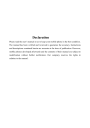
advertisement
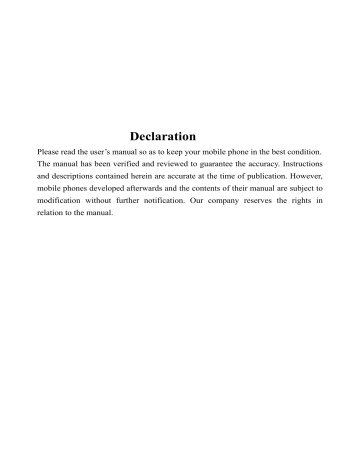
Declaration
Please read the user’s manual so as to keep your mobile phone in the best condition.
The manual has been verified and reviewed to guarantee the accuracy. Instructions and descriptions contained herein are accurate at the time of publication. However, mobile phones developed afterwards and the contents of their manual are subject to modification without further notification. Our company reserves the rights in relation to the manual.
Contents
Safety Precautions ..................................................................................................................................................3
Overview.................................................................................................................................................................6
1. Introduction.........................................................................................................................................................7
2. Icons....................................................................................................................................................................8
3. Communicate by phone function ........................................................................................................................9
4. Shortcut Description .........................................................................................................................................10
5. Function of main menu .....................................................................................................................................11
6. Call logs ............................................................................................................................................................11
7. Contacts ............................................................................................................................................................11
8. Alarm ................................................................................................................................................................12
9. Multimedia........................................................................................................................................................12
10. Message ..........................................................................................................................................................13
11. Tools................................................................................................................................................................13
12. Camera ............................................................................................................................................................14
13. File Manager ...................................................................................................................................................14
14. Calendar..........................................................................................................................................................14
15. Application......................................................................................................................................................15
16. User Profiles ...................................................................................................................................................15
17. Settings ...........................................................................................................................................................15
18. SIM card service .............................................................................................................................................16
19. PC connect ......................................................................................................................................................16
20. Original accessories ........................................................................................................................................17
21. About the battery.............................................................................................................................................18
22. Maintenance and service.................................................................................................................................18
- 2 -
Safety Precautions
Please read the following concise rules carefully. Nonobservance to the rules may lead to danger or violence of the laws. The user ’ s manual gives details about the safety precautions.
Secure startup
Please don't start up the mobile phone in case it is forbidden to use wireless equipment or the usage thereof may result in any interference or danger.
Put traffic safety first
Please abide by all the local laws and regulations. Drive the automobile with both hands. Put the traffic safety first at drive.
Interference
Any wireless equipment may be subject to interference, affecting its performance.
Power-off in hospital
Please comply with any related restrictions. Turn the mobile off when you are close to medical equipments.
Power-off on the plane
Please comply with any related restrictions. Usage of wireless equipment may result in interference to the plane.
Power-off when refueling
Please don's use the equipment in gas stations. Don't use the equipment in the periphery of fuel or chemicals.
Power-off in the periphery of blasting spots
Please comply with any related restrictions. Don't use the equipment near the place of blasting.
- 3 -
Proper employment
Use the equipment only in proper locations as described in the product document. If not necessary, please don't touch the antenna point.
Employ proper maintenance service
Only qualified maintenance personnel are allowed to install or repair the equipment.
Accessories and battery
Approved accessories and battery are to be used. Please don't connect with unmatched products.
Waterproofing quality
The equipment is not waterproof/ Please keep it dry.
Backup
Back up or keep written records of important information stored in the equipment.
Connecting with other devices
Please read the user's manual of the device for detailed safety information when connecting the equipment with other devices.
Don't connect with unmatched products.
Emergency call
Make sure the equipment is in the covered area of the network service and the calling function is activated. As per the specific requirements, press the key of finish to clear the screen and return to the standby state. Input the emergency call number and press the call key. Tell the called your location. Don't hang up before the called tells you to.
- 4 -
About your mobile phone
Please abide by the laws and regulations and respect the local customs as well as others' privacies and legal rights and interests (including the copyrights) when using different functions of the mobile.
Turn on the mobile in order to use its functions (except for the alarm clock).
In case usage of the wireless equipment may result in any interference or danger, please don't power on.
Network service
You should apply to the wireless service provider for opening of necessary services in order to use the phone function of the equipment. Many functions of the equipment require support of special network functions. The functions may not apply to all networks. As for other networks, you may have to reach necessary agreements with the wireless service provider before using the network services. You service provider will provide necessary descriptions and interpret the charging standard to you. Certain restrictions may be formulated by some networks, which will affect the mode that you use the network service. For example, in certain networks, not all the characters and services in relation to language are supported.
You service provider may require forbidding to use or turning off part of the functions. Then these functions will not be shown in the equipment function list. Your equipment may also be provided with some special configurations, such as name of the function list, sequence of the function list and change of icons. For more information, please refer to your service provider.
- 5 -
Overview
Function Description
The phone is a perfect combination of humanized design and exquisite workmanship, the streamline and ingenious body is comfortable to hold.
With streamline and ingenious frame, it feels comfortable to hold the mobile phone in your hand. It supports Blue-tooth 、 FM radio and etc.
Florid colored screen, pleasant bells, cartoon head portrait for incoming calls, strong file management function, fashionable camera function and long time tape recording function, music player, video player and etc.
Password
Phone password
With the phone password, you can prevent others from using your mobile phone without your approval. The original phone password is 1234.
PIN
PIN (personal identification number) and UPIN (unique personal identification number) (4-8 digit) help you to prevent others to use you SIM card without your approval.
PUK
Input the 8 digit PUK (personal unlocking key) to change the locked PIN and UPIN. Input PUK2 (of 8 digit) to change the locked PIN2. If the keys are not provided together with the SIM card, please inquire the local service provider.
Restriction code
You have to input the restriction code (of 4 digit) to use the operator determined barring function. Note that the function requires support by SIM card.
- 6 -
1. Introduction
Insert the SIM card and the battery
Ensure to turn off the equipment and disconnect with the charger before taking out the battery.
Ask your SIM card dealer whether he has provided SIM card service and the method of usage who may be service provider or other dealers.
SIM card and its contacts are vulnerable to scratch or bending. Attention shall be attached when use, insert or take out the card.
Inserting/taking out T-FLASH CARD
Only use approved and compatible T-FLASH card applicable to the mobile phone. Approved memory card trade standard is applied; however, certain bands may not be completely compatible with the mobile phone. Using incompatible memory card may damage not only the card and the mobile, but also the data stored in the card.
1. Turn off the mobile phone, remove the back cover and take out the battery.
2. Slide the clip of memory card to unlock.
3. Lift the clip, and insert the card into it with the side of golden contacts facing inwards.
4. Put down the clip and slide it to lock in position.
5. Put in the battery and install the back cover.
Charging the battery
Check the model number of the charger before using it to charge the mobile.
Only use approved battery, charger and accessories applicable to the specific mobile model. Using other types of battery, charger and accessories may violate the certification or warranty terms of the equipment and may result in danger.
Refer to the dealer for supply of relative approved accessories. Hold the plug to plug out and cut off the power supply of accessories instead of
- 7 -
pulling the power cord.
1. Plug the charger in an AC power socket.
2. Insert the plug contact of the charger at the other end into the jack at the side of the mobile.
If the battery runs out of electricity, you may have to wait for a few minutes till the symbol of charging is shown on the screen, and then you can make any call and answer any call.
The time of charging depends on the charger you used.
Note: Please do not at the same time insert the charger and USB data line, if inserted at the same time may cause your computer and mobile phone damage (or lead to USB data cable can not be identified).
Startup and shutdown
Press the key of power supply to start up or shut down the mobile phone.
If it is prompted to input PIN or UPIN, please input the required password
(shown as **** on the screen).
2. Icons
SIM 1 intensity of network signals
SIM1 Network
Flight mode
Headset mode
Have new SMS
Bluetooth visibility is hide
SIM1 unconditionally divert
Profile default silent
Profile default indoor
SIM 2 intensity of network signals
SIM2 Network
Battery
Alarm clock active
SMS box is full
Bluetooth is activated
SIM2 unconditionally divert
Profile default vibrate
Profile default outdoor
- 8 -
3. Communicate by phone function
Make Calls
You can use different way to allocate calling:
1.
Import a telephone number , ask add District a number, and then push down before fixing a telephone number to communicate by phone key.
And then need to allocate dozen of international long distance call,
(represent the international dial-out code according to importing the international long-distance yard "+" character) under “ + ” please, import the country or area code , area number (according to needing "0" to import, and adding unnecessarily in the area number front) and telephone number.
2.
Need to enter already batch of telephone listing , ask communicate by phone under the alert status according to the once key. Choose needed the number or the full name, and then pushed down communicating by phone key.
3.
Seek the name or telephone number storing up in the address book. Be going to adjust sound volume in communicating by phone, push down the sound volume key upward or downward please.
4.
The lead plane assignment key, is used to initiate the incoming telegram calling for (think that the number already imports or state moves downwards in the telephone directory) , also may be used to meet listening to.
5.
The subsidiary machine assignment key, is used to initiate subsidiary machine calling for (thinking that the number already imports or may be used to receive can of incoming telegrams under telephone directory circumstances) . Display screen meeting display allocates dozen of animated cartoon time dialing, if being lead plane dialing , is able to demonstrate "SIM card before the number 1 ", if being "2 be able to demonstrate SIM card" before subsidiary machine dialing, is in a number. State the other party's upper on queen display screen meeting is
- 9 -
demonstrated communicating by phone information.
Answer / reject a call
Need to receive can of incoming telegrams , ask according to communicating by phone key. Be going to communicate by phone in conclusion , to ask according to the key being over.
Be going to refuse to receive can of incoming telegrams , to ask according to the key being over. Be going to use incoming telegram tinkle of bells silence , to invite the silence choosing.
Loudspeaker
Loudspeaker turn on or canceled. During a call, press the right soft key
<hands-free> you can turn on / off speakerphone
Warning: Because of the loudspeaker sound volume possibility is very big therefore mobile telephone not being put in when using a loudspeaker please, the ear is other.
4. Shortcut Description
Input switch key
Editing interface can switch the input method by "alt" key.
Output of the second character shortcuts
Editing interface press "aA" key while pressing the letter key output by the second character, such as press "aA" key while pressing the "Q " key output by "#".
Note: Some input orders by "aA" key input switch case, determined based on the actual prototype
Mute button
Call interface can be realized by "$" key call mute function.
- 10 -
5. Function of main menu
Standby screen, press the middle button to enter the main menu.
6. Call logs
Enter the Call History menu, select any phone records, into the contents of the view interface, menu interface, press the TAB bar left and right direction key to switch the menu, there is dialed calls, received calls, missed calls, rejected calls. In the corresponding call record list, select a record, enter the options menu, you can view it for details, dial, IP dial, save, send SMS, add to blacklist, and delete.
Rejected calls
Hang up when incoming calls or local calls blacklist numbers, call records
will be stored in rejected calls list next.
Call timers
To check the time of the last call , total time of dialed calls, total time of answered calls or to reset the timers.
Call cost
To check the cost of the last call and total cost of calls; you need to input
PIN2 to reset the cost and set the cost limit, price and rate.
7. Contacts
In the contacts menu interface, press left and right arrow keys to switch the list, press the left soft key under the appropriate list to enter the Options menu, select New to add a contact, you can name and telephone number of contact information stored in the phone book, SIM card can store the number of articles depending on your SIM card may be.
Search
- 11 -
Quick search ,enter the entries and find the compliant records.
Blacklist
In the blacklist menu screen press the right arrow key to switch to the blacklist, the new contact into the options, the number of calls, not incoming calls.
8. Alarm
Set the alarm ringing time, ringing, repeat type. Reaches the set time, there will be an alarm to remind the screen, press the left soft key to stop the alarm, press the right soft key to sleep, the default sleep time is 5 minutes.
9. Multimedia
Audio player
Play the current list of all music players support the format of music files, music files you can view details of the current music file into ringtones library as ringtones. Music player, press up and down arrow keys to adjust the volume. Use the Bluetooth headset to listen to song, you need to connect a Bluetooth headset.
Note: The lyrics and song name to be put together under the Audio folder
Video player
Check the video files in the memory card supported by the cell phone,press the up and down arrow keys to adjust the volume.
Image Viewer
Check the pictures in the memorial card in formats supported by the cell phone , according to the left and right arrow keys to switch images.
FM radio
Turn on FM broadcast, and you may press the direction keys of left and
- 12 -
right to manually tune the channel. press */ # key can adjust the volume. In the options, you may set manually or automatically searching for channels,
FM radio on or off the background sound playback.
10. Message
Enter the information menu, press the left soft key to enter the options menu to enter the template, voice mail, settings menu. Into any mailbox in the message list interface, press the left and right arrow keys to switch between the mail room.
Write text message
Information editing, go to "options" can be inserted in the template, contact name and number, emoticons.
Settings
You can choose to edit the SIM card, SIM card 1 or 2 of the SMS settings, set up in text mode where you can edit the message center number (the number can access the service provider).
11. Tools
Bluetooth
You may establish wireless connection with other compatible devices with the Bluetooth technology; you may send images, videos, music files and etc. with the Bluetooth technology , Connect a compatible Bluetooth headset
Bluetooth headsets can be realized, listening to music function, supports only mono.
Calculator
You may use the calculator for plus, minus, multiply and divide. Press the keys of 0-9 to insert number , and press "M" key to output "."
Sound Recorder
- 13 -
The phone only supports wav format recording, the recording of the complete document can continue to record and playback operation.
STK
The function is provided by the network provider. The menu options depend on the services provided by SIM card. The function will not be available in case it is not supported by the SIM card and network provider. For details, please get in contact with your network provider.
12. Camera
Into the camera options menu can be set to banding, quality, in the preview screen capture mode, press the left arrow key to enter the setup menu, you can set the camera or video mode, press the right arrow key to set the picture size, white balance, special effects, scene mode.
13. File Manager
For the memory card, you may establish a data file folder, change the folder name, delete a folder, sequence the files, and format the memory card and etc.
the local media to the folder using the menu can not be deleted, renamed.
Set as: For music files, you may send any one to be the ring signal of incoming calls. For pictures, you may send any one to be the wallpaper. For videos , you may operate following the prompts on the screen.
Rename: Change the name of a file/file folder.
Copy file: To copy any file in the memory card.
14. Calendar
The calendar reminds you of any tasks and memos for a certain meeting or
- 14 -
anniversary. Schedule reminds you of any tasks to be finished on a specific date or time.
Lunar New Year starts to set, the interface displays the Lunar calendar view details.
Note: The phone's language set to Chinese, Lunar New options will appear.
15. Application
It is one Game, check the game with instructions.
16. User Profiles
Through this menu you can select the desired profile. Profile has already done a factory setting, you can change the settings on their own.
17. Settings
Call settings
Standby mode: Dual-mode you can choose dual SIM open
、 only SIM1 open
、 only SIM2 open. Only SIM1 open / only SIM2 open, if one is open, another signal is switched off.
Network setup: You can choose automatic or manual network search.
Call waiting: Once activated, you will be notified by the network in case of another incoming call when you are on a call. For specific usage, please get in contact with your network service provider. The following options are provided:
Calls divert: The network service of call diverting allows you to divert certain types of calls to another number specified by you under certain preset conditions. Please get in contact with your network service provider to get access to the service.
Line switching: to switch between Line 1 and Line 2.
Note: If you select Line 2, it depends on the network operator whether you
- 15 -
can make a call or not.
Flight mode: In flight mode, the user may use other functions of the mobile phone except making calls.
IP-dial: Once the function is started, the current activated IP number will be added before the number you are trying to call.
Auto redial: To set redialing or not in case a call is not connected. Press
On/Off to activate/shut off the function.
Answer / Reject mode: You can choose to answer by any-key and reply
SMS after reject.
Phone setup
Set time and date, display language, auto power on/off
, restore factory settings (default password: 1234) and other set items.
Display settings
Set the standby wallpaper, idle display settings, power on/ off display , contrast, backlight and keypad backlight time.
Security setup
You can set the phone security-related functions, the privacy opens into the open lock function to protect the menu you must enter the password, you can modify your password. (Default password: 1234)
18. SIM card service
Your SIM card may provide several additional services. The function is available only when it is supported by your SIM card. The name and content of menus depend on the services that are available.
For more information, please consult with the service provider of your SIM card.
19. PC connect
USB
- 16 -
Use the T-Flash inserted in the mobile phone as U-Disk. You can transfer music, videos, games and other files form PC to the T-Flash by USB cable.
Enjoy it anytime and anywhere.
20. Original accessories
Refer to the local dealer for supply of accessories. Hereafter are some precautions for usage of the accessories:
1.
Please keep the accessories out of children's reach.
2.
Hold the plug and pull out instead of pulling the power cord when cut off the power supply.
3.
Regularly check the mobile equipments in the automobile to see whether they are correctly installed and whether they work normally.
Only use batteries, chargers and accessories approved by the manufacturer.
Usage of other types of batteries, chargers and accessories may result in violence of the certification or warranty terms or even lead to danger.
Why is it required to use the original accessories?
Battery and charger are key parts of a mobile part because they play important roles in guaranteeing the normal operation of the mobile phone as well as your safety. It is shown in our long-term customer investigation and aftersale service that lots of mobile phone failures result from usage of ineligible accessories, especially ineligible battery and charger.
Hazards resulting from usage of ineligible battery and charger
1.
Shorten the battery service life with times of battery charging/discharging much fewer than that of the original battery.
2.
Shorten the service life of the mobile phone largely. Unstable voltage will affect the normal operation of the circuit, resulting permanent damage.
3.
Affect the performance and reliability of the mobile phone, reducing the voice quality and being susceptible to halted system.
4.
May result in burning or explosion and thus endanger the personal safety
- 17 -
of the consumers.
21. About the battery
Usage and treatment of battery
Avoid short circuit of battery; otherwise, the battery may be damaged, and generate heat to cause fire hazard;
Don't put the battery under high temperature or in fire; otherwise, it may explode;
Don't attempt to take apart the battery , stop usage in case of damage or obvious aging of the battery and charger;
Return waste and used batteries to the supplier or specified recovery site.
Don't throw it away in domestic garbage.
22. Maintenance and service
Your equipment is a product with exquisite design and process. Please use carefully. Following are some suggestions for you to effectively use the maintenance service.
1.
Keep the equipment dry. Rainwater, moisture, other liquids or moisture contents may contain mineral matters, which may erode the electronic wires. If the equipment is wetted, please take out the battery till the equipment is totally dried and then put in the battery.
2.
Don't use or store the equipment in dusty or filthy places; otherwise, the detachable parts and electronic elements may be damaged.
3.
Don’t put the equipment in overheated places.
4.
Don't keep the equipment in under cooled places; otherwise, when the temperature rises to normal, moisture may be generated within the equipment, resulting in damage of the circuit board.
5.
Please open the equipment as per the descriptions in the manual. Don't try any other means.
- 18 -
6.
Don’t throw, knock or shake the equipment. Any rough treatment of the equipment may result in damage of the inner circuit board and its exquisite structure.
7.
Don't clean the equipment with ardent chemical, detergent or strong wash.
8.
Don't paint any dyestuff on the equipment. Painting may block foreign substances in detached parts and thus affect the normal operation.
9.
Clean the lens with clean, dry soft cloth (such as the camera lens, range sensor and light sensor).
10.
Only use matched or approved antenna for substation of the damaged one. Unapproved antenna, alteration or accessories may result in damage of the equipment and violence of relevant specifications on radio equipment.
11.
Please use the charger in indoor area.
12.
Back up data that should be kept (such as the address directory and calendar memorandum).
13.
Please turn off the equipment and take out the batter to restore the equipment setting irregularly to maintain the optimal performance.
The above suggestions also apply to your equipment, battery, charger and other accessories. In case any device doesn’t work, please take it to the nearest authorized maintenance agency for repair.
.23
.
Important safety directions
Operating environment
Either used in the normal point near the ear or used at a distance of 2.2cm
(about 7/8 inches) from the body, the mobile is up to the requirements of RF radiation specifications. If mobile pouch, waist-belt pouch or bracket is used for carrying of the mobile, make sure the accessory has no metallic elements and the distance of the mobile and the body complies with the above requirements.
In order to transmit data document or messages, it is required to establish
- 19 -
stable connection between the mobile phone and the network. Under certain circumstances, the mobile may delay transmission of the data or message until necessary network connection is established. Before completing the transmission, make sure abide by the above descriptions about spaces and distances.
Certain parts of the mobile phone are magnetic, and thus metallic objects may be absorbed. Please don’t keep the credit card or other magnetic storage media close to the mobile to avoid loss of the information due to demagnetization.
Medical equipment
Operation of radio transmitting equipment (including wireless phone) may interfere the functioning of medical equipment without proper protection.
For any questions or in case you are not certain whether the medical equipment can shield the external RF energy, please refer to the doctor or the manufacturer of the medical equipment. Turn off the mobile equipment as per any written requirements.
Automobile
RF signal will affect the electronic system installed on the automobile without proper shielding devices, such as the electronic oil filling system, electronic anti-sliding (anti-blocking) braking system, electronic speed control system and air chamber system. For more information, please refer to the manufacturer or dealer of the automobile or the attached equipment.
Only professional personnel are allowed to maintain or install the equipment on the automobile. False installation or maintenance is hazardous and may result in invalidation of the warranty of the equipment. Keep regular inspection of the wireless equipments on the automobile to see whether they are correctly installed or whether they operate normally. Don’t store or transport the equipment and its parts/accessories together with flammable liquid, gas or explosive articles. As for automobiles with air chambers, remember that expansion of the air chamber will generate large pressure.
- 20 -
Don’t install any article above the air chamber or where the air chamber may take up during expansion, including stationary or mobile wired equipment. Incorrect installation of onboard wired equipment may result in serious damage when the air chamber expands.
Plane
It’s forbidden to use the equipment when taking a plane. Please turn off the equipment before boarding. Using wireless phones will result in hazard to operation of the plane by interfering with the wireless telephone network. In addition, using wireless phones on the plane is illegal.
In places where it may cause explosion
Please turn off the equipment where it may cause explosion, and abide by all the word and graphic directions. Places where it may cause explosion include the places where it is suggested to turn off the auto engine under normal conditions. In such places, spark may lead to explosion or fire hazard, and result in personal injury or even death. Please turn off the equipment in gas stations, such as near the gas pump in the station. Please abide the specifications on restricted usage of radio equipment in fuel depot
(where the fuels are kept and distributed), chemical plant or places conducting blasting. Places with potential explosion hazard are always (but not all) provided with clear directions, including under the deck of ship, chemical transportation or storage facilities, or places where the air contains chemical matters or particulates (such as grains, dust or metal dust).
Emergency call
Like other wireless phones, the equipment uses radio signal, wireless and ground network, and is provided with programmable functions by the user.
Thus, it is not guaranteed that the call can be put through in any circumstances. Therefore, it is not suggested to rely on any wireless equipment for important calls, such as medical treatment and first-aid.
Making emergency phone calls:
1.
Turn on the equipment firstly and check whether the signal is strong
- 21 -
enough. In certain networks, it may be required to insert the valid SIM card correct into the equipment.
2.
If necessary, press the key of finish repeatedly.
FCC Statement
1. This device complies with Part 15 of the FCC Rules. Operation is subject to the following two conditions:
(1) This device may not cause harmful interference.
(2) This device must accept any interference received, including interference that may cause undesired operation.
2. Changes or modifications not expressly approved by the party responsible for compliance could void the user's authority to operate the equipment.
NOTE:
This equipment has been tested and found to comply with the limits for a Class B digital device, pursuant to Part 15 of the FCC Rules. These limits are designed to provide reasonable protection against harmful interference in a residential installation.
This equipment generates uses and can radiate radio frequency energy and, if not installed and used in accordance with the instructions, may cause harmful interference to radio communications. However, there is no guarantee that interference will not occur in a particular installation. If this equipment does cause harmful interference to radio or television reception, which can be determined by turning the equipment off and on, the user is encouraged to try to correct the interference by one or more of the following measures:
Reorient or relocate the receiving antenna.
Increase the separation between the equipment and receiver.
Connect the equipment into an outlet on a circuit different from that to which the receiver is connected.
Consult the dealer or an experienced radio/TV technician for help.
SAR Information Statement
Your wireless phone is a radio transmitter and receiver. It is designed and manufactured not to exceed the emission limits for exposure to radiofrequency (RF) energy set by the Federal Communications Commission of the U.S.
Government. These limits are part of comprehensive guidelines and establish permitted levels of RF energy for the general population. The guidelines are based on standards that were developed by independent scientific organizations through periodic and thorough evaluation of scientific studies. The standards include a substantial safety margin designed to assure the safety of all persons, regardless of age and health. The exposure standard for wireless mobile phones employs a unit of measurement known as the Specific Absorption Rate, or SAR. The SAR limit set by the FCC is 1.6 W/kg. * Tests for SAR are conducted with the phone transmitting at its highest certified power level in all tested frequency bands. Although the SAR is determined at the highest certified power level, the actual SAR level of the phone while operating can be well below the maximum value. This is because the phone is designed to operate at multiple power levels so as to use only the power required to reach the network. In general, the closer you are to a wireless base station antenna, the lower the power output. Before a phone model is available for sale to the public, it must be tested and certified to the FCC that it does not exceed the limit established by the government adopted requirement for safe exposure. The tests are performed in positions and locations (e.g., at the ear and worn on the body) as required by the FCC for each model. The highest SAR value for this model phone when tested for use at the ear is 1.190
W/Kg and when worn on the body, as described in this user guide, is
0.960W/Kg (Body-worn measurements differ among phone models, depending upon available accessories and FCC requirements). While there may be differences between the SAR levels of various phones and at various positions, they all meet the government requirement for safe exposure. The FCC has granted an Equipment Authorization for this model phone with all reported SAR levels evaluated as in compliance with the FCC RF exposure guidelines.
SAR information on this model phone is on file with the FCC and can be found under the Display Grant section of http://www.fcc.gov/ oet/fccid after searching on
FCC ID: Z87A37 Additional information on Specific Absorption Rates (SAR) can be found on the Cellular
Telecommunications Industry Asso-ciation (CTIA) web-site at http://www.wow-com.com. * In the United States and
- 22 -
Canada, the SAR limit for mobile phones used by the public is 1.6 watts/kg (W/kg) averaged over one gram of tissue.
The standard incorporates a sub-stantial margin of safety to give additional protection for the public and to account for any variations in measurements.
Body-worn Operation
This device was tested for typical body-worn operations. To comply with RF exposure requirements, a minimum separation distance of 15mm must be maintained between the user’s body and the handset, including the antenna.
Third-party belt-clips, holsters, and similar accessories used by this device should not contain any metallic components. Body-worn accessories that do not meet these requirements may not comply with RF exposure requirements and should be avoided. Use only the supplied or an approved
- 23 -
advertisement
Related manuals
advertisement
Table of contents
- 3 Safety Precautions
- 6 Overview
- 7 1. Introduction
- 8 2. Icons
- 9 3. Communicate by phone function
- 10 4. Shortcut Description
- 11 5. Function of main menu
- 11 6. Call logs
- 11 7. Contacts
- 12 8. Alarm
- 12 9. Multimedia
- 13 10. Message
- 13 11. Tools
- 14 12. Camera
- 14 13. File Manager
- 14 14. Calendar
- 15 15. Application
- 15 16. User Profiles
- 15 17. Settings
- 16 18. SIM card service
- 16 19. PC connect
- 17 20. Original accessories
- 18 21. About the battery
- 18 22. Maintenance and service






