Ambitio LLC ZU3UNNECTOBLAZE GSMMOBILE PHONE-BLUETOOTH PORTION User Manual
Add to My manuals49 Pages
advertisement
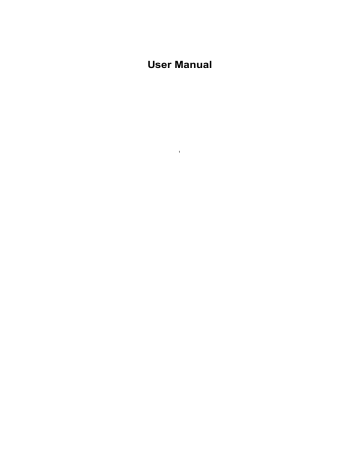
User Manual
1
Welcome!
PLEASE READ THIS INFORMATION BEFORE USING THE PHONE.
UNNECTO
TM
IS NOT RESPONSIBLE FOR ANY DAMAGE/S DUE
TO MISINTERPRETATION OF THIS INFORMATION AND MISUSE
OF PRODUCT.
UNNECTO
TM
aims to improve its products and services and reserves all rights to revise/change the description of this product and its software as well as this user’s manual without obligation to notify any person of such revisions and changes.
Some features introduced in this manual are network or subscription-dependent features. Please contact your service provider for more information.
2
Contents
1.Safety Information……………………………………………….....4
2.Phone Overview…………………………………………………….8
2.1 SIM Card Installation…………………………………....10
2.2 Memory Card Installation…………………………….....10
2.3 Battery…………………………………………………….10
2.4 Charging…………………………………………............11
2.5 Battery Usage……………………………………..…......11
2.6 PIN Code………………………………………...............12
2.7 Card 2 PIN Code…………………………………………12
3. Getting Started ……………………………………………………13
3.1 SIM1 Dial Key…………………………………………….13
3.2 SIM2 Dial Key………………………………………....... 13
3.3 Power Key…………………………………………......... 13
3.4 Home Key…………………………………………..……. 14
3.5 Keypad Lock…………………………………………….. 14
3.6 Standby Mode Display Icon………………………….…14
3.7 Language………..………………………………………..15
3.8 Alert Type…....……………………………………....….. 15
3.9 Services………...……...…………………………..….... 15
3.10 Group………...…………………………………………. 16
4. Basic Operation……………………………………………..…….16
4.1 Turn On……...………...…………………………………16
4.2 Turn Off……..…………….......................................…. 17
4.3 Shortcuts………………………………………………….17
4.4 Making A Call………………………………..…………...17
3
4.5 Volume……………………………………………….……18
4.6 Answering A Call…….………………………………..… 18
4.7 Quick Key…….………………………………………….. 19
4.8 Send DTMF Signal……………………………….…….. 19
4.9 Unanswered Call………………………………………. 19
4.10 Voice Mail…………………........................................ 19
5.Function Menu……………………………………………………. 20
5.1 Messaging…………………………………..…………… 20
5.2 Phonebook………………………………….................. 26
5.3 Log…..…………………………………………………… 28
5.4 File Manager…………………………………………….. 31
5.5 User Profiles…………………………………………….. 35
5.6 Settings……………………………………….……......... 36
5.7 Other Applications..…………………………………….. 39
6. Appendix 1…………………………………………………….….. 47
7. Appendix 2………………………………………………………... 48
4
1. Safety Information
Read this information before using your mobile device otherwise it may result in personal injury or your device may not comply with your local laws.
Battery
If a conductive material touches the exposed terminal, short circuit may occur resulting in property damage, body injury or burn. To avoid risk of leaking electricity, take care when handling a charged battery particularly when placing it inside your pocket, purse or other container with metal objects.
Keep away from liquids
Do not allow your mobile device to come into contact with liquids and moisture. Do not immerse the unit in liquid.
Use while driving
Abide the laws and regulations on the use of mobile devices in your locality. Give full attention to driving when on the road. Use handsfree kit or headset if a call is required.
Aircraft
Mobile devices may cause harmful interference when in flight. Turn off your mobile device before boarding an airplane.
5
Blasting areas
Abide the related limits and regulations and do not use your mobile device in blasting areas. Turn off your mobile device in areas with
“Turn off electronic devices” warning signs.
Potentially explosive atmospheres
Turn off your mobile device in gas stations and areas near fuel and chemical containers.
Medical devices
Turn off your mobile device when instructed by posted signs near medical equipments. Mobile device may interfere with pacemakers, hearing aids and other medical transplant equipments. Do not put your mobile device near pacemakers nor carry in the breast pocket.
Accessories and battery
Use only accessories, batteries and chargers provided and approved by manufacturer. Use of accessories not approved by manufacturer may cause personal injury or non-warranty of device.
Emergency calls
Turn on your phone and keep it in service areas, dial emergency phone numbers and then press send key to make a call.
6
When phone is lost
To avoid damage or other misshape, inform your local telecommunications company/agency to block your SIM card when phone is lost.
In order to block your SIM card, they will require the IMEI number of your phone which is printed on the back label of your phone when battery is removed. Remember this number for future references.
For safety considerations, set a PIN Code for your SIM card to prevent other persons from using your SIM card without consent.
Keep away from children
Keep the phone, battery and charger away from children to avoid any personal injury.
Use and Care
Provide extra care for your mobile device, keep it away from:
Any kind of fluid
Keep the device away from water, rain, humidity, sweat or other moisture.
7
Extreme heat or cold
Avoid the temperature below -10
℃
/14
℃
or above
45
℃
/113
℃
.
Microwave
Do not dry your phone in a microwave oven.
Dust and dirt
Do not expose your phone to dust, dirt, sand, food or other inappropriate materials.
Cleaning solutions
Use a dry soft cloth to clean your phone. Do not use alcohol or other cleaning solutions.
Ground
Do not drop your phone on hard surfaces.
8
2. Phone Overview
The handset has 1 home key and a touch screen. It comes with a headset, a battery, a charger and a user manual.
1. Stylus 6. Homepage key 11. Volume key
2. Power key 7. Call history 12. Headphone
3. Wrist strap 8. Home/Handup key 13. Speaker
4. Earpiece 9. Return/Clear key 14. Camera
5. Touch screen 10. IE 15. Battery cover
9
2.1 SIM Card Installation
You can apply two SIM cards from your registered operators.
You can use the different functions of the network of both SIM cards.
You can store data and other personal information such as PIN Code and contact numbers.
Warning: Do not bend or twist your SIM card and keep it away from static electricity, dust or water.
Insert the SIM card with the gold plates facing down.
2.2 Memory Card Installation
You may use an external memory card to increase memory capacity of the mobile phone.
Install the T-Flash/ Micro SD card: Open the battery cover and remove the battery, slide in the T-Flash card in the slot until it locks into place.
Removing T-Flash/ Micro SD card: Open the battery cover and remove the battery, remove by pulling the T-Flash card out.
2.3 Battery
Use original battery and accessories.
3.1 Slide the battery cover up and then remove the cover.
10
3.2 Place the metal terminals of the battery with the battery contacts of the phone.
3.3 Return the battery cover in place.
2.4 Charging
New batteries are not fully charged. Insert the battery charger plug into the mini-USB connector slot located beside the phone. Plug the other end into an electrical outlet. Your phone might require several hours to charge fully. When your phone is drained, it might take a few seconds to show charging display and it shows charge complete when finished. When your phone is powered on, the battery icon flickers when it starts charging and become still with full bars in battery icon when finished.
2.5 Battery Usage
The performance of the battery will be affected by many factors i.e. signal strength, mobile temperature, wireless connectivity and use of accessories.
For optimum performance:
New battery must be charged for longer period of time
Make sure that the battery is similar to the indoor temperature when charging
After prolonged use, expect usual wear and tear of the battery. The battery life of the phone may decrease. If problem persist, please
11
replace with a new battery.
Warning
:
For the safety of the user and the environment, DO NOT dispose battery at an inappropriate place.
Warning
:
Keep battery away from fire. Be cautious of any short circuit and leak in the battery.
2.6 PIN Code
PIN1 Code: the personal identity code for SIM card 1. If you turn on the PIN1 Code, user must input password upon turning on the phone.
PIN2 Code: the special personal identity code for some special functions.
Warning
:
If PIN 1 is incorrectly entered for three times, the SIM card will be locked. Please use PUK code to unlock. If PIN2 is incorrectly entered for three times, please use PUK2 to unlock. Entering the wrong PIN may cause SIM card to be permanently invalid.
2.7 Card 2 PIN code
Card 2 PIN1 code: the personal identity code for SIM card 2. If you turn on the PIN1 Code, user must input password upon turning on the phone.
Card 2 PIN2 code: the special personal identity code for some special
12
functions.
Warning
:
If PIN 1 is incorrectly entered for three times, the SIM card will be locked. Please use PUK code to unlock. If PIN2 is incorrectly entered for three times, please use PUK2 to unlock. Entering the wrong PIN may cause SIM card to be permanently invalid.
3. Getting Started
3.1 SIM1 Dial key
Make or answer a call (Number dialed or number in phonebook) via
SIM1. Press the key to view the call logs when on standby.
3.2 SIM2 Dial Key
Make or answer a call (Number dialed or number in phonebook) via
SIM2. Press the key to view the call logs when on standby.
3.3 Power Key
Press the key to turn off the touch screen. Hold the key for 2-3 seconds to turn power on/off.
13
3.4 Home Key
Press the key to activate the touch screen.
3.5 Keypad Lock
To unlock touch screen, touch and then slide it to . When there is an incoming call, user can answer the call after unlock the touch screen and press Answer. Press to lock the keypad.
3.6 Standby Mode Display Icon
Signal strength
Alarm on
Card 1 SMS message
Card 2 SMS message
Battery capacity
Stopwatch
Ringtone
Vibrate after ring
Vibrate and ring
Vibrate
Silent
Unanswered call
Locked
Line 1
Line 2
14
MMS
GPRS
Wi-Fi
Bluetooth
3.7 Language
Select the preferred language that will be used for the menu and submenus. For more information, please refer to the language input chapter.
3.8 Alert Type
Ring
Vibration only
Vibration and ring
Vibration then ring
3.9 Services
Services Menu includes SIM Tool Kit. The actual menu is determined by the SIM card and service provider.
15
3.10 Group
Group can be divided by Friends, Family, VIP, Business, etc. You can use different pictures and ringtones to distinguish the incoming call/s.
4. Basic Operation
4.1 Turn On
Hold the “Power” key for a few seconds.
If “Insert SIM1/2” is displayed, turn off the phone and check if the SIM card/s is/are inserted properly.
If SIM card/s is/are in the right position, the following will be displayed:
1) “ Input PIN” - If SIM lock is activated.
2) “ Input password ” - If mobile lock is activated.
3) “ No Service ” - No signal or network service failure.
4) “ Emergency calls only ” - No signal and only emergency calls are allowed.
5) “ Searching ” - Phone is searching for network signal.
6) “ Network provider name” - Successful network registration
7) If Dual SIM mode is activated or only SIM2 is activated, phone will detect SIM2 and following will be displayed :
“ Input card 2 PIN ” - If card 2 SIM is activated.
8) “ No Service ” - No signal or network service failure for SIM2.
9) “ Emergency calls only ” - no signal and only emergency calls are allowed.
16
10) “ Searching ” - Phone is searching for network signal.
11) “ Network provider name” – Successful network registration.
Warning
:
If in doubt regarding PIN password
, please contact your network provider.
4.2 Turn Off
Hold the “Power” key to turn off both SIM1 and SIM2. Do not turn off the phone by removing the battery as it may cause damage to the
SIM card and its contents.
4.3 Shortcuts
Menu
Call log
Making a call
Lock
4.4 Making a Call
Input the number (For wrong input, press clear to correct), and press
17
SIM1 dial key to make a call via SIM1 or SIM2 dial key to make a call via SIM2. If you need to cancel or end call, press the Home key.
When call ends, the call details will be displayed.
Making a call from Phonebook: Search and select contact in the phonebook and press dial key to make the call.
Making a call from Call Log: In standby menu, press Call Log soft key to view call logs. Scroll to the contact and press SIM1 (or SIM2) dial key to make a call.
4.5 Volume
Adjust the volume by pressing Up or Down keys on the right side of the handset.
4.6 Answering a Call
When there is an incoming call, the alert types will be active according to the settings.
Answer Call: Press “Unlock” to unlock the keypad and press “Answer
“ to answer the call.
Reject Call: Press Home Key or unlock the keypad and press Reject.
If the contact is saved in the phonebook, the contact name will be displayed.
SIM1 Incoming Call: there is a symbol “SIM1” indicated before the contact name or number.
SIM2 Incoming Call: there is a symbol “SIM2” indicated before the
18
contact name or number.
4.7 Quick Key
User can setup the quick dial up key for each corresponding contact and then press the key for a few seconds to make the call.
4.8 Send DTMF signal
Setup the DTMF sending function, You can press the number keys,
“*” and “#” keys, to use the DTMF function.
4.9 Unanswered Call
You can press the Call Log soft key to view the unanswered calls.
4.10 Voice Mail
When voice mail is activated, the missed calls will be transferred to voice mail where the user can check afterwards (the voice mail center number must be set).
19
5. Function Menu
5.1 Messaging
Text message or Short Messaging Service needs operator support. If user memory is full or turned off, SMS will be received after clearing memory or power on. Consult your service operator for more information.
If memory is full, there will be a blinking icon on the top screen. SIM1 and SIM2 have different icons to illustrate the status.
If SMS is received, there will be delivery report (if delivery report is on).
Note: When user finished sending SMS, it displays “sent” which means SMS was sent to the message centre then to the receiver.
Write message
You can edit text message and multimedia message.
Text Message
You can create new SMS, if SMS exceeds 70 words, message will be sent out in two or more messages. When sending SMS, you can click
“SIM1 done” or “SIM2 done” to choose which SIM to send out. Touch
“Options“, you can do the following:
Sent to--- Enter the phone number of the receiver or add the number from phonebook.
Insert symbol--- Insert the symbols in your message.
20
Input method--- Select the method you prefer. There are Smart
ABC, Smart abc, ABC, abc and Numeric.
Input method options---- Select the input pattern you prefer. There are Alphanumeric keyboard, QWERTY keyboard, Handwriting for your choice.
Insert template--- To avoid rewriting messages that you send often, you can choose the phrases from template and you can also create and save your own templates.
Advanced--- You can insert numbers, names or bookmark from your phone.
Save to drafts--- Save the unfinished messages, failed messages can be read, forwarded or deleted.
Multimedia message
MMS includes text, audio and pictures. Your mobile can support MMS up to 90KB. If MMS exceeds this limit, your phone won’t be able to receive MMS. If MMS includes picture, the phone will adjust the picture to be displayed on full screen. Display of MMS might be different under different settings. Touch “Options“, you can do the following:
Sent to--- Enter the phone number of the receiver or add the number from phonebook.
Insert symbol--- Insert the symbols in your message.
Input method--- Select the method you prefer. There are Smart
ABC, Smart abc, ABC, abc and Numeric.
21
Input method options---- Select the input pattern you prefer. There are Alphanumeric keyboard, QWERTY keyboard, Handwriting for your choice.
Add picture--- Add picture to your MMS from your file.
Add sound--- Add sound to your MMS from your file.
Add Video--- Add video to your MMS.
Add subject--- Add subject to your MMS.
Preview MMS--- After you edited your MMS, you can preview it before sending out.
Slide options--- You can add slide behind, before and set slide timing.
Advanced
Insert text template: Insert template.
Insert attachment: Insert attachment from your file.
Insert bookmark: Insert bookmark to your MMS.
Save to drafts--- Save the unfinished messages, failed messages can be read, forwarded or deleted.
Note
:
This function should be supported by your network operator.
Inbox
You can check received MMS. Touch “Option” you can do the following:
View--- You can browse the SMS list of both SIM1 and SIM2 according to the different icons.
Reply by SMS--- You can reply the SMS/MMS by SMS.
22
Reply by MMS--- You can reply the SMS/MMS by MMS.
Call sender--- You can call the message sender.
Forward--- Send the current SMS or MMS to other contacts.
Delete--- Delete current SMS.
Delete all--- Delete all received messages in inbox of SIM1 or
SIM2.
Save to Phonebook--- Save the sender to phonebook.
Mark several--- Select several messages in inbox.
Details--- You can get the information about the message like sender, received date.
Drafts
The SMS/MMS you stored. You can edit, send or delete the message you saved.
Outbox
Message waiting to be sent are temporarily stored in outbox like when your device is outside network coverage.
Sent message
The messages that have been sent are stored here.
Delete messages
You can delete the messages in Inbox, Drafts, Outbox, sent messages, etc.
23
Broadcast message
Receive mode--- Turn on/off receipt of message.
Channel Settings--- Select/Add/Edit/Delete channel number.
Languages--- Sets up the preferred language.
Read messages---If function is activated, message can be read and some functions can be used.
Templates
Edit, remove and use in message.
Message settings
Text message
You can edit the message settings here. Select SIM1 or SIM2, you can do the following:
Profile settings--- Select the profile you preferred. There are 4 profiles available here.
Voicemail server--- Voice Mail is a service provided by your network operator, please contact your network provider to subscribe.
Edit: You may edit or delete the number of your voice mail and save edited number by pressing “Done”.
Call voicemail: Dials the voice mail number that is set in the function. If you have two phone numbers, then each number should have a separate voice mail number.
Common settings--- Delivery report, Reply path and Save sent message for your choice.
24
Memory status--- Check the memory status.
Preferred storage--- Choose SIM or Phone as your storage.
Preferred connection--- GPRS, prefer GSM or GSM only. (Only used for SIM1).
Multimedia message
Data accounts--- Select the data accounts.
Common settings
Compose:
Slide time: Set the slide time you preferred.
Creation Mode: Free or Restricted.
Auto Signature: Turn on/off automatically apply signature.
Signature: Input your signature.
Sending:
Validity period: 1, 6, 12 hours, 1 day, 1 week, Max.
Delivery Report: Turn on/off this report feature.
Read Report: Turn on/off this report feature.
Priority: Low, normal or high priority.
Delivery time: Immediate, in 1 hour, in 12 hours, in 24 hours.
Send and save: Turn on/off this feature.
Retrieval:
Home Network: You can select Immediate, Rejected or Delayed.
25
Roaming: You can select As home, Delayed or Rejected.
Read report: You can select On request, Send or Never send.
Delivery report: Turn on/off this report feature.
Memory status
:
You can get the information of Usage, Used memory and free memory.
Service message
Enable push--- Select Accept all or Disable.
Enable service loading--- Select Prompt, Auto launch and Disable.
5.2
Phonebook
You can store phone numbers in SIM card or phone. Touch “Optinos“, you can do the following:
View--- View the contacts records in SIM card or the mobile phone and you can edit, send SMS/MMS or call the contact.
Send text message--- You can send SMS to the contact.
Send multimedia message--- You can send MMS to the contact.
Call--- Call the contact.
Edit--- Edit the contact information.
Delete--- Delete this record.
Copy--- Copy the record to the SIM card/phone/file.
Move--- Move the record to SIM card or phone.
26
Send business card--- Send business card via SMS, MMS or
Bluetooth.
Add to blacklist--- Add the contact to blacklist. The contacts in blacklist cannot get through when they call you.
Caller groups--- You can add the contact to some groups as friends, family, VIP, business or others.
Phonebook settings:
Preferred storage: Select SIM card, phone or both as your phone storage.
Speed dial:
Status: Turn on/off for your speed dials.
Set numbers: Set up the speed dial numbers.
My number: Edit and save your own number
Extra numbers: This function can edit the owner number, service dialing number and SOS number.
Memory status: Display used and free space of phone and SIM card.
Copy contacts: Copy your contacts from phone or SIM card.
Move contacts: Move your contacts from phone or SIM card.
Delete all contacts: Delete the contacts from phone or SIM card.
27
5.3 Call history
Call history
The phone can keep the call history of the dialed calls, the received calls and the missed calls from SIM1 and SIM2. It can also record the call time and cost. The phone can only log missed and received calls if it is turned on and when in an area with network coverage.
Missed Calls--- You can check the call history for the last missed calls.
Dialed Calls--- You can check the call history for the last dialed calls.
Received Calls--- You can check the call history for the last received calls.
Delete Call Logs--- You can delete the call logs in SIM1 and SIM2.
You can choose to delete all the call logs of SIM1 (including SIM1 received and dialed calls), or only the SIM1 dialed calls or the SIM1 received calls. You also can choose to delete all the call logs in
SIM2 (including SIM2 received and dialed calls), or only the SIM2 dialed calls or the SIM2 received calls.
Call Timers:
Last call: Check the latest call duration on SIM1/SIM2.
Dialed calls: Check the total duration of dialed calls on
SIM1/SIM2.
Received calls: Check the total duration of received calls on
SIM1/SIM2.
Reset all: Clear all the call time records on SIM1/SIM2.
28
Call Cost--- Needs the support of your network provider.
Last call cost: Check the cost of the last call made with
SIM1/SIM2.
Total cost: Check the cost of all the calls made with SIM1/SIM2.
Reset cost: Clear all the cost logs of SIM1/SIM2.
Max cost: You can set a maximum call cost limit for SIM1/SIM2.
To set up this function you need to input the PIN.
Price per unit: Needs the support of your network provider, for more information please contact your service provider.
Text message counter: Check the number of sent and received messages with SIM1/SIM2.
GPRS counter: Check the last sent, last received, all sent and all received data or reset the counter.
Call settings
SIM1/SIM2 call setting
Caller ID--- You can select from “Set by network”, “Send ID” and
“Hide ID”. The default factory setting of the phone is “Set by network”.
Remarks: This function is related to the network. It may lead to dialing problem. Dialing test shall be done when this function takes effect.
Call waiting--- This network service allows you to answer an incoming call while you have a call in progress. This service shall be supported by operator.
Activate: Enable this service (Apply to operator first).
29
Deactivate: Disable this service (Apply to operator first).
Query status: Consult the service supplier to check the service state.
Call divert--- Call transferring function can transfer some preset phone numbers to another phone:
Divert all voice calls: All incoming calls are transferred directly.
Divert if unreachable: Transfer incoming calls when out of service.
Divert if no answer: Transfer incoming calls when no answering in certain time.
Divert if busy: Transfer incoming calls when busy.
Divert all data calls: Transfer all data calls shall be supported by network operator.
Cancel all diverts: Cancel this service.
Call barring
Outgoing calls:
All calls: Block all outgoing calls from SIM1/SIM2.
International calls: Block all international outgoing calls from
SIM2/SIM2.
International except home: If user is out of the country, SIM will only be able to call the phone numbers from the origin country. (If international roaming feature is activated.)
Incoming calls:
All calls: All incoming calls will be barred.
When Roaming
:
Except phone calls from origin country, all other incoming calls will be barred
30
Cancel all: Cancel all the call barring settings on SIM1/SIM2. User can dial and receive all.
Change barring password: Change the password for call barring of
SIM1/SIM2.
Advanced settings:
Blacklist--- You can turn on/off the “Reject number in blacklist”. You can also set up the blacklist numbers.
Auto redial--- Turn on/off the “Auto redial”.
Call time display--- Turn on/off the “Call time display”.
Call time reminder--- Turn on/off the “Call time reminder”.
Auto quick end--- Turn on/off the “Auto quick end” and set the time.
Answer mode--- Select the answer mode.
5.4 File manager
You can manage all your files in this menu.
Phone
The file saved in phone internal memory.
Open--- Received, Photos, Images, Audio, Video and My Music.
Format--- Format the file.
Received
Received files
View---View the specified data.
31
Forward--- Send to MMS, Bluetooth, etc…
Details--- File setup date and size.
Rename--- Rename specified file.
Copy--- Copy file to Received, Images, Audio, Photos, My Music and Video.
Move--- Move file to Received, Images, Audio, Photos, My Music and Video.
Delete--- Delete specified file.
Delete all files--- Delete all files in the folder.
Sort by--- Sort according to name, type, time, size or none.
Images
Wallpaper
View--- View the specified wallpaper.
Forward--- Send to wallpaper, screen saver, On/Off animation,
Phonebook, MMS or Bluetooth.
Details--- File setup date and size.
Rename--- Rename the specified file.
Copy--- Copy file to Received, Images, Audio, Photos, My Music and Video.
Move--- Move file to Received, Images, Audio, Photos, My Music and Video.
Delete--- Delete specified record.
Delete all files--- Delete all records.
Sort--- Sort according to name, size, type, time.
32
Audio
Recorded File
Play--- Play selected file.
Forward--- Send to User profile, MMS and e-mail.
Details--- File setup date and size.
Rename--- Rename the specified file.
Copy--- Copy file to Received, Images, Audio, Photos, My Music,
Video.
Move--- Move file to Received, Images, Audio, Photos, My Music,
Video.
Delete--- Delete specified file.
Delete all files--- Delete all files in the folder.
Sort--- Sort according to name, size, type, time.
Photos
Photo Folder
View--- View the picture.
Forward--- Send to wallpaper, screensaver, On/Off animation, phone book, MMS and Bluetooth.
Details--- File setup date and size.
Rename--- Rename the specified file.
Copy--- Copy file to Received, Images, Audio, Photos, My Music and Video.
Move--- Move file to Received, Images, Audio, Photos, My Music and Video.
Delete--- Delete the record.
33
Delete all files--- Delete all files in the folder.
Sort by--- Sort according to name, type, time, size.
My Music
MP3 Folder
Play--- Play MP3.
Forward--- Send to User profiles, MMS, Bluetooth.
Details--- File setup date and size.
Rename--- Rename the specified file.
Copy--- Copy file to Received, Images, Audio, Photos, My Music and Video.
Move--- Move file to Received, Images, Audio, Photos, My Music and Video.
Delete--- Delete the record.
Delete all files--- Delete all files in the folder.
Sort by--- Sort according to name, type, time, size.
Video
Video Folder
Play--- Play video.
Forward--- Send to User profiles and Bluetooth.
Details--- File setup date and size.
Rename--- Rename the specified file.
Copy--- Copy file to Received, Images, Audio, Photos, My Music and Video.
Move--- Move file to Received, Images, Audio, Photos, My Music
34
and Video.
Delete--- Delete the record.
Delete all files--- Delete all files in the folder.
Sort by--- Sort according to name, type, time, size.
Memory Card
Use Micro-SD/T-Flash card.
Open--- Open the files in Micro-SD/T-Flash Card.
Build Up Folder--- Build up the sub-folder.
Rename--- Rename the folder name.
Delete--- Delete the specified file.
Sort by--- Sort according to name, type, time, size.
5.5 User profiles
The phone provides several profile settings which allow you to change ringtone types and volume according to the environment and condition you are in. Select a profile that suits you, then customize it.
Alert Type--- Ring, Vibrate only, Vibrate and ring, Vibrate then ring.
Ring Type--- Single, Repeat or Ascending.
SIM1/SIM2 incoming call--- Select the music you preferred.
Ringtone volume--- Set up the ringtone volume.
SIM1/SIM2 message--- Select the message music you preferred.
Message volume--- Set up the message volume.
Keypad--- Select the “Tone” or “Click”.
Keytone volume--- Set up the keytone volume.
35
Power on--- Select the ring tone you preferred when power on.
Power off--- Select the ring tone you preferred when power off.
System alert--- Turn on/off for system alert.
5.6 Settings
Dual SIM switch
You can select “Manually selected by user” or “Automatically decided”.
Dual SIM settings
Dual SIM open--- SIM1 and SIM2 are both active.
Only SIM1 open--- Only SIM1 is active.
Only SIM2 open--- Only SIM2 is active.
Flight mode--- Phone is still on except RF is off.
Pen calibration
Click anywhere on the screen to start calibration. Click on the screen according to the instructions.
Phone Setting
Time and date
Set home city: Press left and right to select your home city and press OK.
36
Set foreign city: Press left and right to select the foreign city you need.
Set time/date: You can set the time, date and daylight saving.
Set format: Set time format, date format and date separator as you prefer.
Update time with time zone: Turn on/off of this function.
Schedule power on/off--- Set the time for phone to automatically turn on/off. You can maximum set 4 schedules.
Language: Choose the display language.
Preferred input methods--- Choose the preferred language input methods. There are Smart ABC, Smart abc, ABC, abc and numeric.
Display--- You can set the Wallpaper, Lockscreen wallpaper,
Screen saver, Power on display and Power off display.
Auto update time--- You can turn on/off and first confirm for auto update time.
Handwriting--- You can set the pen speed from Slow, Fast and
Medium. You can also select the pen color you like.
Misc. settings--- You can set up the brightness and time for LCD backlight.
Network settings
SIM1/SIM2 network settings--- You can set “Network selection” and
“ Preferences”.
Preferred mode--- Select the mode: GSM only, WLAN only, GSM preferred and WLAN preferred.
37
Security settings
SIM1/SIM2 security--- Need to input correct PIN code to turn on/off this function. To change PIN or PIN2, PIN lock must be enabled,
4--- 8 digits are required.
Phone security--- You need to input correct phone password to turn on/off this function. You can change the password in the mobile from “1122” to any 4-8 digits. If lock is activated, you need to input the password to unlock the phone.
Auto keypad lock--- On/off key lock. The keys will lock automatically in 5 secs, 30 secs, 1 min, 5 mins.
Certificate manager--- Set the “Auth. Certificate” and “User certificate”.
Connectivity
You can check the data accounts here and you can edit, add PS account, delete and change default.
Restore factory settings
You need to input the phone password to restore factory default settings. Original password is “1122”, the same as the phone password.
38
5.7 Other applications
Alarm
The time used in the alarm function of the calendar is the same with that of the clock function. Make sure that the battery has enough power for the alarm function to work properly. There are 5 alarm set ups, which you can activate/deactivate. The alarm can be set to ring once, everyday or specific week days. The alarm will go off on the specified time. The phone will ring and the screen will display the current time and date. Press ‘Stop’ to stop the ring. If you press
‘Snooze’, the ring will stop but will restart ringing 4 minutes later.
Calculator
Press clear to cancel latest inputted number. Press “Back” to quit this function.
World clock
You can press the left and right to check the world clock.
WLAN
The WLAN wizard helps you to connect to a wireless LAN and manage your WLAN connections. If you select a secured WLAN, you are asked to enter the relevant password.
39
Bluetooth
The following options are available in the Bluetooth menu:
Power--- Turn on/off for the buetooth.
Visibility--- To allow your device to be found by other devices.
My device--- Search new device or display paired devices.
Search audio device--- Search for devices.
My name--- Edit the name shown to other devices.
Advanced--- You can set your audio path, storage, sharing permission and know you address.
Services
You can access various services from the internet. These functions are provided by the network supplier and depend on the SIM card use.
For more information, please contact your network provider.
FM radio
FM radio is built-in and will work even without plugging in a headset.
You can listen to radio through the phone’s speakers or through the headset. You can also plug in headset to perform this feature for privacy playing.
Channel list--- You can edit the channel lists
Manual input--- You can search the channels manually.
Auto search--- Search the channels automatically.
Settings--- Allows you to activate/deactivate FM radio background play or Loudspeaker.
Record--- You can make a record for the radio you are listening.
40
File list--- You can find the record you made before.
Media player
Media player support file formats such as MP3. Media player does not necessarily support all features of a file format or all the variations of file formats.
Camera
Your device supports five image capture resolutions and the maximum is 1600 x 1200 pixels.
Camera settings--- Adjust shutter sound, EV, anti-flicker, contrast delay timer and cont. shot.
Image settings--- Select the image size: 240x320, 640x480,
800x600, 1280x960 and 1600x1200 pixels.
White balance--- Select among Auto, Daylight, Tungsten,
Fluorescent, Cloudy and Incandescent.
Scene mode--- Select between Auto and Night scene.
Effect settings--- Select among Normal, Grayscale, Sepia, Sepia green, Sepia blue and Color invert.
Storage--- Select the phone or memory card as the storage place.
Restore default--- Restore the camera configuration to default settings.
41
Image viewer
All photos taken from the camera will be saved in photo album. You can view all your photos by this function.
View--- Check the picture.
Information--- You can get basis information of the image like size, date and file name, etc.
Browse style--- Two different modes to choose: List and Matrix.
Send--- Allow you to send the image as MMS or via Bluetooth.
Use as--- You can use the image as wallpaper, screen saver, power on display, power off display and caller picture.
Rename--- Edit the name of image.
Delete--- Delete specific photo.
Sort by--- Sort by name, type, time size and none.
Delete all files--- Delete all pictures.
Storage--- Check phone and memory card memory.
Video recorder
This function supports MP4 and 3GP.
Camcorder settings--- Set the White balance, EV, Night mode and
Anti-flicker.
Video settings--- Select the video quality among Handset normal quality, Handset good quality, Handset high quality, Sharing quality.
White balance--- Select the white balance in Auto, Daylight,
Tungsten, Fluorescent, Cloudy and Incandescent.
Effect settings--- Select the effect in Normal, Grayscale, Sepia,
42
Sepia green, Sepia blue and Color invert.
Storage--- Choose phone or memory card as storage.
Restore default--- Restore the recorder configuration to default settings.
Sound recorder
Select “Option” in the audio file list, the following options are available:
New record--- Record new audio file.
Play--- Play selected file.
Append--- Record other files (only for AMR).
Rename--- Rename the specific file.
Delete--- Delete the selected file.
List--- Check the file list.
Settings--- Set up saving of file to either phone or external memory.
You can save the file as AMR, AWB or WAV.
Use as--- You can use the audio file as SIM1/SIM2 incoming call ring tone.
Send--- Send the file as MMS or via Bluetooth.
JAVA
Applications--- You can install applications from JAVA.
Settings--- You can select the network and get the information of memory size here.
43
Fun & Games
Games
Puzzle game is built-in to your phone.
Games Settings
Background music: On/Off
Sound effect: On/Off
Volume: Levels 1-7
EBook reader
Supports .txt file for eBook reading.
Clean up bookshelf--- Clean up the bookshelf here.
Global settings--- You can set up the Font size, Scroll by, Auto scroll, Scroll speed, Full screen, Alignment and Select storage here.
Calendar
User records a schedule in the calendar and sets the alarm on the schedule as a reminder.
The current date is highlighted.
View tasks: User can view scheduled tasks.
Add task: User can add scheduled task .
Jump to date : Input the desired date, press Ok to go to the specified date.
44
Go to monthly/weekly view: User can view monthly or weekly calendar format.
Tasks
Create new reminder. You can add, edit, delete, send or set alarm for the reminder.
Stopwatch
Typical stopwatch
Lap timing--- You can remember many times, every time after they recorded zero time.
View records--- You can view the current “mind time” historical record.
45
7. Appendix 1
Malfunction Diagnosis
Problem/s Reason/s
Cannot Turn
On
Check the battery
SIM card
Reception problem
Cannot call out
Cannot recharge the battery
SIM card is dirty ;
Re-install the SIM card ;
SIM card is damaged , change the SIM card
(SIM2 same as above)
Check the signal on the display, it has 5 bars,
5 is the best and 2 is weakest.
(SIM2 same as above)
You may hide the mobile number and your service provider does not support this function ;
Maybe due to interference ;
Maybe incoming call barring is activated ;
Maybe line 2 is activated but service provider does not support
Maybe the battery is over discharged, need to recharge again ;
Battery performance is in worst condition
46
Cannot connect to network
Too dark for photo
Photo is Blur
Reception is too weak ;
SIM card position , contact problem or SIM card is damaged.
Brightness setting ;
Environment
Target is moving ;
Phone is moving or shaking.
Distortion of image
Cannot find menu
Can only see part of a wallpaper
8. Appendix 2
Glossary
Target is too close to the camera
SIM card is not supported to display faction
File size is too large, wallpaper size should be
176 × 220 only
SMS Short Message Service
EMS
SIM
Enhanced Message Service
Subscriber Identity Module
GSM Global System for Mobile Communications
47
PIN
PUK
IMEI
CB
Personal Identity Number
PIN Unblocking Key
International Mobile Equipment Identity
Cell Broadcast
GPRS General Packet Radio Service
MMS Multimedia Message Service
WLAN Wireless LAN
48
FCC RF Exposure Information and Statement
The SAR limit of USA (FCC) is 1.6 W/kg averaged over one gram of tissue.
Device types:
U5 3 0-2
(FCC ID:
ZU3UNNECTO BLAZE
) has also been tested against this
SAR limit. The highest SAR value reported under this standard during product certification for use at the ear is 0.
7 38
W/kg and when properly worn on the body is 0.
7 3 5
W/kg. This device was tested for typical body-worn operations with the back of the handset kept 1.5cm from the body. To maintain compliance with FCC
RF exposure requirements, use accessories that maintain a 1.5cm separation distance between the user's body and the back of the handset. The use of belt clips, holsters and similar accessories should not contain metallic components in its assembly. The use of accessories that do not satisfy these requirements may not comply with FCC RF exposure requirements, and should be avoided.
This device complies with part 15 of the FCC rules. Operation is subject to the following two conditions: (1) this device may not cause harmful interference, and (2) this device must accept any interference received, including interference that may cause undesired operation.
NOTE: The manufacturer is not responsible for any radio or TV interference caused by unauthorized modifications to this equipment. Such modifications could void the user’s authority to operate the equipment.
NOTE: This equipment has been tested and found to comply with the limits for a Class B digital device, pursuant to part 15 of the FCC Rules. These limits are designed to provide reasonable protection against harmful interference in a residential installation. This equipment generates uses and can radiate radio frequency energy and, if not installed and used in accordance with the instructions, may cause harmful interference to radio communications.
However, there is no guarantee that interference will not occur in a particular installation.
If this equipment does cause harmful interference to radio or television reception, which can be determined by turning the equipment off and on, the user is encouraged to try to correct the interference by one or more of the following measures:
- Reorient or relocate the receiving antenna.
- Increase the separation between the equipment and receiver.
-Connect the equipment into an outlet on a circuit different from that to which the receiver is connected.
-Consult the dealer or an experienced radio/TV technician for help.
advertisement
Related manuals
advertisement
