ASUSTeK Computer MSQWL500W MIMOWIRELESS ROUTER User Manual
Add to My manuals6 Pages
ASUSTeK Computer MSQWL500W is a versatile wireless router that offers a wide range of features for home and office use. With its three operation modes - home gateway, router, and access point - it can adapt to various network scenarios. In home gateway mode, it supports NAT, WAN connection, and Internet firewall functions, making it ideal for connecting to ISPs for internet services. In router mode, it allows for routing policies setup, while in access point mode, it acts as a wireless bridge, connecting multiple devices wirelessly.
advertisement
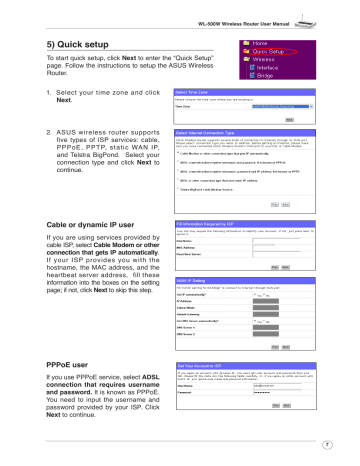
WL-500W Wireless Router User Manual
5) Quick setup
To start quick setup, click Next to enter the “Quick Setup” page. Follow the instructions to setup the ASUS Wireless
Router.
1. Select your time zone and click
Next .
2. ASUS wireless router supports five types of ISP services: cable,
PPPoE, PPTP, static WAN IP, and Telstra BigPond. Select your connection type and click Next to continue.
Cable or dynamic IP user
If you are using services provided by cable ISP, select Cable Modem or other connection that gets IP automatically .
If your ISP provides you with the hostname, the MAC address, and the heartbeat server address, fill these information into the boxes on the setting page; if not, click Next to skip this step.
PPPoE user
If you use PPPoE service, select ADSL connection that requires username and password. It is known as PPPoE.
You need to input the username and password provided by your ISP. Click
Next to continue.
7
WL-500W Wireless Router User Manual
PPTP user
If you are using PPTP services, select ADSL connection that requires username, password and IP address. Fill in the username, the password and the IP address provided by your ISP into the fields. Click
Next to continue.
herk036@adsl-comfort
8
Static IP user
If you are using ADSL or other connection type that uses static IP address, select ADSL or other connection type that uses static
IP address . Input the IP address, the subnet mask, and the default gateway provided by your ISP. You can specify DNS servers, or get DNS information automatically.
3. After the connection type setting is complete, you are to set up your wireless interface. Specify to your wireless router an SSID (Service Set
Identifier), which is a unique identifier attached to packets sent over WLAN.
This identifier emulates a password when a device attempts to communicate with your wireless router via WLAN.
If you want to protect transmitted data, select a Security Level to enable encryption methods.
Medium: Only users with the same WEP key settings can connect to your wireless router and transmit data using 64bits or 128bits WEP key encryption.
High: Only users with the same WPA pre-shared key settings can connect to your wireless router and transmit data using TKIP encryption.
WL-500W Wireless Router User Manual
4. Input four sets of WEP keys in the WEP
Key fields (10 hexadecimal digits for
WEP 64bits, 26 hexadecimal digits for WEP 128bits). You can also let the system generate the keys by inputting a Passphrase. Record the Passphrase click Finish .
Record the Passphrase and the WEP keys in your notebook, then
For example, if we select WEP 64bits encryption mode and input 11111 as the Passphrase, the WEP Keys are generated automatically.
5. Click Save&Restart to restart the wireless router and activate the new settings.
Note: We recommend using WL-100W wireless adapters to connect WL-500W so as to achieve high speed data transmission.
6. To connect the wireless router from a wireless client, you can use Windows ® Wireless
Zero Configuration service to set up the connection. If you use ASUS Wireless Card on your computer, you can use the One Touch Wizard utility supplied in WLAN Card support
CD for wireless connection.
Configuring ASUS WLAN Card with One Touch Wizard
If you have installed ASUS wireless card together with its utilities and drives on your PC, click
Start -> All Programs -> ASUS Utility-> WLAN Card -> One Touch Wizard to launch the One
Touch Wizard utility.
0
WL-500W Wireless Router User Manual
1) Select Connect to an existing wireless
LAN (Station) radio button and click
Next to continue.
2) One Touch Wizard searches and displays the available APs in the Available
Networks list. Select WL-500W and press Next to continue.
3) Set the authentication and encryption of your WLAN card the same with those at
WL-500W. In the previous steps the Key
Length is 64 bits , Passphrase is 11111
Click Next to continue.
4) It takes several seconds for the wireless card to associate with WL-500W. Press
Next to setup TCP/IP for your WLAN Card.
5) Setup the IP address of the WLAN Card according to your network condition.
After the setup is complete, click Finish to exit the One Touch Wizard.
WL-500W Wireless Router User Manual
Configuring WLAN card with Windows ® WZC service
If you use non-ASUS wireless card, you can set up the wireless connection with Windows ®
Wireless Zero Configuration (WZC) service.
1) Double-click the wireless network icon on the task bar to view available networks.
Select your wireless router and click
Connect .
2) Input the 10-digit keys you have set on the wireless router and click several seconds.
Connect
The connection is complete within
.
7. Configuring advanced features
To view and adjust other settings of the wireless router, enter the Web configuration page of WL-500W. Click on items on the menu to open a submenu and follow the instructions to setup the router. Tips show up when you move your cursor over each item.
2
WL-500W Wireless Router User Manual
4. Wireless router features
This chapter provides setup examples of some frequently used router features. You can set up these features via your Web browser.
1) Choosing an appropriate operation mode
ASUS WL-500W Wireless Router supports three operation modes: home gateway, router, and access point. Click
System Setup -> Operation mode to open the configuration page.
Home gateway mode is for home or SOHO users who want to connect to their ISPs for Internet services. In this operation mode, NAT,
WAN connection, Internet firewall functions are supported.
Router mode is for office use where multiple routers and switches co-exist.
You can set up routing policies in this mode; however, NAT function is disabled.
Access point mode works when you setup WL-500W as a wireless bridge. In this mode, all Ethernet ports on WL-500W (4 LAN ports and 1 WAN port) are recognized as LAN ports. WAN connection, NAT, and Internet firewall functions are disabled in access point mode.
Select a proper mode which complies to your network scenario and press Apply button, and then you can continue to set up the advanced features for your
WL-500W.
advertisement
Related manuals
advertisement