advertisement
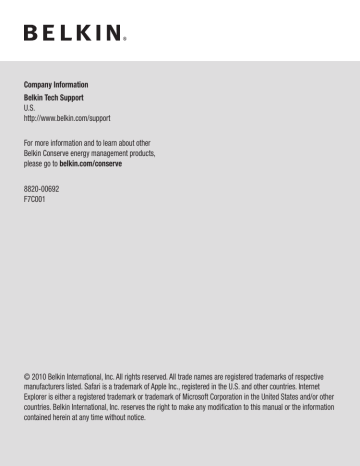
Company Information
Belkin Tech Support
U.S.
http://www.belkin.com/support
For more information and to learn about other
Belkin Conserve energy management products, please go to belkin.com/conserve
8820-00692
F7C001
© 2010 Belkin International, Inc. All rights reserved. All trade names are registered trademarks of respective manufacturers listed. Safari is a trademark of Apple Inc., registered in the U.S. and other countries. Internet
Explorer is either a registered trademark or trademark of Microsoft Corporation in the United States and/or other countries. Belkin International, Inc. reserves the right to make any modification to this manual or the information contained herein at any time without notice.
Conserve Gateway
™
Your Connection to Saving Energy
User Guide
01
Table of ConTenTs
Introduction
Installation and Setup
Getting Connected
Settings
Troubleshooting
Information
03
05
09
19
23
29
02
Making progress every day
Making a better world doesn’t happen all at once; it’s about making progress. Your Conserve energy management system can help you make progress on your energy goals every day.
inTroduCTion
Welcome to Conserve
Welcome to your Conserve energy management system. Here you can track your energy use, estimate your bill, get answers to your energy questions, and set goals to help you save energy and money.
Your Conserve System
Your Conserve energy management system is made up of three key parts.
Smart Meter located on the outside of your home
Conserve Gateway
Professionally installed by your utility company
Computer Interface accessible from home or remotely
04
What was just installed in my home?
Your utility company sent a representative to your house to professionally install your Conserve Gateway, the nerve center for your Conserve system. The following pages describe what was installed.
insTallaTion and seTuP
Introducing Your Conserve Gateway
Your Conserve Gateway was professionally installed in your home and set up to link wirelessly to your smart meter.
Smart Meter Conserve Gateway
06
insTallaTion and seTuP
Here’s what the installer did to set up your Conserve Gateway:
.
Found the optimal location for the Conserve Gateway in your home.
Your Conserve Gateway requires a strong wireless signal to link to your smart meter and other connected devices. Please avoid moving the
.
Conserve Gateway. if you experience connection problems, see the
Troubleshooting section at the back of this guide.
Connected your Conserve Gateway to an appropriate power source.
Your Conserve Gateway needs to be powered on at all times and cannot
. be connected to an outlet controlled by a switch.
Established a secure wireless connection to your smart meter.
Your Conserve Gateway transmits information about your energy use from the smart meter to your personalized Conserve interface to help you understand your bill and set energy goals.
07
insTallaTion and seTuP
.
The installer may have also:
Paired the Conserve Gateway to other devices in your home, if applicable. additional devices, including in-home displays, smart thermostats, and load controllers may have been connected to enhance your Conserve system. refer to any additional information your utility company may
. have provided.
Linked the Conserve Gateway to your existing home router, if applicable.
Connecting your Conserve Gateway to the internet enables additional functionality, such as remote access.
08
How do I get connected?
now that your Conserve Gateway has been installed, how do you make it work for you? Getting connected is easy. Just follow one of the four connection options on the following pages. from there you can access the Conserve system from your home computer, or enable remote access to manage your energy use from anywhere.
GeTTinG ConneCTed
The Back of Your Conserve Gateway
Pair Button
May be used to link the Conserve
Gateway to compatible devices. refer to instructions included with the device you wish to pair.
Note: This feature may not be enabled by your utility provider.
Computer Port for connecting the Conserve
Gateway to your home computer.
Network Port for connecting the Conserve
Gateway to the internet.
Note: You must have an existing internet connection and compatible wired or wireless router with available ethernet ports to use this functionality.
Power Jack
Connects the Conserve Gateway to the included power supply.
Note: only use the included power supply (power rating
5V/2a) with the
Conserve Gateway.
Back
USB Port used with compatible usb devices.
Reset Button use to restart your Conserve
Gateway in the rare case that it functions incorrectly. existing settings will be preserved during restart.
10
GeTTinG ConneCTed
Simple Connection
You can access the Conserve interface at home from your computer. You don’t need to be connected to the internet to do this, but connecting to the internet will enable additional functionality, such as remote access.
Choose the connection option that’s right for you.
Connecting without Internet:
Linking your Conserve Gateway to your home computer:
Step 1: Plug an ethernet cable into the Computer Port on the back panel of the Conserve Gateway.
Step 2: Plug the other end of the ethernet cable into an ethernet port on your home computer.
Step
1 Step
2
11
GeTTinG ConneCTed
Accessing the Conserve interface:
Step 1: open up a browser window on your computer (for example, internet explorer ® or safari ® ).
Step 2:
Type the following address into the address bar: http://www.ConserveAdvisor.com
This will open up the Conserve interface that allows you to manage your energy use.
Step 3: if this is your fi rst time accessing the Conserve interface, create an account by entering the required information.
Then log in to access your personalized energy management system.
12
GeTTinG ConneCTed
Connecting through wired Internet:
if you have broadband internet access and a compatible router, linking your Conserve Gateway to the internet will enable additional functionality, such as remote access.
Linking your Conserve Gateway to your home network using an
Ethernet cable
Step 1:
Plug an ethernet cable into the network Port on the back of the Conserve Gateway.
Step 2: Plug the other end of the ethernet cable into your home network router.
Note: The Conserve Gateway is not a network router. Your home computer should be connected directly to your home router. do not connect your home computer to the Computer Port on the Conserve
Gateway if you are also plugged into the network Port. to modem
Your Account Information
13
GeTTinG ConneCTed
Accessing the Conserve interface:
Step 1: open up a browser window on your computer (for example, internet explorer or safari).
Step 2:
Type the following address into the address bar: http://www.ConserveAdvisor.com
This will open up the Conserve interface that allows you to manage your energy use.
Step 3: if this is your fi rst time accessing the Conserve interface, create an account by entering the required information.
Then log in to access your personalized energy management system.
14
GeTTinG ConneCTed
Connecting through wireless Internet:
if you have wireless internet access and a compatible wireless router, linking your Conserve Gateway to the internet will enable additional functionality, such as remote access.
Connecting though wireless Internet using an
Ethernet cable
Step 1:
Plug an ethernet cable into the network Port on the back of the Conserve Gateway.
Step 2: Plug the other end of the ethernet cable into your wireless router.
Note: The Conserve Gateway is not a network router. Your home computer should be connected directly to your wireless router. do not connect your home computer to the Computer Port on the Conserve
Gateway if you are also plugged into the network Port.
to modem
Your Account Information
15
GeTTinG ConneCTed
Accessing the Conserve interface:
Step 1: open up a browser window on your computer (for example, internet explorer or safari).
Step 2: Type the following address into the address bar: http://www.ConserveAdvisor.com
This will open up the Conserve interface that allows you to manage your energy use.
Step 3: if this is your fi rst time accessing the Conserve interface, create an account by entering the required information.
Then log in to access your personalized energy management system.
16
GeTTinG ConneCTed
Accessing Conserve Away from Home
Note: before establishing remote access to the Conserve interface, you must create a local account at home and link the Conserve Gateway to your home internet (see sections “Connecting through wired internet” or
“Connecting through wireless internet”).
Step 1: Connect to the internet and open up a browser window on your computer (for example, internet explorer or safari).
Step 2:
Type the following address into the address bar: http://www.ConserveAdvisor.com
This will open up the Conserve interface that allows you to manage your energy use.
17
GeTTinG ConneCTed
Step 3: if this is your first time accessing the Conserve interface remotely, create an account by entering the required information.
Note: This may require changing the username you created during initial setup if another remote-enabled account already exists for that username. if so, please make note of your new username.
Then log in to access your personalized energy management system.
18
How do I customize my settings?
Your Conserve energy management system is designed to allow you to customize your experience. The following pages will help you change account and network settings and connect any additional devices to the
Conserve system.
19
seTTinGs
Changing Your Account Settings
To change your password or other account information:
Step 1:
select “settings”
Step 2:
select “account”
Your current account information will be listed.
Step 3:
update the form with new data, if applicable, and click on the
“save Changes” button.
Home Goals home : settings
Network
System
Account
Your Account Information
Required fi elds are highlighted.
Enable remote access (What is this?)
• • • • • • •
• • • • • • •
Steve
Street
Power
City
CA
PHONE
555-555-5555
90049
HOW MANY PEOPLE LIVE IN YOUR HOME?
4 people
Apt
SECURITY QUESTION
What is the name of your fi rst pet?
max
Save Changes
Delete account and all persaonal information
Need help? Have questions? We have the answers. 1-800-223-5546
Settings Log out
20
seTTinGs
Changing Your Network Settings
if you have broadband internet access and a compatible router, linking your Conserve Gateway to the internet enables additional functionality, such as remote access. home : settings
Network
System
Account
To change your network settings, follow the steps below.
Step 1: select “settings”
Step 2: select “network”
Your current network connection will be listed. if you do not have a network connection, follow the on-screen instructions to set one up.
Home Goals
Your Network Connection
Wireless Adapter
Connected to HomeNetwork23
Need to change your user ID or password?
Need help? Have questions? We have the answers. 1-800-223-5546
Settings Log out
Disconnect
21
seTTinGs
Managing Your Connected Devices
Check the connection status of devices linked to your Conserve
Gateway, connect new devices, and change device names.
Network
System
Account
Step 1:
select “settings”
Step 2:
select “system”
Your current linked devices will be listed. follow the on-screen instructions to add a new device or click on an existing device for more information.
Settings Log out
Home Goals
System Status
Conserve Connect
Network On
Need to add a new device?
Device Type
Conserve Advisor
Connected
Car Charger
Connected
Air Conditioner
Connected
Add
Remove
Need help? Have questions? We have the answers. 1-800-223-5546
22
What if I’m having trouble?
if you need help with the Conserve Gateway, follow the troubleshooting tips on the following pages.
23
TroublesHooTinG
One of my devices lost connection.
if your smart meter, in-home display, load controller, or other in-home device loses connection with the Conserve Gateway, it could be experiencing interference. Wireless connectivity typically improves when devices are located closer together. obstructions such as walls, furniture, and metal appliances can also affect the wireless connection.
• Try moving connected devices as close as possible to the
Conserve Gateway.
• Try moving computer monitors, electronics, and other objects away from the Conserve Gateway.
24
TroublesHooTinG
I’m having difficulty connecting to the Internet.
To enable internet functionality, you must have an existing internet connection and compatible wired or wireless router. if you used an ethernet cable to link your Conserve Gateway to your home router, consider the following tips:
• Ensure the Ethernet cable is plugged securely into the Network Port
(not the Computer Port) on the back panel of the Conserve Gateway.
• Ensure the Ethernet cable is plugged securely into the correct port on your home router. refer to your router’s instructions for additional information.
25
TroublesHooTinG
I can’t connect devices.
Make sure that the devices you are trying to connect are compatible for use with the Conserve Gateway. if so, follow the instructions listed on page 22. refer to the instructions provided by the device manufacturer to determine the correct pairing procedure with the Conserve Gateway.
I forgot my password.
To reset your password, access the Conserve interface login screen. Click on the link “forgot your password” and follow the on-screen instructions.
26
TroublesHooTinG
I’m having diffi culty setting goals and actions.
The Conserve interface provides tips and guidance to help you meet your energy goals. To set your goal, click on the “Goals” tab. Click on the
“Customize” link and follow the on-screen instructions.
You can set actions that will help you reach your energy-saving goals.
The Conserve interface offers some suggestions (click on the “Get a suggestion” button ), or you can create your own.
Settings Log out
Home Goals
This Month’s Goal: Save 5% Show:
Your April 10 - May 10 goal to use 5% less energy than the state average. Customize .
This month
You’re right on track.
to save about
$28
Oct
Your Actions
You’ve committed to these energy-saving actions to help you reach your goal.
Use dryer more effi ciently
Follow our tips to reduce dryer usage up to 30%
Replace water heater
New Energy Star water heaters are twice as effi cient
Reduce car charger use
Improve your mileage to reduce your energy bill.
Get a suggestion
Remove
Remove
Remove
Create an action
Need help? Have questions? We have the answers. 1-800-223-5546
27
TroublesHooTinG
What do the lights indicate?
The Conserve Gateway has a single indicator located on the front of the unit. The indicator will notify you if everything is ok or if there is a problem with one of your connections.
Front Panel Indicator
Blinking Green
The Conserve Gateway is starting up or in pairing mode.
Solid Green normal operation.
Blinking Amber
There is a home network connection error. access the
Conserve interface and follow the on-screen instructions.
Blinking Red
There is a smart Meter connection error. access the
Conserve interface and follow the on-screen instructions.
Solid Red
There is a smart Meter and home network connection error. access the Conserve interface and follow the on-screen instructions.
28
How does my warranty work?
Belkin International, Inc.,
Limited 1-Year Product Warranty
29
inforMaTion
What this warranty covers. belkin international, inc. (“belkin”) warrants to the original purchaser of this belkin product that the product shall be free of defects in design, assembly, material, or workmanship.
What the period of coverage is.
belkin warrants the belkin product for one year.
What will we do to correct problems?
Product Warranty.
belkin will repair or replace, at its option, any defective product free of charge (except for shipping charges for the product). belkin reserves the right to discontinue any of its products without notice, and disclaims any limited warranty to repair or replace any such discontinued products. in the event that belkin is unable to repair or replace the product (for example, because it has been discontinued), belkin will offer either a refund or a credit toward the purchase of another product from belkin.com in an amount equal to the purchase price of the product as evidenced on the original purchase receipt as discounted by its natural use.
What is not covered by this warranty?
all above warranties are null and void if the belkin product is not provided to belkin for inspection upon belkin’s request at the sole expense of the purchaser, or if belkin determines that the belkin product has been improperly installed, altered in any way, or tampered with.
The belkin Product Warranty does not protect against acts of God such as flood, lightning, earthquake, war, vandalism, theft, normal-use wear and tear, erosion, depletion, obsolescence, abuse, damage due to low voltage disturbances (i.e. brownouts or sags), non-authorized program, or system equipment modification or alteration.
30
inforMaTion
How to get service.
To get service for your belkin product you must take the following steps:
1.
Contact Belkin International, Inc., at 12045 E. Waterfront Drive, Playa Vista, CA 90094,
Attn: Customer Service, or call (866)-239-5731, within 15 days of the Occurrence.
Be prepared to provide the following information: a. The part number of the belkin product.
b. When the product was first installed.
c. Proof of installation.
2.
Your Belkin Customer Service Representative will then instruct you on how to forward your receipt and Belkin product and how to proceed with your claim.
belkin reserves the right to review the damaged belkin product. all costs of shipping the belkin product to belkin for inspection shall be borne solely by the purchaser. if belkin determines, in its sole discretion, that it is impractical to ship the damaged equipment to belkin, belkin may designate, in its sole discretion, an equipment repair facility to inspect and estimate the cost to repair such equipment. The cost, if any, of shipping the equipment to and from such repair facility and of such estimate shall be borne solely by the purchaser. damaged equipment must remain available for inspection until the claim is finalized. Whenever claims are settled, belkin reserves the right to be subrogated under any existing insurance policies the purchaser may have.
31
inforMaTion
How state law relates to the warranty.
THis WarranTY ConTains THe sole WarranTY of belKin. THere are no oTHer
WarranTies, eXPressed or, eXCePT as reQuired bY laW, iMPlied, inCludinG THe iMPlied WarranTY or CondiTion of QualiTY, MerCHanTabiliTY or fiTness for a ParTiCular PurPose, and suCH iMPlied WarranTies, if anY, are liMiTed in duraTion To THe TerM of THis WarranTY.
some states do not allow limitations on how long an implied warranty lasts, so the above limitations may not apply to you.
in no eVenT sHall belKin be liable for inCidenTal, sPeCial, direCT, indireCT,
ConseQuenTial or MulTiPle daMaGes suCH as, buT noT liMiTed To, losT business or ProfiTs arisinG ouT of THe sale or use of anY belKin ProduCT, eVen if adVised of THe PossibiliTY of suCH daMaGes.
This warranty gives you specific legal rights, and you may also have other rights, which may vary from state to state. some states do not allow the exclusion or limitation of incidental, consequential, or other damages, so the above limitations may not apply to you.
32
inforMaTion
FCC Statement
DECLARATION OF CONFORMITY WITH FCC RULES FOR ELECTROMAGNETIC
COMPATIBILITY
We, belkin international, inc., of 12045 e. Waterfront drive, Playa Vista, Ca 90094, declare under our sole responsibility that the device, f7C001, complies with Part 15 of the fCC rules.
Operation is subject to the following two conditions: (1) this device may not cause harmful interference, and (2) this device must accept any interference received, including interference that may cause undesired operation.
Caution: exposure to radio frequency radiation.
The device shall be used in such a manner that the potential for human contact during normal operation is minimized.
This equipment complies with fCC radiation exposure limits set forth for an uncontrolled environment. This equipment should be installed and operated with a minimum distance of
20cm between the radiator and your body.
33
inforMaTion
Federal Communications Commission Notice
This equipment has been tested and found to comply with the limits for a Class b digital device, pursuant to Part 15 of the fCC rules. These limits are designed to provide reasonable protection against harmful interference in a residential installation. This equipment generates, uses, and can radiate radio frequency energy, and if not installed and used in accordance with the instructions, may cause harmful interference to radio communications. However, there is no guarantee that interference will not occur in a particular installation. if this equipment does cause harmful interference to radio or television reception, which can be determined by turning the equipment off and on, the user is encouraged to try and correct the interference by one or more of the following measures:
• Reorient or relocate the receiving antenna.
• Increase the distance between the equipment and the receiver.
• Connect the equipment to an outlet on a circuit different from that to which the receiver is connected.
• Consult the dealer or an experienced radio/TV technician for help.
FCC Caution: any changes or modifications not expressly approved by the party responsible for compliance could void the user’s authority to operate this equipment. This device and its antenna(s) must not be co-located or operating in conjunction with any other antenna or transmitter.
34
advertisement
Related manuals
advertisement