advertisement
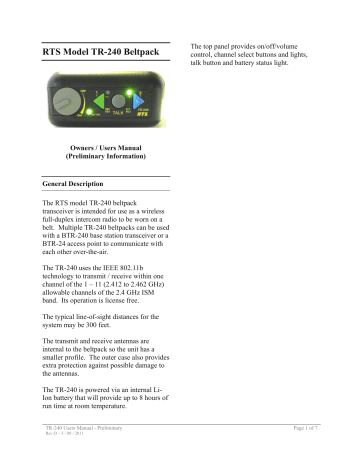
RTS Model TR-240 Beltpack
Owners / Users Manual
(Preliminary Information)
General Description
The RTS model TR-240 beltpack transceiver is intended for use as a wireless full-duplex intercom radio to be worn on a belt. Multiple TR-240 beltpacks can be used with a BTR-240 base station transceiver or a
BTR-24 access point to communicate with each other over-the-air.
The TR-240 uses the IEEE 802.11b technology to transmit / receive within one channel of the 1 – 11 (2.412 to 2.462 GHz) allowable channels of the 2.4 GHz ISM band. Its operation is license free.
The typical line-of-sight distances for the system may be 300 feet.
The transmit and receive antennas are internal to the beltpack so the unit has a smaller profile. The outer case also provides extra protection against possible damage to the antennas.
The TR-240 is powered via an internal Li-
Ion battery that will provide up to 8 hours of run time at room temperature.
TR-240 Users Manual - Preliminary
Rev D – 3 / 09 / 2011
The top panel provides on/off/volume control, channel select buttons and lights, talk button and battery status light.
Page 1 of 7
Controls and Connections
2
1 3 4 5
Top View
1.
On/Off & Volume Control – Turns the beltpack power on/off and controls headset volume.
2.
Battery Light – a.
GREEN = Battery OK b.
YELLOW = Battery Low (approx. 15 mins of use left) c.
RED = Battery Low (needs charged)
3.
Channel 1 “Green” Button and Light – Selects the
“Channel 1” intercom. The green light next to the button will illuminate upon selection.
4.
Talk Button – When pressed the microphone path is enabled. a.
Momentary – Pressed and hold for over ½ second. b.
Latch on/off – Tap button and the microphone path is enabled. Tap again to turn off.
The active intercom channel light will remain illuminated when the microphone path is enabled.
The active intercom channel light will blink when the microphone path is disabled.
5.
Channel 2 “Blue” Button and Light – Selects the
“Channel 2” intercom. The green light next to the button will illuminate upon selection.
TR-240 Users Manual - Preliminary
Rev D – 3 / 09 / 2011
6 7 8 9
Bottom View
6.
Charge Jack – Used to charge the Li-Ion battery.
Accepts a 5.5mm x 2.5mm plug with the center positive. Must be supplied with a 12VDC regulated power supply with at least a 400mA current capacity.
7.
Charge Light .
a.
RED = Beltpack battery is charging. b.
GREEN = Beltpack battery is charged.
8.
Headset Connector – Standard 4-pin XLR connector. a.
Pin 1 = Microphone GND b.
Pin 2 = Microphone HOT c.
Pin 3 = Headphone + d.
Pin 4 = Headphone –
9.
Programming Jack – This RJ-45 jack is used for wired Ethernet connections, configuration, and to update programming in the unit if ever needed.
Page 2 of 7
Operation
Once a BTR-240 or BTR-24 is running, the TR-
240 may be switched on at anytime. The TR-
240 has key features that can be set during boot and after the unit has booted. These settings include the following:
• Mode of Operation
• Local Headset Configuration
1 Setting the Beltpack Mode
The TR-240 has three different and selectable modes of operation: “wireless” mode, “wired” mode, and “master wireless” mode. The normal mode is “wireless”.
A TR-240 beltpack is configured to boot in one of these modes by holding a specific button sequence while the unit is booting.
NOTE : Once the TR-240 mode is set, it will continue to boot in that mode until different mode is selected on startup.
1.1 “Wireless” (Normal) Mode
In this configuration, a base station or access point provides wireless coverage over the area in which the beltpacks will be used.
1.
Ensure that a BTR-240 base station or
BTR-24 access point is configured and running the in the desired coverage area of use.
2.
Turn on the TR-240. The battery light will turn green immediately indicating power.
3.
To place the TR-240 in “wireless” mode, if not already set, press and hold the
<Talk> button as the beltpack boots.
4.
After 20 seconds boot time, a voice prompt “wireless” will be heard in the headphone and the “Channel 1” button
TR-240 Users Manual - Preliminary
Rev D – 3 / 09 / 2011 light will activate indicating the unit is running.
5.
Release the <Talk> button if it is being pressed.
6.
Use as normal.
NOTE: In “wireless” mode, the wired Ethernet port is disabled.
Beltpacks are directly connected to each other via an Ethernet cable or through a building’s
Ethernet infrastructure. In “wired” mode, the wireless transmitter is disabled.
1.
Connect the TR-240 to an existing wired network or computer using a standard
Ethernet cable.
2.
Turn on the beltpack. The battery light will turn green immediately indicating power.
3.
To place the TR-240 in “wired” mode, if not already set, press and hold the <2>
(blue) button as the beltpack boots.
4.
After 20 seconds boot time, a voice prompt “wired” will be heard in the headphone, followed by the current software version.
5.
Release the <2> button if it is being pressed.
6.
Use as normal.
NOTE: In “wired” mode, the wireless transmitter is disabled.
1.3 “Master
A beltpack can be configured to act as a base station and eliminate the need to have an actual
BTR-240 base station or BTR-24 access point.
This “master” beltpack may still be used for audio just as a normal beltpack. In “master wireless” mode, the wired Ethernet port is disabled.
Page 3 of 7
1.
Turn on the TR-240. The battery light will turn green immediately indicating power.
2.
To place the TR-240 in “master wireless” mode, if not already set, press and hold the <1> (green) button as the beltpack boots.
3.
After 20 seconds boot time, a voice prompt “master wireless” will be heard in the headphone, followed by the current RF channel (“channel xx”) of operation.
4.
Release the <1> button after the voice prompt indicates the RF channel.
5.
Use as normal.
NOTE: In “master wireless” mode, the wired
Ethernet port is disabled.
1.3.1 Setting the RF Channel
For a beltpack that is in “master wireless” mode, the RF channel of operation can be selected.
1.
Boot the TR-240 in “master wireless” mode by holding the <1> (green) button as the beltpack boots.
2.
Once the TR-240 has successfully booted, the unit will give voice prompts indicating “master wireless” and
“channel xx”.
3.
To change the RF channel of operation, continue to press the <1> button after the
RF channel has been indicated by the voice prompt. Another voice prompt
“RF Selection” will be heard to notify the user that the RF channel can now be changed.
4.
After the “RF Selection” voice prompt is heard, release all the buttons, and four options can be made. a.
Press the <1> button to decrease the RF channel of operation. b.
Press the <2> button to increase the RF channel of operation.
TR-240 Users Manual - Preliminary
Rev D – 3 / 09 / 2011 c.
Press the <Talk> button to perform a ClearScan ™ and select the clearest RF channel that for the current environment. d.
Press <1> + <2> simultaneously to make the selection and exit the
RF selection mode.
5. Once the master beltpack is configured and running, the other TR-240 beltpacks should be booted in “wireless” (normal)
2 mode.
NOTE : Once an RF channel has been selected, the unit will continue to boot and operate on that channel until the user sets it to a different channel.
Local Headset Configuration
There are several ways to configure the local headset at the base station front panel. Settings for the local headset include the following:
• Talk Button
• Channel Select Button
• Local Headset Volume
• Microphone and Sidetone Levels
Button
Pressing the <Talk> button on the front panel will enable and disable the audio path from the headset microphone. The green talk light will be illuminated when the microphone path is enabled. The green talk light will blink when the microphone path is disabled.
There are two different modes that dictate how the <Talk> button behaves when pressed: Pushto-Latch and Momentary. The talk mode can be toggled by pressing the <1> + <2> + <Talk> buttons simultaneously for approx. 3 seconds followed by a corresponding voice prompt.
Page 4 of 7
2.1.1
Push-to-Latch (default)
Tap the <Talk> button for less than ½ second and the microphone path will latch and remain enabled. Tap the <Talk> button again to turn off the latch and disable the microphone path.
Press and hold the <Talk> button for longer than ½ second and the microphone path will continue to be enabled while the <Talk> button is pressed. The microphone path will be disabled when the <Talk> button is released.
2.1.2
Momentary
The microphone path will not latch when the
<Talk> button is tapped. The microphone path will only be activated when the <Talk> button is pressed.
2.2 Channel Select Button
Pressing the <1> button will activate the audio from Intercom Channel 1 in the local headset.
Pressing the <2> button will activate the audio from Intercom Channel 2 in the local headset.
Pressing the <1> + <2> buttons simultaneously will activate both Intercom Channel 1 and
Channel 2 in the local headset.
The LEDs above each intercom channel button will be illuminated when active. If the microphone path is disabled from the talk button, then the active intercom channel LEDs will blink.
2.3 Local Headset Volume
The local headset volume can be controlled from the front panel by turning the <Volume> knob clockwise and counterclockwise to increase and decrease the volume, respectively.
TR-240 Users Manual - Preliminary
Rev D – 3 / 09 / 2011
2.4 Microphone and Sidetone Levels
After a TR-240 has booted completely, the microphone gain and sidetone level can be adjusted. The defaults are:
Mic Gain = 4
Sidetone = 4
2.4.1 Microphone Gain Adjustment
Press the <1> + <Talk> buttons simultaneously for approximately 3 seconds until a voice prompt indicates that microphone adjust mode has been entered. Continue holding the <Talk> button down and use the <1> button to decrease the level or the <2> button to increase the level.
As adjusting, voice prompts will indicate the current level setting. When the desired level is indicated by the voice prompt, quickly release all the buttons for one second and that level will be set.
2.4.2 Sidetone Level Adjustment
Press the <2> + <Talk> buttons simultaneously for approximately 3 seconds until a voice prompt indicates that sidetone adjust mode has been entered. Continue holding the <Talk> button down and use the <1> button to decrease the level or the <2> button to increase the level.
As adjusting, voice prompts will indicate the current level setting. When the desired level is indicated by the voice prompt, quickly release all the buttons for one second and that level will be set.
Page 5 of 7
Specifications
Technology……………………………………… 2.4 GHz, IEEE 802.11b
Power……………………………………………. Internal Li-Ion 7.2V, 2000mAhr, Battery.
Typical battery life of 8 hours.
Current Draw……………………………………. 250mA typical with radio card active
RF Frequency Range……………………………. 802.11 Channels 1 – 11 (2.412 to 2.462GHz)
Modulation Technology………………………… CCK
Antennas………………………………………… Internal dipoles
RF Output Power (Terminated)…………… 20mW
Data rate.……………………………………….. 5.5 Mbps (locked into)
Sensitivity (Worst case)………………………… 5.5Mbps 10-5 BER @ -83dBm
Frequency Response…………………………….. 400 Hz to 3900 Hz
Dynamic Range…………………………………. 66 dB
Audio Output (headset)…………………………. 70mW, 300 Ohms (1% Distortion)
Beltpack Size……………………………………. 5.25L x 3.75W x 1.75H inches
Beltpack Weight………………………………… 12.9 oz (w/ battery)
FCC License…………………………………….. No License Required
FCC
This device complies with Part 15 of FCC rules.
Operation is subject to the following conditions:
1.
This device may not cause harmful interference.
2.
This device must accept any interference received, including interference that may cause undesired operation.
3.
Use only the manufacturer or dealer supplied beltclip and/or accessories for this device.
4.
This device must not be co-located or operated in conjunction with any other antenna or transmitter.
The beltpack is intended to be worn on the belt of the user. Placing the beltpack in other locations on the body may reduce performance and void the user’s authority by the FCC to operate.
CAUTION: Any changes or modification not expressly approved by the party responsible for compliance could void the user’s authority to operate this equipment.
Page 6 of 7 TR-240 Users Manual - Preliminary
Rev D – 3 / 09 / 2011
Industry Canada
This device complies with Industry Canada RSS-
210 rules. Operation is subject to the following conditions:
1.
The device may not cause harmful interference.
2.
This device must accept any interference received, including interference that may cause undesired operation.
3.
Use only the manufacturer or dealer supplied beltclip and/or accessories for this device.
4.
This device must not be co-located or operated in conjunction with any other antenna or transmitter.
The beltpack is intended to be worn on the belt of the user. Wearing the beltpack in other locations on the body may reduce performance and void the user’s authority by Canada to operate.
CAUTION: Any changes or modification not expressly approved by the party responsible for compliance could void the user’s authority to operate this equipment.
Industrie Canada
Cet appareil est conforme avec Industrie
Canada RSS-210 des règles. Son fonctionnement est soumis aux conditions suivantes:
1. Le dispositif ne doit pas causer d'interférences nuisibles.
2. Cet appareil doit accepter toute interférence reçue, y compris les interférences qui peuvent perturber le fonctionnement.
3. Utilisez uniquement le fabricant ou le revendeur attache-ceinture fournie et / ou accessoires pour cet appareil.
4. Ce dispositif ne doit pas être co-implantés ou exploités en conjonction avec une autre antenne ou transmetteur.
La loco-commande est destiné à être porté à la ceinture de l'utilisateur. Le port de la lococommande dans d'autres endroits sur le corps peut réduire les performances et annuler l'autorisation de l'utilisateur par le Canada de fonctionner.
ATTENTION: Tout changement ou modification non expressément approuvée par la partie responsable de la conformité pourraient annuler l'autorité de l'utilisateur à utiliser cet équipement.
TR-240 Users Manual - Preliminary
Rev D – 3 / 09 / 2011
Page 7 of 7
advertisement
Related manuals
advertisement