- Computers & electronics
- Telecom & navigation
- Smartphones
- Cellon Communications Technology (Shenzhen)
- T38PCD1536
- User manual
Cellon Communications Technology (Shenzhen) T38PCD1536 GSM/GPRS+ Bluetooth Mobile phone User Manual
Add to My manuals28 Pages
The Cellon Communications Technology (Shenzhen) T38PCD1536 is a mobile phone that offers a range of features for communication and entertainment. It supports dual SIM cards, allowing you to have two phone numbers on one device. With its built-in camera, you can capture and share memorable moments. The phone also features multimedia capabilities, including music and video playback, so you can enjoy your favorite content on the go.
advertisement
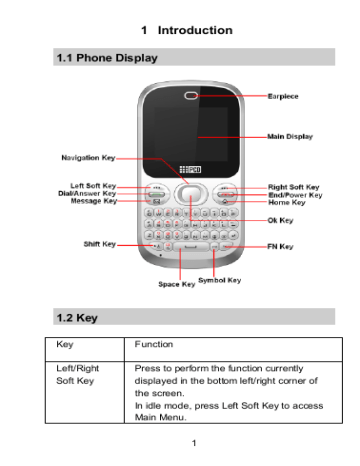
1 Introduction
1.1 Phone Display
1.2 Key
Key Function
Left/Right
Soft Key
Press to perform the function currently displayed in the bottom left/right corner of the screen.
In idle mode, press Left Soft Key to access
Main Menu.
1
Navigation
Key
OK Key
Dial/Answer
Key
End/Power
Key
Key
FN Key
In idle mode, Navigation Key UP to access
STK.
Press the Navigation Key Down to access
Phonebook.
Press the Navigation Key Left to access
Multimedia.
Press the Navigation Key Right to access
Write message.
In idle mode, press to access Internet
Service .
Press to confirm a selection.
Press to make/answer a call.
In idle mode, press to display call list.
Press to end a call.
Press and hold to power on/off the phone.
Press to access the Facebook.
Activate FN mode to enter digits or characters printed on the top part of the keys. Press the FN Key once to activate it once. Press the FN Key twice to activate the
FN mode all of the time. To deactivate the
FN mode, press the FN key.
1.3 Icons and symbols
Vertical bars indicate the signal strength of the GSM
Indicates the battery charge level.
Indicates your phone is locked.
2
Indicates your phone uses the alert type of “Ring”.
Indicates your phone uses the alert type of “Vibrate”.
Indicates your phone uses the headsets profile
Indicates the alarm clock is set.
Indicates a missed call.
Indicates new text message(s).
Indicates new multimedia message(s).
Indicates new voice mail message(s).
Indicates WAP push messages.
Indicates stopwatch is enabled.
Indicates your phone has logged onto GPRS.
Indicates a WIFI connection is set up.
2 Getting Started
2.1 Inserting the SIM Card
2.1.1 Remove the back cover(1), remove the battery (2), and insert the SIM card (3)
3
(1) (2)
(3)
2.1.2 Install the battery (4) and back cover (5)
(4) (5)
2.1.3 Inserting a T-Flash Card
4
3 Text Entry
3.1 Input Method
Your cellular phone supports several input methods, which include:
ABC/Abc/abc/ES/Es/es
Numeric (123)
3.1.1 Changing the input modes
During text editing, you can press the Shift Key to switch input modes.
Or press the Left Soft Key [Options] and choose Input
Method to select different input modes.
3.1.2 Entering Symbols
In any input mode, press the Symbol Key to open the symbols input screen. Use the Navigation key to choose the desired symbol and press the Ok key to select it.
3.2 Key Input
Letters and symbols represented by each key are as follows:
Key
All related keys
FN Key
Function
Press to input letters
Space Key
Shift Key
Activate FN mode to enter digits or characters printed on the top part of the keys, Press the FN Key once to activate it once, press the FN Key twice can activate FN mode all the time, in this case, to deactivate the FN mode, press the FN key.
Press to input space
Press to switch input methods when entering text.
5
Symbol Key Press to enter symbol screen
Example: How to enter the word "Happy2010!"
Press the Shift Key to activate the “ABC” mode, press the H
Key to enter “H”.
Press the Shift Key to activate the “abc” mode, press the a, p, p, y key to enter “appy”.
Press the FN Key twice to activate FN mode, press the 2, 0, 1,
0, ! Key to enter “2010!”.
4 Call functions
4.1 Making a Call
1. In idle mode, enter the phone number.
2. Press the Dial / Answer Key to dial the number.
3. Press the End / Power Key to end the call.
4.2 Making an International Call
1. Press the + Key and "+" appears on the screen.
2. Enter the country code.
3. Enter the area code (normally without the 0 before it) followed by the phone number.
4. Press the Dial / Answer Key to call directly.
4.3 Answering or Rejecting an incoming Call
1. Press the Dial / Answer Key to answer a call.
2. Press the End / Power key to reject a call.
5 Using the Menus
The phone offers a range of functions that allows you to tailor it to your needs. These functions are arranged in menus and submenus. You can scroll and access these menus by pressing Navigation Keys.
5.1 SMS
5.1.1 Creating a text message
6
1.
2.
3.
Select Menu > SM S > Write message >Text message.
Write a message, please refer to the Text entry section of this manual for detailed information.
After entering text, you can access the send options by pressing the Left Soft Key [Options] and then select
Send to .
5.1.2 Creating a multimedia message
1. Select Menu > SM S > Write message > Multimedia
2. message.
Edit the content of the message; press the Left Soft
Key [Options] can add the picture, sound and other object into the message.
3.
4.
After entering text, you should press the Left Soft
Key [Options] and then select Send to.
Enter the recipient and then press the OK Key to send the message.
5.1.3 Broadcast Message
1. Select Menu > SM S > Broadcast message .
2.
3.
Press the Left Soft Key [On] to activate this function.
Press the Navigation Key Down to select Channel
5.2 STK
Note: The submenus of this feature depend on the operator and different operators may provide different services
(some SIM cards do not support STK), which cannot be modified.
5.3 Agenda
5.3.1 Search contact
1. Press Menu > Agenda .
2. Enter the first few letters of the contact name to search.
7
Note: You can also press the Navigation key Down to access the contact list.
5.3.2 Add New Contact
To create a new SIM/phone contact:
1.
2.
Select Menu > Agenda > Add new contact .
Enter all related information about the contact.
3. Press the OK Key to save the contact details.
5.3.3 Phonebook settings
1.
2.
Select Menu > Agenda .
If you select a contact, press the Left Soft Key
3.
4.
[Options] can send message, call, edit, copy, move, and so on.
Select one item, press the Left Soft Key [Options] and select Phonebook settings .
Now you can set the speed dial, view the memory status, copy or move contacts, and so on.
5.4 Call center
5.4.1 View Call History
1.
2.
3.
Select Menu > Call center > Call history.
Press the Navigation Key to view different call logs.
4.
5.
Choose a particular number and press the Dial Key to call the number directly.
Select Delete call logs if you want.
Select GPRS counter to view the GPRS volume you have used.
5.4.2 Call Settings
1.
2.
Select Menu > Call center > Call settings.
Press the Navigation Key to view different call settings.
5.5 WAP
5.5.1 Internet service
Your phones support Web Browser. You can obtain various
8
services such as up-to date news, weather, sport, and other information as well as other Internet services. These services are designed and maintained by WAP service providers.
Note: To activate WAP service, you may need to contact your service provider.
Homepage
To access the browser from the standby mode, go to Internet service in Services and select Homepage. Once connected, the homepage is displayed. The content depends on the service provider. To exit the browser, press the End Key.
You can access the homepage address in WAP > Internet service > Homepage .
Bookmarks
You can use this menu to save URL addresses to quick access a website.
Input address
You can key in the URL address. When you are done, select
Options > Done . Your phone will connect the URL you just keyed in. After the address is entered, you may select the URL and select Options > Go to to connect next time.
Last web address
Press to access the last web address you visited.
Recent pages
You can view the recent pages you have visited.
Settings
GPRS (General Packet Radio Service) is a technology that use for sending and receiving data over the mobile network.
If the settings have made by the service provider, you may begin immediately. Otherwise, you may key in settings manually.
You can also restore browser settings here.
5.6 Fun & Games
Your cellular phone provides you with several games.
You can also adjust the game settings when you enter the game menu.
9
5.7 Facebook
Facebook is a social utility that connects people with friends and others who work, study and live around.
This feature supports quick and easy access to Facebook on your phone. You can use facebook to keep up with friends.
You can also send messages, photos and notes from your phone straight to Facebook.
To access Facebook, you need to get internet service first.
Please contact your network operator for more details.
5.8 Camera
Launch Camera
How to ...
Select Menu > Camera.
Adjust settings Press the Left Soft Key
Take a picture
Exit
Press the OK Key.
Press the End Key or the Right Soft Key
5.9 Organizer
This menu contains features and options designed to keep you organized and informed while on the go.
5.9.1 Calendar
This feature allows you to keep track of your schedule and tasks saved in the calendar. You can also switch on the alarm with the task for reminding.
To make a note and reminder in Calendar for the first time:
1. In Organizer menu, choose Calendar .
2.
3.
Select a day in the calendar
Select also Choose a type of the event and then Input other details. After you finish editing the event, select OK to save.
Options > View to view the event. You can
10
5.9.2 Tasks
You can also view, edit or delete the tasks from the options under this feature. For the first-time user, you will need to follow the steps below:
1.
2.
Select Add in the Task List. Then choose the task type.
Edit your Task by entering date, time, Subject, Alarm,
3.
4.
Repeat and other information.
You can choose to turn the alarm on as the reminder.
Select OK and Yes to save your task.
5.9.3 Alarm
1.
2.
Select Menu > Organizer > Alarm .
Select an alarm and then press the Left soft Key
[Edit] to create.
3.
4.
Use the Navigation Key to turn it on or off.
Enter other information, such as time, repeat, and so on.
5.9.4 World clock
You can view the local date and time via selecting the city.
When the cross points out a certain city, it will show the local date and time.
5.9.5 Stopwatch
This function is designed to store the timepiece, which is to start or stop for exact timing.
To use stopwatch
1. From the main menu select Organizer > Stopwatch .
2. Select Typical stopwatch . You can choose different record methods and view records.
•
Split Timing : When you select this, the timepiece will be saved and continue to count when you press Split. The 2nd timepiece is recorded based on the continuous timing. You can stop and resume anytime.
•
Lap Timing : When you select this, the timepiece
3. will be saved and start the new timing when you press Lap. The 2nd timepiece is recorded in new timing. You can stop and resume anytime.
•
View records : You can view those timepieces you have recorded or delete the records.
Select nWay stopwatch . You can make four records.
11
5.9.6 Calculator
Calculator applies simple calculator function such as addition, subtraction, multiplications and division.
5.9.7 Unit converter
This feature helps you to convert either the weight or length to a different unit.
5.9.8 Notes
1. From the main menu, select Organizer > Notes .
2. Press Left Soft Key [ Add ] to add notes, edit the notes, then select Options > Done to save.
5.10 Multimedia
5.10.1 Image Viewer
This menu lists the picture from File Manager >
Phone/Memory card > Fotos according to its storage setting.
5.10.2 Video recorder
You can record a video clip through the built-in recorder. The status of your video recorder setting will be displayed on the top of the preview mode.
To start using Video Recorder
1. In Multimedia menu, select Video recorder .
2. Press the Left soft Key to personalize your setting; otherwise, you might start video recording by clicking
3. the .
You can also press OK key to pause and resume the recording. If you press the Right Soft key to stop
2. recording, choose Yes ,the video clip will be saved in the Videos folder of File manager.
4. You may preview your video clips from Video player.
5.10.3 Video player
It can play videos saved in your phone and SD card .
To play the video
1. In Multimedia menu, choose Video Player, and select the file you wish to play.
Afte a certain video clip is selected, select Options > Play.
12
5.10.4 Audio Player
Keys Operation
The keypad operations during music playback are as follows:
Key Description
The OK Key
Navigation
Key Down
▼
Navigation
Key
◀ or
▶
+, -
Left Soft Key
[List]
List the audio file from the storage you set.
Press to stop the music.
Short press to select the previous song/next song. Press and hold to rewind/fast forward the track during playback.
Adjust volume.
List the audio file from the storage you set.
Right Soft
Key [Back]
Navigation
Key Up
▲
Return to previous menu.
Press to Start/Pause/resume the current music.
5.10.5 Sound Recorder
Select Menu > Multimedia > Sound Recorder.
1. Press the Left Soft Key [Options] and select Settings
2.
3.
4. to set your preferred storage, file format and audio quality.
Back to the previous menu, select New Record .
In the recording screen, you can press the Left Soft
Key to pause or continue.
If you have finished, press the Right Soft Key [Stop] to stop recording.
Press the Left Soft Key [Yes] to Save . 5.
5.10.6 Radio
Note: The radio will not work unless the headset is attached.
Attach the headset to the headset port located at the bottom of the phone.
13
To operate the radio:
1. Press the Navigation Key Down to activate or
2. deactivate the FM radio.
Press the + / - Key to adjust the volume.
3. Press the Navigation Key Up to activate or deactivate
Auto search .
4.
5.
Press the Navigation Key Right/Left to switch the channels. If auto search is activated, pressing the
Navigation Key Right/Left will switch the available searched channels; if auto search is deactivated, pressing the Navigation Key Right/Left will switch to varying channels by 0.1 intervals.
Press the OK Key or the Left Soft Key [Options] to access FM settings.
5.11 File Manager
1. Select Menu > File manager.
2. When you highlight one of them, the related memory information is displayed at the top of the screen, including total volume and free volume.
Note: If you want to view the files in T-Flash card, please insert the T-Flash card first.
5.12 User profiles
This menu allows you to select a profile from General, Meeting,
Outdoor, Indoor, Silent, Headset and Bluetooth. Press the Left
Soft Key [Options] to access the following options:
♦
♦
Activate : Select to activate the selected profile.
Customize : Select to modify the profile settings.
Note: Headset profile can only be activated by plugging in a headset.
14
5.13 Settings
You can configure your cellular phone to best suit your usage preferences.
5.13.1 Phone Settings
This Menu option allows you to set phone parameters such as
Time and date, Schedule power on/off, Language, Pref. input method, Encoding, Display, Shortcuts, Dedicated key, Auto update time, Flight mode and Misc. settings.
5.13.2 Network Settings
Network Selection
New search : Press to search for a new network.
Select network : Press to select a network from the network list.
Selection mode : Press the Left Soft Key [Change] to select to choose your network manually or automatically.
Preferences
Preferred Network allows you to build a preferred network list.
Once defined, the phone will try to register on the network according to your preferences.
GPRS Connection
You can press the Left Soft Key [Change] to modify your
GPRS connection: When needed or Always.
GPRS transfer pref.
You can choose Data prefer or Call prefer.
5.13.3 Security settings
SIM Lock
To prevent your SIM card from illegal use your SIM card is protected by a PIN code. If you set the SIM lock to On , you can only use your cellular phone by entering the correct PIN code every time you turn it on.
Phone Lock
To prevent your cellular phone from illegal use, you can activate Phone lock. If activated, you will need to enter the
15
correct Phone lock password before you can use it.
Note: The initial password is 0000. If you want to change your password, go to Change password .
Change Password
Select to modify password, including PIN, PIN2 and Phone lock passwords.
Certificate manager
Select to view, delete, delete all or set the key usage.
5.13.4 Connectivity
Bluetooth
Your phone is designed to be compliant with Bluetooth technology. Bluetooth technology enables wireless connections between electronic devices. The Bluetooth connection can be used to listen to stereo music, send images, video, texts and vCards.
Data Account
You can access WAP via GPRS . To get the access point of
GPRS, you may need to contact your operator for the service.
Data service
You can set Data service On/Off.
5.13.5 Restore factory settings
By pressing the Left Soft Key [OK], you will be required to enter the phone lock password to restore the phone to its original factory settings. After entering and confirming the correct password, all settings of your cellular phone will be restored to factory settings.
6 Safety Information and Notices
Using the Cellular Phone and Charger
Danger:
Only use the battery and charger approved by the manufacturer. Using other brands may cause battery leakage, overheating, explosion or even fire.
Caution:
16
Keep the phone away from dust, water and damp areas. Dust, water or other liquids may cause overheating, electrical leakage, and/or phone failure.
The phone, battery, charger and AC adapter are not waterproof. Keep them away from rain and liquid.
When charging, please place the phone in an environment that has a normal room temperature and good ventilation. It is recommended to charge the phone in an environment with a temperature that ranges from 0ºC ~40ºC.
The maximum operating ambient temperature of the equipment declared by the manufacturer is 55 ºC.
Warning:
Do not bump, shake or tamper with the phone or charger. This may cause battery leakage, overheating, explosion or even fire.
Do not place the battery, phone or charger near a microwave or high-voltage device. This may cause battery leakage, overheating, explosion or even fire. Also prevent the phone and AC adapter from overheating, smoking or short circuiting.
Do not use the phone around volatile oil. This may cause fire, breakdown or damage.
To avoid any damage or breakdown, do not disassemble the phone, battery, charger or internal components by yourself.
Using the Cellular Phone
Warning:
Do not use the phone while you are driving. Pull over and stop your automobile to dial or listen to a phone call.
Usage of cellular phones in aircrafts or hospitals is prohibited.
Switch the phone off to prevent interference with electronic medical devices. Follow any rules or regulations in such places.
Do not use the phone at a gas station, near fuel or near chemicals.
17
Do not use the phone near electronic medical devices such as hearing aids, pacemakers and auto-control devices such as fire detectors and automatic doors.
If you have to use your cellular phone near an electronic medical device such as a pacemaker, please contact your manufacturer or dealer for information about preventing interference.
Use the phone in a temperature range between 0~40 ℃ and humidity of 35%~85%.
Excessive sound pressure may harm your hearing.
Caution:
Electronic systems in automobiles such as anti-lock brakes, speed control, or fuel spraying systems, are usually not influenced by wireless devices. Manufacturers of these systems will tell you whether they encompass good screening mechanisms. If you suspect that an automobile failure is caused by a wireless wave, please contact your automobile dealer.
Avoid using your phone in crowded places.
Do not store your cellular phone near or with a credit card, disk or other magnetic materials. This may affect information stored on your phone.
Using the Battery
Danger:
Do not dispose of the battery into a fire. Doing so may cause battery explosion or even fire.
If you have difficulties installing the battery, do not force the installation. This may cause battery leakage, overheating, explosion or even fire.
Keep metal objects away so they do not come in contact with the battery or its connectors as it may cause the battery to short circuit, overheat or explode.
Do not weld the polarities of the battery directly together. This may cause battery leakage, overheating, explosion or even fire.
18
Battery liquid is severely harmful for your eyes. If battery liquid gets in your eyes, do not rub them. Instead, wash your eyes with water first and then go directly to a doctor for help.
Do not use or store your phone in high temperature areas.
This may cause battery leakage, overheating, explosion or even fire.
Warning:
Replace the battery when the normal usage time begins to decrease or if you notice the battery is overheated or has changed shape or color.
If battery liquid leaks onto your skin or clothes, immediately wash the affected parts with water.
If the battery begins to leak or emits a strange odor, properly dispose of the battery according to local regulations. Do not throw it into a fire.
Caution:
Do not leave the product or its battery inside a vehicle or in places where the temperature may exceed 60°C (140°F), such as on a car dashboard, window sill, or behind a glass that is exposed to direct sunlight or strong ultraviolet light for extended periods of time. This may damage the product, overheat the battery, or pose a risk to the vehicle.
Specific Absorption Rate (SAR) information
This mobile phone meets the government’s requirements for exposure to radio waves.
This phone is designed and manufactured not to exceed the emission limits for exposure to radio frequency (RF) energy set by the Federal Communications Commission of the U.S.
Government.
The exposure standard for wireless mobile phones employs a unit of measurement known as the Specific Absorption Rate, or SAR. The SAR limit set by the FCC is 1.6W/kg. *Tests for
SAR are conducted using standard operating positions accepted by the FCC with the phone transmitting at its highest certified power level in all tested frequency bands. Although
19
the SAR is determined at the highest certified power level, the actual SAR level of the phone while operating can be well below the maximum value. This is because the phone is designed to operate at multiple power levels so as to use only the poser required to reach the network. In general, the closer you are to a wireless base station antenna, the lower the power output.
The highest SAR value for the model phone as reported to the
FCC when tested for use at the ear is 0.993 W/kg and when worn on the body, as described in this user guide, is 0.744
W/kg (Body-worn measurements differ among phone models, depending upon available accessories and FCC requirements.)
While there may be differences between the SAR levels of various phones and at various positions, they all meet the government requirement.
The FCC has granted an Equipment Authorization for this model phone with all reported SAR levels evaluated as in compliance with the FCC RF exposure guidelines. SAR information on this model phone is on file with the FCC and can be found under the Display Grant section of www.fcc.gov/oet/ea/fccid after searching on FCC ID:
T38PCD1536.
For body worn operation, this phone has been tested and meets the FCC RF exposure guidelines for use with an accessory that contains no metal and the positions the handset a minimum of 1.5 cm from the body. Use of other accessories may not ensure compliance with FCC RF exposure guidelines. If you do no t use a body-worn accessory and are not holding the phone at the ear, position the handset a minimum of 1.5 cm from your body when the phone is switched on.
FCC Regulations:
This mobile phone complies with part 15 of the FCC Rules.
Operation is subject to the following two conditions: (1) This
20
device may not cause harmful interference, and (2) this device must accept any interference received, including interference that may cause undesired operation.
This mobile phone has been tested and found to comply with the limits for a Class B digital device, pursuant to Part 15 of the FCC Rules. These limits are designed to provide reasonable protection against harmful interference in a residential installation. This equipment generates, uses and can radiated radio frequency energy and, if not installed and used in accordance with the instructions, may cause harmful interference to radio communications. However, there is no guarantee that interference will not occur in a particular installation If this equipment does cause harmful interference to radio or television reception, which can be determined by turning the equipment off and on, the user is encouraged to try to correct the interference by one or more of the following measures:
-Reorient or relocate the receiving antenna.
-Increase the separation between the equipment and receiver.
-Connect the equipment into an outlet on a circuit different from that to which the receiver is connected.
-Consult the dealer or an experienced radio/TV technician for help.
Changes or modifications not expressly approved by the party responsible for compliance could void the user‘s authority to operate the equipment.
The antenna(s) used for this transmitter must not be colocated or operating in conjunction with any other antenna or transmitter.
Cleaning and Maintenance
The cellular phone, the battery and the charger are not waterproof. Do not use them in places with high humidity like a bathroom and also avoid spilling any liquids on them.
Use a soft cloth to clean the cellular phone, the battery and the charger.
21
Do not use alcohol, diluted liquid or benzene to clean the cellular phone.
If dust gets into the sockets, the phone can be damaged, short-circuit or even the lose the ability to be re-charged. Be sure to clean the socket regularly.
12 MONTH LIMITED WARRANTY
PERSONAL COMMUNICATIONS DEVICES (the Company) warrants to the original retail purchaser of this PCD handheld portable cellular telephone, that should this product or any part thereof during normal consumer usage and conditions, be proven defective in material or workmanship that results in product failure within the first twelve (12) month period from the date of purchase, such defect(s) will be repaired or replaced (with new or rebuilt parts) at the Company’s option, without charge for parts or labor directly related to the defect(s).
The antenna, keypad, display, rechargeable battery and battery charger, if included, are similarly warranted for twelve
(12) months from date of purchase.
This Warranty extends only to consumers who purchase the product in the United States or Canada and it is not transferable or assignable.
This Warranty does not apply to:
Product subjected to abnormal use or conditions, accident, mishandling, neglect, unauthorized alteration, misuse, improper installation or repair or improper storage;
Product whose mechanical serial number or electronic serial
22
number has been removed, altered or defaced.
Damage from exposure to moisture, humidity, excessive temperatures or extreme environmental conditions;
Damage resulting from connection to, or use of any accessory or other product not approved or authorized by the Company;
Defects in appearance, cosmetic, decorative or structural items such as framing and non-operative parts;
Product damaged from external causes such as fire, flooding, dirt, sand, weather conditions, battery leakage, blown fuse, theft or improper usage of any electrical source.
The Company disclaims liability for removal or reinstallation of the product, for geographic coverage, for inadequate signal reception by the antenna or for communications range or operation of the cellular system as a whole.
When sending your wireless device to PERSONAL
COMMUNICATIONS DEVICES for repair or service, please note that any personal data or software stored on the device may be inadvertently erased or altered. Therefore, we strongly recommend you make a back up copy of all data and software contained on your device before submitting it for repair or service. This includes all contact lists, downloads (i.e. third-party software applications, ringtones, games and graphics) and any other data added to your device. In addition, if your wireless device utilizes a SIM or Multimedia card, please remove the card before submitting the device and store for later use when your device is returned, PERSONAL
COMMUNICATIONS DEVICES is not responsible for and
23
does not guarantee restoration of any third-party software, personal information or memory data contained in, stored on, or integrated with any wireless device, whether under warranty or not, returned to PERSONAL COMMUNICAT IONS
DEVICES for repair or service.
To obtain repairs or replacement within the terms of this
Warranty, the product should be delivered with proof of
Warranty coverage (e.g. dated bill of sale), the consumer’s return address, daytime phone number and/or fax number and complete description of the problem, transportation prepaid, to the Company at the address shown below or to the place of purchase for repair or replacement processing. In addition, for reference to an authorized Warranty station in your area, you may telephone in the United States (800) 229-1235, and in
Canada (800) 465-9672 (in Ontario call 416-695-3060).
THE EXTENT OF THE COMPANY’S LIABILITY UNDER THIS
WARRANTY IS LIMITED TO THE REPAIR OR
REPLACEMENT PROVIDED ABOVE AND, IN NO EVENT,
SHALL THE COMPANY’S LAIBILITY EXCEED THE
PURCHASE PRICE PAID BY PURCHASER FOR THE
PRODUCT.
ANY IMPLIED WARRANTIES, INCLUDING ANY IMPLIED
WARRANTY OF MERCHANTABILITY OR FITNESS FOR A
PARTICULAR PURPOSE, SHALL BE LIMITED TO THE
DURAT ION OF THIS WRITTEN WARRANTY. ANY ACTION
FOR BREACH OF ANY WARRANTY MUST BE BROUGHT
WITHIN A PERIOD OF 18 MONTHS FROM DATE OF
ORIGINAL PURCHASE. IN NO CASE SHALL THE
24
COMPANY BE LIABLE FOR AN SPECIAL CONSEQUENT IAL
OR INCIDENTAL DAMAGES FOR BREACH OF THIS OR
ANY OTHER WARRANTY, EXPRESS OR IMPLIED,
WHATSOEVER. THE COMPANY SHALL NOT BE LIABLE
FOR THE DELAY IN RENDERING SERVICE UNDER THIS
WARRANTY OR LOSS OF USE DURING THE TIME THE
PRODUCT IS BEING REPAIRED OR REPLACED.
No person or representative is authorized to assume for the
Company any liability other than expressed herein in connection with the sale of this product.
Some states or provinces do not allow limitations on how long an implied warranty lasts or the exclusion or limitation of incidental or consequential damage so the above limitation or exclusions may not apply to you. This Warranty gives you specific legal rights, and you may also have other rights, which vary from state to state or province to province.
IN USA: PERSONAL COMMUNICATIONS DEVICES
555 Wireless Blvd.
Hauppauge, NY 11788
(800) 229-1235
IN CANADA: PCD COMMUNICATIONS CANADA LTD.
5535 Eglinton Avenue West
Suite# 234
Toronto, ON M9C 5K5
(800) 465-9672
25
FCC Regulations:
This mobile phone complies with part 15 of the FCC Rules.
Operation is subject to the following two conditions: (1) This device may not cause harmful interference, and (2) this device must accept any interference received, including interference that may cause undesired operation.
This mobile phone has been tested and found to comply with the limits for a Class B digital device, pursuant to Part 15 of the FCC Rules. These limits are designed to provide reasonable protection against harmful interference in a residential installation. This equipment generates, uses and can radiated radio frequency energy and, if not installed and used in accordance with the instructions, may cause harmful interference to radio communications. However, there is no guarantee that interference will not occur in a particular installation If this equipment does cause harmful interference to radio or television reception, which can be determined by turning the equipment off and on, the user is encouraged to try to correct the interference by one or more of the following measures:
-Reorient or relocate the receiving antenna.
-Increase the separation between the equipment and receiver.
-Connect the equipment into an outlet on a circuit different from that to which the receiver is connected.
26
-Consult the dealer or an experienced radio/TV technician for help.
Changes or modifications not expressly approved by the party responsible for compliance could void the user‘s authority to operate the equipment.
RF Exposure Information (SAR)
This model phone meets the government’s requirements for exposure to radio waves.
This phone is designed and manufactured not to exceed the emission limits for exposure to radio frequency (RF) energy set by the Federal Communications Commission of the U.S.
Government.
The exposure standard for wireless mobile phones employs a unit of measurement known as the Specific Absorption Rate, or SAR. The SAR limit set by the FCC is 1.6W/kg. *Tests for
SAR are conducted using standard operating positions accepted by the FCC with the phone transmitting at its highest certified power level in all tested frequency bands. Although the SAR is determined at the highest certified power level, the actual SAR level of the phone while operating can be well below the maximum value. This is because the phone is designed to operate at multiple power levels so as to use only
27
the poser required to reach the network. In general, the closer you are to a wireless base station antenna, the lower the power output.
The highest SAR value for the model phone as reported to the
FCC when tested for use at the ear is 0.993 (Head SAR)W/kg and when worn on the body, as described in this user guide, is
0.744 (Body SAR)W/kg (Body-worn measurements differ among phone models, depending upon available enhancements and FCC requirements.)
While there may be differences between the SAR levels of various phones and at various positions, they all meet the government requirement.
The FCC has granted an Equipment Authorization for this model phone with all reported SAR levels evaluated as in compliance with the FCC RF exposure guidelines. SAR information on this model phone is on file with the FCC and can be found under the Display Grant section of http://www.fcc.gov/oet/fccid after searching on FCC ID:
T38PCD1536.
For body worn operation, this phone has been tested and meets the FCC RF exposure guidelines for use with an accessory that contains no metal and the positions the handset a minimum of 1.5 cm from the body. Use of other enhancements may not ensure compliance with FCC RF exposure guidelines. If you do no t use a body-worn accessory and are not holding the phone at the ear, position the handset a minimum of 1.5 cm from your body when the phone is switched on.
28
advertisement
Related manuals
advertisement