advertisement
▼
Scroll to page 2
of 13
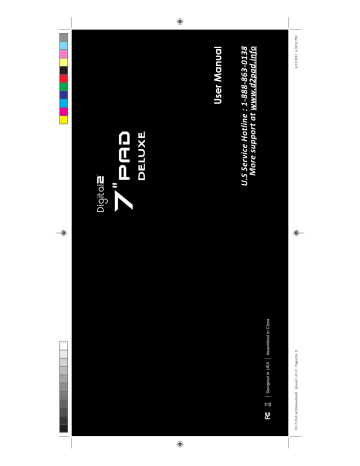
Assembled In China D2-713GUserManual.indd Spread 1 of 12 - Pages(24, 1) Designed In USA 6/13/2013 6:38:52 PM D2-713GUserManual.indd Spread 2 of 12 - Pages(2, 23) 6/13/2013 6:38:52 PM D2-713G User Manual | 21 © 2012-13 Digital2™, all rights reserved. Digital2™ and its Digital2™ logo are trademarks of Digital2™. U.S. Service Hotline: 1-888-863-0138 Website: www.d2pad.info For warranty service or further information, please visit our website or call us: EXCEPT AS PROVIDED IN THIS WARRANTY AND TO THE MAXIMUM EXTENT PERMITTED BY LAW, Digital2™ IS NOT RESPONSIBLE FOR DIRECT, SPECIAL, INCIDENTAL OR CONSEQUENTIAL DAMAGES RESULTING FROM ANY BREACH OF WARRANTY OR CONDITION, OR UNDER ANY OTHER LEGAL THEORY, INCLUDING BUT NOT LIMITED TO LOSS OF USE; LOSS OF REVENUE; LOSS OF ACTUAL OR ANTICIPATED PROFITS (INCLUDING LOSS OF PROFITS ON CONTRACTS); LOSS OF THE USE OF MONEY; LOSS OF ANTICIPATED SAVINGS; LOSS OF BUSINESS; LOSS OF OPPORTUNITY; LOSS OF GOODWILL; LOSS OF REPUTATION; LOSS OF, DAMAGE TO, COMPROMISE OR CORRUPTION OF DATA; OR ANY INDIRECT OR CONSEQUENTIAL LOSS OR DAMAGE HOWSOEVER CAUSED INCLUDING THE REPLACEMENT OF EQUIPMENT AND PROPERTY, ANY COSTS OF RECOVERING, PROGRAMMING OR REPRODUCING ANY PROGRAM OR DATA STORED IN OR USED WITH THE Digital2™ PRODUCT AND ANY FAILURE TO MAINTAIN THE CONFIDENTIALITY OF DATA STORED ON THE PRODUCT. THE FOREGOING LIMITATION SHALL NOT APPLY TO DEATH OR PERSONAL INJURY CLAIMS, OR ANY STATUTORY LIABILITY FOR INTENTIONAL AND GROSS NEGLIGENT ACTS AND/OR OMISSIONS. Digital2™ DISCLAIMS ANY REPRESENTATION THAT IT WILL BE ABLE TO REPAIR ANY PRODUCT UNDER THIS WARRANTY OR MAKE A PRODUCT EXCHANGE, EXCLUDING ANY USER SOFTWARE OR DATA. TO THE EXTENT PERMITTED BY LAW, THIS WARRANTY AND THE REMEDIES SET FORTH ABOVE ARE EXCLUSIVE AND IN LIEU OF ALL OTHER WARRANTIES, REMEDIES AND CONDITIONS, WHETHER ORAL, WRITTEN, STATUTORY, EXPRESS OR IMPLIED. AS PERMITTED BY APPLICABLE LAW, Digital2™ SPECIFICALLY DISCLAIMS ANY AND ALL STATUTORY OR IMPLIED WARRANTIES, INCLUDING, WITHOUT LIMITATION, WARRANTIES OF MERCHANTABILITY, FITNESS FOR A PARTICULAR PURPOSE, AND WARRANTIES AGAINST HIDDEN OR LATENT DEFECTS. IF Digital2™ CANNOT LAWFULLY DISCLAIM STATUTORY OR IMPLIED WARRANTIES THEN TO THE EXTENT PERMITTED BY LAW, ALL SUCH WARRANTIES SHALL BE LIMITED IN DURATION TO THE DURATION OF THE EXPRESS WARRANTY AND TO THE REPAIR OR REPLACEMENT SERVICE AS DETERMINED BY Digital2™ IN ITS SOLE DISCRETION. NO RESELLER, AGENT, OR EMPLOYEE IS AUTHORIZED TO MAKE ANY MODIFICATION, EXTENSION, OR ADDITION TO THIS WARRANTY. IF ANY TERM(S) IS HELD ILLEGAL OR UNENFORCABLE, THE LEGALITY AND ENFORCEABILITY OF THE REMAINING TERMS SHALL NOT BE AFFECTED OR IMPAIRED. Please carefully inspect your Product. As an allowance to original end-user purchasers who receive damaged merchandise due to shipping or handling (for example, cracked displays), Digital2™ may repair or replace the Product, if and only if said purchaser files a claim with Digtal2™ within seven (7) calendar days of the original purchase/invoice date. Digital2™ will not accept shipping damage claims: (i) if you purchased the Product in a physical store; (ii) beyond the seven (7) calendar day window; or (iii) if you have an option to pursue a claim with the shipping company (for example, if the Product was insured). D2-713GUserManual.indd Spread 3 of 12 - Pages(22, 3) D2-713G User Manual | 20 (a) Product has been tampered with, repaired and/or modified by non-authorized personnel; (b) Serial number of the Product, components or accessories has been altered, cancelled or removed; (c) Obsolescence; (d) Damage (accidental or other) to the Product that is cosmetic, meaning damage that does not impact the operation and functioning of the Product, such as without limitation to rust, change in color, texture or finish, wear and tear, scrapes, dents, cracks, or gradual deterioration; (e) Damage to the Product caused by war, terrorism, fire, accident, natural disaster, intentional or accidental misuse, abuse, neglect or improper maintenance, use under abnormal conditions, accidental drops, spills, fire, or power surges; (f) Damage to the Product cause by improper installation, connection or malfunction of a peripheral device such as printer, optical drive, network card, USB device, or connectivity issues(including both hardware and software); (g) Damage to the Product caused by an external electrical fault, surge, or any accident; (h) Damage to the Product resulting from use outside of the operation or storage parameters or environment detailed in the User’s Manual; (i) Damage from improper installation, improper connection, or use of parts, components, and/or software not manufactured or sold directly by Digital2™; (j) Damage to the Product caused by downloads, virus(es), bots, or other malicious software; or software loss or data loss that may occur during repair or replacement; (k) Un-usability due to forgotten or lost security passwords; (l) Any contamination, condition or other circumstance of the Product, which Digital2™, in its sole discretion, considers a danger to health and safety, including, but not limited to any contact between the Product and a biohazard, bodily fluids, infectious materials/substance, chemicals, hazardous substances, diseases, insects, vermin, radiation, or other; (m) Fraud, theft, misplacement, unexplained disappearance, or willful act. This warranty only covers technical hardware issues during the warranty period and under normal use conditions. Digital2™ does not warrant uninterrupted or error-free operation of this Product. This Warranty does not apply to software, environmental, or customer induced damages or circumstances, such as, but not limited to: Important: Do not disassemble the Product. Disassembling the Product will void this warranty. Only Digital2™ or a party expressly authorized by Digital2™ should perform service on this Product. Upon Digital2's replacement or repair of a Product under warranty, the original end-user purchaser will have a remaining warranty of the original warranty period. When a product or part is exchanged, any replacement item becomes your property and the replaced item becomes Digital2’s property. applications or software (including downloads), or other peripherals interacting with the Product are not covered by this warranty. 6/13/2013 6:38:53 PM D2-713G User Manual | 1 Preface ...........................................................................................................................................2 Copyright..................................................................................................................................2 Control Information ................................................................................................................2 FCC Statement .........................................................................................................................2 Recycling Information .............................................................................................................4 Prevent Hearing Impairment ..................................................................................................4 Precautions ....................................................................................................................................4 Chapter One: Overview ................................................................................................................5 1.1 Product Overview..............................................................................................................5 1.2 Power On and Off..............................................................................................................6 1.3 Enter and Exit Standby Mode...........................................................................................6 1.4 Home Screen .....................................................................................................................6 1.5 Lock and Unlock Screen ....................................................................................................7 1.6 Status Bar ...........................................................................................................................7 1.7 Text Input...........................................................................................................................8 1.8 Reset ..................................................................................................................................8 1.9 USB Connection (Connect between Tablet & Computer) ..............................................8 1.10 Accessories ......................................................................................................................9 Chapter Two: Internet ..................................................................................................................9 2.1 Wi-Fi and Network ............................................................................................................9 2.2 Browser ........................................................................................................................... 11 Chapter Three: Applications ...................................................................................................... 11 3.1 Camera ............................................................................................................................ 11 3.2 Gallery ............................................................................................................................. 12 3.3 Video ............................................................................................................................... 13 3.4 Music ............................................................................................................................... 13 3.5 Calendar .......................................................................................................................... 14 3.6 File Manager ................................................................................................................... 14 3.7 E-mail .............................................................................................................................. 15 3.8 Downloads ...................................................................................................................... 17 3.9 Clock ................................................................................................................................ 17 Chapter Four: System Settings .................................................................................................. 17 Content D2-713GUserManual.indd Spread 4 of 12 - Pages(4, 21) D2-713G User Manual | 2 The SAR limit of USA (FCC) is 1.6 W/kg averaged over one gram of tissue. Device types 7”PAD Platinum has also been tested against this SAR limit. The highest SAR value reported under this standard during product certification for use at when properly worn on the body is 0.365W/kg. This device was tested FCC RF Exposure Information and Statement FCC Statement This device complies with the requirements in EMC Electromagnetic Compatibility Directive 2004/108/EC and Low Voltage Directive 2006/95/EC. This device is in accordance with the requirements in Radio & Telecommunications Terminal Equipment Directive 1995/5/EC. Control Information All other product names, trademarks or logos mentioned herein are used for identification purposes only, and may be the trademarks or registered trademarks of their respective owners. All rights reserved. This manual is protected by copyright and distributed under licenses restricting its use, replication and distribution. No part of this manual may be reproduced in any form without the prior written consent from Digital2™. The product described in this manual may include copyrighted software of Digital2™ (or other third parties). Digital2™ (or other third parties) preserves the exclusive rights for copyrighted software, such as the right to distribute or reproduce the copyrighted software. Accordingly, and to the extent allowed by applicable law, any copyrighted software contained in the product described herein shall not be distributed, modified, reverse engineered, or reproduced in any manner without the prior written consent of Digital2™ (or of other third parties). Copyright Preface 4.1 Internet Settings............................................................................................................. 18 4.2 Sound Settings ................................................................................................................ 18 4.3 Display Settings .............................................................................................................. 18 4.4 Apps Settings .................................................................................................................. 19 4.5 Date & Time Settings ..................................................................................................... 19 4.6 Language and Input Settings ......................................................................................... 19 1 Year Limited Hardware Warranty .......................................................................................... 19 6/13/2013 6:38:53 PM D2-713G User Manual | 19 Digital2™ warrants the Product to be free from defects in materials and workmanship for one (1) year, as sold to the original purchaser, from the date of retail purchase by the original end-user purchaser. If a hardware defect arises and a valid claim is received within the warranty period, at its option and to the extent permitted by law, Digital2™ will: (1) repair the hardware defect at no charge, using new parts or refurbished parts that are equivalent to new in performance and reliability; or (2) exchange the product with a product that is new or refurbished that is equivalent to new and is functionally equivalent to the original product. This warranty is for replacement for like-items only and does not cover items out of production if the company no longer stocks them. This warranty is not assignable or transferable. Thirdparty products, such as mobile/ handheld devices, media players, camcorders, cameras, keyboards, any Digital2™ offers a ONE YEAR limited warranty covering the hardware of Digital2™ Tablets ("Product"), limited to those residing in the 48 continental United States and Canada. 1 Year Limited Hardware Warranty Tap the Settings icon next to “Android keyboard (AOSP)” to configure the Android keyboard settings, such as auto-capitalization, sound, etc. Android keyboard Choose the system display language between 60 different options. Select Spelling Checker to enable the system to correct spelling errors. Language 4.6 Language and Input Settings You may select Automatic Date & Time while connected to the Internet, or choose to manually input the correct date and time. You may also change the display format. 4.5 Date & Time Settings In this setting, you can force stop some programs that are running on the background to save battery. Running Click an app to see more details and options, such as Force Stop, Disable, Uninstall, Clear Data, and Clear Cache. The tablet’s apps are listed here by category, under Downloaded, On SD Card, Running, and All. Application management 4.4 Apps Settings D2-713GUserManual.indd Spread 5 of 12 - Pages(20, 5) Set system font size with four options: Small, Normal, Large, Huge. Font size D2-713G User Manual | 18 Adjust idle time before the screen locks and the tablet enters standby mode. Sleep Change the wallpaper on your home screen by selecting image from available galleries. Wallpaper Adjust the brightness of the screen by sliding left or right. Brightness Display settings include: Brightness, Wallpaper, Sleep and Font Size 4.3 Display Settings In Sound settings, you may adjust the volume of media/notifications/alarms, choose the default notification ringtone, as well as mute all sounds. 4.2 Sound Settings (Please refer to section 2.1 for details) 4.1 Internet Settings 6/13/2013 6:38:53 PM D2-713G User Manual | 3 The manufacturer is not responsible for any radio or TV interference caused by unauthorized modifications to this equipment. Such modifications could void the user’s authority to operate the equipment. NOTE 2: - Consult the dealer or an experienced radio/TV technician for help. - Connect the equipment into an outlet on a circuit different from that to which the receiver is connected. - Increase the separation between the equipment and receiver. - Reorient or relocate the receiving antenna. This equipment has been tested and found to comply with the limits for a Class B digital device, pursuant to part 15 of the FCC Rules. These limits are designed to provide reasonable protection against harmful interference in a residential installation. This equipment generates uses and can radiate radio frequency energy and, if not installed and used in accordance with the instructions, may cause harmful interference to radio communications. However, there is no guarantee that interference will not occur in a particular installation. If this equipment does cause harmful interference to radio or television reception, which can be determined by turning the equipment off and on, the user is encouraged to try to correct the interference by one or more of the following measures: NOTE 1: (2) This device must accept any interference received, including interference that may cause undesired operation. (1) This device may not cause harmful interference, and This device complies with Part 15 of the FCC Rules. Operation is subject to the following two conditions: FCC WARNING for typical body-worn operations with the back of the handset kept 0cm from the body. To maintain compliance with FCC RF exposure requirements, use accessories that maintain a 1.5cm separation distance between the user's body and the back of the handset. The use of belt clips, holsters and similar accessories should not contain metallic components in its assembly. The use of accessories that do not satisfy these requirements may not comply with FCC RF exposure requirements, and should be avoided. D2-713GUserManual.indd Spread 6 of 12 - Pages(6, 19) D2-713G User Manual | 4 When battery level is low, be sure to connect the power plug before formatting the 7” Pad Deluxe or uploading/downloading applications to prevent system error. The Lithium battery cells in the battery pack are not user serviceable. Note: This product cannot be used with any unauthorized charger; otherwise it may burn the product, which is not covered by warranty. For any additional original charger, please contact customer service. B. The operating button does not respond. A. The system automatically shuts down, and immediately shuts down again after restart. Please charge under the following circumstances: Please choose appropriate volume. It is not recommended to use earphones in high volume. If ringing occurs in the ear, please lower the volume or stop using the device. Avoid drop or strong collision of the product or heavy vibration of the TFT screen, as it may cause damage or abnormal display of the TFT screen. Do not expose the product to high temperature, especially in a window-closed vehicle during summer. Keep the product away from high temperature, moisture or dust. This manual contains important information regarding safety measures and proper use of the product. To avoid accident, please be sure to read the manual carefully prior to use the product. Precautions This device has been tested to comply with the Sound Pressure Level requirement laid down in the applicable EN 50332-1 and/or EN 50332-2 standards. Caution: Permanent hearing loss may occur if earphones or headphones are used at high volume for prolonged periods of time. Prevent Hearing Impairment These devices contain recyclable materials, which can be re-incorporated to new material after decomposition. In contrast, other materials are classified as dangerous and toxic substances. We highly recommend all users contact the relevant institutions based on the information we provide to recycle this product. Digital2™ values the importance of our environmental policy, and strongly believes in the protection of our Earth by properly disposing and recycling industrial technological instruments that have exceeded service life. Recycling Information to see all downloaded items and in-progress downloads. to enter the clock interface. From your homescreen, click to enter the system settings interface. Chapter Four: System Settings Under the time and date, click Set alarm to add an alarm. From your Application list, click 3.9 Clock 6/13/2013 6:38:53 PM D2-713G User Manual | 17 Click the box next to an item, then click the trash can icon to delete its contents. From your Application list, click 3.8 Downloads on the top of the screen to compose an E-mail. , reply all D2-713GUserManual.indd Spread 7 of 12 - Pages(18, 7) and E-mail address. Click reply , or forward D2-713G User Manual | 16 to perform those functions. To forward or reply to an E-mail, open the message to find a blue menu bar next to the Sender’s name Reply and Forward To add attachment(s) while composing an E-mail, click on the three squares icon on the top right corner of the screen. Select Attach file. Add Attachment Enter the recipient’s E-mail address on the “To” address line, then proceed to fill in the subject and Email content. From the inbox, you can click Compose E-mail 1.1 Product Overview Chapter One: Overview NOTE: Pictures in this manual are for reference only. 6/13/2013 6:38:54 PM D2-713G User Manual | 5 **Important Notice: As the product may undergo modifications and improvements, product specifications and design are subject to change without prior notice. USB connection is for data transfer only. To avoid any accidents, please do not use the product when driving or walking on the street. Do not operate device where the use of electronic equipment is prohibited, such as on airplanes. Do not disassemble the product. Do not use alcohol, thinner or benzene to clean the surface of the product. Digital2™ shall not be held liable for any loss of data caused by damage or repair of the product or any other reason. Please operate the product properly following the user manual’s guidelines. D2-713GUserManual.indd Spread 8 of 12 - Pages(8, 17) 1.4 Home Screen While the unit is in standby mode, tap the power button to resume activity. Exit standby mode D2-713G User Manual | 6 To save power while the unit is on but inactive, tap the power button to enter standby mode. Enter standby mode 1.3 Enter and Exit Standby Mode While the unit is on, press and hold the power button until a dialogue window appears to confirm power off. Press “OK” to continue. Power off Press and hold the power button (see Product Overview image) for 2-3 seconds, and the system will begin to boot. While the unit is off and charging, press the power button to see charging notification. Power on 1.2 Power On and Off to return and choose 6/13/2013 6:38:54 PM D2-713G User Manual | 15 To add more accounts after set-up, click Settings on the top right corner of the page, then select Add account. Upon your first time entering the E-mail app, you will be asked to set up an E-mail account. Add account Network support is needed to use E-mail. If you experience any network problems, please contact your wireless service provider. 3.7 E-mail to previous folder/storage and choose a new location for your file, then click Paste. To copy a file, press and hold a file to display multiple options. Click Copy, then click *Note: You may also press and hold on a file, and the editor dialog will automatically pop up Click (Multi) to multi-select the files you intend to edit. Once the files are selected, click one of the options near the bottom of the screen, including paste/delete/copy/move. D2-713GUserManual.indd Spread 9 of 12 - Pages(16, 9) D2-713G User Manual | 14 From your Application list, click to view and edit your files. It allows you to manage/edit all your document files within the internal storage and external SD card. 3.6 File Manage Touch the “Today” icon at any time to return to the current date. Agenda: Lists all saved events. Click to read details. Month View: Click on a date, then press and hold to an event to view, edit, or delete it. Press and hold a blank area to add a new event. Week View: Press and hold to an event to view, edit, or delete it. Press and hold a blank area to add a new event. Date View: Press and hold to an event to view, edit, or delete it. Press and hold a blank area to add a new event. From your Application list, click to open the calendar. On your first time entering the calendar interface, it will remind to add your Google account, which facilitates more options. If you do not need to set it, click Later. 3.5 Calendar icon to unlock the unit, as shown below. The status bar is located at the bottom the screen. 1.6 Status Bar Move the Unlock 6/13/2013 6:38:55 PM D2-713G User Manual | 7 You may set an idle timeframe after which the unit automatically enters standby. The system will sleep and the screen will lock if it is inactive for the set amount of time. Lock 1.5 Lock and Unlock Screen • Remove application shortcuts: Press and hold an application icon in the home screen as the top of the screen displays an “X”. Drag the application icon towards the “X” until it turns red, and then release the hold to remove the application shortcut. • Add application shortcuts: Press and hold an application icon from the Application list and drag the icon to the home screen to add as shortcut. : Tap to adjust volume. Lyrics 1.9 USB Connection (Connect between Tablet & Computer) D2-713GUserManual.indd Spread 10 of 12 - Pages(10, 15) Repeat Pin and hold the reset button on the side of the device for 10 seconds to restart and reset the system. D2-713G User Manual | 8 Random Play (Shuffle) Playlist Click on a song to play it. 6/13/2013 6:38:55 PM D2-713G User Manual | 13 From your Application list, click to open the music player. The song list may be displayed alphabetically by artist name, album name, or song title. 3.4 Music Choose the folder that contains the video file you want to play. While the video is playing, you may slightly tap the screen to display the video play settings on the bottom menu bar. From your homescreen, click to open the video player. to activate slide show within an album. 3.3 Video Click 1.8 Reset To alternate between uppercase and lowercase letter, press To alternate between numbers and letters, press When using the tablet, you may use its virtual keyboard to enter text, numbers and symbols directly by touching the screen. After tapping into a text input area, the default keyboard will appear as shown below: 1.7 Text Input The icons on the right side of status bar display Wi-Fi signal, Wi-Fi connection status, battery power/battery charging status, current time, USB and SD card connection status. Tap the icons to view the date, and time and other information. • Volume -/+ : Tap to view the most-recently accessed applications. : Tap to return to home screen. • Home • History : Tap to return to previous screen. • Back The icons on the left side are: to view all pictures saved onto the tablet. to choose an album to edit or delete. D2-713GUserManual.indd Spread 11 of 12 - Pages(14, 11) Click to enter D2-713G User Manual | 12 Click to display the pictures by Albums, Location, Time, People or Tags. Click camera mode. From your homescreen, click 3.2 Gallery time lapse interval. to set Click white balance and to enter video mode. Press the red button to record. scene mode. Click white balance and to set Click Video Mode to take a picture. Click Camera Mode Provides power to the tablet by charging the battery Connects tablet to other USB-supported devices Assists the user in operation of the tablet Adapter, 5V / 2A Micro USB Cable User Manual 6/13/2013 6:38:55 PM D2-713G User Manual | 9 Network support is needed to use the web browser. If you experience any network problems, please contact your wireless service provider. 2.1 Wi-Fi and Network Chapter Two: Internet Function Item 1.10 Accessories Turn off USB storage to disconnect your tablet from the PC. Otherwise, you might be able to operate some of the apps properly on your tablet. When connecting the tablet to your PC via the in-box USB cable, this icon will appear on the bottom right tool bar. Click on it, and then click Turn on USB storage to connect your devices. The device of your tablet should then appear on your PC under My Computer as “DELUXE”. D2-713GUserManual.indd Spread 12 of 12 - Pages(12, 13) D2-713G User Manual | 10 When the Network notification option is checked, the system automatically scans and displays available networks within range. If it is unchecked, you must tap SCAN to manually scan for nearby networks and tap ADD NETWORK to manually do so. Tap the Advanced icon on the upper-right corner of the screen to display advanced options and other network information. Other Wi-Fi Options From the home screen, click to enter Settings. Turn on Wi-Fi and find your wireless network. Sign in with your Wi-Fi password. Once connected, Wi-Fi connectivity icon will be shown at the right side of tool bar. You may also click [+] Add network to manually input your wireless network if it does not appear on the list, but is within range. to open the web browser. to add new browser tab to close the browser tab Click Click From your homescreen, click 3.1 Camera to enter the camera app. Chapter Three: Applications to add site to Bookmarks Click 6/13/2013 6:38:56 PM D2-713G User Manual | 11 Touch the URL input area to display the soft keyboard to type site address. From your Application list, click 2.2 Browser *Note: The 7” Pad Platinum recognizes Wi-Fi networks that it has connected to before. Once Wi-Fi is turned on and a known connection is detected, the device automatically connects to that network. FCC Information and Copyright This equipment has been tested and found to comply with the limits for a Class B digital device, pursuant to part 15 of the FCC Rules. These limits are designed to provide reasonable protection against harmful interference in a residential installation. This equipment generates, uses and can radiate radio frequency energy and, if not installed and used in accordance with the instructions, may cause harmful interference to radio communications. However, there is no guarantee that interference will not occur in a particular installation. If this equipment does cause harmful interference to radio or television reception, which can be determined by turning the equipment off and on, the user is encouraged to try to correct the interference by one or more of the following measures: —Reorient or relocate the receiving antenna. —Increase the separation between the equipment and receiver. —Connect the equipment into an outlet on a circuit different from that to which the receiver is connected. —Consult the dealer or an experienced radio/TV technician for help. 15.19 Labelling requirements. This device complies with part 15 of the FCC Rules. Operation is subject to the following two conditions: (1)This device may not cause harmful interference, and (2) this device must accept any interference received, including interference that may cause undesired operation. changes or modifications not expressly approved by the party responsible for compliance could void the user's authority to operate the equipment. FCC RF warning statement: the device has been evaluated to meet general RF exposure requirement , The device can be used in portable exposure condition without restriction.
advertisement
* Your assessment is very important for improving the workof artificial intelligence, which forms the content of this project
Related manuals
advertisement
