- Computers & electronics
- Telecom & navigation
- Smartphones
- Corporativo Lanix S.A. de C.V.
- ZC4L950
- User manual
advertisement
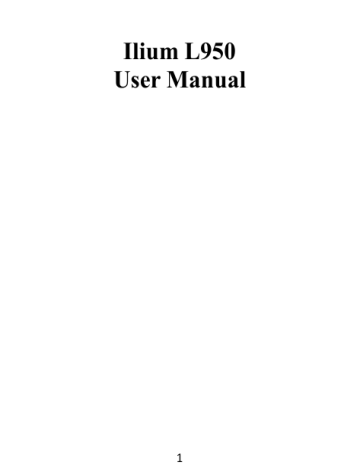
Ilium L950
User Manual
1
Contents
Get Started ............................................................................. 3
Install SIM Card ................................................................ 3
Charge Mobile Phone ....................................................... 4
PC-Phone File Transfer ..................................................... 5
Keys and Parts ........................................................................ 6
Lock and Unlock the Screen ..................................................... 8
Notification Panel ................................................................... 9
Arranging and Rearranging Widgets and Icons ....................... 10
Adding Folders on your Screen .............................................. 11
Adjusting Brightness ............................................................. 12
Changing your Wallpaper ...................................................... 13
Make a Call ........................................................................... 14
Call Log ................................................................................. 15
Reject a Call by Sending a Busy Message ................................ 16
Add a Contact ....................................................................... 16
Messaging ............................................................................ 17
Receiving a New Message .............................................. 17
Editing SMS and MMS .................................................... 18
Message conversations .................................................. 18
Browse the Web ................................................................... 19
Enjoy Music .......................................................................... 20
System Updates .................................................................... 21
Download Applications From Android Market ....................... 22
Manage Applications............................................................. 23
Maintenance & Safety ........................................................... 24
2
Get Started
Install SIM Card
You must insert the SIM card before using the phone.
1. Switch off the mobile phone.
2. Insert the SIM card correctly on the right side of card slot (See figure below).
3
Charge Mobile Phone
Your phone is powered by a rechargeable battery. If your phone comes up a message which notifies you that the battery power is too low, at that moment, please recharge the battery, if the charge is too low, it may shorten the life of the battery. Connect the charger to a power outlet and the micro USB connector to the phone’s USB port. The
LED flashlight on the top of the phone is red. Once the phone has finished charging, the light turns green and you should un-plug the charger.
4
PC-Phone File Transfer
Once the mobile phone is connected to a PC with USB, the PC will charge the mobile phone automatically. In such case, Connected as a media device will appear on your screen.
1. Drag the notification panel down and tap Connected as a media device .
2. Select Media device (MTP).
3. The device is recognized as a Removable Disk by the computer.
Open the folder and transfer or copy files from you phone to PC and vice-versa.
5
Keys and Parts
This mobile phone gives you marvelous feelings to experience on
Camera, Video recorder, FM radio, Music and Sound recorder. Let you install various APPs, games, and more (supports APK format) by downloading from Android Market.
1
6 7 8
2 9
4
3
5
10
11
12
6
1.Volume
Up/Down Key
2.Headset port
3.Receiver
4.Front Camera
5.Power Key
6. Return
7.Home Key
To adjust the ringer volume, adjust the voice volume during a call and adjust media volume.
To connect an earphone so you can listen to music or radio, etc.
To hear the voice of the other side when calling.
Allow you to take pictures while facing the screen.
Switch the phone on or off.
Press and hold to open phone options menu.
Go back to the previous screen;
Close the on-screen keypad, a dialog box, an options menu, or the notification panel.
Go to home screen;
Press and hold to open a window showing you most recently used applications.
Switch to recently used applications. 8.Menu
9. USB jack To connect charger or USB data cable for data exchange.
For taking photos. 10.Back Camera lens
11.Flashlight To take photos in low-light conditions.
12.Speaker To listen to music, and other sounds offered by your phone.
7
Lock and Unlock the Screen
Press power button to enter Sleep mode and meanwhile the screen will be locked; press power button again to wake up and then drag the lock the side wards to unlock.
8
Notification Panel
Notification icons on the status bar report the new arrival of messages, calendar events, alarm set and ongoing settings such as when call forwarding is on or the current call status. You can open the
Notifications panel to open the message, reminder, or event notification and see the mobile operator’s name. Even you can switch on Data connection, WLAN, Bluetooth, etc.
-> Opening the Notifications panel
Press and hold the status bar, slide your finger downward to open the
Notifications panel.
If you have several notifications, you can scroll down the status bar to view more notifications.
-> Closing the Notifications panel
Do one operation of the following:
1. Press and hold the bottom bar of the Notifications panel, then slide your finger up the screen.
2. Press BACK or Home directly.
9
Arranging and Rearranging Widgets and Icons
Rearrange the widgets and icons on your Home screen to give room for adding more items to the Home screen.
-> Press and hold the widget or icon you are desired to move.
The phone vibrates and you'll see this icon App info on the screen.
Don't release your finger.
-> Drag the widget or icon to a new location on the screen. Pause at the left or right edge of the screen to drag the widget or icon onto another Home screen panel.
-> When the widget or icon is where you are desired to put it, release your finger. If you've released your finger but a message shows that there's no space to place the widget or icon, drag it right or left again to another Home screen panel.
10
Adding Folders on your Screen
Use folders to group related applications and other shortcuts to keep your Home screen tidy and organized.
-> Adding folder on your screen
Press and hold an application icon or a widget that you want to move.
The phone then vibrates. Don't release your finger. Drag the application icon or widget and drop it on top of another application icon or widget. Then, simply tap the folder to open it so you can access the applications and widgets inside the folder.
-> Renaming a folder
Tap the folder to open it, and enter a new folder name and then tap anywhere on the screen.
-> Deleting folder
Drag out all the applications from the folder, then the folder will be deleted automatically.
11
Adjusting Brightness
Drag the notification panel down and adjust brightness. Or enter
Settings->Display-> Brightness, and adjust the brightness level here
(by dragging the brightness slider to the left to decrease or to the right to increase the screen Brightness).
Note: Lower the brightness of the screen to prolong the battery life.
12
Changing your Wallpaper
Personalizing your Home screen wallpaper with your favorite photo is a quick and easy way to change the feel of your phone and give it a fresh look. Browse the collection of wallpapers included in your phone by default or choose from photos that you have taken with the camera.
-> Press and hold the screen where there is space.
-> The screen will vibrate and an optional context.
-> Select the wallpaper you want and confirm to set it as wallpaper.
13
Make a Call
On the start screen choose to make a call. and enter a complete phone number
14
Call Log
Enter Phone interface, tap the icon in the left corner, and then access Call log. In call log options, you can Make calls, add new contact and send message etc.
15
Reject a Call by Sending a Busy Message
While there is an incoming call, you are inconvenient to accept the call, and then you can send a busy message for rejecting the call.
Drag the circle up to , some busy messages will show on the screen, short tap any of them to send out.
Add a Contact
Tap below.)
and enter Contacts and then add a contact (see figure
Tap to add a new contact to Phone or SIM card.
16
Messaging
Enter Messaging, and then compose new message. You touch a text field where you want to enter text, to open the keyboard.
Receiving a New Message
When there is a new message comes, a new message icon will appears in the notifications area of the status bar to notify you of a new text or multimedia message.
To open the message, press and hold the status bar, and then slide the status bar down to open the Notifications panel. Or go to Messaging, read the message directly.
17
Editing SMS and MMS
-> When you are composing a new text message, you can select text for cutting or copying. Touch the text field or portion that contains text.
You can select all contexts, copy, cut and paste. The selected text is highlighted in Blue.
-> A multimedia message may contain video, pictures, audio, sideshow, etc. Thus, when you are supposed to edit a MMS, you can just add videos, pictures and more to SMS and change to MMS.
Message conversations
Text and multimedia messages that are sent to and received from a contact (or a number) are grouped into conversations or message threads in the All messages screen. Threaded SMS or MMS let you see exchanged messages (similar to a chat program) with a contact on the screen.
18
Browse the Web
Open the browser; click the URL on the screen to search or tap website address.
The browser is fully optimized and comes with advanced features that let you enjoy Internet browsing on your phone.
You must have an active data connection or Wi-Fi connection to access the Internet.
19
Enjoy Music
When you copy music to your Micro SD card, the Music player searches the device for music files and builds a catalog of your music, based on information about each file that is stored in the file itself.
20
System Updates
Enter System Settings->About phone and access System updates, the device will automatically search and check new version of software.
To update your current software, you must download new software online. The device will be in Recovery mode and will start to update the system after successfully downloading the new software. Then the device will reboot once system updating is complete, a pop-up message will appear to notify that the device has been successfully updated.
Note: Ensure you switch on Wi-Fi or Data connection. It is suggested to use Wi-Fi to download new software.
21
Download Applications From Android Market
-> Add a Google account
-> Enter Android Market (Play Store) and download apps.
22
Manage Applications
Enter Setting >Apps, then manage the applications. Tap any app to view the information of the applications, and you can also force the apps to stop or uninstall the apps.
To install Apps, you need switch on “Unknown sources” in Security settings.
23
Maintenance & Safety
Please read and observe the following information for safe and proper use of your phone and to prevent damage. Also, keep the user guide in an accessible place at all the times after reading it.
1.
After sales service
Kindly refer to the Warranty Card provided in the sales package box.
2.
Charger and Adapter Safety
Charger and adapter are designed for indoor use only.
3.
o o
Battery Information and Care
Please do not disassemble the battery, since it is in-built.
Recharge the battery after long periods of non-use to maximize battery life. o
Battery life will vary due to usage patterns and environmental conditions. o The self-protection function of the battery cuts the power of the phone when its operation is in an abnormal status. In this case, remove the battery from the phone, reinsert it, and turn the phone on.
4.
o
General Notice
Do not place items containing magnetic components such as a credit card, phone card, bank book, or subway ticket near your phone. The magnetism of the phone may damage the data stored in the magnetic strip. o
Talking on your phone for long period of time may reduce call quality due to heat generated during use. o When the phone is not used for a long period time, store it in a safe place with the power cord unplugged. o
Using the phone in proximity to receiving equipment (i.e. TV or
Radio) may cause interference to the phone. o Do not immerse your phone in water. If this happens, remove the battery and take it to an Authorized Service Center. o Do not paint your phone. o
The data saved in your phone might be deleted due to careless use,
24
repair of the phone, or upgrade of the software. Please backup your important phone numbers. (Ring tones, text messages, voice messages, picture, and videos could also be deleted.) The manufacturer is not liable for damage due to the loss of data. o Do not turn your phone on or off when the phone is close to your ear. o
The suitable temperature for the phone and accessories is
-10 ℃ ~45 ℃ . o When charging, please place the phone in an environment that has a normal room temperature and good ventilation. It is recommended to charge the phone in an environment with a temperature under 40
℃
. Please ensure to use only the charger offered by the manufacturer. Using unauthorized charger may cause danger and violate the authorization of the phone and the guarantee article. o Dispose of used batteries according to the instructions. o Excessive sound pressure from earphones and headphones can cause hearing loss.
Warning: Company will not bear any responsibility for any incompliance with the above guidelines or improper use of the mobile phone. Our company keeps the right to make modifications to any of the content here in this user guide without public announcement in advance. The content of this manual may vary from the actual content displayed in the device. In such case, the latter shall govern.
25
FCC Regulations:
This mobile phone complies with part 15 of the FCC Rules. Operation is subject to the following two conditions: (1) This device may not cause harmful interference, and (2) this device must accept any interference received, including interference that may cause undesired operation.
This mobile phone has been tested and found to comply with the limits for a
Class B digital device, pursuant to Part 15 of the FCC Rules. These limits are designed to provide reasonable protection against harmful interference in a residential installation. This equipment generates, uses and can radiated radio frequency energy and, if not installed and used in accordance with the instructions, may cause harmful interference to radio communications.
However, there is no guarantee that interference will not occur in a particular installation If this equipment does cause harmful interference to radio or television reception, which can be determined by turning the equipment off and on, the user is encouraged to try to correct the interference by one or more of the following measures:
-Reorient or relocate the receiving antenna.
-Increase the separation between the equipment and receiver.
-Connect the equipment into an outlet on a circuit different from that to which the receiver is connected.
-Consult the dealer or an experienced radio/TV technician for help.
FCC Note:
Caution: Changes or modifications not expressly approved by the party responsible for compliance could void the user‘s authority to operate the equipment.
26
RF Exposure Information (SAR)
This phone is designed and manufactured not to exceed the emission limits for exposure to radio frequency (RF) energy set by the Federal
Communications Commission of the United States.
During SAR testing, this device was set to transmit at its highest certified power level in all tested frequency bands, and placed in positions that simulate RF exposure in usage against the head with no separation, and near the body with the separation of 10 mm. Although the SAR is determined at the highest certified power level, the actual SAR level of the device while operating can be well below the maximum value. This is because the phone is designed to operate at multiple power levels so as to use only the power required to reach the network. In general, the closer you are to a wireless base station antenna, the lower the power output.
The exposure standard for wireless devices employing a unit of measurement is known as the Specific Absorption Rate, or SAR.
The SAR limit set by the FCC is 1.6W/kg.
This device is complied with SAR for general population /uncontrolled exposure limits in ANSI/IEEE C95.1-1992 and had been tested in accordance with the measurement methods and procedures specified in
IEEE1528. This device has been tested and meets the FCC RF exposure guidelines when tested with the device directly contacted to the body.
The FCC has granted an Equipment Authorization for this model phone with all reported SAR levels evaluated as in compliance with the FCC RF exposure guidelines. SAR information on this model phone is on file with the FCC and can be found under the Display Grant section of www.fcc.gov/oet/ea/fccid after searching on FCC ID: ZC4L950.
For this device, the highest reported SAR value for usage against the head is 1.19 W/kg, for usage near the body is 1.20 W/kg.
27
While there may be differences between the SAR levels of various phones and at various positions, they all meet the government requirements.
SAR compliance for body-worn operation is based on a separation distance of 10 mm between the unit and the human body. Carry this device at least
10 mm away from your body to ensure RF exposure level compliant or lower to the reported level. To support body-worn operation, choose the belt clips or holsters, which do not contain metallic components, to maintain a separation of 10 mm between this device and your body.
RF exposure compliance with any body-worn accessory, which contains metal, was not tested and certified, and use such body-worn accessory should be avoided.
28
advertisement
Related manuals
advertisement
Table of contents
- 3 Get Started
- 6 Keys and Parts
- 8 Lock and Unlock the Screen
- 9 Notification Panel
- 10 Arranging and Rearranging Widgets and Icons
- 11 Adding Folders on your Screen
- 12 Adjusting Brightness
- 13 Changing your Wallpaper
- 14 Make a Call
- 15 Call Log
- 16 Reject a Call by Sending a Busy Message
- 16 Add a Contact
- 17 Messaging
- 19 Browse the Web
- 20 Enjoy Music
- 21 System Updates
- 22 Download Applications From Android Market
- 23 Manage Applications
- 24 Maintenance & Safety
