G'FIVE INTERNATIONAL Z3JL228 MobilePhone User Manual
Add to My manuals30 Pages
G'Five L228 is a feature-rich mobile phone that offers a variety of functions and capabilities to enhance your communication and entertainment experience. With its dual-SIM support, you can stay connected with two different networks simultaneously. The phone features a vibrant color screen for easy viewing, and a user-friendly interface for effortless navigation. You can store your contacts in the phonebook, send and receive SMS messages, and capture memorable moments with the built-in camera.
advertisement
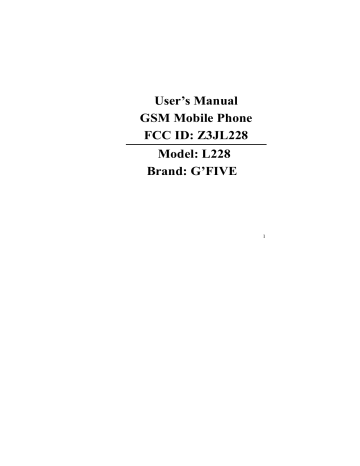
User’s Manual
GSM Mobile Phone
FCC ID: Z3JL228
Model: L228
Brand: G’FIVE
1
TABLE OF CONTENT
1.
BASIC INFORMATION .................... 4
1.1.
B RIEF I NTRODUCTION ........................................... 4
2.
BEFORE USE ..................................... 6
2.1.
N
AME AND
E
XPLANATION OF
E
ACH
P
ART
............. 6
2.1.1.
Appearance Sketch Map ........................... 6
2.1.2.
Description of the Standby Pictures .......... 6
2.1.3.
Description of Keys .................................. 7
2.2.
I NSTALL SIM C ARD AND M EMORY C ARD ............. 9
2.2.1.
SIM Card ................................................... 9
2.2.2.
Memory Card .......................................... 10
2.3.
B ATTERY ............................................................ 10
2
2.3.1.
Install ing the Battery ............................... 10
2.3.2.
Charging .................................................. 11
2.4.
S ECURITY P ASSWORD ......................................... 11
3.
QUICK USER GUIDE ..................... 13
3.1.
F EATURE F UNCTIONS .......................................... 13
3.2.
D IAL A C ALL ....................................................... 14
3.3.
R EJECT A C ALL ................................................... 15
3.4.
R
ECEIVE A
C
ALL
................................................. 15
3.5.
E ND A C ALL ........................................................ 15
3.6.
E MERGENCY S ERVICES ....................................... 15
3.7.
D IALED C ALLS / R ECEIVED C ALLS /M ISSED C ALLS /
R EJECTED C ALLS .......................................................... 16
3.8.
C
ALL
D
IVERT
...................................................... 16
3.9.
C ALL B ARRING ................................................... 16
3.10.
C ALL W AITING ................................................... 17
3.11.
P OWER OFF THE P HONE ...................................... 17
3.12.
TFLASH C ARD ................................................... 17
4.
FUNCTION MENU .......................... 17
4.1.
C ALL L OGS ......................................................... 17
3
4.2.
C ONTACTS .......................................................... 18
4.3.
F ILE MANAGEMENT ............................................ 19
4.4.
M ULTIMEDIA ...................................................... 19
4.5.
M
ESSAGE
............................................................ 20
4.6.
T OOLS ................................................................ 22
4.7.
E NTERTAINMENT ................................................ 23
4.8.
P ROFILES ............................................................ 23
4.9.
S ETTINGS ............................................................ 23
5.
CARE AND MAINTENANCE ........ 26
1.
Basic Information
1.1.
Brief Introduction
Thanks for selecting C112S color screen GSM digital mobile phone. Through reading the manual, you can fully know how to use C112S mobile phone, appreciate its complete function and simple operating method.
C112S color screen mobile phone is designed aiming at GSM
4
network environment; the phone is Two Card Two Standby, but you cannot call another SIM card when one SIM card is on call .
Besides basic call functions of C112S also provides many kinds of practical functions, such as name card holder, scene mode, message, audio and video player, camera and video, E-book, game,
B-tooth, alarm clock, calculator, STK, time and date, auto power-on and shut-down etc ., which will be convenient for your work and leisure activities. In addition, C112S adopts personalized human-computer interface design. It`s complete function can meet your different requirements.
C112S color screen mobile phone accords with GSM criterion, has obtained the certification of competent authority.
The company reserves the rights to revise the contents of the manual without prior notice.
5
2.
Before Use
2.1.
Name and Explanation of Each Part
2.1.1.
Appearance Sketch Map
The picture is only for your reference.
2.1.2.
Description of the Standby Pictures
Network signal strength
Is the strength of the connection to the mobile phone with its network.
The more the stripe the stronger the signal.
When the SIM card is inserted in the card slot
1, standby screen will show the icon.
Network signal strength
Is the strength of the connection to the mobile phone with its network. The more the stripe the stronger the signal. When the SIM card is inserted in the card slot
2, standby screen will show the icon.
Battery strength
6
Right soft key
The full the fill is, the more electric quantity is.
Standby screen will show the icon.
Silent mode
When the scene mode is set as the mute mode, standby screen will show the icon.
Vibrate mode
When the scene mode is set as the Vibration mode
, standby screen will show the icon.
Indoor mode
When the scene mode is set as the indoor mode, standby screen will show the icon.
Outdoor mode
When the scene mode is set as the outdoor mode, standby screen will show the icon.
Power save mode
Click the icon to active the power save mode
2.1.3.
Description of Keys
Keys Function
left-down/right-down corner indicator
7
Navigation key
Dial key
OK key
MP3 key
End key
Number key
shows.
2. In the standby mode, press Left Soft key to access Message, Right Soft key to access Contacts.
On other interfaces, it equals to navigation key and direction key except for special functions.
1. Press this key to dial or receive an incoming call.
2. When in the standby mode, press this key to access Dialed Calls.
In the dial panel mode, press this key to show or hide the dial panel.
Enter into audio player.
1. Mainly used as power on/off.
2. Press to return to standby screen in any interface.
3. End calls or reject incoming calls.
It is used to dial and input numbers or characters. Press and hold Number key 1 or 2 to get through the preset
8
voice inbox.
# Key
* Key
1. In text editing interface, press "#" key to switch text to the input method.
2.
On the standby interface Press and hold "#" key to transfer the profile of
Normal/Silent/Vibrate.
On the standby interface, input *; after inputting telephone number, if you want to input extension number, please press the asterisk key twice and when the display screen shows “+”, please input your extension number.
2.2.
Installing the SIM Card and the Memory Card
2.2.1.
SIM Card
Before using the phone, you must insert valid SIM
(Subscriber Identity Module) card in the phone. SIM card is provided by the network supplier.
9
When you subscribe to a cellular network, you will receive a plug-in SIM card complete with your subscription details, such as your PIN, and available optional services.
Caution: Do not bend or scratch your SIM card. Avoid exposing your SIM card to static electricity, water or dirt.
Tips : Face the gold color contact point of SIM card towards the cell phone and push the SIM card into the slot.
2.2.2.
Memory Card
Aim at the T card slot and push the T card gently, and the card will be inserted correctly.
Prompt: If the memory card is failed, please check whether it is correctly placed and good contact of metal point.
2.3.
Battery
2.3.1.
Instal ling the Battery
Take off the rear cover o f the mobile.
Make one end of battery with metal surface aim at the battery connector.
10
Then gently press the battery downward using the finger a nd pres s the other end to install the battery.
Prompt: Please operate correctly to avoid damaging the battery connector.
2.3.2.
Charging
Insert the charger; the flash symbol on the charger plug must face upwards.
Connect the charger to a standard wall outlet and the battery power icon in the up-right corner of the screen will start scrolling.
When the battery bar stops scrolling, it means the battery charge is complete. Press the two sides of the charger plug and disconnect the charger from the phone.
Prompt: In order to ensure normal operation of the phone, please make sure to use the designated charger.
2.4.
Security Password
PIN
PIN (Personal Identification Number) is used to prevent your
SIM card from being used illegally. The PIN is usually provided
11
with the SIM card together. If you input the wrong PIN for continuou sly three times, please input PUK to unlock it. Please contact the network operations company for more details.
PIN 2
You need to input PIN2 when entering some functions (such as call charge); if you input wrong PIN2 for continuous three times, you need to input PUK2 to unlock it. Please contact the network operations company for more details.
PUK
When changing the locked PIN, you need to input PUK
(Personal Unlock Key). PUK is provided with the SIM card together. If it is not provided, please contact your service provider.
If you input the wrong PUK for continuou sly ten times, the SIM card will be considered as permanently invalid . In that case please contact your service provider to buy a new card. You can’t change the PUK. If you lose the code, please contact your service provider for assistance.
PUK2
When changing the locked PIN2, you need to input PUK2. If you input the wrong PUK2 for continuously ten times, you can’t use the functions that need PIN2. Please contact your service provider to buy a new card. You can’t change the PUK 2. If you lose the code, please contact your service provider for assistance
12
3.
Quick User Guide
3.1.
Feature Functions
The phone has not only the basic functions of mobile phone, but also support rich, practical and rapid feature functions, which we have briefly introduced as follows:
Contacts: Each name card holder record stored in the phone can be related with several telephone numbers. The phone can store 100 records at most; can send SMS in the name card holder; you can copy name card holder record between SIM card and the phone.
Scene mode: Custom the ring tone (include ring tone settings,
Adjust volume, Call alert, Message alert, Alarm & calendar remind, Key tone, Battery low alert, Power on /off tone) according to different events or environment.
Call log: The phone will automatically store the information of call log for you to check; support to call the telephone number in the call log; support to save the telephone number in the call log to name card holder and set as rejected call; support the function of sending SMS and etc. to the telephone numbers in the call log.
13
Message: The phone supports storing SMS and 50 pieces at most. The phone supports the storing status of SMS in SIM card and the phone.
Media: Your phone provides all kinds of entertainment services including player, camera, FM radio, recorder and other functions.
Camera: The phone supports camera and video function. You can customize the camera and video.
Tools: The phone supports various practical functions such as alarm, calculator etc etc .
Organizer: The phone supports various practical functions such as B-tooth, Calendar, World clock etc etc.
Settings: You can customize the phone according to your need, inclu ding call settings , security settings and other settings.
Input method: The phone supports various input modes which is convenient for you to input English letters, numbers and symbols etc.
3.2.
Dial a Call
In standby mode, click on the lower right corner of dial-up icon left middle into dial-up interface . Enter the number to d ial and
14
select the card to dial the call . If you're making a long distance call, add the area code preceding the telephone number.
Click on the bottom left corner clues into the options.
3.3.
Reject a Call
You can press End key to reject an incoming call.
3.4.
Receive a Call
When an incoming call arrives the phone will give out the corresponding prompt (such as vibration and ring tone etc .); if network suppo rts the phone screen will show the name and telephone number of the caller; at this time, press the Dial key to receive the call.
3.5.
End a Call
After finishing a call press the End key to end a call.
3.6.
Emergency Services
You can directly dial an emergency service call without the
SIM card.
Different network uses different emergency numbers. Please
15
consult your network operations company for more details.
3.7.
Dialed Calls/ Received Calls/Missed Calls/
Rejected Calls
You can enter call log to check the relevant details of dialed calls, missed calls, received calls and rejected calls.
Prompt: The record of incoming call from blacklist number will be saved in Rejected Calls.
3.8.
Call Divert
When you start up this functionaccording to different divert conditio n settings (Unconditional transfer, Divert if busy, Divert if no answer, Divert if unreachable, Cancel all diverts) y ou can select to switch the incoming call to voice inbox or other telephone numbers.
3.9.
Call Barring
When you start up this function according to different restricted conditio n settings (all outgoing calls, all incoming calls, incoming calls when roaming, international calling, dial when international roaming, Cancel all barring), you can restrict the call under the corresponding conditions (need to apply to network
16
operator for business).
3.10.
Call Waiting
When you start up this function while you are on a call another can be put through.
3.11.
Power off the Phone
In the standby mode, press and hold End key to power off the phone.
3.12.
T-flash Card
Insert the T-Flash card into the phone from the background. This will expand the Flash memory of the phone.
From the Tap Multimedia menu you can browse MP3, MP4, picture, video, photograph etc.
4.
Function Menu
4.1.
Call Logs
Dialed calls: Display the list of your recent dialed numbers.
17
Received calls: Display the list of your recent answered numbers.
Missed calls: Display the list of your recent missed numbers.
Rejected calls: Display the incoming call records in the blacklist.
Delete all: You could delete all the records of the Dialed,
Received, Missed and Rejected.
Call timer: Display information details of SIM1/SIM2: Last
Call, Received Calls, Dialed Calls, and All Calls. Press left soft key to "Reset".
Call cost: Press up/down navigation key to check: Total Cost,
Max Cost, Price per unit and Reset Cost.
4.2.
Contacts
This function could help you to browse the name card holder, store, edit and delete the names and phone numbers in the phone and in the SIM card. To facilitate the management of the records this phone sets the group function c ollecting the similar items into a group. The storage capacity of the SIM card varies and the maximum storage capacity of this phone is 100.
18
4.3.
File management
You can check the specific content and service condition of the phone memory via this function. Meanwhile, you can format the memory too.
4.4.
Multimedia
Camera
The device is equipped with a webcam with high pixels. You can take a photo at any time and save the photo in the device or
SIM card. The photo can be used as wallpaper of your device or you can send it to your friends through B-tooth.
Image browser
To enter the images list interface press the left soft key and you could go on the following operations.
Video recorder
The device is equipped with a video capture so that you can chat with your friends through it. A driver is needed to be installed when the video capture function is used. The details can be found in driver installation guide.
Audio Player
This phone could play the MP3 stored in the phone memory and support the background play.
19
Video Player
This phone supports the video format of 3GP and mp4.
FM radio
You can listen to Fm radio freely. In the FM interfac e press the * # keys for tuning, and the navigation keys to switch to channels
Recorder
By using this function you can record or listen to your own recor dings . The record file format: wav.
4.5.
Message
Write Message
You could write new messag es by using this function. When you input the message to be sen t click left soft key to send, to insert the templates, to add contact person information and symbol, and to save e tc.
Inbox
Store the SMS message you’ve received. The SMS message could be differentiated by different icons. The icons before the message list means whether this message is a SMS message and the place where it is stored. In SIM1, SIM2 or the in phone.
Outbox
Store the SMS you’ve sent but not gone(Pending/que).
The
20
SMS can be stored in SIM1, SIM2 or in t he phone.
Drafts
Store the SMS you’ve edited. The SMS can be stored in SIM1,
SIM2 or in the phone.
Sent box
Store the SMS you’ve sent successfully. The SMS can be stored in SIM1, SIM2 or in the phone.
Templates
You could edit or delete the templates.
Voice mail server
This phone supports the function of the voice mail. You could choose either SIM1 or SIM2. When you receive the calls from others, they could give you a message in your voice mailbox.
When you phone receives the message notice, you could listen to the messages.
Under the voice mail interface you can edit and set the number of line 1, line 2, fax or data.
Broadcast message
The area info services send different kinds of messages. Change the settings of this service and inquire the area info by using this function.
SMS Settings
There are seven options: SMS sign setting, SIM 1 msg center,
SIM2 msg center, message validity period, status report, save sent
21
messages, preferred storage medium.
Message capacity
You could view the capacity of the SMS.
4.6.
Tools
Calendar
You can use this feature to view the year, date and solar term easily. Use up/down/left/right direction key to navigate the other date.
Alarm: You can edit alarm, time, ring and repeat the ring mode.
In “ alarm edit” mode, you can scroll up or down direction key and when the cursor goes to the desired option, press “OK”, and you can select the desired settings.
Calculator: The function will make your device a calculator wh ich you can carry out simple math calculations.
Torch light
You can turn on/off torch light or long press OK key in standby interface.
Bluetooth
This mobile phone support Bluetooth wireless connection.
You can establish wireless connection between mobile phone and device to realize voice communication, data exchange and
22
synchronization. Press left soft key to select options
World clock
You can choose the area where you are and then you can set it as your local area. You can set daylight saving system. It will be show on the world map interface.
STK
Enter STK submenu, to use the additional services that the network service operator provide.
4.7.
Entertainment
This mobile phone provides a pushed box game, please see the specific operation in the game operating instructions.
4.8.
Profiles
This phone provides several profiles, by pressing left soft key, you can enter to set: Active, Customize and Rename.
4.9.
Settings
Call Settings
―― Dual-SIM
―― Network selection
This function can let you select the network manually or
23
automatically when the phone is in the roaming state. You can use this function only after you have made an effective roaming.
―― Call divert: When “call divert” function is start up, you can transfer the incoming call to voice inbox or other phone number according to the task “ call divert” conditions.
―― Call barred: All outgoing calls, incoming calls, roaming incoming calls, international outgoing calls, roaming international outgoing calls are available.
―― Call waiting: You can start up or shut down the function.
When it is selected even when you are on a call, you can also receive another call.
―― Hide ID: This function must be supported by the network.
―― Select line: There are two lines can be selected: line 1 and line 2. But the function is just for the phone which has one SIM card and two numbers. If you are not using that type of a phone please select line 1, because if you choose line 2, dialing will be limited.
―― Flight mode: You can select the function directly or choose when power on.
―― Others
Phone settings
―― Time & date: You can set up the date and the time on the phone as well as in the display mode.
24
―― Select Language: You can select phone language.
―― Shortcut settings: You can set the menu when you press right softkey to enter in standby interface.
―― Auto Power on/off: You can set the time and repeat mode to power-on or power-off.
―― Power management: You can view the electric quantity of your battery.
―― Restore factory settings: You can restore part of the phone settings as factory settings. The default code of restoring factory settings is: 1234.
Display settings
― ― Wallpaper settings: You can set as default wallpaper image s or as well as other wallpaper images.
―― Idle display settings
―― Contrast: On the screen backlight interface you can set different brightness of your phone by pressing the left/right direction key.
―― Backlight:
―― Keypad backlight time
―― Animation effect
Security settings
―― PIN: You can start up shut down or modify PIN code.
The default PIN code is 1234.
25
―― PIN2: You can review PIN2 code. For details, please contact the network operator.
―― Privacy: You can review privacy protection password.
The default password of privacy protection mode is 1234.
―― Auto Keypad lock
―― Lock screen by end-key
―― Power-on password: You can start up or shut down “phone password” or revise it. The default phone password is 1234.
5.
Care and Maintenance
Maintenance of battery
·Your device is powered by a rechargeable battery. It is necessary to have the battery charged before using . The full performance of a new battery is achieved only when it is fully wore out.
·Unplug the charger from the electrical plug and the device when not in use. Do not leave fully a charged battery connected to a charger over a week, since overcharging may shorten its lifetime.
·Temperature tends to affect the limit of battery to be charged.
Therefore, it is necessary for the battery to be cooled or warmed before it is charged. If the temperature of batter exceeds 40ºC ,the
26
battery cannot be charged.
·Use the battery only for its intended purpose and avoid short-circuiting. Accidental short-circuiting can occur when a metallic object causes direct connection of the positive (+) and negative (-) terminals of the battery.
·Do not use damaged battery.
·Leavi ng the battery in hot or cold places will reduce the capacity and lifetime of the battery. A device with a hot or cold battery may not work temporarily, even when the battery is fully charged.
·Do not dispose of batteries in a fire as they may explode. Dispose of batteries according to local regulations.
Care of maintenance of your device
The suggestions below will help you to protect your warranty coverage.
·Keep the device and accessories out of the reach of small children.
·Keep the device dry. All types of liquids or moisture will corrode electronic circuits.
· Do not store the device in hot areas. High temperatures can shorten the life of electronic devices and warp or melt certain plastics.
·Do not attempt to open the device other than as instructed in this guide. Non-professional handling may damage the device.
·Do not use harsh chemicals or strong detergents to clean the
27
device.
·Use only the supplied or an approved replacement attachments, for the unauthorized ones could invalidate the warranty of maintenance.
28
FCC RF EXPOSURE INFORMATION:
WARNING!! Read this information before using your phone
In August 1986 the Federal Communications Commission (FCC) of the United States with its action in Report and order FCC 96-326 adopted an updated safety standard for human exposure to radio frequency (RF) electromagnetic energy emitted by FCC regulated transmitters.
Those guidelines are consistent with the safety standard previously set by both U.S. and international standards bodies. The design of this phone complies with the FCC guidelines and these international standards. Use only the supplied or an approved antenna. Unauthorized antennas modifications, or attachments could impair call quality, damage the phone, or result in violation of FCC regulations. Do not use the phone with a damaged antenna. If a damaged antenna comes into contact with the skin, a minor burn may result. Please contact your local dealer for replacement antenna.
BODY-WORN OPERATION:
This device was tested for typical body-worn operations with the back of the phone kept 1.5cm from the body. To comply with FCC RF exposure requirements, a minimum separation distance of 1.5cm must be maintained between the user's body and the back of the phone, including the antenna, whether extended or retracted. Third-party belt-clips, holsters and similar accessories containing metallic components shall not be used. Body-worn accessories that cannot maintain 1.5cm separation distance between the user’s body and the back of the phone, and have not been tested for typical body-worn operations may not comply with FCC RF exposure limits and should be avoided.
For more information about RF exposure, please visit the FCC website at www.fcc.gov
Your wireless handheld portable telephone is a low power radio transmitter and receiver. When it is ON, it receives and also sends out radio frequency (RF) signals. In August, 1996, the Federal
Communications Commissions (FCC) adopted RF exposure guidelines with safety levels for hand-held wireless phones. Those guidelines are consistent with the safety standards previously set by both U.S. and international standards bodies:
<ANSIC95.1> (1992) / <NCRP Report 86> (1986) / <ICIMIRP> (1996)
Those standards were based on comprehensive and periodic evaluations of the relevant scientific literature. For example, over 120 scientists, engineers, and physicians from universities, government health agencies, and industry reviewed the available body of research to develop the ANSI Standard (C95.1). Nevertheless, we recommend that you use a hands-free kit with your phone (such as an earpiece or headset) to avoid potential exposure to RF energy. The design of your phone complies with the FCC guidelines (and those standards).
Use only the supplied or an approved replacement antenna. Unauthorized antennas, modifications, or attachments could damage the phone and may violate FCC regulations.
NORMAL POSITION:
Hold the phone as you would any other telephone with the antenna pointed up and over your shoulder.
TIPS ON EFFICIENT OPERATION:
For your phone to operate most efficiently:
• Extend your antenna fully.
• Do not touch the antenna unnecessarily when the phone is in use. Contact with the antenna affects call quality and may cause the phone to operate at a higher power level than otherwise needed.
RF Exposure Information:
FCC RF Exposure requirements: The highest SAR value reported under this standard during product certification for use next to the body with the minimum separation distance of 1.5cm is 0.395W/kg, next to the head is 0.473W/kg. This transmitter must not be collocated or operating in conjunction with any other antenna or transmitter.
This device complies with part 15 of the FCC rules. Operation is subject to the following two conditions:
(1) this device may not cause harmful interference, and
(2) this device must accept any interference received, including interference that may cause undesired operation.
NOTE: This equipment has been tested and found to comply with the limits for a Class B digital device, pursuant to part 15 of the FCC Rules. These limits are designed to provide reasonable protection against harmful interference in a residential installation. This equipment generates uses and can radiate radio frequency energy and, if not installed and used in accordance with the instructions, may cause harmful interference to radio communications. However, there is no guarantee that interference will not occur in a particular installation. If this equipment does cause harmful interference to radio or television reception, which can be determined by turning the equipment off and on, the user is encouraged to try to correct the interference by one or more of the following measures:
- Reorient or relocate the receiving antenna.
- Increase the separation between the equipment and receiver.
-Connect the equipment into an outlet on a circuit different from that to which the receiver is connected.
-Consult the dealer or an experienced radio/TV technician for help
Do not use the device with the environment which below minimum -10 ℃ or maximum over
50, the device may not work.
Changes or modifications to this unit not expressly approved by the party responsible for compliance could void the user’s authority to operate the equipment.
advertisement
Related manuals
advertisement
