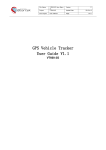GlobalSat WorldCom RID-TR600 AVLTracking System User Manual
Add to my manuals
28 Pages
GlobalSat WorldCom TR-600 is a multi-functional communication platform for vehicle positioning applications. It integrates a high sensitivity GPS system and a quad-band GSM system, allowing for real-time GPS position feedback and vehicle status monitoring. With features like digital inputs and outputs, an analog input, and a serial port, it offers various connectivity options. Additionally, it supports multi-geo-fence functions, OTA firmware upgrading, and a data logger for 50,000 points.
advertisement

AVL Tracking System
TR-600
V0.2
Globalsat Technology Corporation
16F., No. 186, Jian-Yi Road, Chung-Ho City, Taipei Hsien 235, Taiwan
Tel: 886.2.8226.3799/ Fax: 886.2.8226.3899 [email protected] www.globalsat.com.tw
USGlobalSat Incorporated
1308 John Reed Court, City of Industry, CA 91745
Tel: 626.968.4145 / Fax: 626.968.4373 [email protected] www.usglobalsat.com
CONTENT
1. Introduction
.......................................................................................................................................3
1.1 Introduction
.............................................................................................................................3
1.2 Features
....................................................................................................................................3
1.3 Hardware Architecture
........................................................................................................4
1.4 Hardware specification
........................................................................................................5
1.5 Appearance
..............................................................................................................................6
1.6 LED indicator
...........................................................................................................................7
1.7 Cable description
...................................................................................................................8
1.8 Accessories
............................................................................................................................10
2 Operation
............................................................................................................................................ 11
2.1 Install the SIM card
............................................................................................................ 11
2.2 Install the GPS and GSM antenna
................................................................................12
3 Free Web Service
.............................................................................................................................14
3.1 Preparation for Use Website
............................................................................................14
3.2 Account creation
..................................................................................................................14
3.3 Account creation
..................................................................................................................18
3.4 Delete device from your account
..................................................................................18
3.5 Set up SOS Parameters
....................................................................................................19
3.6 Set up Digital Output
.........................................................................................................20
3.7 TR-600 Motion report
.........................................................................................................21
2
1. Introduction
1.1 Introduction
TR-600 is a multi-functional and economical communication platform for vehicle positioning applications. It integrates high sensitivity GPS system and quad-band 850/900/1800/1900 MHz
GSM system into a compact mechanism.
TR-600 is enclosed into a solid housing for simple installation. It provides real time GPS positions anytime and anywhere in the open sky and offers the precise position and vehicle status to back-end server or controller’s cell phone to handle/ display/ calculate the necessary information. Benefits such as enhanced fleet management, improved vehicle safety, and useful emergency response are accomplished through the implementation of TR-600 system.
1.2 Features y Build in Quad-band 850/900/1800/1900 MHz GSM system y Build in high sensitivity GPS system y Support AT command via SMS/ TCP/UDP y Remote control via SMS/GPRS command y Real-time regular GPS position feedback and vehicle status monitoring y Build in 3 digital outputs, 3 digital inputs, ACC input, 1 analog input, 1 serial port y Power supply for Lion battery and lead-acid battery y Support multi geo-fence function y OTA (On the air) firmware upgrading y Data logger for 50,000 points y Ignition/ Power Low/ Power Lost / Speed Limit detection alarm y 3 LED indicators for GSM, GPS, power status y External panic button for emergency SOS (Option)
3
1.3 Hardware Architecture
GPS
GPS CPU
GSM
MODEM
USART/
RS-232
Motion
Sensor
Li backup
Battery
Digital input
Digital output
Analog
Input
SOS
4
1.4 Hardware specification
Item
Dimension
Description
98 mm X 65 mm X 22 mm
CPU
GPS receiver
Temperature
GPS Antenna
High performance line ARM-base 32-bit MCU
SiRF Star III high performance GPS chipset
Operation -30 ℃ ~ + 80 ℃
Storage -40 ℃ ~ + 85 ℃
SMA Type connector
Active antenna ( 3.3~3.8V)
GSM Antenna SMA Type connector
Communication Telit Quad-band GSM 850/900/1800/1900 MHz
Built-in Memory
GPS logging capacity 50,000 points
Emergency Input
Ignition (ACC) Input
Digital Input Port
Digital Output Port
Analog Input Port
Serial Port
32 Mb
Negative trigger
Positive trigger
Negative trigger
Positive trigger
Negative trigger
Analog Input
115200 bps
1
1
2
1
3 (300 mA)
1( 0~28V)
Backup battery (Option) Internal 800 mAh Lion battery
Support external Lead-acid battery (12V/24V)
Sensor
Temperature sensor (Option)
Motion sensor
G-sensor (3-Axis Accelerometer) (Option)
Function
(Custom-made)
Support barcode reader
Support NMEA-0183 output for navigation
Support RFID reader
Support tire pressure monitoring system
5
1.5 Appearance
3
4
5
6 6
8
6
8
6
7
1 2
9
10
1 Peripheral interface port
2 I/O port
3 Power Status LED
4 GPS LED
5 GSM LED
6 For fixing device with screws
7 GSM antenna connector
8 For fixing device with belt
9 GPS antenna connector
10 SIM card holder
6
1.6 LED indicator
Power Status LED (Red)
LED Permanently On
State Main power on, device on
GPS LED (Yellow)
LED Permanently off
State GPS off
GSM LED (Green)
LED Permanently off
State GSM off
Slow blinking (Once every 3 seconds)
No main power function, backup battery on
Fast blinking (Once every 1 second)
GPS not fix
Slow blinking (Once every 3 seconds)
GPS fix
Fast blinking (Once every 1 second)
1. TR-600 is searching GSM network
2. SIM card is registering to GSM network
Slow blinking (Once every 3 seconds)
TR-600 is registered full service
7
1.7 Cable description
14 Pin I/O Cable
Wire Color Description
Green/ White
White
Gray
Purple
Blue
Analog Input_1
Digital Output 3 (Negative Trigger)
Digital Output 1 (Negative Trigger)
Digital Input 3
Digital Input 1
(Positive Trigger)
(Negative Trigger)
Black
Red
Ground
Main Power
X
Green Digital Output 2 (Negative Trigger)
Yellow
Orange
Brown
Pink
Black
ACC
SOS
(Positive Trigger)
Digital Input 2 (Negative Trigger)
(Negative Trigger)
12V/24V Backup Battery
Ground
8
8 Pin Cable
Wire Color Description
Pink Receiver
Blue Receiver
Red Serial-1_5V
White Receiver
White Receiver
Black (3 Pieces) Ground
Orange Receiver
9
1.8 Accessories
Main Unit GPS Antenna
GSM Antenna 14 Pin I/O Cable
8 Pin Cable
CD (User manual, driver)
10
RS-232 Cable (Option)
2 Operation
For first time users, please follow the steps below to complete the pre-installation.
2.1 Install the SIM card
With the cooper contacts face-up, align the notch on the SIM card with the notch on the
SIM slot and insert the SIM card. If SIM is inserted correctly, you will not be able to see the copper contacts after inserting the card. To eject SIM card, simply, use your finger nail and apply slight pressure.
Note: Refer to your mobile phone manual to disable the SIM PIN entry function by your mobile phone.
Note: Before installing or taking out SIM card, please power off TR-600.
11
2.2 Install the GPS and GSM antenna
Install the GSM antenna to the GSM antenna connector on the left part of the back side and GPS antenna to the GPS antenna connector on the right part of the back side tightly.
Please refer to the photo above.
12
2.3 Install the Emergency button
There is a line of the 14 pin IO cable for connecting push button for emergency help.
One end of the button must be connected to the SOS line and the other end must be connected to the ground line.
SOS line
Ground line
13
3 Free Web Service
3.1
Preparation for Use Website
•
Be certain your SIM card has credit and verify with telecom operator for GPRS activation.
Or, you may verify GPRS connectivity by inserting SIM card to the mobile phone. Next, test by utilizing your web browser.
•
Contact your telecom operator concerning GPRS setting parameters.
•
Contact your telecom operator to disable voicemail , call waiting , and call forwarding functions to the SIM card.
•
Disable the SIM PIN entry of the SIM card via mobile phone.
•
Tracker IMEI and serial number information can be found on the bottom of TR-600.
3.2 Account creation
Please turn on your web browser and go to http://traq.gstraq.com/
Next, click the Register hyperlink.
Read Agreement , check I Agree , and click Next button.
14
Check the preparation again and click Next button.
圖待網站更新 ( 目前為 TR-203 與 TR-151)
Select your Time Zone , enter Device IMEI and Serial No.
, select your Country code , enter
Device Phone Number , Device Name , and click Next button.
Create your login profile by entering User Name , Password , and Email , and click Next button.
15
Please print this page or write down your User Name , Password and click “ Click to start
Setup ” button.
Please select your country and telecom operator. Selecting your telecom operator will bring out the concerning GPRS parameters. If you do not find your telecom operator in the pull-down menu or the information in the pull-down menu is incorrect, please click “ User
Define ”. And then please contact your telecom operator about the GPRS parameter.
Please click Auto Send SMS button.
16
Please click Send button.
圖待網站更新 ( 目前為 TR-203 與 TR-151 畫面 )
17
3.3 Account creation
Perform the following: Setup Æ Add New Device
Then please refer to 3.2 Create Account to enter the concerning information of the device
After adding the required information and sending out the SMS, you could switch to use separate device by selecting in the Device pull-down menu on the upper right corner of the webpage.
3.4 Delete device from your account
Perform the following: Setup Æ Delete Device
Please select the device you would like to delete.
And then please click Delete Device button.
18
3.5 Set up SOS Parameters
SOS Phone Number
1. Perform the following: Setup Æ Setup SOS Number
2. Enter destination phone number to receive emergency SMS.
3. Please click Send button.
4. Next, go to Setup SOS Other Parameter
SOS Time Zone
1. Select SOS Time Zone and SOS Report Type
19
2. Click Send button.
3. Then please copy the SMS and send it to the phone number of TR-600 by your mobile phone.
Note: .The content of SOS report includes GPS fix date and time. The GPS date and time will be according to the setting of SOS Time Zone.
3.6 Set up Digital Output
There are 3 digital outputs of TR-600. Below please find the corresponding positions. You could activate or deactivate on the GS-TRAQ website..
20
the Setup Æ Setup Out Port Status
2. Select digital output port in the pull-down menu of Out port.
3. Select to activate that digital output or Disactive to deactivate that digital output in the pull-down menu of Out Status .
4. Click button.
5. Then please copy the SMS and send it to the phone number of TR-600 by your mobile phone
3.7 TR-600 Motion report
1. Select on the menu bar.
2. Select Motion Report in the pull-down menu of Report Command
3. Enter value for Report Interval (Static) (Range 30~65535 seconds) and Report
Interval (Moving) . (Range 10~65535 seconds)
4. Click button.
5. Then please copy the SMS and send it to the phone number of TR-600 by your mobile phone
21
3.8 Stop TR-600 Motion report
Stop Motion Reporting
1. Select on the menu bar.
2. Select in the pull-down menu of Report Command
3. Click button. TR-600 will stop motion report.
4. Then please copy the SMS and send it to the phone number of TR-600 by your mobile phone
22
3.9 TR-600 Geo-fence Function
Setup Geo-fence area
1. Select on the menu bar.
2. Select on
23
4. Then you could enter a specific address or city or landmark in the field of Address Search and then click Go button. Map will move to the entered location. For example, the map will show as below after entering Washington D.C.
5. Please move the cursor and click on the two points of the map to form a geo-fence area like the screenshot below. click button to save the area. If you want to reset the area, you could click on
24
Reset button to set the area again. clicking button, please select you want to receive the geo-fence alarm report when tracker gets in the geo-fence area or gets out of the geo-fence area.
8. And then click Send button to send out the setting.
9. Then please copy the SMS and send it to the phone number of TR-600 by your mobile phone. It will make TR-600 connect to the website for getting the setting.
The steps above are for setting geo-fence area. You have to enable the geo-fence function by the steps below.
Enable Geo-fence function
1. Select Æ Enable Geo-fencing
2. Click
3. Enter the mobile phone number for receiving the geo-fence alarm report in the field of
Geo-fencing Phone Number .
25
4. And then click Send button to send out the setting. phone. It will make TR-600 connect to the website for getting the command of enable geo-fence.
26
Industry Canada statement:
This device complies with RSS-132 & RSS-133 of the Industry Canada
Rules. Operation is subject to the following two conditions:
(1) This device may not cause harmful interference, and (2) this device must accept any interference received, including interference that may cause undesired operation.
IMPORTANT NOTE:
Radiation Exposure Statement:
This equipment complies with IC radiation exposure limits set forth for an uncontrolled environment. This equipment should be installed and operated with minimum distance 20cm between the radiator & your body.
FCC NOTES
This device complies with part 15 of the FCC rules. Operation is subject to the following two conditions:
(1) This device may not cause harmful interference, and
(2) This device must accept any interference received, including interference that may cause undesired operation.
FCC RF Exposure requirements:
This device and its antenna(s) must not be co-located or operation in conjunction with any other antenna or transmitter.
NOTE: THE MANUFACTURER IS NOT RESPONSIBLE FOR ANY RADIO
OR TV INTERFERENCE CAUSED BY UNAUTHORIZED MODIFICATIONS
TO THIS EQUIPMENT. SUCH MODIFICATIONS COULD VOID THE
USER’S AUTHORITY TO OPERATE THE EQUIPMENT.
advertisement
* Your assessment is very important for improving the workof artificial intelligence, which forms the content of this project