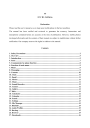
KENXINDA TECHNOLOGY 2AE56A6 SmartPhone User Manual
Add to My manuals26 Pages
KENXINDA TECHNOLOGY 2AE56A6 lets you communicate via a phone function, send and receive messages, manage contacts, and utilize various multimedia features like a camera, music player, and video player. It also includes a sound recorder, calculator, calendar, and file manager for productivity. The device offers customizable audio profiles, backup options, and a browser for internet access. Additionally, it provides access to essential apps like QQ browser, Baidu map, and Migu music. With its PC connectivity, you can easily transfer files and data.
advertisement
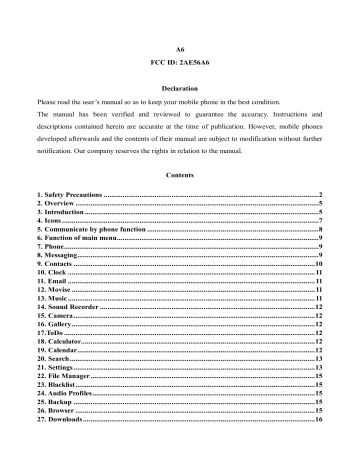
A6
FCC ID: 2AE56A6
Declaration
Please read the user’s manual so as to keep your mobile phone in the best condition.
The manual has been verified and reviewed to guarantee the accuracy. Instructions and descriptions contained herein are accurate at the time of publication. However, mobile phones developed afterwards and the contents of their manual are subject to modification without further notification. Our company reserves the rights in relation to the manual.
Contents
1. Safety Precautions
Please read the following concise rules carefully. Nonobservance to the rules may lead to danger or violence of the laws. The user’s manual gives details about the safety precautions.
Secure startup
Please don't start up the mobile phone in case it is forbidden to use wireless equipment or the usage thereof may result in any interference or danger.
Put traffic safety first
Please abide by all the local laws and regulations. Drive the automobile with both hands. Put the traffic safety first at drive.
Interference
Any wireless equipment may be subject to interference, affecting its performance.
- 2 -
Power-off in hospital
Please comply with any related restrictions. Turn the mobile off when you are close to medical equipments.
Power-off on the plane
Please comply with any related restrictions. Usage of wireless equipment may result in interference to the plane.
Power-off when refueling
Please don's use the equipment in gas stations. Don't use the equipment in the periphery of fuel or chemicals.
Power-off in the periphery of blasting spots
Please comply with any related restrictions. Don't use the equipment near the place of blasting.
Proper employment
Use the equipment only in proper locations as described in the product document. If not necessary, please don't touch the antenna point.
Employ proper maintenance service
Only qualified maintenance personnel are allowed to install or repair the equipment.
Accessories and battery
Approved accessories and battery are to be used. Please don't connect with unmatched products.
Waterproofing quality
The equipment is not waterproof/ Please keep it dry.
Backup
Back up or keep written records of important information stored in the equipment.
Connecting with other devices
Please read the user's manual of the device for detailed safety information when connecting the equipment with other devices. Don't connect with unmatched products.
- 3 -
Emergency call
Make sure the equipment is in the covered area of the network service and the calling function is activated. As per the specific requirements, press the key of finish to clear the screen and return to the standby state. Input the emergency call number and press the call key. Tell the called your location. Don't hang up before the called tells you to.
About your mobile phone
Please abide by the laws and regulations and respect the local customs as well as others' privacies and legal rights and interests (including the copyrights) when using different functions of the mobile.
Turn on the mobile in order to use its functions (except for the alarm clock). In case usage of the wireless equipment may result in any interference or danger, please don't power on.
Network service
You should apply to the wireless service provider for opening of necessary services in order to use the phone function of the equipment. Many functions of the equipment require support of special network functions. The functions may not apply to all networks.
As for other networks, you may have to reach necessary agreements with the wireless service provider before using the network services. You service provider will provide necessary descriptions and interpret the charging standard to you. Certain restrictions may be formulated by some networks, which will affect the mode that you use the network service. For example, in certain networks, not all the characters and services in relation to language are supported.
You service provider may require forbidding to use or turning off part of the functions.
Then these functions will not be shown in the equipment function list. Your equipment may also be provided with some special configurations, such as name of the function list, sequence of the function list and change of icons. For more information, please refer to your service provider.
- 4 -
2. Overview
Function Description
The phone is a perfect combination of humanized design and exquisite workmanship, the streamline and ingenious body is comfortable to hold. With streamline and ingenious frame, it feels comfortable to hold the mobile phone in your hand. It supports
Blue-tooth
、
FM radio
、
Three standard analog TV and etc.
Florid colored screen, pleasant bells, cartoon head portrait for incoming calls, strong file management function, fashionable camera function and long time tape recording function, music player, video player and etc.
Password
Phone password
With the phone password, you can prevent others from using your mobile phone without
PIN your approval. The original phone password is 1234.
PIN (personal identification number) and UPIN (unique personal identification number)
(4-8 digit) help you to prevent others to use you SIM card without your approval.
PUK
Input the 8 digit PUK (personal unlocking key) to change the locked PIN and UPIN.
Input PUK2 (of 8 digit) to change the locked PIN2. If the keys are not provided together with the SIM card, please inquire the local service provider.
Restriction code
You have to input the restriction code (of 4 digit) to use the operator determined barring function. Note that the function requires support by SIM card.
3. Introduction
Insert the SIM card and the battery
Ensure to turn off the equipment and disconnect with the charger before taking out the battery.
Ask your SIM card dealer whether he has provided SIM card service and the method of
- 5 -
usage who may be service provider or other dealers.
SIM card and its contacts are vulnerable to scratch or bending. Attention shall be attached when use, insert or take out the card.
Inserting/taking out T-FLASH CARD
Only use approved and compatible T-FLASH card applicable to the mobile phone.
Approved memory card trade standard is applied; however, certain bands may not be completely compatible with the mobile phone. Using incompatible memory card may damage not only the card and the mobile, but also the data stored in the card.
1. Turn off the mobile phone, remove the back cover and take out the battery.
2. Slide the clip of memory card to unlock.
3. Lift the clip, and insert the card into it with the side of golden contacts facing inwards.
4. Put down the clip and slide it to lock in position.
5. Put in the battery and install the back cover.
Charging the battery
Check the model number of the charger before using it to charge the mobile.
Only use approved battery, charger and accessories applicable to the specific mobile model. Using other types of battery, charger and accessories may violate the certification or warranty terms of the equipment and may result in danger.
Refer to the dealer for supply of relative approved accessories. Hold the plug to plug out and cut off the power supply of accessories instead of pulling the power cord.
1. Plug the charger in an AC power socket.
2. Insert the plug contact of the charger at the other end into the jack at the side of the mobile.
If the battery runs out of electricity, you may have to wait for a few minutes till the symbol of charging is shown on the screen, and then you can make any call and answer any call.
The time of charging depends on the charger you used.
Note: Please do not at the same time insert the charger and USB data line, if inserted at the same time may cause your computer and mobile phone damage (or lead to USB data cable can not be identified).
Startup and shutdown
- 6 -
4. Icons
Press the key of power supply to start up or shut down the mobile phone.
If it is prompted to input PIN or UPIN, please input the required password (shown as
**** on the screen).
Signal strength - strong
No signal
Flight mode is enabled
WIFI Signal strength - low
WIFI Signal strength - strong
Find Wi-Fi network
Plug in your headphones
Have set the alarm
SD card is not inserted
SIM card is not inserted enabled - Bluetooth
Connected to the new Bluetooth phones
Battery fully charged
Battery Charging
New SMS
Silent mode
Vibrate mode
- 7 -
Are on a call
Missed calls
Talk hands-free
5. Communicate by phone function
Make Calls
You can use different way to allocate calling:
1.
Import a telephone number , ask add District a number, and then push down before fixing a telephone number to communicate by phone key. And then need to allocate dozen of international long distance call, (represent the international dial-out code according to importing the international long-distance yard "+" character) under “+” please, import the country or area code , area number (according to needing "0" to import, and adding unnecessarily in the area number front) and telephone number.
2.
Need to enter already batch of telephone listing , ask communicate by phone under the alert status according to the once key. Choose needed the number or the full name, and then pushed down communicating by phone key.
3.
Seek the name or telephone number storing up in the address book. Be going to adjust sound volume in communicating by phone, push down the sound volume key upward or downward please.
4.
The lead plane assignment key, is used to initiate the incoming telegram calling for
(think that the number already imports or state moves downwards in the telephone directory) , also may be used to meet listening to.
5.
The subsidiary machine assignment key, is used to initiate subsidiary machine calling for (thinking that the number already imports or may be used to receive can of incoming telegrams under telephone directory circumstances) . Display screen meeting display allocates dozen of animated cartoon time dialing, if being lead plane dialing , is able to demonstrate "SIM card before the number 1 ", if being "2 be able to demonstrate SIM card" before subsidiary machine dialing, is in a number. State
- 8 -
the other party's upper on queen display screen meeting is demonstrated communicating by phone information.
Answer / reject a call
Need to receive can of incoming telegrams , ask according to communicating by phone key. Be going to communicate by phone in conclusion , to ask according to the key being over.
Be going to refuse to receive can of incoming telegrams , to ask according to the key being over. Be going to use incoming telegram tinkle of bells silence , to invite the silence choosing.
Loudspeaker
Loudspeaker turn on or canceled. During a call, press the right soft key <hands-free> you can turn on / off speakerphone
Warning: Because of the loudspeaker sound volume possibility is very big therefore mobile telephone not being put in when using a loudspeaker please Keep away from ears.
Call mute function
Call interface, press the right soft key for mute, un-mute function.
6. Function of main menu
Standby screen, press the Applications or click the touch screen to enter the main menu.
7. Phone
By pressing a button or stylus input numbers, press the arrow keys to select the search to the contacts, the practical effect of the operation according to the icon.
8. Messaging
Enter the information menu, press the left soft key to enter the options menu to enter the template, voice mail, settings menu. Into any mailbox in the message list interface, press the left and right arrow keys to switch between the mail room.
- 9 -
Write SMS
Information editing, go to "options" can be inserted in the template, contact name and number, emoticons.
Write MMS
Information editing, you can add text, pictures, video, sound, and adding accessories.
Send MMS, the recipient can edit Email address or select a number to send. If the MMS size limit is exceeded, the phone will not send or receive the information.
Note: Support for sending or receiving MMS restrictions, please consult your local service provider.
Enter the Options menu
Go to the Inbox, Outbox, Drafts, Sent Mail view text messages, message list, press the left soft key or use the touch screen long press a message to enter the options menu, and then need to delete.
Settings
SMS settings: You can choose to edit the SIM card, SIM card 1 or 2 of the SMS settings, set up in text mode where you can edit the message center number (the number can access the service provider).
MMS settings: Select the default MMS settings file.
9. Contacts
In the contacts menu interface, press left and right arrow keys to switch the list, Contact list, press the left soft key, or use the touch screen long press a contact to access Options.
Select New to add a contact, you can name and telephone number of contact information stored in the phone book, SIM card can store the number of articles depending on your
SIM card may be.
Search
Quick search , enter the entries and find the compliant records.
- 10 -
10. Clock
Set the alarm ringing time, ringtone, repeat type. Reaches the set time, there will be an alarm to remind the screen, press the left soft key to stop the alarm, press the right soft key to sleep, the default sleep time is 5 minutes.
11. Email
Enter e-mail address, select the communication protocol, select the data account
[wireless local area network can be edited or SIM card to connect to the network e-mail], set the receiving server and outgoing server address, edit the user name [user name required to use their own generated name ], edit landing mailbox password and save the settings, enter the mailbox option to compose and send a mail.
• Note: There may be differences in the business e-mail accounts of communication protocols, protocol error will cause you can not choose to send and receive e-mail.
12. Movise
Watch phone supports video files, please select the play list into the local video, video file playback, press the up and down the side buttons to adjust the volume. Local play list , press left key or using the touch screen long press a file to enter the options menu.
13. Music
Play the current list of all music players support the format of music files, music files you can view details of the current music file into ringtones library as ringtones. Music player, press up and down the side buttons to adjust the volume. Use the Bluetooth headset to listen to songs, you need to connect a Bluetooth headset. Music list
, press left key or using the touch screen long press a file to enter the options menu.
Note: The lyrics and song name to be put together under the my music folder.
- 11 -
14. Sound Recorder
The phone only supports wav format recording, the recording of the complete document can continue to record and playback operation. After entering the file list, select one file, press left key or using the touch screen long press a file to enter the options menu
15. Camera
Into the camera options menu can be set to banding, quality, in the preview screen capture mode, press the left arrow key to enter the setup menu, you can set use Fore camera lens or Rear camera lens, the picture size, white balance, frame , special effects, scene mode.
16. Gallery
Check the pictures in the memorial card in formats supported by the cell phone , according to the left and right arrow keys to switch images. Photo list , ing the touch screen long press a file to enter the options menu.
17.ToDo
Editorial content to be processed, set the date. After expiration, the system will prompt you do need to be content.
18. Calculator
You may use the calculator for plus, minus, multiply and divide. Press the keys of 0-9 to insert number
, and press "M" key to output "."
19. Calendar
The calendar reminds you of any tasks and memos for a certain meeting or anniversary.
Schedule reminds you of any tasks to be finished on a specific date or time. Lunar New
- 12 -
Year starts to set, the interface displays the Lunar calendar view details.
Note: The phone's language set to Chinese, Lunar New options will appear.
20. Search
Contacts: Enter related character string to find out all the contact persons whose name contains the character string.
File: Enter related character string to find out all the files which contain the character string.
Message: Enter related character string to find out all the information which contains the character string.
Call logs: Enter related character string to find out all the call records which contain the character string.
21. Settings
Set time and date, display language, adjust touch screen , auto power on/off , power management,direction sense , restore factory settings (default password: 1234) and other set items.
SIM Card Message: You can manage SIM , choose from the card 1 or card 2 sends
Information/ call/ data connection open operation.
WIFI: Phone equipped with WLAN, so you get super-fast data transfer over the mobile network. If the WLAN connection is currently available, it will automatically use the
WLAN connection to access the network. After the WLAN connection is disconnected, you can use the data network connection, such as GPRS.
Note: GPRS, 3G network connectivity is available depending on the mobile phone
SIM card service provider. Hotspot mode is supported.
Bluetooth: Using Bluetooth wireless technology to establish a wireless connection to other compatible devices. You can use Bluetooth connectivity to send images, video, music and other files. And connecting a compatible Bluetooth headset can talk, listen to music.
Show: You can adjust the brightness according to the needs of the mobile phone, lock screen notifications, show desktop tool button to turn on / off the "Auto-rotate screen",
- 13 -
set the interactive screensavers, screen delay, font size, scenes, wallpapers, themes feature. Set wallpaper, you can choose any one to standby desktop wallpaper comes from within the system wallpaper or live wallpaper. Can also be set by the gallery or video wallpaper, select File Manager in the pictures and video files.
Safety: Enter the security settings interface, you can set up a screen lock, SIM card lock settings, turn on / off the password visible feature, the owner information set, setting an unknown source, device management and credential storage settings.
Storage: Check the available storage card and device memory. The current total capacity, used space, free space in the memory.
An application: Management application and the installation of a new program set.
Profiles
Standard Mode: Select standard mode, for ringtones, volume, notification, system sound settings.
Silent mode: After setting the silent mode, no ringtones, when operating the phone, the phone is muted.
Conference mode: After opening conference mode, calls vibration.
Outdoor mode: After opening the outdoor mode, ringtones and vibration defaults to maximum volume.
Backup and Reset: Restore the device to factory settings will erase all data on the device and restore the factory default settings.
CAUTION: The above steps will erase all data on the phone!
Date and time: System the default use networks time . Users can set the date and time, time zone and date format or time.
Timer switch: Set the start time and the timing shutdown time, the phone will be switched on and off according to set a good time.
Auxiliary functions: Can be turned on / off by the "Power" button to end a call; related functions for text-to-speech settings.
About phone: View network type, signal strength, battery level, and network name and other equipment status. You can also check the battery use of individual applications or view the legal information and software version of the device.
Location
1) Use wireless Use wireless to find locations in the application ( Google map ) .
- 14 -
Touch it to open or close
2) When using the GPS satellite positioning, set accuracy to street level(cancel it to save battery).
Touch it to open or close
3) GPS EPO assistance, use GPS assistance data (EPO) to speed up GPS positioning
4) A-GPS Use auxiliary data can accelerate the process of GPS positioning.
Open it and remind you“it produces GPRS flows when using A—GPS”.
22. File Manager
For the memory card, you may establish a data file folder, change the folder name, delete a folder, sequence the files, and format the memory card and etc. Press the left soft key or using the touch screen long press a file /folder to enter the file options menu
Set as: For music files, you may send any one to be the ring signal of incoming calls. For pictures, you may send any one to be the wallpaper. For videos , you may set any one as power on/off display. For different functions, you may operate following the prompts on the screen.
23. Blacklist
Before use to activate this feature, set the black number, this number calls, not incoming calls.
24. Audio Profiles
Through this menu you can select the desired profile. Profile has already done a factory setting , you can change the settings on their own.
25. Backup
Application Backup
26. Browser
Into the Internet menu, the default connection page , then press the left soft key to enter the options menu, select the appropriate action as needed.
- 15 -
Note: This function requires operators to support and detailed information please contact the nearest Internet service provider.
27. Downloads
To download content, the system displays the downloaded file. If no download operation, the display is blank.
28. FM radio
Into the FM radio, please search for channels, you can press left and right arrow keys to manually search for channels, press the down arrow key to achieve fine-tuning, the up and down the side buttons to adjust the volume. Into the options can be set automatically search for channels, FM radio on or off the background sound playback.
29.Battery check
Into the battery check can charge the phone with the correct adapter state.
30.Search Call Log
Enter the Call History menu, select any phone records, into the contents of the view interface, menu interface. In the corresponding call record list, select a record, press the left soft key or use the touch screen long press a record to enter the options menu, you can view it for details, dial, IP dial, save, send SMS 、 MMS, add to blacklist, and delete.
31. SIM card service
Your SIM card may provide several additional services. The function is available only when it is supported by your SIM card. The name and content of menus depend on the services that are available.
For more information, please consult with the service provider of your SIM card.
- 16 -
32. Fetion
You can ask your friends to fly the letter sent by fetion information, receive only traffic charges, such as friends not online, in the form of an SMS message will be automatically forwarded to other phone to ensure that information is not lost immediate reach.
33. And contacts
And address book contacts are China Mobile launched mobile applications. The user can use the contact information in the phone book sync to the cloud platform, also has a quick search dialing, message management, privacy protection, black and white lists, attribution and other functions. You can query and manage directory information by logging on the official website of the cloud.
34. And video
"And the video" Release your visual senses, enjoy the film and television programs anywhere, listen to mass storytelling, fiction, comic. Content-rich vertical columns, the hit TV drama, entertainment headlines, sports, comedy and other original video.
35. And reading
And reading is China Mobile launched mobile reading application, you can read magazines, comic books, mobile news, pictures, and listen to the book and other functions. Can be read online, download and read, serial update scheduled reminders, automatic bookmarks, cloud collection, sharing books or text to micro-channel or
Twitter.
- 17 -
36. Migu music
China Mobile launched a wireless music base for all users of mobile music applications, which includes online music, download songs, ring tones, and ordered the opening of membership functions and operations.
37. Baidu map
Mobile Baidu map, supporting more than 2,800 counties nationwide map browsing, fast positioning, search sites, public transportation, driving and walking routes, saving and sharing functions, support for offline download maps.
38. QQ browser
Mobile QQ browser is Tencent Technology phones and other mobile terminal platform based on the launch of a suitable WAP, WWW web browsing applications, the main function of power resume, site navigation, traffic statistics, custom shortcuts and so on.
Unique compression technology, and web servers colleagues for high network data compression, users can save more traffic.
39. Site navigation
Site navigation gives you a hot, shopping, information, entertainment, social life and other site navigation. You can also save your commonly used pages. Next time you visit the page, you can open directly from the saved pages.
40. Iflytek input
Iflytek input method is set in a variety of voice input, handwriting, spelling, etc. in one stroke, and can be implemented in the same way smooth switching multiple input
- 18 -
interface, in line with user habits, greatly enhance the input speed. Features, input speed, high accuracy input, voice recognition rate, the first "free writing" inputs.
41. And game
"and game" is a game application for you to download the game, go to "and the game", you can search for the game you want to download in the search box, you can also pass the latest games, game Recommend, online games, downloads ranking and other interface, Download your favorite games.
42. The sidebar
Open and close: First, open the Settings application, then click the Show menu list, click the button to display a list of items desktop tool to open and close.
Use: When you open the Show Desktop Tools button, your phone will appear on the left
The sidebar of a button, it will always be displayed on the left edge of your phone. When you click the button, you can open the The sidebar, if you want to change your commonly used applications, to set the application you want to show in the sidebar by clicking the Apply button. When you click the Apply button, there will be a list of all the applications currently on the phone, you can click on an application to open the application, you can also press and two seconds later by dragging the application to The sidebar, you can in the same way from The sidebar move out applications.
43. PC connect
U Disk
Use the T-Flash inserted in the mobile phone as U-Disk. You can transfer music, videos, games and other files form PC to the T-Flash by USB cable. Enjoy it anytime and anywhere.
PC Camera
- 19 -
The mobile phone can be used as PC camera, through this function, you can have a video communication with friends to enrish your life.
Notes: Current drive of PC Camera supports only Windows2000/ Windows xp. Before using function of PC Camera, install drive in advance.
44. Original accessories
Refer to the local dealer for supply of accessories. Hereafter are some precautions for usage of the accessories:
1.
Please keep the accessories out of children's reach.
2.
Hold the plug and pull out instead of pulling the power cord when cut off the power supply.
3.
Regularly check the mobile equipments in the automobile to see whether they are correctly installed and whether they work normally.
Only use batteries, chargers and accessories approved by the manufacturer. Usage of other types of batteries, chargers and accessories may result in violence of the certification or warranty terms or even lead to danger.
Why is it required to use the original accessories?
Battery and charger are key parts of a mobile part because they play important roles in guaranteeing the normal operation of the mobile phone as well as your safety. It is shown in our long-term customer investigation and aftersale service that lots of mobile phone failures result from usage of ineligible accessories, especially ineligible battery and charger.
Hazards resulting from usage of ineligible battery and charger
1.
Shorten the battery service life with times of battery charging/discharging much fewer than that of the original battery.
2.
Shorten the service life of the mobile phone largely. Unstable voltage will affect the normal operation of the circuit, resulting permanent damage.
3.
Affect the performance and reliability of the mobile phone, reducing the voice quality and being susceptible to halted system.
4.
May result in burning or explosion and thus endanger the personal safety of the consumers.
- 20 -
45. About the battery
Usage and treatment of battery
Avoid short circuit of battery; otherwise, the battery may be damaged, and generate heat to cause fire hazard;
Don't put the battery under high temperature or in fire; otherwise, it may explode;
Don't attempt to take apart the battery , stop usage in case of damage or obvious aging of the battery and charger;
Return waste and used batteries to the supplier or specified recovery site. Don't throw it away in domestic garbage.
• Please used original matched battery.If wrong battery is used,there will be danger of explosion
• Disused old battery,Please handle it according to local environmental protection law and donit throw it at random
46. Maintenance and service
Your equipment is a product with exquisite design and process. Please use carefully.
Following are some suggestions for you to effectively use the maintenance service.
1.
Keep the equipment dry. Rainwater, moisture, other liquids or moisture contents may contain mineral matters, which may erode the electronic wires. If the equipment is wetted, please take out the battery till the equipment is totally dried and then put in the battery.
2.
Don't use or store the equipment in dusty or filthy places; otherwise, the detachable parts and electronic elements may be damaged.
3.
Don’t put the equipment in overheated places.
4.
Don't keep the equipment in under cooled places; otherwise, when the temperature rises to normal, moisture may be generated within the equipment, resulting in damage of the circuit board.
5.
Please open the equipment as per the descriptions in the manual. Don't try any other means.
6.
Don’t throw, knock or shake the equipment. Any rough treatment of the equipment may result in damage of the inner circuit board and its exquisite structure.
- 21 -
7.
Don't clean the equipment with ardent chemical, detergent or strong wash.
8.
Don't paint any dyestuff on the equipment. Painting may block foreign substances in detached parts and thus affect the normal operation.
9.
Clean the lens with clean, dry soft cloth (such as the camera lens, range sensor and light sensor).
10.
Only use matched or approved antenna for substation of the damaged one.
Unapproved antenna, alteration or accessories may result in damage of the equipment and violence of relevant specifications on radio equipment.
11.
Please use the charger in indoor area.
12.
Back up data that should be kept (such as the address directory and calendar memorandum).
13.
Please turn off the equipment and take out the batter to restore the equipment setting irregularly to maintain the optimal performance.
The above suggestions also apply to your equipment, battery, charger and other accessories. In case any device doesn’t work, please take it to the nearest authorized maintenance agency for repair.
47. Important safety directions
Operating environment
Either used in the normal point near the ear or used at a distance of 2.2cm (about 7/8 inches) from the body, the mobile is up to the requirements of RF radiation specifications.
If mobile pouch, waist-belt pouch or bracket is used for carrying of the mobile, make sure the accessory has no metallic elements and the distance of the mobile and the body complies with the above requirements.
In order to transmit data document or messages, it is required to establish stable connection between the mobile phone and the network. Under certain circumstances, the mobile may delay transmission of the data or message until necessary network connection is established. Before completing the transmission, make sure abide by the above descriptions about spaces and distances.
Certain parts of the mobile phone are magnetic, and thus metallic objects may be absorbed. Please don’t keep the credit card or other magnetic storage media close to the
- 22 -
mobile to avoid loss of the information due to demagnetization.
Medical equipment
Operation of radio transmitting equipment (including wireless phone) may interfere the functioning of medical equipment without proper protection. For any questions or in case you are not certain whether the medical equipment can shield the external RF energy, please refer to the doctor or the manufacturer of the medical equipment. Turn off the mobile equipment as per any written requirements.
Automobile
RF signal will affect the electronic system installed on the automobile without proper shielding devices, such as the electronic oil filling system, electronic anti-sliding
(anti-blocking) braking system, electronic speed control system and air chamber system.
For more information, please refer to the manufacturer or dealer of the automobile or the attached equipment.
Only professional personnel are allowed to maintain or install the equipment on the automobile. False installation or maintenance is hazardous and may result in invalidation of the warranty of the equipment. Keep regular inspection of the wireless equipments on the automobile to see whether they are correctly installed or whether they operate normally. Don’t store or transport the equipment and its parts/accessories together with flammable liquid, gas or explosive articles. As for automobiles with air chambers, remember that expansion of the air chamber will generate large pressure. Don’t install any article above the air chamber or where the air chamber may take up during expansion, including stationary or mobile wired equipment. Incorrect installation of onboard wired equipment may result in serious damage when the air chamber expands.
Plane
It’s forbidden to use the equipment when taking a plane. Please turn off the equipment before boarding. Using wireless phones will result in hazard to operation of the plane by interfering with the wireless telephone network. In addition, using wireless phones on the plane is illegal.
In places where it may cause explosion
Please turn off the equipment where it may cause explosion, and abide by all the word and graphic directions. Places where it may cause explosion include the places where it is
- 23 -
suggested to turn off the auto engine under normal conditions. In such places, spark may lead to explosion or fire hazard, and result in personal injury or even death. Please turn off the equipment in gas stations, such as near the gas pump in the station. Please abide the specifications on restricted usage of radio equipment in fuel depot (where the fuels are kept and distributed), chemical plant or places conducting blasting. Places with potential explosion hazard are always (but not all) provided with clear directions, including under the deck of ship, chemical transportation or storage facilities, or places where the air contains chemical matters or particulates (such as grains, dust or metal dust).
Emergency call
Like other wireless phones, the equipment uses radio signal, wireless and ground network, and is provided with programmable functions by the user. Thus, it is not guaranteed that the call can be put through in any circumstances. Therefore, it is not suggested to rely on any wireless equipment for important calls, such as medical treatment and first-aid.
Making emergency phone calls:
1.Turn on the equipment firstly and check whether the signal is strong enough. In certain networks, it
2.may be required to insert the valid SIM card correct into the equipment.
If necessary, press the key of finish repeatedly.
.
- 24 -
FCC RF EXPOSURE INFORMATION:
WARNING!! Read this information before using your phone
In August 1986 the Federal Communications Commission (FCC) of the United States with its action in Report and Outer FCC 96-326 adopted an updated safety standard for human exposure to radio frequency (RF) electromagnetic energy emitted by FCC regulated transmitters. Those guidelines are consistent with the safety standard previously set by both U.S. and international standards bodies.
The design of this phone complies with the FCC guidelines and these international standards. Use only the supplied or an approved antenna. Unauthorized antennas modifications, or attachments could impair call quality, damage the phone, or result in violation of FCC regulations. Do not use the phone with a damaged antenna. If a damaged antenna comes into contact with the skin, a minor burn may result. Please contact your local dealer for replacement antenna.
BODY-WORN OPERATION:
This device was tested for typical body-worn operations with the back/front of the phone kept 1cm from the body. To comply with FCC RF exposure requirements, a minimum separation distance of
1cm must be maintained between the user's body and the back/front of the phone, including the antenna. Third-party belt-clips, holsters and similar accessories containing metallic components shall not be used. Body-worn accessories that cannot maintain 1cm separation distance between the user’s body and the back/front of the phone, and have not been tested for typical body-worn operations may not comply with FCC RF exposure limits and should be avoided.
For more information about RF exposure, please visit the FCC website at www.fcc.gov
Your wireless handheld portable telephone is a low power radio transmitter and receiver. When it is
ON, it receives and also sends out radio frequency (RF) signals. In August, 1996, the Federal
Communications Commissions (FCC) adopted RF exposure guidelines with safety levels for handheld wireless phones. Those guidelines are consistent with the safety standards previously set by both U.S. and international standards bodies:
<ANSIC95.1> (1992) / <NCRP Report 86> (1986) /
<ICNIRP> (1999)
Those standards were based on comprehensive and periodic evaluations of the relevant scientific literature. For example, over 120 scientists, engineers, and physicians from universities, government health agencies, and industry reviewed the available body of research to develop the ANSI Standard
(C95.1). Nevertheless, we recommend that you use a hands-free kit with your phone (such as an earpiece or headset) to avoid potential exposure to RF energy. The design of your phone complies with the FCC guidelines (and those standards).
Use only the supplied or an approved replacement antenna. Unauthorized antennas, modifications, or attachments could damage the phone and may violate FCC regulations.
NORMAL POSITION:
Hold the phone as you would any other telephone with the antenna pointed up and over your shoulder.
RF Exposure Information:
This product is compliance to FCC RF Exposure requirements and refers to FCC website https://apps.fcc.gov/oetcf/eas/reports/GenericSearch.cfm search for FCC ID: 2AE 56A6 to gain further information include SAR Values.
This device complies with part 15 of the FCC rules. Operation is subject to the following two conditions:
(1) this device may not cause harmful interference, and
(2) this device must accept any interference received, including interference that may cause undesired operation.
NOTE: The manufacturer is not responsible for any radio or TV interference caused by unauthorized modifications to this equipment. Such modifications could void the user’s authority to operate the equipment.
NOTE: This equipment has been tested and found to comply with the limits for a Class B digital device, pursuant to part 15 of the FCC Rules. These limits are designed to provide reasonable protection against harmful interference in a residential installation. This equipment generates uses and can radiate radio frequency energy and, if not installed and used in accordance with the instructions, may cause harmful interference to radio communications. However, there is no guarantee that interference will not occur in a particular installation. If this equipment does cause harmful interference to radio or television reception, which can be determined by turning the equipment off and on, the user is encouraged to try to correct the interference by one or more of the following measures:
- Reorient or relocate the receiving antenna.
- Increase the separation between the equipment and receiver.
-Connect the equipment into an outlet on a circuit different from that to which the receiver is connected.
-Consult the dealer or an experienced radio/TV technician for help
Do not use the device with the environment which below minimum -10 ℃ or over maximum 50 ℃ , the device may not work.
Changes or modifications to this unit not expressly approved by the party responsible for compliance could void the user’s authority to operate the equipment.
Ad Hoc function is supported but not able to operate on non-US frequencies.
advertisement
Related manuals
advertisement
Table of contents
- 2 1. Safety Precautions
- 5 2. Overview
- 5 3. Introduction
- 7 4. Icons
- 8 5. Communicate by phone function
- 9 6. Function of main menu
- 9 7. Phone
- 9 8. Messaging
- 10 9. Contacts
- 11 10. Clock
- 11 11. Email
- 11 12. Movise
- 11 13. Music
- 12 14. Sound Recorder
- 12 15. Camera
- 12 16. Gallery
- 12 17.ToDo
- 12 18. Calculator
- 12 19. Calendar
- 13 20. Search
- 13 21. Settings
- 15 22. File Manager
- 15 23. Blacklist
- 15 24. Audio Profiles
- 15 25. Backup
- 15 26. Browser
- 16 27. Downloads
- 16 28. FM radio
- 16 29.Battery check
- 16 30.Search Call Log
- 16 31. SIM card service
- 17 32. Fetion
- 17 33. And contacts
- 17 34. And video
- 17 35. And reading
- 18 36. Migu music
- 18 37. Baidu map
- 18 38. QQ browser
- 18 39. Site navigation
- 18 40. Iflytek input
- 19 41. And game
- 19 42. The sidebar
- 19 43. PC connect
- 20 44. Original accessories
- 21 45. About the battery
- 21 46. Maintenance and service
- 22 47. Important safety directions




