- Computers & electronics
- Telecom & navigation
- Smartphones
- LAVA INTERNATIONAL (H.K)
- 2AEE8LAVAGRAND2C
- User manual
advertisement
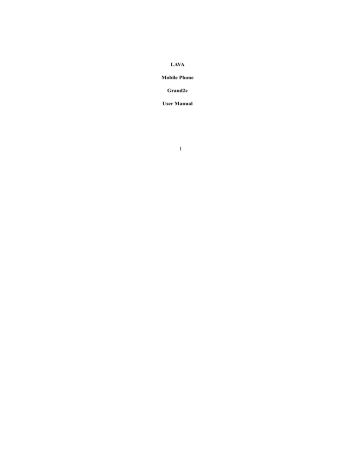
LAVA
Mobile Phone
Grand2c
User Manual
I
©2016. A ll ri ghts are res erved. N o pa rt of t his docum ent may be reprodu ced without permission.
While all e fforts have been made to en sure the accuracy of all th e contents in this manual, we assume no liability for errors or omissions or statements of any kind in this manual, whether such errors or om issions or st atements resu lting from negligence, accidents, or any other cause. The contents of this manual are subjected to change without notice.
Protect our environment! We strive to produce products in compliance with global environmental standards. Please consult your local authorities for proper disposal.
Note:
User Manual is just to guide the users about the functionality of the phone. It is not a certif icate of technology. So me functions may vary d ue to m odifications and upgrade of software, or due to print mistake.
II
Content
1. Phone Layout
........................................................................
1
1.1. Key and Parts
......................................................................
1
2. Getting Stared
.......................................................................
1
2.1. Inserting the SIM card
........................................................
1
2.2. Inserting Micro SD card
.....................................................
2
2.3. Unlock the phone
...............................................................
2
2.4. Custom gesture
...................................................................
3
2.5. Smart Wake Up
...................................................................
3
2.6. Motion gesture
....................................................................
3
2.7. Using the Touch screen
......................................................
3
2.8. Charging the Battery
..........................................................
4
3. Basic Function
.......................................................................
4
3.1. Make Calls
..........................................................................
4
3.2. Answer Calls
.......................................................................
5
3.3. Phone
..................................................................................
5
3.4. Contacts
..............................................................................
5
3.5. Messages
............................................................................
5
3.6. Email
..................................................................................
5
3.7. Calculator
...........................................................................
5
3.8. Calendar
..............................................................................
5
III
3.9. Clock
..................................................................................
5
3.10. Camera
..............................................................................
5
3.11. FM Radio
..........................................................................
6
3.12 Music
.................................................................................
6
3.13. Sound Recorder
................................................................
6
3.14. Gallery
..............................................................................
6
3.15. File Manager
.....................................................................
7
3.16. Backup and restore
...........................................................
7
3.17. Settings
.............................................................................
7
4. Frequently Asked Questions and Troubleshooting
...............
8
5. Safety Information and Notices
..........................................
10
5.1. Emergency call
.................................................................
10
5.2. For your safety
..................................................................
10
6. Service Center Info
.............................................................
14
IV
1. Phone Layout
1.1. Key and Parts
Label
1
2
3
4 R
5
6 Men
7 Ho
Key
Front camera
Light sensor
Indicator light eceiver
Front flash light u Key me Key
Label
12
13
8
9
10
11
Key
Back key
Rear flash light
Rear camera
Volume Key
Power Key/Lock key
Speaker
2. Getting Stared
Please read th e safety instructions in the "Safety Information and Notices" section before use.
2.1. Inserting the SIM card
Grand2c is a du al SIM m obile ph one allo wing you to us e th e f acility o f t wo networks. To insert SIM card(s):
Switch off the mobile phone and remove the rear cover.
1
Make sure that the clipped corner of the SIM card is facing the correct direction and the metallic contacts are facing downwards. Slide the SIM card into the card slot.
Replace the battery rear cover of the mobile phone.
2.2. Inserting Micro SD card
Gently slide the micro SD card into the slot marked SD (near SIM1).
2.3. Unlock the phone
The handset provide Swipe, Voice Unlock, PIN, and Password etc.
You may be required to unlock your phone based on the unlock method in settings.
To set the unlock method:
On the main menu, touch Settings > Security > Screen lock.
Choose the type of locking as desired.
2
2.4. Custom gesture
Grand2c offers you smart function- Custom gesture.
Go to settings > Gesture > Custom gesture> Open switch > New >Select Custom
Task > Draw a gesture on the gesture panel.
You can slide the custom gestures panel from top left corner of the display. Draw the d efined gesture> T he p hone will d irect you to the ap p for which gesture has been defined.
2.5. Smart Wake Up
Grand2c of fers you s mart aw ake fun ction - S mart wake u p, when th e s creen is locked, you can scroll gesture on the screen to unlock it to enter into the designated application, go to Setting- > Gesture > Smart wake up to turn on/off this function, you can also customize the function of the letter gestures. Below please find the list of the default function.
Gesture
C e
M
O
S
V S
Application
Start camera
Start flashlight
Start music
Start Clock
Start Settings tart Calculator
Gesture
W
Slide up
Slide down
Slide left
Slide right
Application
Start play store
Start Phone
Start Contacts
Start Messages
Start Gallery
2.6. Motion gesture
3 point touch:
Slid e w ith 3 f ingers f rom to p to b ottom o r b ottom to to p to capture screenshot in any interface.
Flip to mute
Alarm:
Flip the phone to snooze the alarm when the alarm goes off.
Incoming call:
Flip the phone to mute the incoming call.
Shake: shake the phone to answer when the call comes.
Hand-free switch:
Switch t o n ormal mode f rom l oudspeaker mode automatically on bringing device close to ears.
2.7. Using the Touch screen
You can use the touch screen in the flowing ways:
Touch
: Acts on ite ms on t he screen, such as ap plication and setti ngs icons, to type l etters a nd sy mbols using t he on screen keypad, or t o pres s on s creen
3
buttons.
Touch and hold:
Touch and hold an item on the screen until an action occurs.
Drags:
Touch and hold an item and move your finger on the screen until you reach and target position.
Swipe or slide:
Quickly slide your finger across the surface of the screen. For example, slide the screen up or down to scroll a list.
Double-tap:
Quickly twice on a webpage, map, or ot her screen t o zoom. F or example, double-tap a section of a webpage, map, or other screen of webpage in
Browser to zoo m t hat section to fit the width of t he screen. Y ou ca n als o double-tap to control zoom, in Maps, and in other applications.
Pinch:
In some appl ications ( s uch as Maps , Bro wser, a nd G allery ) you ca n zoom in and out by placing two fingers on the scr een at once and pinching them together ( to zoom out ) or spreading them apart ( to zoom in).
Rotate the screen:
On most s creens, th e orien tation of th e s creen ch anges as you rotate it. You can turn this feature on and off.
2.8. Charging the Battery
To charge the battery, plug in the charger connector then plug the other line end into an AC power socket.
The battery icon indicates the ch arging state. While charging, the charge indicate lightning icon.
3. Basic Function
3.1.
Make Calls
When the network provider is valid, touch the phone icon appears on the standby screen, you can call out or answer calls.
Quality of connection will be greatly influenced by obstructions. So movement in a small range may effectively improve the quality of connection.
Make Domestic Calls
Use virtual keyboard to enter phone numbers and then press Dial icon to call.
Call Extension Phone
Type in as follows to call extension phone:
Area code > sw itchboard number > Add 2-sec pause > e xtension phone number> call
Make International Calls
Type in as follows to call international phone:
+ > country code > complete destination number > dialing icon.
Make Listed Calls
Listed phone numbers can be called out by pressing the phone number.
Emergency Calls
The h andset prov ide th e e mergency call s to us er. Y ou c an call for e mergency
4
service as long as you are in the network coverage.
3.2. Answer Calls
Drag the icon to answer an incoming call.
3.3. Phone
Touch the phone icon on the home screen to dial the desired number.
3.4. Contacts
Touch the Contacts icon on the screen, you can check all th e contacts, search for contacts or add new contact.
When adding a new contact, you can type in the name, address, phone number etc.
3.5. Messages
Touch th e Mes sages icon o n th e s creen, you can create a n ew message to oth er people. In put ph one n umber or s elect th e n umber f rom con tacts. W hen tap the content, you can add picture, video, audio etc attachments.
3.6. Email
The handset provide the email function. You can use the email conveniently. You need input the email account, address and password.
3.7. Calculator
The handset is facilitated with a calculator with basic functions. You can carry out the operation for plus, minus, multiply, and divide by pressing the screen. You can use some functions in the advanced panel.
3.8. Calendar
Enter the calendar menu and there shall appear a calen dar on the screen with the current date marked out by background frame with a special color. Press the touch screen to bro wse date a nd th e cale ndar inf ormation o n th e screen shall be correspondingly updated.
3.9. Clock
Enter th e clo ck ap plication, the h andset p rovide th e Alarm, Clo ck, T imer an d
Stopwatch for you. You can press alar m ico n and press Add alarm to add a n ew alarm. Use the clock to know the time of city you set. In this menu you also can use timer and stopwatch.
3.10. Camera
Under viewing condition, press the top icons to do the following operations.
1——Change the mode of flash light: auto mode, off mode, on mode
5
2——Switch the camera between front and back
3——Setting icon
4——Thumbnail icon shows the currently captured picture or video
5——Video mode
6——Photo mode
7——Face beauty mode
8——Function key
9——Press the Capture icon to take a picture/video
3.11. FM Radio
Make sure the headset, which is used as the antenna, is plugged in before using the
FM radio.
3.12 Music
Use the Music player to play music files. T he songs saved in your phone can be played using the Music Player of the device.
3.13. Sound Recorder
Sound Recorder is clean an d s imple voice recordin g application . You can pres s
Recording icon to start recording.
3.14. Gallery
Gallery Application pick i mage and video from mobile i nternal memory a nd SD card, shows all image and video in managed form. The Gallery allows you to view pictures an d v ideos you have captu red. With ph otos, y ou can acces s t he edit functions, set an image as a contact photo or wallpaper, or share the image.
6
There are three different views in which you can display your media content. Touch a picture/video to view the media
3.15. File Manager
File Manager – Manage your files like you do on your desktop or laptop. You can manage file, in cluding Do wnload, Music, and Bluetooth etc. T ap to create a n ew folder or select folders to copy, move and delete.
3.16. Backup and restore
Backup and restore is used to backup and restore your file..
3.17. Settings
General
SIM cards
You can ch eck th e i nformation of th e SIM card , s et th e C ellular data an d calls about SIM.
Wi-Fi
To browse the Internet via Wi-Fi:
Go to settings> Wi-Fi > t urn it ON, select t he WIFI connection listed under Wi-Fi networks with which you want to connect> Enter the password.
Note:
Make sure that Wi-Fi network with which you want to connect is in the range and is active.
Bluetooth
Go to Settings > Bluetooth.
If Bluetooth is off, check Bluetooth to turn it on. Your phone scans and displays the
Bluetooth devices in range.
If your phone stops scanning before you make the other device discoverable, touch
Refresh.
Touch the ID o f the other device in the list Settings to pair them. If the pairing is successful, your phone connects to the device.
More
Include airplane mode, Data u sage, tethering & portable hotspot VPN and cellular networks you can set.
Sound & notification
In this menu, you can set Notification, Do n ot disturb, Do n ot disturb access and
Sound enhancement.
Storage
Display the storage situation. Show the storage using of Available, System Memory, apps etc.
Battery manager
The m enu can s how th e batt ery details . You can ch oose P ower s aver mode an d
7
Super power saver mode.
Apps
Include all of the apps in the smartphone.
Location
Go to Settin gs > P ersonal >Location. Locate your p osition th rough to ols li ke wireless network and GPS satellite.
Security
Go to Settings > Personal > Security. Change the settings of Screen lock, SIM card lock, Passwords, Device administrators and Trusted Credentials.
Language & input
Go to Settin gs > P ersonal > L anguage & i nput. In clude L anguage, Ke yboard
&Input methods, Spell checker and so on.
Accounts
Go to Settin gs > Accounts > A dd accou nt. Ma nage t he a ccounts f or Facebook ,
Email, Google, and so on.
Date & time
Go to Settings > System > Date & time. Include Automatic date & time, Automatic time zone, Set date, set time and so on.
Printing
Go to Settings > System > Printing. Connect printer to realize print function.
About phone
Go to Settings> About phone. T he menu will introduce this phone a nd show the more information to user.
More
This menu include Backup & reset, Accessibility and Scheduled power on & off .
Sound
In this menu you can set Volumes, Call ringtone & vibrate and set the system sound.
Display
In this menu you can set the wallpaper in your phone and set the display such as brightness level, sleep time, daydream etc.
4. Frequently Asked Questions and Troubleshooting
Questions
Unable to turn on phone
Cause and Solution
Press the power on key for over 1 second.
Check if battery is appropriately charged
8
Unable to connect to network
Display information while turning on
Poor quality of calling
Standby duration
Shortened
SIM Card
Error
Unable to dial out
Weak signal. Please Try and move to a location with strong signal and try connecting to the network again
;
Please ensure that you are not beyond the network coverage of service providers
;
Please ensure you have a valid SIM card. Please contact your network provider for further information
Check if the SIM card (insert the SIM card) is installed correctly
Handset lock password: If the handset lock is activated, you have to input handset password before using.
Input PIN: Inputting PIN while turning on each time is activated, you have to input the PIN code.
Input PUK code: Having input wrong PIN code for 3 times straight will lock the SIM card. You need to input the PUK code provided by your network provider.
Please check if the sound volume is tuned improperly
In an area with poor receiving condition, example: basement, the signal might be weak. Try reaching a location with stronger signal reception and call again.
While using the mobile phone in the peak period of communication, like commute time, you may be unable to call because of line congestion.
The standby duration is relative to the system setting of network. While the mobile phone is in an area with poor signal strength and cannot receive the signal, the handset will continuously search for a base station. This will significantly reduce battery charge. It is recommended that you turn off your mobile in area with no signal reception to save battery.
Need replacing the battery. Please change a new battery.
Dirt on the metal surface of an SIM card. Use clean cloth to wipe the metal touch point on an SIM card.
The SIM card is not installed.
The SIM card is damaged. Please contact your network service provider.
Please confirm if you pressed the dial key after dialing.
Please confirm if calling is forbidden because of default settings.
Please confirm if the SIM is valid.
Please confirm if the call barring is set.
Please confirm if the fixed dial function is set.
9
Callers unable to contact you
Please confirm if the mobile phone is on and connected with the network.
Please confirm if calling is forbidden because of defaulting.
Please confirm if the SIM card is valid.
Please confirm if the call barring is set.
Poor contact. Please check if the plug is connected well.
Please confirm if the environment temperature is within the range of 0ºC ~40ºC while charging.
Unable to charge handset
Note:
The battery or charger is damaged. You need to replace it.
If the instruction above cannot help you solve problems, please note:
Mobile phone model and serial number
Specific content of warranty
Clear statement of problems
Then contact your local dealer or a LAVA authorized service center in your area.
5. Safety Information and Notices
5.1. Emergency call
If any e mergency ari ses, dial 1 12/911 (o r other emergency cal l number) for emergency help.
Note
:
Due to the nature of cellular networking, the success of emergency call is not guaranteed.
5.2. For your safety
Switch off the phone in hospitals and aircraft. Obey any restrictions. Wireless devices can affect the medical treatment and cause interference in aircraft.
Some medical devices such as hearing aids and pacemaker may be sensitive to external radio frequency emissions. Consult the device manufacturers or your doctor before using the phone around the medical devices.
Pay special attention to the ring tone volume and vibration settings if you have a heart problem.
In areas with potentially explosive atmosphere, such as gas stations, fuel or chemical transfer or storage facilities, obey all signs and instructions.
Your phone will emit radio frequency even in the standby mode. Turn off your phone when so instructed.
Always obey all the local laws and regulations. Do not use your phone while driving. Use Hands-free operation, if available, and give full attention to driving and to the road. Pull off the road and park before making or answering a call if driving conditions so require.
If your phone is lost or stolen, notify your service provider immediately to stop
10
the SIM card from being used.
To prevent your phone from misuse, lock your SIM card or phone, and change passwords when necessary.
When you leave your vehicle, take the phone with you or place it in the glove compartment to avoid theft.
Keep the phone, battery or charger out of reach of children.
Notes on phone usage
Your phone will give off electromagnetic waves. Do not place it near storage
medium such as floppy disk.
Using t he ph one n ear tele vision, lan d ph one, radio an d of fice auto matic devices may cause interference and affect the function of the mobile phone.
Keep the phone dry; all kinds of liquid can erode electronic circuit.
Keep the phone away from extreme temperatures.
Keep the phone away from fire or a lighted cigarette.
Do not paint the phone.
Do not drop the phone or violently crush or shake the phone.
Do not keep the phone near magcards and other object with magnetism. The phone’s magnetism may c lear t he i nformation st ored on f loppy di sk, pre-paid phone card and credit card.
Keep the phone a way from hot places where the te mperature may e xceed
60 C, such as dashboard, windowsill, or areas exposed to direct sunlight.
Do n ot di sassemble or modify your ph one. T his can dam age t he ph one, cause leakage and break the internal circuit.
Use only damp cloth or non-static cloth to clean your phone.
Do not use alcohol, thinner, benzene or other chemicals or abras ive cleaner to clean your phone.
The p hone will b ecome warm u nder n ormal u se an d w hile i n b attery charging.
Do not leave the phone with battery uninstalled for a lo ng period of time.
This may cause data loss.
The m etal p arts o f th e p hone m ay irritate your sk in d epending o n y our health condition.
Do not put the phone in the back pocket. Sitting on it may damage the phone.
Do not put the phone at the bottom of a bag. You may crush it.
When the vibrate mode is on, place th e phone carefully to prevent it f rom being dropped f rom a h eight or bei ng moved t o a h eat sou rce du e t o t he vibrating.
Do not press the touch screen with needles, pen point or other sharp objects; it can damage the LCD and violate the terms and conditions of the warranty.
Notes on battery usage
Keep metal obj ects (s uch as coin s or k ey rings ) a way from t he batter y to avoid short circuit.
11
Do not remove the battery without turning off the phone.
Do not hold the battery in your mouth. The liquid of the battery can be toxic.
Embedded battery shall be replaced by a uthorized dealers . Us e o nly batteries approv ed by th e p hone manufacturer; oth erwise, it may caus e explosion.
Damage resulting from using un-authorized batteries and chargers will not be covered by the warranty.
Avoid contact with any leaked liquid of the battery. If it touches your skin, wash your skin with fresh water and go to the hospital immediately.
Certification Information (SAR)
Your phone is designed not to exceed the limits of emission of radio waves recommended b y international g uidelines. T hese g uidelines in clude sa fety margins designed to assure the protection of all persons, regardless of age and health.
SAR (s pecific abs orption rat e) i s t he u nit of body -absorbed R F qu antity when the phone is in use. SAR value is ascertained according to the highest
RF level generated during laboratory tests.
The true SAR level during phone usage will be far lower than this level.
The SAR value of the phone may change depending on factors such as how close you are to a network to wer, u se o f acces sories an d oth er enhancements.
The highest SAR value of the device is less than 1.6W/Kg averaged over 1 gm of human tissue.
The SA R va lue may d iffer d epending o n na tional r eporting, t esting requirements and the network band.
SAR Recommendations
Use a wireless h ands-free s ystem (h eadphone, h eadset) with a lo w po wer
Bluetooth emitter.
Please keep your calls short and use SMS whenever more convenient. This advice applies especially to children, adolescents and pregnant women.
Prefer to use your cell phone when the signal quality is good.
Maintain a preferable distance of 10 mm from the device.
Safety precautions:
Use cell phone when the signal quality is good
People having active medical implants should preferably keep the cell phone at least 15cm away from the implant
Use a wireless hands-free system ( Headph one, headset) with a lo w power
12
Bluetooth emitter
Make sure the cell phone has a low SAR
Keep y our calls s hort or s end a tex t message (SMS) i nstead. This adv ice applies especially to children, adolescents and pregnant women.
E-waste Disposal Mechanism
'E-waste' means waste electrical and electronic equipment (WEEE). In other words
E-waste is a popular, informal name for electronic products nearing the end of their
"useful li fe". F or more details abou t e -waste pleas e refer e-w aste ru les, 201 1 www.moef.nic.in
Do’s and Don’ts for disposal e-waste
Do’s:
Ensure that an Authorized Person repairs your Lava products
Call Our Local Authorized Collection Centers to Dispose Lava products
Always drop your us ed elec tronic produ cts, batteries or any acce ssories thereof after th e end of their life at nearest Authorized Collection Point or
Collection Center.
Separate th e pack aging material accord ing to res ponsible waste dis posal options and sorting for recycling.
Always remove the battery from the product, when you do not intend to use the product anymore it in future.
Don’ts:
Do not Dismantle your Lava Product on your own
Do not give your e-waste to Scrap Dealer/ Rag Pickers.
Do not dispose-off the e-waste in landfills
Never dump E-waste in garbage bins.
Do not dispose of your product at municipal waste bins or rooms.
Do not throw used batteries into household waste.
Consequences of improper handling and disposal of E-Waste
Improper disposal of waste prevents natural resources from being re-used.
Some waste contains hazardous chemicals and if not disposed of properly may releas e tox ins in to th e soil an d water, an d als o rele ases g reenhouse gases into the environment
If e-w aste is not properly dis posed of , it can be a th reat to h ealth a nd
well-being of humans a nd a nimals an d it als o has adv erse e ffect o n t he environment.
Placing of batteries or devices on or in heating devices, such as microwave, ovens, st oves, or radi ators an d i mproper di sposal of bat teries may l ead t o
explosion.
If the battery terminals are in contact with metal objects, it may cause a fire.
For more details on how to dispose of your Lava products at the end of life, Please refer t he l ist of ou r S ervices C enters o n Pan bas is on ou r website www.lavainternational.com o r p lease v iew th is lin k f or th e d etails o f Serv ice
13
Centers http://www.lavainternational.com/support
6. Service Center Info
E-mail: [email protected]
FCC Warning:
This d evice co mplies with p art 1 5 o f the FCC Rules. Op eration is su bject to the following two conditions: (1) This device may not cause harmful interference, and
(2) th is dev ice must accept a ny interf erence receiv ed, i ncluding i nterference t hat may cause undesired operation.
Any Changes or modifications not expressly approved by the party responsible for compliance could void the user's authority to operate the equipment.
This equipment has been tested and found to comply with the limits for a Class B digital device, pursuant to part 15 of the FCC Rules. These limits are des igned to provide reas onable protection ag ainst h armful i nterference i n a res idential installation. This equipment generates uses and can radiate radio frequency energy and, if n ot i nstalled a nd us ed in accordan ce with t he instructions, may caus e harmful interference to radio communications. However, there is no guarantee that interference will not occur in a particular installation. If this equipment does cause harmful interference to radio or television reception, which can be determined by turning th e equ ipment of f an d on , th e u ser is en couraged to try to cor rect th e interference by one or more of the following measures:
-Reorient or relocate the receiving antenna.
-Increase the separation between the equipment and receiver.
-Connect the equipment into an outlet on a circuit different from that to which the receiver is connected.
-Consult the dealer or an experienced radio/TV technician for help.
The SAR limit of USA (FCC) is 1.6 W/kg averaged over one gram of tissue.
Device t ypes Gran d2c (FC C ID: 2A EE8LAVAGRAND2C) h as al so been tes ted against t his SAR l imit. T he h ighest report ed S AR values f or h ead, body -worn accessory, and product specific (Hotspot) are 0.13 W/kg, 0.36 W/kg, and 0.44 W/kg respectively. The Max simultaneous SAR is 0.63W/kg. This device was tested for typical body -worn operat ions with t he back o f t he handset k ept 10 mm f rom t he body. T o m aintain co mpliance with FC C RF ex posure requ irements, use accessories that maintain a 10mm separation distance between the user's body and the back o f t he handset. T he u se o f belt clips , holsters and s imilar acces sories should not contain metallic components in its assembly. The use of accessories that do n ot satisfy t hese req uirements may n ot co mply with F CC R F ex posure requirements, and should be avoided.
14
advertisement
Related manuals
advertisement