MAXWEST TELECOM ONGORBIT6200 WCDMAMOBILE PHONE User Manual
Add to My manuals24 Pages
MAXWEST TELECOM ONGORBIT6200 is an Android 4.2.2 (Jelly Bean) smartphone with a touchscreen display. It supports Wi-Fi and Bluetooth connectivity, allowing you to connect to the internet and pair with other devices. The phone also has a camera, allowing you to take pictures and videos. Additionally, it has expandable storage, so you can add more memory if needed. With its various features, the MAXWEST TELECOM ONGORBIT6200 is a versatile device that can be used for communication, entertainment, and productivity.
advertisement
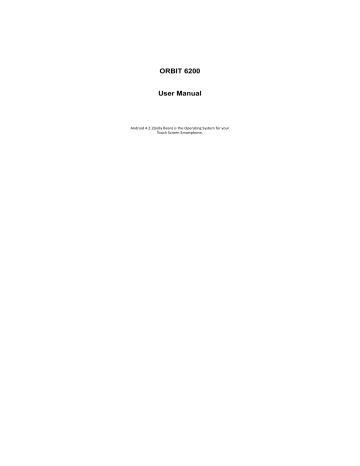
ORBIT 6200
User Manual
Android 4.2.2(Jelly Bean) is the Operating System for your
Touch Screen Smartphone.
INTRODUCTION
Thanks for choosing th e Maxwest, Dua l SIM Android smart phone. This smart phone is running on Android OS, v4.2.2 (Jelly
Bean). If you’d like your phone to live a long and fruitful life, please read this guide carefully and keep it for future reference. You never know when you might need it.
And don’t worry if the pictures we use to demonstrate your phone’s functions look a little different from what you see on its screen. It’s the functions that matter.
* The Manufacturer reserves the right for the changes in the manual without advanced notice
.
-2-
Table of Contents
1 Safety ...........................................................................6
1.1
Safety Precautions ................................................ 6
1.2
Using your phone safely ......................................... 6
2 Understanding your Phone .............................................8
2.1
Your Phone ........................................................... 8
2.2
Description Icons .................................................. 9
2.3
Inserting & Removing the battery ........................... 10
2.4
Charging the battery ............................................. 11
2.5
Power ON/OFF ..................................................... 11
2.6
Enter Main Menu .................................................. 11
2.7
Enter Sub Menu .................................................... 12
2.8
Use Notification Panel ........................................... 12
2.9
Expand Main Interface ........................................... 13
2.10
Add icons on the main interface ............................. 13
2.11
Move icons on the main interface........................... 13
2.12
Delete icons on the main interface ........................... 13
2.13
Change wallpapers ................................................ 13
2.14
Install APK through File Manager............................ 13
3 Using your Phone ..........................................................15
3.1
Main Menu & Its Functions .................................... 15
3.2
Wi-Fi Direct
15 9
4 Inputting Text ................................................................22
5 Maintenance .................................................................23
6 Taking Care of your Device .............................................24
-3-
1
2
3
4
5
This device complies with Part 15 of the FCC Rules. Operation is subject to the following two conditions: (1) this device may not cause harmful interference, and (2) this device must accept any interference received, including interference that may cause undesired operation.
CAUTION: Changes or modifications not expressly approved by the party responsible for compliance could void the user's authority to operate the equipment.
NOTE: This equipment has been tested and found to comply with the limits for a Class B digital device, pursuant to Part 15 of the
FCC Rules. These limits are designed to provide reasonable protection against harmful interference in a residential installation.
This equipment generates, uses and can radiate radio frequency energy and, if not installed and used in accordance with the instructions, may cause harmful interference to radio communications.
However, there is no guarantee that interference will not occur in a particular installation. If this equipment does cause harmful interference to radio or television reception, which can be determined by turning the equipment off and on, the user is encouraged to try to correct the interference by one or more of the following measures:
-- Reorient or relocate the receiving antenna.
-- Increase the separation between the equipment and receiver.
-- Connect the equipment into an outlet on a circuit different from that to which the receiver is connected.
-- Consult the dealer or an experienced radio/TV technician for help.
This device has been tested and meets the FCC RF exposure guidelines.
The highest reported SAR values for head, body-worn accessary, simultaneous transmission conditions are
0.261W/kg(1g), 0.769W/kg(1g), 0.988W/kg(1g), respectively.
WARNING!! Read this information before using your phone
In August 1986 the Federal Communications Commission (FCC) of the United States with its action in Report and Outer FCC 96-326 adopted an updated safety standard for human exposure to radio frequency (RF) electromagnetic energy emitted by FCC regulated transmitters. Those guidelines are consistent with the safety standard previously set by both U.S. and international standards bodies. The design of this phone complies with the FCC guidelines and these international standards. Use only the supplied or an approved antenna. Unauthorized antennas modifications, or attachments could impair call quality, damage the phone, or result in violation of FCC regulations. Do not use the phone with a damaged antenna. If a damaged antenna comes into contact with the skin, a minor burn may result. Please contact your local dealer for replacement antenna.
-4-
BODY-WORN OPERATION:
This device was tested for typical body-worn operations with the back of the phone kept 0mm from the body. Third-party belt-clips, holsters and similar accessories containing metallic components shall not be used.
6 For more information about RF exposure, please visit the FCC website at www.fcc.gov
Your wireless handheld portable telephone is a low power radio transmitter and receiver. When it is ON, it receives and also sends out radio frequency (RF) signals. In August, 1996, the Federal
Communications Commissions (FCC) adopted RF exposure guidelines with safety levels for hand-held wireless phones. Those guidelines are consistent with the safety standards previously set by both U.S. and international standards bodies:
<ANSIC95.1> (1992) / <NCRP Report 86> (1986) / <ICIMIRP>
(1996)
Those standards were based on comprehensive and periodic evaluations of the relevant scientific literature. For example, over
120 scientists, engineers, and physicians from universities, government health agencies, and industry reviewed the available body of research to develop the ANSI Standard (C95.1).
Nevertheless, we recommend that you use a hands-free kit with your phone (such as an earpiece or headset) to avoid potential exposure to RF energy. The design of your phone complies with the FCC guidelines (and those standards).
Use only the supplied or an approved replacement antenna.
Unauthorized antennas, modifications, or attachments could damage the phone and may violate FCC regulations.
-5-
1 S a f f e t t y
1 .
.
1 S a f f e t y P r r e c a u t t i i o n s
Please read through the following briefings carefully, and act in accordance with these rules, so as to prevent causing any danger or violating any law.
•
Your mobile phone model has been designed to compile with applicable safety requirements for exposure to radio waves. The radio wave exposure guidelines employ a unit of measurement called
Specific Absorption Rate (SAR). The recommended
SAR limit for mobile handset is 1.6 W/Kg averaged over a 6 minutes period and taken over a volume containing a mass 1g of human tissue.
•
The highest SAR value for this mobile phone model is
0.506 Watt/Kg averaged over a 6 minutes period and taken over a volume containing a mass 1g of human tissue.
•
Use cell phone when the signal strength is good. Keep your calls short or instead use headset or send a text message. This advice applies especially to children, adolescents and pregnant women.
•
If you are using a Bluetooth headset device, please make sure it has a low power emitter.
1 .
.
2 U s i i n g y o u r p h o n e s a f f e l l y
On The Road
Using a phone while driving is illegal in many countries.
Please follow local laws and drive safely at all times.
Near Sensitive Electronics
Don’t use your phone near sensitive electronic equipment – particularly medical devices such as pacemakers – as it could cause them to malfunction. It
-6-
can also interfere with the operation of fire detectors and other automatic-control equipment.
For more information about how your phone affects pacemakers or other electronic equipment, please contact the manufacturer or your local distributor.
Your phone may cause interference when used near TVs, radios or automated office equipment.
While Flying
Your phone can cause interference with aircraft equipment. So it’s essential you follow airline regulations.
And if airline personnel ask you to switch off your phone, or disable its wireless functions, please do as they say.
In Hospital
Your phone may interfere with the normal operation of medical equipment. Follow all hospital regulations and turn it off when you’re asked to by posted warnings or medical staff.
At a Petrol Station
Don’t use your phone at petrol stations. In fact, it’s always best to switch off whenever you’re near fuels, chemicals or explosives.
Around Water
Keep your phone away from water (or any other liquid).
It’s not a waterproof model.
Making Repairs
Never take your phone apart. Please leave that to the professionals. Unauthorized repairs could break the terms of your warranty.
Broken Antenna
-7-
Don’t use your phone if the antenna is damaged, as it could cause injury.
Around Children
Keep your mobile out of children’s reach. It should never be used as a toy and it might not be good for their health.
Original Accessories
Only use the original accessories supplied with your phone or those approved by the manufacturer. Using unapproved accessories may affect performance, make the warranty void, break national regulations on the use of mobile phones, or even cause injury.
Near Explosives
Turn off your phone in or near areas where explosive materials are used. Always obey local laws and turn off your phone when requested.
Emergency Calls
To make an emergency call your phone must be turned on and in an area where there’s network coverage. Dial the national emergency number and press ‘send’. Explain exactly where you are and don’t hang up until help has arrived.
Working Temperature
The working temperature for the phone is between 0
Degree and 40 Degree Celsius. Please don’t use the phone outside the range. Using the phone under too high or too low temperature might cause problems.
At very high volume, prolonged listening to a mobile phone can damage your hearing.
-8-
2 U n d e r r s t t a n d i i n g y o u r r P h o n e
2 .
.
1 Y o u r r P h o n e
K e y s / T o u c h P o i i n t s
Power Key : To power on/off Maxwest, press and hold power key for a few seconds on top of your phone. When ORBIT 6200 is ON, press the power key once to activate or deactivate the screen.
Home key ( ): Touch the key to return to the home screen. In idle screen, touch and hold the key to view recently accessed features.
Options key ( ): In standby mode, touch the key to set wallpaper, manage apps, access to system settings. Touch it to view menu options.
-9-
Back key ( ): Touch to go back to the previous menu.
Search key ( ): In standby mode, tap to open search page . In many applications, it activates a search box to search within the application.
2 .
.
2 D e s c r i i p t i i o n I I c o n s
Icons Descriptions
Shows the phone’s network signal strength.
Speaker has been activated.
Icons Descriptions
Show the phone’s battery capacity.
You have unread SMS.
Call on hold
The ringing type is set on Vibration.
3G network in use.
You have missed calls.
USB storage Turned on.
Flight Mode
2G network in use.
A clock alarm is active.
In call Bluetooth ON
2 .
.
3 I I n s e r r t i i n g & R e m o v i i n g t t h e B a t t t t e r y
Inserting the Battery
1.
Open the battery cover on the back of your phone.
2.
Align the battery's contact points with those of the phone and gently press the battery down into place.
3.
Replace the battery cover clicking it back into position.
Inserting the Battery Closing the Back Cover
-10-
Removing the battery
1.
Switch off your phone.
2.
Open the battery cover.
3.
Lift the battery up and out of your phone.
Open the Back Cover Removing the Battery
Note: The Schematics may differ from the actual product, it is just for the demonstration of function.
2 .
.
4 C h a r r g i i n g t t h e b a t t t t e r y
The rechargeable Li-ion battery that comes with your phone is ready to be used, but is not charged. It is easy to do & can be done in 3 simple steps below:
1.
Connect the charger to your phone, and plug it into a socket.
2.
The battery indicator in the corner of the screen will scroll to show you it’s charging.
3.
When fully charged, the battery indicator will stop scrolling.
-11-
4.
Disconnect the charger from your mobile, and unplug.
2 .
.
5 P o w e r r O N / O F F
Press the power key to power-ON/OFF the phone.
When you turn your phone on, it’ll automatically check the SIM and show the following information on screen:
Input SIM1 PIN : If you’ve set a PIN for your SIM1.
Input SIM2 PIN : If you’ve set a PIN for your SIM2.
Note:
The PIN is supplied with your SIM. Please replace it with your own PIN code as soon as possible. Enter the wrong
PIN three times, and your SIM will be locked. Then you’ll need to contact your network service provider to ask for a
PUK code to unlock it. It is applicable for both the SIMs if you are using 2 SIM Cards.
2 .
.
6 E n t e r r M a i i n M e n u
In Idle mode, press the Menu key to enter the main menu on the desktop and click the Home key to return.
2 .
.
7 E n t e r r S u b M e n u
Once at the main menu, click the icon to select the submenu, press Back Key to return to the previous menu, and press the Home Screen to return to the home screen.
2 .
.
8 U s e N o t t i i f i i c a t i i o n P a n e l l
As a new notification appears in the notification area, slide down in the area to view the contents of the notification.
-12-
2 .
.
9 E x p a n d M a i i n I I n t t e r f f a c e
The main interface may extend and exceed the screen width to provide more space for newly added shortcuts and tools.
Slide your finger horizontally on the main interface to extend to the left or right area of the main interface.
2 .
.
1 0 A d d i c o n s o n t h e m a i i n i n t t e r f f a c e
You can long press the icon on the main menu until it’s enlarged and the mobile phone vibrates, and copies the icons in the main menu to the main interface.
2 .
.
1 1 M o v e i i c o n s o n t t h e m a i i n i i n t e r r f a c e
1.
Long press the icon on the main interface until it’s enlarged and the mobile phone vibrates.
2.
Drag the icon to the desired position and then release it.
2 .
.
1 2 D e l l e t e i i c o n s o n t h e m a i i n i i n t e r f f a c e
1.
Long press the icon on the main interface until it’s enlarged and the mobile phone vibrates.
2.
Drag the icon to “Remove” to delete it.
2 .
.
1 3 C h a n g e w a l l l p a p e r r s
1.
Long press “Touch screen” to open the menu.
2.
Choose from “Gallery /”Live Wallpapers”/
“Wallpapers”, and Select the wallpaper and press
“Set wallpaper” to complete.
2 .
.
1 4 I I n s t t a l l l l A P K t t h r r o u g h F i i l l e M a n a g e r r
APK is a supported file format for the Android mobile
-13-
operating system. a)Please copy the downloaded APK file into the SD card, and then insert the SD card into the phone. b)In Idle mode, click Main Menu to enter the main menu. c)Click “File Manager” to enter the directory of SD card. d)Click the APK file you wish to install, and follow the installation wizard.
-14-
3 U s i i n g y o u r r P h o n e
3 .
.
1 M a i i n M e n u & I I t t s F u n c t t i i o n s
Select to enter the main menu…
Allow you to view a list of features available in your phone-
1.
Clock
Allow you to set the Alarm from Clock.
2. Browser
Browse the internet. Search engine- default set as
Google.
3. Calculator
Allow you to make tedious calculations quickly.
4. Calendar
View the calendar & add events.
5. Camera
Allow you to click pictures anytime you want. Your
AC50PL has a 8 MP High Definition camera with LED Flash supporting many special features like Auto Focus & Face
Detection which ensures you always click good quality of pictures and stores them under the Gallery folder. In
Camera, easily choose Camcorder to record Video Files.
-15-
6.
Contact
To see your list of Contacts. Access phonebook through this function.
7.
Allows you set up your POP/IMAP email accounts.
-16-
8. Gallery
Allow you to save & view photos & videos.
9. Play Store
Log in to your Gmail account to view all the applications & download from thousands of applications available under the Google Market called Play Store.
Note:
To use this app please connect to an internet connection.
10. Messaging
Allow you to view messages sent & received as a thread.
11. Music
View the list of songs available in your phone. View the artists, albums, playlists & more.
-17-
12. Phone
Allow you to make quick outgoing calls.
13. File Manager
You could install the files in APK format & also view your files.
14. Settings
Modify settings under the following-
Wi-Fi
Bluetooth
Data Usage
Multi SIM Settings
Sound & Display
Storage & Battery
Apps
Accounts & Sync
Location Services & Security
Language & Input
Backup & Reset
Date & Time
Accessibility
System Updates
About phone
15. SIM Toolkit
This service is provided by the operator. It provides many types of personalized message services.
16. Sound Recorder
Allows you to record sounds.
17. Videos
View from list of videos.
-18-
3 .
.
2 W i i F i i D i i r r e c t
Maxwest su pports Wi-Fi Direct which allows Android 4.1 or later devices with the appropriate hardware to connect directly to each other via Wi-Fi without an intermediate access point. Using the APIs, you can discover and connect to other devices when each device supports
Wi-Fi Direct, then communicate over a speedy connection across distances much longer than a
Bluetooth connection. This is useful for applications that share data among users, such as a multiplayer game or file sharing. a. Enter "Settings" interface & Click "More" in WIRELESS
& NETWORKS. Then click "Wi-Fi direct" to access Wi-Fi direct feature. Then turn on the feature.
-19-
b. After turning on the feature click "Search" at the bottom and it will display the available devices
: c. Click "Android_7e33" (in this case specifically) and it will give you option to connect:
-20-
d. Click "Connect" to connect and it will pop up an interface to confirm like below: e. Click "OK" and the devices will be connected
-21-
4 I I n p u t t t t i i n g T e x t t
Intelligent keyboard
Maxwest automatically corrects and suggests words as you type.
Cut, Copy and Paste
Touch and hold text content to bring up the magnifying glass, and then slide your finger to move the insertion points. Then choose to cut, copy, or paste. It is very easy to copy text from web pages, email, or text messages.
-22-
5 M a i i n t t e n a n c c e
Use a dry soft cloth to wipe general dirt.
Do not use a hard cloth, benzene or thinner to wipe the phone, otherwise, the surface of the phone will be scratched or could even result in the fading of color.
-23-
6 T a k i i n g C a r r e o f f y o u r r D e v i i c c e
Your device is a product of superior design and craftsmanship and should be handled with care: The following suggestions will help you protect your phone:
Always keep the small parts of the phone away from children.
Keep the device dry. Precipitation, humidity, and all types of liquids or moisture can contain minerals that will rust electronic circuits. If your device does get wet, remove the battery, and allow the device to dry completely before replacing it.
Do not use or store the device in dusty, dirty areas.
Its moving parts and electronic components can be damaged.
Do not store the device in high or cold temperature. High temperatures can shorten the life of electronic devices and damage batteries.
Do not attempt to open the device other than as instructed in this guide.
Do not drop, knock, or shake the device. Rough handling can break internal circuit boards and fine mechanics.
Do not use harsh chemicals, cleaning solvents, or strong detergents to clean the device. Only use a soft, clean, dry cloth to clean the surface of the device.
Do not paint the device. Paint can clog the moving parts and prevent proper operation.
Use indoor chargers.
-24-
advertisement
Related manuals
advertisement

