- Computers & electronics
- Telecom & navigation
- Mobile phones
- Plus One Marketing
- 2AG5L-FTU161G
- User manual
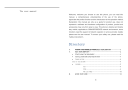
advertisement
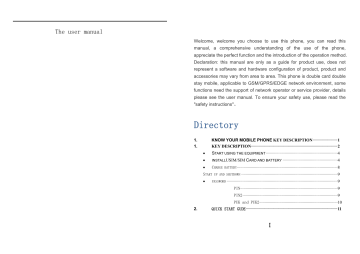
The user manual
Welcome, welcome you choose to use this phone, you can read this manual, a comprehensive understanding of the use of the phone, appreciate the perfect function and the introduction of the operation method.
Declaration: this manual are only as a guide for product use, does not represent a software and hardware configuration of product, product and accessories may vary from area to area. This phone is double card double stay mobile, applicable to GSM/GPRS/EDGE network environment, some functions need the support of network operator or service provider, details please see the user manual. To ensure your safety use, please read the
"safety instructions" 。
Directory
1.
KNOW YOUR MOBILE PHONE KEY DESCRIPTION ························ 1
1.
KEY DESCRIPTION····················································································· 2
•
S TART USING THE EQUIPMENT ···································································· 4
•
INSTALL USIM/SIM C ARD AND BATTERY ···················································· 4
• C HARGE BATTERY ······························································································· 8
S
TART UP AND SHUTDOWN ··························································································· 9
•
PASSWORD ········································································································· 9
PIN ···························································································· 9
PIN2 ·························································································· 9
PUK and PUK2
·········································································· 10
2.
QUICK START GUDE
·························································································· 11
I
•
T URNED ON AND OFF THE SCREEN ···························································· 11
• L OCK AND UNLOCK ····························································································· 11
• C OLUMN NOTICE ································································································ 12
• A PPLICATION MENU ··························································································· 12
Open and switching applications ··································· 12
Run ···························································································· 13
3.
DIAL
··················································································································· 13
• M AKE AND RECEIVE CALLS ················································································· 13 making a call ········································································ 13 answer calls ·········································································· 13
• C ONTACT ·········································································································· 14
• C ALL LOG ········································································································· 14
All calls
··············································································· 14
Received calls
····································································· 14
Dialed numbers
····································································· 14
Missed calls ········································································· 14
4.
BACKUP AND RESTORE
······················································································ 15
5.
E-MAIL ··············································································································· 15
• S ET UP EMAIL ACCOUNT ····················································································· 15
• C HECK AND READ EMAIL ····················································································· 15
6.
G-MAIL
···············································································································
错
误!未定义书签。
• S ET UP G MAIL ACCOUNT ····················································································
错
误!未定义书签。
• C HECK AND READ G MAIL ····················································································
错
误!未定义书签。
7.
BROWSER ············································································································· 15
• V IEW THE WEB PAGE ·························································································· 15
• O PEN WEBSITE ·································································································· 15
II
8.
··············································································································· 16
9.
SEARCH
··············································································································· 16
10.
MUSIC ················································································································· 16
• T O SEARCH FOR MUSIC ······················································································ 16
• A DD / REMOVE MUSIC ··························································································· 16
11.
SOUND RECORDER
······························································································ 16
12.
MESSAGING ········································································································· 17
• S END AND RECEIVE MESSAGES ············································································ 17
Send SMS ·················································································· 17
Cmppdeliver
············································································ 17
13.
CALENDAR
··········································································································· 17
• V IEW CALENDAR ································································································ 18
• A DD AN E VENT ·································································································· 18
14.
GALLERY ············································································································· 18
• L OOK AT PHOTOS AND VIDEO ·············································································· 19
• D ELETE THE PHOTOS AND VIDEO ········································································· 19
• S
LIDE SHOW ····································································································· 19
• S HARE PHOTOS AND VIDEO ················································································· 19
• S ET AS WALLPAPER ··························································································· 20
15.
CAMERA ··············································································································· 20
•
TAKE PHOTOS AND VIDEOS ·················································································· 20 take photos ············································································ 20 videos ······················································································ 20
•
LOOK AT PHOTOS AND VIDEOS ············································································· 21
16.
VIDEO PLAYER
·································································································· 21
•
VIDEO VIEW ······································································································ 21
17.
TODO
··················································································································· 21
Add, delete, and edit memo ·············································· 21
Add a new item ···································································· 21
III
Delete items ··········································································· 21
Edit item ················································································ 22
18.
FILE MANAGER ·································································································· 22
19.
DOWNLOADS ········································································································· 22
20.
CLOCK
················································································································· 22
•
COUNT DOWN ······································································································ 22
•
CLOCK ·············································································································· 23
Add the alarm clock ···························································· 23
Delete the alarm clock ······················································· 23
•
SECONDS COUNTER ····························································································· 23
21.
CALCULATOR
······································································································ 23
22.
STTINGS
············································································································· 24
• W IRELESS NETWORKS ·························································································· 24
SIM MANAGEMENT ······································································································ 24
WI-FI
························································································ 24
B LUETOOTH ··············································································································· 24
T RAFFIC USAGE ···································································································· 25
MORE 25
A UDIO PROFILES ······································································································· 25
D ISPLAY ··················································································································· 26
S TORAGE ··················································································································· 26
B ATTERY ··················································································································· 26
A PPS 27
• PERSONA L ······································································································· 27
L OCATION INFORMATION ACCESS ······································································· 27
POSITIONING SYSTEM ·························································································· 27
S ECURITY ················································································································· 27
L ANGUAGE AND INPUT METHOD ·········································································· 28
B ACKUP $ RESET ······································································································· 28
IV
ACCOUNTS
··············································································································· 28
• SYSTEM ·········································································································· 28
DATE & TIME ·········································································································· 28
POWER ON BY ALARM ··························································································· 28
MISCELLANEOUS FUNCTION ·························································································· 29
D EVELOPER OPTIONS ·································································································· 29
A
BOUT PHONE ············································································································ 29
23.
PEOPLE
··············································································································· 29
•
C REATE A CONTACT ····················································································· 29
•
S EARCH CONTACTS ····················································································· 30
24.
FM
······················································································································· 30
25.
PLAY STORE
······································································································ 30
DOWNLOADING AN APP ························································································· 30
D ELETE A PP ············································································································· 31
26.
TALK
··················································································································· 31
27.
BATTERY MAINTENANCE AND EQUIPMENT MAINTENANCE ···· 31
• B ATTERY MAINTENANCE ······················································································ 31
•
EQUIPMENT MAINTENANCE ········································································· 32
28.
SIMPLE TROUBLESHOOTING ································································ 34
V
The use of safety instructions, please read the following simple rules. Violation of these rules may lead to dangerous or violate the law. Read the complete user manual for further information 。
Make or receive cell phone while driving while driving: if, please use headphones or parked before using a cell phone
。
Medical equipment: near the mark do not use wireless devices medical equipment or medical place, please turn off equipment 。
The plane: wireless devices can cause interference to aircraft flight, please comply with all restrictions 。
During fuel: do not use near the gas station, fuels, chemicals in this equipment
。
Avoid interference blasting: closing device should be at the scene of the blast, and comply with the provisions of any relevant
。
Interference: all wireless devices may receive interference, impact performance
。
Original accessories: in order to ensure the best
VI
performance, please use the original accessories and battery, please don't connect incompatible products
。
Waterproof: this mobile phone does not have waterproof function, please pay attention to waterproof, keep the device dry 。
Recycling: do not burn equipment battery or the battery as ordinary garbage disposal. Please comply with local environmental policy
。
Connection: need to connect to other devices, please read carefully the equipment specifications to ensure the safety
。
Child safety: please put mobile phone, batteries, small parts, such as place where the children's reach, lest produce risk
。
Data backup: please backup important information stored in the equipment, in case of loss 。
VII
SOS: Ensure equipment switched on and in the service area, call the emergency number, and inform you that your position 。
1.
Know your mobile phone
Know your mobile phone
VIII 1
Know your mobile phone
Key Description
Key functional description
Home Key
power
Any interface click the Home button to switch to the main interface by default;
Click on the time, long in the near future
.
Long press for 3 seconds to start up and shut down; On the short press to close the screen backlight 。
Volume key
+
To speak when adjusting call volume;
Standby adjust phone volume; In the menu long press to return to the main menu interface 。
Volume key
-
To speak when adjusting call volume;
Standby adjust phone volume; In the menu long press to return to the main menu interface 。
2
Start using the equipment
Start using the equipment
install
USIM/SIM
Card and battery
In before install or remove the SIM/USIM card and battery, please make sure the power supply, cell phone has shut down. USIM/SIM card provided by the service provider, it can store some basic data, such as contact name and phone number, etc. Pay attention to some UIM/may SIM CARDS and mobile phones don't match, please consult the service provider to replace. This original lithium batteries are included in the mobile phone, do not attempt to open or repair the battery, can only use the product specified by the battery. Battery is influenced by many factors, including network configuration, signal strength, operating equipment when the environment temperature, the use of voice or data communications and other program usage.
In order to avoid to ignition and combustion: - do not open or repair the battery itself. - don't break down, squeezing and Pierce the battery, not short meet battery outside of the joint, more do not put it into the fire or into the water. - don't exposed to more than 60 C (140 F) temperature environment. - can only use the product specified batteries for replacement. - please correct battery, do not arbitrarily discarded.
4
Start using the equipment
open the back
:
(1)
Confirm phone closed, if the phone open, please hold the power key about 3 seconds,
】
to turn off the phone
。
(2)
Equipment to the back, with his hands push up can open the back cover
。
Start using the equipment
install
SIM
block
:
(4)
According to the direction of graphic insert USIM/SIM card slot
。
This cell phone support GSM dual SIM card, only need to insert the SIM/USIM card corresponding card slot can be normal use.
Install battery
:
Take out the battery
:
(3)
From here is outstanding, lift up and remove the battery
。
5 6
Start using the equipment
(5)
The battery metal contact with the battery connector PIN feet alignment. As shown in the first battery connector on one side, and then gently will click on the other side
。
(6)
The final reinstall the battery cover
。
Before install the battery, be sure to check whether the battery reverse, pay attention to the alignment battery connector PIN the feet.
Install the memory card
Install memory card to expand other storage space (the machine use MicroSD memory card)
。
(1) Install memory card: open the back cover, the MicroSD card with gold contact side, according to the graphic direction, can be inserted into the card slot 。
7
Start using the equipment
(2) Remove the memory card, open the back cover and push down
MicroSD card and remove the MicroSD card 。
It is recommended to use original factory standard MicroSD card or SanDisk MicroSD card, Kingston and other mainstream brands, use of certain purchased MicroSD card may exist with the incompatible problem. Please confirm compatibility before you buy.
MicroSD card belongs to the tiny objects, please don't let the child contact MicroSD card, in order to avoid the children will be swallowed its entrance!
Charge battery
Use the travel charger battery: confirmation of mobile phone batteries. Connect the USB cable and travel charger. Data interface line mini USB port to connect to the mobile phone, and will travel charger received standard power outlet. Normal charging, battery status icon will scroll. The end of the charging display complete state. After full, please cut off the charger and ac power connection, and then disconnect the connection with the device.
8
Start using the equipment
Initial several times to use new battery, please after full charge and full discharge for several times, and for 10 hours, in order to achieve the best performance. Will damage the batteries run out, please charge in time, excessive discharge. Mobile phones have slight fever is normal phenomenon during charging.
Start up and shutdown
Confirmation of mobile phone batteries and battery has enough power, hold the power key about 3 seconds,
】
can be switched on and off.
password
PIN
PIN PIN (personal identification number) to prevent your SIM card from being illegally used. Generally the initial PIN number is 1234. PIN usually provided with SIM card. If three consecutive mistyped PIN code, you should enter the PUK code to unlock. For details, please contact the wireless service providers.
。
PIN2
PIN2 code into some features require input, if input wrong PIN2 code in a row, you should input PUK2 code to unlock. For details, please contact the wireless service providers 。
9
Start using the equipment
PUK and PUK2
PUK and PUK2 code may be provided with a SIM card, if three consecutive input the wrong PIN/PIN2 code, mobile phone will require you to provide PUK/PUK2 code. If you don't have the code, please contact the wireless service providers
。
If input the wrong PIN number three times in a row, SIM card will be locked, please contact with network operators to seek help immediately decoding. Trying to decode may result in the SIM card to a permanent failure 。
10
Equipment maintenance
2.
Quick start Gude
Quick start guide will help you to familiar with your mobile phone as soon as possible, and do some basic operations
。
Turned on and off the screen
1.
screen off
You can press "power key" to close the screen to save power, prevent the pressing 。
2.
Open the screen
To open screen, press the Home button can light up the screen, in the condition of lock screen press the Home key/power key light screen 。
Lock and unlock
To prevent accidental operation of equipment and screen you can lock 。
1.
LockoutDevice
Short press "power key" lock screen, please note that if you set the system default or lock screen time of equipment without any operation, the device will automatically be locked 。
2.
Unlock the device
Under the condition of lock screen, short press power key/Home button
】 【
light screen, unlock icon slipping to unlock, to the left as the phone records, the right to information,
11
Equipment maintenance
upwards into the camera. Access to the Internet as long as you open the data connection, the use of the email, browser, maps, installation, application, market mall
。
Column notice
Has not a call with the new information, will be at the top event notification message indicating bar display screens, a finger from the event notification indicating column slide down gently, displays all the message, click the message, to view the new information or call.
Drop-down a note, click in the top right corner of the icon to go in there is the mobile phone can be quick setup shortcut icon 。
Application menu
Open and switching applications
1. If you want to open the application on your phone, please light click its icon on the main screen ;
2. Return to the main screen: click the Home button ;
3. Switch to the other main screen: rapid slide your finger to the left or right. (to the first main screen, can gently press the Home button
)
;
4. You can quickly switch between applications are using; Multitasking
12
Equipment maintenance also allows some applications running in the background ;
5.
To view recently used application can long click the Home button for 3 seconds, the screen is displayed recently used applications 。
Run
1.
Drag to move up or down to scroll the screen
;
2. Drag to move finger to scroll will not select or activate any content on the screen 。
3.
dial
Make and receive calls making a call
“ Dial "button allows you to quickly access the upper screen: call lo g, contacts, and digit dialing the keyboard (for manual dialing) to dial"
keyboard ", enter the number, then click "card 1/2" light can make a
phone call answer calls
When there is a phone call, gently press "answer". If the machine has been locked, please move the slider. You can also press the center button on the headset to answer the call. Make calls mute: press "on/off" and
"sleep/wake" button or any volume button 。
13
Equipment maintenance
Contact
In "contacts" screen, quick to can make a phone call, to create a new
E-mail message, find the position of the other, and perform more operations
Call log
All calls
Gently press "call" recently, "all calls are recorded all did not call, call, dial the phone. You can choose to call, send information, create a new contact and existing contacts 。
Received calls
"Call" is all records have a call. When you have already answered the phone, "phone" will show already call number 。
Dialed numbers
Has dialed calls" is to record all have dial call. When you have had the phone, "phone" displays have dial the telephone number 。
Missed calls
Call" is to record all the missed call. When you have not call, "phone" not call number will be shown 。
14
Equipment maintenance
4.
backup and restore
Need to insert the T card to backups of data and application 。
5.
Set up email account
In this machine can choose corresponding E-mail Settings 。
Check and read email
In the Mail, "mailbox" screen allows you to quickly access all of your email inbox and other. When you open the mail, E-mail will retrieve and display the latest, and at the top of the screen shows the number of unread mail 。
6.
Browser
View the web page
You can use the landscape pattern or rank to view web pages. Web page will turn with the rotation of the machine, and can automatically adjust to fit the page 。
Open website according to the address bar, then type the url and gently press the "search". If the address bar is not visible, please slide the page to the top of the screen
15
Equipment maintenance
7.
Type any character to find information/use
,
8.
Search
Type any character to find information/use ,
9.
music
With "music" application to enjoy music collection. According to the artist, album, song, playlist browsing the content of this machine 。
To search for music
You can in the search box to enter the name of a song you want to find
Add/remove music
Add repertoire: can copy the music from the computer to the SD card, can be in the "music" list add tracks. Delete repertoire: can direct access to delete the music file management, also can connect to your computer, delete the music from the computer, or long click the songs name will popup menu ", added to the playlist, delete, search "may choose to delete to delete the menu 。
10.
Sound recorder
Select this feature, press the center button for the recording. Select options to enter :
16
Equipment maintenance
¾ Quality: set to high or standard
¾ The recording mode: set to normal or meeting or distance of the recording
Recording: to record a new voice 。
¾ Check the file: view the current recording file 。
。
You can use this function to record audio files. Note: the recording time is decided by the residual capacity of mobile phone memory
。
11.
Messaging
Send and receive messages
Send SMS
According to the lower left corner "information" icon, and then input the name or telephone number, or light according to the recipients of the "+" icon on the right, then choose your contacts from the address book list.
Light according to the text above the keyboard, typing information or click on the icon on the left side of the text to add video/image, then gently press
"send
Cmppdeliver
When you have unread messages, "messages" icon will be displayed on the main screen you haven't read number of text messages. When you enter the "text", after reading light according to enter the text messages 。
12.
Calendar
The "calendar" allows you to access your calendar, and events. You can view the calendar respectively, also can see several calendar at the
17
Equipment maintenance same time. You can daily, monthly, or according to the list view events 。
View calendar
Light switch display mode: press the "day", "week", "month", "schedule" 。
By date show that slide up or down to see the one day of weekly events in view :
View: gently by one day to see the weekly event
View: to one day to see the events of the month 。
Schedule shows: all the dates and events will appear in the scrolling list 。
Add an Event
You can directly in the machine to create and update the calendar events.
Click on add a new activity, enter any of the following: title/position/start time (if it is a full-day event, please open the "day")/repeat time (no, or every day, every week, every two weeks, a month or a year)/be inviter (if your calendar server support)/remind time (from five minutes to two days before the event) 。
13.
Gallery
Allows you to take photos and video, so that you can share with family, friends and colleagues. From PC sync photos and video, you can check
18
Equipment maintenance with the machine photos and video and photos will be used for the wallpaper, and specify the photos to identify the telephone contacts. You can also send photos and video information by E-mail, use MMS send photos and video, with bluetooth send your photo and video 。
Look at photos and video
Use the machine photos and video, photos and video from the PC synchronization, or from email or MMS storage of photos and video can see in the "gallery" 。
Look at photos and video: in the "gallery", you can choose you want to see the pictures or video light, can see the pictures or video. Local: enlarge photos even according to the location of the two do you want to enlarge.
Even twice to shrink again. You can also open or closed two fingers to zoom in and out 。
Delete the photos and video
Gently press to select you want to delete the photo and video.
"Delete" button will indicate the number of your choice
。
Slide show
You can put the album as a slide show to see the album as a slide show to watch, light light according to the photo album, and then press "slideshow" 。
Share photos and video
You can put your photos and video, bluetooth, Mail sent to the information
。
19
Equipment maintenance
Set as wallpaper
You can enter the gallery, choose you need to set up image, click on the
"menu" will be a photo set as wallpaper
。
14.
camera
This machine is divided into front and back camera. Mainly on the back of the camera. You can use the screen to control the camera and view your photos or video 。
take photos and videos
take photos
Use this machine on target, gently press photo. When you take photos or video begins to emit the shutter sound. If the ring/silent switch is set to mute, it couldn't hear the sound. Interface at the top of the "camera" icon in the order: flash light switches, options, camera before and after the switch
1. Flash: if you are in the weak light, can open the flash 。
2.
Option: you can set the flash, white balance, storage location, photo mode, exposure, and so on 。
videos
Click on the video button to start video. "Camera" is in the video, the video button in red. Lightly press video button again to stop recording 。
20
Equipment maintenance
look at photos and videos
In the "camera", the screen lightly in the lower right hand corner of the thumbnail. In the "gallery", according to the "camera" album. Light according to the left or right button, or slide your finger to the left or right quickly, to leaf through photographs and video 。
15.
video player
Can quickly into the view you need to find a video 。
video view
Choose "video player" in the main interface, can manage their files into the video folder, enter the "video" you can choose the video file to watch the video you will se e
。
16.
TODO
You can create a memo in the unit, you can search text in the memo list 。
Add, delete, and edit memo
Add a new item
Gently press the "+" icon, and then type do you want to input the content of the light and press "done"
Delete items
According to the memo, then gently remove icon 。
21
Equipment maintenance
Edit item
Light according to the particulars of any location to bring up the keyboard for editing 。
17.
File Manager
Can view the phone and SD card storage file, insert the USB line, mobile phone can be stored and stored in the SD card files"
18.
Downloads
In the application of the website such as mobile Internet or MP3 and pictures will be shown in the download
19.
clock
You can view the world clock, alarm clock, stopwatch, timer
count down
Mobile phone built-in countdown function. Set a time, you can click on the bottom of the screen icon in the start the countdown, time arrives, the phone automatically 。
22
Equipment maintenance
clock
Add the alarm clock
Main screen click on the "clock", select "alarm interface" add
ICONS and type you want to set up the content
Delete the alarm clock
Gently press "alarm clock" and click "edit". Next to the clock and then lightly in "-", then press "delete" gently 。
seconds counter
Use a stopwatch to event timing: lightly press "stopwatch" select "start" to enable a stopwatch 。
To record the time back and forth, back and forth in each light after press
"would" 。
If you want to suspend a stopwatch, please press "stop" light. Gently press
"start" to continue 。
If a stopwatch is to be reset, please light when a stopwatch to suspend the press the "reset" 。
20.
Calculator
Light according to the number and function in the "calculator", just like you use the standard calculator. To add, subtract, multiply or divide button, the button will twist, to let you know to perform operations. . Recorded voice memos, gently press "play" button, then press "play" to suspend play 。
23
Equipment maintenance
21.
Sttings
To access the Settings menu: in the menu mode, choice: network
Wireless networks
SIM management
Can be set up single or double card master card and set the machine operation 。
WI-FI
WiFi: Open or close the WiFi function 。
Network inform: setting equipment available in the open network for notification 。
Add the wi-fi network: manually add WiFi access point
。
Bluetooth
You can via bluetooth electronic equipment within 10 meters and set up a wireless connection. Bluetooth can be used to send pictures, video, digital data, etc. Under the bluetooth interface, can make the following options
:
◆ Open/close:sets the Bluetooth status:open or closed。
◆ Paired device: the show has been paired device list record of success 。
◆ Search for equipment:can search for the new device
24
Equipment maintenance
◆ Setting: can be visible to the machine name, name of equipment, etc 。
Traffic usage
Traffic usage: set the SIM card flow cycle, the use of display using SIM card data connection into the application of flow 。
more
Wireless and Internet: flight mode: disable devices all wireless functions.
Can only use a VPN network service: to set the lock screen PIN or credential storage password to use. Network sharing and portable hot: can open WIFI hotspot / / bluetooth USB sharing network sharing network mobile networks: can set card 1/2 mobile network Settings. USB Internet:
Shared Windows PC via a USB line network 。
Audio profiles
You can select the desired scene mode according to need. Scene mode option: standard, silent, meeting, outdoor model, this factory has done several patterns and Settings, you can customize the Settings. In the scene mode interface, short press of the selected mode to pop up after the individual Settings to enter personal Settings, change model of the scenario specific Settings are as follows:
1.
Vibration: set later will not ring the bell
2.
Volume: can be adjusted by rolling up and down the ball path to r ing the bell and the volume of the sound 。
3.
Ringtone: to set the phone ring 。
4.
Notification ringtone: can be set to notify the bell
5.
Choose sound: operation Settings screen to choose whether to play
25
Equipment maintenance sounds
6.
Prompt: screen lock lock and unlock the screen broadcast voice switch
7. Touch:
If there is a touch switch can touch screen
Display
Lock screen notification: open/close on the lock screen display/no unread message/phone call
Wallpaper: you can set the standby interface wallpaper for dynamic wallpaper/desktop wallpaper/video/image in the atlas of the wallpaper
。
Automatic rotary screen: open the horizontal/vertical placement will follow swings to the phone's screen, shut down does not follow the rotating screen 。
Luminance: the screen brightness will affect battery life. Reduce the screen brightness in order to prolong the using time of the battery, or use the
"automatic brightness adjustment"
Font size: you can set the phone font size
Dormancy: the mobile phone is not operating in a set of time automatically cut off screen
Storage
Show a mobile phone internal storage capacity and storage capacity of the
SD card, can be executed on mobile phones and SD format
Battery
Show a mobile phone battery has been used time and specific power consumption
26
Equipment maintenance
Apps
To manage your applications, to delete the machine application, mobile storage location 。
PERSONAl
Location information access
Can set access my location information positioning system
A virtual private network Settings, you can set up wireless network or using a GPS satellite. At the same time open A - GPS can quickly locate your current position 。
Security
Can screen lock: lock screen set to slide/voice unlocked/design/PIN/combination lock
Main information: edit the information, in the locked state displays edit content
Encryption mobile: set the encryption mobile phone every boot need input digital PIN or password to decrypt the mobile phone
SIM card lock: set the SIM password every boot to input a SIM card password to boot
Show the password: open in the input password lock screen or password will show the password
The device manager: view or stop using the device manager
Unknown sources: open allows installing applications from unknown
27
Equipment maintenance sources, otherwise not
Certificate of the credential storage: can be installed from the SD card
Language and input method
Can set the phone language and input method
Backup $ reset
Reset the DRm: delete all the DRm license
Restore the factory Settings: remove all the data on the phone
ACCOUNTS
Background data: when binding Google account or company account, the application can be automatically synchronized calendar calendar, contacts, email in the Google account 。
Automatic synchronization: when binding account application will synchronize data
E-mail: show email account
Add account: to add a new account
SYSTEM
date & time
To automatically update the time and date set a time format
power-on by alarm
On: Set a specific time, when the time arrives, the phone automatically
28
Equipment maintenance switched on
Off: Set a specific time, when the time arrives, the phone will be pro mpted whether to turn it off, after 30 seconds, if no choice, the phon e automatically shut down
miscellaneous function
Can be set to mobile phone perform auxiliary functions
Developer options
Can to the operation of the phone system, open the USB debugging plug
USB connection peas / 91 assistant download APK application, etc 。
About phone
Show a mobile phone version of the system and hardware information
22.
People
In the main menu, click the address book, enter the contact menu, and can give the address book contacts to make calls, send messages, etc 。
Create a contact
1. In the main screen, click the address book, enter the contact menu 。
2. Press the "+" input contact information click on the corresponding items
3. Click finish after input to complete the related information, save the contact 。
29
Equipment maintenance
Search contacts
You can search in the unit name, last name and company name in the contact 。
Search contacts: in the "address book", gently press any contacts list at the top of the search bar, and then input search content 。
23.
FM
Choose FM radio, will enter the radio broadcast interface (need to insert the headset to listen to) 。
Channel list: storage channel, can be to manually edit channel
Settings: set the background, cell phone speakers on or off; Can also set the recording format, sound quality, storage location and channel effects 。
Collection list: into the list view collection channels 。
24.
Play store
You can download it from play store is directly applied to your phone 。
downloading an app
When you find the application in the play store, you can choose to download. Once downloaded an application, it will be installed on a mobile phone 。
View your application download status: started to download the application, its icon will appear in the status bar drop-down menu, you can choose to view the download progress 。
30
Equipment maintenance
Delete App
You can delete from the android market installed applications. If you delete the application, it is related to the application of the data is no longer suitable for the machine 。
Delete App :
1. Touch any application icon on the main screen and hold down, the screen will pop up a delete icon above, dragging the application ICONS to the application you can delete the delete icon 。
。
25.
Talk
Can online video chatf
26.
Battery maintenance and equipment maintenance
Battery maintenance
1.
This phone is a rechargeable battery as a power source.
When power weak, please send the battery. To maintain battery life, the best will run out the battery before charging
;
2.
When the battery charger is not used, please with the power supply source separation. Do not connect the charger with battery more than a week, over charge will shorten the battery life
;
3.
Temperature influence the limits of the battery to charge. So, before charging the battery may need to be cool or warm. If the battery more than 40 degrees Celsius temperature, the battery can't charge
:
31
Equipment maintenance
4.
Temperature influence the limits of the battery to charge. So, before charging the battery may need to be cool or warm. If the battery more than 40 degrees Celsius temperature, the battery can't charge
;
5.
Do not use the damaged cells
;
6.
Put the battery in the extremely cold or hot place can lead to shorten the battery life, battery exposed to cold or hot place may lead to can't normal mobile phone function, even rushed out battery
;
7.
Please don't put battery in the fire! Please according to the local regulation to deal with waste batteries
。
equipment maintenance
Column Suggestions will help you to take care of your mobile phone :
1. All mobile phones and accessories from where children can touch ;
2. Please keep the body dry, liquid can cause metal corrosion circuit ;
3.
Please send the body away from high temperature, high temperature will shorten the service life of electronic devices, melted the plastic and damage to the battery ;
4. Please do not attempt to open the cabinet or cell phone, non-professional disassembly may cause damage of the body ;
5. Do not use strong acid or alkaline detergent to clean the body ;
32
Equipment maintenance
6. Only use a mobile phone original accessories. Violation of these will lead to warranty even use fault 。
33
27.
Simple troubleshooting
fault phenomenon
Cannot turn on the computer
(U)SIM
Card error probable cause
Is there a battery; Battery is correct
。
(U)
SIM card smudgy, clean (U) SIM card; Reinstall
(U) SIM card; (U) SIM card is damaged, replace the
(U) SIM card
。
Check on the display signal strength indicator, the number of the signal is 4 said signal is strong, weak signal under 2 case
。
Poor reception
Echo or noise
In poor areas the use of mobile phones, such as high-rise buildings near or basement, radio waves, unable to communicate effectively
。
Period in the intensive use of mobile phones, such as working hours, the line congestion cause can't talk to each other
。
Associated with the launch of the base station network built near and far. Regions can require
Internet service providers to provide services
。
Due to poor network trunk, is a regional problem, or some bad conversation in line
。
34
Phone can't breathe out
The battery is not charging
Unable to access the network
Standby time shorter
Can hang up replay again, trunk may replace the good line
。
You may set up to hide the unit number, but your network operator does not provide the service; May the environment has a strong jamming signal; Could you activate the call barring function; Could you activate the line 2, but your network operator does not provide the service
。
Might have excessive battery discharge, the need to connect the charger after a period of time to charge;
Battery performance has deteriorated
。
The signal is too weak, or surrounded by wireless interference; (U) SIM card installed correctly, whether poor contact or broken (U) SIM card? If (U) SIM card is damaged, please consult network service providers
。
Standby time is related to the system Settings of the network. In accepting bad area, please temporarily shut down the cellular phone
。
Need to replace the battery
Don't get the signal, the unit will continue to launch
35
PIN
error
Could not add phone book record for base station, consume a large amount of battery power, hit a shorter time. Please move to the strong signal used or temporarily shut down the phone.
Input incorrect PIN number three times in a row.
Contact your network provider
。
Phone book storage space is full. Delete some telephone directory records.
Network providers do not support this function, or you do not apply for this function. Contact your network provider
。
Unable to set certain functions
36
FCC Statement:
1. This device complies with Part 15 of the FCC Rules. Operation is subject to the following two conditions:
(1) This device may not cause harmful interference.
(2) This device must accept any interference received, including interference that may cause undesired operation.
2. Changes or modifications not expressly approved by the party responsible for compliance could void the user's authority to operate the equipment.
NOTE:
This equipment has been tested and found to comply with the limits for a Class B digital device, pursuant to Part 15 of the FCC Rules. These limits are designed to provide reasonable protection against harmful interference in a residential installation.
This equipment generates uses and can radiate radio frequency energy and, if not installed and used in accordance with the instructions, may cause harmful interference to radio communications.
However, there is no guarantee that interference will not occur in a particular installation. If this equipment does cause harmful interference to radio or television reception, which can be determined by turning the equipment off and on, the user is encouraged to try to
37 correct the interference by one or more of the following measures:
Reorient or relocate the receiving antenna.
Increase the separation between the equipment and receiver.
Connect the equipment into an outlet on a circuit different from that to which the receiver is connected.
Consult the dealer or an experienced radio/TV technician for help.
SAR Information Statement
Your wireless phone is a radio transmitter and receiver. It is designed and manufactured not to exceed the emission limits for exposure to radiofrequency (RF) energy set by the Federal Communications
Commission of the U.S. Government. These limits are part of comprehensive guidelines and establish permitted levels of RF energy for the general population. The guidelines are based on standards that were developed by independent scientific organizations through periodic and thorough evaluation of scientific studies. The standards include a substantial safety margin designed to assure the safety of all persons, regardless of age and health. The exposure standard for wireless mobile phones employs a unit of measurement known as the
Specific Absorption Rate, or SAR. The SAR limit set by the FCC is 1.6
W/kg. * Tests for SAR are conducted with the phone transmitting at its
38
highest certified power level in all tested frequency bands. Although the SAR is determined at the highest certified power level, the actual
SAR level of the phone while operating can be well below the maximum value. This is because the phone is designed to operate at multiple power levels so as to use only the power required to reach the network. In general, the closer you are to a wireless base station antenna, the lower the power output. Before a phone model is available for sale to the public, it must be tested and certified to the
FCC that it does not exceed the limit established by the government adopted requirement for safe exposure. The tests are performed in positions and locations (e.g., at the ear and worn on the body) as required by the FCC for each model. The highest SAR value for this model phone when tested for use at the ear is 0.691
W/Kg and when worn on the body, as described in this user guide, is
0.504
W/Kg(Body-worn measurements differ among phone models, depending upon available accessories and FCC requirements). The maximum scaled SAR in hotspot mode is 0.623 W/Kg .
While there may be differences between the SAR levels of various phones and at various positions, they all meet the government requirement for safe exposure. The FCC has granted an Equipment Authorization for this model phone with all reported SAR levels evaluated as in compliance with the FCC RF exposure guidelines. SAR information on this model phone is on file with the FCC and can be found under the Display
Grant section of http://www.fcc.gov/ oet/fccid after searching on
39
FCC ID: 2AG5L-FTU161G Additional information on Specific
Absorption Rates (SAR) can be found on the Cellular
Telecommunications Industry Asso-ciation (CTIA) web-site at http://www.wow-com.com. * In the United States and Canada, the
SAR limit for mobile phones used by the public is 1.6watts/kg (W/kg) averaged over one gram of tissue. The standard incorporates a sub-stantial margin of safety to give additional protection for the public and to account for any variations in measurements.
Body-worn Operation
This device was tested for typical body-worn operations. To comply with RF exposure requirements, a minimum separation distance of
10mm must be maintained between the user
’ s body and the handset, including the antenna. Third-party belt-clips, holsters, and similar accessories used by this device should not contain any metallic components. Body-worn accessories that do not meet these requirements may not comply with RF exposure requirements and should be avoided. Use only the supplied or an approved antenna.
40
advertisement
* Your assessment is very important for improving the workof artificial intelligence, which forms the content of this project
Related manuals
advertisement


