- Computers & electronics
- Telecom & navigation
- Smartphones
- Power Idea Technology (Shenzhen)
- ZLE-RG100RG150
- User manual
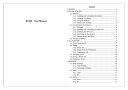
Power Idea Technology (Shenzhen) ZLE-RG100RG150 GSMDIGITAL MOBILE PHONE User Manual
Add to My manuals18 Pages
advertisement
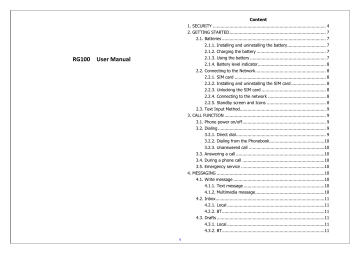
RG100 User Manual
1
Content
2. GETTING STARTED ........................................................................... 7
2.1. Batteries ................................................................................. 7
2.1.1. Installing and uninstalling the battery .............................. 7
2.1.2. Charging the battery ...................................................... 7
2.1.3. Using the battery ........................................................... 7
2.1.4. Battery level indicator..................................................... 8
2.2. Connecting to the Network ....................................................... 8
2.2.1. SIM card ....................................................................... 8
2.2.2. Installing and uninstalling the SIM card ........................... 8
2.2.3. Unlocking the SIM card .................................................. 8
2.2.4. Connecting to the network ............................................. 8
2.2.5. Standby screen and Icons .............................................. 8
2.3. Text Input Method ................................................................... 9
3. CALL FUNCTION ............................................................................... 9
3.1. Phone power on/off ................................................................. 9
3.2. Dialing .................................................................................... 9
3.2.1. Direct dial ...................................................................... 9
3.2.2. Dialing from the Phonebook ...........................................10
3.2.3. Unanswered call ...........................................................10
3.3. Answering a call .....................................................................10
3.4. During a phone call ................................................................10
3.5. Emergency service .................................................................10
4. MESSAGING ....................................................................................10
4.1. Write message .......................................................................10
4.1.1. Text message ...............................................................10
4.1.2. Multimedia message ......................................................10
4.2. Inbox .....................................................................................11
4.2.1. Local ............................................................................11
4.2.2. BT ................................................................................11
4.3. Drafts ....................................................................................11
4.3.1. Local ............................................................................11
4.3.2. BT ................................................................................11
4.4. Outbox.................................................................................. 11
4.4.1. Local ........................................................................... 11
4.4.2. BT ............................................................................... 11
4.5. Sent messages ...................................................................... 11
4.5.1. Local ........................................................................... 11
4.5.2. BT ............................................................................... 11
4.6. Broadcast messages: ............................................................. 11
Y ou can set up Receive mode , Channel settings, languages, Read messages
4.7. Templates ............................................................................. 11
4.8. Settings ................................................................................ 11
5. CALL CENTER ................................................................................. 11
5.1. Call history ............................................................................ 11
5.2. Call Settings .......................................................................... 11
6.1. File manager ......................................................................... 12
6.2. Games .................................................................................. 12
6.3. Ebook reader ......................................................................... 12
6.4. World clock ........................................................................... 12
6.5. Alarm .................................................................................... 12
6.6. Calculator .............................................................................. 12
6.7. Calendar ............................................................................... 12
7. PHONEBOOK .................................................................................. 12
8. MULTIMEDIA .................................................................................. 12
8.1. Image viewer ........................................................................ 12
8.2. Camera ................................................................................. 12
8.3. Audio player .......................................................................... 13
8.3.1. Local music .................................................................. 13
8.3.2. BT music ..................................................................... 13
8.4. Video recorder ....................................................................... 13
8.5. Video player .......................................................................... 13
8.6. FM radio ............................................................................... 14
8.7. Sound recorder ...................................................................... 14
9. BLUETOOTH ................................................................................... 14
9.1. Bluetooth .............................................................................. 14
2
9.2. BT dialer: ...............................................................................14
10. SETTINGS .....................................................................................14
10.1. Profiles ................................................................................14
10.2. Dual SIM settings .................................................................14
10.3. Phone settings ......................................................................14
10.4. Network settings ..................................................................15
10.5. Security settings ...................................................................15
10.6. Restore settings....................................................................15
10.7. Notification Settings ..............................................................15
10.8. Services ...............................................................................15
11. CHARGE PAL ..................................................................................15
12. USB MODE .....................................................................................15
13. APPENDIX .....................................................................................15
13.1. FAQ .....................................................................................15
13.2. Error Message ......................................................................16
13.3. Accessory .............................................................................16
13.4. Care and maintenance ..........................................................16
Notice to Manufacturers
This user guide is for reference only and may not be fully consistent with the actual product. Mobile product manufactures should prepare document based on their own specifications.
3
General Information
Thank you for using our GSM/GPRS mobile phone. This user guide provides general information and operation instructions.
The color screen phone is designed for the 2.5G GSM/GPRS 900/1800 network environment with dual SIM technology. Various networking and entertainment services beyond basic call function are guaranteed through solid connecting quality, providing enjoyable experience to the user.
With the dual-band, dual-SIM feature, the user is allowed to apply two mobile phone numbers selectively for calls and high speed data accesses.
The package includes a chargeable battery, a charger and other accessories.
Please refer to the Accessory section for details.
Note:
Use only accessories approved by the phone manufacturer to ensure safety. Failing to comply with this will violate the terms and conditions of the warranty.
The phone set has been manufactured in strict compliance with various national standards and requirements set by the authorities. If the contents and displays described in this user guide do not match the actual operation of the phone set, please follow the contents and displays of your phone set. We reserve the rights to change any mechanisms of the phone without notice.
This user guide is subject to change without notice.
In this guide, different typing format indicates different operation:
Operation Description Example
Display
Key
Normal font
Bold with outline
0-9
0-9
4
Security
Emergency call
If any emergency arises, dial 112 (or other emergency call number) for emergency help.
Note:
Due to the nature of cellular networking, the success of emergency call is not guaranteed.
For your safety
Switch off the phone in hospitals and aircraft. Obey any restrictions.
Wireless devices can affect the medical treatment and cause interference in aircraft.
Some medical devices such as hearing aids and pacemaker may be sensitive to external radio frequency emissions. Consult the device manufacturers or your doctor before using the phone around the medical devices.
Pay special attention to the ring tone volume and vibration settings if you have a heart problem.
In areas with potentially explosive atmosphere, such as gas stations, fuel or chemical transfer or storage facilities, obey all signs and instructions.
Your phone will emit radio frequency even in the standby mode. Turn off your phone when so instructed.
Always obey all the local laws and regulations. Do not use your phone while driving. Use Hands-free operation, if available, and give full attention to driving and to the road. Pull off the road and park before making or answering a call if driving conditions so require.
If your phone is lost or stolen, notify your service provider immediately to stop the SIM card from being used.
When you contact your service provider, they will need your IMEI number. It is printed on the back of your phone set (you can find it when you remove your battery), or call *#06# to look up your IMEI number.
Copy this number and save it for future need.
To prevent your phone from misuse, lock your SIM card or phone, and
5 change passwords when necessary.
Do not remove the battery without tuning off the phone. Failure to follow this instruction may result in data loss.
When you leave your vehicle, take the phone with you or place it in the glove compartment to avoid theft.
Keep the phone, battery or charger out of reach of children.
Notes on phone usage
Your phone will give off electromagnetic waves. Do not place it near storage medium such as floppy disk.
Using the phone near television, land phone, radio and office automatic devices may cause interference and affect the function of the mobile phone.
Keep the phone dry; all kinds of liquid can erode electronic circuit.
Keep the phone away from extreme temperatures.
Keep the phone away from fire or a lighted cigarette.
Do not paint the phone.
Do not drop the phone or violently crush or shake the phone.
Do not keep the phone near magcards and other object with magnetism.
The phone’s magnetism may clear the information stored on floppy disk, pre-paid phone card and credit card.
Keep the phone away from hot places where the temperature may exceed 60 ° C, such as dashboard, windowsill, or areas exposed to direct sunlight.
Do not disassemble or modify your phone. This can damage the phone, cause leakage and break the internal circuit.
Use only damp cloth or non-static cloth to clean your phone.
Do not use alcohol, thinner, benzene or other chemicals or abrasive cleaner to clean your phone.
The phone will become warm under normal use and while in battery charging.
Do not leave the phone with battery uninstalled or with the battery empty for a long period of time. This may cause data loss.
The metal parts of the phone may irritate your skin depending on your
health condition.
Do not put the phone in the back pocket. Sitting on it may damage the phone. Do not put the phone at the bottom of a bag. You may crush it.
When the vibrate mode is on, place the phone carefully to prevent it from being dropped from a height or being moved to a heat source due to the vibrating.
Use only the stylus approved by the phone manufacturer.
Using stylus of unauthorized source will violate the terms and conditions of the warranty and may damage the touch screen.
Handle the stylus with care. Place it back to its proper storing place when not in use. Keep it away from children.
Do not press the touch screen with needles, pen point or other sharp objects; it can damage the LCD and violate the terms and conditions of the warranty.
Notes on battery usage
Do not short-circuit your battery. It can damage battery, and cause leakage, over heat, fire or explosion.
Disposing battery in a fire can cause fire or explosion. Old batteries should be returned to your dealer or be disposed according to local regulations. Do not treat the battery as household waste.
Keep metal objects (such as coins or key rings) away from the battery to avoid short circuit.
Do not remove the battery without tuning off the phone.
Do not hold the battery in your mouth. The liquid of the battery can be toxic.
Embedded battery shall be replaced by authorized dealers. Use only batteries approved by the phone manufacturer; otherwise, it may cause explosion.
Damage resulting from using un-authorized batteries and chargers will not be covered by the warranty.
Avoid contact with any leaked liquid of the battery. If it touches your skin, wash your skin with fresh water and go to the hospital immediately.
6
Traffic safety
Do not use your phone when driving a vehicle. Give full attention to driving and to the road. Provided there is an emergency, stop your vehicle in a safe place and then use your phone. Please obey all the local traffic laws and regulations.
Normally the electronic systems in the vehicle should not be affected by the RF (Radio Frequency) signals from your wireless phone. However if you suspect any damage is resulting from the RF of your phone, contact your car dealer. Stop using your phone in the car until a qualified technician clears the problem.
Only qualified technician can install your phone in your vehicle.
If your vehicle is equipped with an air bag, do not place the phone above the air bag, or in the air bag deployment area. If in-vehicle wireless equipment is improperly stored or installed and the air bag inflates, serious injury could result.
Turn off your phone when in the gas station or any place where using wireless equipment is prohibited. Do not place or transport your phone with inflammables or explosives; the internal sparkle may cause fire.
Airplane safety
Power off your phone before boarding; the use of a wireless phone in an airplane will be dangerous to the operation of the airplane and disrupt the wireless telephone network and may be illegal. Failure to observe these instructions may lead to law suit or denial of GSM cellular network service or both.
Should there be an emergency situation, contact crew member.
Equipments from other manufacturers
Using equipments, cables or accessories from un-authorized manufacturers can cause the warranty to be annulled and may affect the normal usage of the phone. Be sure to use authorized cables.
Maintenance
Do not repair your phone, battery and charger by yourselves. Have your
phone and parts repaired by authorized maintenance centers. If any maintenance services are needed, consult your network service provider for details.
Non-ionizing radiation
Connect wireless equipment to antenna using nonradiative cable (such as coaxial cable). Do not place the antenna close to the human body, unless there is metal shielding such as metal roof between them. Use only antenna designed for use with your phone. Using un-authorized antenna, modifying the antenna, or attaching supplementary can damage the phone or violate the related regulations, leading to performance downgrade.
Effective use
To achieve optimal performance with least power consumption, do not lay your hand over the area where the embedded antenna lies when making or answering phone calls. Otherwise it will affect the call quality and cause the phone to work at a higher power consumption level, thereby reducing the battery call time and standby time.
RF Power
The phone is a low power wireless transceiver device. When powered on, it will transmit and receive RF signals intermittently. The transmission power is controlled by networking system.
Getting Started
Batteries
The battery is included in the package. It is not fully charged out of factory but it may still be able to power on your phone. Please completely use up the power of the battery and then charge it for at least 12 hours with your phone turned off. You battery will reach its optimal state after three cycles of charge and discharge.
7
Installing and uninstalling the battery
To install the battery, remove the back cover from the phone by pressing firmly on the cover and slide it down. Align the golden contacts of the battery to the contacts in the phone, and then gently snap down the battery into place. Re-assemble the back cover.
To uninstall the battery, flip the battery out from the bottom of the battery.
Charging the battery
Plug the charger into the socket on the side of your phone. Connect the charger to an AC wall socket. The blinking of the battery level icon indicates the battery is being charged. When the blinking stops, it indicates the charging is finished.
During charging, the phone and charger will feel warm to the touch. This is normal.
Warning:
The operating ambient temperature range of the charger is 0 ° C-50 ° C.
Do not use the charger when the temperature exceeds this limit.
Use only chargers approved by the phone manufacturer to ensure safety. Failing to comply with this will violate the terms and conditions of the warranty.
Using the battery
The waiting time and calling time capacities specified by the phone manufacturer are obtained under ideal operating environment. The actual values will vary with the network condition, operating environment and operation method.
Please comply with the local regulations on battery disposal (such as recycling). Do not dispose it as household waste.
Battery level indicator
When the phone is on, the battery level indicator is located at the upper right corner of the screen.
Connecting to the Network
SIM card
Please insert available Subscriber Identity Module (SIM) card into your phone before using it. SIM card is supplied by your network carrier.
All the information related to network connection is recorded on the SIM card, so is the contact information such as names, phone numbers and SMS that you set to store on the SIM. You can take out the SIM card from the phone and insert it into another GSM phone to use it. Most new phones will recognize the SIM card automatically.
Do not touch the golden contacts of the SIM card; place it away from electricity and magnetism to avoid damage. You will not be able to use the phone if the SIM card is damaged.
Note:
Before inserting and taking out the SIM card, always make sure that the phone is switched off and disconnected from any external power source; otherwise both the phone and the SIM card may be damaged.
Installing and uninstalling the SIM card
The SIM card usually comes attached to a special card. The metal contacts of SIM card can be easily damaged by scratching, so take it out carefully before assembling it into the phone.
Switch off the phone, remove the back cover, battery and other external power source. Fit the SIM card into the SIM card slot. Align the angled
8 corner of the SIM card with the slot. Slide in the SIM card, make sure it is in place, install the battery, and restore the back cover.
Likewise, to remove the SIM card, switch off the phone, remove the battery and then take out the SIM card.
Unlocking the SIM card
PIN code
Your Personal Identification Number (PIN) code protects the SIM card against unauthorized use. Your PIN code is usually supplied with the SIM card. If this security function is enabled, you need to enter the PIN code every time you turn on the phone. You can also disable this function.
To unlock the SIM card, press and hold the power button to turn on the phone. Enter the PIN code. After three consecutive incorrect PIN code entries, the code is blocked, and you need the PUK code to unblock it.
PUK code
This code is required to unblock a locked PIN code. If the code is not supplied with the SIM card, contact your service provider. After ten consecutive incorrect PUK code entries, the SIM card will become invalid.
Please contact your service provider to buy a new SIM card. The PUK code cannot be edited. If it is lost, please contact your service provider.
Connecting to the network
After the SIM card is unlocked, your phone will automatically search for the registered network or other available local network. Once connected, the name of the network carrier will appear on the top of the screen.
Your phone is now in Standby mode, ready for making and receiving calls.
Standby screen and Icons
This phone provides a Standby screen. Through the instruction and various icons on the screen, you can have the operating information needed.
Note:
“Press” in this manual means press and then immediately release a button; “press and hold” means press a button for at least one second before releasing it.
Text Input Method
This phone provides various text input methods that allow you to use less key strokes to input and search for text:
English input method
Hindi input method
Call Function
After the setup described in the previous sections is completed, you are ready to make and receive calls using the basic information provided in this section.
Note:
When you are using headset, please plug/unplug the headset gently to avoid damaging the headset jack.
Phone power on/off
Power on
Press and hold soft end key to turn on the phone.
Power off
In Standby mode, press and hold end key to enter the Power-off screen.
Dialing
When the network carrier is shown on the screen, your phone has entered the Standby mode and you may make or receive calls. If you have installed two SIM cards, the two network carriers will both appear on the screen.
The upper Right icons on the screen indicate the signal intensity of the two
SIM cards (strongest when full). The call quality is easily impaired by stumbling blocks. To improve signal intensity, keep clear of blocks by
9 moving about.
To make phone calls, you may dial the number from the Dial screen or from your phonebook.
Direct dial
Press the function key with respect to the dial icon on the Standby screen, or press any number key to enter the Dial screen.
Domestic call
Press the number keys (add area code when calling long distance), and then press the hardware keys with dial icon of SIM 1 call. or SIM 2 to make the phone
Note:
In single card mode, both SIM 1 dial key and SIM 2 dial key will dial out to the one card.
In dual card mode, SIM 1 dial key and SIM 2 dial key will dial out to card 1 and card 2 respectively.
The screen will show the name and/or phone number of the person you are calling. After the call goes through, the screen will show a time meter in addition to the phone number and/or the name of the person you are calling.
After keying in the phone number, you may also enter the options menu for various operations: Local call , BT call
International call
To make international calls, key in the symbol “+” by pressping and holding
“0”, followed by the desired country code and the phone number. For example, to make a call to France, press and hold
“ 0 ”
until “+” appears
then enter “33” (the country code for France) and the phone number.
Dialing from the Phonebook
Enter Phonebook from the Main Menu. You may use alphabet for quick search of the names.
Unanswered call
If you have set up Auto Re-dial, your phone will automatically re-dial the last unanswered number that you called.
Answering a call
When there is an incoming call, the phone will notify you through vibration, ringing, vibration plus ringing, etc, according to your setting. The name and phone number of the caller is shown on the screen if the network supports the service. You may answer or reject the call.
If call waiting is on when you are on the phone and there is another incoming call, your phone will notify you with a short tone. You may answer or reject that second call. If you choose to answer the second call, the current call will be on hold.
During a phone call
When you are on the phone, the following functions can be used:
Note:
The functions vary with the SIM card.
H-Free: Make or receive calls hands-free.
Mute: The microphone is turned off and the person you are calling will not hear your voice.
Hold: The current call is on hold and both you and the person you are calling will not hear each other. When the call is on hold, you may pick it up again or end the call through the Options menu.
End single call: End the current call.
10
Volume: Adjust the volume of the speaker or headset.
Sound recorder: Record the phone conversation.
New call: Enter the Contacts, Dialpad or Call log and do the related operations. This function is convenient for searching phone numbers during a phone call and viewing Call log.
Phonebook : Enter the contacts , and the follow functions are as same as phonebook.
Call history : You can view the Missed calls , Dialled calls , Received calls ,
All calls and delete call logs.
DTMF : You can on / off the function.
You may enter Dial or Phonebook screen to make a new phone call while the current phone call is still ongoing.
Note:
In the dual card mode, if one card is in use, the other card will be under no-service state.
Emergency service
In any GSM network system, if you are in a region covered by the network, you should be able to use the emergency service even without a SIM card.
Messaging
This chapter introduces the messaging services provided by the GSM network. Some services may not be supported by the local network.
Write message
Text message
In the editing interface ,press Options ,there are some submenus as follows :
Send to , Insert symbol ,Input method , Input method options, Insert template , Advanced , Save.
Multimedia message
In the editing interface ,press Options ,there are some submenus as follows :
Send to , Insert symbol ,Input method , Input method options, Add
picture , Add sound , Add video , Add subject ,Preview MMS , Slide options
Advanced , Save.
Inbox
Local
Enter the inbox , press Options, and there are some submenus as follows :
Reply by SMS, Reply by MMS , Call sender , Forward , Delete ,
Advanced
BT
Please confirm that your phone has been connected device by Bt Dialer .
Drafts
Local
You can View , Send ,Edit , Delete the drafts ,and you can Delete all drafts.
BT
Please confirm that your phone has been connected device by Bt Dialer .
Outbox
Local
You can Send ,Edit , Delete the messages that failed sent ,and you can
Delete all the messages in outbox.
BT
Please confirm that your phone has been connected device by Bt Dialer .
Sent messages
Local
Choose the Local messages , and press Options ,then there are submenus as follows : View , Forward , Delete , Delete same contact , Delete all
BT
Please confirm that your phone has been connected device by Bt Dialer .
Broadcast messages:
Y ou can set up Receive mode , Channel settings, languages, Read messages
11
Templates
There are some default text message templates , you can use ,edit and remove these templates.
Settings
You can adjust the various settings of the message functions including SMS,
MMS and Broadcast message. You can have the following options:
Test message, Multimedia message, Service message.
Text message: You can set up preferred connection, reply path, Profile settings, Voicemail server, Delivery report.
Multimedia message: You can set up Slide time, Creation mode, Picture resizing, request delivery report, Request read report, Priority.
Service message: You can set up path and service loading.
Call center
Call history
You can View SIM1 or SIM2 call logs:
Missed calls: pressing the assurance can look into the list of lost call.
Dialed calls: pressing the assurance can look into the list of dialed call.
Received calls: pressing the assurance can look into the list of received call.
Delete call logs: Enter the menu, you can delete call logs, including dialed calls, missed calls, received calls.
Call times: Enter the menu, you can view the call time record, include the last call, dialed calls and received calls. Accessing the options and you can clear out the data in the record and reset it.
Call Settings
SIM1 call settings/SIM2 call settings
Advance settings:
Blacklist, Auto redial , Call time reminder, Connect notice, Reject by
SMS, Answer mode, Auto recorder
Tools
File manager
My files list all the files stored in your phone or memory card.
Games
A default game--F1 race is provided , and you can settings games.
Ebook reader
The Ebook function lists the Ebooks in TXT format stored in your memory card. On the bottom of the screen, the size and the number of rows of the selected Ebook are displayed. Slide the screen to scroll up or down the list, and open the selected Ebook. press Option to open the Option menu: Add Folder , Sort , Fold , Delete ,
Share , Move , Copy .
World clock
World clock is provided with a world map. You can press on the left or right of the current time zone to switch to the next time zone. The local time of the city on the map is displayed.
Alarm
You can set up to 5 alarm clocks. The Alarm Clock settings include: Label,
Time, Status, Repetition, Ringtone, Vibrate. The Repetition settings are:
Once, Monday, Tuesday, Wednesday, Thursday, Friday, Saturday and
Sunday.
Calculator
A basic calculator is provided.
Calendar
A basic calendar is provided.
Phonebook
This chapter describes the functions of the contacts. You can use English or
Spanish Index methods for quick search of your contacts.
You have other functions:
12
When the cursor is at the station of Add new contact after accessing the Phonebook, press the left soft key to enter the Options, you can see the submenus as follows:
Select: You can choose the station of storage to SIM1, SIM2 or phone.
Mark several: you can send text message to the contacts you selected. And you can remove the contacts you selected.
Phonebook settings: The function of setting the Phonebook. It is divided into five tiny parts:
Accessing the Options when the cursor is at one of the contacts saved in your phonebook, you can see these submenus: View, Sentd text message,
Call, Edit, Delete, Copy, Add to Blacklist, Mark several and Phonebook settings.
Multimedia
Image viewer
Enter it and select the picture you need, then press the Left soft key to choose Options, you can see the submenus as follows:
View: View the picture you have chosen.
Browse style: Select List style or Matrix style as the Browse style.
Send: Transmit the appointed documents via Bluetooth or in the way as multimedia message.
Use as: Use the current photo as wallpaper, screen saver picture or power on/off display.
Rename: Change the name of the selected picture.
Delete: Delete this picture.
Sort by: Sort these images by Name, Type, Time or size.
Delete all files: Delete all picture in the list.
Storage: Select the station of storage.
Image information: View the picture detailed information.
Camera
Before using Camera, make sure you have inserted a memory card. The photos will be saved in JPG format to your memory card.
Your cellphone provides the function of camera. Access Camera and you can take photograph directly by pressing the OK key. Press the camera shortcuts key again to enter:
Switch to video recorder: You can choose to video recorder.
Photos: Enter into the album and view the image.
Camera settings: Set the related parameters of the camera.
Image settings: Set the size and the quality of the image.
White balance: Set the white balance such as Auto, Daylight,
Tungsten, Fluorescent, Cloudy and incandescent.
Scene mode: Choose Auto or Night.
Restore default: Set to return to the default settings.
Audio player
Local music
Choose the Audio player can get into the interface of Audio broadcasting.
Press the music shortcuts key again to enter: Each key’s function is as follows:
The Up key: Press it and the repeat play state of the song will be changed, such as repeat all songs or repeat one song or no repeat.
The Down key: Open or close function of shuffle songs.
The Left key: Press it and then it will change the song to the previous one.
The Right key: Press it and then it will change the song to the latter one.
The OK Key: Press it and the state of the song will change between Play and Pause.
Enter the List under the broadcasting interface, you can view the list of all songs. Selecting one of them and accessing Options, you can see the submenus as follows:
Play: Play this song.
Details: View the size and the total play time about this song.
Refresh list: Renew the list of songs.
Settings: Open or close some function about the audio player, such as
13
Pre. Playlist, List auto gen., Repeat, Shuffle, Background play and so on.
If the list of broadcasting is empty, you can only see Refresh list and
Settings directly when enter List.
BT music
Please confirm that your phone has been connected device by Bt Dialer .
Video recorder
Select [Video recorder] to get into the interface of recording directly, and then press the OK key to start recording video.
Press the Right/Left key can adjust the brightness of recording; press the
Up/Down key can adjust the focal distance of recording.
Get into the following menus by pressing Options:
Switch to camera: You can choose to camera.
Camcorder settings: Choosing this menu to set up some parameters of anti-flicker.
Video settings: Set up the quality parameter of the video.
White balance :Set the white balance such as Auto, Daylight,
Tungsten, Fluorescent, Cloudy and incandescent.
Effect settings : Choose the effect as follows :Normal , Grayscale ,
Sepia , Sepia green , Sepia blue , Color invert
Restore default :Set to return to the default settings.
Note: In the interface of recording video, press the corresponding numerical key can carry on setting up the corresponding effect of the video.
Video player
Enter it and select the Video document you need, then press the Left soft key to choose Options, you can see the submenus as follows:
Play: Broadcasting the document that you have chose at present.
Send: Send the current document as multimedia message or via
Bluetooth.
Rename: Change the name of the document that you have chose at present.
Delete: Delete the document that you have chose at present.
Sort by: Sorting the order of the archives (you can according to the name, the type, the time, the size or nothing).
FM radio
This cellular phone provides the function of the radio. If you want to open it, you should first plug in earphone. In the interface of the radio, press the left key or right key can carry on the forward searching or the backward searching automatically, until search a channel. When you close the function of searching automatically, you can carry on searching by yourself.
Press the up key or down key will increase/reduce 0.1 HZ.
Press Options , there are some submenus as follows :Channel list , Manual input , Auto search , Settings , Record ,File list.
Sound recorder
If you choose it, you can get into the state of sound-recording; choose the following options to get into:
New record: Record a new sound-recording.
List: Get into the list to see the recorder documents which have recorded and saved.
Select one and enter the Options, you can operate it as follows:
Play: Telecast the current sound-recording that you have chosen.
Append : Continue record and append the recording to the previous recording.
Rename: Change the name of the current sound-recording.
Delete: Delete the current documents of the current
sound-recording.
Use as: Use the current document as user profiles.
Send: Send the current document as multimedia message or via Bluetooth.
Settings: Set up the audio quality of the storing of the sound-recording.
14
Bluetooth
Bluetooth
You may do functions for your Bluetooth settings such as: Turn on/off,
Visibility , Paired devices, Search devices and Anti lost .
BT dialer:
Enter this menu , you can Search new device.
Settings
Profiles
The user can choose different scene mode and self-define the scene mode. The mobile phone provides five kinds of scene modes: General,
Silent, Meeting, Outdoor, Earphone and Power saving.
You can choose to activate one of them or set it personally.
Activate: Press the Left soft key to activate the mode you have chosen.
Customize: Choose it to enter and you can self-define the general modes.
Notice :The Earphone mode doesn’t have the menu of Activate. The
Earphone mode will open automatically while inserting Earphones or use.
Advise you to set the profiles as Meeting mode or Silent mode when you are in public place.
Dual SIM settings
Choose one of them: Double SIM open, Only SIM1 open, Only SIM2 open .
Phone settings
Time and date: set time and date.
Schedule power on/off: Set the time at which the mobile phone will power on/off.
Language: Set the displaying language of mobile phone menus.
Pref. input method: Select the preferential input method for writing message, editing the text content of MMS, searching the contacts and so on.
Shortcuts: Set the shortcut menu.
Dedicated keys:Set the menus to the dedicated keys(Up , Down ,
Left , Right)
Charge Pal: You can on/off this function.
Flight mode : Choose this item , then you can not call , send messages .
Display
Wallpaper: Select standby interface wallpaper.
Screen saver: Choose a screen saver picture for main standby interface and set waiting time.
Show data and time: Choose to open or close the time it shows on the screen when the cellphone is open.
Screen auto lock: Choose the time frame of locking the screen .
Network settings
This menu has connection with the network supplier, so please get in touch with them when you use this function. If you want to get into one network which doesn’t have the roaming protocol with the original network you have been in.
SIM1 /SIM2 network settings:
Network selection: Press the Left soft key to choose done or press the Hung_Up key to exit the submenu.
GPRS transfer pref: Press UP/Down Key and Left soft Key to select
Data prefer or Call Prefer.
Security settings
PIN lock:
SIM1 security /SIM2 security:
You can set security options in this menu to avoid illegal operation of the mobile phone or SIM card.
PIN code: PIN code can prevent you SIM card from illegal
Phone Security:
The phone lock can prevent your mobile phone from illegal operation.
Select phone lock to enable the protection, then, you need to enter the password when you switch on the phone; press again to disable phone lock.
Note: The default phone lock password is 1122. Please change into your own private password as soon as possible.
Privacy Protection: Open the privacy Protection, when you access to corresponding function, you need to enter the password.
Restore settings
The default password of Restore factory settings is 1122.
All data will be deleted when your phone is restored to its factory settings.
Notification Settings
You can set the applications of Messaging and Downloads.
15
Services
Enter this menu , here are some submenus as follows :Internet service ,
STK, Data accounts.
Charge Pal
If you remain this function on , this phone can be used as a charge pal to charge another phone.
USB mode
While your phone is connected by USB, you may use your phone as storage device and Modem .
Mass storage : You can use your computer to access and manage files on your phone.
PC suite/COM port : You can connect your phone to your computer to charge the battery
When your phone is connected by USB but there is no further setting, the phone will switch into charging mode.
Appendix
FAQ
The phone cannot be turned on
When the battery is very low, the phone may not be turned on properly.
Please charge the battery.
Cannot make certain calls
Check if Call Barring is set. If it is set, you may not be able to make calls or only certain calls are allowed.
My call is picked up by another phone
Check if call divert is set. If it is set, your incoming calls may be diverted to other numbers or devices.
Error Message
Please insert SIM card
Make sure you have inserted SIM card. If you have installed it but it cannot be detected, please try clean the golden contacts of the SIM card by using a dry cloth. If it still is not working, please contact your network carrier.
No service
If you are in an area not covered by your network, or if a physical obstacle is present, such as in an enclosed area, the message “No service” will be displayed on your Standby screen and you will not be able to make or receive calls. You can try move closer to a window for better reception.
For emergency only
When you are outside your network but inside other network, you can only make emergency call.
No Valid SIM card
Your SIM card is locked or it has an error. Please insert the right SIM card or contact your service provider.
Enter PUK code
After three consecutive incorrect PIN code entries, the code is blocked, and you need the PUK code to unblock it. Contact your service provider to secure the 8-digit PUK code. After ten consecutive incorrect PUK code entries, the SIM card cannot be used any more. Please contact your service provider to buy a new SIM card.
Accessory
Standard accessories of this phone are as follows:
One Charger
Quickly charge the Li battery. The charging time varies with different batteries.
16
One Battery
1200mAh Li battery, with capacity of 144-hour standby time or 170-minute call time.
Note:
The actual waiting time and calling time capacities will depend on the actual operating conditions.
Use only the batteries, chargers and other accessories approved by the phone manufacturer to ensure safety. Failing to comply with this will violate the terms and conditions of the warranty and may cause damage.
Care and maintenance
Thank you for choosing our phone. Should you encounter any problem with the phone, please contact our dealer or qualified service provider.
If your phone requires maintenance, send it to a local maintenance center near you. Hand your phone to your dealer along with the relevant invoice if there is no local maintenance center.
Your phone is a finely designed and crafted product. Please use it with care.
The following instructions will help you comply with the terms and conditions of the warranty and prolong the life of this product:
Keep the phone and all its parts and accessories out of the reach of children.
Keep the phone dry; all kinds of liquid will erode the electronic circuit.
Do not use or store the phone in a dusty place to avoid damaging the removable parts.
Keep the phone away from hot places. High temperature can shorten the life of electronic device, damage batteries, and warp or melt certain plastic parts.
Do not place your phone in an extremely cold place, as the interior of your phone can become damped and the circuitry damaged when the temperature rises (to room temperature).
Do not attempt to open or disassemble the phone. Non-expert handling
may damage it.
Do not drop, crush or shake the phone to avoid damaging the internal circuit board.
Do not use harsh chemicals, cleaning solvents or strong detergents to clean the phone.
Do not paint the phone or the paint may obstruct the removable parts and affect operation.
Use only the supplied or an approved replacement antenna.
Unauthorized antennas, modifications, or attachments could damage the phone. In addition, use of unauthorized antennas may result in non-compliance with the local regulatory requirements in your country.
The above instructions apply to your phone, battery, charger and other accessories. If any of them does not work properly, please send it to a qualified service provider.
FCC RF Exposure Information and Statement
The SAR limit of USA (FCC) is 1.6 W/kg averaged over one gram of tissue.
Device types RG100 (FCC ID: ZLE-RG100RG150) has also been tested against this SAR limit. The highest SAR value reported under this standard during product certification for use at the ear is 0.356 W/kg and when properly worn on the body is 0.521 W/kg. This device was tested for typical body-worn operations with the back of the handset kept 1.5cm from the body. To maintain compliance with FCC RF exposure requirements, use accessories that maintain a 1.5cm separation distance between the user's body and the back of the handset. The use of belt clips, holsters and similar accessories should not contain metallic components in its assembly. The use of accessories that do not satisfy these requirements may not comply with
FCC RF exposure requirements, and should be avoided.
This device complies with part 15 of the FCC rules. Operation is subject to the following two conditions: (1) this device may not cause harmful interference, and (2) this device must accept any interference received, including interference that may cause undesired operation.
17
NOTE: The manufacturer is not responsible for any radio or TV interference caused by unauthorized modifications to this equipment. Such modifications could void the user’s authority to operate the equipment.
NOTE: This equipment has been tested and found to comply with the limits for a Class B digital device, pursuant to part 15 of the FCC Rules. These limits are designed to provide reasonable protection against harmful interference in a residential installation. This equipment generates uses and can radiate radio frequency energy and, if not installed and used in accordance with the instructions, may cause harmful interference to radio communications. However, there is no guarantee that interference will not occur in a particular installation. If this equipment does cause harmful interference to radio or television reception, which can be determined by turning the equipment off and on, the user is encouraged to try to correct the interference by one or more of the following measures:
- Reorient or relocate the receiving antenna.
- Increase the separation between the equipment and receiver.
-Connect the equipment into an outlet on a circuit different from that to which the receiver is connected.
-Consult the dealer or an experienced radio/TV technician for help
- This device and its antenna(s) must not be co-located or operating in conjunction with any other antenna or transmitter
IC RF Exposure Information and Statement (For Canada)
The SAR limit of Canada (IC) is 1.6 W/kg averaged over one gram of tissue.
Device types RG100 (IC No.: 11113A-RG100RG150) has also been tested against this SAR limit. The highest SAR value reported under this standard during product certification for use at the ear is 0.356 W/kg and when properly worn on the body is 0.532 W/kg. This device was tested for typical body-worn operations with the back of the handset kept 1.5cm from the body. To maintain compliance with FCC RF exposure requirements, use accessories that maintain a 1.5cm separation distance between the user's body and the back of the handset. The use of belt clips, holsters and similar accessories should not contain metallic components in its assembly. The use of accessories that do not satisfy these requirements may not comply with
IC RF exposure requirements, and should be avoided.
This device complies with Industry Canada licence-exempt RSS standard(s).
Operation is subject to the following two conditions: (1) this device may not cause interference, and (2) this device must accept any interference, including interference that may cause undesired operation of the device.
Le présent appareil est conforme aux CNR d'Industrie Canada applicables aux appareils radio exempts de licence. L'exploitation est autorisée aux deux conditions suivantes :
(1) l'appareil ne doit pas produire de brouillage, et
(2) l'utilisateur de l'appareil doit accepter tout brouillage radioélectrique subi, même si le brouillage est susceptible d'en compromettre le fonctionnement.
(i) Ce dispositif doit être installé et exploité dans une enceinte entièrement fermée afin de prévenir les rayonnements RF qui pourraient autrement perturber la navigation aéronautique. L’installation doit être effectuée par des installateurs qualifiés, en pleine conformité avec les instructions du fabricant.
(ii) Ce dispositif ne peut être exploité qu'en régime de non-brouillage et de non-protection, c’est-à-dire que l’utilisateur doit accepter que des radars de haute puissance de la même bande de fréquences puissent brouiller ce dispositif ou même l’endommager. D’autre part, les capteurs de niveau à propos desquels il est démontré qu’ils perturbent une exploitation autorisée par licence de fonctionnement principal doivent être enlevés aux frais de leur utilisateur.
18
advertisement
Related manuals
advertisement

