- Computers & electronics
- Telecom & navigation
- Smartphones
- Shenzhen Sang Fei Consumer Communications
- VQRCTS309
- User manual
Shenzhen Sang Fei Consumer Communications VQRCTS309 GSM/GPRS/EDGE/UMTSDigital Mobile Phone User Manual
Add to My manuals31 Pages
Shenzhen Sang Fei Consumer Communications VQRCTS309
The Shenzhen Sang Fei Consumer Communications VQRCTS309 is a mobile phone that allows you to make and receive calls, send and receive text messages, and access the internet.
advertisement
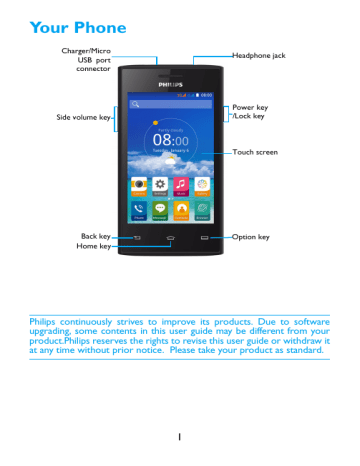
Your Phone
Charger/Micro
USB port connector
Side volume key
Headphone jack
Power key
/Lock key
Touch screen
Back key
Home key
Option key
Philips continuously strives to improve its products. Due to software upgrading, some contents in this user guide may be different from your product.Philips reserves the rights to revise this user guide or withdraw it at any time without prior notice. Please take your product as standard.
1
1
2
Turn your phone on and off
Press and hold power key to turn on your phone.
To turn off your phone, press and hold power key and then select
Power off .
Note:
• If you are turning on your phone for the first time, follow the on-screen instructions to set up your device.
Lock/unlock the touch screen
1
2
You can lock the touch screen and keys to prevent any unwanted device operations.
To lock, press power key.
Slide the icon down to unlock.
Keys
Learn about the main keys.
m
Key Definition Function
P Power - Press and hold to power on/off.
- Press to turn on/off the screen display.
M
O
B
- Hold to access the Phone options, choose Silent or
Airplane mode.
- Return to the home screen.
Home key
Menu key
- Hold to open the list of recent applications.
- Open a list of options available on the current screen.
- On the home screen, open the Wallpapers, Widgets and Settings.
Back key - Return to the previous screen or exit.
Side volume key
- Hide the onscreen keyboard when it is opened.
-Adjust the ringtone volume while in standby mode or adjust the voice volume during a call.
-When receiving an incoming call, briefly press the volume key to mute the ringtone.
2
Use the touch screen
Learn basic actions to use the touch screen.
Function Operation
Tap Touch once to select or launch a menu, option, or application.
Tap and hold
Tap an item and hold it for more than 2 seconds.
Drag Tap an item and move it to a new location.
Double-tap Tap an item twice quickly.
Flick
Pinch
Briskly scroll up, down, left, or right to move through lists or screens.
Place two of your fingers far apart, and then pinch them together. In some apps, like web browser, you can pinch the screen using two fingers(for example, thumb and index finger) to zoom in or zoom out when viewing a picture or a web pages.
Customize home screen
You can customize the home screen to match your preferences.
Function Operation
Move items Tap and hold an item, and then drag it to a new location.
Select a wallpaper
In home screen, press O > Wallpapers , select an image from options.
3
Home screen
From the Home screen, you can view your device’s status and access applications.
The Home screen has multiple panels. Scroll left or right to view the panels on the Home screen. Tap M to return to the center home screen.
Your phone’s home screen consists of the following areas:
Status Bar
S earch input
Notifications panel
When you get a new notification, you can open the Notifications panel to see what event notification or new information you have received.
-
-
To open the Notifications panel slide one finger
, press and hold the status bar, then downward. If you have several notifications, you can scroll down the screen to see them all.
To hide the panel, drag the bottom of the panel upwards.
From the notifications panel, you can also view your phone's current status and use the each options.
-
-
Open the notifications panel and then tap to open the phone's status panel.
Place two fingers on the status bar, then slide your fingers downward.
4
Icons and symbols
Learn about the icons and symbols on the screen.
Icons Function
Your phone will not ring when receiving a call.
Your phone will vibrate when receiving a call.
The bars indicate the battery level.
(Blue bars) normal charging.
(Blue bars) normal charging when the phone is turned off.
WLAN activated.
Your phone is connected to a GSM network. The more bars are shown the better the reception is.
Your phone is connected to network.
Downloading data.
Uploading data.
Call in progress.
You have a missed call.
New SMS .
Connected to PC.
USB debugging connected.
Bluetooth is activated.
The headset is plugged into the phone.
The alarm clock is activated.
FM radio turned on in the background.
Music is playing in the background.
Error occurred or caution required.
5
Getting started
Congratulations on your purchase and welcome to Philips!
To get the most of your product and enjoy all Philips has to offer, register your product at: www. philips. com/mobilephones
More details about your product, please access: www.philips.com/support
Note:
• Please read the safety instructions in the “Safety & Precaution” section before use.
Assembling and Charge
Learn about installing USIM or SIM card and charging the battery for the first use.
Insert SIM card
Follow the steps below to insert your USIM or SIM card. Remember to turn off your mobile phone before removing the back cover.
1 Remove the back cover.
2 Take out the battery.
6
3 Insert the SIM card.
4 Install the battery.
5 Replace the back cover.
7
Charge the battery
The battery icon in the upper-right corner shows the battery level of charging status.
Tips:
• You can use the phone while it is charging.
• Keeping the charger plugged to the mobile phone when the battery is fully charged will not damage the battery.
• If you do not intend to use your phone for several days, we recommend that you remove the battery.
• If a fully charged battery left unused, it will lost its charge over time.
• If a battery is being used for the first time or the battery has not been used for a prolonged period, it may take longer time to recharge.
Insert a Micro SD card (Memory card)
Insert a memory card
You can expand the memory of your phone and store more additional multimedia files by adding a micro-SD card.
1
2
Your device accepts memory cards with maximum capacities of 32 GB.
Unlock the memory card cover.
Align your micro-SD card with the slot. Put it in place.
8
Remove the memory card
1
2
Ensure that the phone is not currently accessing the memory card.
Before removing a memory card, first unmount it for safe removal.
3
In Idle screen, select O
> Settings > Storage > Unmount SD card.
Push the memory card gently until it disengages from the phone.
Remove the memory card .
Note:
• Do not remove a memory card while the device is transferring or accessing information to prevent corrupting or damaging the files in the memory card.
Format the memory card
Formatting your memory card on a PC may cause incompatibilities with your device. Format the memory card only on the device.
In Idle screen, select O
> Settings> Storage >Erase SD card.
Note:
• Before formatting the memory card, remember to make backup copies of all important data stored on your device.
Personalize your phone
Time and Date
In idle screen, tap O
> Settings> Date&time to control how time and date appears on your device.
• Automatic date & time : Set to receive time information from the network and update the time and date automatically.
• Automatic time zone : Set to receive time zone information from the network when you move across time zones.
• Set date : Set the current date manually.
• Set time : Set the current time manually.
• Select time zone : Select a time zone.
• Use 24-hour format : Set to show the time in 24-hour format or
12-hour format.
• Choose date format : Select a date format.
Tips:
• If the battery remains fully discharged, the time and date will be reset.
9
Set a screen lock
You can lock your device by activating the screen lock feature.
In idle screen, tap
O
>Settings > Security>Screen lock.
• None : Disable the screen lock.
• Slide : Choose slide to unlock the screen.
• Face Unlock : Set a face recognition unlock.
• Voice Unlock : Set a voice recognition unlock.
• Pattern : Draw a pattern to unlock the screen.
• PIN : Unlock the screen by enter the PIN code.
• Password : Create your private password to unlock the screen.
Lock your SIM card
You can lock your phone with the PIN that is supplied with your SIM card .
1
2
In idle screen, tap O
> Settings> Security> Set up SIM card lock> Lock SIM card .
Select the SIM card, enter your PIN and select OK .
Note:
• If you enter an incorrect PIN too many times, your SIM card will be blocked. You must enter a PIN unlock key (PUK) to unblock the SIM card.
• If you block your SIM card by entering an incorrect PUK, take the SIM card to your service provider to unblock it .
•
•
•
Access applications
Scroll left or right to another screen, select an application.
Press B to return to the previous screen, press M to return to the Home screen.
Access recently-used applications : Press and hold M to view the applications you have accessed recently.
Tips:
• Your device has a built-in motion sensor that detects its orientation. If you rotate the device while using
some features, the interface will automatically switch to landscape view. To set the interface to keep the orientation when you rotate the device, select
Settings>Display>Auto-rotate screen .
10
Manage applications
•
•
• learn about how to view the running apps, and
In idle screen, tap O > Settings > Apps.
Tap Running , you can view all the running apps, tap this app to enter it, you can tap Stop to choose stop running.
Tap Downloaded , you can view all the downloaded apps, tap this app to enter it, you can check the detailed information of this app, tap Uninstall to choose unloading it.
Basic function
Calls
Make a call
1
2
3
4
In the application list, tap .
Dial the number directly or choose one number from the filtered list that have matching digits.
Make a voice call or a video call.
Tap to end the call.
Tips:
• The phone dialer’s Smart dial features makes it quick and easy for you to make a call.
Simply enter the phone number or first few letters of the person’s name you want to call. Smart dial automatically searches and filters your stored contacts and the phone numbers from the call history.
Note:
• For international calls, long press 0 to enter the “+” sign for the international prefix.
• It is illegal in many areas to record a call without permission. Always ask the other party for permission before recording a call.
11
Make a voice call
Call log
Answer/Reject a call
1
2
During an incoming call, press and hold and then drag your finger right to answer the call, drag left call.(Press the side volume key to adjust the volume).
to reject the
Tap to hang up.
Make a conference call
3
4
If network applicable, you can handle two or more calls, or make a
2
1 conference call.
During a call, tap to enter a phone number, and then tap to dial the number. The second number is dialled.
The first call is put on hold at this time.
Tap to switch the phone, tap to start conference.
To end the call, tap to hang up.
Make an emergency call
Without a SIM card in phone, you can make the emergency call.
In Europe, the standard emergency number is 112; in the UK, it is 999.
Tips:
• If you've enabled but forgot your lock password or lock pattern, you can still make emergency calls by tapping Emergency call on the screen.
12
Messages
5
6
7
3
4
1
2
Send a message
In the application list, tap
Tap New message .
.
Enter the number or tap to select the number from phonebook.
Select the text field and enter your message text.
Press
O
> Add subject and add a subject for the message.
Tap and attach a file. (Pictures, Videos, Audio or Slideshow)
Tap to send the message.
Note:
• Copyright protected pictures and sound cannot be sent by MMS.
Set up an email account
1
2
3
4
5
On the home screen, tap .
Enter your email address and password.
Select Manual setup and choose POP3/IMAP/Exchange and then tap Next .
If the account type you want to set up is not in the phone database, you’ll be asked to enter more details.
Follow the on-screen instructions.
Note:
• When you are finished setting up the email account, the email messages are downloaded to your device.
• Select an account name at the top of the screen, and then select the account from which you want to retrieve messages.
• Consult your mail service provider for the mail server configuration.
3
4
1
2
Manage your phonebook
Add a new contact
Tap to enter the Contacts
.
Tap and select a memory location.
Add phone number and details as desired .
Tap Done to finish saving.
13
Tips:
• You can create contacts from the dialling screen by selecting Add to contacts .
• For contacts on the smart phonebook, you can add detailed information, like home number, office number, contact pictures and ringtones.
Create your namecard
1
2
3
In the application list, tap > .
Select Set up my profile at the top of the contact list.
Enter your personal details .
4 Tap Done .
You can send your namecard to others or share it by pressing O and selecting Share .
1
2
3
4
5
Create a group of contacts
By creating groups of contacts, you can manage multiple contacts and send a message to an entire group .
In the application list, tap > .
Tap and select a memory location.
Enter a name and customize the settings for the group.
Add members to the group.
Tap Done .
MultiMedia
Music
2
3
Play music
1 Tap t to open the music screen.
Select a music category.
Using the following keys to control playback.
Function Definition
Play and resume playback.
Pause the playback.
Select previous track.
14
M
Select next track.
Select the play mode:
• Repeat once (play current file repeatedly)
• Repeat all (play all the files in the folder repeatedly)
Activate Shuffle mode, play current file randomly.
Select to enter into playlist.
Return to the home screen.
Music settings
Press O to enter into Settings:
• Party shuffle : Play all the files in the folder randomly.
• Add to playlist : Add new music to your playlist.
• Delete : Delete the music from playlist.
• Sound effects : Select a sound effect.
• Library : Return to music category.
Note:
• When listening to music, adjust the volume to a moderate level. Continuous exposure to high volume may impair your hearing.
Camera
1
2
3
Take a photo/video
4
5
In the application list, select .
Tap to switch to the take a video.
Aim the camera lens at the subject and make any necessary adjustments.
To zoom in, place two fingers on the screen and slowly spread them apart. To zoom out, pinch them together.
Select / to take a photo/video.The photo/video is saved automatically.
15
Camera shortcuts
Icon Option
Switch
Flash setting
Normal mode
Panorama mode
Settings
Function
Switch to the front camera to take a photo of yourself.
You can turn on or off the flash manually, or set the camera to use the flash when needed .
Take photo in normal mode.
Take photo in panorama mode.
Camera settings.
Camera settings
Option Function
GPS location info
Set the camera to include location information for your photos.
Exposure
Color effect
Scene mode
Adjust the exposure value to change the brightness.
Apply a special effect, such as sepia or black and white tones.
Change the scene mode.
White balance
Anti-flicker
Restore defaults
White balance enables the camera to capture colors more accurately by adjusting to your current lighting environment.
Reduce blur caused by the device's vibration or movement.
Restore to default settings.
Face
Detection
Set the device to recognise people’s faces and help you take photos of them.
16
Smile shot
HDR
Self timer
Continuous shot
Picture size
Preview size
Set the device to recognise people’s faces and help you take photos of them when they smile.
Take three photos with different exposures and then combine them to improve the contrast ratio.
Select the length of the delay before the camera takes a photo.
Continuous shooting function.
Select the size of picture.
Adjust the preview size.
Microphone
Audio mode
Turn on/off microphone.
Activate the meeting mode to improve the quality of recording.
Timer lapse interval
Select the length of the delay before the camcorder starts recording a video.
Video quality Select a quality level for your photos.
View photos
•
•
•
•
After taking photos, select the image viewer icon to view the taken photos or tap to view photos.
To view more photos, scroll left or right.
To zoom in or out, place two fingers on the screen and slowly spread them apart or pinch them together. To return to the original size, double-tap the screen.
To send a photo to others, tap .
Press the Option key O to access the following options:
Delete : delete the photo.
Slideshow : To start a slide show.
Edit : To edit the photo with the image editor.
Rotate right : To rotate the photo clockwise.
Rotate left : To rotate the photo anti-clockwise.
Crop :To add the photo to the clipboard.
17
Set picture as : To set the photo as your wallpaper or a contact image.
Details: To view the detailed information of this photo.
Sound Recorder
Learn to operate your device’s voice recorder.
1
2
3
Record a voice memo
Open the application list and tap .
Tap to start recording.
Tap to finish recording and choose to save/discard it. (Tap to listen to the voice memo before saving or discarding)
1
2
Play a voice memo
>Playlists>My recordings to access the voice memo list.
Select a voice memo to listen.
FM radio
To listen to the FM radio, you must connect a headset, which serves as the radio antenna.
1
2
3
Listen to the FM radio
4
Plug a headset into your phone.
Tap to enter into FM radio.
Tap / , The FM radio scans and saves available stations automatically.
Tap / to tune the radio frequency by +/-0.1
MHz.
Tap to close the radio.
Radio settings
Tap to access the following options:
• Search : scan the radio channels and saves available stations automatically.
Tap to view the playlist.
• Speaker : turn on the Speaker .
18
• Record FM : record the FM voice you want to record, Tap to start recording, tap to stop recording. Tap > Playlists >FM recordings to access the voice memo list.
1
2
Alarm
Set an alarm
In application list, tap .
Tap >On and set the details of the alarm, or turn on the existing alarm.
•
•
Stop an alarm
When the alarm rings,
Select : The alarm stops.
Select : The alarm will sound again after 10 minutes.
Use the stopwatch
Tap > Start to begin the stopwatch.When you finish, select Stop .
1
2
3
4
Use the countdown timer
Tap .
Set the length of time to count down.
Select Start to begin the countdown.
When the timer expires, select Stop to stop the alarm.
Tap to clear time data .
Calculator
•
•
Learn to perform calculations with your phone.
Use the keys on the screen to perform basic calculations. (Scroll the screen to view the scientific calculator).
Press O > Clear history to clear the calculation history.
Bluetooth
Your phone can connect to a compatible Bluetooth device for exchanging data.
19
1
2
3
Turn on/off Bluetooth
From the Home screen, tap > Bluetooth.
Select to turn on/off the Bluetooth.
Tap the Bluetooth to enter into it for other bluetooth settings.
Note:
• Turn off Bluetooth when not in use to save battery power, or in places where using a wireless device is prohibited, such as on board an aircraft and in hospitals.
Receive data via Bluetooth
2
3
1
4
Turn on the Bluetooth firstly, then tap > Bluetooth to make device visible.
Then select Search for devices.
Select a device, Enter a pair password and select Accept to pair with the other device.
On the receiving device, accept the file.
Note:
• Some devices, especially headsets or hands-free car kits, may have a fixed Bluetooth
PIN, such as 0000. If the other device has a PIN, you must enter it.
2
3
Send data via Bluetooth
1 Select a file or item, such as a contact, calendar event, memo, or media file, from an appropriate application or My files.
Select an option for sending data via Bluetooth.
Search for and pair with a Bluetooth-enabled device.
Wi-Fi
You can connect to the Internet or other network devices anywhere an access point or wireless hotspot is available.
Turn on Wi-Fi and connect to a Wi-Fi
1
2
3
4
From the screen, press O > Settings > Wireless & networks>
Wi-Fi.
Drag the Wi-Fi switch to the right, turn Wi-Fi on.
Your device searches for available Wi-Fi APs automatically.
Select an AP.
20
5
6
If you selected a secured network, you'll be asked to enter the network key or password.
Select Connect .
VPN
Learn to create virtual private networks (VPNs) and connect
Set up a VPN profile
3
4
1
2
In the application list, tap > Wireless & networks>More>VPN
Tap + to enter a name for the VPN server and select a VPN type.
Change the options as required.
When you finish, select Save .
Tips:
• The options available may vary depending on the VPN type.
• Your device should already be configured with Internet access. If you have trouble accessing the Internet, you must edit the connections. If you are not sure what information to enter, ask your VPN administrator.
• To use this feature, you must activate the screen lock feature.
1
2
3
Connect to a VPN
In the application list, tap > Wireless & networks>VPN .
Select a private network.
Enter the user name and password, and then select Connect .
1
2
3
Mobile network sharing
Learn to set your device as a wireless modem or wireless access point for PCs or other devices, and share your device's mobile network connection.
Share mobile network via USB
Using a USB cable, connect the multifunction jack on your device to a PC.
In the application list, select Settings>Wireless and network>More>Tethering & portable hotspot .
Select USB tethering to activate the USB tethering feature. Your device shares the mobile network connection on your PC.
21
4 To stop sharing the network connection, tap to turn off USB tethering.
PC connections
4
5
1
2
3
Learn to connect your phone to a PC with a USB cable in USB connection modes.
Connect your phone to a computer with a USB cable.
When connected, select Turn on USB storage .
You phone act as a removable disk. If you insert a memory card in the device, you can also access the file directory of the memory card by using the device as a memory card reader.
Copy files from the PC to the memory card.
When you are finished, select Turn off USB storage .
22
Settings
Wireless&Networks
Function
SIM management
Wi-Fi
Bluetooth
Definition .
Set the dual SIM card information/set the SIM card for data connection, call, message.
Activate the Wi-Fi feature to connect to a Wi-Fi AP and access the Internet or other network devices.
Activate the Bluetooth feature to exchange information over short distances.
Data usage
Airplane mode
VPN
Keep track of your data usage amount, and customise the settings for the limitation.
Activate Flight mode to disable all wireless functions on your device. You can use only non-network features.
Set up and manage virtual private networks (VPNs).
Tethering& portable hotspot
•Set to use your device as a wireless modem by making a USB connection with a computer.
•Set to use your device as a wireless access point for other devices.
•Activate the Bluetooth tethering feature to share your mobile network with computers via
Bluetooth.
Mobile networks •Set to use data connections on any mobile network.
•Set to use data connections when you are roaming.
Default SMS app Choose your default SMS app.
USB Internet Sharing Windows PC internet via USB cable .
23
Device
Function
Audio profiles
Display
Storage
Battery
Apps
Definition .
•Select the profiles of the phone.
•Set the volume and type for ringtong, alarm and notification.
Change the settings to control the display and backlight on your device.
View memory information for your device and memory card.You can also format the memory card.
View the amount of battery power consumed by your device.
Manage running applications, move applications to or from the storage card, and install or uninstall programs.
Personal
Function
Location
Security
Definition .
Select the sources to use when determining your location.
Set a screen lock or manage the credential storage.
Language&input
Backup&reset
Set the operating system language and region. You can also set onscreen keyboard options.
Reset your settings to the factory defaults and delete all your data.
Account
Add your email accounts ,
24
System
Function
Date&time
Scheduled power on&off
Accessibility
Developer options
About phone
Definition .
•Set the date and time, time zone, and date or time format.
•Choose the time and date formats that suit you.
Set the time to power on/off automatically.
Use these settings when you’ve downloaded and installed an accessibility tool, such as a screen reader that provides voice feedback. You can turn accessibility functions or services on or off.
Tap About phone>Build number for seven times, you can open the Developer Options.
Activate and change the settings for application development..
View different information about the phone, such as the battery, legal information, model number, software version, base band version and build number.
If the network is available, tap System updates to update the system to latest version.
25
Safety & Precaution
Precaution
Keep your phone away from small children
Keep your phone and all accessories out of the reach of small children. Small parts may cause choking or serious injury if swallowed.
Radio Waves
Your phone transmits/receives radio waves in the GSM
.WCDMA
frequency.
Check with the vehicle manufacturer that electronic equipment used in your vehicle will not be affected by radio energy.
Switch off your phone...
Turn off the phone when in an aircraft. The use of mobile phones in an aircraft may be dangerous for the operation of the aircraft, disrupt the mobile phones network and may be illegal.
In hospitals, clinics, other health care centers and anywhere else where you may be in the close vicinity of medical equipment.
In areas with a potentially explosive atmosphere (e.g. petrol stations and also areas where the air contains dust particles, such as metal powders).In a vehicle transporting flammable products or a vehicle powered by liquefied petroleum gas (LPG).In quarries or other areas where blasting operations are in progress.
Your mobile phone and your car
Avoid using your phone while driving and obey all regulations that restrict the use of mobile phones while driving. Use hands free accessories to increase your safety when possible. Ensure that your phone and car kit do not block any air bags or other security devices fitted in your car.
Handle your phone carefully and sensibly
For the optimal and satisfactory operation of the phone you are recommended to use the phone in the normal operating position.
• Do not expose your phone to extreme temperatures.
• Do not immerse the phone in any liquid; if your phone is damp, switch it off, remove the battery and let them dry for 24hrs before using them again.
• To clean the phone, wipe it with a soft cloth.
• In hot weather or after prolonged exposure to the sun(e.g.,behind a window or a wind screen),the temperature of your phone's cashing mighe increase.Be very careful in this case when picking up your phone and also avoid using it with an ambient temperature over 40°.
Protect batteries from damage
You should only use Philips Authentic Accessories, as the use of any other accessories may damage your phone and may be dangerous, and will make all guarantees for your Philips phone null and void. The use of an unspecified type of battery may also cause an explosion.
Make sure damaged parts are replaced immediately by a qualified technician and that they are replaced with genuine Philips replacement parts.
• Your phone is powered by a rechargeable battery.
• Use specified charger only.
• Do not incinerate.
• Do not deform or open the battery.
• Do not allow metal objects (such as keys in your pocket) to short circuit the battery contacts.
• Avoid exposure to excessive heat (>60° C or 140° F), moisture or caustic environments.
Environmental care
Remember to observe the local regulations regarding the disposal of the packaging materials, exhausted batteries and old phone and please promote their recycling.Philips has marked the battery and packaging with standard symbols designed to promote the recycling and appropriate disposal of your eventual waste.
:The labeled packaging material is recyclable.
:A financial contribution has been made to the associated national packaging recovery and recycling system.
14
:The plastic material is recyclable (also identifies the type of plastic).
Hearing Protection
When listening to music, adjust the volume to a moderate level.
Continuous exposure to high volume may impair your hearing.
WEEE Marking in the DFU: “Information to the Consumer”
Disposal of your old product
Your product is designed and manufactured with high quality materials and components, which can be recycled and reused.
When this crossed-out wheeled bin symbol is attached to a product it means the product is covered by the European Directive 2002/96/EC
Please inform yourself about the local separate collection system for electrical and electronic products.
Please act according to your local rules and do not dispose of your old products with your normal household waste. The correct disposal of your old product will help prevent potential negative consequences for the environment and human health.
This device may contain commodities, technology or software subject to export laws and regulations from the US and other countries. Diversion contrary to law is prohibited.
Tips
Pacemakers
If you have a pacemaker:
• Always keep the phone more than 15 cm from your pacemaker when the phone is switched on, in order to avoid potential interference.
• Do not carry the phone in a breast pocket.
• Use the ear opposite to the pacemaker to minimize the potential interference.
• Switch off your phone if you suspect that interference is taking place.
Hearing aids
If you are a user of a hearing aid, consult your physician and hearing aid manufacturer to learn whether your particular device is susceptible to cellular phone interference.
How to prolong the battery life of your phone
To have your mobile phone function properly, sufficient battery power is important. For the powersaving purpose, do the following, if applicable:
• Turn off the Bluetooth function of your phone.
• Set the backlight level and duration of your phone to a low value.
• Turn on the auto keypad lock, turn off the key sounds, tap vibration, or vibration alerts.
• Establish GPRS connection when needed. Otherwise, your phone will keep searching for GPRS connection, and drain your battery power.
• Turn off your phone if there is no coverage. Otherwise, the phone will keep searching for network, and drain your battery power.
Troubleshooting
The phone does not switch on
Remove/reinstall the battery. Then charge the phone until the battery icon stops scrolling. Unplug the charger and try to switch the mobile on.
The display shows BLOCKED when you switch on the phone
Somebody tried to use your phone but didn’t know the PIN code nor the unblocking code (PUK).
Contact your service provider.
The display shows IMSI failure
This problem is related to your subscription. Contact your operator.
15
Your phone doesn’t return to idle screen
Long press the hang-up key or switch off the phone, check that the SIM card and the battery are installed correctly and switch it on again.
The network symbol is not displayed
The network connection is lost. Either you are in a radio shadow (in a tunnel or between tall buildings) or you are outside the network coverage area. Try from another place, try to reconnect to the network (especially when abroad), check that the antenna is in place if your mobile has an external antenna, or contact your network operator for assistance/information.
The display doesn’t respond (or the display responds slowly) to key presses
The display responds more slowly at very low temperatures. This is normal and does not affect the operation of the phone. Take the phone to a warmer place and try again. In other cases please contact your phone supplier.
Your battery seems to over heat
You might be using a charger that was not intended for use with your phone. Make sure you always use the Philips authentic accessory shipped with your phone.
Your phone doesn’t display the phone numbers of incoming calls
This feature is network and subscription dependent. If the network doesn’t send the caller’s number, the phone will display Call 1 or Withheld instead. Contact your operator for detailed information on this subject.
You can’t send text messages
Some networks don’t allow message exchanges with other networks. First check that you have entered the number of your SMS centre, or contact your operator for detailed information on this subject.
You can’t receive and/or store JPEG pictures
A picture may not be accepted by your mobile phone if it is too large, if its name is too long, or if it doesn’t have the correct file format.
You feel that you have missed some calls
Check your call divert options.
When charging, the battery icon shows no bar and the outline is flashing
Only charge the battery in an environment where the temperature does not go below 0°C (32°F) or above 50°C (113°F).
In other cases please contact your phone supplier.
The display shows SIM failure
Check that the SIM card has been inserted correctly. If the problem persists, your SIM card may be damaged. Contact your operator.
When attempting to use a feature in the menu, the display shows NOT ALLOWED
Some features are network dependent. They are only available, therefore, if the network or your subscription supports them. Contact your operator for detailed information on this subject.
The display shows INSERT YOUR SIM CARD
Check that the SIM card has been inserted correctly. If the problem persists, your SIM card may be damaged. Contact your operator.
The autonomy of your phone seems lower than indicated on the user guide
The autonomy is linked to your settings (e.g., ringer volume, backlight duration) and the features you use. To increase the autonomy, and whenever possible, you must deactivate features you do not use.
Your phone doesn’t work well in your car
A car contains many metallic parts that absorb electromagnetic waves which can affect the phone’s performance. A car kit is available to provide you with an external antenna and enables you to make and receive phone calls without handling the handset.
Note:
• Check with the local authorities whether or not you are allowed to use the phone while driving.
16
Your phone is not charging
If the battery is completely flat, it might take several minutes of pre-charge (up to 5 minutes in some cases) before the charging icon is displayed on the screen.
The picture captured with the phone camera is not clear
Make sure that the camera lens on both sides is clean.
Trademark Declaration
Philips PHILIPS and PHILIPS’ Shield Emblem are registered trademarks of Koninklijke
Philips N.V. manufactured by Shenzhen Sang Fei Consumer Communications Co.,
Ltd. Under license from Koninklijke Philips N.V..
FCC Compliance
This device complies with part 15 of the FCC Rules. Operation is subject to the condition that this device does not cause harmful interference.
Caution: Changes or modifications not expressly approved by the manufacturer could void the user’s authority to operate the equipment.
Note: This equipment has been tested and found to comply with the limits for a Class B digital device, pursuant to part 15 of the FCC Rules. These limits are designed to provide reasonable protection against harmful interference in a residential installation. This equipment generates, uses and can radiate radio frequency energy and, if not installed and used in accordance with the instructions, may cause harmful interference to radio communications. However, there is no guarantee that interference will not occur in a particular installation. If this equipment does cause harmful interference to radio or television reception, which can be determined by turning the equipment off and on, the user is encouraged to try to correct the interference by one or more of the following measures:
—Reorient or relocate the receiving antenna.
—Increase the separation between the equipment and receiver.
—Connect the equipment into an outlet on a circuit different from that to which the receiver is connected.
—Consult the dealer or an experienced radio/ TV technician for help.
This device complies with Part 15 of the FCC Rules. Operation is subject to the following two conditions:
•This device may not cause harmful interference.
•This device must accept any interference received, including interference that may cause undesired operation.
Health and safety information
Radio Frequency (RF) Energy
This model phone meets the government’s requirements for exposure to radio waves.
This phone is designed and manufactured not to exceed the emission limits for exposure to radio frequency (RF) energy set by the Federal Communications Commission of the U.S. Government:
The exposure standard for wireless mobile phones employs a unit of measurement known as the
Specific Absorption Rate, or SAR. The SAR limit set by the FCC is 1.6W/kg. Tests for SAR are conducted using standard operating positions accepted by the FCC with the phone transmitting at its highest certified power level in all tested frequency bands. Although the SAR is determined at the highest certified power level, the actual SAR level of the phone while operating can be well below the maximum value. This is because the phone is designed to operate at multiple power levels so as to use only the poser required to reach the network. In general, the closer you are to a wireless base station antenna, the lower the power output.
The highest SAR value for the model phone as reported to the FCC when tested for use at the ear is 0.92
3
W/kg and when worn on the body, as described in this user guide, is
1
.
133
W/kg (Body-
17
worn measurements differ among phone models, depending upon available enhancements and FCC requirements).
While there may be differences between the SAR levels of various phones and at various positions, they all meet the government requirement.
The FCC has granted an Equipment Authorization for this model phone with all reported SAR levels evaluated as in compliance with the FCC RF exposure guidelines. SAR information on this model phone is on file with the FCC and can be found under the Display Grant section of http:// www.fcc.gov/oet/fccid after searching on
FCC ID: VQRCTS309
For body worn operation, this phone has been tested and meets the FCC RF exposure guidelines for use with an accessory that contains no metal and the positions the handset a minimum of 1 cm from the body. Use of other enhancements may not ensure compliance with FCC RF exposure guidelines.
If you do not use a body-worn accessory and are not holding the phone at the ear, position the handset a minimum of 1 cm from your body when the phone is switched on.
Limited warranty
1 What Does This Limited Warranty Cover?
Philips warrants to the original retail purchaser (“Consumer” or “You”) that this Philips cellular product and all accessories originally provided by Philips in the sales package (“Product”) are free from defects in materials, design and workmanship under normal use in accordance with the operating instructions and pursuant to the following terms and conditions. This limited warranty extends only to the Consumer for Products purchased and used in the original country of purchase.
The limited warranty is valid only in Philips’ intended country of sales of the product.
2.
How Long is The Limited Warranty Period?
The limited warranty period for the Product extends for ONE (1) YEAR from the date of purchase of the Product, documented by valid proof of purchase. The limited warranty for original Philips rechargeable battery extends for six (6) months from the date of purchase.
3.
What Will Philips Do if The Product is Not Free From Material Defects in Materials and
Workmanship During The Limited Warranty Period?
During the limited warranty period, Philips or its authorized service representative will, at its option either repair or replace, without charge for parts or labour, a materially defective Product with new or refurbished parts or Product and return such repaired or replaced Product to the Consumer in working condition. Philips will retain defective parts, modules or equipment.
Repaired or replaced Product will be covered by this limited warranty for the balance of the original limited warranty period or ninety (90) days from the date of repair or replacement whichever is longer. Repair or replacement of Product, at Philips’ option is your exclusive remedy.
4.
What is Not Covered By This Limited Warranty?
This limited warranty does not cover: a) Product that has been subjected to misuse, accident, shipping or other physical damage, improper installation, abnormal operation handling, neglect, inundation, fire, water or other liquid intrusion; or b) Product that has been damaged due to repair, alteration, or modification by anyone not authorized by Philips; or c) Product that has reception or operation problems caused by signal conditions, network reliability or cable or antenna systems; or d) Product defects or problems caused by uses with non-Philips products or accessories; or e) Product which warranty/quality stickers, product serial number or electronic serial number has been removed, altered or rendered illegible; or f) Product purchased, used, serviced, or shipped for repair from outside the original country of purchase, or used for commercial or institutional purposes (including but not limited to Products used for rental purposes); or g) Product returned without valid proof of purchase or which proof of purchase has been altered or is illegible.
h)Normal wear and tear or Force Majeure.
5.
How Do You Get Warranty Service?
18
a) Return the Product to an authorized service center of Philips. You may contact the local Philips office for the location of the nearest authorized service center.
b)The SIM card must be removed from the Product before it is given to Philips. Philips assumes no liability for damaged or loss of the SIM card or the data contained therein.
c)If the Product failure is not covered by this limited warranty, or this limited warranty is inapplicable, void or invalid due to any terms and conditions stated herein, the Consumer will be charged for the cost of repair or replacement of the Product and all other related cost incurred in repairing or replacing the Product.
d) IMPORTANT - you are required to return the Product together with a valid proof of purchase which must identify the point of purchase, date of purchase, Product model and Product serial number clearly.
6.
Other Limitation: This Warranty is The Entire Agreement.
EXCEPT FOR THE EXPRESS WARRANTIES SET FORTH ABOVE AND THOSE IMPLIED BY LAW
AND WHICH CANNOT BE EXCLUDED OR MODIFIED BY AGREEMENT, PHILIPS PROVIDES
NO OTHER WARRANTY WHETHER EXPRESS OR IMPLIED (WHETHER BY STATUTE, UNDER
THE OPERATION OF LAW OR OTHERWISE) AND SPECIALLY DISCLAIMS ANY WARRANTY
OF SATISFACTORY QUALITY MERCHANTABILITY OR FITNESS FOR A PARTICULAR
PURPOSE.
PHILIPS’ TOTAL LIABILITY FOR DAMAGES RELATING TO OR ARISING OUT OF THE
PURCHASE OR USE OF THE PRODUCT, REGARDLESS OF THE TYPE OR CAUSE OF SUCH
DAMAGE OR THE FORM OR CHARACTERISATION OF THE CLAIM ASSERTED (E.G.
CONTRACT OR TOPIT), SHALL NOT EXCEED THE ORIGINAL PURCHASE PRICE PAID FOR
THE PRODUCT.
HOWEVER IN NO EVENT SHALL PHILIPS BE LIABLE FOR ANY PUNITIVE, SPECIAL,
INCIDENTAL, INDIRECT OR CONSEQUENTIAL DAMAGES (INCLUDING BUT NOT LIMITED
TO THE LOSS OF USE, LOSS OF TIME, INCONVENIENCE, COMMERIAL LOSS, LOST PROFITS,
LOST BUSINESS OPPORTUNITIES, COST OF SUBSTITUTION OF GOODS OR SERVICES,
INVESTMENTS, DAMAGE TO GOODWILL OR REPUTATION, OR LOSS OF DATA AND
CLAIMS BY THIRD PARTIES) RESULTING FROM PURCHASE OR USE OF THE PRODUCT, TO
THE FULLEST EXTENT ALLOWED BY LAW, WHETHER OR NOT PHILIPS HAS BEEN ADVISED
OF THE POSSIBILTY OF SUCH DAMAGES. THESE LIMITATIONS SHALL APPLY
NOTWITHSTANDING THE FAILURE OF THE ESSENTIAL PURPOSE OF ANY LIMITED REMEDY.
This limited warranty represents the complete and exclusive agreement between the Consumer and
Philips with respect to this cellular Product and it supercedes all prior agreements between the parties, oral or written, and all other communications between the parties relating to the subject matter of this limited warranty. No carrier, retailer, agent, dealer, employee, thereof, or employee of Philips is authorized to make modifications to this limited warranty and you should not rely on any such representation.
This limited warranty does not affect the Consumer’s statutory rights under applicable national laws in force.
19
advertisement
Related manuals
advertisement
Table of contents
- 1 Your Phone
- 2 Turn your phone on and off
- 2 Lock/unlock the touch screen
- 2 Keys
- 3 Use the touch screen
- 3 Customize home screen
- 4 Home screen
- 4 Notifications panel
- 5 Icons and symbols
- 6 Getting started
- 6 Assembling and Charge
- 6 Insert SIM card
- 8 Charge the battery
- 8 Insert a Micro SD card (Memory card)
- 8 Insert a memory card
- 9 Remove the memory card
- 9 Format the memory card
- 9 Personalize your phone
- 9 Time and Date
- 10 Set a screen lock
- 10 Lock your SIM card
- 10 Access applications
- 11 Manage applications
- 11 Basic function
- 11 Calls
- 11 Make a call
- 12 Answer/Reject a call
- 12 Make a conference call
- 12 Make an emergency call
- 13 Messages
- 13 Send a message
- 13 Email
- 13 Set up an email account
- 13 Manage your phonebook
- 13 Add a new contact
- 14 Create your namecard
- 14 Create a group of contacts
- 14 MultiMedia
- 14 Music
- 14 Play music
- 15 Music settings
- 15 Camera
- 15 Take a photo/video
- 16 Camera shortcuts
- 16 Camera settings
- 17 View photos
- 18 Sound Recorder
- 18 Record a voice memo
- 18 Play a voice memo
- 18 FM radio
- 18 Listen to the FM radio
- 18 Radio settings
- 19 Alarm
- 19 Set an alarm
- 19 Stop an alarm
- 19 Use the stopwatch
- 19 Use the countdown timer
- 19 Calculator
- 19 Bluetooth
- 20 Turn on/off Bluetooth
- 20 Receive data via Bluetooth
- 20 Send data via Bluetooth
- 20 Wi-Fi
- 20 Turn on Wi-Fi and connect to a Wi-Fi
- 21 VPN
- 21 Set up a VPN profile
- 21 Connect to a VPN
- 21 Mobile network sharing
- 21 Share mobile network via USB
- 22 PC connections
- 24 Device
- 24 Personal
- 24 Account
- 25 System