- Computers & electronics
- Telecom & navigation
- Smartphones
- Shenzhen Sang Fei Consumer Communications
- VQRCTX520
- User manual
Shenzhen Sang Fei Consumer Communications VQRCTX520 GSM/GPRS/EDGE850/900/1800/1900 digital mobile phone User Manual
Add to My manuals91 Pages
advertisement
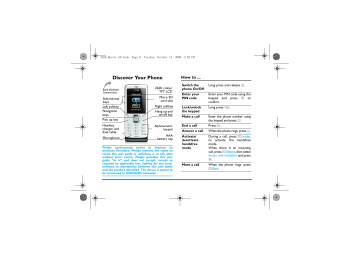
X520_Master_EN.book Page 0 Tuesday, October 14, 2008 2:04 PM
Discover Your Phone
Back of phone:
Camera lens
Side volume keys
Left softkey
Navigation keys
Pick up key
Headset, charger, and data cable
Microphone
262K colour
TFT LCD
Micro SD card slot
Right softkey
Hang up and on/off key
Alphanumeric keypad
AAA battery cap
Philips continuously strives to improve its products.Therefore, Philips reserves the rights to revise this user guide or withdraw it at any time without prior notice. Philips provides this user guide “as is” and does not accept, except as required by applicable law, liability for any error, omission or discrepancy between this user guide and the product described. The device is meant to be connected to GSM/GPRS networks.
How to ...
Switch the phone On/Off
Enter your
PIN code
Long press and release
)
.
Enter your PIN code using the keypad and press
,
to confirm.
Long press
*
.
Lock/unlock the keypad
Make a call Enter the phone number using the keypad and press
(
.
End a call Press
)
.
Answer a call When the phone rings, press ( .
Activate/ deactivate handsfree mode
During a call, press
R
Loudsp.
to activate the handsfree mode.
When there is an incoming call, press
L
Options , then select
Accept with handsfree and press
,
.
Mute a call When the phone rings, press
R Silent .
X520_Master_EN.book Page 1 Tuesday, October 14, 2008 2:04 PM
Reject a call
Adjust conversation volume
Adjust ring volume
Access all calls list
Access Main
Menu
Go to previous menu
Quickly return to idle when browsing menus
When the phone rings, press
) .
Press volume side keys to adjust the volume during a call.
When the phone is in idle mode, press , > Settings >
Sounds > Ring volume to adjust the ring volume of an incoming call.
Press
( in idle mode.
Press
, in idle mode.
Press
R
Back when browsing menu or in editing mode.
Short press
)
.
Softkeys
The left and right soft keys (
L and
R
) are located at the top of the keypad area. Pressing the soft keys allows you to select the option displayed on the screen directly above them, including options during a call. The functions of the soft keys change according to the current context.
Operations of the headset
The following operations are applicable to headsets with only one key.
When you enter a phone number in idle mode, short press the headset key to dial the number. To stop dialing, long press the headset key.
During a call, short press the headset key to record or stop recording; long press to hang up the phone.
When there is an incoming call, press the headset key to answer the call; long press to reject the call.
Main Menu
You can access different features of your Xenium
X520 phone from the main menu. The following table summarizes the structure of the main menu, what the icons represent and the page number on which you
1
X520_Master_EN.book Page 2 Tuesday, October 14, 2008 2:04 PM can obtain more information regarding the menu functions.
Entertainment Browser Media player page 62 page 65 page 69
Press
, in idle mode to access the main menu and press + , , < or > to navigate through the icons and lists,
2
page 20
Camera page 29
Business page 51
Connectivity page 21
Messages page 34
Contacts page 57
Calls page 24
My Favorites page 47
Profiles page 60
Settings or press
0
-
9 keys, and
* or
# keys to access the options and functions directly. You can also press
L to set the browse style as List or Grid .
When navigating through a list, the scrolling bar on the right of the screen will indicate your current position in the list. Press
,
Select to access the corresponding options of the selected item in the list.
Press
R
Back to return to the previous menu.
Menu without SIM
If you do not have a SIM card, those menu items whose functions that cannot work without a SIM will be greyed out and not accessible.
Setting hot keys
You can configure the + , , < , > , L and R to access your favorite features. Once they have been set, you can simply long press the numeric key to access the corresponding features.
Majority of the hotkeys have been preset and configured. To check the hotkey settings, go to Settings
> General > Shortcuts > keypad . To change the hot key settings, press the numeric key you wish to change and press , Change , then select a feature to
X520_Master_EN.book Page 3 Tuesday, October 14, 2008 2:04 PM be associated with the numeric key from the following list:
• Alarm • Bluetooth
• Calculator
• View calls
• Calendar
• Camera
• Contacts
• Firewall
• Games
• Inbox
• Create message
• Flight mode
• Homepage
• Languages
• Menu
• Meeting
• My Favorites
• Ringtones
• Tasks
• Flash dial
• Secretary OTG
• Messages
• Music
• Profiles
• Shortcuts
• Unit converter
• Voice recorder
• Empty
Numeric keys
0
,
1
,
# and
* have been preconfigured as the default keys to enter “+”, access voice mailbox, activate Meeting profile and unlock the keypad respectively, and cannot be modified.
3
X520_Master_EN.book Page 4 Tuesday, October 14, 2008 2:04 PM
Table of contents
1. Getting Started
........................................... 7
Inserting the SIM card ..................................... 7
Charging the the phone .................................. 9
Using the AC power ....................................... 9
Using the backupower
TM
.............................. 10
Recharging the AAA battery ........................ 11
Inserting a micro SD Card ........................... 11
2. Calling
............................................................. 13
Switch on the phone ..................................... 13
Switch off the phone ..................................... 13
Make a call ....................................................... 13
Options during a call ..................................... 14
Mute or unmute a call ................................... 14
Adjust speaker/earpiece volume ................ 14
Call recording ................................................. 14
End a call .......................................................... 14
Make an international call ............................ 14
Make an emergency call ................................ 15
Make a second call (Network dependent) ..... 15
Make a Conference Call (Network dependent) ....................................................... 15
Switch calls (Network dependent) ............ 16
Call Handsfree ................................................ 16
IP Dial (if available).......................................... 16
Answer a call ................................................... 16
Reject a call ..................................................... 16
Answer a second call (Network dependent) ...................................................... 16
Contact Picture .............................................. 16
3. Text entry
................................................... 18
Select text entry methods ............................ 18
Enter text ........................................................ 18
4. Entertainment
........................................... 20
Games ............................................................... 20
JAVA ................................................................. 20
5. Browser
........................................................ 21
WAP ................................................................. 21
Push Inbox ....................................................... 23
6. Media Player
............................................... 24
FM radio ........................................................... 24
Music player .................................................... 25
7. Camera
.......................................................... 29
Camera ............................................................. 29
4
X520_Master_EN.book Page 5 Tuesday, October 14, 2008 2:04 PM
Video recorder ............................................... 31
8. Messages
....................................................... 34
Create message .............................................. 34
Inbox ................................................................. 36
Sent ................................................................... 38
Outbox ............................................................. 39
Drafts ................................................................ 40
My favourites .................................................. 40
Spam box ......................................................... 41
SIM archive ...................................................... 41
Templates ........................................................ 42
Email .................................................................. 42
Advanced ......................................................... 44
Voice mail ........................................................ 45
Settings ............................................................. 45
9. My Favorites
............................................... 47
Pictures ............................................................. 47
Sounds .............................................................. 48
Videos ............................................................... 49
Others .............................................................. 50
Memory status ................................................ 50
10. Business
...................................................... 51
Calendar ........................................................... 51
Alarm ................................................................ 52
Calculator ........................................................ 52
Voice recorder ............................................... 53
Secretary OTG ............................................... 53
Stopwatch ........................................................ 53
Countdown ..................................................... 54
Unit converter ................................................ 54
Firewall ............................................................. 54
Task.................................................................... 55
11. Contacts
.................................................... 57
New contacts ................................................. 57
View contacts ................................................. 58
View groups .................................................... 58
Special numbers ............................................. 59
Advanced ......................................................... 59
12. Profiles
........................................................ 60
13. Connectivity
............................................ 62
Bluetooth ......................................................... 62
USB function ................................................... 63
Using PhilipsPhoneTools ............................... 63
14. Calls
.............................................................. 65
View calls ......................................................... 65
Call options ..................................................... 65
Clear history ................................................... 68
15. Settings
....................................................... 69
Transfer backupower ................................... 69
General ............................................................ 69
Display .............................................................. 71
5
X520_Master_EN.book Page 6 Tuesday, October 14, 2008 2:04 PM
Sounds .............................................................. 72
Connectivity .................................................... 72
Icons & Symbols
............................................ 74
Precautions
....................................................... 76
Troubleshooting
............................................ 82
Philips Authentic Accessories
.............. 84
Trademark Declaration
............................ 85
Specific Absorption Rate Information
.... 86
Limited Warranty
........................................ 87
Declaration of conformity
...................... 90
6
X520_Master_EN.book Page 7 Tuesday, October 14, 2008 2:04 PM
1. Getting Started
Please read the safety instructions in the
"Precautions" section before use.
Before you start using your phone, you must insert a valid SIM card supplied by your GSM operator or retailer. The SIM card contains your subscription information, your mobile telephone number, and a small quantity of memory in which you can store phone numbers and messages (for more information, see "Contacts" on page 57).
Inserting the SIM card
Remove the back cover
Make sure that the phone is switched off. Hold the phone with the front facing downwards and slide the back cover upwards as shown below .
Remove the battery
Lift the battery up from the bottom as shown below.
Getting Started
You may lose all your personal settings if you remove the battery when the phone is switched on.
7
X520_Master_EN.book Page 8 Tuesday, October 14, 2008 2:04 PM
Insert the SIM card
Make sure that the clipped corner of the SIM card is facing the correct direction and the metallic contacts are facing downwards. Slide the SIM card into the card slot until it stops. When you remove your SIM card the first time, make sure that you smoothen the edges, otherwise you may have difficulty sliding in the card.
Replace the back cover
Slide the back cover down into its slot until it stops.
Replace the battery
With the metallic contacts facing upwards, press the battery down into its slot until it locks into place.
8
When inserting the battery, be careful not to damage the metallic connectors of the SIM card slot.
Getting Started
X520_Master_EN.book Page 9 Tuesday, October 14, 2008 2:04 PM
Charging the phone
Your phone is powered by a rechargeable main battery and a smartcavity
TM
that supports the backupower
TM backupower
TM
technology. You can use the
feature to keep your phone running when the AC charger is inconvenient.
Using the AC power
Once the main battery and battery cover are installed, you can charge the phone. Plug in the connector as shown below. Then plug the other end into an AC power socket.
On the idle screen, the two battery symbols indicate the state of charging , the left one for the main battery and the right one for the AAA battery.
During charging, the left indicator will scroll and it
Getting Started
takes more than 3 hours to fully charge the main battery. Depending on the network and condition of use, talk time and stand-by time can last up to 8 hours* and 1 month* respectively.
*Depending on the network conditions, user settings, method of use, etc the actual results may differ.
If you do not intend to use your phone for several days, we recommend that you remove the battery.
You can use the phone while it is charging. If the battery is completely flat, the battery icon will only reappear after a few minutes of charging.
Using the backupower
TM
The backupower
TM
technology accepts either a standard AAA battery or a rechargeable AAA battery.
One Energizer Lithium AAA battery can provide up to 3 extra hours* of talk time or an extra 1 week* of stand-by time, depending on the network and conditions of use.
9
X520_Master_EN.book Page 10 Tuesday, October 14, 2008 2:04 PM
Use quality batteries to ensure that the battery can be correctly detected by your phone.
Your phone is by-packed with an Energizer Lithium
AAA battery to provide you with maximum power.
Insert an AAA battery
1.
A key comes with the supplied phone strap.
Use the key to loosen the AAA battery cap on the smartcavity
TM
.
2. Take off the battery cap by hand, put in the battery and tighten the cap by hand again.
10
Tighten the battery cap by hand. Stop tightening the cap when it is secure (at the groove).
When an AAA battery is inserted, the AAA battery cap cannot be pushed inside completely. There will be a protrusion at around 5mm.
Remove the AAA battery if you will not use it for power transfer for a long time.
Charge your phone using the AAA battery
1.
Check that the AAA battery has sufficient power (the right battery symbol is not in red).
2. Automatic charging:
• If the main battery is low, the AAA battery in the smartcavity™ will charge the main battery automatically. The message “Transferring” is displayed.
Manual charging:
• Select Settings > Transfer backpower to start charging.
• Select Stop transferring backpower to stop charging.
When the main battery voltage reaches 4.0V, the
Getting Started
X520_Master_EN.book Page 11 Tuesday, October 14, 2008 2:04 PM
AAA battery will automatically stop charging the main battery.
No audible alert or message is given by your phone if the backpower transfer happens at the time that your phone is turned off.
Use the AAA battery in time of drained main battery
If the main battery is drained and your phone cannot be powered on, you can insert a full capacity
AAA battery into the smartcavity
TM
. It will automatically charge the main battery and your phone can be powered on again. The time needed for charging depends on the remaining power of the main battery. The lower the voltage, the longer is takes to wake up the main battery.
Recharging the AAA battery
If you have put a rechargeable AAA battery in the smartcavity
TM
, you can charge both the main battery and AAA battery using the AC power charger(see "Using the AC power" on page 9). If any of the main battery or rechargeable AAA battery is full, only the other one will be charged.
Your phone accepts Alkaline, Lithium and rechargeable Nickel Metal Hydride (NiMH)
Getting Started
batteries.
We recommend that you use
Energizer batteries.
Remove the non-rechargeable AAA battery from your charger before you plug the charger into the AC power socket.
Remove the rechargeable AAA battery from your charger after it is fully charged.
Inserting a Micro-SD card
You can expand the memory of your phone by adding a Micro-SD card.
1.
Gently slip the card into the micro SD card slot, with the gold contacts facing downwards.
11
X520_Master_EN.book Page 12 Tuesday, October 14, 2008 2:04 PM
2. Press the card until it is locked in place.
To remove the card, press the card to unlock it first.
X520 can support up to 2GB micro SD card.
12 Getting Started
X520_Master_EN.book Page 13 Tuesday, October 14, 2008 2:04 PM
2. Calling
This chapter describes the features and options related to making and receiving calls.
Switch on the phone
Long press
) to switch on the phone.
You may set a security code (PIN code) on your phone to protect it from unauthorized use. If you have set a security code, you will be prompted to enter the corresponding security code when you switched on the phone.
1. Enter the PIN code. If you have entered the wrong number, press
R
Clear to clear it.
2. Press
,
. The phone will validate the PIN code and commence network registration.
3. Once a network name is displayed on the screen, you are ready to make or answer a call.
If there is no network name on the screen, you need to re-register.
If you enter a wrong PIN code 3 times in succession, your SIM card will be blocked. To unblock it, you must request the PUK code from your operator. If you enter a wrong PUK code
10 times in succession, your SIM card will be permanently blocked and cannot be used
Calling
anymore. If this happens, please contact your network operator.
Switch off the phone
At all times, you can long press
) to switch off the phone.
Make a call
You can make a call only when the network name appears on the screen.
1. Enter the phone number.
2. Press ( to dial the number or press L Options to enter options menu, then select Dial .
Speed dial
On the idle screen, you can call a contact in your phonebook by long pressing a numeric key. To assign a speed dial key to a contact:
1.
Go to Settings > General > Speed dial .
2.
Select one of the locations ( 2 to 9 ).
3. Assign to the location a contact from your phonebook.
13
X520_Master_EN.book Page 14 Tuesday, October 14, 2008 2:04 PM
Options during a call
During a call, you can press
R
to activate/cancel
Handsfree or press
L
Options to carry out the following operations:
- Put the call on Hold
Mute / Unmute the call
Record phone conversation (which includes 3 sub-options: Record both , Record the opposite party and Record own )
- Make a New call
- End the current call
Mute or unmute a call
During a call, press
L
Options and select Mute or
Unmute . If you select Mute , the microphone will be deactivated.
When you switch from one call to another, muting will be cancelled.
Adjust speaker/earpiece volume
During a call, call on hold or call waiting, you can press + or - side key to increase or decrease the volume (if you are not browsing the call options menu).
14
When the volume has been set, the call volume will take effect immediately and the settings will be applied to your subsequent calls.
Call recording
During a call, press
L
Options and select Record to access the 3 recording options; namely, Record both
(default), Record the opposite party and Record own
(applicable to two-party calls or multi-party calls).
When you end the call, the recording will stop and save automatically in AMR format under My files >
Sounds .
There is no limit to the length of the recording; the recording will stop only when you press
R key to stop the recording, when there is insufficient memory, or when the call has ended.
End a call
Press
) to end a call.
Make an international call
1. Long press
0
until "+"appears on the screen.
2. Enter the country code.
3. Enter the area code (normally without the 0 in front), followed by the phone number.
Calling
X520_Master_EN.book Page 15 Tuesday, October 14, 2008 2:04 PM
4. Press
(
to call directly.
Make an emergency call
You can make an emergency call anytime, irrespective of whether the mobile phone has been registered on the network.
1. In idle mode, enter the emergency call number
(specific number in the caller's country)
2. Press
(
.
Note that an emergency call will not be stored in the call record.
3. Alternatively, if there is no SIM card, pressing
R
SOS can also bring you to the emergency call screen. Then press
(
or the OK softkey to directly make an emergency call and the dial animation will be displayed.
Make a second call (Network dependent)
You can make a second call by putting the current call on hold:
1. During a call with Party A, you can enter Party
B's number using the keypad.
Calling
2. Press
(
to dial Party B's number. Party A will be put on hold automatically.
Make a Conference Call (Network dependent)
Your phone supports multi-party call of up to five members. The screen will display Conference call during the multi-party call.
When there is a call waiting while you are already on the phone, you can carry out the following operations to establish the multi-party call:
1. Press
(
to answer the second call. The first call will be put on hold automatically.
2. Select Conference Call from the call menu. The two calls will be combined and a conference call is established.
During the multi-party call, you can answer a new incoming call or add a new member to the call by dialing the new member (the ongoing multi-party call will be put on hold automatically). Once the call is established, select Establish conference call from the call menu to add the new member to the multiparty call (you can add up to five members).
If you wish to separate one member from the call, you can select Split conference call during the multi-
15
X520_Master_EN.book Page 16 Tuesday, October 14, 2008 2:04 PM party call. To disconnect a member from the call, select End call in conference .
Switch calls (Network dependent)
When you have one active call and one call on hold, you can press
,
Swap to switch between the two calls.
Call Handsfree
During a call, press
R
Loudsp.
.
IP Dial (if available)
You may select IP dial . When you select IP dial option, the mobile phone will automatically add the
IP special service number preset by you in front of the phone number and then make the IP dial. You can also long press
( to activate the IP dial.
Answer a call
Press
( to answer a call.
Reject a call
Press
) to reject a call.
16
Answer a second call (Network dependent)
If you have activated Call waiting , you will be alerted when there is a second incoming call. You can:
1. Press
( to answer the second call. The current call will be put on hold automatically.
2. Press
)
to reject the second call and continue with your current call.
3. When there is one active call and one call on hold, you can press
,
Swap or
L
Options to carry out the following operations:
• Conference call • Transfer call • Loudsp.
• Mute
• End call
• Record
• View contact
• End all calls
• Menu
If you press the numeric keys, the notepad editor will be opened under call waiting mode.
Contact Picture
This feature allows you to link a contact in your phonebook to a photo you have taken using the camera function, or a picture you have downloaded via WAP or data cable. During a call, if the other
Calling
X520_Master_EN.book Page 17 Tuesday, October 14, 2008 2:04 PM party's name card is linked to a picture, the incoming call background will display the corresponding picture. This feature is referred to as Contact picture .
Contact picture is only available on the phone memory. The photo size should not be larger than 176 x 220 pixels.
Calling 17
X520_Master_EN.book Page 18 Tuesday, October 14, 2008 2:04 PM
3. Text entry
Your mobile phone supports a number of text entry modes, including T9 input, multi-tap input, numeric input and symbol input.
Select text entry methods
1.
During text editing, press
#
repeatedly to select your desired inputs:
ENG/eng/Eng: for English entry
123: for numeric entry
: Pinyin input for Simplified Chinese
: Stroke input for Simplified/Traditional
Chinese
2.
Long press
*
to switch the T9 English input on or off.
3.
To enter a symbol and punctuations, press
*
.
The text editor remembers the last input method you have used before you exit the editing screen.
When you access the editor again, it will automatically select the last input method you have used.
Depending on the language you select for your phone, the supported input methods may vary.
18
Enter text
1.
Select your desired text entry methods.
2.
Enter text by using the alphanumeric keypad.
2
to
9
To input letters (T9 input)
Press repeatedly to input the desired
letter (multi-tap input)
1
to
6
To enter strokes (stroke input)
<
,
>
To browse candidate
words (T9 input/multi-tap input)
+
,
-
To browse the candidate words on the
previous/next page (T9 input/multi-tap
input)
,
Select To confirm the selection
0
To input a space
R Clear Short press to clear a letter,
long press to clear all entries.
If necessary, press
R
Back
t to exit
the input mode first.
T9
®
input
Tegic Euro. Pat.
App. 0842463
T9
®
predictive text input is an intelligent editing mode for messages, which includes a comprehensive dictionary. It allows you to quickly enter text. You need to press only
Text entry
X520_Master_EN.book Page 19 Tuesday, October 14, 2008 2:04 PM once on the key corresponding to each letter needed to spell a word: keystrokes input are analyzed and the word suggested by T9
®
is displayed at the pop-up window.
Examples: how to enter the word "home":
1.
Press
4
,
6
,
6
,
3
. The screen displays the first word of a list: Good .
2.
Press
-
to scroll and select Home .
3.
Press
,
Select to confirm.
Multi-tap input (ABC/Abc/abc)
Press the keys that are marked with the corresponding letter you wish to enter. Press once to get the first letter on the key, press twice quickly to get the second letter and so on until the letter you want is displayed on the screen.
Example: how to enter the word "home":
Press
4
,
4
( G H I )
6
,
6
,
6
( MN O),
6
(M NO ),
3
,
3
( D E F ). Press
,
when the message is completed.
Stroke input
The principle of stroke input is to dissect and separate every stroke of a Chinese character according to sequence. When you wish to input the
Text entry
character, press the keys corresponding to the required strokes according to sequence to get the desired character. The stroke input method in this phone classifies a Chinese character into 5 basic strokes: (horizontal, vertical, left falling stroke, right falling stroke and over-down) as well as a special stroke. When the stroke you need does not correspond to the 5 basic strokes, replace it with the special stroke.
19
X520_Master_EN.book Page 20 Tuesday, October 14, 2008 2:04 PM
4. Entertainment
This section describes the games and additional tools installed on your mobile phone.
Some of the features described here are dependent on the configuration of your mobile phone, the country in which you purchased your mobile phone, and/or your service provider.
Games
Default games
This menu features games that are pre-installed in your mobile phone. Press
, to enter the main menu from idle mode and select Entertainment >
Games .
Java
Your mobile phone features a Java run-time environment, which allows you to run Java applications, such as games downloaded from the network. You can also download games and other
20
applications via WAP or USB and run them in the
Java environment.
When installing games via a USB data cable, make sure that the application files are under the same file folder as the .jar and .jad files.
Entertainment
X520_Master_EN.book Page 21 Tuesday, October 14, 2008 2:04 PM
5. Browser
Your phone comes with a WAP browser. You can obtain news, sports and weather information, as well as services from the internet via the WAP browser.
This feature is available only if your subscription includes WAP access services. The settings have been pre-configured (depends on country variants) and you do not need to modify them. For more information, please contact your network operator.
WAP
Normally, the phone would have been preconfigured. If you wish to add or modify the configuration parameters, you need to obtain the necessary information from your network operator before you proceed. Philips is not liable to give prior notification nor shall it bear any consequences for any failures arising from
Browser
changes of configuration made by you or by the network operator. Please check with your network operator for the most updated information.
Homepage
Select this menu to access the homepage directly.
You can also set the homepage address in the settings menu.
Bookmarks
You can save the current web page or the web pages that you frequently visit to the Bookmarks list, manage and organize them.
When you enter the menu, a list of bookmark entries is displayed. To connect to the web address of a particular bookmark entry, select an entry using
+ or
and press
,
.
If there are no existing entries, you can select the following options to add and manage your bookmarks:
Add bookmark
Edit the title and web address.
21
X520_Master_EN.book Page 22 Tuesday, October 14, 2008 2:04 PM
To add a new bookmark:
Go to Bookmark menu Press
, to enter the main menu from idle mode and select
Browser > Bookmarks .
Select Add bookmark Press , .
Add a new bookmark Enter the Address and
Title of the new bookmark and press
,
Save .
To edit a bookmark:
Go to Bookmark menu Press
, to enter the main menu from idle mode and select
Browser > Bookmarks .
Select a bookmark you wish to edit
Press
+ or
and press
L
Options . Then select
Edit and press
,
Select .
Edit the bookmark Edit the Title and URL of the bookmark and press
,
.
Enter address
Enter the web address and press
, to connect, press
R
Back to return to previous web page.
22
History
This menu allows you to quickly access the last web page you have visited.
1.
When you enter this menu, the web pages you have previously visited will be listed.
2.
Select a web page on the list and press
,
.
Then press
L
Options to access the following:
Info
Exit
Open
Navigate
Go to
History
Save as
Send as SMS
Settings
This menu allows you to configure the web settings for web browsing. Your phone may have been preconfigured with the settings of a specific network operator. If you are a subscriber of the network operator, you may start using your WAP browser immediately. Otherwise, you need to re-configure the settings.
Philips is not liable to give prior notification nor shall it bear any consequences for failures arising from changes in configuration made by
Browser
X520_Master_EN.book Page 23 Tuesday, October 14, 2008 2:04 PM you or by the network operator, or changes in
WAP address or contents made by the internet content provider. Please check with your network operator and your internet content provider for the most updated information.
The following options are available:
WAP profiles Allows you to configure the WAP profiles.
Clear cache Allows you to set the Clear cache .
Clear history Allows you to remove the web history.
Options Allows you to Show images , Exit info or Enable cookies.
Push Inbox
Allows you to check your Push messages and configure your Push settings, such as select whether or not to accept Push messages, delete push messages, etc.
Browser 23
X520_Master_EN.book Page 24 Tuesday, October 14, 2008 2:04 PM
6. Media player
FM radio
This menu allows you to listen to the radio on your phone. Connect the headset connector to your phone. There are 2 ways to tune to a station: Preset stations and Auto preset .
Preset stations
You can use
<
or
>
for radio stations scan.
Auto preset
Press
+
will do a radio station scan. The search will stop once a nearest station is found and the screen will show the frequency where it stops.
When you select Auto preset , the channel will be searched automatically. When the auto preset is in process, all the keys are made unavailable except
) and
R
.
Keys operation
The keypad operations during radio broadcast are as follows:
Key
-
)
<
or
>
Volume side keys
L
Options
R
Back
Operation
Short press to start/stop radio playback.
Exit the radio menu and return to the idle mode.
Short press to select the previous or next radio station from the preset list.
Adjust the volume. Once you have set the volume, the settings will be saved until the next time you adjust it again.
Open options menu.
Return to previous menu.
FM radio options menu
Saved as preset
Save the current radio frequency to selected presets.
24 Media player
X520_Master_EN.book Page 25 Tuesday, October 14, 2008 2:04 PM
Preset stations
Show list of radio frequency presets. When you highlight on a preset station, you can select to
Play , Rename or Clear the selected station.
Auto presets Scan the radio frequency automatically and save it to the preset channel list.
Off
Play in background
Stop the radio.
Allows you to listen to the radio station when you exit the radio application.
RDS (dependent on the radio station service)
The feature RDS (Radio Data System) is a service that allows FM stations to send additional information along with the regular FM radio signal. When you are listening to an RDS station, received text information rolls on the screen, including station name, program type (for example,
News, Sports, and Info), and frequency. A pop-up window appears when radio text messages are received.
Media player
Music player
This feature allows you to download music from the network, save the audio files, edit your playlist, and play music. The phone supports audio files in
MP3 and AAC format. However, only MP3 format is supported with the bluetooth headset.
Tracks
This feature allows you to play downloaded music in your Phone memory or Memory card (under
Sounds folder). From the listed tracks, use
+
/
to select the music file you want to play and then press
,
Open to open the music player to play the selected track or press
L
Options .
Options Description
Add to playlist
Open the playlist, select a playlist and add the selected track to the playlist.
Delete track Delete the selected track.
Details View detailed information of the selected track.
Playlists
The stored playlists are displayed on the screen. To create a new playlist, select New playlist . Enter the
25
X520_Master_EN.book Page 26 Tuesday, October 14, 2008 2:04 PM playlist name and press
,
. Then use
+
/
to select a playlist, press
,
. Then press
,
Edit and select the tracks that you want to add to the playlist. Then press
,
Done to confirm and store the songs in the playlist.
You can create up to 10 playlists. You can press
,
Open to open the music player to play the selected track or press
L
Options .
Options Description
Edit playlist Edit the playlist.
Rename playlist
Modify the playlist name.
Delete the current playlist.
Delete playlist
Tracks sequence
Details
Modify the play sequence of the current playlist.
View detailed information of the selected file.
Artists
A list of singer names is displayed on the screen.
You can press
+
/
to select a certain artist and press
, to display all tracks of the selected artist.
From the listed tracks, use
+
/
to select the music file you want to play. You can press
,
Open to open
26
the music player to play the selected track or press
L
Options .
Options Description
Open Open the music player to play the selected track.
Add to playlist
Open the playlist, select a playlist and add the selected track to the playlist.
Delete the selected track.
Delete track
Delete artist
Details
Delete all tracks of the same artist.
View detailed information of the selected track.
Last played
List the last 10 tracks you have played, and the last played track is displayed at the top of the list.
Settings
The available options include:
Options Description
Media player
X520_Master_EN.book Page 27 Tuesday, October 14, 2008 2:04 PM
Play in background
Allows you to listen to the music when you exit the music player application. You can select Ask first , Always or Never .
Play mode
Help
Refresh all lists
Select between Repeat one , Repeat all , Shuffle and repeat , Shuffle or
Off .
Display descriptions on how to use the music player.
All tracks stored in the phone memory and the memory card will be refreshed.
Now playing
The screen displays the last played song. This function enables you to go on playing the last playlist you were listening to.
Keys operation
The keypad operations during music playback are as follows:
Key
,
Operation
Short press to start/pause/resume the music playback.
Media player
<
or
>
Short press to select the previous song/next song. Long press to fast rewind/fast forward the track during playback.
+
or
-
Adjust volume. Once you have set the volume, the settings will be saved until the next time you adjust it again.
L
Options
R
Back
Open options menu.
Return to previous menu. When you exit the music player, the music playback will stop.
Press
L
Options to carry out the following operations:
Play in background
Add to playlist
Allows you to listen to the music when you exit the music player application. You can select Ask first , Always or Never .
Open the playlist, select a playlist and add the selected track to the playlist.
Play mode Select between Repeat one , Repeat all , Shuffle and repeat , Shuffle or Off .
27
X520_Master_EN.book Page 28 Tuesday, October 14, 2008 2:04 PM
Off
Details
Turn off the music player.
View detailed information of the selected track.
28 Media player
X520_Master_EN.book Page 29 Tuesday, October 14, 2008 2:04 PM
7. Camera
Camera
Your mobile phone features a 2.0 mega pixel digital camera that allows you to take pictures and record videos, store them in your phone and memory card, use them as wallpaper or send them to your friends.
Please ensure that the camera lens is clean before you take pictures, as small dust particles can strongly affect the picture quality.
Camera mode
Consult the table below on how to carry out some common operations with your camera.
How to ...
Launch Camera Press
, to enter the main menu from the idle mode and select Camera . Then switch to the camera mode.
Zoom in/out
Adjust brightness
Press
+
/
-
.
Only available for picture resolution of 640*480 or below.
Press
+
/
-
side keys.
Brightness level is -3 to +3.
Default level is 0.
Take a picture Press , .
The picture will be automatically saved and stored in My Favorites >
Pictures .
Exit from
Camera and return to the idle mode
Press ) key or R Back twice.
At any point in time, you can press
)
key to cancel the current operation and return to the idle mode.
Camera 29
X520_Master_EN.book Page 30 Tuesday, October 14, 2008 2:04 PM
Camera option menu
When the camera mode is activated and before a picture is taken, you can change a number of settings by pressing
L
Options .
Options Description
Picture resolution
Picture quality
Select image size: and 176*220 .
1600*1200
1280*1024 , 1024*768 , 640*480
Select image quality: Superfine , Fine and Normal .
,
The last selected value will remain active until you change it again.
View picture
Enter My Favorites > Pictures to view the pictures taken.
Camera
Mode
Color effects : Off (default), B&W ,
Sepia , Blue or Red .
The selected color effect will be displayed on the screen in real time.
Night mode : On or Off
Self-timer : On or Off
The time limit is 8 seconds.
Multishot : On or Off
Three pictures can be taken at the same time.
Advanced Storage location : My files or Memory card
Default name : modify the default name of the photo.
Frequency : 50Hz or 60Hz
Full screen preview : On or Off
Photo preview option menu
Once you have activated the camera, simply press
,
to take a picture. The picture is automatically saved and displayed on the screen. You can press ,
30 Camera
X520_Master_EN.book Page 31 Tuesday, October 14, 2008 2:04 PM to Send the picture via Bluetooth or via MMS , or
L
Options to carry out the following operations:
Options Description
Delete
Rename
Capture
Delete the current picture.
Change the name of the picture.
Set as contact picture
Return to the viewfinder screen to take a new picture.
Link the picture to a contact in your mobile phone so that the picture will be displayed when the contact calls you.
Available for picture resolution of
176*220 only.
Set as wallpaper
Details
Set the picture as a wallpaper in idle screen.
View detailed information of the picture.
When there is not enough memory space, you will not be able to save the picture and you will be prompted with a warning message. You have to delete existing pictures before you can store new ones.
Camera
Video recorder
This option allows you to record short videos.
You can play the video, store it in your phone or in the memory card. You can also send the video to your friends via MMS or Bluetooth.
How to ...
Launch Video recorder
Adjust brightness
Press
, to enter the main menu in idle mode and select Camera .
Then, press
<
or
> to switch to the video mode.
Press
+
/
-
side keys.
Brightness level is -3 to +3.
Default level is 0.
Record a video
Press
, key once. Press again to stop recording.
The video will be automatically saved and stored in My Favorites >
Videos .
Press
) key or
R
Back twice.
Exit from
Video mode and return to idle mode
31
X520_Master_EN.book Page 32 Tuesday, October 14, 2008 2:04 PM
Video option menu
When the video mode is activated and before you start recording, you can change a number of settings by pressing
L
Options .
Options Description
Video quality Select video quality: Fine or
Normal .
The last selected value will remain active until you change it again.
View video
Video mode
Enter My Favorites view the recorded videos.
Color effect : Off (default),
Sepia , Blue , or Red
> Videos to
B&W
The selected color effect will be displayed on the screen.
Video format : MPEG-4 or H263
Frames per second : 5 , 10 or 15 frame per second.
,
Advanced
32
Storage location : My files or
Memory card .
Default name : modify the default name of the video
Mute : On or Off
If you select On , sound will not be recorded.
Video length : MMS (default) or
Unlimited .
If you select MMS , the size of the recorded video will be smaller than the currently specified maximum MMS size.
Recording will stop when reaching the maximum MMS size and the video will be stored automatically. If you select Unlimited , there will be no restrictions on the size of the recorded video. The maximum size shall be determined by the memory capacity of your mobile phone or the memory card.
Camera
X520_Master_EN.book Page 33 Tuesday, October 14, 2008 2:04 PM
Video Playback
Once you have activated the video mode, simply press
, to start recording. Press again to stop recording. The video is automatically saved and the last recorded scene is displayed on the screen. You can press
,
Play / Pause to play the recorded video or pause the playback, or press
L
Options to carry out the following operations:
Options Description
Send Send the recorded video:
Via Bluetooth and Via MMS .
Delete
Details
Delete the recorded video.
Record new Return to video mode to record a new video clip.
View detailed information of the recorded video.
When there is not enough memory space, you will not be able to save the recorded video and you will be prompted wtih a warning message.
Camera 33
X520_Master_EN.book Page 34 Tuesday, October 14, 2008 2:04 PM
8. Messages
Create message
SMS
SMS enables you to send text messages to the other party, which is a convenient and affordable mode of communication. You can use the SMS menu to send messages to another handphone or a device that is capable of receiving SMS.
Your phone can store up to 1000 messages. Once you have reached 1000 messages, the screen will flash an icon to alert you. You need to delete some messages in order to receive new ones.
Create, edit and send SMS
You need to enter the correct message centre number before you can send SMS. The number can be obtained from your network operator.
1.
In idle mode, press
,
to enter the main menu.
2.
Select Messages > Create Message > SMS and press
,
. The SMS editing screen will appear.
34
3.
Enter the SMS content in the SMS editor and press
L
Options to carry out the following operations:
Clear text Delete the text on the editing screen.
Save Save as draft : save the SMS as draft.
Save as template : save the SMS as template.
Insert contact Insert the contact from the phonebook list.
Use template Insert a preset message.
Exit editor Exit from the SMS editor.
Spell word
Help
Select Chinese pinyin input method.
Displays the shortcuts for editing.
If your SMS is not sent successfully, you can resend it. If your SMS cannot be sent successfully after several attempts, please check if your SMS center number has been set correctly.
When editing SMS, for certain reasons (such as an incoming call, out of battery), you are forced
Messages
X520_Master_EN.book Page 35 Tuesday, October 14, 2008 2:04 PM to exit from the SMS editing screen before you managed to send or save your message successfully, the edited message will be saved automatically. The next time you enter the
SMS editor, the message will be displayed on the screen.
MMS (network dependent)
Your phone allows you to send and receive multimedia messages, known as MMS, which features texts, pictures, sound and video clips. MMS can comprise one or several slides. Whether you send it to an e-mail address or to another mobile phone, the MMS will be played as a slide show.
Your phone can support 50 MMS (maximum
100KB). When the maximum of 50 MMS is reached, the screen will display a MMS icon to alert you. You will need to delete some old MMS in order to receive new ones.
Before you can send MMS, you need to enter the correct MMS Center number and ensure that the network profile of your MMS has been correctly configured. You can obtain such information from your network operator.
Create, edit and send MMS
1.
In idle mode, press
, to enter the main menu.
2.
Select Messages > Create Message > MMS and press
,
. The MMS editing screen will appear.
3.
Enter the MMS content in the MMS editor and press
,
. Then press
L
Options to carry out the following operations:
Insert object Insert picture, video, melody, page or object.
Only a picture, a melody and a video can be inserted on one page. If 3 of them exist at the same time, only one can be saved.
Edit subject
Preview
Page timing
Save
Exit editor
Edit the subject of the MMS.
Preview the current MMS.
Set play time of the MMS slides. The default value is 30 seconds.
Save as draft : save the MMS as draft.
Save as template : save the MMS as template.
Exit from the MMS editor.
Messages 35
X520_Master_EN.book Page 36 Tuesday, October 14, 2008 2:04 PM
Spell word Select Chinese pinyin input method.
Help Displays the shortcuts for editing.
When there is more than one page, you can press
<
/
>
to view the different pages of the MMS. At the same time, the title bar at the top of the screen will display the current page you are viewing and the total number of pages in your MMS.
4.
Press
,
Send to access the next option menu:
Contacts
Groups
Phone number
Recently list
Select the contact from the Contacts list.
Select the group from the Groups list.
Enter the phone number of the recipient.
Email address
Select from the list of recipients you received the messages from.
Enter the e-mail address of the recipient.
Inbox
The Inbox stores the messages you have received.
1.
In idle mode, press , to enter the main menu.
2.
Select Messages > Inbox and press
,
.
36
3.
If there are messages in the Inbox , they will be listed on the screen in the order they were received (the most recent message will appear at the top of the list).
4.
Press
+
/
to select a message. When a message is selected, its contents will be displayed on the screen. Press
,
View to view the selected messages or press
L
Options to carry out the following operations:
Reply The sender's number will be used as the destination number automatically and the message editor will be activated. Enter your reply and send the message.
Forward
Delete
When you select Forward , the contents of the selected message will appear in the message editor.
You may edit the message before sending.
Delete the message from the
Inbox .
Messages
X520_Master_EN.book Page 37 Tuesday, October 14, 2008 2:04 PM
Add to blacklist
Archive to SIM Copy the selected message to SIM archive .
Move to my favourites
Details
Move the selected message to favourites .
View information of the message such as date, time and sender.
My
Dial
When you add the contact to the blacklist, you will not receive call/ message from this contact anymore.
Smart search
Extract the sender's number from the message and dial the number.
Search the messages by sender's name, number or time.
Select multiple You can choose to Select one by one or Select all . You can press
,
to Select / Undone the operations on multiple messages.
Checkboxes will be marked on the left of the selected message. Press
L
Options to delete the selected messages, or you can move them to My favourites .
Messages
5.
Press
,
to enter the next screen whereby the message details will be displayed. Press
,
Reply the message by SMS or MMS or press
L
Options to carry out the following operations:
Forward
Delete
Extract numbers
Add to blacklist
When you select Forward , the contents of the selected message will appear in the message editor.
You may edit the message before sending.
Delete the message from the
Inbox .
Opens the list of numbers available in the message. In this list, the
L option opens a pop-up window showing the following options:
• Save
• Update existing
• Dial
• Send message
When you add the contact to the blacklist, you will not receive call/ message from this contact anymore.
37
X520_Master_EN.book Page 38 Tuesday, October 14, 2008 2:04 PM
Archive to SIM Copy the selected message to SIM archive .
Move to my favourites
Move the selected message to favourites .
My
Move to spam box
Details
Move the selected message to spam box .
View information of the message such as date, time and sender.
Dial Extract the sender's number from the message and dial the number.
Sent
The Sent box allows you to save the messages you have sent successfully.
1.
In idle mode, press
, to enter the main menu.
2.
Select Messages > Sent and press
,
.
3.
If there are messages in the Sent box, they will be listed on the screen.
4.
Press
+
/
to select a message. When a message is selected, its contents will be displayed on the screen. Press
,
View to view the selected
38
mesage, or press
L
Options to carry out the following operations:
Resend Resend the selected message.
Forward When you select Forward , the contents of the selected message will appear on the message editor. You may edit the message before sending.
Delete
Archive to
SIM
Move to my favourites
Details
Select multiple
Delete the message from archive.
Favourites .
such as date and time.
Sent .
Copy the selected message to SIM
Move the selected message to My
View information of the message
You can select several messages one by one or all at once. You can press
, to select/cancel the operations on multiple messages. Checkboxes will be marked on the left of the selected message. Press
L
Options to delete the selected messages, or you can move them to My favourites .
Messages
X520_Master_EN.book Page 39 Tuesday, October 14, 2008 2:04 PM
5.
Press
,
to enter the next screen whereby the message details will be displayed. Press
,
Resend to resend th e selected mesage, or press
L
Options to carry out the following operations:
Forward When you select Forward , the contents of the selected message will appear on the message editor. You may edit the message before sending.
Delete
Archive to
SIM
Delete the message from the archive.
Outbox
Copy the selected message to SIM
.
Move to my favourites
Details
Move the selected message to My favourites .
View information of the message such as date and time.
Outbox
The Outbox allows you to save the messages you have not sent successfully.
1.
In idle mode, press
,
to enter the main menu.
2.
Select Messages > Outbox and press , .
3.
If there are messages in the Outbox , they will be listed on the screen.
Messages
4.
Press
+
/
to select a message. When a message is selected, its contents will be displayed on the screen. Press
,
View to view the selected message, or press
L
Options to carry out the following operations:
Resend
Forward
Resend the selected message.
Delete
When you select Forward , the contents of the selected message will appear on the message editor. You may edit the message before sending.
Delete the message from Sent .
Move to my favourites
Details
Select multiple
Move the selected message to My favourites .
View information of the message such as date and time.
You can select several messages one by one or all at once. You can press
, to select/cancel the operations on multiple messages. Checkboxes will be marked on the left of the selected message. Press L Options to delete the selected messages, or you can move them to My favourites .
39
X520_Master_EN.book Page 40 Tuesday, October 14, 2008 2:04 PM
5.
Press
,
to enter the next screen whereby the message details will be displayed. Press
,
Forward to edit the selected message or press
L
Options to carry out the following operations.
Resend Resend the selected message.
Delete
Move to my favourites
Details
Delete the message from the favourites .
such as date and time.
Outbox
Move the selected message to My
View information of the message
.
Drafts
List the messages that were created and saved but were not sent, and messages that were automatically saved before you were able to save or send them when you exit from the message editor.
Select a message from the Drafts box and press
,
View , or press
L
Options to: Send , Edit , Delete , view
Details or Select multiple . If you press
,
View , the subsequent procedures would be similar to the
Inbox operations.
40
My favourites
This menu contains all the messages received and saved in the phone memory via Move to my favourites option.
1.
In idle mode, press
,
to enter the main menu.
2.
Select Messages > My favourites and press
, .
3.
If there are messages in My favourites , they will be listed on the screen.
4.
Press
+
/
to select a message. When a message is selected, its content will be displayed on the screen. Press
,
View to view the selected messages or press
L
Options to carry out the following operations:
Details View information of the message such as date, time and sender.
Reply
Forward
The sender's number will be used as the destination number automatically and the message editor will be activated. Enter your reply and send the message.
When you select Forward , the contents of the selected message will appear in the message editor. You may edit the message before sending.
Messages
X520_Master_EN.book Page 41 Tuesday, October 14, 2008 2:04 PM
Delete
Restore location
Dial
Delete the message from My
Favourites .
Move the message to the original location where the message is sent or received.
Extract the sender's number from the message and dial the number.
Select multiple
You can select several messages one by one or all at once. You can press
, to select/cancel the operations on multiple messages. Checkboxes will be marked on the left of the selected message. Press L Options to delete the selected messages.
5.
Press , to enter the next screen whereby the details will be displayed. Press
L
Options to carry out the following operations:
Details View information of the message such as date, time and sender.
Reply The sender's number will be used as the destination number automatically and the message editor will be activated. Enter your reply and send the message.
Messages
Forward
Delete
Restore location
Dial
When you select Forward , the contents of the selected message will appear in the message editor. You may edit the message before sending.
Delete the message from My
Favourites .
Move the message to the original location where the message is sent or received.
Extract the sender's number from the message and dial the number.
Spam box
This menu allows you to filter messages after the firewall has been set. When the firewall is activated, any message from a person on your blacklist will go to the spam SMS box automatically.
SIM archive
In the menu, you can see the read and unread messages saved in the SIM Card. Press
,
View to
41
X520_Master_EN.book Page 42 Tuesday, October 14, 2008 2:04 PM view the selected messages or press
L
Options to carry out the following operations:
Options Description
Reply
Forward
Reply the message.
Forward the message to other recipients.
Delete
Add to blacklist
Move to my favourites
Details
Dial
Select multiple
Delete the message.
When you add the contact to the blacklist, you will not receive call/ message from this contact anymore.
Move the selected message to My favourites .
View information of the message, such as date, time and sender, etc.
Call the sender of the message.
You can press
, to select/cancel the operations on multiple messages.
Checkboxes will be marked on the left of the selected message. You can delete the selected messages.
Templates
This menu allows you to select a message saved as a SMS or MMS template. You can create, send, modify and delete your preset messages.
Your phone can send and receive e-mail messages, provided this service is included in your subscription. You must already have an e-mail account and have received the settings from your e-mail service provider. In some cases, your mobile phone service provider may also provide an e-mail service.
Create e-mail
To write an e-mail, select Email > Create . Enter the address ( To ), a copy ( Cc ), or blind copy ( Bcc ), Subject and the e-mail Content . When you have finished writing your e-mail, press
L to access the following:
Save Save the message in the draft box without sending it.
Send Send the e-mail.
42 Messages
X520_Master_EN.book Page 43 Tuesday, October 14, 2008 2:04 PM
Inbox
This menu allows you to connect to your mailbox and download the e-mail headers. Press
L to
Receive the e-mails. You may then select an e-mail header and press
L to access the following options: View , Delete , Reply , Reply all , Forward , Delete all , Receive .
Drafts
The menu lists all the e-mails you have saved but not sent. Press
L to: Edit , View , Delete , Delete all .
Outbox
The menu lists all the e-mails you have sent. Press
L to: Edit , View , Delete , Delete all .
Check mail
The menu allows you to connect to your mailbox and to download the e-mails. This might bring up a message requesting airtime. Select Yes to continue and receive new e-mails.
Settings
This menu allows you to edit e-mail's Account
Settings or Activate one of the available profiles by pressing
L
. Use
+
/
- key to access the menu list, press
, or numeric keypad to edit the content. In the editing screen, press
, to return, press
L to
Save and
R to Clear . You may edit the following details:
Menu Description
Profile name To name the profile.
E-mail address To enter an e-mail address.
User ID To enter a login name.
Password
Number of mails received at a time
To enter the password.
To define the number of mails received at a time.
Incoming server
Outgoing server
SMTP authentication
Type
To set the POP information used to receive e-mails.
To set the SMTP information used to send e-mails.
To turn on/off the authentication.
To select POP3 or IMAP.
Exit
You will be exited from the e-mail menu.
Messages 43
X520_Master_EN.book Page 44 Tuesday, October 14, 2008 2:04 PM
Advanced
Cell Info
This is a network service which allows you to receive text messages of various contents, such as news, traffic, etc. These messages are provided by the network to the subscribers within a certain network area. If this service is available, the network will provide you with the broadcast channel numbers. It gives you access to the options listed below.
Options Description
Reception Select to turn on/off the reception of new cell broadcast messages.
Topics Add, change or delete channels.
<Add new> : Press , Add to add a new channel.
Change : Edit a channel number.
Delete : Delete a channel in the channel list.
Memory status
This feature allows you to see how much memory space remains for messages in your phone and SIM card.
44
SMS timer
You may set a specific time to send an edited text message to a particular contact.
This menu allows you to select Add to send text messages at specific times and display such messages in a list on the screen.
Select Add to enter into the SMS editing screen.
Press
, to open the contacts list and select a contact, or enter the phone number directly and set message sending options. You can set the date and time to send the message.
When you select a message from the list of text messages configured for sending at specific times, you can press
,
View to view the details of the message or press
L
Options to carry out the following operations:
Delete Delete the message.
Delete all Delete all messages.
When you enter a message detail screen, you can press
,
Send to send the message to the recipient
Messages
X520_Master_EN.book Page 45 Tuesday, October 14, 2008 2:04 PM directly or press
L
Option to carry out the following operations:
Edit You can edit the contents, contact or date.
Delete Delete the message.
Voice mail
This menu allows you to set your voice mailbox number and listen to voice messages your correspondents have left for you.
You can forward your calls to your voice mailbox (the phone number for callers to leave a message) via the Call forwarding feature.
Call voice mail
When you receive a voice mail, the phone will send you an alert. You can then call your voice mailbox number to retrieve your voice mail.
In idle mode, long press 1 to call your voice mailbox directly. If the number is empty, you will be prompted to enter the number.
Voice mail number
Generally, you can obtain two sets of numbers from your network provider:
• number for the caller to leave a message (this number can also used for call forwarding)
Messages
• number for you to retrieve your voice messages
Settings
SMS
Select Messages > Settings > SMS to open the list of
SMS accounts. Press L Reset to edit the SMS settings:
Service center number
This menu allows you to save and edit the SMS service center number of your home network. If the service center number is empty, you will not be able to send any SMS.
Validity period
Allows you to select the duration by which your messages will be stored in the service center. You can select from: 1 hour , 12 hours , 1 day , 1 week and
Maximum (default). Press
+
/
to select a value.
This option is useful when your recipient is not connected to the network and is not able to receive your messages immediately.
This feature is subscription dependent.
Delivery report
You can select
, to set this option On or Off . This option allows you to set whether or not to notify
45
X520_Master_EN.book Page 46 Tuesday, October 14, 2008 2:04 PM you the send status of your messages: successfully sent to the recipient, or not sent successfully.
This feature is subscription dependent.
Signature
You can select
, to set this option On or Off
(Default is Off ). If set to On , it opens an editor where you can enter your signature. The signature will be added to the end of your message before it is sent to your recipient.
If the SMS is too long after adding the signature, the signature will be ignored.
Storage location
You can press
,
Change to change the preferred storage location of your messages: SIM card
(Default) or Mobile phone .
Send and Save
You can select , to set this option On or Off . This option allows you to set whether or not to save the sent messages.
MMS
This menu allows you to set your MMS center and personalize your MMS settings. The options include:
46
Profiles
You can select or edit the parameters.
Sender visibility
You can press
,
Change to set this option On or off .
It is used to set if your identity will be visible when
MMS is sent.
Priority
This option allows you to set the priority level of your MMS. You can set Low , Normal (default) or High .
Delivery report
You can press
,
Change to set this option On or off .
When it is set to On , a report will be sent to notify you if the MMS has been delivered to the recipient.
Read report
You can press
,
Change to set this option On or off .
When it is set to On , a report will be sent to notify you if the MMS has been read by the recipient.
Expiry time
Allows you to select the duration by which your
MMS will be stored in the MMS center. You can choose from 6 hours , 12 hours , 1 day , 1 week or
Maximum (default).
Retrieval
Allows you to select Automatic , Deferred , Auto in home network when downloading MMS messages.
Messages
X520_Master_EN.book Page 47 Tuesday, October 14, 2008 2:04 PM
9. My Favorites
This menu allows you to store the files in different folders ( Pictures , Sounds , Videos , Others ) to facilitate more efficient management of files in your phone and the memory card. In addition, you can obtain information regarding your phone and memory card, such as the availability of free memory, memory utilized and total memory size via the Memory status option.
Pictures
When you enter this menu, the photos which you have taken using the phone's camera as well as pictures you have downloaded via MMS, WAP, BT, or USB will be displayed in a list.
1. Select My Favorites > Pictures and press
,
to enter the menu.
2. Press
,
View / Open to view the selected picture/ open the selected folder or press
L
Options to carry out the following operations to a selected file:
Options Description
Send
Advanced
Rename
Send the selected file: Via bluetooth or
Via MMS .
Cut : Similar to copy, but the original file will be deleted.
Copy : Copy the selected file to another folder.
Modify the name of the selected file.
Details
Use
Display detailed information of the selected photo, such as last modification time, file size, etc.
As contact ID : If you select this option, the phonebook list will be displayed.
After you have selected a contact from the phonebook, press
L
Select to associate the picture to the selected contact.
Only available for picture of
176*220 or smaller.
My Favorites 47
X520_Master_EN.book Page 48 Tuesday, October 14, 2008 2:04 PM
As wallpaper : If the selected photo is
176*220 or smaller, it will be displayed as wallpaper in its original size.
Delete
Slide show
Delete the selected picture.
If you select this option, the screen will display the full screen view of all the pictures in the form of slideshow every 4 seconds. Press any key to exit from the slide show mode.
Change view You can select to view the pictures in List view , Grid view or Full screen .
Sort Sort the pictures and folders by name or date.
Select multiple
Select one by one : select the picture one by one and then Cut , Copy or
Delete them.
Select all : select all the pictures and then Cut , Copy or Delete them.
3. The folder options include:
Rename Modify the name of the selected folder.
Details Display detailed information of the selected folder.
Delete the selected folder.
Delete
Change view Select List view or Grid view .
Sort Sort the pictures and folders by name or date.
Sounds
When you enter this menu, the sounds which you have stored or downloaded via MMS, WAP, BT, or
USB will be displayed in a list.
1. Select My Favorites > Sounds and press
,
to enter the menu.
2. Press
,
Play / Open to play the selected audio file/ open the selected folder or press
L
Options to carry out the following operations to a selected file:
48 My Favorites
X520_Master_EN.book Page 49 Tuesday, October 14, 2008 2:04 PM
Send
Advanced
Use
Rename
The available options are: Via bluetooth and Via MMS .
Cut : Similar to copy, but the original file will be deleted.
Copy : Copy the selected file to another folder
You can set the audio file: as ringtone or as contact ID .
Modify the name of the selected file.
Details
Delete
Display detailed information of the selected audio file, such as last modification time, file size, etc.
Delete the selected audio file.
Change view
Sort
Select List view or Grid view .
Sort the audios and folders by name or date.
Select multiple Select one by one : select the audio files one by one and then Cut , Copy or Delete them.
Select all : select all the audio files and then Cut , Copy or Delete them.
My Favorites
3. The folder options and their operations are the same as Pictures menu.
Videos
When you enter this menu, the videos which you have recorded using the phone's camera as well as videos you have downloaded via MMS, WAP, BT, or USB will be displayed as a list.
1. Select My Favorites > Videos and press
,
to enter the menu.
2. Press
,
Play / Open to play the selected video/ open the selected folder or press
L
Options to carry out the following operations to a selected file:
Options
Send
Advanced
Rename
Description
Send the selected file: Via bluetooth or
Via MMS .
Cut : Similar to copy, but the original file will be deleted.
Copy : Copy the selected file to another folder.
Modify the name of the selected file.
49
X520_Master_EN.book Page 50 Tuesday, October 14, 2008 2:04 PM
Details Display the detailed information of the selected video, such as last modification time, file size, etc.
Delete the selected video.
Delete
Change view You can select to view the video files in List view or Grid view .
Sort Sort the videos and folders by name, date, or size.
Select multiple
Select one by one : select the videos one by one and then Cut , Copy or
Delete them.
Select all : select all the videos and then Cut , Copy or Delete them.
3. The folder options and their operations are the same as Pictures menu.
Videos are played in the middle of the screen. A status bar is displayed at the top of the screen. The keypad operations when playing videos are as follows:
Key
,
<
Operation
Start/pause the playback.
Long press to rewind.
50
>
R
)
Long press to fast forward.
Exit/return to an upper menu level.
Return to idle screen.
Others
You can save all other files into this folder. The file and folder options and their operations are the same as the Pictures menu.
Memory status
All memory capacity, used memory capacity and free memory capacity between all memory capacity used in both the mobile phone and memory card will be displayed.
Settings
The phone has a micro SD memory card slot to increase the phone's memory. The phone supports
FAT16 and FAT32 format for 1GB capacity, and supports FAT32 format for 2GB capacity. You can select Uninstall to safely remove memory card from the phone, and select Format to format it.
For 2GB capacity, in order to ensure the card can be recognized by the phone, please connect the card to a computer and format it to FAT32 before using it for the first time with X520.
My Favorites
X520_Master_EN.book Page 51 Tuesday, October 14, 2008 2:04 PM
10. Business
Calendar
This menu displays the calendar. You can select
Day view, Week view or Month view. You can create new appointments, view appointments list, delete or modify appointments in the calendar. The calendar stores the alarm date and time of every event. If the current date and time correspond with the date and time of the event, the phone will emit an alarm (if needed), and the screen will display a prompt to indicate that a new event has arrived.
You can create a maximum of 30 events. The list will display part of the contents. Once you have selected an event, you can press
, to view the detailed information.
1.
Enter the menu. Press
, to access View or press
L to access the options menu.
2. The options include: View week , New event , Go to date , Advanced .
New event
The list of events will be displayed. When you add a new event, you need to enter the corresponding
Business
information of the event, such as subject, location, start date, start time, end date, end time, reminder and repeat method.
If the memory space for events is full, the phone will prompt you that there is no more space.
When you edit date and time, the phone will display the default or the selected date and time. You can edit or confirm them directly.
The maximum length of an event is 100 characters.
Reminder
On time , 5 min. before , 15 min. before , 1 hour before and 1 day before .
Repeat method
The phone provides the following repeat methods:
Once , Daily , Weekly , Monthly and Annually .
When you change the date and time of your phone, the next alert will be repeated based on the modified date and time of the phone.
When you switched off the phone, the organizer alert will be postponed until the next time you
51
X520_Master_EN.book Page 52 Tuesday, October 14, 2008 2:04 PM switch on the phone. For repeated events, only the latest one will be alerted.
Alarm
This phone supports 24-hour alarm.
The available options are:
Options
Simple alarm
Description
A simple alarm rings only once. Set the alarm status to On or Off by pressing
,
Change . When it is set to
On , you need to specify the alarm time and press
, to confirm.
Reccurent alarm
A recurrent alarm rings according to the day you specify in a week. Set the alarm status to On or Off by pressing
,
Change . When it is set to
On , you need to specify the Time and
Repetition . For example, if you select
Sunday and Monday, the alarm clock will ring every Sunday and Monday.
Then press
, to confirm.
Alarm tone Select an alarm tone.
Snooze Select On or Off .
52
Calculator
Your mobile phone has a built-in calculator. Enter the numbers with the keypad.
Description Options
+
-
>
<
,
*
Addition
Subtraction
Multiplication
Division
Equals
To toggle between negative and positive figures.
L
Options >
%
L
Options
> Modular
#
Add a percentage symbol.
Calculate a remainder of a division.
Add a decimal point.
The maximum length of the numbers and the result is 9 digits. The result of the calculator is indicative.
Business
X520_Master_EN.book Page 53 Tuesday, October 14, 2008 2:04 PM
Voice recorder
This menu allows you to record a voice memo.
From the main menu, select Business > Voice recorder . Then you can press
L to set the MMS size and select the Storage location . When you set the
MMS size On , the recording will stop if it exceeds the MMS size limit.
To start recording, press
,
Record . During the process, the recorded time will be displayed in real time. To stop recording, press
, and the file will be saved in My Favorites > Sounds . Then you could press
,
to play the recorded file or press
L
Options to access the following options:
Description
Make another recording.
Options
New episode
Delete
Send
Rename
Delete the selected file.
Send the selected file.
Change the name of the selected file.
Business
Secretary OTG
This menu allows you to make long recordings.
From the main menu, select Business > Secretary
OTG .
To start recording, press
,
New . During the process, the recorded time will be displayed in real time. To stop recording, press
, and the file will be saved. Then you can edit the start date , start time , and reminders for this recording. Other available options are:
Options Description
Delete
Send
Rename
Edit
Details
Delete the selected file.
Send the selected file.
Change the name of the selected file.
Edit the start date , start time and reminders of the selected file.
View the detailed information of the selected file.
Stopwatch
Your phone features a stop watch and the minimum unit is 0.1 second.
53
X520_Master_EN.book Page 54 Tuesday, October 14, 2008 2:04 PM
The starting time is 00:00.0, in the format
“mm:ss.n”, where mm stands for minutes of the watch, which can be any number from 0 to 59; ss stands for seconds, a number between 0 and 59; n stands for 0.x second, x being any number from 0 to 9. The stopwatch will start the timing when you press
,
Start . You can pause the timing, press
,
Pause , to resume, press
,
Go , to stop the timing, press
R
Stop .
Countdown
This feature is very similar to the alarm clock, except that you will be alerted of the remaining time, and the phone will emit an alarm at the end of the count-down. The alarm tone is the same as your alarm clock.
The minimum time is 1 minute. The format of the time is hh:mm:ss , and the maximum time input is 23 hours 59 minutes 59 seconds.
You can edit the time timer and start the countdown by pressing
,
Go . To stop countdown, press
,
Pause , to reset, press
L
Reset .
You can exit the menu by pressing the
R
Back .
The count-down timer will switch on automatically and emit an alarm at the end of
54
the count-down even if your phone is in idle mode.
Unit converter
This application allows you to convert many types of units such as time, exchange rate, area, energy, mass, power, pressure, temperature and volume.
Select the type of unit and input the figure and then press
,
Change to calculate the result.
Press
# key to enter the decimal point.
Firewall
This function provides a simple and quick method for you to avoid nuisance calls and SMS. Blacklist contains a list of phone numbers from which you do not wish to receive calls or SMS.
Select Business > Firewall > Set and choose between the following options:
• Status: Status icon , Event or None .
• Activate: On or Off .
To add the phone numbers into the black list, select
Black list , select Add new , then you can carry out the following operations:
Business
X520_Master_EN.book Page 55 Tuesday, October 14, 2008 2:04 PM
Option Operation
New number Open the phone number editor, enter the new number and save the number into the black list.
Contacts Open the phonebook list and select a phone number for saving into the black list.
You can press
+
/
- to select a particular number in the black list, then press L Options to carry out the following operations:
Change Open the phone number editor, to edit the selected number in the black list.
Delete Delete the selected number in the black list.
Task
This menu allows you to create, store and manage events in your task list.
Create task
This menu allows you to create a new task. There are 2 types of tasks: Phone Call and Task . Select New task and press
,
Select to access the following options:
Type Allow you to create a or Task .
Phone Call
Subject Create a subject for your task.
Call number
(Available only in Phone call)
Enter the phone number directly, or press
,
Select for:
• Contacts : Display the list of contacts for calling.
• Enter number : Enter the number.
Display on idle
Set On or Off to choose whether the event will display on screen in idle mode.
Set Reminder Set On or Off to choose whether you want to receive the alert.
When it is set to On , you need to set the alert date and time. Press
, to confirm.
After you have finished editing, press
, to save your new task.
Business 55
X520_Master_EN.book Page 56 Tuesday, October 14, 2008 2:04 PM
Manage task
This menu allows you to manage your tasks . Select a task, then press
, to View the task or Call the contact (depending on if it is the Task or Phone Call ) or press
L
Option to access the following options:
Mark as (not) done
Edit
Delete
Delete all
Mark a tick on the task as done or untick for not done.
Edit the selected task.
Delete the selected task.
Delete all tasks on the list.
56 Business
X520_Master_EN.book Page 57 Tuesday, October 14, 2008 2:04 PM
11. Contacts
Your phone features two phonebooks. The SIM phonebook is located on your SIM card and the number of entries you can store depends on the
SIM card. The second phonebook (Smart phonebook) is integrated in the phone memory and the maximum number of name cards you can store is 2000 (a namecard can consist of a name, 4 phone numbers, groups, email address, address, etc.).
The SIM card is the default phonebook, but the entries in the two phonebooks are combined, sorted and displayed as a list. When you add a new contact to your phonebook, the new contact will only be added to the phonebook you have selected.
You can store up to 2000 name cards, provided other features in the phone such as Calendar,
Sounds, Pictures, and Videos, etc. did not use up a large amount of the phone's memory space.
Contacts
New contact
To create a new SIM/phone contact:
Enter new contact Press
, and select New
Contact .
Enter contact details
Store the new contact
Enter the following for SIM card contacts:
• Name
• Number
Enter the following for onboard phonebook contacts:
• Name
• General
• Mobile
• Home
• Work and etc
Press
,
Save .
To create a contact, you must enter at least a phone number.
Most of the fields are free-text, which means you can enter alphanumeric data using the text entry functions of your mobile phone (for more
57
X520_Master_EN.book Page 58 Tuesday, October 14, 2008 2:04 PM information on text entry, see "Text entry" on page 18).
View contacts
I n the phonebook, you can display the details of a contact by selecting it. Then press
,
View to view the details of the selected contact or press
L
Options to carry out the following operations:
Description
Create a new contact.
Options
New contact
Send message
Call
Edit before call
Call handsfree
Delete
Add to blacklist
Send an SMS or MMS to the contact.
Call the contact.
Change the contact’s information before calling the contact.
Call the contact by handsfree mode.
Delete the contact.
Add the contact into the blacklist.
Send
Contact
Copy to phone/SIM
Move to phone/SIM
Select multiple
Send the selected record: via SMS , via MMS or via Bluetooth .
Copy the SIM/phone entry to phone/SIM.
Similar to copy, but the source record will be deleted after copying.
Select one contact at a time or select all contacts.
View groups
The View groups feature allows you to organize your contacts so that you can send messages to all the members of the group. From the Contacts menu, select View groups and the list of groups is displayed.
View
Select a group and
,
View to display the group members or press
L
Options to access the following group options:
Options
Rename
Description
Rename the group.
58 Contacts
X520_Master_EN.book Page 59 Tuesday, October 14, 2008 2:04 PM
Send message
Reset
Send an SMS or MMS to members of a group.
Restore the group to default settings.
Special numbers
This menu allows you to keep a list of useful numbers such as your own numbers, service numbers, voicemail and SOS numbers.
Options
My number
Description
View, edit or clear your own phone number.
Emergency
Voice mail
Display the emergency phone number.
Dial the number for your voice mail service provider.
Service numbers This entry of the SIM phonebook allows you to select one of the available services provided by your operator and to copy it into the selected phonebook.
Contacts
Advanced
This menu provides you with advanced features so that you can view and edit your contacts:
Options Description
Choose contact list Default list : Switch contact list between SIM , Phone or
All .
Default location : Select the location to store new contact entry: Phone or SIM card.
Copy contact Copy to SIM : Copy all entries to SIM.
Copy to phone : Copy all entries to Phone.
Move to SIM : Move all entries to SIM.
Move to phone : Move all entries to Phone.
Delete all contacts Delete SIM entries : Delete all entries saved in SIM card.
Delete phone entries : Delete all entries saved in Phone.
59
X520_Master_EN.book Page 60 Tuesday, October 14, 2008 2:04 PM
12. Profiles
Car
Your mobile phone has been preconfigured with the following modes:
• Personal (default) • Car • Flight
• Home • Meetings • Outdoor
• Silent
You can activate and modify all the modes, except the Flight mode and Silent mode. These 2 modes can only be activated and viewed.
The profiles and their respective parameters are as follows:
Personal Ring volume
Level 9
Ringtones Default
Alert type
Vibrate and ring
Key sound
On
Backlight level Level 3
Flight
Home
60
Ring volume
Ringtones
Alert type
Key sound
Backlight level
Ring volume
Alert type
Key sound
Level 8
Default
Vibrate and ring
On
Level 4
No volume
None
Off
Backlight level
Ring volume
Ringtones
Alert type
Key sound
Backlight level
Level 3
Level 4
Default
Vibrate and ring
On
Level 3
Profiles
X520_Master_EN.book Page 61 Tuesday, October 14, 2008 2:04 PM
Meetings
Outdoor
Silent
Ring volume
Ringtones
Alert type
Key sound
Backlight level
Ring volume
Ringtones
Alert type
Silence
Default
Vibrate
Off
Level 2
Level 9
Default
Vibrate and ring
Key sound
Backlight level
Ring volume
Alert type
Key sound
Backlight level
On
Level 4
No volume
None
Off
Level 2
Profiles
Profile selection
To select a different profile:
Go to Profiles menu
Select the profile
Press
, to enter the main menu from the idle mode and select
Profiles .
Press
+
or
-
, and press
,
Select to activate the selected profile.
Modify the profile
Press L Modify .
You can modify the settings of the profile.
Modify settings
The available options include:
Options
Ring volume
Ringtones
Alert type
Key sound
Backlight level
Description
Select from 9 volume levels.
Select the ringtone for Calls ,
Alarm , Calendar , Messages or Cell info .
Select an alert type: Ring only ,
Vibrate only , Vibrate and ring ,
Vibrate then ring or Silent .
Set the key sound On or Off .
Select a backlight level from level 1 to level 4.
61
X520_13_Connectivity.fm Page 62 Tuesday, October 14, 2008 6:04 PM
13. Connectivity
This menu provides you with more features to set up a connection with these external devices.
Bluetooth
Your phone supports Bluetooth wireless technology, allowing connection to a compatible
Bluetooth device. To ensure interoperability between other Bluetooth devices, please check with the manufacturers of other devices. The
Bluetooth connection can be subjected to interference from obstructions such as walls or other electronic devices.
To use Bluetooth connection, the device with which you want to establish a connection must support Bluetooth function. Please contact the device's manufacturer or its accompanied documentation.
Establish a Bluetooth connection
To activate, press
,
to enter the main menu from the idle mode and then select Connectivity >
Bluetooth . On the Bluetooth screen, select Activate .
Next, select Search for devices . When the list of
62
devices appears, select the device you wish to establish a connection with.
If you do not intend to use the Bluetooth feature for some time, you should deactivate it in order to conserve battery power.
Bluetooth menu
Options
Activate
Description
Turn Bluetooth feature on or off.
Search for devices
Search for the external devices that you can connect to.
My devices Display the bluetooth devices that you can connect to.
Settings Select to display more features:
• My name : edit the name of the device
• Visibility : choose to show or hide the device by selecting On or Off
• My profiles : lists the phone’s available profiles
When searching for a device, you are presented with a list of any devices discovered within the range of your Bluetooth-enabled phone. As soon as you select a device and a connection is made, you
Connectivity
X520_13_Connectivity.fm Page 63 Tuesday, October 14, 2008 6:04 PM are prompted to enter a passkey in order to pair with the device. This passkey is supplied by the manufacturer of the other Bluetooth device. Refer to its documentation for further information. The passkey feature ensures that only legitimate connections are allowed to connect either to your device or to the selected device.
USB Function
Connect your phone to a PC via USB cable, and your phone will then behave like a USB drive. With your phone, you can access files on your memory card.
You can upload and download music, videos and pictures via the USB cable, and the size of file transfer is unlimited until your memory is full.
When copying files from your PC to phone, first insert a Micro-SD memory card into your phone.
When the transfer is finished, please make sure that you safely remove your device based on the instruction of your computer.
Using PhilipsPhoneTools
Besides, your phone can perform PC connections with the supplied PhilipsPhoneTools.
PhilipsPhoneTools offers instant sychronization between your phone and your computer, and enables you to backup your mobile phone data and recover the data saved in the computer, receive
SMS and edit your mobile phone contacts
Installing PhilipsPhoneTools on your PC
1.
Insert the supplied PhilipsPhoneTools into the
CD drive.
2.
Run the Setup.exe program.
3.
Make selections as prompted, and installation
starts automatically.
During the installation, interruption may occur when your PC system detects the new software.
Press Continue Anyway repeatedly until the installation resumes.
Connecting your Phone to the PC
1.
Check that the Phone Setup wizard starts. If necessary, double click the PhilipsPhoneTools icon.
2.
Connect your phone to the PC as prompted.
Connectivity 63
X520_13_Connectivity.fm Page 64 Tuesday, October 14, 2008 6:04 PM
3.
On your phone, select Connectivity > USB function > PC Sync from the main menu.
A functional menu appears on your PC screen.
64 Connectivity
X520_Master_EN.book Page 65 Tuesday, October 14, 2008 2:04 PM
14. Calls
Most options described in this chapter are operator and/or subscription dependent and require either a PIN2 code or a phone code. For more information on PIN codes, see "Transfer backupower" on page 69.
View calls
This menu provides you with a list of calls you have missed, answered and made. The calls include All calls , Missed calls , Answered call , Outgoing calls and
Rejected calls , which are displayed in chronological order with the most recent call at the top of the list. Select a call from one of the lists and press
,
Dial to call or press
L
Options to access the following:
Options Description
View View the detailed information of the selected call.
Save Save the number if the number is not in the contacts list.
Calls
Save to existing
Save the number in the current the contacts list.
Send messages
Send a message to the selected number. You can send by SMS or
MMS .
Delete Delete the selected number from the list.
Delete all Delete all numbers from the list.
Dial
Add to blacklist
Edit number before dialing
Call the selected number.
To add the phone number into the blacklist, see "Firewall" on page 54.
Open the contacts list and edit the number if it is in the contacts list.
Call options
This menu allows you to configure the call settings:
Options Description
65
X520_Master_EN.book Page 66 Tuesday, October 14, 2008 2:04 PM
Auto answer
Any key answer
Minute reminder
Turn Auto answer on/off. When this function is on, the incoming call will be answered automatically in 10 seconds.
Turn Any key answer on/off. When this function is on, you can answer incoming calls by pressing any key, except
) and
R
.
Select On or Off to activate or deactivate the minute reminder during a call. The default is Off and the default setting is 45 seconds.
Call services
The available options include:
• Call time : Display the duration of your calls and their charges: Total incoming calls , Total outgoing calls and Total calls .
• Call waiting : Select Enable or
Cancel , or check Status .
This feature is network/ subscription dependent.
• Own ID : Select Show ID or Hide ID or Set by network to display or not your phone number or identity to the called party.
• Caller ID : To check your operator setting of showing the identity of your caller.
This feature is network/ subscription dependent.
66 Calls
X520_Master_EN.book Page 67 Tuesday, October 14, 2008 2:04 PM
• Cost settings : This option is available only when the charge information is included in your
SIM card. You can view information of the current call and all recent calls. You need to enter the PIN2 code to manage maximum cost credit and unit rate.
Call forward
Set the following call divert options:
All calls , If no reply , If out of reach , If busy .
• When All calls is on, all incoming calls will be diverted to the pre-set number without any reminder.
• When If no reply is on, incoming calls will be diverted if the user does not answer.
• When If out of reach is on, incoming calls will be diverted to the pre-set number when the user is not connected to the network.
• When If busy is on, calls will be diverted if the user is already online or the call is rejected.
• You can also check the Status of your call diverts or Cancel all call diverts.
Calls 67
X520_Master_EN.book Page 68 Tuesday, October 14, 2008 2:04 PM
Call barring
This menu allows you to limit the use of your phone to specific calls by preventing the reception or making of different types of calls. To activate call barring, you need to enter a communication limit code. This
PIN2 code will then be sent to the network for validation.
Note that this operation only supports GSM calls.
Restricted dialing
The types of calls you can bar are as follows:
• All outgoing calls
• All international calls
• Only here & home
• All incoming calls
• Incoming if abroad
You can also check the Barring status of your call barring or Cancel barring .
This menu allows you to set the password to prevent the phone from being used by another person.
IP number Dial IP prefix of your network operator.
68
Clear history
This menu allows you to clear the call history in:
Delete all / Missed calls / Answered calls / Outgoing calls /
Rejected calls . Press
,
Select to confirm deletion and
R
Back to cancel deletion.
Calls
X520_Master_EN.book Page 69 Tuesday, October 14, 2008 2:04 PM
15. Settings
You can configure your Xenium X520 mobile phone to best suit your usage preference. You can configure the following settings: General , Display ,
Sounds and Connectivity .
Enter the menu
Press
,
to enter the main menu from idle mode and select Settings .
Press
+ or
-
.
Select a settings menu
Transfer backupower
By taking the advantage of the backupower
TM technology, this menu allows you to transfer power from an AAA battery to the main battery in your phone. see "Using the backupowerTM" on page 9
General
This menu allows you to configure some general settings:
Options Description
Languages Set the display language of the phone.
Time & date
• Display time : Select On or Off .
When you select On , the time information will be displayed in the idle screen.
• Set time : Set the time in the format HH:MM .
• Set date : Set the date.
• Time format : Set the time format as 24 hours or 12 hours .
• Date format : Set the date format as YYYY/MM/DD , YYYY.MM.DD
,
DD.MM.YYYY
, YYYY-MM-DD or
DD-MM-YYYY .
Settings 69
X520_Master_EN.book Page 70 Tuesday, October 14, 2008 2:04 PM
70
• International clock : Go to the international clock menu and change the time zone.
• Power-on time : Set a time for the phone to be switched on. You can select On or Off . When you select
On , you need to enter the time you want your phone to be switched on.
• Power-off time : same as above.
Security
• PIN protection : Select On or Off .
When you select On , you need to enter the PIN code when you switch on the phone.
The default PIN code is network dependent on your service provider. Please contact your service operator for the PIN information.
• Change PIN/PIN2 : You can modify the password for PIN, PIN2, safeguard and phonelock.
• Safeguard : You can safeguard important information such as messages, contacts on your phone by activating safeguard. You can also change the safeguard password.
• Change safeguard password : You can modify the password for
PIN, PIN2, safeguard and phonelock.
The default safeguard and phonelock password is 1234.
Settings
X520_Master_EN.book Page 71 Tuesday, October 14, 2008 2:04 PM
Auto keypad lock
Shortcuts
Select to activate this feature after
60 seconds , 30 seconds or 15 seconds , or select Off .
Displays a list of shortcut features.
You can set a new shortcut key by establishing a link between a certain feature and a navigation key. You can also change or delete an existing shortcut key.
Speed dial Call a contact by long pressing a numeric key (see "Speed dial" on page 13).
Default storage
Set the default storage location:
Phone memory or Memory card for different applications.
Memory status
You can check the memory status of
Contacts , Messages and My Favorites .
You can also check the memory status of Memory card if it is inserted.
Mainmenu style
Factory settings
Select the browse style as List or
Grid .
Restore your phone settings to the default values.
Settings
Display
You may configure your phone with different display settings:
Options Description
Wallpaper Turn the wallpaper display On or
Off .
Themes Select from 2 themes.
Backlight level
Select from 4 backlight levels. You can select the backlight level by pressing
+ or
- keys. Press
,
to confirm.
Backlight duration
Greeting
Select the backlight duration from
60 seconds , 30 seconds and 15 seconds .
Turn greetings On or Off . When you select On , you can edit the greeting message.
The maximum length of greetings is 20 Chinese words or 40 English characters.
71
X520_Master_EN.book Page 72 Tuesday, October 14, 2008 2:04 PM
Sounds
You can set your phone to operate with different sound profiles. For details, see "Sounds" on page 72 .
Options Description
Alert type
Ringtones
You can select Ring only , Vibrate only ,
Vibrate & ring , Vibrate then ring or Silent .
Select the ringtone for Calls , Alarm ,
Calendar , Messages and Cell info .
Select from 9 volume levels.
Ring volume
Key sound
Shutter sound
Low battery alert
Turn the key sound On or Off .
Select from 3 shutter sounds. You can also select Off .
Turn the warning On or Off .
If you have downloaded your own ring tones and have selected such a ring tone to be the alarm alert, then after you set the alarm and switched off the phone, the alert tone will be changed back to the original factory settings.
This does not apply if the ring tone you have
72
chosen is one that comes as default with your phone.
Connectivity
Call options
For more information, see "Call options" on page 65.
Message settings
For more information, see "Settings" on page 43.
Network settings
The network name will be displayed on the idle screen. If the phone is not able to identify the network name, it will display the country code and the network code of the unknown network.
Select network
It will vary according to the search mode you have selected. If you select Auto , the network will be searched automatically. If you select Manual , the search will commence only when you confirm to start searching.
Search mode
You can select Auto or Manual .
Settings
X520_Master_EN.book Page 73 Tuesday, October 14, 2008 2:04 PM
Preferred networks
Preferred network list is stored in the SIM card. It specifies the priority by which your phone will register to the available network during automatic registration.
1. In idle mode, press
,
to enter the main menu.
2. Select Settings > Connectivity > Network settings >
Preferred networks .
3. Press
,
Select to enter the preferred network list. The most preferred network will be at the top of the list.
4. Press
+
/
-
to select a certain network.
5. You can then press
, to Insert or press
L
Option and select to Add to end or Delete the selected network.
Browser
Various parameters relative to browser can be set under this option, including WAP profiles and Push messages.
Connections
GPRS profiles
This menu allows you to configure a GPRS
(General Packet Radio Service) connection to the network. The available GPRS settings are:
Options Description
Settings
Profile name
APN
Login
To name the current profile
To enter GPRS APN.
To enter a login name.
Password To enter the password.
GPRS info
This feature allows you to monitor the amount of data transferred during GPRS connection.
73
X520_Master_EN.book Page 74 Tuesday, October 14, 2008 2:04 PM
Icons & Symbols
In idle mode, several icons and symbols can be displayed on the main screen. The status, network and battery icons are displayed all the time. The rest of the icons are displayed if the feature is available, and not displayed if the feature is unavailable.
If the network symbol is not displayed, it implies that the network is currently unavailable. You may be in a bad reception area; moving to a different location may help.
Network - Network icon comprises of 2 portions. The left portion indicates whether or not your phone is already registered with a network, and the right portion indicates signal strength in 5 levels (from no signal to strongest).
Battery - Indicates battery level with 5 battery level indicator bars. During charging, a scrolling icon will be displayed.
74
International roaming - Displayed when your phone is registered to a network other than your own.
Whether to log on GPRS - There are 2
GPRS status which are mutually exclusive: GPRS network is available but not in use; or GPRS network is available and in use. The icon will be displayed only when you have logged on to GPRS.
MMS - Indicates there is a MMS message.
WAP Push message - Indicates there is a
WAP push message. Go to Browser >
Push Inbox to check it.
Voicemail - Indicates voice messages that have not been heard.
Alarm Clock - Indicates that the alarm clock is activated.
Vibration - Your phone will vibrate when there is an incoming call or when the alarm clock rings.
Firewall - Indicates that firewall feature is activated
Icons & Symbols
X520_Master_EN.book Page 75 Tuesday, October 14, 2008 2:04 PM
Missed call - Indicates there is a missed call.
Call forward - Indicates that the call forward function is activated.
Silence - Indicates that silent mode is activated.
Auto answer - Indicates that Auto answer is on.
Keypad Locked - Indicates that the keypad is locked.
Memory card - Indicates the memory card is in use.
Bluetooth - Feature is activated.
Icons & Symbols 75
X520_Master_EN.book Page 76 Tuesday, October 14, 2008 2:04 PM
Precautions
Radio Waves
Your cellular mobile phone is a low power radio transmitter and receiver . When it is operating, it sends and receives radio waves. The radio waves carry your voice or data signal to a base station that is connected to the telephone network. The network controls the power at which the phone transmits.
• Your phone transmits/receives radio waves in the
GSM frequency (900 / 1800 / 1900 MHz).
• The GSM network controls transmission power
(0.01 to 2 watts).
• Your phone complies with all relevant safety standards.
• The CE mark on your phone shows compliancy with European electromagnetic compatibility
(Ref. 89/336/EEC) and low voltage directives
(Ref. 73/23/EEC).
Your cellular mobile phone is your responsibility.
To avoid damage to yourself, to others or to the phone itself, read and follow all the safety instructions and make them known to anyone
76
borrowing your phone.Furthermore to prevent unauthorized use of your phone:
Keep your phone in a safe place and keep it out of small children's reach.
Avoid writing down your PIN code. Try to remember it instead.
Switch off the phone and remove the battery if you are going to leave it unused for a long time.
Change your PIN code after purchasing the phone and to activate call restriction options.
The design of your phone complies with all applicable laws and regulations.
However your phone may cause interference with other electronic devices. Consequently you should follow all local recommendations and regulations when using your cellular phone both at home and when away.
Regulations on the use of cellular phones in vehicles and aircraft are particularly stringent.
Public concern has been focused for some time on the possible health risks for users of cellular phones.
The current research on radio wave technology, including the GSM technology, has been reviewed and safety standards have been drawn up to ensure protection from exposure to radio wave energy.
Precautions
X520_Master_EN.book Page 77 Tuesday, October 14, 2008 2:04 PM
Your cellular telephone complies with all applicable safety standards and the Radio
Equipment and Telecommunications Terminal
Equipment Directive 1999/5/EC.
Always switch off your phone
Inadequately protected or sensitive electronic equipment may be affected by radio energy. This interference can lead to accidents.
Before boarding an aircraft and/or when packing the phone in your luggage: the use of mobile phones in an aircraft may be dangerous for the operation of the aircraft, disrupt the mobile phones network and may be illegal.
In hospitals , clinics, other health care centres and anywhere else where you may be in the close vicinity of medical equipment .
In areas with a potentially explosive atmosphere (e.g. petrol stations and also areas where the air contains dust particles, such as metal powders).
In a vehicle transporting flammable products (even if the vehicle is parked) or a vehicle powered by
Precautions
liquefied petroleum gas (LPG), check first that the vehicle complies with the applicable safety rules.
In areas where you are requested to turn off radio transmitting devices, such as quarries or other areas where blasting operations are in progress.
Check with the vehicle manufacturer that electronic equipment used in your vehicle will not be affected by radio energy.
Pacemakers
If you have a pacemaker :
• Always keep the phone more than 15 cm from your pacemaker when the phone is switched on, in order to avoid potential interference.
• Do not carry the phone in a breast pocket.
• Use the ear opposite to the pacemaker to minimize the potential interference.
• Switch off your phone if you suspect that interference is taking place.
Users of hearing aids
If you are a user of a hearing aid , consult your physician and hearing aid manufacturer to learn whether your particular device is susceptible to cellular phone interference.
77
X520_Master_EN.book Page 78 Tuesday, October 14, 2008 2:04 PM
Improved performance
In order to improve the performance of your phone , reduce radio energy emission, reduce battery consumption and ensure safe operation adhere to the following guidelines:
For the optimal and satisfactory operation of the phone, you are recommended to use the phone in the normal operating position (when not using in hands-free mode or with a hands-free accessory).
• Do not expose your phone to extreme temperatures.
• Treat the phone with care. Any misuse will void the International Guarantee.
• Do not immerse the phone in any liquid; if your phone is damp, switch it off, remove the battery.
and let them dry for 24hrs before using them again.
• To clean the phone, wipe it with a soft cloth.
• Placing and receiving calls consumes the same amount of battery energy. However, the mobile consumes less energy in idle screen when kept in the same place. When in idle screen and while you are moving, your phone consumes energy to transmit updated location information to the network. Setting the backlight for a shorter
78
period of time as well as avoiding unnecessary navigating in the menus will also help to save the battery's energy for longer phoning and stand-by performances.
Battery information
• Your phone is powered by a rechargeable battery.
• Use specified charger only.
• Do not incinerate.
• Do not deform or open the battery.
• Do not allow metal objects (such as keys in your pocket) to short circuit the battery contacts.
• Avoid exposure to excessive heat (>60°C or
140°F), moisture or caustic environments.
You should only use Philips authentic battery and accessories, as the use of any other accessories may damage your phone and may be dangerous, and will make all guarantees for your Philips phone null and void. The use of an incorrect type of battery may also cause an explosion.
Make sure damaged parts are replaced immediately by a qualified technician and that they are replaced with genuine Philips replacement parts.
Precautions
X520_Master_EN.book Page 79 Tuesday, October 14, 2008 2:04 PM
• X520 is equipped with a backupower
TM
supported smartcavity
• In the smartcavity
TM
TM
.
, use the supplied Energizer
Lithium AAA battery (L92), or quality batteries to ensure the charging performance.
Do not use your phone while driving
Speaking on the telephone while driving lowers your concentration, which can be dangerous. Adhere to the following guidelines:
• Give your full attention to driving. Pull off the road and park before using the phone.
• Respect the local regulations in countries where you drive and use your GSM phone.
• If you want to use your phone in a vehicle, install the hands-free car kit which is designed for that purpose.
• Ensure that your phone and car kit do not block any air bags or other security devices fitted in your car.
The use of an alarm system to operate a vehicle's lights or horn to indicate incoming phone calls is prohibited on public roads in some countries. Check local regulations.
EN60950 Norm
In case of hot weather or after a prolonged exposure to the sun (e.g., behind a window or a windscreen), the temperature of your phone's casing might increase, especially when featuring a metallic finish.
Be very careful in this case when picking up your phone and also avoid using it with an ambient temperature over 40°C.
For your phone, the socket-outlet shall be installed near the phone and shall be accessible.
Environmental care
Remember to observe the local regulations regarding the disposal of the packaging materials, exhausted batteries and old phone and please promote recycling.
Philips has marked the battery and packaging with standard symbols designed to promote the recycling and appropriate disposal of your eventual waste.
The labelled packaging material is recyclable.
Precautions 79
X520_Master_EN.book Page 80 Tuesday, October 14, 2008 2:04 PM
A financial contribution has been made to the associated national packaging recovery and recycling system.
The plastic material is recyclable (also identifies the type of plastic).
WEEE Marking in the DFU:
“Information to the Consumer”
Disposal of your old product
Your product is designed and manufactured with high quality materials and components, which can be recycled and reused.
When this crossed-out wheeled bin symbol is attached to a product it means the product is covered by the
European Directive 2002/96/EC
Please inform yourself about the local separate collection system for electrical and electronic products.
Please act according to your local rules and do not dispose of your old products with your normal household waste. The correct disposal of your old product will help prevent potential negative
80
consequences for the environment and human health.
FCC Compliance Statement
This equipment has been tested and found to comply with the limits for a Class B digital device, pursuant to Part 15 of the FCC Rules. These limits are designed to provide reasonable protection against harmful interference in a residential installation. This equipment generates, uses and can radiate radio frequency energy and, if not installed and used in accordance with the instructions, may cause harmful interference to radio communications. However, there is no guarantee that interference will not occur in a particular installation.
If this equipment does cause harmful interference to radio or television reception, which can be determined by turning the equipment off and on, the user is encouraged to try to correct the interference by one or more of the following measures:
-- Reorient or relocate the receiving antenna.
-- Increase the separation between the equipment and receiver.
-- Connect the equipment into an outlet on a circuit different from that to which the receiver is connected.
Precautions
X520_Master_EN.book Page 81 Tuesday, October 14, 2008 2:04 PM
Any changes or modifications not expressly approved by the party responsible for compliance could void the user’s authority to operate the equipment.
This device complies with part 15 of the FCC Rules.
Operation is subject to the following two conditions: (1) This device may not cause harmful interference, and (2) this device must accept any interference received, including interference that may cause undesired operation.
Precautions 81
X520_Master_EN.book Page 82 Tuesday, October 14, 2008 2:04 PM
Troubleshooting
The phone does not switch on
Remove/reinstall the battery. Then charge the phone until the battery icon stops scrolling. Unplug from charger and try to switch on the phone.
Your phone doesn’t return to the idle screen
Long press the hangup key or switch off the phone, check that the SIM card and the battery have been installed correctly and switch it on again.
The network symbol is not displayed
The network connection is lost. Either you are in a radio shadow (in a tunnel or between tall buildings) or you are outside the network coverage area. Try from another place, try to reconnect to the network
(especially when abroad), check that the antenna is in place if your mobile has an external antenna, or contact your network operator for assistance/ information.
The display doesn’t respond (or the display responds slowly) to key presses
The display responds more slowly at very low temperatures. This is normal and does not affect the operation of the phone. Take the phone to a warmer place and try again. In other cases, please contact your phone supplier.
Your battery seems to over heat
You might be using a charger that was not intended for use with your phone. Make sure you always use the Philips authentic accessory shipped with your phone.
Your phone doesn’t display the phone numbers of incoming calls
This feature is network and subscription dependent. If the network does not send the caller’s number, the phone will display Call 1 or
Withheld instead. Contact your operator for detailed information on this subject.
You can’t send text messages
Some networks don’t allow message exchanges with other networks. First check that you entered the number of your SMS centre, or contact your operator for detailed information on this subject.
You have the feeling that you miss some calls
Check your call divert options.
82
X520_Master_EN.book Page 83 Tuesday, October 14, 2008 2:04 PM
The display shows INSERT SIM
Check that the SIM card has been inserted correctly. If the problem remains, your SIM card may be damaged. Contact your operator.
When attempting to use a feature in the menu, the mobile displays NOT
ALLOWED
Some features are network dependent. Therefore, they are only available if the network or your subscription supports them. Contact your operator for detailed information on this subject.
Your phone is not charging
If your battery is completely flat, it might take several minutes of pre-charge (up to 10 minutes in some cases) before the charging icon is displayed on the screen.
83
X520_Master_EN.book Page 84 Tuesday, October 14, 2008 2:04 PM
Philips Authentic
Accessories
Some accessories, such as a standard battery and a charger, are included as standard accessories in your mobile phone package. Additional accessories may also be provided or sold separately. Package contents may therefore vary.
To maximize the performance of your Philips phone and not to void the warranty, always purchase Philips Authentic Accessories that are specially designed for use with your phone.
Philips Consumer Electronics cannot be held liable for any damages due to use with non authorized accessories.
Charger
Charges your battery in any AC outlet. Small enough to carry in a briefcase/handbag.
Data connect kit
Provides easy data connection to your Philips mobile phone. The USB cable enables high-speed communication between your phone and your computer. The provided software allows you to download pictures and melodies and to synchronize your contacts and appointments.
Deluxe Headset
The integrated answer button offers you a simple way to answer your calls. Simply answer an incoming call by pressing the button or long press to reject the incoming call.
84
X520_Master_EN.book Page 85 Tuesday, October 14, 2008 2:04 PM
Trademark Declaration
Tegic Euro. Pat.
App. 0842463
T9 ® is a trademark of Tegic
Communications Inc.
Bluetooth™ is a trademark owned by telefonaktiebolaget L M
Ericsson, Sweden and licensed to Philips.
PHILIPS and PHILIPS’ Shield
Emblem are registered trademarks of Koninklijke
Philips Electronics N.V. manufactured by Shenzhen
Sang Fei Consumer
Communications Co., Ltd.
under license from
Koninklijke
Philips Electronics N.V.
85
X520_SAR.fm Page 86 Wednesday, November 5, 2008 2:27 PM
Specific Absorption Rate Information
International standards
THIS MOBILE PHONE MEETS THE INTERNATIONAL RECOMMENDATIONS FOR EXPOSURE TO
RADIO WAVES
Your mobile phone is a radio transmitter and receiver. It is designed and manufactured not to exceed the limits for exposure to radio frequency (RF) energy defined by the international standards. These recommendations have been established by the International Commission on Non-Ionizing Radiation Protection (ICNIRP) and, the
Institute of Electrical and Electronics Engineers (IEEE) that forecast a substantial safety margin for assuring the protection of all persons, regardless of age and health.
The exposure recommendations for mobile phones use a measurement unit known as the Specific Absorption
Rate (SAR). The SAR limit recommended by the ICNIRP for the mobile phones used by the general public is
2.0W/kg averaged over ten grams of tissue and, is 1,6W/kg averaged over one gram of tissue by IEEE
Std 1528 for the head.
Tests for SAR have been conducted using recommended operating positions with the mobile phone transmitting at its highest certified power level in all tested frequency bands. Although the SAR is determined at the highest certified power level, the actual SAR levels of the mobile phone while operating are generally below the maximum
SAR value. This is because the phone is designed to operate at multiple power levels so as to use only the power required to reach the network. In general, the closer you are to a base station antenna, the lower the power output.
While there may be differences between the SAR levels of various phones and at various positions, they all meet the international protection standards for exposure to radio waves.
The highest SAR value for this Xenium X520 model phone when tested for compliance against the standard was
0.774 W/kg for ICNIRP recommendation and 1.11 W/kg for IEEE Std 1528.
For limiting the radio waves exposure, it is recommended to reduce the mobile phone call duration or to use a headset. The purpose of those precautions is to take the mobile phone away from the head and the body.
For body worn operation, this phone has been tested and meets FCC RF exposure guidelines when used whit an accessory that contains no metal and that positions the handset a minimum of 1.5cm from the body. Use of other accessories may not ensure compliance with FCC RF exposure guidelines.
86 Specific Absorption Rate Information
X520_Master_EN.book Page 87 Tuesday, October 14, 2008 2:04 PM
1.
Limited warranty
What Does This Limited Warranty Cover?
Philips warrants to the original retail purchaser
(“Consumer” or “You”) that this Philips cellular product and all accessories originally provided by Philips in the sales package
(“Product”) are free from defects in materials, design and workmanship under normal use in accordance with the operating instructions and pursuant to the following terms and conditions. This limited warranty extends only to the Consumer for Products purchased and used in the original country of purchase. The limited warranty is valid only in Philips’ intended country of sales of the product.
2. How Long is The Limited Warranty Period?
The limited warranty period for the Product extends for ONE (1) YEAR from the date of purchase of the Product, documented by valid proof of purchase. The limited warranty for original Philips rechargeable battery extends for six (6) months from the date of purchase.
3. What Will Philips Do if The Product is Not
Free From Material Defects in Materials and
Workmanship During The Limited Warranty
Period?
During the limited warranty period, Philips or its authorized service representative will, at its option either repair or replace, without charge for parts or labour, a materially defective
Product with new or refurbished parts or
Product and return such repaired or replaced
Product to the Consumer in working condition. Philips will retain defective parts, modules or equipment.
Repaired or replaced Product will be covered by this limited warranty for the balance of the original limited warranty period or ninety (90) days from the date of repair or replacement whichever is longer. Repair or replacement of
Product, at Philips’ option is your exclusive remedy.
4. What is Not Covered By This Limited
Warranty?
This limited warranty does not cover: a) Product that has been subjected to misuse, accident, shipping or other physical damage, improper installation, abnormal operation handling, neglect,
87
X520_Master_EN.book Page 88 Tuesday, October 14, 2008 2:04 PM inundation, fire, water or other liquid intrusion; or b) Product that has been damaged due to repair, alteration, or modification by anyone not authorized by Philips; or c) Product that has reception or operation problems caused by signal conditions, network reliability or cable or antenna systems; or d) Product defects or problems caused by uses with non-Philips products or accessories; or e) Product which warranty/quality stickers, product serial number or electronic serial number has been removed, altered or rendered illegible; or f) Product purchased, used, serviced, or shipped for repair from outside the original country of purchase, or used for commercial or institutional purposes
(including but not limited to Products used for rental purposes); or g) Product returned without valid proof of purchase or which proof of purchase has been altered or is illegible.
h) Normal wear and tear or Force Majeure.
5. How Do You Get Warranty Service?
a) Return the Product to an authorized service center of Philips. You may contact the local Philips office for the location of the nearest authorized service center.
b) The SIM card must be removed from the
Product before it is given to Philips. Philips assumes no liability for damaged or loss of the SIM card or the data contained therein.
c) If the Product failure is not covered by this limited warranty, or this limited warranty is inapplicable, void or invalid due to any terms and conditions stated herein, the
Consumer will be charged for the cost of repair or replacement of the Product and all other related cost incurred in repairing or replacing the Product.
d) IMPORTANT - you are required to return the Product together with a valid proof of purchase which must identify the point of purchase, date of purchase, Product model and Product serial number clearly.
6. Other Limitation: This Warranty is The Entire
Agreement.
EXCEPT FOR THE EXPRESS WARRANTIES
SET FORTH ABOVE AND THOSE IMPLIED
BY LAW AND WHICH CANNOT BE
EXCLUDED OR MODIFIED BY
88
X520_Master_EN.book Page 89 Tuesday, October 14, 2008 2:04 PM
AGREEMENT, PHILIPS PROVIDES NO
OTHER WARRANTY WHETHER EXPRESS
OR IMPLIED (WHETHER BY STATUTE,
UNDER THE OPERATION OF LAW OR
OTHERWISE) AND SPECIALLY DISCLAIMS
ANY WARRANTY OF SATISFACTORY
QUALITY MERCHANTABILITY OR FITNESS
FOR A PARTICULAR PURPOSE.
PHILIPS’ TOTAL LIABILITY FOR DAMAGES
RELATING TO OR ARISING OUT OF THE
PURCHASE OR USE OF THE PRODUCT,
REGARDLESS OF THE TYPE OR CAUSE OF
SUCH DAMAGE OR THE FORM OR
CHARACTERISATION OF THE CLAIM
ASSERTED (E.G. CONTRACT OR TOPIT),
SHALL NOT EXCEED THE ORIGINAL
PURCHASE PRICE PAID FOR THE
PRODUCT.
HOWEVER IN NO EVENT SHALL PHILIPS BE
LIABLE FOR ANY PUNITIVE, SPECIAL,
INCIDENTAL, INDIRECT OR
CONSEQUENTIAL DAMAGES (INCLUDING
BUT NOT LIMITED TO THE LOSS OF USE,
LOSS OF TIME, INCONVENIENCE,
COMMERIAL LOSS, LOST PROFITS, LOST
BUSINESS OPPORTUNITIES, COST OF
SUBSTITUTION OF GOODS OR SERVICES,
INVESTMENTS, DAMAGE TO GOODWILL
OR REPUTATION, OR LOSS OF DATA AND
CLAIMS BY THIRD PARTIES) RESULTING
FROM PURCHASE OR USE OF THE
PRODUCT, TO THE FULLEST EXTENT
ALLOWED BY LAW, WHETHER OR NOT
PHILIPS HAS BEEN ADVISED OF THE
POSSIBILTY OF SUCH DAMAGES. THESE
LIMITATIONS SHALL APPLY
NOTWITHSTANDING THE FAILURE OF
THE ESSENTIAL PURPOSE OF ANY LIMITED
REMEDY.
This limited warranty represents the complete and exclusive agreement between the
Consumer and Philips with respect to this cellular Product and it supercedes all prior agreements between the parties, oral or written, and all other communications between the parties relating to the subject matter of this limited warranty. No carrier, retailer, agent, dealer, employee, thereof, or employee of Philips is authorized to make modifications to this limited warranty and you should not rely on any such representation.
This limited warranty does not affect the
Consumer’s statutory rights under applicable national laws in force.
89
X520_3e Couv.fm Page 91 Wednesday, November 5, 2008 2:28 PM
Declaration of conformity
We,
Shenzhen Sang Fei Consumer
Communications Co., Ltd.
11 Science and Technology Road,
Shenzhen Hi-tech Industrial Park,
Nanshan District, Shenzhen 518057
China declare under our sole responsibility that the product
Xenium X520
GSM/GPRS/EDGE 850/900/1800/1900
TAC: 35578902 to which this declaration relates, is in conformity with the following Standards:
SAFETY : EN 60950-1: 2006
HEALTH: EN50360: 2001;
EN62209-1: 2006
EMC: EN301 489-1 V 1.6.1;
EN301 489-7 V 1.3.1;
EN 301489-17 V1.2.1
SPECTRUM: EN 301 511 V9.0.2;
EN 300 328 V1.7.1
We hereby declare that all essential radio test suites have been carried out and that the above named product is in conformity to all the essential requirements of Directive 1999/5/EC.
The conformity assessment procedure referred to in Article 10 and detailed in Annex V of Directive
1999/ 5/EC has been followed related to articles 3.1
and 3.2 with the involvement of the following Notified Body: CETECOM ICT Services GmbH, Unterturkhelmer Strabe6-10, 66117, Saarbrucken,
Germany.
Identification mark: 0682
October 20, 2008
Quality Manager
advertisement
Related manuals
advertisement
Table of contents
- 8 Inserting the SIM card
- 10 Charging the the phone
- 10 Using the AC power
- 12 Recharging the AAA battery
- 12 Inserting a micro SD Card
- 14 Switch on the phone
- 14 Switch off the phone
- 14 Make a call
- 15 Options during a call
- 15 Mute or unmute a call
- 15 Adjust speaker/earpiece volume
- 15 Call recording
- 15 End a call
- 15 Make an international call
- 16 Make an emergency call
- 16 Make a second call (Network dependent)
- 16 dependent)
- 17 Switch calls (Network dependent)
- 17 Call Handsfree
- 17 IP Dial (if available)
- 17 Answer a call
- 17 Reject a call
- 17 dependent)
- 17 Contact Picture
- 19 Select text entry methods
- 19 Enter text
- 21 Games
- 24 Push Inbox
- 25 FM radio
- 26 Music player
- 30 Camera
- 32 Video recorder
- 35 Create message
- 37 Inbox
- 40 Outbox
- 41 Drafts
- 41 My favourites
- 42 Spam box
- 42 SIM archive
- 43 Templates
- 43 Email
- 45 Advanced
- 46 Voice mail
- 46 Settings
- 48 Pictures
- 49 Sounds
- 50 Videos
- 51 Others
- 51 Memory status
- 52 Calendar
- 53 Alarm
- 53 Calculator
- 54 Voice recorder
- 54 Secretary OTG
- 54 Stopwatch
- 55 Countdown
- 55 Unit converter
- 55 Firewall
- 58 New contacts
- 59 View contacts
- 59 View groups
- 60 Special numbers
- 60 Advanced
- 63 Bluetooth
- 64 USB function
- 64 Using PhilipsPhoneTools
- 66 View calls
- 66 Call options
- 69 Clear history
- 70 Transfer backupower
- 70 General
- 72 Display
