Sky Phone 2ABOSELITE55M 4GSmart Phone User Manual
Add to My manuals23 Pages
Sky Phone 2ABOSELITE55M comes with the Android Market, which means you have access to tons of apps, games, and other content right from your phone. You can also use your phone to browse the web, check email, and stay connected with friends and family on social media.
Here are some of the other features of the Sky Phone 2ABOSELITE55M:
- 8GB of storage - Plenty of room for your apps, photos, and videos.
- 5-megapixel camera - Take great photos and videos.
- HD display - Enjoy sharp and vibrant images.
- Long-lasting battery - Stay powered up all day long.
advertisement
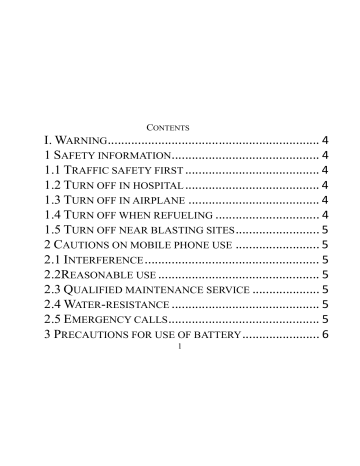
C ONTENTS
I.
W
ARNING
...............................................................
4
1 S
AFETY INFORMATION
............................................
4
1.1
T
RAFFIC SAFETY FIRST
........................................
4
1.2
T
URN OFF IN HOSPITAL
........................................
4
1.3
T
URN OFF IN AIRPLANE
.......................................
4
1.4
T
URN OFF WHEN REFUELING
...............................
4
1.5
T
URN OFF NEAR BLASTING SITES
.........................
5
2 C
AUTIONS ON MOBILE PHONE USE
.........................
5
2.1
I
NTERFERENCE
....................................................
5
2.2R
EASONABLE USE
................................................
5
2.3
Q
UALIFIED MAINTENANCE SERVICE
....................
5
2.4
W
ATER
-
RESISTANCE
............................................
5
2.5
E
MERGENCY CALLS
.............................................
5
3 P
RECAUTIONS FOR USE OF BATTERY
.......................
6
1
4 C
AUTIONS FOR CHILDREN
......................................
6
II.
K
EYS AND PARTS
..................................................
7
III.
S
TART TO USE
......................................................
8
1 I
NSERT
SIM
CARD
..................................................
8
2 I
NSERT
M
EMORY CARD
..........................................
8
3 C
HARGE THE BATTERY
...........................................
9
IV.
B
ASIC FUNCTIONS
.............................................
10
1 L
OCK AND UNLOCK THE SCREEN
..........................
10
2 M
AKE IT YOURS
...................................................
10
3 A
DD
W
IDGETS AND MORE ICONS TO
H
OME
S
CREEN
...............................................................................
10
4 E
NTER
L
AUNCHER
...............................................
11
4.1
O
PEN AND
S
WITCH
A
PPLICATIONS
....................
11
4.2
S
WITCH TO
R
ECENTLY
U
SED
A
PPLICATION
.......
11
2
5 M
AKE A CALL
.......................................................
12
6 C
ALL LOG
.............................................................
13
7 R
EJECT A CALL BY
SMS .......................................
13
8.
A
DD A CONTACT
..................................................
14
9.
S
END AND
R
ECEIVE MESSAGE
(
S
) .........................
15
10.
B
ROWSER THE
W
EB
..........................................
17
11.
E
NJOY MUSIC
....................................................
18
12.
D
OWNLOAD APPLICATIONS FROM
P
LAY
S
TORE
.
19
13.
M
ANAGE
A
PPLICATIONS
....................................
19
14.
A
UTO CALL RECORD
..........................................
20
15.
FCC CAUTION ...............................................
21
3
I. Warning
Please read the concise rules. The breach of the rules may result in danger or violation of law.
1 Safety information
1.1 Traffic safety first
Please use the mobile phone carefully when you drive a car. Park your car at roadside and then use the mobile phone if the driving condition is bad.
1.2 Turn off in hospital
Please abide by relevant provisions or regulations. Please turn off your mobile phone near medical equipment.
1.3 Turn off in airplane
Wireless equipment has disturbance to the airplane, so the use of the mobile phone in airplane is dangerous and illegal.
1.4 Turn off when refueling
Please don’t use the mobile phone in gas station or near fuels or
4
chemicals.
1.5 Turn off near blasting sites
Don’t use the mobile phone in blasting sites. Please observe relevant restrictions and carry out rules or regulations.
2 Cautions on mobile phone use
2.1 Interference
All phones may be interfered, which affect phone calls.
2.2Reasonable use
Use only in the normal position. Do not touch the antenna area unnecessarily.
2.3 Qualified maintenance service
Only qualified personnel may install or repair this product.
2.4 Water-resistance
Your device is not water resistant. Keep it dry.
2.5 Emergency calls
Ensure the phone is switched on and in service. Enter the emergency
5
number and press the Dial icon.
3 Precautions for use of battery
3.1 Do not dispose of batteries near or in a fire to avoid dangers.
3.2 Do not dispose of batteries in the garbage. Dispose of batteries to assigned battery recycling center.
4 Cautions for children
Keep your device out the reach of children in case of accidental injury caused by incorrect use of the device as toys.
6
II. Keys and parts
Home key
Press Home key at a non-standby screen to go back to standby screen
Volume key
Press Volume key to change the volume.
Menu Key
Press Menu key to enter wallpapers
、 hide apps
、 widgets
、 settings.
7
Back Key
Press Back key to go back to previous menu.
Power Key
Short press on the Power key shall lock the screen and a long press on the
Power key shall switch on/off the device.
III. Start to use
1 Insert SIM card
The phone is a Dual SIM mobile phone allowing you to use the facility of two networks.
To insert SIM card(s):
1. Switch off the mobile phone and remove the rear cover and battery.
2. Insert the SIM card correctly in the card slot(s)
3. Finally insert the battery and replace the rear cover of the mobile phone.
2 Insert Memory card
1. Power off the mobile phone and remove the rear cover and battery.
2. Insert the Micro SD card into the slot.
3. Finally insert the battery and the rear cover of the mobile phone.
Note: Use only compatible memory cards for use with this device.
8
Incompatible memory cards may damage the card or the device and corrupt the data stored in the card.
3 Charge the battery
During charging, the battery indicator on the phone is a thunder icon. If the device is switched off during charging, there will still be a charging indication on the screen that shows the phone is being charged. If the device is overused --when the battery is low, the charging icon might take some time to appear.
When the battery indicator on the screen says ' charged', thunder icon will disappear, which means the completion of charging. During charging, the battery, the device and the charger will get hot. This is normal.
Unplug the charger from the AC electrical outlet and disconnect the wiring between the phone and the charger after charging. .
Cautions: Charge the phone in a well ventilated place in which the temperature is between -10
℃
to +55
℃
. Use the charger provided by the manufacturer only. The use of unconfirmed charger may lead to dangers and violate the manufacturer's warranty clause. If the temperature is too high or too low during charging, the device will automatically send a warning and stop charging to avoid damage to the battery or any danger.
9
IV. Basic functions
1 Lock and unlock the screen
Press power button to enter Sleep mode and meanwhile the screen will be locked; press power button again to wake up and then drag up to unlock.
2 Make it yours
1. Home screen: It is your starting point to access all the features on your phone. It displays application icons, widgets, shortcuts, and other features.
2. Notification Bar: At the top of the screen, the Status Bar displays the time, status, and notifications. If there is a new message, missed call or something in the notification bar, you can drag it down to open notification panel and click the desired one to have a view. When you finished, you can close it by dragging the panel up or pressing “Back”.
3 Add Widgets and more icons to Home Screen
Press menu key, and then you can Modify Wallpaper; long press and hold an application and then release your finger hold
10
Long press and hold the widget or icon you want to move. Don’t release your hold on the icon. Drag the widget or icon to a new location on the screen Press and hold on an icon and drag the widgets or icon to the trash to remove.
4 Enter Launcher
4.1 Open and Switch Applications
At idle screen touch enter launcher
The Launcher holds icons for all of the applications on your phone, including any application that you downloaded from Android Market or other sources
Press Home icon or Back icon to close the Launcher.
4.2 Switch to Recently Used Application
Press Home key and hold the icon for a few seconds.
11
5 Make a call
Choose and enter a complete phone number to make a call. Your phone supports smart search.
12
6 Call log
Enter the talk page for details, you can call, video call, view contact etc.
7 Reject a call by SMS
While there is an incoming call, and you are inconvenient to accept the call, therefore you can send a message for rejecting the call.
13
Drag this icon for select and send SMS
8. Add a contact
Touch to enter contact
Touch to add new contact
14
Click here for a contact and press menu key to enter menu view, edit, share, delete, set ringtone, associate card, block incoming calls, place on home screen.
9. Send and Receive message(s)
Touch enter messages touch compose new message.
15
Tap this icon to select desired contact from phonebook.
Touch once to capitalize the next letter you type. Touch and hold for caps.
Press space or a punctuation mark to enter the highlighted suggestion
When you are composing a new text message, you can select text for cutting or copying. The selected text is highlighted in blue. to add “Attach” including Pictures, Videos, Audios, etc to send MMS.
16
When a new message comes, you can read by dragging notification panel and click the message, or entering Message to read it directly.
Long press one of the all message thread, you can delete thread”.
10. Browser the Web
1.Set up Internet/Data connection
Enter Settings > More…, scroll down to find out Mobile network, and then enter “Access Points Names, choose the desired WAP account.
2.Switch on Data connection or WiFi
17
Touch it to switch on or off Data connection
To browse the web, you need to switch on Data connection. If there is
WiFi around, you can switch on WiFi to use it browse the web.
11. Enjoy music
When you keep music to your SD card or phone storage, the Music player searches the card or phone storage for music files and builds a catalog of your music, based on information about each file that is stored in the file itself.
18
Touch a tab to view your library in one of four ways
12. Download applications from Play Store
1. Add Google account
2. Enter play store (Android Market) and download apps
13. Manage Applications
Enter Setting > Apps.
As you install downloaded Apps, you need to switch on“Unknown sources” in security settings.
19
Select one app, you can uninstall, clear data.
14. Auto call record
When the function is on, it will auto call record during the call.
Google, Android, Google Play and other marks are trademarks of Google Inc.
20
15. FCC CAUTION
Any Changes or modifications not expressly approved by the party responsible for compliance could void the user's authority to operate the equipment.
This device complies with part 15 of the FCC Rules. Operation is subject to the following two conditions: (1) This device may not cause harmful interference, and (2) this device must accept any interference received, including interference that may cause undesired operation.
IMPORTANT NOTE:
Note: This equipment has been tested and found to comply with the limits for a Class B digital device, pursuant to part 15 of the FCC Rules. These limits are designed to provide reasonable protection against harmful interference in a residential installation. This equipment generates, uses and can radiate radio frequency energy and, if not installed and used in accordance with the instructions, may cause harmful interference to radio communications. However, there is no guarantee that interference will not
21
occur in a particular installation. If this equipment does cause harmful interference to radio or television reception, which can be determined by turning the equipment off and on, the user is encouraged to try to correct the interference by one or more of the following measures:
—Reorient or relocate the receiving antenna.
—Increase the separation between the equipment and receiver.
—Connect the equipment into an outlet on a circuit different from that to which the receiver is connected.
—Consult the dealer or an experienced radio/TV technician for help.
Specific Absorption Rate (SAR) information
SAR tests are conducted using standard operating positions accepted by the FCC with the phone transmitting at its highest certified power level in all tested frequency bands, although the SAR is determined at the highest certified power level, the actual SAR level of the phone while operating can be well below the maximum value. Before a new model phone is a
22
available for sale to the public, it must be tested and certified to the FCC that it does not exceed the exposure limit established by the FCC, tests for each phone are performed in positions and locations as required by the
FCC.
For body worn operation, this device has been tested and meets the FCC
RF exposure guidelines when used with an accessory designated for this product or when used with an accessory that contains no metal and that positions the handset a minimum of 1cm from the body.
Non-compliance with the above restrictions may result in violation of RF exposure guidelines
23
advertisement
Related manuals
advertisement
