Odys Seal User Manual
Add to my manuals
32 Pages
ODYS seal is more than just a DVD player. Enjoy your favourite movies on the go! With its built-in rechargeable battery, foldable LCD screen, and the ability to play from USB or SD cards, this is the perfect portable entertainment system. You can also connect it to your TV with the included cables and use it as a standard DVD player. And with its sleek design and easy-to-use controls, the ODYS seal is the perfect companion for any movie lover.
advertisement
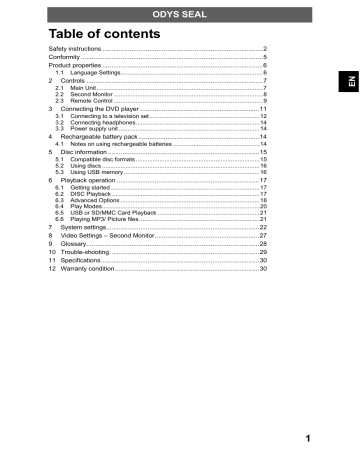
ODYS SEAL
Table of contents
Safety instructions .........................................................................................2
Conformity .....................................................................................................5
Product properties .........................................................................................6
1.1
Language Settings....................................................................................6
2 Controls ..................................................................................................7
2.1
Main Unit ..................................................................................................7
2.2
Second Monitor ........................................................................................8
2.3
Remote Control ........................................................................................9
3 Connecting the DVD player ..................................................................11
3.1
Connecting to a television set.................................................................12
3.2
Connecting headphones.........................................................................14
3.3
Power supply unit ...................................................................................14
4 Rechargeable battery pack ...................................................................14
4.1
Notes on using rechargeable batteries ...................................................14
5 Disc information ....................................................................................15
5.1
Compatible disc formats .........................................................................15
5.2
Using discs .............................................................................................16
5.3
Using USB memory ................................................................................16
6 Playback operation ...............................................................................17
6.1
Getting started........................................................................................17
6.2
DISC Playback .......................................................................................17
6.3
Advanced Options ..................................................................................18
6.4
Play Modes.............................................................................................20
6.5
USB or SD/MMC Card Playback ............................................................21
6.6
Playing MP3/ Picture files .......................................................................21
7 System settings.....................................................................................22
8 Video Settings – Second Monitor..........................................................27
9 Glossary................................................................................................28
10 Trouble-shooting ...................................................................................29
11 Specifications........................................................................................30
12 Warranty condition ................................................................................30
1
ODYS SEAL
Safety instructions
Thank you for choosing our product. Please read this manual carefully and observe all safety and operating instructions. Store the manual in a safe place for later reference.
The flash symbol displayed in a triangle warns the user of dangerous electrical voltages inside the device that could lead to electrical shocks with harmful effects to health if the device is used incorrectly.
or
The exclamation point displayed in a triangle in the documentation indicates dangers when using and maintaining the device.
The information symbol in the documentation indicates useful information and tips for using and maintaining the device.
Caution
The device is a class 1 laser product. The corresponding label is located on the rear side of the device. When the housing has been opened and the lock is not engaged, visible laser radiation can escape. Avoid looking into the laser beam by all means.
Caution
The product contains a low-power laser device. In order to ensure the safety of the laser device, do not remove any cover and attempt to repair the unit. If any service is needed, please contact the distributor or its authorized service center.
To reduce the risk of electric shock, do not remove the cover (or back). No userserviceable parts inside. Refer servicing to qualified service personnel. Unplug the product from the wall outlet before servicing or when it is unused for a long period of time.
The manufacturer should not hold responsibility for the damage caused by any substitutions and modifications of the product without authorization from the manufacturer or authorized unit.
2
ODYS SEAL
Caution
Read, keep and follow these instructions and heed all warnings.
•
Do not open the casing of the device under any circumstances, and do not attempt to repair or modify the device. Malfunctions, damage, electric shocks and fires can occur as a result.
•
Never expose the device to rain, moisture or humidity. Malfunctions, damage and electric shocks can occur as a result.
•
When cleaning the device, do not use any volatile substances, such as solvents, to avoid damaging the surface. Clean the device only using a soft, dry cloth.
•
Ensure adequate air circulation around the device. Do not place the device on soft furniture, carpets or other materials while in operation, as this may restrict the air from properly circulating around the device.
•
The device may not be excessively heated or operated near heat sources (e.g. heaters).
Malfunctions, damage, smoke and fires can occur as a result.
•
Connect the device only to mains sockets that are properly earthed (protective earth). The mains voltage must correspond to the operating voltage of the device indicated on the device housing. When connecting the device to other electric devices, always follow the manufacturer's instructions.
•
Make sure that the cables are not damaged, stretched or twisted and that no short circuits occur.
•
Use only accessories specified or supplied by the device manufacturer. This also applies to any attachments and fasteners.
•
Place the device in a secure spot where it cannot shift or fall. If used in a vehicle, the device must be securely fastened to avoid injuries or accidents resulting from the device shifting or falling down.
•
During a thunderstorm, disconnect the device from the mains. Do not use the device during a thunderstorm. Malfunctions, damage and electric shocks can occur as a result.
Disconnect the power plug from the socket when you do not use the device for an extended period of time. Keep the device in a clean, dry location where it is not exposed to direct sunlight.
Caution
•
In case of malfunctions or damage, maintenance or repair work may be required. Do not use the device if there is visible damage to it. All maintenance and repair should be conducted by qualified service technicians only.
•
Do not place any heavy objects and objects that contain liquids, such as vases, on top of the device..
•
Make sure that no objects or fluids can penetrate into the device though openings or venting slots. This could lead to short circuits, damage, electric shocks and fires.
Note
DVD players and discs are coded by region. Your DVD player will only play back discs whose region code matches that of the player.
The region code of your DVD player is 2 (Europe).
Note on copyrights
This device is equipped with technology for the protection of copyrights that is protected by patents in the United States of America and by other laws regarding the protection of intellectual property. Use of this copyright protection technology must be approved by Macrovision. This approval is granted exclusively for personal use and other limited visual presentations, unless Macrovision has expressly permitted a more extensive use. Reverse engineering and disassembly are forbidden.
3
ODYS SEAL
Caution
The device turns off after 3 hours without pressing any key.
Please note that this is NOT a defect. The device is designed like this.
Please use the system settings to turn off this function if necessary.
Please use the Pain Power key to turn the device off and on again for further use.
4
Hearing Safety
Listen at a moderate volume: Using headphones at a high volume can impair your hearing. This product can produce sounds in decibel ranges that may cause hearing loss for a normal person, even for exposure less than a minute. The higher decibel ranges are offered for those that may have already experienced some hearing loss. Sound can be deceiving. over time your hearing ‘comfort level’ adapts to higher volumes of sound. So after prolonged listening, what sounds ‘normal’ can actually be loud and harmful to your hearing. To guard against this, set your volume to a safe level before your hearing adapts and leave it there. To establish a safe volume level: Set your volume control at a low setting. Slowly increase the sound until you can hear it comfortably and clearly, without distortion. Listen for reasonable periods of time: prolonged exposure to sound, even at normally ‘safe’ levels, can also cause hearing loss. Be sure to use your equipment reasonably and take appropriate breaks. Be sure to observe the following guidelines when using your headphones. Listen at reasonable volumes for reasonable periods of time. Be careful not to adjust the volume as your hearing adapts. Do not turn up the volume so high that you can’t hear what’s around you. You should use caution or temporarily discontinue use in potentially hazardous situations. Do not use headphones while operating a motorized vehicle, cycling, skateboarding, etc.; it may create a traffic hazard and is illegal in many areas.
ODYS SEAL
1 Manufacturer
Axdia International GmbH
Formerweg 9
D-47877 Willich (Germany)
Tel: +49(0) 2154 / 8826-0
Fax: +49(0) 2154 / 8826-100
Support-Hotline: +49 (0)2154 / 8826-101
Web: www.odys.de
E-Mail: [email protected]
Conformity
We, Axdia International GmbH, hereby declare that this device corresponds to the basic requirements and relevant regulations outlined in guidelines 2004/108/EC, 2006/95/EC and 2009/125/EC.
The CE declaration of conformity for this product may be found on the following link: www.odys.de
– Service – Downloads
5
ODYS SEAL
Product properties
•
Playable formats: DVD, VCD, Audio-CD, MP3, WMA, JPEG
•
On-screen menu in English, French, Spanish, German etc.
Special playback functions:
•
Various playback speeds (fast forward, fast reverse, Search by Time), supports several playback languages and repeat functions. Multiple display formats and camera perspectives, zoom in/zoom out, multilingual subtitles
•
Parental control: Blocking of certain scenes or entire discs.
Support
URL: http://www.odys.de
See our website for the latest information on this DVD player, on other products by our company and on our company itself. If you have questions or problems, please read the FAQs on our website or contact our customer support service [email protected].
1. Press the Setup key on the remote control or device.
2. Select the menu “OSD Language” and press the key.
3. Select the language using the / keys.
4. Select “DEUTSCH” to change the menu language to German.
5. Confirm using the “ENTER” key.
Contents of package
1 x Main Unit
1 x Second Monitor
1 x remote control
1 x battery for remote control
1 x power supply
1 x car adapter
1 x bag
1 x operating manual
2 x mounting strips
1 x warranty card
Note
Accessories and their corresponding part numbers are subject to change without notice due to technological progress.
6
2 Controls
ODYS SEAL
1. SD/MMC card slot
2. ON/OFF switch
3. Earphones jack
4. AV OUT jack
5. Digital Audio Out (Coaxial)
6. USB port
7. DC OUT 9-12V jack for 2 nd
monitor
8. DC IN 9-12V jack
9. :
To start and pause the playback.
10. :
Previous chapters (DVD)/tracks(CD).
Move up during menu navigation.
11. :
Next chapters (DVD)/tracks(CD)
Move down during menu
navigation.
12. STOP
13. SOURCE :
Mode selection:
DVD, CARD or USB mode.
7
ODYS SEAL
8
15. MODE : To open the picture setup
16. : Menu navigation up.
17. : Menu navigation down.
18. : Menu navigation left.
19. : Menu navigation right.
21. ON/OFF switch of monitor
22. Audio-/Video Input (AV IN) with main
unit
23. Head-/Earphone Output jack
24. DC IN 9-12V jack with main unit
25.
Volume rotary VOL-/+
ODYS SEAL
1.STEP
: To play frame by frame
2.GOTO
: To search for a desired title, chapter, time or track
3.MUTE
: To mute or restore sound
4.SOURCE
: To select between DVD,
CARD or USB mode
5.0,1,2…9,10+
: Number entry
6.DISPLAY
: To show status information on the screen
7.SUBTITLE
: To change the subtitle setting
8.ANGLE
: To access the camera angle function for DVD disc
9.AUDIO
: To change the audio setting
10.MENU/PBC
: To access disc menu. To turn PBC mode on/off for VCD
11.TITLE
: To access the disc title menu
12.
: MP3 : press once to stop playback
DVD/ CD : press once to pre-stop (resume with playback button), press again to stop
13.
14.
: To start and pause the playback
: To navigate through the on screen menu
ENTER:
To confirm the selection during menu navigation
15.MODE
: To access Video Setup page directly
16.VOL-
/
+
: To adjust the volume
17.SETUP
: To enter the Setup menu
18.
REPEAT
: To repeat playback
19.
SLOW
: To play at slow motion
20.
PROGRAM
: To program playback sequences
21.
ZOOM
: To access the zoom function
22.
: To directly access the next or previous chapter (DVD) or track (CD)
23.
: To start reverse or forward accelerated playback
9
ODYS SEAL
Preparation of the Remote Control
1. Push the button toward right.
2. Pull the battery loader out.
3. Insert one “CR2025” size battery with the positive side (+) facing up.
4. Replace the cover.
The remote control operates on 1pc “CR2025” lithium battery
(included). To power up the remote control, remove the insulation tab from the back of unit.
Cell data
Battery type: 1x CR2025 , 3 V
Service life: approximately 1 year (for normal use and room temperature)
Using Of Remote Control
Point the remote control towards the main unit when operating. The remote control works best at a distance less than 3 m and at an angle of up to 30° to the front of the unit. No obstacles may stand in the way between remote control and infrared sensor and do not place the remote control in direct sunlight. If the remote control unit fails to work even when it is operated near the player, replace the battery.
Notes on batteries
If the remote control is not used for a long period of time, please remove the battery from the compartment.
Do not heat batteries or dispose of them in fires.
Do not dismantle, deform or modify batteries.
10
ODYS SEAL
3 Connecting the DVD player
The AC adaptor operates on AC between 100V~ and 240~.
The supplied AC adaptor is suitable for use on AC mains supplies of 100V~ and 240~ and should only be connected to a mains supply within these parameters.
LLLeft side of luniteft side of unit
Left side of unit AC adaptor
To DC IN 9-12V Jack
To AC outlet
Cautions:
*The AC adaptor included with this unit is for its use only. Do not use it with other equipment.
*Turn off the unit before unplugging the AC adaptor from the unit so as to avoid the unit being damaged.
*When the unit is not going to be used for long time, disconnect the AC adaptor from the AC outlet.
*Be sure to use it near the wall outlet and easily accessible. If a malfunction occurs, disconnect the plug from the wall outlet at once.
* AC adaptor is used as the disconnect device. It shall remain readily operable and should not be obstructed during intended use. To be completely disconnected the apparatus from supply mains, the AC adaptor of the apparatus shall be disconnected from the mains socket outlet completely.
*Never use an AC adaptor that is damaged, route power lead in a safe manner and make sure it is not subjected to trapping or pinching. If the power lead is damaged refer to a qualified service agent.
11
ODYS SEAL
3.1 Connecting to a television set
Audio/Video connectors
Using the audio/video cables, connect the DVD player to the A/V inputs of the television set as shown in the illustration.
•
The DVD player, the television set and any other electric devices to be connected to the
DVD player must be switched off and disconnected from the mains.
•
Observe the colour coding when connecting audio and video cables.
Connecting to TV
AV cable (not included)
Left side of unit
AV OUT
Yellow Red White
3.5mm plug Input
Note: Make Sure to use the cable with correct plug.
12
Connecting to the Amplifier
Amplifier
ODYS SEAL
Left side of unit
To Coaxial jack
Coaxial digital audio input
Coxial cable (not included)
Note: Make Sure to use the cable with correct plug.
13
ODYS SEAL
Connect the headphones to the headphone jack on the right side of the device. The loudspeakers are automatically deactivated.
Caution
Excessively high volume can damage your hearing. Turn the volume down before connecting the headphones and then turn the volume up to a moderate level.
3.3 Power supply unit
The DVD player is delivered with a power supply unit.
Connect the power supply cable to the DV9---12V IN jack on the right side of the device. Connect the power plug to an earthed socket.
Note
Turn off the DVD player before you unplug the mains cable from the socket.
A rechargeable lithium ion battery is built-in your portable DVD player. Fully charge the battery before you use the device for the first time. Normally it takes about five hours for the battery to be charged. When the rechargeable battery is fully charged, you can operate the device with it for about 2 – 2.5 hours. However, the actual operating time also depends on the disc you use. Fully charge the battery when it will not be used for an extended period of time.
4.1 Notes on using rechargeable batteries
¾ When using a new rechargeable battery, fully charge it prior to use.
¾ Use rechargeable batteries only in temperatures between 0°C and 40°C. Do not expose rechargeable batteries to high temperatures or direct sunlight.
¾ Do not throw the battery into water or fire.
¾ Ensure adequate air circulation around the device. Do not place the device on soft furniture, carpets or other materials while in operation, as this may restrict the air from properly circulating around the device.
¾ Do not short-circuit the contacts of a rechargeable battery.
¾ Do not disassemble the rechargeable battery.
¾ When switched off, the indicator lamp will stay red when charging the battery and will turn off once the charging has finished.
¾ When the state of charge reaches a low level, the ”WARNING LOW BATTER” symbol is displayed on the LCD screen. Some minutes later the DVD player turns off automatically.
.
Note
Charge the battery with the device switched off. This will shorten the charging time and extend the life of the battery.
Charge the battery fully before using for the first time.
14
ODYS SEAL
5.1 Compatible disc formats
DVD
DISC LOGO Diameter
12 cm
8 cm
12 cm
Running time
(sides/layers)
133 min (SS-SL)
242 min (SS-DL)
266 min (DS-SL)
484 min (DS-DL)
41 min (SS-SL)
75 min (SS-DL)
82 min (DS-SL)
150 min (DS-DL)
74 min
CD
8 cm 20 min
MP3
12 cm 600 min
JPEG
12 cm
Discs Compatibility: MPEG4, DVD, DVD+/-R/RW, VCD, CD-R, CD-RW
The discs’ mode of operation depends on the manufacturer. Observe the corresponding notes for the respective disc.
15
ODYS SEAL
USB
Handling
When inserting or removing a disc, do not touch the surface (see illustration). Do not affix paper or labels on the disc.
Cleaning
Fingerprints and other contaminations can reduce the quality of the sound and the video. Use a soft, clean cloth for cleaning that can be moistened with a neutral, diluted cleaning agent if the disc is very contaminated.
Do not wipe in circular motion (risk of static noises); instead, always wipe from the centre of the disc toward the outer edge (see illustration).
Note on storage
Do not expose the discs to direct sunlight or high temperatures.
CAREFULLY READ THE FOLLOWING INSTRUCTIONS BEFORE TURNING ON
THE DVD PLAYER FOR THE FIRST TIME.
SD
1. Connect the device to the power supply.
2. Switch the device on.
3. Take care that no DVD is in the drive and insert the USB memory stick into the USB port.
4. Press the SOURCE key at the remote control.
5. Use the / -keys to select
“Media” and confirm “USB” by pressing ENTER .
Prior to connecting the device, make sure that the USB memory stick contains JPEG, MP3 or WMA files.
Please refer to chapter 7.5~7.6 for closer playback information’s.
16
ODYS SEAL
1 Connect the device to a mains socket.
2 Push the POWER ON/OFF switch on the right side of the device to the ON position.
3
Open the DVD tray by pressing the OPEN/CLOSE key.
4
Place the CD or DVD with the printing to upwards at the tray, then close the tray.
5 Adjust the volume to the desired level using the Vol+ / Vol- keys.
Region Management Information
Region Management Information: This unit is designed and manufactured to respond to the Region Management Information that is encoded on DVD discs. If the Region number printed on the DVD disc does not correspond to the Region number of this unit, this unit cannot play that disc.
The region number of this unit is 2.
Basic Playback
1. Slide
ON /OFF switch to turn ON the unit. The power ON indicator will go on.
2. Press
OPEN to open the disc door.
3. Insert a disc with label facing up.
4. Close the disc door. It takes a short while for your unit to load the disc. After loading, the unit will automatically bring you to the main menu of the DVD or start playing the
DVD. If the unit does not automatically start playing the DVD, press
Accelerated play
.
While the disc is playing, press or one or more times to vary the speed and direction of the accelerated play. Press to resume normal playback.
Frame advance (DVD)
1. While the disc is playing, press
STEP once.
2. Press
STEP a number of times to advance forward image by image
3. Press to resume normal playback.
Variable slow motion (DVD)
1. While the disc is playing, press
SLOW button.
2. Press the
SLOW button repeatedly to change slow speed and direction .
3. Press to resume normal playback.
Changing chapter/track
While the disc is playing, press or to go immediately to the next or previous chapter(DVD), or to the next or previous track(CD).
Zoom (DVD, JPEG)
17
ODYS SEAL
While a disc is playing, press
ZOOM until you reach the zoom size you want. The button cycles through 2x, 3x, 4x and then zooms out to 1/2x, 1/3x and 1/4x, then returns to normal playback.
Note: Under Zoom function for JPEG file, press ZOOM button to go to Zoom 100% mode,
then Press or button a number of times to vary the Zoom steps which you want.
On screen display
Press the
DISPLAY button a number of times during playback to show in turn:
DVD: Title elapsed time, Title remaining time, Chapter elapsed time, Chapter remaining time, Display off.
CD: Track elapsed time, Track remaining time, Total elapsed time, Total Remaining time, Display off.
Search a desired section
The user can access a specific location or a specific track by keying in the target time or the track number.
1. Press
GOTO button repeatedly to enter different search mode.
18
ODYS SEAL
2. Input the chapter number or playback time , then it will jump to the target location immediately.
19
ODYS SEAL
Repeat playback
While the disc is playing, press the
REPEAT button repeatedly to select a play mode:
DVD: Repeat Chapter, Repeat Title, Repeat All, (Repeat Off);
CD: Repeat Track, Repeat All, Repeat Off;
MP3: Single, Repeat one, Repeat Folder, Folder, Shuffle, Random
SINGLE The selected track will play once and then stop playback.
REPEAT ONE
REPEAT FOLDER
FOLDER
SHUFFLE
RANDOM
The selected track will play continuously.
All tracks in the selected folder will play continuously.
All tracks in the selected folder will play once and then stop playback.
Randomly play once and then stop playback.
Random play continuously.
Note: Some DVD discs do not allow repeat function.
Program playback
With this option, you choose and program the playback order. You can store up to 20 tracks.
1. Insert a disc.
2. In playing or stop mode, press the
PROGRAM button. The Program menu appears.
3. Use the number buttons to enter the title number and then the chapter number (DVD) or the track number (CD).
4. Use is completed. button moving to the next input. Repeat step 3 until programming
Note: press to go to next page for programming track 11 to 20.
5. Highlight the “PLAY” icon, press
ENTER button to start the program play.
6. Press the button to stop the program playback and clear the program memory.
20
ODYS SEAL
6.5 USB or SD/MMC Card Playback
You can connect a USB flash drive (not included) to the USB connector port or a SD/
MMC card (not included) to the memory expansion card slot on the unit to play movies as well as sound & picture files.
1. Plug the USB flash drive into the USB port on the unit. Plug the SD card into the memory expansion card slot.
2. Press
SOURCE button, then press to select “Media”. Press to select
“USB” or “SD” (When “MMC” card is inserted, it displays “MMC” instead.), then press
ENTER to confirm.
For operation of playing files on the USB flash drive or SD/MMC card, please refer to the section “PLAYING MP3//PICTURE FILES”.
Note:
• It is recommended USB flash drive or the SD/MMC card is plugged when the unit is in OFF mode.
*There are many USB devices in the market. We cannot guarantee to support all different models. Please try another USB device if your device is not supported.
Some SD/MMC card may be incompatible.
6.6 Playing MP3/ Picture files
This unit can play MP3 and Picture files recorded on CD-R/CD-RW discs, USB flash drive and SD/MMC card.
1. Insert a disc.
2. The content of disc will be displayed on screen.
3. Press button to view and select the file that you want to play, then press
ENTER button to confirm the selected file and start playback.
4. Press button to stop playback.
Notes: For playing files on USB flash drive or SD/MMC card, you should plug in the
USB flash drive or SD/MMC card when the unit is in OFF mode. Turn ON the unit and press
SOURCE button to select USB or Card (SD,MMC) mode.
21
ODYS SEAL
Navigating the setup menu
1. Press
SETUP to display the setup main menu.
2. Press , to select a menu icon.
3. Press , to select one of the available options under a menu icon.
4. Press to access the submenu and , to select an option.
5. Press
ENTER to confirm your selection.
6. Press to return to a previous menu.
7. Press
SETUP to exit from the setup menu.
7.1
„GERNERAL SETUP PAGE“
TV Display
4:3 PANSCAN • When wide-screen video is played, this mode clips the right and left sides of the image so that it can be viewed on a conventional screen.
• Some wide-screen DVDs that do not permit Pan Scan mode playback are automatically.
Played in letterbox mode (black bands top and bottom).
• When wide-screen video is played in this mode on a conventional screen, black bands appear at the top and bottom of the screen.
4:3
LETTERBOX
16:9
(Wide Screen)
WIDE
SQUEEZE
• This is the correct mode for playing wide-screen videos on a widescreen TV.
The wide-screen image will be displayed in full screen in its native aspect ratio and so does the 4:3 image but with black borders on the left and the right side.
Note :
• The visible picture size is preset on the DVD disc. Therefore the playback picture of some DVD discs may not conform to the picture size you select.
ANGLE MARK
22
ODYS SEAL
ON
: To show angle mark when a disc with multiple camera angles is playing. You can
view different camera angles of a DVD disc by pressing
ANGLE button on remote control.
OFF
: To hide angle mark.
Note: This function is only available for discs encoded with multiple camera angles.
OSD LANGUAGE
• To select the language of unit’s menus.
CLOSED CAPTIONS
Some discs have closed captions.
ON:
Show the closed captions.
OFF:
Hide the closed captions.
SCREEN SAVER
To set screen saver
ON or
OFF
.
LAST MEMORY
To set LAST MEMORY
ON or
OFF
.
You can proceed watching a video from the last viewed position after opening the dvd loader.
Auto Stand-By
To change /deactivate the auto standby function.
„AUDIO SETUP PAGE“
DOWNMIX
LT/RT
STEREO
DIGITIAL OUTPUT left and right soundtrack audio output
Stereo audio signal output
23
ODYS SEAL
SPDIF/AUS
SPDIF / RAW
SPDIF / PCM
DOLBY DIGITAL
When digital output is not in use, it is recommended to turn “OFF” the digital output setting for the purpose on minimizing circuit interference.
Choose this setting, if your DVD player is connected to a power amplifier with a coaxial cable. When playing a disc recorded with
Dolby Digital and MPEG audio formats, the corresponding digital signals will be output from the Coaxial Output jack.
Choose this setting, if your DVD player is connected to a 2-channel digital stereo amplifier. When playing a disc recorded with Dolby
Digital and MPEG audio formats, audio signal will be modulated into a 2-channel PCM signal and it will be output from the Coaxial
Output jack.
DUAL MONO
DYNAMIC
To select STEREO, L-MONO (left mono), R-MONO (right mono) and MIX- MONO for Dolby Digital Output.
• To control the different sound levels via dynamic compression. It improves the quality of the sound track at a low volume, and quiets the loudest sounds.
• This function is available only on DVD discs recorded in Dolby
Digital.
7.2 „VIDEO SETUP PAGE“
BRIGHTNESS
To adjust the video brightness level on a scale of -16 to +16.
24
ODYS SEAL
CONTRAST
To adjust the video contrast level on a scale of –16 to +16.
HUE
To adjust the color hue level on a scale of –9 to +9.
SATURATION
To adjust the color saturation level on a scale of -9 to +9.
7.3 „PERFERENCE PAGE“
TV TYPE
• To select your TV system among PAL, AUTO or NTSC.
AUDIO
SUBTITLE
• To select the dialog language.
• If the selected language is not available on the disc, the disc’s
language will be used instead.
• To change the dialog language during playback, press AUDIO
on the remote control.
• To select the language of the DVD subtitles. Select “OFF” to
turn off the subtitles.
• If the selected language is not available on the disc, the disc’s
language will be used instead.
• To change the subtitle language during playback, press
SUBTITLE on the remote control.
DISC
MENU
(menu language)
• To select the language of the DVD menus.
• If the selected language is not available on the disc, the disc’s
language will be used instead.
PARENTAL
Some DVD discs are equipped with a password function and are rated according to their content. The contents allowed by parental lock level and the way a DVD disc is controlled may vary from disc to disc. For example, if the disc allows, you could lockout violent scenes unsuitable for children or you could lock out playback of the disc altogether.
25
ODYS SEAL
You cannot play DVD discs rated higher than the level you selected unless you cancel the parental lock function.
The parental lock levels are equivalent to the following ratings.
Level 1 : Kid Safe
Level 2 : G
Level 3 : PG
Level 4 : PG-13
Level 5 : PG-R
Level 6 : R
Level 7 : NC17
Level 8 : Adult
Pressing ENTER with this function selected resets all settings to their initial factory state, except for parental level and password.
DEFAULT
7.4 „PASSWORD SETUP PAGE“
PASSWORD MODE
PASSWORD
To turn the password mode ON/OFF.
This option allows you to set or change the password.
Use , button to select “PASSWORD”, press button to highlight
“CHANGE”, then press the ENTER button. Press the number buttons to input your 4-digit password until to “OK” (If the password has not been set yet after you purchase this unit, it is
“1369”).
26
ODYS SEAL
8 Video Settings – Second Monitor
1
Press the MODE button on the second monitor to enter the picture setup .
2 Press / to select the function.
3 Press / to change the selected value.
4 Wait for 5 seconds without any action to exit the menu.
Note:
The remote control can only be used to control the main unit.
Please use the keys at the front side of the second screen only to set it up.
27
ODYS SEAL
9 Glossary
Letterbox image format (LB)
In this format, the image of widescreen DVDs is displayed with black bars at the top and the bottom of the screen.
Pan&Scan image format (PS)
In this format, the image of widescreen DVDs is cropped on the right and on the left.
Titles, chapters
DVDs are divided into larger sections (titles) and smaller sections (chapters). The sections are numbered (title number, chapter number).
Track (CD)
CDs are divided into sections, called tracks. The sections are numbered (track number).
JPEG
JPEG is a commonly used image format with small file sizes and minimal loss of quality. One disc can hold several hundred pictures that are saved in this format. To create a true digital picture album, you can create a picture CD in JPEG format.
28
ODYS SEAL
10 Trouble-shooting
Carry out the problem-solving measures described in the following section before contacting Customer Support.
Turn off the DVD player immediately as soon as you suspect a malfunction. Unplug the power plug and check whether the DVD player is unusually warm or whether smoke is rising from it.
Problem
The DVD player does not work
Possible cause Remedy
Disc cover not closed
No disc inserted
Disc inserted the wrong way
Disc dirty or deformed
Regional code of the player does not match the regional code of the DVD
Moisture on lens
Close disc cover
Insert disc
Insert disc with label facing up
Clean disc, or insert other disc
Purchase DVD with corresponding regional code
Remove disc and turn off DVD player for at least two hours
No audio Device not properly connected
No video
Headphones connected
(loudspeaker off)
DVD sound settings incorrect
Disc dirty or deformed
TV screen is off or in the incorrect video mode
Device not properly connected
Poor video and/or audio quality
Disc dirty or deformed
Check connexions and connect device in the correct way
Pull out the headphones
Check sound settings and set sound correctly
Clean disc, or insert other disc
Turn on LCD screen and/or set correct video mode
Check connexions and connect device in the correct way
Clean disc, or insert other disc
Repeated playback of a section
Loop mode is switched on
Disc dirty or deformed
Exit the loop mode
Clean disc, or insert other disc
Remote control does not work
Obstacle between remote control and DVD player
Remote control not pointed at DVD player
Remote control battery inserted the wrong way
Battery too low or completely discharged
Remove obstacle
Point remote control directly at DVD player
Check the battery's polarity and, if necessary, insert battery correctly
Insert new battery
Other possible causes for problems:
Static discharges or other external interferences can cause the DVD player to malfunction. When this happens, disconnect the power plug from the mains socket and plug it back in.
If the problem persists, disconnect the device from the mains again and contact
Customer Service or a repair shop.
29
ODYS SEAL
11 Specifications
Play mode NTSC/PAL
Disc mode
Video characteristic
Video S/N ratio
DVD, VCD, CD, MP3, CD-R, CD-RW, JPEG, DVD+ -
R/W, MPEG4,
65dB.
Audio characteristic
Frequency response
Audio S/N ratio
Dynamic range fs 96KHz: 20Hz-20KHz:+/-1dBI
80dB
80dB
D/A Converter 96KHz/24bit
DESIGN AND SPECIFICATIONS SUBJECT TO CHANGE WITHOUT NOTICE.
12 Warranty condition
The following conditions comprise the requirements and scope of our warranty conditions and do not affect our legal and contractual warranty obligations.
We offer a warranty on our products in accordance with the following conditions:
30
1. Odys products are covered by a 24 month warranty. We will resolve damages or defects on Odys products free of charge within 12 months of the purchase date under the following warranty conditions. For any damage or defect determined later than 12 months after the purchase date, proof of a manufacturing fault must be submitted for repair under warranty.
The warranty does not cover batteries and other parts, which are considered consumables, parts that break easily such as glass or plastic or defects based on normal wear and tear. There is no warranty obligation in the event of marginal differences compared to the target appearance and workmanship provided these have a negligible effect on the product's fitness for use, in the event of damage caused by chemical or electrochemical effects, by water or generally from abnormal conditions.
ODYS SEAL
2. The warranty will be performed in such a way that we shall decide whether to repair the defective parts or to replace them with working parts free of charge.
AXDIA reserves the right to exchange the product for a replacement product of equal value if the product that is sent in cannot be repaired within a reasonable time or at reasonable cost. The product can also be exchanged for a different model of the same value. Requests cannot be made for repairs to be carried out on site. Parts that have been replaced or exchanged become our property.
3. The warranty claim does not apply if repairs or other work is carried out by unauthorized persons or if our products are equipped with additional parts or accessories that are not approved for our products.
4. Warranties that have been activated do not cause the warranty period to be extended, nor do they trigger a new warranty period. The warranty period for any replacement parts installed ends with the warranty period for the entire product.
5. Any other or further claims are excluded, especially those for replacement due to damage caused outside of the product, provided there is no obligatory legal liability. We therefore accept no liability for accidental, indirect or other consequential damage of any kind, which leads to usage restrictions, data loss, loss of earnings or interruption to business.
Asserting a warranty claim
1. To make use of the warranty service, you must contact the AXDIA Service
Center by e-mail, fax or phone (see below for contact details). You can also use the service form on our website or on the back of the warranty conditions.
2. AXDIA Service Center will try to diagnose and solve your problem. If it is determined that a warranty claim exists, you will be given an RMA number
(Return Material Authorization) and you will be asked to send the product to
AXDIA.
IMPORTANT: AXDIA will only accept parcels that have an RMA number.
Please observe the following when sending the product:
1. Send the product suitably packaged with carriage and insurance paid. Do not enclose any accessories with the products (no cables, CD's, memory cards, manuals, etc.), unless the AXDIA Service Centre specifies otherwise.
2. Mark the RMA number on the outside of the package in such a way that it is visible and clearly legible.
3. You must enclose a copy of the sales slip as proof of purchase.
4. Once AXDIA has received the product, it will meet its warranty obligations in accordance with the warranty conditions and will return the product to the sender with carriage and insurance paid.
31
ODYS SEAL
Service outside of warranty
AXDIA can refuse any service claim made that is not covered by the warranty. If AXDIA agrees to provide a service outside the warranty, the customer will be invoiced for all repair and transport costs.
AXDIA will not accept any packages that have not first been approved by AXDIA by means of an RMA (Return Material
Authorization).
32
advertisement
* Your assessment is very important for improving the workof artificial intelligence, which forms the content of this project
Key Features
- Built-in rechargeable battery
- Foldable LCD screen
- Plays from USB or SD cards
- Connects to TV
- Sleek design
- Easy-to-use controls
Related manuals
Frequently Answers and Questions
How do I connect the DVD player to my TV?
How do I play a DVD?
Can I play movies from a USB drive?
advertisement
Table of contents
- 2 Safety instructions
- 5 Conformity
- 6 Product properties
- 6 Language Settings
- 7 Controls
- 7 Main Unit
- 8 Second Monitor
- 9 Remote Control
- 11 Connecting the DVD player
- 12 Connecting to a television set
- 14 Connecting headphones
- 14 Power supply unit
- 14 Rechargeable battery pack
- 14 Notes on using rechargeable batteries
- 15 Disc information
- 15 Compatible disc formats
- 16 Using discs
- 16 Using USB memory
- 17 Playback operation
- 17 Getting started
- 17 DISC Playback
- 18 Advanced Options
- 20 Play Modes
- 21 USB or SD/MMC Card Playback
- 21 Playing MP3/ Picture files
- 22 System settings
- 27 Video Settings – Second Monitor
- 28 Glossary
- 29 Trouble-shooting
- 30 Specifications
- 30 Warranty condition