- Vehicles & accessories
- Motor vehicle electronics
- Car video systems
- iSimple
- Gateway ISGM76
- Owner's manual
advertisement
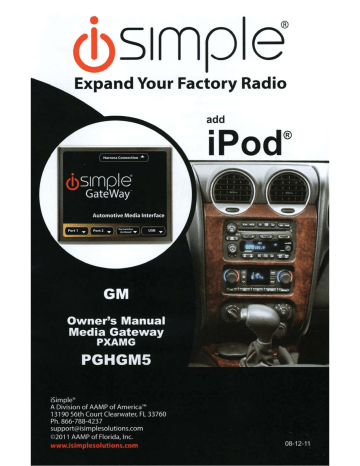
Expand Your Factory Radio
add
Table of Contents
Pages
1. Introduction
2.
Precautions
2
2
3. Compatibility Notes
4. Dipswitch Settings
5. Installation
3
3
4
6. iPod Operation
5-6
7. HD Radio Operation
(if
equipped)
6
8. Sirius Operation
(if
equipped)
7
9. Selecting Aux Input
1 O.Selecting Factory Satellite
8
8
(if
equipped)
11. Troubleshooting
12.
Warranty Info
9
1
0
Media Gateway & Optional Add-ons
Factory Radio
Not Included
Media Gateway Harness
Part# : P GHGMS
* The Media Gateway will only support 2
Inputs.
Med i a Gateway
Part # : P XAMG
OR
HD Radio iPod Input
OR
Satellite Radio
OR
ISBT21
OR
AUX Input
1
1. Introduction
Thank you for purchasing the iSimple ® Media Gateway. The Media Gateway is designed to provide endless hours of listening pleasure from y our factory radio.
To ensure that your iPod performs correctly with your radio , we recommend that y ou read this entire manual before attempting installation of the Media Gateway .
The Media Gateway allows connectivity for iPod , Sirius Satellite Radio tuner
( SCC1 sold seperately) and the HD Radio tuner (HDRT sold separate l y) , enabling full control of these devices from the factory installed radio.
It also retains original system features such as satellite r adio and rear seat entertainment (if equipped) .
2. Precautions
UPDATING iPod FIRMWARE
Updating the firmware prior to installation or future firmware updates for your iPod may affect the features and functions described in this manual.
PREVENTING DAMAGE TO YOUR VEHICLE OR IPOD.
To e li minate the risk of an electrical short , we recommend disconnecting the vehicle ' s battery prior to i nstallation . If you do not feel comfortable making these connections , we suggest you seek professional installation . We recommend that the iPod be disconnected from the interface when the vehicle is not in use .
PROPER MOUNTING LOCATION
Securely install the interface in a location free from ; heat , humidity , moving parts , sharp metal edges or direct sunlight. We recommend secu r ing the interface to a suitable l ocation using ; double sided tape , Velcro ™ or zip -t ies .
2
3. Compatibility Notes
You r vehicle MUS T either be equipped with , or have the ab i lity to suppo rt Sate ll ite
Ra di o. P lease visit www.isimpleso
l ut i ons.com for the most up to date application i n fo r matio n and to verify your vehic l es compatibi l ity .
.
Dips~itch
Settings
Vehicles With Navigatio
n
.a -
All Other Veh
i
cles
3
4
5. Installation
1. When making elect ri cal connections it is always recommended that the vehicle ' s battery be disconnected from the electrical system before performing the installation.
Please Note: If the radio is equipped with a built in CD
Changer, please remove ALL d1scs before proceeding to prevent damage to the radio's CD mechan1sm
.
2 . Carefully remove the trim panels covering the 7mm bolts that secure the radi o into the dash cavity. Remove these bolts , and carefully pull the radio from the dash of the vehicle. This will provide access to the factory radio connectors where you will connect the Media Gateway harness .
3 . Disconnect the factory 24-Pin harness and 12-Pin harness ( if present) from the back of the radio. Disconnect the antenna from the rad i o.
4 . Connect the 8-Pin iPod docking cable into the first port on the Media Gatewa y
(farthest away from dipswitches ) . Carefully run the 11 foot iPod cable behind the dash to the location where the iPod will be mounted or stored (for example the glove box or center console). This location will vary based on the vehicle , and the customer ' s prefrence. When running this cable through the dash be sure to secure it away from moving parts or sharp metal edges that may damage the cable .
5 . Connect the 8-Pin auxiliary input cable to the second port (closest to the dipswitches) on the Media Gateway if an additional auxiliary input is desired .
6 . If connecting the HD Radio Tuner (HDRT sold separartely) , make the folllowing connections before connecting the PXAMG to the vehichle. Plug the 3 foot HD
Radio Cable (8-Pin mini-din to 8-Pin mini-din) cable into the second port (closest to the dipswitches) on the Media Gateway . Connect the other end of th i s cable into the HD Radio tuner. Connect the factory antenna cable into the antenna connection on the HD Radio tuner (HDRT) .
7 . If connecting the Satellite Radio tuner (SCC1 sold separartel y ) , make the folllowing connections before connecting the PXAMG to the vehicle. Plug the black end of the 3 foot ISSR11 (8-Pin mini-din to 8-Pin mini-din ; sold separately) into the second port (closest to the dipswitches) on the Media Gateway . If you are installing the Satellite Radio Tuner with the HDRT , connect the ISSR11 cable to the port farthest from the dipswitches . Connect the gray end of this cable into the Satellite
Radio tuner .
8 . If connecting the ISBT21 ( sold separartely) , make the folllowing c onnections before connecting the PXAMG to the v ehichle . Plug the 3 foot
ISBT21 Cable ( 8-Pin mini-din to 8-Pin mini-din ) cable into the first port (farthest from the d i pswitches ) on the Media Gateway . Connect the other end of this cable into the ISBT21 . Connect the microphone cable into the 3 .
5 mm co nnect i on on the ISBT21 .
9. Plug in the male connectors on the PG H GMS harness into the 24-pin port and 12pin port on the back of the radio . Next , connect the factory 24-pin and 12-pin harness (if available) into the female connectors on the PG H GMS harness. Be su r e to make a firm connection but do not force it. P l ug the Black micro-fit 2 4pin connector on the PG H GMS harness into the PXAMG Media Gateway box.
10. T o complete the installation secure the Med i a Gateway (PXAMG) and HD Radio tuner ( H DR T ) or Satellite Radio tuner (SCC1) into the cavity in the dash behind the radio. B e sure that the cables and interface modules are not near moving parts or sharp meta l edges as they may damage the cables. T o prevent rattling noises inside the dash , use zip ties , tape , or other fasteners to mount the interfaces secure l y .
1 1 . With a ll connections made , reconnect t he ve h icle ' s battery , i nsert the key into the ignition, and turn the veh i cle on . Check for proper operation of the Media Gateway and HD Radio tuner before reinstalling the factory dash panels.
12. N ote: T he fi r st time you access the Gatewa y , your radio may display " DEV I N IT ' while t h e device i s initializ i ng . I f this i s d i sp l ayed , please wait one minute then cycle the ig n ition off and on . Then access SAT mode again to beg i n normal
Gateway operation.
6. iPod Operation
Entering Mode Select Menu
Pr ess t h e " BAND " button a few times un t il " XM " is displayed on the screen . Turn the rotary TUNE KNOB until " I POD " is displayed. Press " PRESET 6 " to se l ect the disp l ayed mode.
Ne xt Track
Tum the rotary TUNE KNOB clockwise one notch to advance to the next track .
Previous Track
Tum the rotary TUNE KNOB counte r -clockwise one notch to move back to the previous track .
F a s t Forwa r d
P r ess " PRESET 2 " repeatedly to fast forward the song that is playing.
Rewind
P ress " PRESE T 1 " repeated l y to rewind the song that is playing .
Entering " BROWSE Menu I Select
P ress 1 'PRESET 3
"
to en t er the browse menu or to make a selection while in the browse menu .
5
Menu UP
Press PRESET 4 to move back one step in the browse menu
Exit Browse menu
After 10 seconds of inactivity the menu will time out and r eturn to normal operation.
Ra n dom
Press Preset 6 to tum Random on/off
Repea t
Press Preset 5 to tum Repeat on / off
7. HD Radio Operation
Entering Mode Select Menu
P res s the " B AND " button a few times until " XM " is displayed on the s c reen . Tum the rotary TUNE KNOB until " H D RADIO " is displayed . Press " PR E SET 6 " to select the displayed mode .
Tune Up
Tum the rotary TUNE KNOB clockwise to manually tu n e up .
Seek Up
Press the " SEEK> " button to seek up to next available station .
Tune Down
Tum the rotary TUNE KNOB counter-clockwise to manually tune down .
Seek Down
Press the " <SEEK " button to seek down to the next avai l able station .
Changing Ba n d s
Press the " BAND " button to switch between AM and FM bands .
Store Presets
Tune to the station you wish to store as a preset. Press and hold the desired preset button for 2 seconds. A beep will be heard when the station has been stored sucessfully .
Recall Presets
Press the preset button ( 1 -6) fo r t h e preset you wish to recall.
Changing Display
Press the " DISPL " button to toggle between HD artist and HD title .
6
8. Sirius Satellite Radio Operation
Entering Mode Select Menu
Press the " BAND " button a few time s until "XM " is displayed on the screen .
I mmediately tum the rotary TUNE KNOB to sc r oll through the available sources .
Once " SIR I US " is displayed, press " PRESET 6
"
to select the displayed mode .
Channel Up
Tum the r otary TUNE KNOB clockwise to mo ve up through the channels
Channel Down
T urn the r otary TUNE KNOB counter-clockwise to move down through the channels
Category Up
Pr ess t h e " SEEK> " butto n t o move up through the categories.
Category Down
P ress the " <SEEK " button to move down through the categories.
Store Prese t s
Tune to the station you want to store as a preset. Pre ss and hold the preset button on which you want to store the channel.
Recall Presets
Pr ess the preset button that corresponds with the channel you want to recall.
Changing Display :
Pr ess the " DISPL " button to display artist and track inf ormation
7
9.Selecting AUX Input
Entering Mode Select Menu
P r ess t h e "BAND " b u tton a few t i mes u nt il " X M " i s dis p laye d on the sc r ee n .
I m mediately tu rn t h e rotary TUNE KNOB to scroll through t h e avai l able sources .
Once " AUX" is displaye d , press PRESET 6 to se l ect t h e d is pl ayed mode .
1 0. Selecting Factory Installed XM
Radio
Entering Mode Select Menu
P ress the " BAND " b u tto n a few t im es u ntil " XM " is disp l ayed on the sc r ee n .
Immediately turn t h e rotary TUNE KNOB to scro ll thro u g h the availab l e sou r ces.
Once " SAT' is d i sp l ayed , press PRESET 6 to select the d i sp l ayed m ode .
Factory Sat Operation
R efe r t o the ow n e r s ' manual that came wi t h yo u r factory radio.
8
11. Troubleshooting
Symptom
Radio shows iPod not con n ec t ed
Cause Remedy
iPod cable is not connected to iPod or
Gateway .
Verify the docking cable is connected to the Media Gateway , and the iPod
I can not correctly control the iPod through the radio .
The iPod firmware may be out of date . www .
apple .
com l ipod l download
I have updated my Sometimes the iPod ' s firmware and iPods needs to be still have control reset i ssues
Update iPod firmware for free at http
Press and hold the click wheel ( center button) and the menu button for 10 seconds . This will reboot the iPod.
YOU WILL NOT LOSE MUSIC on the iPod by doing this reset
://
I don ' t see iPod artist The radio is Press the Text or song information displaying a different text
I Scan button to see on the screen text field
I can ' t use my iPod ' s TheiPodisin click wheel to select external control music mode . This allows text to be displayed on the radio screen
Press the Au x I Sat button and select
AUX 2 source to control the iPod manually using the c lick wheel
The Media Gateway The HD tuner does not recognize was not properly the HD Radio tuner connected when
(HDRT) the PXAMG was first connected and initialized .
HDRT must be connected before the
PXAMG is powered on . Disconnect the PXAMG from the vehicles harness for 5 minutes . Verify the 8 pin DIN
HDRT cable i s securely connected at both ends before reconnecting the vehicle harness .
Radio
I NIT" shows
No AM or reception
HD Radio
FM
" DEV using the source
Gateway device is This only occurs the first time the initializing PXAMG is powered on . Wait a few minutes , cycle ignition off and on then enter SAT Mode .
When I listen to the Factory antenna factory AM or FM radio there is only
Use Gateway to access H D Radio cable is connected source . This will provide all AM and to the HD Radio FM reception for your veh i cle. static , no audio. tuner.
Factory antenna Remove from factory radio , connect cable is not into HDRT module . Note* some connected to the HD vehicles need to use the supplied
Radio tune r (HDRT) antenna adaptor to make this connection .
HD Radio station lost randomly
The HD Tuner is quality fluctuates or is temporarily losing reception of the
Digital HD Radio broadcast signal
This is expected performance. The
Digital HD Radio playback will resume in areas of higher broadcast signal strength.
9
12. Warranty
One Year Limited Warranty
The quality controls used in the manufacture of this product will ensure your satisfaction. This warranty applies only to the original purchaser of this product from an authorized iSimple ® dealer. This warranty covers any supplied or manufactured parts of this product that, upon inspection by iSimple ® authorized personnel , is found to have failed in normal use due to defects in mate rial or workmanship. This warranty does not apply to installation expenses.
Attempting to service or modify this unit, operating this unit under conditions other than the recommended voltage will render this WARRANTY VOID.
Unless otherwise prescribed by law, iSimple ® shall not be liable for any personal injury , property damage and or any incidental or consequential damages of any kind (including water damage) resulting from malfunctions , defects , misuse , improper installation or alteration of this product. All parts of this iSimple ® product are guaranteed for a period of 1 year as follows:
Within the first 12 months from date of purchase, subject to the conditions above , iSimple ® will repair or replace the product at their discretion, if it is defective in material or workmanship providing it is returned to an Authorized iSimple ® dealer , with PROOF OF PURCHASE from an authorized iSimple ® dealer.
Warning:
This equipment may be reset by unintentional electrostatic discharge during operation . Exposure to direct sunlight or extreme heat may cause damage or malfunction .
FCC Class B Radio Frequency
Interference Statement
This equipment has been tested and found to comply with the limits for a Class
B digital device , pursuant to Part 15 of FCC rules. These limits are designed to provide reasonable protection against harmful interference in a residential install ation. This equipment generates, uses , and can radiate radio frequency energy and, if not installed and used in accordance with the instructions, may cause harmful interference to radio communications. However , there is no guarantee that interference will not occur in a particular installation . If this equipment does cause harmful interference to radio or television reception , which can be determined by turning the equipment off and on, the user is encouraged to try to correct the interference by one or more of the following measures:
1 . Re-orientate or relocate the receiving antenna.
2 . Increase the separation between the equipment and receiver.
3. Connect the equipment into an outlet on a circuit different from that of which the receiver is connected.
4 . Consult the dealer or an experienced radio I television technical for help .
Notice : The changes or modifications not expressly approved by the party responsible for compliance could void the user authority to operate the equipment.
10
•
(!) Sim www .
isimplesolutions
.
com
For Best Performance Have It
P rofessionally I nstalled .
Expand Your Factory Radio
add
Table of Contents
1. Introduction
2.
Precautions
3.
Compatibility
4.
Dipswitch Settings
5.
Installation
Pages
2
2
3
3
4-5
Non-Navigation Radios
6.
iPod Operation
7. HD Radio Operation
(if equipped)
8.
Sirius Operation
(it equipped)
9.
Selecting AUX Input
1
0.
Selecting Factory Satellite
(if equipped)
5-6
7
8
8
9
Navigation Radios
11. i Pod Operation
9-1
0
12.
HD Radio Operation
(if equipped)
10-11
13. Sirius Operation
(if equipped)
14. Selecting Aux Input
11-12
12
15. Selecting Factory Satellite
12
(if equipped)
16. Troubleshooting
17. Warranty Info
13
14
Media Gateway & Optional Add-ons
Factory Radio
Not Included
* The Media Gateway will only support 2 inputs.
Media Gateway Harness
Part#: PGHGM1
Media Gateway
Part #: PXAMG
OR
HD Radio iPod Input
OR
Satellite Radio
OR
ISBT21
OR
AUX Input
1
1. Introduction
Thank you for purchasing the iSimple ® Media Gateway. The Media Gateway is des i gned to provide endless hou r s of listening pleasure from your factory radio.
To ensure that your iPod pe rf orms correctly with your radio , we recommend that you read th i s entire manua l before attempting installation of the Media Gateway .
T h e Media Gateway allows con n ectivity fo r iPod , Sirius Satellite Radio tuner
(SCC1 sold seperately) and the H D Radio tuner (HDRT sold separately) , enabling fu ll control of these devices from the factory installed radio.
I t also r etains origina l system featu r es such as satellite radio and rear seat entertainment (if equipped) .
2
.
Precautions
UPDATING iPod FIRMWARE
Updating the firmware prior to installation or future firmwa r e updates for your iPod may affect the features and functions described in this manual.
PREVENTING DAMAGE TO YOUR VEHICLE OR IPOD.
Some installations require you to make wiring connections . To eliminate the risk of an e l ectrical short , we recommend disconnecting the vehicle's battery prior to installation . If you do not feel comfortable mak i ng these connections , we suggest you seek professional installation. We recommend that the iPod be d i sconnected from the interface when the vehicle is not in use .
PROPER
MOUN T ING L O CATION
Securely install the interface in a location free from ; heat , humidity , moving parts , sharp metal edges or direct sunlight. We recommend securing the interface to a suitable location using ; double sided tape , Velcro ™ or zip-ties.
2
3. Compatibility
You r vehicle MUST either be equipped with , or have the ability to support
Satellite Radio. Please visit www.isimplesolutions
.c
om for the most up to date application information and to verify your vehicle ' s compatibility.
4. Dipswitch Settings
ALL VEHICLES
3
5. Installation
1. When making electrical connections it is always recommended that the vehicle ' s battery be disconnected from the electrical system before performing the installation.
Please Note: If the radio is equipped with a built in CD
Changer, please remove ALL d1scs before proceeding to prevent damage to the radio's CD mechan1sm.
2. Carefully remove the trim panels covering the 7mm bolts that secure the radio into the dash cavity . Remove these bolts , and carefully pull the radio from the dash of the vehicle . This will provide access t o the factory radio connectors where you will connect th e M edia GateWay harness.
3. Di sconnect the factory 16-Pin harness and 14Pin harness from the back of the radio. Disconnect the antenna from the radio .
4. Connect the 8-Pin i P od docking cable into the first port on the Media GateWay
(farthest away from dipswitches). Carefully run the 11 foot iPod cable behind the dash to the location where the iPod will be mounted or stored (for example the glove box or center console). This location will vary based on the vehicle , and the cus t omer's prefrence. When runn ing th i s cable th rough the dash be sure t o secure it away from moving parts or sharp metal edges that may damage the cable.
5 . Connect the 8-Pin auxiliary inp ut cable to the second port (closest to the dipswitches) on the Media GateWay if an additional auxiliary input is desi r ed .
6. If connecting the HD Radio Tuner ( HDRT sold separartely) , make the folllowing connections before connecting the PXAMG to the vehichle. Plug the 3 foot HD
Radio Cable (8-Pin mini-din to 8 -P in mini-din) cable into the second port (closest to the dipswitches) on the Medi a GateWay . Connect the o th er end of this cab l e into the HD Radio tuner . Connect the factory antenna cable int o the antenna connection on the HD Radio tuner (HDRT) .
7. If connecting the Satellite Radio tuner (SCC1 sold separartely) , make the folllowing connections before connecting the PXAMG to the vehicle . Plug the black end of the 3 foot ISSR11 (8Pin mini-din to 8-Pin mini-din ; sold seperately) into the secon d port (closest to the dipswitches) on the Media GateWay . If you are installing the Satellite Radio Tune r with the HDR T, connect the ISSR11 cable to the port farthest from the dipswitches. Connect the gray end of th is cable into the Satellite
Radio tuner.
8. If connecting the ISBT21 (sold separartely) , make the folllowing connections before connecting the PXAMG to the vehichle. Plug the 3 foot
ISBT21 Cable (8-Pin mini-din to 8-Pin mini-din) cable into the first port (farthest from the dips w itches ) on the Media GateWay. Connect the other end of this cable into the ISBT21. Connect the microphone cable into the 3.5 mm connection on the ISBT21.
4
9. Plug in the male connectors on the PGHGM1 harness into the 16-pin port and
14 pin port on the back of the radio . Next , connect the f actory 16-pin and 14-pin harness into the female connectors on the PGHGM1 harness . Be sure to make a f i rm co nnection but do not for c e it. Plug the Black micro fit 24-pin connector on the
PGHGM 1 h a rness into the PXAMG Media Ga t eWay box .
10 . To complete the installat i on secure the Media GateWay (PXAMG) and HD Radio tuner (HDRT) or Satellite Radio tune r (SCC1) into the cavity in the dash behind the radio. Be sure that the cables and interface modules are not near moving parts or sharp metal edges as they may damage the cables . To prevent r attling noises inside the dash , use zip ties , tape , or other fasteners to mount the interfaces securely.
11. With all connections made , r econnect the vehicle ' s battery , insert the key into the ignition , and turn the vehicle on. Check for proper operat i on of the Media Ga t eWay and HD Radio tuner before reinstalling the factory dash panels.
12. Note: The first time you access the GateWay , your radio may di splay " DE V I NIT' while the device is initializing . If this is displayed, p l ease wait one minute then cycle the ignition off and on . Then access SAT mode again to begin normal
GateWay operation .
Non-Navigation Radios
6. iPod Operation
Entering Mode Select Menu
Press the " BAND" button a few times until XM is displayed on the screen.
Immediately turn the rotary TUNE KNOB in the top right hand corner t o scroll through available sources. Once " IPOD " is displayed , press the "
FWD>>"
button to select the displayed mode.
PLEASE NOTE: When entering the Mode Select menu for the first time the radio will display "Busy" until the TUNE KNOB is turned.
Next Track
Tum the rotary TUNE KNOB clockwise one notch to advance to the next track.
Previous Track
Tum the rotary TUNE KNOB counter-clockwise one notch to move back to the previous track.
Fast Forward
Press "•1 SEEK" to fast forward the song that is playing. Press " •1 SEEK" again to resume play.
Rewind
Press " I~ SEEK " to r ewind the song that is playing. Press "I~ SEEK" again to resume play.
Entering Browse Menu I Select
Press the "
FWD>>
" button t o enter the browse menu or to make a selection whi l e in the browse menu. 5
Menu UP
Press the " <<REV " button to move back one step in the browse menu .
Exit Browse menu
After 1 0 second s on i nactivity , the browse menu w ill exit automatically.
Steering Wheel Controls
Press the " A " button to advance to the next track .
Press the " T " button to return to the previous track .
Press the .. ..,.I
" button to enter into the browse menu and to make a selection whi l e in the browse menu ..
Press the " A " or " T " buttons whi le in the browse menu to scro ll through the menus.
Browse by Artist
Please Note: lpods with large amounts of music on them require time to synchronize with the Media GateWay. While this process is taking place neither the Browse Menu or Mode Select Menu will be available. This process takes place every time you enter the iPod mode and can last up to one minute.
Press " FWD>> " to enter the browse menu .
" PL : LIST" will appear on your display .
Turn the rotary TUNE KNOB until
" AR:ARTIST " is display e d .
Press " FWD>> " to select browse by Artist.
The list of Artists on your Pod will be displayed one at a time in a lp habetical order . " AR " will be displayed in front of the artist's name to indicate that you are search i ng for an artist.
Turn the rotary TUNE KNOB to cycle through the artists.
When the desired artist is displayed on the radio ,
Press the " FWD>> " button to select the artist and display the albums by that artist.
The Albums from the selected Artist will be displayed one at a time in a lphabetical order . " AL " will be displayed in front of the name of the album to ind i cate you are searching for an album.
Turn the rotary TUNE KNOB to cycle through the albums .
Once the des ire d album is displayed,
Press the " FWD>> " button to select the desired Album .
The fi r st song in the album will be displayed. " TR " wi ll be displayed in front of the song title to indicate that a " track " or song title is be in g disp l ayed.
Turn the rotary TUNE KNOB to cycle through the songs in the selected album.
Songs are listed in the order in which they appea r in the album , not alphabetically.
Once the radio displays the name of the desi r ed song
Press the " FWD>>" button to select and play the desired song.
The display will automatically update to display and scroll the title of the chosen song .
6
7. HD RaCiio Operation
Ente ri n g Mo de S e l ect Menu
Press the " BAND " button a few times until XM is d i sp l ayed on the screen .
Immediately turn the rotary TUNE K NOB in the top right hand corner to scroll through available sources. Once " HD RADIO " is displayed , press the "F WD >> " button to select the displayed mode .
Tune Up
Turn the rotary TUNE KNOB clockwise to manually tune up .
Seek Up
Press the .. ..,.1 SEEK " button to seek up to next available station.
Tune Down
Tum the rotary TU N E KNOB counte r -clockwise to manually tune down.
Seek Down
Press the " I..,...SEEK
" button to seek down to next available stat i on.
Changing Bands
Press the " CAT' ' button until AM or FM is displayed on the screen. Press one of the two buttons under the text to se l ect the desi r ed band.
Store Presets
Tune to the desired station. P r ess the " FWD>> " button to enter the p r eset menu .
Tum the rotary TUNE KNOB to select the preset locat i on (1-18) where you wish to store the preset. Once the preset location is displayed (for examp l e PR E 1) p r ess
" I..,...SEEK
" to store the p r eset i n t o memory. The screen will display " PR SAV E D " and you r preset has been sto r ed into memory .
Rec a ll Presets
Press the " FWD>>" button to enter t h e preset menu. T um the rotary TUNE KNOB to scroll through the sto r ed p r ese t stations. When the desi r ed preset is displayed, press the " ..,.I SEEK " button to select it.
E xi t m enus
P ress the
" <<REV "
button to exit the p r eset menu and continue p l aying the cu r re n t station. " E XIT' will be d i splayed when button is p r essed. You can a l so wai t the a ll otted
10 seconds an d the menu w ill exit automat i cally.
Changing D i splay :
P ress the " i" butto n to disp l ay artist and track informat i on if the current HD Radio station is t r ansm i tting that i nfo rm ation.
Steering Wheel Controls
P ress the " .&.
" button to cycle up through presets.
P r ess the " T " button to cycle down t h rough p r ese t s.
Press the " ..,.
I " button to seek u p to the next ava il able station.
7
8. Sirius Satellite Radio Operation
Entering Mode Select Menu
Press the " BAND" button a few times until XM is displayed on the screen .
Immediately turn the rotary TUNE KNOB in the top right hand corner to scroll through available sources. Once "SIRIUS " is displayed, press the "FWD>>" button to select the displayed mode.
Channel Up
Tum the rotary TUNE KNOB clockwise to move up through the channels
Channel Down
Tum the rotary TUNE KNOB counter-c l ockwise to move down through the channels
Category Selection
Press the " CAT" button then press the button that corresponds with the Category you wish to select.
Store Presets
Press and hold the preset button on which you want to store the channel.
Please Note: If you are using the Media GateWay to add Sirius but still have factory XM installed, it is important to keep the presets in seperate banks.
Recall Presets
Press the preset button that corresponds with the channel you want to recal l.
Changing Display :
Press the " i" button to display artist and track information
Steering Wheel Controls
Press the " .A
II button to cycle up through the categories .
Press the " T
II button to cycle down through the categories .
Press the .. ..,.
I ~~ button to move up through the channels .
9. Selecting AUX Input
Entering Mode Select Menu
Pr ess the " BAND " button a few times until " XM" is displayed on the screen.
Immediately turn the rotary TUNE KNOB in the top right hand corner to scroll through available sources. Once "AUX 1 " or "AUX 2" is displayed , press the
"FWD>>" button to select the displayed mode.
1 0. Selecting Factory Installed Sat
(if
equipped)
Entering Mode Select Menu
Press the " BAND " button a few times until "XM " is displayed on the screen.
Immediately turn the rotary TUNE KNOB in the top right hand corner to scroll through availab l e sources. Once " SAT' is displayed, press the "FWD>>" button to select the d i splayed mode .
8
Factory Sat Operation
Refer to the owners' manual that came with your vehicle .
Navigation Radios
11. iPod Operation
Entering Mode Select Menu
Press the " XM " icon on the navigation screen . Immediately turn the rotary TUNE
KNOB in the top right hand corner to scroll through available sources. Once
" I POD" is displayed, press the " ..,..
" icon on the screen to select the displayed mode .
PLEASE NOTE: When entering the Mode Select menu for the first time the radio will display "Busy" until the TUNE KNOB is turned.
Next Track
Tum the rotary TUNE KNOB clockwise one notch to advance to the next track.
Previous Track
Tum the rotary TUNE KNOB counter-clockwise one notch to move back to the previous track.
Fast Forward
Press " ..,..1 SEEK " to fast forward the song that is playing . Press "..,..1 SEEK" again to resume play .
Rewind
Press " I~ SEEK " to rewind the song that is playing . Press "I ~ SEEK " again to resume play.
Entering the Browse Menu I Select
P r ess the "..,.." icon on the screen to enter the browse menu or to make a selection wh il e in the browse menu.
Menu Up
Press the "~" icon on the screen to move back one step in the browse menu
Steering Wheel Controls
Press the " & " button to advance to the next track.
Press the " ~ " button to return to the previous track .
Press the .. ..,..1
" button to enter the browse menu or to make a selection while in the browse menu
Press the " & " or " ~ " buttons while in the browse menu to scroll through the menus.
9
Browse by Artist
Please Note: lpods with large amounts of music on them require time to synchronize with the Media GateWay. While this process is taking place neither the Browse Menu or Mode Select Menu will be available. This process takes place every time you enter the iPod mode and can last up to one minute.
Press ~~ ...,.
, on the screen to enter the browse menu .
"PL:LIST' will appear on your display.
Turn the rotary TUNE KNOB until AR: ARTIST is displayed.
Press " ...,.
" to select browse by Artist.
The list of Artists on your iPod will be displayed one at a time in alphabetical order.
" AR " will be displayed in front of the a rti st's name to indicate that you are searching for an artist.
Turn the rotary TUNE KNOB to cycle through the artists.
When the desired artist is displayed on the radio,
Press 11
...,.
" to select the artist and display the albums by that artist.
The Albums from the selected Artist will be displayed one at a time in alphabetical order. " AL " will be displayed in front of the name of the album to indicate you are searching for an album.
Turn the rotary TUNE KNOB to cycle through the albums .
Once the desired album is displayed ,
Press " ...,.
" to select the desired Album.
The first song in the album will be displayed . ' TR " will be displayed in front of the song title to indicate that a " track " or song title is being displayed .
Turn the rotary TUNE KNOB to cycle through th e songs in the selected album .
Songs are listed in the order in which they appear in the album, not alphabetically.
Once the radio displays the name of the desired song ,
Press 11
...,.
" to select and play the desired song.
The display will automatically change to display and scroll the tit l e of the chosen song.
12. HD Radio Operation
Entering Mode Select Menu
Press the 11 XM" icon on the navigation screen . Immediately turn the rotary TUNE
KNOB in the top right hand corner to scroll through available sources. Once "HD
RADIO " is displayed , press the
II
...,.
"
icon on the screen to select the displayed mode .
Tune Up
Tum the rotary TUNE KNOB clockwise to manually tune up.
Seek Up
Press the ..,.I SEEK button to advance to seek to next station.
Tune Down
Turn the rotary knob counter-c l ockwise to manually tune down .
Seek Down
Press the I~ SEEK button to seek down to the next station .
10
Changing Bands
Press and hold the " I~ SEEK " button until a beep is heard.
Store Presets
Tune to the desired station. Press the .. ..,..
" icon on the screen to enter the Preset menu . Turn the rotary TUNE KNOB to select the preset location ( 1-18 ) where you wish to store the preset. Once the preset location is displayed ( for example PRE 1 ) press " I~ SEEK " to store the preset into memory . The screen will display " PR
SAVED " and your preset has been stored into memory.
Recall Presets
Press the .. ..,.. .. icon on the screen to enter the Preset menu . Tum the rotary TUNE
KNOB unti l the desired station is displayed . Press the .. ..,.I
" button to recall the preset.
Exit menus
Press the "~" icon to exit the preset menu and continue playing the current stat i on. " EXIT' will be displayed when button is pressed . You can a l so wait the allotted 1 0 seconds and the menu will exit automatically .
Steering Wheel Controls
Press the " A " button to advance to cycle up through presets.
Press the " ~ " button to return to cyc l e down through presets .
Pr ess the .. ..,.
I " button to seek up to the next available station .
13. Sirius Satellite Radio Operation
Entering Mode Select Menu
Press the " XM " icon on the navigation screen. Immediately turn the rotary TUNE
KNOB in the top right hand corner to scroll through availab l e sources . Once
" SIRIUS " is displayed , p r ess the" ..,..
" icon on the screen to select the displayed mode .
Channel Up
Tum the rotary TUNE KNOB clockwise to move up through the channels .
Channel Down
Tum the rotary TUNE KNOB counter-clockwise to move down through the channels .
Category Selection
Press the " Browse" icon then press the icon that corresponds with the Category you wish to select.
Store Presets
Press and hold the preset button on which you want to store the channel.
Please Note: If you are using the Media GateWay to add Sirius but still have factory XM installed, it is important to keep the presets in seperate banks.
Recall Presets
Press the preset button that corresponds with the channel you want to r ecall.
11
Changing Display :
Press the " i" button to display a rti st and track information
Steering Wheel Controls
Press the " A" button to cycle up through the categories.
Press the " ~ " button to cyc l e down through the categories.
Press the " ..,.I
" button to move up to through the channels .
14. Selecting AUX Input
Entering Mode Select Menu
Press the "XM" icon on the navigation screen. Imm ediately turn the rotary TUNE
KNOB to scroll through availab l e sources. Once " AUX 1 " or " AUX 2 " is displayed , press the "...,.." icon on the sc r een to select the displayed mode.
15. Selecting Factory Installed Sat
(if equipped)
Entering Mode Select Menu
Press the " XM " icon on the navigation screen. Immediately turn the rotary TUNE
KNOB in the top r ig h t hand corner to scroll through available sources. Once
" SAT" is displayed, press the"...,.." i con on the screen to select the displayed mode .
Factory Sat Operation
Refer to the owners ' manual that came w i th your vehicle .
12
16. Troubleshooting
Symp
to
m
Cause Remedy
Rad i o s hows iPod iPod cab l e is not not connected
Verify the docking cable is connected connected to iPod or to the Media Gateway , and the iPod
Gateway.
I can not correctly The iPod firmware Update iPod firmware for free at http: // control the iPod may be out of date . www .
apple.com
/ ipod/download through the radio.
I have updated my Sometimes the iPod ' s firmware iPods needs to be
Press and ho l d the click wheel (center button) and the menu button for 10 and still have control issues rese t seconds.
YOU W I
T his will reboot the iPod
LL NO T iPod by doing this reset
.
LOSE MUSIC on the
I don ' t see iPod artist or song
The radio is P r ess the Text I Scan button to see displaying a different text information on the text field screen
I can ' t use my The i Pod is in iPod ' s click wheel external contro l to select music mode. This allows text to be displayed on the radio screen
Press the Aux I Sat button and select
AUX 2 source to contro l the iPod manua ll y using the click wheel
The Media
Gateway does
The HD tuner was not properly not recognize the connected when
HD Radio tuner
(HDRT) the PXAMG was
HDRT must be connected before the
PXAMG i s powered on . Disconnect the PXAMG from the vehicles harness fo r 5 min u tes. Ve r ify the 8 pin DIN first connected and HD RT cab l e is securely connected initialized. at both ends before vehicle harness . r econnecting the
Radio shows " DEV Gateway device is Th i s on l y occurs the first time the
I NIT " in it ializing PXAMG is powered on. Wait a few minutes, cycle ignition off and on then enter SAT Mode.
When I listen to F actory antenna Use Gateway to access HD Radio the factory AM or cable is connected source. This will provide all AM and
FM radio there is only static , no to the HD Radio tune r .
F M r ecept i on for your vehicle. audio.
No AM or FM Factory ante n na reception using the cab l e is not
Remove from f actory r adio , connect in t o H DR T modu l e. N ote* some
HD Radio source connected to the HD ve hi cles need to use the supp l ied
Radio tuner (HDR T ) an t enna adaptor to make this connect i on.
HD Radio station The H D Tuner is q u ality fluctuates tempora r i l y losi n g or is lost randomly reception of the
Digital HD Radio broadcast s i gnal
This is expected performance. The
Di gita l H D Radio p l ayback w i ll resume in areas of h i gher broadcast signal strength.
13
17. Warranty
One Year Limited Warranty
The quality controls used in the manufacture of this product will ensure your sat isfaction . This warranty applies only to the original purchaser of this prod uct from an authorized iSimple ® dealer . This warranty covers any supplied or manufactured parts of this product that , upon inspection by iSimple ® authorized personnel , is found to have failed in normal use due to defects in material or workmanship. This warranty does not apply to installation expenses.
Attempting to service or modify this unit , operating this unit under conditions other than the recommended voltage will render this WARRANTY VO ID .
Unless otherwise prescribed by law , iSimple ® shall not be liable for any personal injury , property damage and or any incidental or consequential damages of any kind (including water damage) resulting from malfunctions, defects , misuse, improper installation or alteration of this product. All parts of this i Simp l e ® product are gua r anteed for a period of 1 year as follows :
Within the first 12 months from date of purchase , subject to the conditions above , iSimple ® will repair or rep l ace the product at their discretion , if it is defective in material or workmanship providing it is returned to an Authorized iSimple ® dealer , with PROOF OF PURCHASE from an authorized iSimple ® dealer.
Warning:
This equipment may be reset by unintentional electrostatic discharge d uring operation. Expo sure to direct sunlight or ext reme heat may cause damage or malfunct ion.
FCC Class B Radio Frequency
Interference Statement
This equipment has been tested and found to comply with the limits for a Class B digital device , pursuant to Part 15 of FCC rules . These limits are designed to provide reasonable protection against harmful interference in a re sidential installation .
Thi s equipment generates , uses , and can radiate radio frequency energy and , if not installed and used in accordance with the inst ructions , may cause harmful interference to radio communications . However , there is no guarantee that interference w ill not occur in a particular installation . If this equipment does cause harmful interference to rad io or television reception, which can be determined by turning the equipment off and on , the user is encouraged to try to correct the interference by one or more of the following measures :
1 . Re-orientate or relocate the receiving antenna.
2. Increase the separation between the equipment and rece iver.
3. Connect the equipment into an outlet on a circuit different from that of which the receiver is connected.
4. Consult the dealer or an experienced radio I televi sion technical for help .
N o ti ce : The changes or modifications not expressly approved by the party responsible for comp li ance could void the user authority to operate the equipment.
14
•
d) Sim
I~ www.
isimplesolutions
. com
For Best Performance Hav e It
Professionally Installed .
GM
LOAD"
BAND
(Actual Radio Appearance may differ from representation.)
XM1
HD RADIO
12:27
<1<3
RE V l>t>
FWD CD / l
Press to seek down to the next station.
Press to store presets when in preset menu.
Press to seek up to the next station.
Press to recall presets when in preset menu.
Press to exit the preset menu.
Turn counter clockwise to tune down manually.
Turn counter clockwise to return to previous preset station when in preset mode.
Press to access preset menu.
Turn clockwise to tune up manually .
Turn clockwise to advance through preset stations when in preset mode.
J
Press to display AM I FM . Press the corresponding soft key to switch between AM and FM .
To select an HD radio station and store presets.
ACCESSING HD STATIONS W I NON ;...
A ___,
1) Press "~I desired station.
2) When locked onto an HD station, press "~I SEEK" to access multi-cast HD stations (if available). Radio will auto lock onto an HD station if available example : 925 HD1 MHZ
STORING PRESET WI NON-NAV
1) Tune to desired station using the" ~I
2) Press the"~ ~"button to enter the preset menu.
4) Press the'1<1111SEEK" button to save the preset.
3) Turn the rotary knob until the desired preset location is displayed on the screen .
("PRE 1 -"or the last accessed
.... preset will be displayed on the lllllf radio)
"PRSAVED"will be displayed on the screen when preset example: PRE2 -, PRE3--,
PRE4
. . t
--, ec · · · ·
~--------------~ ~--------------~ r - - - - - - - - - - - .
1) Press the"~ ~"button to enter the preset menu.
Turn the rotary knob until the desired preset is displayed on the screen . exam le: "92.5MHZ"
Changing Modes:
..
2) Press the"~ I SEEK" button to select the preset.
·If steering wheel controls are available , press the • button on the steering wheel until desired station is displayed on the screen .
After 1 second it will auto select.
1) Leaving and re-entering the XM mode (press "Band" and cycle through AM, FM, then back to
XM) will enter the mode select menu. The word "BUSY" may be displayed for a few seconds. In the mode select menu one of the following will be displayed;"SAT';"HD RADIO';"IPOD';"AUX1 ';or
"AUX2':Turn the rotary knob until the desired source is displayed on the screen . Press "II+'' to select the displayed mode.
QRC003
GM iPod
LOAD'!'
BAND
(Actual Radio Appearance may differ from representation.)
XM1
I POD
12:27
«:!
REV t>!>
FWD CD / l
Press to rewind current track,
Press again to resume play.
Press to move back one step while in the browse menu .
Press to fast forward current track, Press again to resume play .
Press to enter into the browse menu .
Press to move forward one step while in the browse menu.
Turn counter-clockwise to return to previous track .
Turn counter clockwise to cycle backwards through songs or lists while in browse menu.
Turn clockwise to cycle forward through songs or lists while in browse menu .
Press to see browsing options;
Playlist, Artist, Album, Track,
Genre , and Composer.
Browsing Example :
To select the song " Star Spangled Banner " through the Artist category
1) Press"~ · to enter into the browse menu
The radio will display"PL:List"
•
2) Turn the rotary knob clockwise until the radio displays "AR:Artist"
Press"~·
to select •
The radio will display"AR:AII': All browsing menus are displayed in alphabetical order.
3) Turn the rotary knob clockwise until the radio displays "AR:Francis Scott Key"
Press"~·
to select
The radio will display"AL:AII': All browsing menus are displayed in alphabetical order.
4) Turn the rotary knob clockwise until radio displays
"AL:Patriot Hits Vol.l"
Press "~'to
The radio will display"TR:AII': All browsing menus are displayed in alphabetical order.
•
5) Turn the rotary knob clockwise until the radio displays
"TR:Star-Spangled Banner"
Press"..,....,.., to select
The song will begin to play and the display will show the song title.
QRC003
(Actual Radio Appearance may differ from representation.)
Presets 1-6 Press and Hold to store a station into memory.
Press to access a station stored in memory.
Tune Knob a . Turn counter-clockwise tq manually tune down. b . Turn clockwise to manually tune up. c. Press to toggle display through HD Artist and HD Song title.
Seek Button a. Press I< to seek down to the next station . b. Press >I to seek up to the next station.
Band-
Press to switch between the HD-FM and
HD AM bands.
To select an HD radio station and store presets.
ACCESSING HD STAT I ONS W I NON r ~
1) Press " SEEK > I " or " SEEKI< get to the desired station.
" to 2) When locked onto a station, press "SEEK > I" to access multi cast HD
Radio will auto lock onto an HD station if available stations (if available). example:925 HD1 MHZ
~~----------~
STORING PRESET
. . .
5 HD2 MHZ
1) Tune to desired station using the " SEEK > I" or"SEEK
I< " button .
2) Press and hold (for two seconds) the preset button (1-6) where you wish to store the preset
" PRSAVED " will be displayed on the screen
~-------~
R E CALLING PRESETS
1 ) Press and release the preset button (1 6) that corresponds to the preset you wish to recall.
Changing Modes:
1) Leaving and re-entering the XM mode (simply push the BAND button to cycle through the bands: FM, FM2, AM then XM) will enter the mode select menu. When in the mode select menu one of the following will be displayed;"SAT;"HD RADIO';"IPOD';"AUX1'; or"AUX2':Turn the rotary knob until the desired source is displayed on the screen . The mode will auto select after 4 seconds.
QRCOOS
iPod
(Actual Radio Appearance may differ from representation.)
Preset 1 Press repeatedly to rewind current track.
Preset 2- Press repeatedly to fast forward current track .
Preset 3 Press to enter into the browse menu .
Press to move forward one step while in the browse menu.
Preset 4 Press to move back one step while in the browse menu .
Preset 6Press to toggle random modes.
(song/album/off )
Tune Knoba. Turn counter clockwise to cycle backwards through songs or lists while i n browse menu . b . Turn counter clockwise to return to previous track. c. Turn clockwise to cycle forward through songs or lists while in browse menu . d . Turn clockwise to advance to next track .
Browsing Example :
To select the song " Star Spangled Banner " through the Artist category
1) Press Preset #3 to enter into the browse menu
2) Turn rotary knob clockwise until radio displays "AR : Artist"
The radio will display "PL:List"
• Press Preset #3 to select •
Radio will display "AR : AII".
All browsing menus are displayed in alphabetical order.
3) Turn rotary knob clockwise until radio displays "AR:Francis
Scott Key"
Press Preset #3 to select
Radio will display "AL:AII".
All browsing menus are displayed in alphabetical order .
4) Turn rotary knob clockwise until radio displays "AL:Patriot
Hits Vol.l"
Press Preset #3 to select
5) Turn rotary knob clockwise until radio displays"TR:Star-Spangled
Banner"
• Press Preset #3 to select
Radio will display "TR:AII".
All browsing menus are displayed in alphabetical order .
Song will begin to play and the display will show track info .
QRCOOS
GM (Navigation Style Radios)
(Actual radio appearance may differ from representation .
)
H?) B~ ~ ~i2 ' r h
0
NA V
DEST
RPT
/::,
@
I A M II F M I XM
0
~ ~
XM
1
@1 ) [ c
I
A t = J W
7
.r.l a~
HD RADIO
Br owse
I ~
L
AUDIO
S t a r Sp a ngl ed MENU
Fra nc is S c ot t
(lJ
~ II XM ~ II "'
XM4
I>I SEEK _ e
II x ~s I l<l SEEK
4 FAV
• Press to ex i t the preset menu .
• Press to seek down.
Press and hold to switch between AM and FM .
Press to store presets when in preset menu .
• t Press to access p r eset menu .
• Press to seek up.
Press to recall preset s when in preset menu .
0 Turn counter-clockwise to tune down manually.
Turn counter clockwise to return to prev i ous preset location when in preset mode .
• Turn clockwise to tune up manually .
Turn clockwise to advance through p r eset locations when in preset mode .
To select an HD radio station and store presets .
ACCESSING HD STATIONS WI NAV
2) When locked onto an HD 1) Press " .,.ISEEK
" togettothe desired station.
Radio will auto lock onto an HD station if available example: 92.5 HD1 MHZ
STORING PRESET W I NAV
.. station, press " .,.I SEEK" to access multi-cast HD stations ( i f available) . example: 92 .
5 HD2 MHZ
1) Tune to desired station using the " .,.I SEEK " button
RECALLING PRESETS W / NAV
2) Press the " .,. "button to 3) Turn the rotary knob until 4 ) Press the ' 1..,.SEEK
"
.. enter the preset menu.
("PRE 1 -"or the last accessed preset will be displayed on the radio)
.. the desired preset location is displayed on the screen. example : PRE2 -, PRE3 -,
PRE4 --, ect ..
..
.. button to save the preset.
" PRSAVED " will be displayed on the screen when preset has been successfully saved .
1) Press the " .,. " button to 2) Press the " .,.I SEEK " button enter the preset menu .
Turn the rotary knob until the desired preset is displayed on the screen . example: "92.5MHZ"
Changing Modes:
.. to select the preset.
·If stee ri ng whee l control s are available , press the .A. button on the st ee ring w h e e l until d e s i red stat i on i s d i splayed on the screen .
Aft e r 1 second i t w i ll auto select the di s played pre s et.
1) Leaving and re-entering the XM mode (press the
II
FM
II icon, then the
II
XM "icon) will enter the mode select menu. The word" BUSY" may be displayed for a few seconds. In the mode select menu one of the following will be displayed;
II
SAT",
II
HD RADIO " ,
II
I POD",
II
AUX1 ",or
II
AUX2 ·:Turn the rotary knob until the desired source is displayed on the screen. Press
II..,..
"to select the displayed mode.
QRC002
GM (Navigation Style Radios)
·p
0 d
@)
( Actual radio appearance may differ from representation.
)
NAV
XM
1
@[
I POD
B rowse l ~~
;::,.
®
[£]
(!)
L20W
XM c
I
A ~w
0 0 7 r
~
JJ .....
0
AUDIO
DEST
RPT [lJ
Star Spa ngl ed
Franc i s Scott
MENU t>t SEEK e
,...
_....
FAV f \ . ~
II
XM ~
II XM4
II x~s I l<lSEEK
~
• Press to move back one step while in the browse menu .
!
Press to rewind current track, • Press to fast forward current
Press aga i n to resume play . track , Press again to resume play .
0 Press to enter into the browse menu .
Press to move forward one step while in the browse menu .
0 Turn counter clockwise to return to previous track.
Turn counter clockwise to cycle backwards through songs or lists while in browse menu.
~ Turn clockwise to advance to next track.
Turn clockwise to cycle forward through songs or lists while in browse menu.
Brows i ng Example :
To select the song " Star Spangled Banner " through the Art i st category
1) Press" ..,. "to enter into the browse menu
2) Turn the rotary knob clockwise until the radio displays "AR:Artist"
The radio will display " PL:List "
• Press " ..,. " to select •
The radio will display"AR : AII': All browsing menus are displayed in alphabetical order.
3) Turn the rotary knob clockwise until the radio displays"AR:Francis Scott Key "
Press" ..,. "to select
The radio will display"AL:AII': All browsing menus are displayed in alphabetical order.
4) Turn the rotary knob clockwise until the radio displays
Press "
"
..,.
AL:Patriot Hits Vol.l
" to select
"
The radio will display ' 'TR:AII': All browsing menus are displayed in alphabetical order.
5) Turn the rotary knob clockwise until the radio displays
" TR:Star Spangled Banner "
• Press " ..,. " to select
The song will begin to play and the display will show the song title .
QRC002
•
d)
For your convenience we have included the most common
If you do NOT see your radio, please visit: for a printable card for your specific application •
•
d)
ATTENTION INSTALLER!!
Quick Start Guide
• Before removing the radio, visit www.isimplesolutions.com to verify vehicle compatibility and that you have the latest instruction manual.
• This guide covers the general procedure for installation and initial function of the GateWay.
Please read the instruction manual in its entirety and review the radio quick reference cards provided in the kit and at www.isimplesolutions.com.
• Safely remove the vehicle's radio and proceed as follows:
STANDARD INSTALLATION
1. Connect iPod cable into PORT 1 of the GateWay
Module
2. Connect HD Radio Tuner (HDRT}, Sirius Satellite
Radio Adapter Cable (ISSRll} or AUX cable into
PORT 2 of the GateWay Module
INSTALLING WITH BLUETOOTH ADD-ON (ISBT21):
1. Connect ISBT21 into PORT 1 of the GateWay
Module
2. Connect iPod cable, HD Radio Tuner (HDRT},
Sirius Satellite Radio Adapter Cable (ISSRll} or
AUX cable into PORT 2 of the GateWay Module
3. Set the dip-switches according to the Dip-Switch section of the instruction manual.
4. Connect the Radio/Vehicle connection harness (PGH_} to the Vehicle Harness in the dash
5. Connect the Radio/Vehicle connection harness (PGH_} to the Connectors on the back of the Radio
6. Connect the Black, 24-pin connector of the Radio/Vehicle connection harlless (PGH_} to the GateWay
7. Turn the key to the accessory position, turn on radio and WAIT 3 MINUTES (Do not touch anything}
8. Depending on your radio, press the "BAND", "SAT", "SIRIUS", "XM", "RADIO" or "AUX" button until the radio enters the satellite mode. (Consult instruction manual for Honda and Toyota applications using CD changer emulation mode.)
9. Once the radio enters the satellite mode you will need to select the GateWay source by IMMEDIATELY pressing the tune button or turning the tune knob so that iPod, AUX, BT, HD Radio, SAT or Sirius is displayed on the radio. The radio should auto-select the source that is displayed after a few seconds.
Please Note: If radio times out before GateWay source selection is made you will have to exit Satellite mode by going to AM/FM or CD modes and then re-enter Satellite mode and make your GateWay source selection IMMEDIATELY (steps 7 & B). (Consult instruction manual for Honda and Toyota applications using CD changer emulation mode.)
Note: The iPod can be controlled in two ways.
1. "iPod" Mode- iPod is controlled from the radio
2. "AUXl" Mode- iPod is controlled from the iPod itself
Please consult instruction manual and quick reference cards for additional radio and GateWay operation details
advertisement
* Your assessment is very important for improving the workof artificial intelligence, which forms the content of this project