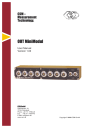
advertisement
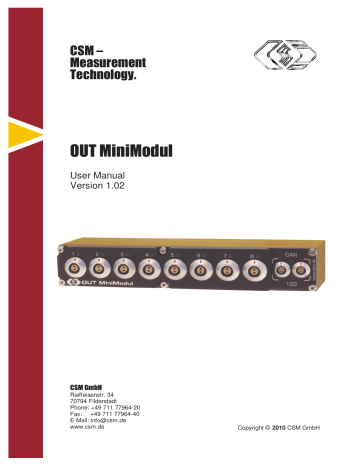
CSM –
Measurement
Technology.
OUT MiniModul
User Manual
Version 1.02
CSM GmbH
Raiffeisenstr. 34
70794 Filderstadt
Phone: +49 711 77964-20
Fax: +49 711 77964-40
E-Mail: [email protected] www.csm.de Copyright © 2010 CSM GmbH
User Manual OUT MiniModul
Revision History
Date Version Editor
2010-02-23 1.00
2010-03-18 1.01
2010-03-25 1.02
Comments
CSM/EK OUT MiniModul
CSM/FT
9.2.1 “15 V output voltage” section updated, 9.7 “Environmental
Conditions” section updated
CSM/tw Minor corrections outmm_manual.doc 2010-03-25 page 2/28
User Manual OUT MiniModul
Contents
MiniModul Connection Cable with Power Supply (K72-xxxx).........................................13
MiniModul Interface Cable CiA with Power Supply (K73-xxxx)......................................14
OUT MiniModul Sensor Cable L1B 2-pol. / open (K124-xxxx).......................................15
outmm_manual.doc 2010-03-25 page 3/28
User Manual OUT MiniModul
1 INTRODUCTION
CSM OUT MiniModul is a compact output module for analog voltage, current, frequency/PWM and digital voltage.
Features
► Eight individually configurable output channels
► Analog voltage output (0 V to 10 V)
► Current output (0 mA to 20 mA / 4 mA to 20 mA)
► Frequency output (0 Hz - 100 Hz / 0 Hz - 1 kHz / 0 Hz - 10 kHz / 0 Hz - 100 kHz)
► PWM-/ duty cycle output (0 % - 100 %)
► Digital Output (Low = 0V / High adjustable 5 V, 8 V, 10 V, 12 V, 15 V)
► Output channels are controlled by configurable CAN bus messages
► Output refresh rate 1000 Hz per channel
► High-speed CAN interface (default 500 kBits/s, up to 1 MBits/s)
► Configuration of all CAN parameter (Standard/Extended CAN, sample point, identifier)
► CAN system connectors for easy installation of CAN bus and supply
► Power supply range ca. +6.5 V …+60 V, ideal for all automotive power supply levels
12 / 24 / 42 V
► Power consumption up to 8 W (depending on configuration and load)
► 500 V isolation voltage between channel, CAN interface and power supply
► Rugged and compact housing
► Compatible to CSM MiniModul devices
► Compatible to CSM AD/Thermo/Dual-Scan CAN devices
► Compatible to CSM UniCAN data logger/recorder
Operation environment - AUTOMOTIVE version
► Operation temperature:
► Device protection class:
-40 °C to +110 °C
IP67
► For operation in the engine compartment
Operation environment - INDUSTRIAL version
► Operation temperature:
► Device protection class:
-40 °C to +85 °C
IP50
► For indoor operation in vehicles, test benches and industrial installations
CONFIGURATION
► Comfortable configuration via CAN
► Easy-to-use Windows application, featuring auto-detection and auto-configuration with
CANdb compatible signal data base for all connected devices or
CANopen Master according to CiA DS301, DS305 and DS404 outmm_manual.doc 2010-03-25 page 4/28
User Manual OUT MiniModul
2 IMPORTANT INFORMATION
2.1 Symbols
IMPORTANT INFORMATION
Understand all the information given near this sign in order to benefit from all advantages of the system.
CAUTION, WARNING
Observe all instructions given at this sign to avoid injury, danger or damages.
2.2 General Information
► We reserve the right to make technical alterations to the hardware, software, and documents at any time without prior notification.
► All trademarks mentioned in the documentation are properties of their respective owners.
2.3 Liability
► This document has been carefully checked for accuracy. We reserve the right to make technical alterations to the hardware, software, and documents at any time without prior notification.
► CSM GmbH does not assume liability for damages of any kind that are caused directly or indirectly by the use of devices or accompanying software, or by errors or omissions in the documentation.
► Hardware, software and documentation are provided in an "as is" condition and without any guarantees regarding their function in the end-customer's systems. outmm_manual.doc 2010-03-25 page 5/28
User Manual OUT MiniModul
2.4 CAN Warning
It is recommended to connect OUT MiniModul to a separate CAN bus (measurement
bus, "Messbus") to ensure optimum operation. Furthermore this minimizes the risk of disturbing an existing CAN bus system.
Be careful when connecting third-party devices to a measurement bus with
OUT MiniModul. Make sure to use compatible configuration settings for all devices
(same CAN bit rate, different CAN identifiers etc.)
Connecting an OUT MiniModul device to an existing CAN bus system (e.g. vehicle or
automation system) may affect the behavior of the CAN bus. This may lead to severe personal injury or material damage
. The usage of OUT MiniModul devices is al-
lowed only for individuals understanding the functionality and handling.
To avoid any risks, observe the following guidelines:
► Read and understand this manual.
If you have any questions, contact CSM immediately [email protected]
► Use proper configurations (especially CAN parameters).
► When connecting to your CAN bus system, observe all relevant security precautions.
CSM GmbH assumes NO LIABILITY for errors, damage or injury caused by any use or unauthorized,
improper or incorrect handling of OUT MiniModul devices.
2.5 Handling / Mounting Precautions
Automotive versions of OUT MiniModul are equipped with a
GORE membrane which is essential to enable regulation of pressure and humidity. This is required to cope with the rapidly changing environmental temperatures in cars.
This is a suitable and commonly used method.
But it requires that the small vent in the module case is open and freely . If this is not obeyed , condensation may dam up in the case and lead to persistent damage of the module .
Do not cover this hole. Free air circulation required!
Do not insert objects into the hole, this would destroy the membrane.
Do not unscrew any screws on the front side. This could affect IP6xprotection of the device.
2.6 Mounting place
Our devices are constructed for permanent usage and mounting in vehicles. Be sure that the devices are safely mounted e.g. in the engine compartment to avoid damages. outmm_manual.doc 2010-03-25 page 6/28
User Manual OUT MiniModul
2.7 Safety
has been designed to conform to the relevant safety standards.
Do not open OUT MiniModul. No serviceable parts inside.
Do not make any mechanical or electrical changes.
Don't even loosen the screws on the front side.
IP6x protection (AUTOMOTIVE version) may be destroyed by unauthorized manipulation of the device.
Before connecting any cable make sure that the applied signals are within the
allowed range (see chapter 9 Technical Data)
.
Make sure that OUT MiniModul is installed correctly. Operation of
OUT MiniModul only within the specified environment (see chapter 9 Technical
Data). Use the adequate version of OUT MiniModul
(AUTOMOTIVE or INDUS-
TRIAL)
2.8 Maintenance & Readjustment
OUT MiniModul was adjusted in accordance with applicable CSM GmbH adjustment procedures dur-
ing the manufacturing process. These procedures are ISO-9001 controlled and are designed to assure
that OUT MiniModul will meet its published specification.
CSM recommends a readjustment cycle of one year.
Depending on the operation environment and the type of plugs, the connector contacts may be subject to accelerated wear-out. The CSM Maintenance Package (see below) optionally includes exchange of all device connectors
CSM offers a
Maintenance Package for OUT MiniModul,
which includes readjustment and other
benefits. For more information contact CSM directly (see chapter 2.10 Updates & Contact).
2.9 Disposal of old product
CSM products are designed and manufactured with high quality materials and components, which can be recycled and reused.
When this crossed-out wheeled bin symbol is attached to a product it means the product is covered by the European Directive 2002/96/EC. Please inform yourself about the local separate collection system for electrical and electronic products. Please act according to your local rules and do not dispose of your old products with normal household waste. The correct disposal of your old product will help prevent potential negative consequences for the environment and human health. outmm_manual.doc 2010-03-25 page 7/28
User Manual OUT MiniModul
2.10 Updates & Contact
► CSM supports its products during the whole lifecycle. Updates for all components (e.g. documents, configuration software, device firmware) will be provided when available.
► It is recommended to regularly visit the DOWNLOAD page in the Support area on our web site to stay up-to-date.
CSM GmbH
Raiffeisenstr. 34
70794 Filderstadt
Germany
Phone:
Fax:
E-Mail:
+49 711 77964-20
+49 711 77964-40 [email protected]
Homepage: www.csm.de
outmm_manual.doc 2010-03-25 page 8/28
User Manual OUT MiniModul
3 HANDLING
3.1 Mounting
Due to its rugged and compact design, OUT MiniModul can be mounted nearly everywhere. However
there are some limitations to ensure optimal performance and product life.
Do not exceed the environmental limits (temperature, humidity, vibration, ...)
Use the existing screw-in holes on the rear side of the device.
Don't forget to apply a suitable thread locker if necessary (e.g. Loctite
®
)
Do not drill any additional holes into the housing!
Contact CSM (see chapter 2.10) for information about mounting kits for OUT MiniModul.
In addition to the screw-in holes, the OUT MiniModul provides four oblong holes (two on each side).
Fastener straps (e.g. a cable tie) can be inserted through these holes for easy fixing the device.
Do not drop the device! After a drop, especially on an edge, the sealing may be harmed! Return the device to CSM for a check.
3.2 Cleaning
Remove all cable connections of OUT MiniModul before cleaning.
Use a dry or slightly moistened cloth. If some dirt remains, you may add some mild detergent.
Never use strong solvents or abrasive agents!
No liquids are allowed to flow into the device or its connectors!
3.3 Accessories
Always use CSM certified parts like cables, mounting kits etc.
CSM certified parts have been designed and validated carefully in order to provide maximum benefits
nect a third-party device to the CAN bus, please contact CSM. outmm_manual.doc 2010-03-25 page 9/28
User Manual OUT MiniModul
4 CONNECTORS
All connectors are placed on the front side
► 8 connectors for signal output (on the left, " 1 " to " 8 ")
► 2 connectors for CAN and power supply (on the right)
Refer to chapter 8 Introduction for information about the "Power / Error" LED (green/red) and the
channel indicator LEDs.
4.1 Signal Outputs
OUT MiniModul provides 8 output channels. The channels are fully isolated among each other as well
as towards the CAN interface and the power supply.
The corresponding plug is a LEMO type FGA.1B.302.CLAxxxxx
Pin allocation: (View on module front)
1
PIN Signal Description
1
2
V out
+
V out
- output signal, plus output signal, ground
Chassis Shield cable shield
2 outmm_manual.doc 2010-03-25 page 10/28
User Manual OUT MiniModul
4.2 CAN / Power Supply
OUT MiniModul uses a combined connector for power supply and CAN. There are two connectors for
outgoing and incoming cables. This allows easy wiring with only one thin cable between several
OUT MiniModul devices. At the end of such a chain, a CAN termination resistor is plugged into the
"CAN" connector.
A variety of cables for power supply connection, attaching a CAN data logger and daisy-chaining be-
tion.
The corresponding plug is a LEMO type FGG.0B.305.CLAxxxxx
Pin allocation:
PIN Signal Description
1
2
Power +
Power GND power supply, plus power supply, ground
(View on module front)
2
1
5
3
4
CAN_H
CAN_L
5 CAN_GND
Chassis Shield
CAN high
CAN low
CAN ground cable shield
3 4
Use genuine CSM cables for CAN connection only (see chapter 5).
The CAN connectors have identical pin-out. The signals (CAN bus, supply) are directly connected between the two connectors.
outmm_manual.doc 2010-03-25 page 11/28
User Manual OUT MiniModul
5 CABLES
CSM offers a complete variety of optimized OUT MiniModul cables.
Benefits of genuine CSM MiniModul cables:
► low-drop power-supply lines
► shielded twisted-pair CAN lines
►
temperature resistant up to +150 °C
► 100 % tested after production
It is highly recommended to use genuine CSM cables only.
5.1 Connection between two devices
5.1.1 MiniModul Connection Cable (K70-xxxx)
K 7 0 - x x x x
(male)
Usage:
(male) connection (power, CAN) between MiniModul devices in a daisy-chain
Length: various cable lengths are available (13 cm, 25 cm, 50 cm, 1 m, 2 m, 3 m, 5 m, 10 m)
Connection: from "CAN" of one device to "CAN " of another device
see chapter 5.1.2 MiniModul Cable Coupler (K71) for coupling two connection cables
Article No. Description
ART0201053 MiniModul K70-0013, Connection Cable 13 cm
ART0201070 MiniModul K70-0025, Connection Cable 25 cm
ART0201054 MiniModul K70-0050, Connection Cable 50 cm
ART0201055 MiniModul K70-0100, Connection Cable 1 m
ART0201056 MiniModul K70-0200, Connection Cable 2 m
ART0201052 MiniModul K70-0300, Connection Cable 3 m
ART0201057 MiniModul K70-0500, Connection Cable 5 m
ART0201058 MiniModul K70-1000, Connection Cable 10 m
1
CiA connector (DSUB9) of K73-xxxx: up to 85 °C outmm_manual.doc 2010-03-25 page 12/28
User Manual OUT MiniModul
5.1.2 MiniModul Cable Coupler (K71)
K 7 1
(female)
Usage:
(female) coupling of two Connections Cables for increased cable length
Connection:
between MiniModul Connection Cable (K70-xxxx), see chapter 5.1.1
Article No. Description
ART0201059 MiniModul K71, Cable Coupler
5.1.3 MiniModul Connection Cable with Power Supply (K72-xxxx)
150 cm 100 cm
CAN & POWER CAN only
K 7 2-x x xx
(male) (male)
300 cm
Usage:
Length: power supply connection all devices connected to daisy-chain plus connection (power, CAN) between two MiniModul devices in the daisy-chain power supply cable 3.0 m device connection cable 2.5 m
Connection: red banana plug for positive supply voltage (PLUS) black banana plug for negative supply voltage (MINUS).
Refer to chapter 9.1 Power Supply for information about the allowed voltage range!
LEMO connectors from "CAN" of one device to "CAN" of another device
The supply is connected to the left LEMO connector only ( CAN & POWER , marked the label). The right LEMO connector carries CAN signals only.
CAUTION: Make sure to connect only ONE CONNECTOR WITH POWER SUPPLY to a device.
Article No. Description
ART0201060 MiniModul K72-0250, Connection Cable & Supply outmm_manual.doc 2010-03-25 page 13/28
User Manual OUT MiniModul
5.2 Connection to CAN systems
5.2.1 MiniModul Interface Cable CiA with Power Supply (K73-xxxx)
150/200/400 cm 100 cm
K 7 3 - x x xx
100 cm
Usage:
Length:
power supply connection for first OUT MiniModul of a device daisy-chain
connection of CAN bus to a CAN acquisition system with CiA connector power supply cable 1.0 m device connection cable 2.5 m (K73-0250),
3.0 m (K73-0300) or 5.0 m (K73-0500)
Connection: red banana plug for positive supply voltage (PLUS) black banana plug for negative supply voltage (MINUS).
Refer to chapter 9.1 Power Supply for information about the allowed voltage range!
LEMO connector to "CAN" of first MiniModul device in daisy-chain
DSUB connector with CiA pinout (Pin 2: CAN_L, Pin 3: CAN_GND, Pin 7: CAN_H,
Pin 5 and chassis: SHIELD)
Article No. Description
ART0201051 MiniModul K73-0250, Interface Cable CAN & Supply
ART0201074 MiniModul K73-0300, Interface Cable CAN & Supply
ART0201071 MiniModul K73-0500, Interface Cable CAN & Supply
5.2.2 MiniModul connection to other systems
Cables for connections to other systems (e.g. IPETRONIK or ETAS) are available upon request. Refer
to chapter 2.10 Updates & Contact for information.
Article No. Description
ART0201061 MiniModul K75-0250, Connection Cable IPT1B & Supply
ART0201062 MiniModul K76-0150, Connection Cable IPT1B
ART0201063 MiniModul K77-0250, Interface Cable ES690 & Supply
ART0201072 MiniModul K77-0500, Interface Cable ES690 & Supply outmm_manual.doc 2010-03-25 page 14/28
User Manual OUT MiniModul
5.3 CAN Termination Plug (K74)
Usage: CAN bus termination at the end of a daisy-chain
Connection: plug into "CAN" of the last MiniModul device in the daisy-chain
Article No. Description
ART0201050 MiniModul K74, CAN Termination Plug
5.4 Sensor cables
5.4.1 OUT MiniModul Sensor Cable L1B 2-pol. / open (K124-xxxx)
K 1 2 4 - x x x x
(male) (open)
Usage:
Length:
sensor connection for one OUT MiniModul output channel
various cable lengths are available (20 cm, 40 cm, 50 cm, 1 m)
Connection: LEMO plug from device channel connector.
White open end for positive output signal (V out
+).
Brown open end for negative output signal (V out
-).
Article No. Description
ART0201187 MiniModul K124-0200, OUTMM Sensor Cable L1B 2-pol. / open 20 cm
ART0201190 MiniModul K124-0400, OUTMM Sensor Cable L1B 2-pol. / open 40 cm
ART0201188 MiniModul K124-0500, OUTMM Sensor Cable L1B 2-pol. / open 50 cm
ART0201189 MiniModul K124-1000, OUTMM Sensor Cable L1B 2-pol. / open 1 m outmm_manual.doc 2010-03-25 page 15/28
User Manual OUT MiniModul
6 INSTALLATION
6.1 Hints for power supply
CSM OUT MiniModul is realized using a low-power design. In addition with the genuine CSM
cable (very low voltage-drop on the power lines) and the miniaturized geometry of the devices, a simple and straight-forward installation is possible in most cases.
When choosing the power supply strategy, the following parameters are relevant:
► minimum power supply voltage
This is the minimal value of the voltage supplied by the power supply. In automotive application, this is usually the vehicle's on-board supply system (e.g. "12 V" for passenger cars).
Note that the minimum value is relevant. In a "12 V" system this value can be as low as 5V
(for several milliseconds) during starter operation.
►
number of OUT MiniModul devices
Each device needs electrical power to operate (see technical data in chapter 9.1). During
power-up a temporary inrush current is drawn, which may exceed the average operating current. The power supply must be able to provide enough current for all connected devices .
► cable length
The resistance of the connection cables cause a voltage drop along the cable, which depends on the cable length and the current through the cable. The voltage at last device in a supply
chain must be within the specified range (6.5 V or higher, see technical data in chapter 9.1).
For typical applications CSM recommends the following installation:
► supply voltage ≥ 12 V, total cable length ≤ 10 m: power consumption of connected
OUT MiniModuls may range up to 15 W
► supply voltage ≥ 8 V, total cable length ≤ 10 m: power consumption of connected
OUT MiniModuls may range up to 10 W
(
refer to chapter 9.3 Power Consumption)
outmm_manual.doc 2010-03-25 page 16/28
User Manual OUT MiniModul
6.2 Simple chain
1 2 3 4 5 6 7 8
K74
CAN
1 2 3 4 5 6 7 8
K70
CAN
1 2 3 4 5 6 7 8
K70
CAN
1 2 3 4 5 6 7 8
K70
CAN
K73
CAN ac quisition system
POWER
SUPPLY
►
The CAN bus and the power supply between the OUT MiniModuls is connected using
Connection Cables (K70) .
► At the end of the CAN bus, a CAN Termination Plug (K74) is used
► The acquisition system (e.g. computer with CAN card or a CAN data logger) is connected to the other end of the CAN bus. For systems with CiA connectors, an Interface Cable CAN with Power Supply (K73) is used. The CAN bus is connected to the acquisition system. The power cables are connected to a power supply.
► This is the usual installation which is suitable for most environments.
► There is one power supply at the beginning of the device chain. There are some limitations depending on the number of devices, the cable length and the minimum voltage of the power supply.
Refer to chapter 6.1 Hints for power supply for more information.
outmm_manual.doc 2010-03-25 page 17/28
User Manual OUT MiniModul
6.3 Long chain with additional power supply
K70
1 2
1 2 3 4 5 6 7 8 CA N
3 4 5 6 7 8
K74
C AN
1 2 3 4 5 6 7 8
K70
C AN 1 2 3 4 5 6 7 8
K70
CA N
1 2 3 4 5
...
6 7 8
K70
CA N
1 2 3 4 5 6 7 8
K70
CA N
K71
K72
K72
POWER
SUPPLY 2
POWER
SUPPLY 3
1 2 3 4 5 6 7 8 C AN
1 2 3 4 5 6 7 8
K70
C AN
1 2 3 4 5
...
6 7 8
K70
C AN
1 2 3 4 5 6 7 8
K70
C AN
K73
CAN acquisition system
POWER
SUPPLY 1
► This example shows a more complex installation with three clusters, each consisting of sev-
► All devices are connected to one CAN bus.
At the end of the CAN bus, a CAN Termination
Plug (K74) is used.
► Each cluster has its own power supply to minimize voltage drops along the connection cables.
► At the beginning of the chain (next to the CAN acquisition system), the first power supply is connected using an Interface Cable with Power Supply (K73) . In the example, this supply provides power for the first four devices. outmm_manual.doc 2010-03-25 page 18/28
User Manual OUT MiniModul
► Between the first and the second cluster, a Connection Cable with Power Supply (K72) is installed. This cable directly connects the CAN bus signals between the devices.
The power supply is routed only in forward direction, towards the second cluster. There is no connection of power lines between the two LEMO plugs of the cable.
The two banana plug cables are connected to the LEMO plug marked with the white label.
CAUTION: Make sure to install cable K72 correctly - the marked LEMO plug must be connected into "CAN" of the first device in the second cluster.
► The example above shows a Cable Coupler (K71) between the second and the third cluster.
This part can be used to connect two Connection Cables (K70 or K72) in order to get a longer connection between two devices/clusters.
► The last cluster has its own power supply with a Connection Cable with Power Supply
(K72) , similar to the second cluster.
suitable power supply strategy.
6.4
Using the OUT MiniModul
In general, the above mentioned methods apply also to OUT MiniModul, but due to its configurable output channels, some special points must be highlighted.
6.4.1 Applications with different output configurations
The OUT MiniModul offers eight individual configurable output channels. That requires special attention when designing the measure setup.
► Analog voltage
► Current
► Frequency
► PWM-/ duty cycle
► Digital
An OUT MiniModul may require up to 8
W!
Before installing the OUT MiniModul check the power consumption of the desired configuration in the office or laboratory.
► Depending on the output type and the load of the output channels the power consumption
may range from 1.2 W to 8.0 W (see technical data in chapter 9.3 Power Consumption).
► The maximum rating for the output signal is up to 8 channels at 15 V with a current of up to
20 mA, allowing a total load of 2.4
W.
►
Depending on the supply voltage, the OUT MiniModul may require an input current of up to
1A!
It may be necessary to use a separate power supply in this case. outmm_manual.doc 2010-03-25 page 19/28
User Manual OUT MiniModul
...
K74
IN OUT
K70
IN OUT
K70
IN OUT
K70
IN OUT
K72
1 2 3 4 5 6 7 8 C AN
K72
POWER
SUPPLY 3
POWER
SUPPLY 2
1 2 3 4 5 6 7 8 C AN
K73
CAN ac quisition system
POWER
SUPPLY 1
► A current of 1 A leads to a voltage drop of at least 75 mV/meter (20 °C / 68 °F) over the power supply cables K70–K73. Each connector adds to the loss. Thus the voltages of power supply
1 and 2 must be appropriate not to fall below the minimum voltage requirements of the
OUT MiniModul. Remember, that the cable resistance increases about 40 %, when the tem-
perature rises from 20 °C (68 °F) to 110 °C (230 °F). outmm_manual.doc 2010-03-25 page 20/28
User Manual OUT MiniModul
7 CONFIGURATION
OUT MiniModul can be configured to use custom specific parameters for CAN transmission.
Important notes for configuration:
► It is necessary to operate with the correct CAN bit rate during configuration, especially if third-party devices are connected to the CAN bus.
► If there are problems during configuration, disconnect all third-party devices. If the problems
still exist, contact CSM support (see chapter 2.10 Updates & Contact).
7.1
OUT MiniModul
All configuration is done via the CAN interface of OUT MiniModul.
A powerful configuration program for Windows, xxScan CONFIG , provides the means for easy con-
figuration of all CSM MiniModul devices – including the OUT MiniModul.
Refer to the online help of the xxScan CONFIG application for more information.
7.2
OUT MiniModul CANopen
All configuration is done via the CANopen interface of OUT MiniModul and a CANopen master accord-
ing to CiA DS301, DS305 and DS404
For more details please refer to the "OUT MiniModul CANopen Reference" (ref_outmm.pdf on the
OUT MiniModul CANopen Companion CD).
outmm_manual.doc 2010-03-25 page 21/28
User Manual OUT MiniModul
8 INDICATOR LEDS
On the front side of OUT MiniModul one LED (
Light Emitting Diode ) near the CAN connectors indicates the status of operation (a figure of the front side can be found on the cover page of this manual).
The LED can show one of three different states:
► OFF the LED is switched off
► ON the LED is switched on
► BLINK the LED is blinking (½ second ON, ½ second OFF, and so on)
8.1
OUT MiniModul
8.1.1 "Power" / "Error" LED
During normal operation (e.g. after power on), the "Power" / "Error" LED is ON (green) .
OFF
ON (green)
BLINK (green)
ON (red)
BLINK (red) no power supply normal operation device is selected during configuration device is in IDLE mode, either because the configuration program (e.g. INCA) stopped the output signals (no error) or due to a CAN bus or configuration prob-
lem (see chapter 10 Troubleshooting)
device is selected/idle during configuration
BLINK ( green / red ) firmware download in progress
8.1.2 Channel Indicator LEDs
The channel indicator LEDs are used by the configuration program to indicate the currently selected module (all LEDs BLINK (green) ) or channel (one channel BLINK (green) ).
The channel indicator LEDs are ON (green) if the output channel is active and they are ON (red) if the output channel is off because of an invalid channel configuration.
The channel indicator LEDs are OFF if the output channel is switched off. outmm_manual.doc 2010-03-25 page 22/28
User Manual OUT MiniModul
8.2
OUT MiniModul CANopen
8.2.1 "Power" / "Error" LED
During normal operation (e.g. after power on), the "Power" / "Error" LED is ON (green) .
OFF no power supply
ON (green)
ON (red) normal operation
due to a CAN bus problem (see chapter 10 Troubleshooting)
BLINK ( green / red ) firmware download in progress
8.2.2 Channel Indicator LEDs
The channel indicator LEDs are ON (green) if the output channel is active and they are ON (red) if the output channel is off because of an invalid channel configuration. outmm_manual.doc 2010-03-25 page 23/28
User Manual OUT MiniModul
9 TECHNICAL DATA
9.1 Power Supply
Voltage range
Power consumption
Connectors
9.2 Outputs
Channels
Connectors
Output types
Output voltage
Output current
Output filter
Output repetition rate
Isolation voltage ca. 6.5 V to 60 V DC
from 1.2 W to 8.0 W (refer to chapter 9.3 Power Consumption)
LEMO (type 0B) for CSM cables (refer to chapter 5 Cables)
8 output channels
LEMO (type 1B)
Analog voltage
Current
Frequency
PWM / duty cycle
Digital
0 V to 10 V
0 mA to 20 mA
4 mA to 20 mA
0 Hz – 100 Hz
0 Hz – 1 kHz
0 Hz – 10 kHz
0 Hz – 100 kHz
0 % – 100 % res.: 14 bit res.: 14 bit res.: 14 bit res.: 0.1 Hz res.: 0.1 Hz res.: 1 Hz res.: 10 Hz res.: 0.002 % @ 100 Hz res.: 0.01 % @ 1 kHz res.: 0.1 % @ 10 kHz
Low = 0 V
High adjustable 5 V, 8 V, 10 V, 12 V, 15 V adjustable 5 V, 8 V, 10 V, 12 V, 15 V max. 20 mA per channel
Low-pass filter – 200 Hz
1000 Hz
500 V DC between output channels
500 V DC between output channel and power supply
500 V DC between output channel and CAN
500 V DC between power supply and CAN outmm_manual.doc 2010-03-25 page 24/28
User Manual OUT MiniModul
9.2.1 15 V output voltage
Up to an output current of 6 mA per channel a stable output voltage of 15 V is guaranteed. When the output current increases to 20 mA the specified output voltage of 15 V cannot be guaranteed and decreases below 14.0 V. output voltage 15V @ 25°C
15.0
14.8
14.6
14.4
14.2
14.0
13.8
0 5 10 output current [mA]
15 20 outmm_manual.doc 2010-03-25 page 25/28
User Manual OUT MiniModul
9.3 Power Consumption
Depending on the output type and the load of the output channels the power consumption may range from 1.2 W to 8.0 W .
The following table shows the different output types and the corresponding power consumption:
Output type
(8 channels)
Signal value Output voltage Power consumption
Without load 20 mA per channel
Analog Voltage
Current
Digital
Frequency/PWM
Frequency/PWM
Frequency/PWM
Frequency/PWM
Digital
Frequency/PWM
Frequency/PWM
Frequency/PWM
Frequency/PWM
Digital
Frequency/PWM
Frequency/PWM
Frequency/PWM
Frequency/PWM
10 V
1 kHz
10 kHz
100 kHz
High
100 Hz
1 kHz
10 kHz
100 kHz
20 mA
High
100 Hz
1 kHz
10 kHz
100 kHz
High
100 Hz
-
10 V
10 V
10 V
15 V
15 V
15 V
15 V
15 V
-
5 V
5 V
5 V
5 V
5 V
10 V
10 V
1.7 W
1.8 W
2.2 W
3.6 W
2.2 W
2.3 W
2.4 W
3.0 W
5.0 W
2.2 W
1.2 W
1.2 W
1.3 W
1.4 W
2.0 W
1.7 W
1.7 W
4.1 W
4.2 W
4.6 W
6.0 W
5.4 W
5.5 W
5.6 W
6.2 W
8.0 W
5.4 W
2.4 W
2.4 W
2.5 W
2.6 W
3.2 W
4.1 W
4.2 W
9.4 Configuration
Interface
Storage
Protocol
Usage
Via CAN bus
Non-volatile memory in the device
Compatible to all other CSM xx-Scan devices or
DS 301, DS 305, DS 404 for CANopen devices
Windows application xx-Scan Config ( CONFIG.EXE) or
Standard CANopen master for CANopen devices
refer to the "OUT MiniModul CANopen Reference" (ref_outmm.pdf on the Compan-
ion CD) outmm_manual.doc 2010-03-25 page 26/28
User Manual OUT MiniModul
9.5 Dimensions
Size (W x H x D)
Weight
9.6 Mounting
Mounting holes
Approx. 200 x 35 x 50 mm (7
7
/
8
" x 1
3
/
8
" x 2")
Approx. 500 g (approx. 17
3
/
5
oz.)
On the rear side, four M4 holes, 10 mm deep vent
Y
X
X = 194 mm Y = 29 mm
Do not cover vent! Do not poke! Please observe chapters 2.5, 2.7, 2.6!!
The position of the vent depends on the package type. For detailed drawings call CSM.
9.7 Environmental Conditions
AUTOMOTIVE version
Operating temperature
Humidity
Protection
INDUSTRIAL version
Operating temperature
Humidity
Protection
-40 °C to +110 °C (approx. -40 °F to +230 °F)
0 % to 100 %
IP67
-40 °C to +85 °C (approx. -40 °F to +185 °F)
5 % to 95 %
IP50 outmm_manual.doc 2010-03-25 page 27/28
User Manual OUT MiniModul
10 TROUBLESHOOTING
I need support from CSM.
As a first step, read the following topic headlines written in bold italics . Maybe the solution for your problem can be found there quickly.
If you still need assistance, use our SUPPORT FORM on the website ( →
The "Power" LED remains OFF all the time.
Make sure that your supply voltage is in the specified range ( →
Use an appropriate cable for power supply ( →
Another cause may be a hardware failure of the device. Contact CSM ( →
The "Error" LED is ON.
Some configuration programs stop data acquisition by setting the module into idle mode when no measurement is active. This is no error. After powering the module again, the red LED should stay off. If the red LED stays on, check the following steps.
IMPORTANT: Read and observe all statements in chapter 2.4 CAN Warning
Use an appropriate cable for CAN connection ( →
Check the termination of the CAN bus installation.
Make sure that the CAN parameters are configured correctly ( →
Check the configuration of all devices on the CAN bus. Make sure that each CAN message
uses an individual CAN identifier. Refer to chapter 7 Configuration and the online help of the
configuration program. outmm_manual.doc 2010-03-25 page 28/28
advertisement
* Your assessment is very important for improving the workof artificial intelligence, which forms the content of this project
Related manuals
advertisement