advertisement
▼
Scroll to page 2
of 76
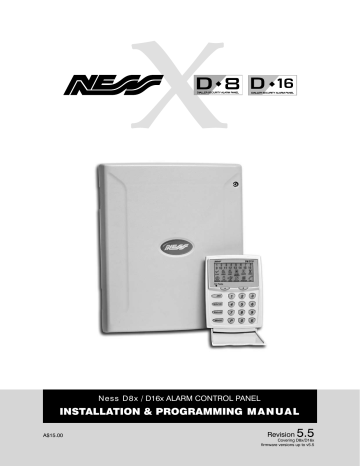
Ness D8x / D16x alarm control panel Installation & programming MANUAL A$15.00 Revision 5.5 Covering D8x/D16x firmware versions up to v5.5 www.ness.com.au “Australia’s largest designer and manufacturer of high quality security products” Head Office: Ness Security Products Pty Ltd ABN 28 069 984 372 4 / 167 Prospect Hwy Seven Hills NSW 2147 Australia Ph +61 2 8825 9222 Admin Fax +61 2 9838 8508 [email protected] SYDNEY 4 / 167 Prospect Highway Seven Hills NSW 2147 Ph 02 8825 9222 Fax 02 9674 2520 [email protected] MELBOURNE 24 Terracotta Drive Blackburn VIC 3130 Ph 03 9875 6400 Fax 03 9875 6422 [email protected] BRISBANE Unit 3, 471 Lytton Road Morningside QLD 4170 Ph 07 3399 4910 Fax 07 3217 9711 [email protected] PERTH Unit 1, 567 Newcastle Street West Perth WA 6005 Ph 08 9328 2511 Fax 08 9227 7073 [email protected] Adelaide 13 Weaver Street Edwardstown SA 5039 Ph 08 8277 7255 Fax 08 8276 3028 [email protected] D8x/D16x Installer Manual This revision November 2005 Document revision 5.5 covers D8x/D16x firmware versions up to v5.5 Document Part Number: 890-007 For products: 106-000 D8x Control Panel with LED keypad 106-001 D8x Control Panel with LCD keypad 106-004 D16x Control Panel with LCD keypad Copyright Notice All rights reserved. No part of this publication may be reproduced, transmitted or stored in a retrieval system in any form or by any means, electronic, mechanical, photocopying, recording, or otherwise, without the prior written permission of Ness. Ness reserves the right to make changes to features and specifications at any time without prior notification in the interest of ongoing product development and improvement. © 2005 Ness Security Products Pty Ltd ABN 28 069 984 372 CONTENTS Installation Product features............................................................. 4 Specifications and approvals........................................ 5 Installation notes............................................................ 6 Inputs and outputs......................................................... 7 Connection diagram.......................................... 8–9 Keypad......................................................................... 10 Operation Operation Summary ................................................... 11 How to program Quick start Programming............................................. 12 How to enter Program Mode....................................... 13 General Options User Codes............................................................ 14, 15 Timers.......................................................................... 16 Vibration Sensitivity...................................................... 17 Zone Assignment................................................... 18, 19 Definitions. Day Zones, Temp Day Zones, Monitor..... 20 Zone To Output Mapping....................................... 22–23 Various Options...................................................... 24–25 Tamper/Keypad Panic Output Mapping...................... 26 System Operation Shortcuts....................................... 27 Monitor mode output mapping.................................... 28 Day mode output mapping.......................................... 28 Miscellaneous Options.......................................... 29–30 Zone Supervision options...................................... 31–33 Zone Split (D16 only)................................................... 34 Misc. options . ....................................................... 35–37 Dialler Options Telephone Numbers....................................... 38–39 Account Numbers........................................................ 38 Report zone alarms...................................................... 40 Report zone restorals................................................... 40 Report multiple zone alarms........................................ 40 Account No.2 zones..................................................... 40 Report Miscellaneous alarms...................................... 41 Report Miscellaneous Restorals.................................. 41 Test Call options........................................................... 42 Dialler format options............................................. 43–44 Contact ID Reporting Codes ........................... 44 Dialling options............................................................ 45 Area1, Area2 open/close reports................................. 46 Siren Chirp, Flash options........................................... 46 Other reports................................................................ 47 Enable Test Calls.......................................................... 48 Mains Report Delay...................................................... 48 Listen-in to dialler......................................................... 48 Swinger Shutdown....................................................... 49 Line Fault Monitor........................................................ 49 Remote access options......................................... 50–51 Required Rings............................................................ 52 No Memory Warning zones......................................... 52 Special Functions Send test report........................................................... 52 Siren test...................................................................... 52 Panel reset................................................................... 52 Display software version.............................................. 52 Factory Defaults Clear Radio Devices..................................................... 53 Clear Memory............................................................... 53 Clear Panel Options..................................................... 53 Clear User Codes......................................................... 53 Output Expander Output Expander options...................................... 54–55 Aux outputs Aux1 output options..................................................... 57 Aux2 output options..................................................... 58 Aux3 output options..................................................... 59 Aux4 output options..................................................... 59 Enable/Disable hardwire zones................................... 60 Radio Options Signal strength test...................................................... 60 Ness Radio Interface.................................................... 61 Radio Devices, described............................................ 61 Radio Device Programming ............................... 62 Radio Key Programming...................................... 63 Real Time Clock options.............................................. 64 Access Control Options Programming access cards............................. 65 Access Control options.......................................... 65–68 Weigand Reader wiring diagram................................. 69 Remote Operation Monitoring operation.................................................... 70 Remote operation by telephone ................................. 71 Programming Options Summary................ 72–74 Operation summary..................................................... 75 Installation Record....................................................... 76 release NOTES D8x / D16x v5.5 November 2005 Features • 8 or 16 alarm zones. •Supports up to 3 remote LCD or LED keypads. • 56 user codes can be programmed to operate by keypad PIN, radio key or access card. •Optional Ness Radio Interface for fully integrated wireless security. •Programmable 2 Area partitioning can split the panel into two independent areas plus a common area. •Monitor Mode allows partial arming, (eg, permieter security overnight). • Day Mode feature allows daytime monitoring of fire doors, coolrooms etc. •Temporary Day Zone feature allows easy enabling/disabling of Day Mode. • Keypad Panic feature. • Keypad Duress feature. •Two button arming feature. • Fire Alarm feature with different siren tones. •Highly flexible zone to output mapping. •Onboard Vibration Sensor Analyser with programmable sensitivity. Use with Nessensor™ vibration sensors. •Siren chirp and strobe flash on arming with radio key. • Quiet chirps option on arm/disarm by radio key. •True Dynamic Battery Test actively tests the battery under load every hour. • 4 programmable auxiliary outputs. • Automatic reset fuses. •Programmable siren/reset lockout. • 30 event memory from keypad. •Standard defaults to suit most applications. •Easy programming by keypad or NessComms™ software. • All programming data is permanently stored in a non-volatile memory. • All inputs and outputs are heavily protected against lightning and high voltage supply transients. •Optional output expander. DIALLER • Full remote upload/download by PC and modem using NessComms™ software. • Remote control of outputs via telephone. • Contact ID Format - Two 14 digit phone numbers plus one “follow me” number. • Audible format feature. •Phone line monitoring (activates output). • Dialler ‘Listen in’ option for installers. • Auto Test calls. •Pulse or DTMF dialling. •True dial tone detection. •Hex programmable client codes. •Telephone numbers can now be up to 30 digits in length, (previously 15 digits). • New option P124E 5E enables AUX4 as 'Fail To Communicate" output to trigger backup communications devices such as GSM. D8x / D16x v5.3 & v5.4 September 2005 • REX User Codes. Enabling a user code to Code Only Arm allows the code to be used as a Request To Exit code for access control. •P64E 4E Radio Key Siren Chirps will now also chirp siren on Monitor disarm. •P301E 8E, new option to enable/disable strobe flash on arming/disarming by access control Reader. previously this function was always on. •Memory+E or 0+E will now delete codes in User Program Mode. This previously functioned only in Installer Program Mode. • Changed operation of event memory. Normal Arming/Disarming events are not repeated in memory to prevent memory being filled with identical arm/disarm events. D8x / D16x v5.2 June 2005 • All user codes are now allocated to Area 1 by default. User codes can be allocated to Area 2 as required. • Area 2 only User codes do not turn off Monitor mode. Previously any user code would disarm Monitor mode. This allows Area 2 to be armed/disarmed without affecting Monitor arming. • New option P66E 5E enables Wired Zone Supervision. Useful as an "Inactivity Monitor". See page 33. • Radio zones will reseal in the presence of high frequency radio interference. D8x / D16x v5 November 2004 •The number of User Codes has been increased to 56. • New method of programming user codes for easier assignment of options to user codes. Each user code can be assigned to: Area1, Area2, Code Only Arming, Arm Only, Keypad Code, Radio Code, Access Code Reader1, 2 or 3. • Automatic Memory Mode exit after 4 minutes without a keypress. (Same as User Program mode and Exclude mode). • Monitor Mode can now be armed when Area2 is armed. (Monitor Mode is still unavailable when Area1 is armed). • The Keyswitch input can now use a latching, (2 position), keyswitch or momentary action keyswitch. • Keyswitch input can also be programmed to Arm Only or Disarm Only. • Siren can be enabled to chirp when Monitor arming with a Radio Key, (as well as chirp when full arming with a Radio Key). • Arming of Monitor Mode with the AUX button on a RK4 Radio Key. • Monitor Mode alarms are mapped to RESET and STROBE outputs by default. • Real Time Clock onboard with programmable Minutes, Hours, Day, Month, Year, Day Of Week. • Any zone can be a Long Response Zone with an input delay of 1sec or 3sec. (Replaces vibration sensitivities 7 & 8). • Vibration sensitivity settings are now 6 levels per zone, previously 8. • New "Enable Hardwire Zones" option allows zone inputs to be disabled if unused. • The Ness Output Expander is now also an option for the D8 control panel. (Previously D16 only). • The D16 now has 16 physical zone inputs using 2K2 resistors. Zone Split is still available as a programmable option. If Zone Split is enabled, all 16 zones wire into physical inputs 1-8 using 2K2 and 4K7 resistors and physical zone inputs are 9-16 are no longer used. • New Aux output functions. Aux1, 2, 3 and 4 can be individually programmed to perform one of many functions such as zone alarm output, zone supervision alarm output, radio key output (pulse or toggle), telephone remote control and access control output. • New SERIAL port for connection to future accessories. • Fast up/download from PC by direct connect to the panel's serial port. (In Installer Program mode). • Option to allow the panel to answer incoming phone calls in either First Call or Second Call modes. • New access control features including a Reader input for connection of up to 3 access control proximity Weigand readers, (Part No. 106-015). • Each access control reader's output can be programmed to any Aux output for powering of electric door locks and other accessories . • Zones 5, 6 & 7 can be converted into Request To Exit (REX) inputs for access control purposes. • Up to 55 user codes can be programmed as access codes to allow arming and disarming using proximity access cards or fobs. • New LISTEN pins on the main board allows the installer to listen-in to dialler tones for diagnostic purposes. (Dialler Listen-in via the Siren output is also available). • New main board design using a faster new microprocessor with Flash Memory and enhanced RAM and EEPROM capacity. • New Nesscomms™ software for easier remote programming with fast up/download. • Even more events saved in memory for access by NessComms™. • New polycarbonate housing with ample provision for the main board, slide-in accessory boards and backup battery. • New "slide fit" accessory boards with removable terminal blocks: 106-011 Output Expander provides multiple outputs for various alarms & user codes. 106-012 Reader Interface Board provides for connection of up to 3 weigand readers. 106-013 Relay Output Board provides 4 x C/O relays for door strikes etc. • Combined installation and user manuals for both D8x and D16x models. Ness D8x / D16x Control Panel – Installation Manual Ness D8 and D16 Control Panels Packing List 1 D8 or D16 Main board 1Housing 1 Ness LED keypad (100-192) or Ness LCD keypad (100-667) 1 17VAC plug pack 1 12V 7Ah battery (optional) 1 Dialler telephone lead 1User manual 1 Installer manual 9 or 17 End Of Line resistors 2K2 (D8/D16) 1Lead assembly for battery 1Lead assembly for internal tamper 1 Zone list label 2Housing cover screws 4 Circuit board standoffs 106-000 D8x Panel with LED keypad 106-001 D8x Panel with LCD keypad 106-004 D16x Panel with LCD keypad Ness D8x Ness D16x Control Panels Specifications Box dimensions...................... 235w x 300h x 90d mm. Plug pack................................ 240V AC, output 17V [email protected]. Power supply.......................... 13.8V DC @ 800mA. Quiescent current draw.......... 80mA with 1 keypad. Operating voltage................... 9.5V– 14V DC. Rechargeable battery............. 12 volt 7.0 Amp/hour Sealed Lead Acid. Battery charging current......... 350mA maximum, current limited. Dynamic battery test............... Backup battery is tested under load, hourly and on arming. Fuses....................................... 2 Amp auto resetting / Siren output & Reset output. 500mA auto resetting / 12 volt auxiliary outputs. 200 mA auto resetting / strobe output. Inputs Zones...................................... 8 or 16 zone inputs. 2 x 24hr tamper inputs. End of line resistor.................. 2200 Ohms (2K2), (Also see Zone Split option for the D16). Maximum keypads.................. 3. RADIO Header........................ Multi-pin connector for the Ness Radio Interface (100-200). SERIAL Header....................... Serial data port for direct connect programming using NessComms™ software. READER Header..................... Multi-pin port for connecting up to 3 Ness proximity access card readers. OUTputs Siren........................................ On board siren driver with timed output . Maximum 3 x 8 Ohm horn speakers. Strobe...................................... 12V DC timed output. Maximum 2 x 1 Watt strobe lights. Reset....................................... 12V DC timed output. Maximum 3 x 12V piezo screamers. Equipment power output........ 13.8V DC output for powering detectors and other equipment. Maximum 500mA. AUX Header............................ Multi-pin connector provides outputs Aux1, Aux2, Aux3, Aux4, 12V DC. Approvals EMC COMPLIANCE EN 50130-4:1996 Part 4: Electromagnetic compatability. Electrostatic Discharge, Radiated RF Immunity, Electrical Fast Transient/burst. Surge Immunity, Conducted RF Immunity, Voltage Dips and Interruptions, Mains Supply Variations. AS/NZ CISPR 22:2002- Class B, Electromagnetic Radiation, Terminal Disturbance Voltage. EN61000-6-3:2001, Harmonic Current Emissions, Voltage fluctuations and Flicker. TELECOM TBR21, EU. PTC200, NEW ZEALAND TELECOM . AS ACIF S002, AUSTRALIA SAFETY EN60950:2000 inc Country Deviations, Safety of Information Technology Equipment AS/NZ3260-1993 incl. AMDTS 1,2,3 &4. TS001-1997 ACA Australian Communications Authority Ness D8x / D16x Control Panel – Installation Manual installation INSTALLATION PROCEDURES The location of the main panel housing and all keypads should be in an area that is within the protected area of the premises. A linen closet or cupboard are good examples as these are generally located in the centre of the premises. WARNING THIS EQUIPMENT MUST ONLY BE INSTALLED AND MAINTAINED BY SERVICE PERSONNEL. Positioning of the movement detectors should be considered as the incorrect position may cause unwanted alarms. 1. Remove the housing lid. 2. Remove the battery from the base. ESD Warning 3. Securely mount the rear panel housing to a secure location. (Electrostatic Discharge). 4. Run all cabling needed for the installation. Once properly installed, Ness control panels are well protected from ESD. However, take note of the following precautions during installation. 5. Before removing the circuit board from its protective wrapping. The human body can generate static electricity when it is insulated from earth - for instance by walking over carpet. ESD occurs (and a small shock is sometimes felt) if an earthed metal object is then touched. The installer should be aware that if he generates static electricity while installing the panel and then discharges this static electricity into the internal components on the main D8/D16 circuit board or the keypad board, then ESD damage may occur. 6. Insert the PCB stand-offs in the panel and then plug the circuit board onto the stand-offs. 7. Wire to the circuit board terminal blocks, as per the wiring instructions shown in this installation manual. 8. Replace the battery. 9. Insert the panel tamper bracket as shown below. 10. Close the lid and program the panel as required. The circuit board should not be unwrapped until it is actually ready to be installed. Methods to avoid electrostatic build-up. Ness EB04 Enhanced Housing 1.Use a foot strap, a wrist strap, or a grounding mat. The aim is to connect the body to earth to discharge static before it builds up. The connection is a high resistance for personnel safety. 2. If the above is not available, then it is advisable to wear clothing that will minimise the build-up of static. 3. Handle circuit boards by the edges. Avoid touching any components on the board as the integrated circuits, in particular, are not guaranteed by their manufacturers to be safe from ESD. 4.To minimise the build-up of static, avoid walking around as much as possible while working on the installation. 5. Touch an earthed object to discharge any static before working on the installation. Radio Reception In cases where radio reception needs to be improved, the optional 100-200 Radio Interface can be installed up to 50 metres away from the control panel. Use 14/0.20 SHIELDED cable or equivalent. The shield can either be connected to the EARTH terminal or left unconnected. Leave the shield unconnected at the receiver end. Removable lid. Clip this side first then secure the lid with screws provided. Tamper switch on lid protects lid and box rear. Backup battery holder. Fits up to 12V 7Ah battery. Provision for slide-in accessory boards. Ness D8x / D16x Control Panel – Installation Manual Secure and easy to fit standoffs for the main board. Rear cable entry for cavity walls. Top & bottom knock-outs for conduit entry. inputs OUTputs Monitored Zones 12 Volt output The Ness D8/D16 has multiple monitored inputs. A regulated 13.8 VDC output is available to power detectors and other equipment. This output is available from two sets of terminals marked +12V and 0V. This output is protected by an Automatic Reset fuse. 8 or 16 fully programmable zone inputs. (Monitored by end of line resistor). 1 x 24 hour External TAMP input. (Monitored by end of line resistor). 1 x 24 hour Box Tamper input. (Normally Closed input. Resistor is not required). Zone Inputs Each zone input must be terminated with a 2K2 (2200 ohm) resistor or 2K2 and 4K7 (D16) as supplied. All inputs must be sealed with an EOL resistor unless disabled by option P125E. For wiring details of Keypads, Keyswitches, Panic Buttons and Warning devices, see the wiring diagrams in the wiring section of this manual. TAMP – Tamper Input The TAMP input must also be sealed with a 2K2 end of line resistor. This input is always a 24hr input. AC Input Terminals These terminals are for the connection of the Ness plugpack. The Ness D8/D16 requires an AC transformer rating of 1.4 Amps @ 17 V AC minimum. (Ness Part No. POW215) Battery These terminals are for the connection of a sealed lead-acid rechargeable 12Volt battery. Charge current is limited to 350mA. The charge voltage is factory preset at 13.8V and does not need changing. Note: A 12 Volt sealed lead acid rechargeable battery must be connected for correct panel operation. Observe correct polarity when connecting the battery. (Ness Part Number BAT210 12V 7Ah battery) Earth For maximum protection against damage caused by lightning strikes, connect a good earth to this terminal. Alternatively use the Earth lead from the plug pack. A maximum load of 500mA may be connected to these terminals. Siren The on-board siren driver will drive a maximum of 3 x 8 ohm horn speakers (Ness Part No. NOI110 or 100-171 Internal Siren). The output will reset at the end of siren time (P29E) or whenever the panel is reset, whichever comes first. This output is protected by an Automatic Reset fuse. STR A latched 12VDC output for connecting strobe lights. This output will reset after 72 hours (3 days) or when the panel is disarmed. (D8/D16 versions prior to V4.5 allow indefinite strobe operation, until the panel is reset). A maximum of 2 x 1 Watt Strobes (Ness Part No. NOI300) can be connected to this output. This output is protected by an Automatic Reset fuse. Reset A 12V DC output for connecting Ness sirens, piezo sirens or relays, etc. This output will reset at the end of siren time (P29E) or whenever the panel is reset, whichever comes first. A maximum of 3 x 12V piezo screamers (Ness Part No. 100238, 100-004) or 2 X Ness Piezo (Part No 100-172) can be connected to this output. This output is protected by an Automatic Reset fuse. AUX header The Aux outputs are open collector outputs (switch negative) which can supply a maximum of 100mA. Each Aux output can be programmed to perform one of several different functions. Aux1: Programmed by option P121E 1E–8E. Aux2: Programmed by option P122E 1E–8E. PROG/TAMP – Program Link & Internal Tamper Input Aux3: Programmed by option P123E 1E–8E. The PROG/TAMP link appears on the two pin J1 header. Aux4: Programmed by option P124E 1E–8E. The PROG/TAMP link has two purposes: 12V: 12V DC output. Maximum current draw 100mA. 1. To enter Installer Program Mode on initial power up. Power-up with the PROG link OFF. The PROG link (or Box Tamper lead) must be ON in operating mode. 0V: 12V ground. 2. Box Tamper. When used with the Internal Tamper Lead (supplied), PROG/TAMP serves as the 24hr tamper input for the panel’s internal tamper switch. Replace the PROG Link with the Box Tamper Lead. Connect the Internal Tamper Lead spade terminals directly to the terminals of the internal tamper switch (supplied). An end-ofline resistor is NOT required on this input. When PROG/TAMP is used for Internal Tamper, powering up with the panel’s cover open will enter Installer Program Mode. OUTPUT FUSING. The 12V outputs, Siren, Reset and Strobe outputs are protected by Automatic Reset electronic fuses. These outputs will automatically reset once the overload is removed. BACKUP BATTERY. A properly charged battery must be installed to ensure the Siren, Strobe and Reset outputs operate correctly. SIREN LOAD. A maximum output of 2.0A continuous is available from the SIREN and RESET outputs and 200mA from the STR output. Recommended maximum power load: 3 x Horn speakers (SIREN output) 2 x Strobe lights (STR output) 2 x Ness Internal Sirens (100-172) (RESET output) Note: (This assumes no more than 500mA is being drawn from the 12V device outputs). Ness D8x / D16x Control Panel – Installation Manual Ness D8 Connection Diagram TELEPHONE LEAD (Supplied) Connect to Mode3 socket Lead shown is for Australia only. N.O TAMPER SWITCH (761-002) Colour: BLACK Supplied with Ness siren covers ALTERNATIVE TAMPER SWITCH WIRING For N.C. Tamper Switches N.C TAMPER SWITCH (SWI920) Colour: WHITE 2K2 TAMP D8 MAIN BOARD TELEPHONE 12V DC Power for detectors, etc +12V Z8 C Z7 LISTEN LISTEN PINS Diagnostics. Connect an 8 Ohm horn speaker to listen to dialler tones. Z6 Z5 Z4 Z3 Z2 C AUX Aux outputs 1-4. Z1 Zone 6 2K2 Zone 5 2K2 Zone 4 2K2 Zone 3 2K2 Zone 2 2K2 Zone 1 0V END OF LINE RESISTORS Ness control panels are supplied with 2200 Ohm 1% tolerance Metal Film end of line resistors. Colour code: Red, Red, Black, Brown, Brown ZONE WIRING NORMALLY CLOSED (N.C.) DEVICES KEYPAD READER J1 SERIAL PROG TAMP 12V DC Power for detectors, etc CLK BOX TAMPER SWITCH N.C. Contacts (WHITE) Zone C NESS LED Keypad (100-192) NESS LCD Keypad (100-667) Maximum 3 keypads +12V Up to 2 x Ness 12V Siren (100-172) OR 3 x 12V Screamer (100-238, 100-004) RESET Up to 2 x Strobe Light (NOI-300) STR Up to 3 x Horn Speaker, 8 Ohm (NOI-110) SIREN BATTERY AC 17V AC (Red & Black) 17V AC RED + 2K2 C DAT CLK COM COM +12V BLACK ZONES 1-8 Zone ZONES 1-8 NORMALLY OPEN (N.O.) DEVICES DAT BATTERY LEADS (supplied) EARTH (White) EARTH Part No. 100-200 2K2 +12V HEARTBEA T LED Constantly flashes NESS RADIO INTERFACE Zone 7 2 Power up with link off to enter installer program mode BATTERY CONNECTION For 12V 7Ah backup battery (BAT210) 2K2 C = Sealed, normal state = Tamper alarm state READER Connection for up to 3 Ness Weigand readers Zone 8 C J1 LINK BOX TAMPER & PROGRAM LINK SERIAL Connection for direct up/download using NessComms software 2K2 2K RECEIVER AUX1 AUX2 AUX3 AUX4 +12V 0V RECEIVER Header for connecting optional Radio Interface. 2K2 0V Ness 17V AC Plug Pack (840-029) (Australia only) HEATSINK OPTIONAL ACCESSORIES (D8 & D16) NESS RELAY BOARD OUTPUT EXPANDER Part No. 106-013 Part No. 106-011 ACCESS CONTROL WEIGAND READERS To J5 Header AUX3 AUX4 DATA +12V RSSI OV The Output Expander provides 16 programmable open collector outputs. Plugs into the J5 AUX header on the main board. See page 54-55. © 2004 Ness Security Products Blu Brn Grn Wht Red Blk 1 AUX2 The Relay Board provides 4 relay outputs. Plugs into the J5 AUX header on the main board. Optional Reader Interface board. Part No. 106-012 2 AUX1 NO C NC NO C NC To READER header 3 NO C NC NO C NC Connect up to one additional expander AUX4 AUX3 AUX2 AUX1 To J5 Header Red White Blue Black 0V +12V + 16 15 14 13 12 11 10 9 8 7 6 5 4 3 2 1 12V In OUT IN TO RECEIVER HEADER One non-addressable Weigand reader can be plugged directly into the READER header on the panel main board. Up to 3 addressable Weigand readers, (Ness 101-014), can connect via the optional 3 way Reader Interface. FULL CONNECTION DIAGRAM ON PAGE 69. The Relay Board and the Output Expander Board connect to the J5 header on the D8/D16 main board but you cannot connect both at the same time. If required, the Relay Board can be driven by outputs from the Output Expander. Ness D8x / D16x Control Panel – Installation Manual Ness D16 Connection Diagram TELEPHONE LEAD (Supplied) Connect to Mode3 socket Lead shown is for Australia only. N.O TAMPER SWITCH (761-002) Colour: BLACK Supplied with Ness siren covers ALTERNATIVE TAMPER SWITCH WIRING For N.C. Tamper Switches N.C TAMPER SWITCH (SWI920) Colour: WHITE D16 MAIN BOARD 2K2 0V Z9 AUX Aux outputs 1-4. +12V 0V RECEIVER Connect internal tamper lead or leave linked with the supplied jumper. Power up with the link off to enter Installer Program Mode. BOX TAMPER SWITCH N.C. Contacts (WHITE) READER READER Connection for up to 3 Ness Weigand readers PROG TAMP SERIAL SERIAL Connection for direct up/download using NessComms software Z7 Z6 2K2 Zone 8 2K2 Zone 7 2K2 Zone 6 2K2 Zone 5 2K2 Zone 4 2K2 Zone 3 2K2 Zone 2 2K2 Zone 1 WIRING ZONE INPUTS ZONES 9-16 Physical zones 9-16 are wired the same as zones 1-8 using a 2K2 resistor on each zone. If Zone Split is enabled, these zone inputs are disabled. C Z16 C C Z5 Z4 C Z3 Z2 C Z1 0V DAT CLK COM COM Maximum 3 keypads +12V Up to 2 x Ness 12V Siren (100-172) OR 3 x 12V Screamer (100-238, 100-004) Up to 2 x Strobe Light (NOI-300) Up to 3 x Horn Speaker, 8 Ohm (NOI-110) SIREN AC BATTERY 17V AC (Red & Black) 17V AC RED + Zone 9 NESS LCD Keypad (100-667) CLK STR BLACK 2K2 END OF LINE RESISTORS* Ness control panels are supplied with 1%tolerance Metal Film end of line resistors. 2200 Ohms. Colour code: Red, Red, Black, Brown, Brown 12V DC Power for detectors DAT RESET BATTERY LEADS (supplied) Zone 16 12V DC Power for detectors, etc +12V +12V “HEARTBEAT” LED Constantly flashes 2K2 C J1 PROG/TAMP LINK Z8 Z9 LISTEN AUX1 AUX2 AUX3 AUX4 +12V 0V C Z10 Z11 C Z12 Z13 C ZONES 9-16 12V DC Power for detectors, etc +12V KEYPAD Z14 Z15 C Z16 LISTEN PINS Diagnostics. Connect an 8 Ohm horn speaker to listen to dialler tones. RECEIVER Header for connecting optional Radio Interface. 2K2 TAMP +12V 0V TELEPHONE EARTH (White) EARTH Ness 17V AC Plug Pack (840-029) (Australia only) HEATSINK * If required, Zone Split can be enabled for Zones 1-8. This provides compatibility with previous versions of D16 which did not have physical zone inputs 9-16. Zone Split requires different resistor values for "virtual"zones 9-16. See Zone Split option, page 34. BATTERY CONNECTION For 12V 7Ah backup battery (BAT210) TAMP C INTERNAL ALTERNATIVE 12V SIRENS: 100-172 Ness 12V Internal Siren 100-238 Top Hat 12V Piezo Screamer N.O. TAMPER SWITCH (761-002) Colour: BLACK 2K2 RED STR SIREN The terminal block should be mounted inside the siren cover. BLACK RESET Ness Panel & Noise KITS are supplied with the 100-238 Top Hat screamer HORN SPEAKER (NOI110) STROBE LIGHT (NOI300) RED NESS D8/D16 CONTROL PANEL EXTERNAL BLACK SIREN WIRING (D8 & D16) © 2004 Ness Security Products Ness D8x / D16x Control Panel – Installation Manual Keypad Ness LED Keypad (100-192) D8 panel only D8 & d16 Keypads 105mm 90mm LED KEYPAD LCD KEYPAD Backlit LCD icon display “Not Ready” light To display all the keypad icons press and hold the button for at least 2 seconds. All the icons will be on whilst the button is held down. Display Test can be activated at any time either in operating mode or any program mode. 150mm Display TEST (LCD keypad only) MEMORY button PANIC buttons PANIC MEMORY ARM button ARM 1 2 3 MONITOR button MONITOR 4 5 6 EXCLUDE button EXCLUDE 7 8 9 PROGRAM button PROGRAM 0 ARM 1 2 3 MONITOR button MONITOR 4 5 6 EXCLUDE button EXCLUDE 7 8 9 MEMORY button MEMORY P 0 E ARM button PANIC ENTER PROGRAM button ENTER button ENTER button Protective flap not shown Protective flap not shown Number of Keypads The “Not Ready” light is on when the panel is not ready to Arm. i.e, a zone is unsealed, there may still be movement in the premises or a door or window left open Up to 3 LED and/or LCD keypads can be connected to the D8 panel. Up to 3 LCD keypads can be connected to the D16 panel. Cable Length Not Ready PANIC buttons 135mm The Ness LED or LCD keypad provides important visual and audible indication of the system status and is the main interface for controlling the many powerful features of the system. Ness D816 LCD Keypad (100-667) D8 or d16 Panel KEYPAD ICON STATUS KEYPAD ICON DISPLAY ZONES 1-16 The maximum allowable cable length is 100m (total cable length to all keypads). OFF ON Zone is sealed Zone is unsealed Zone is unsealed, or Power fault or System is Armed, or phone line fault Ready to Arm Disarmed Armed (AREA 1) Disarmed Armed (AREA 2) Disarmed Monitor Mode Zone alarm Monitor Mode (LED Keypad only) Normal Mains Power is off Normal The panel’s backup battery is low Normal Memory Mode selected Normal Not Ready FLASHING New alarms in memory Zones are excluded Normal Tamper alarm Normal Receiving radio signal Indicates that a Radio Key or other radio device has a low battery Normal Dialler is on line Phone line fault or failure to communicate Normal User Program Mode Installer Program Mode Ready to Arm Not ready to Arm keypad installation · Unclip the top half of the keypad housing by pushing the top clips down with a small screwdriver and pulling the housing forward. · Screw the base of the keypad housing to the wall using the 4 mounting holes provided. · Bring the 4 connecting wires to the terminal block on the PCB on the rear of the keypad housing. · Connect the wires to the screw terminals as per the wiring diagram shown in this manual. · Clip the top half onto the base by first engaging the bottom clips and swinging the top closed. Push hard to ensure the clips engage. · Attach the Zone list label on the inside of the lid. 10 Memory Mode - Events indicated by keypad lights LIGHT MEMORY EVENT Zone lights 1–8 or 1–16........... Zone alarm (no lights)................................ Panel Disarmed ARMED.................................... Panel Armed (or Area 1 Armed) ARM2...................................... Area 2 Armed MAINS..................................... Mains power failure BATTERY................................. Low Battery TAMPER.................................. Tamper alarm (Siren cover, panel etc) EXCLUDE................................. Panic alarm LINE........................................ Telephone line fail RADIO, EXCLUDE..................... Radio Key Panic alarm RADIO, BATTERY, ZONE........... Radio Device battery low, (Device number is indicated by zone lights) RADIO, BATTERY, ARM............ Radio Key battery low, (Radio Key number is NOT indicated) RADIO, TAMPER, ZONE............ Radio Device tamper alarm (Device number is indicated by zone lights) RADIO, MONITOR, ZONE.......... Radio Supervision alarm (Device number is indicated by zone lights) MONITOR, ZONE...................... Wired Zone Supervision alarm (Zone number is indicated by zone lights) Ness D8x / D16x Control Panel – Installation Manual OPeration Summary Operation by keypad to Arm Press The panel must initially be disarmed. (If the Arming Shortcut is enabled, P62E 5E) by radio key by Access card or Fob Present a Card or Fob twice. (if P301E 2E is on). + + [User Code] + or press Press the ON button once. or press [User Code] + (If Code Only Arming has been enabled for that user code. Extra Option 4E) Or, present a Card or Fob once + press button. (if P301E 3E is on). to DisArm To disarm and/or reset alarms. Present a Card or Fob once. (if P301E 4E is on). Press [User Code] + Press the OFF button once.* to arm Monitor Mode Area1 must initially be disarmed. Monitor Mode can be used if the panel is fully disarmed or if only Area2 is armed, see page 20 for more information. Press + (If the Monitor Shortcut is enabled, P62E 3E) Press either the OFF button or the ON button twice within 4 seconds. (P69E 5E must be on). + [User Code] + or press Or press the AUX button once. (If P120E 3E is on). RK4 radio key only. Radio Key Monitor Arm chirps can be enabled by option P120E 2E, (off by default). PANIC alarm Press star keys together or press + [User Code] + or press + (If Keypad Panic Shortcut is enabled, P62E 4E) Press and hold the PANIC button for at least 4 sec. Keypad Duress Press [5, 6, 8 Keypad Duress allows the user to send a silent duress report while disarming, (if the system is being monitored by a central station). Add one these digits in front of a user code when disarming. Exclude Zones Press or 9]+[User Code] + This sequence will disarm the panel and send a Duress report by dialler to the central station. (Report Keypad Duress must be enabled, P75E 1E) + (If the Exclude Shortcut is enabled, P62E 2E) Exclude + E can only be used when the panel is then [Zone No.]+ [Zone No.]+ disarmed. Exclude + CODE + E can be used anytime. (Enter the zone number/s to be excluded.) then press to exit Exclude mode The Exclude light flashes constantly while zones are excluded. Excluded zones are automatically Included next time the panel is disarmed. * If a user code is assigned to a radio key and has Extra Option 4E enabled, (Code Only arming), then pressing OFF toggles the panel arm/disarm state. Temporary Day Zone (TDZ) operation While remaining in normal operating mode, the user can add and remove Temporary Day Zones and enable/disable day zone operation. The panel must initially be disarmed. Press + To enter TDZ Selection Mode. then press [Zone No.] + P64E 2E must be on to enable the use of Temporary Day Zones. See page 20 for more information on Temporary Day Zones. then press Press + To select one or more zone to be Temporary Day Zones. To save changes and exit TDZ Selection Mode. To enable/disable TDZ operation. Note: The keypad does not indicate if TDZ is enabled or disabled. Ness D8x / D16x Control Panel – Installation Manual 11 programming Quick start Programming Use one of these programming summaries for fast setup of your Ness D8 or D16 control panel as a Local, Audible Monitored or Central Station Monitored system. Quick start 1 Quick Start 1 - Local System Quick Start 1 shows you how to change User Code 1 (the Master Code). Step Keystrokes Description Comment 1 P 1 2 3 E* Enters User Program Mode. Program light will turn on. 2 P201E Selects the option for User Code 1. The existing code will be displayed on the keypad one digit at a time. 3 ____E Enter your new PIN code followed by E. Keypad codes can be 3 to 6 digits in length. 4 ____E Enter your new PIN code again. The new code will be displayed on the keypad one digit at a time. 5 PE To exit program mode. Program light will turn off. Quick start 2 Quick Start 2 Audible Monitoring Step Keystrokes Description Comment 1 P 1 2 3 E* Enters User Program Mode. Program light will turn on. Quick Start 2 shows you how to change User Code 1 (the Master Code), enable Audible Monitoring and program a telephone number. This will enable the dialler to report alarms to any telephone including mobile phones. 2 P 0 0 0 0 0 0 E* Enters Installer Program Mode. Program light will flash. 3 P201E Selects the option for User Code 1. The existing code will be displayed on the keypad one digit at a time. 4 ____E Enter your new PIN code followed by E. Keypad codes can be 3 to 6 digits in length. 5 ____E Enter your new PIN code again. The new code will be displayed on the keypad one digit at a time. 6 P86E4E Turns on option P86E 4E Enables Audible Monitoring. 7 P70E Selects the option for Telephone Number 1. 8 ________E Enter the telephone number followed by E. 30 digits maximum. 9 PE To exit program mode. Program light will turn off. Quick start 3 Quick Start 3 Central Station Monitoring Step Keystrokes Description Comment 1 P 1 2 3 E* Enters User Program Mode. Program light will turn on. 2 P 0 0 0 0 0 0 E* Enters Installer Program Mode. Program light will flash. Quick Start 3 shows you how to change User Code 1 (the Master Code), enable Central Station Monitoring and program one telephone number. This will enable 3 P201E Selects the option for User Code 1. The existing code will be displayed on the keypad one digit at a time. 4 ____E Enter your new PIN code followed by E. Keypad codes can be 3 to 6 digits in length. 5 ____E Enter your new PIN code again. The new code will be displayed on the keypad one digit at a time. 6 P86E2E Turns on option P86E 2E Enables Contact ID format. 7 P70E Selects the option for Telephone Number 1. 8 ________E Enter the telephone number followed by E. 8 P72E Selects the option for Account Number 1. 10 ____E Enter the Account number followed by E. 4 digits maximum. The account number is supplied by your central monitoring station. 11 PE To exit program mode. Program light will turn off. * Default Master Code is: 123 * Default Installer Code is: 000000 12 Ness D8x / D16x Control Panel – Installation Manual 30 digits maximum. programming Power up with Program Link OFF (Usually on first time installation) Factory Defaults Master Code: 123 Installer Code: 000000 PROGRAM light is FLASHING INSTALLER PROGRAM Mode PROGRAM LIGHT IS FLASHING PROGRAM InstallER Program mode Installer Program Mode allows access to ALL program options. [INSTALLER CODE] Factory default Installer Code: 000000 Note: The panel will remain in Installer Program Mode indefinitely. PROGRAM light PROGRAM USER PROGRAM Mode is ON PROGRAM LIGHT IS ON [MASTER CODE] USER Program mode User Program Mode allows the owner to program: Factory default Master Code: 123 • All User Codes • Entry Exit Times • Follow Me Telephone number Note: The panel will automatically drop out of User Program Mode to Operating Mode if no keypad buttons are pressed for 4 minutes. NORMAL OPERATING Mode PROGRAM LIGHT IS OFF Program MODE levels Table 4. FLOW CHART How to enter Program Mode Method 1. First time Programming – from Power Up 1.Power-up with the PROG link OFF. (The PROG link (or Box Tamper lead) must be ON in Operating Mode). Method 2. Using the keypad to enter program mode The panel must be Disarmed. 1.Press [MASTER CODE] The keypad will respond with 3 beeps This is User Program Mode (PROGRAM light is ON). 2.Press [INSTALLER CODE] The keypad will respond with 3 beeps This is Installer Program Mode (PROGRAM light is FLASHING). How to EXIT Program Mode 1.Press then Exits directly to Operating Mode (PROGRAM light is OFF). Ness D8x / D16x Control Panel – Installation Manual 13 programming P101E – P116E Radio Programming P201E – P256E User Codes See pages 62, 63. program mode level D8x and D16x version 5 and later have 56 User Codes which are used to operate the panel by a variety of methods. User, Installer, Remote by PC (except radio keys and access cards). Each User Code can be assigned to either a keypad code or a Radio Key or an Access Card. Factory Default User Code 1: 123 All other codes: [blank] Notes 1. To clear all codes (except the Installer Code), enter P98E in Installer Program mode. This also defaults user code 1 to 123. See Page 51. 2. Open/Close reports are identified by user number when the control panel is base station monitored. Related Options Installer Code. See Page 13, How To Enter Program Mode. Page 53, Programming The Installer Code. Installer Code default: 000000 Keypad (PiN) Codes Up to 56 Keypad Codes can be used at up to 3 wired keypads for controlling all panel functions including Arming/Disarming, Monitor Mode, Panic, memory recall and much more. • Keypad Codes can be 3 to 6 digits in length and can be individually programmed and deleted. • Keypad Codes can optionally be programmed to be "Arm Only" codes. • User Code 1 is also the Master Code which is used to enter Client Program mode. • All 56 User Codes are Keypad Codes by default. User Codes can be programmed to be Radio Codes or Access Cards as required. Notes 1. Keypad Codes beginning with 0 (zero) can be programmed but they will not operate the panel. This is an alternative method for disabling user codes. The MEMORY E function is recommended for deleting user codes. 2. All codes must be unique to each other. Codes are rejected if already used. Some codes that are similar to existing codes may also be rejected. Programming Keypad Codes Related Options Programming Radio Codes, page 62 Important Notes A User Code can be a Keypad Code, Radio Code or Reader Code, but only one type at any one time. Any user codes not assigned to be Radio Codes or Reader Codes are automatically Keypad Codes. By factory default all user codes are Keypad Codes. When a user code is selected as a Radio Code or Reader Code, its Keypad Code (if any) is automatically deleted. The same applies to Radio Codes and Reader Codes - their codes are auto deleted when the code is changed to any other type. User Code 1 is the Master Code and is always a keypad code and cannot be programmed to be a Radio Code or Reader Code. TIP: The Ness D8x/D16x has 56 user codes which are programmed using a new set of options as per this table. Experienced users can still use option numbers P11E – P25E, but only for programming user codes 1–15. Press P [201–256] E (The existing code is displayed one digit at a time). Press [NEW CODE] E [NEW CODE AGAIN] E (The new code is displayed). Example: To program the Master Code to be 1234. Press P201E 1234E (1 beep) 1234E (3 beeps) When re-programming a Keypad Code, the old code does not need to be deleted first. The new code will overwrite the old code. Deleting Keypad Codes To delete a User Code without programming a new code, press the MEMORY key in place of the code. Example: To delete User Code 2, press P202E MEMORY E A keypad code only needs to be deleted if you're not replacing it with a new code. Arm Only Codes 'Arm Only' is an extra option for user codes. See next page for further information. User Codes 2–56 can optionally be programmed as Arm Only Codes, which can Arm but cannot Disarm the panel. (Used for cleaners, temporary staff, etc). Example: To program User Code 2 to be 1234 and an Arm Only code. Press P202E EXCLUDE E 3E EXCLUDE E 1234E 1234E (EXCLUDE E enters Extra Options mode, 3E enables the Arm Only option, then EXCLUDE E toggles back to normal user code program mode.) When the code is viewed in program mode, the ARMED icon is briefly displayed before the digits of the code. To disable the Arm Only feature for a keypad code, simply enter the option for that code, press EXCLUDE E to view Extra Options then press 3 E without re-entering a new code. This retains the existing code and toggles off the Arm Only feature. The Arm Only feature also applies to Radio Keys and Access Cards. Arm Only codes can also arm the panel directly from Monitor Mode. (Normally, user codes can arm the panel only if it is fully disarmed). Arm Only codes can also arm Monitor Mode as normal. Radio Keys programmed as an Arm Only can toggle the armed/disarmed state of the panel using the OFF button on the radio key. 14 Ness D8x / D16x Control Panel – Installation Manual EXCLUDE+E toggles Extra Options mode. The Exclude light indicates this mode is on/off. (Installer Program mode only) User Code options Table 1E User Code 1 (Master) 2 3 4 5 6 7 8 9 10 11 12 13 14 15 16 17 18 19 20 21 22 23 24 25 26 27 28 29 30 31 32 33 34 35 36 37 38 39 40 41 42 43 44 45 46 47 48 49 50 51 52 53 54 55 56 Option no. P201E P202E P203E P204E P205E P206E P207E P208E P209E P210E P211E P212E P213E P214E P215E P216E P217E P218E P219E P220E P221E P222E P223E P224E P225E P226E P227E P228E P229E P230E P231E P232E P233E P234E P235E P236E P237E P238E P239E P240E P241E P242E P243E P244E P245E P246E P247E P248E P249E P250E P251E P252E P253E P254E P255E P256E 2E 3E 4E 5E 6E 7E 8E AREA AREA ARM "Code Radio Reader Reader Reader 2 ONLY ONLY" Code Code 1 Code 2 Code 3 Arm Code (REX CODE) Keypad 1 PIN Code 123 ON ON programming User Codes Assigning Extra Options Each user code has several "extra options" which can be assigned when programming the code or at any time later. In normal user code programming mode, (Exclude light is off), you can do the following: Program Keypad Codes (see page 14). Program Radio Codes (see page 63). Program Access cards (see page 65). View radio signal strength (see page 60). ON ON ON ON ON ON In Extra Options mode, (Exclude light is on), you can assign several powerful functions to each user code. See below. ON ON To view and program the Extra Options: 1. Select a User Code (P201–P256E). The Exclude light is OFF. 2. Press EXCLUDE E. The Exclude light turns ON. The following Extra Options can now be changed: ON ON ON ON ON 1E Area 1 Codes. Assign/remove user codes to Area 1. (By default all user codes are assigned to Area 1. ON 2E Area 2 Codes. Assign/remove user codes to Area 2. ON ON User codes can be assigned to Area 1, Area 2, both areas or no areas. ON ON An Area will not arm unless it has one or more zones assigned to it (P45E, P46E). ON If a code is not assigned to any Area/s, the code can be used for special functions such as to trigger outputs. ON ON ON 3E Arm Only. User Codes 2–56 can be programmed to Arm but not Disarm the panel. (See page 14). ON ON 4E "Code Only" Arming. Enables selected user codes to allow "code only arming". Arming can then be done either with or without the use of the arm key on the keypad. ON ON ON In the case of radio codes the radio key OFF button will toggle the armed state of the area assigned to the radio key. ON ON If the User code is assigned to both AREA 1 and AREA 2. If AREA 1 is already armed, then entering the code will disarm AREA 1 - but arm AREA 2. ON ON ON ON If the intention is to either ARM or DISARM both areas using this code then ARM + [code] must be used first to arm both areas. Once both are armed they can be disarmed. ON If in Monitor mode, then the action is to exit Monitor mode. ON ON Codes selected for Code Only Arming and not assigned to any areas are automatically REX codes. See page 69. ON ON 5E Radio Code. Enables selected user codes as Radio Codes for operation by Ness Radio Key or Radio Keypad. (Page 63 - how to program Radio Codes). ON ON ON 6E Reader Code 1. Enables user codes as Access Control codes assigned to Reader 1. (Page 65 - Access Cards). ON ON 7E Reader Code 2. Enables user codes as Access Control codes assigned to Reader 2. (Page 65 - Access Cards). ON ON ON 8E Reader Code 3. Enables user codes as Access Control codes assigned to Reader 3. (Page 65 - Access Cards). ON ON A user code can be assigned to any one, two or all three access control readers. ON ON ON ON ON ON ON You can use this table as a programming record. Ness D8x / D16x Control Panel – Installation Manual 15 programming P26E Program Mode level User, Installer, Remote by PC. Factory Default 20 (seconds) Notes • Programmable from 1 – 99 seconds. Option No. Description Default Note P26E Entry Delay Time 1 20 seconds P27E Entry Delay Time 2 6 x10 = 60seconds P28E Exit Delay Time 60 seconds P29E Siren Reset time 5 minutes Entry Delay Time1 The Entry Delay Time 1 is the time given to Disarm the Panel after a Entry Delay 1 zone is unsecured. The Entry Delay Time1 setting is from 1 to 99 seconds. Programming sequence: P26E existing time is displayed one digit at a time [ENTER NEW TIME] E new time is displayed one digit at a time EXAMPLE: To program Entry Delay Time1 to be 30 seconds: P26E 30E P27E Program Mode level User, Installer, Remote by PC. Factory Default Entry Delay Time2 The Entry Delay Time2 is the time given to Disarm the panel after an Entry Delay2 zone is unsecured. The Entry Delay Time2 setting is from 10 to 990 seconds (1 – 99). 60 (seconds) Note: The Entry Delay Time2 is set in 10 second increments so that a value setting of 6 means a 60 seconds delay. Notes • Programmable from 10 – 990 seconds. Programming sequence: P27E existing time is displayed one digit at a time [ENTER NEW TIME] E new time is displayed one digit at a time EXAMPLE: To program Entry Delay Time2 to be 600 seconds: P27E 60E P28E Program Mode level User, Installer, Remote by PC. Factory Default 6 (=60 seconds) Notes • Programmable from 1 – 99 seconds RELATED OPTIONS P62E 8E Exit Time x10 P29E Program Mode level Installer, Remote by PC. Factory Default 5 minutes. Notes • Programmable from 1 – 99 minutes. • Siren times of longer than 5 minutes are contrary to noise pollution regulations in most areas. 16 Exit Delay Time The Exit Delay Time is the time given to secure and depart the premises after the Panel is Armed. All zones (except 24hr zones) are inactive during the Exit Delay time. The Exit Delay Time setting is from 1 to 99 seconds. Programming sequence: P28E existing time is displayed one digit at a time [ENTER NEW TIME] E new time is displayed one digit at a time EXAMPLE: To program Exit Delay to be 85 seconds: P28E 85E Siren Reset Time The Siren Reset Time sets the duration of the Siren and Reset outputs. The Siren Reset Time setting is from 1 to 99 minutes. Programming sequence: P29E existing time is displayed one digit at a time [ENTER NEW TIME] E new time is displayed one digit at a time EXAMPLE: To program Siren Time to be 4 minutes: P29E 4E Ness D8x / D16x Control Panel – Installation Manual programming Vibration Sensitivity P30E – P36E Each zone has individually adjustable sensitivity for connection of Nessensor Vibration Sensors. Zone sensitivity is adjusted by toggling zones ON in options P30E to P36E. Program Mode level Installer, Remote by PC. P30E is Normal Sensitivity, vibration analyser disabled. This is used for normal alarm devices. Zone response time, 200ms. Factory Default Normal sensitivity. P30E, all zones = ON. P31–36E are the options for the 6 levels of vibration sensitivities. P31E is the most sensitive setting. Notes •Sensitivity can be individually programmed for each zone. Programming sequence: P [30–38] E zones are displayed [Zone No] E • Zones are allocated to one sensitivity level at any one time. Turning a zone ON in a sensitivity level, turns the zone OFF in any other sensitivity level. EXAMPLE: To program zones 2 and 3 to be Medium sensitivity: P34E 2E 3E the keypad display will show zone lights 2 & 3 on. • To revert zone sensitivity back to Normal, turn on the required zone/s at P30E. Zones 1–8 (D8 & D16) Option No. Description Vibration Options Sensitivity Level "Extreme" (P31E) is provided as a guide to the upper limit and should NOT be used. For compatibility with existing installations, the sensitivity levels P31E to P36E are identical to previous versions of D8/D16. 1 2 3 4 5 6 7 Zones 9–16 (D16) 8 9 10 11 12 13 14 15 16 ON ON ON ON ON ON ON ON ON ON ON ON ON ON ON ON P30E Normal P31E Vibration Extreme* P32E Vibration Highest P33E Vibration High P34E Vibration Medium P35E Vibration LowEr P36E Vibration LOWest P37E 1 second zones P38E 3 second zones * Extreme sensitivity (P31E) should not be used. It is provided as a guide only Ness NESSENSOR™ Vibration Sensor Part No. VIB100 Adjusting NESSENSORS In addition to zone sensitivity adjustment, the overall sensitivity of the Nesssensor can be adjusted by rotating the body of the Nesssensor within its bracket. Nessensors are sensitive to high frequencies and insensitive to low frequencies. Therefore it is not necessary to apply much force to the protected structure, rather a very rapid succession of blows. The sensitivity has been correctly adjusted when a single blow applied with a soft object (e.g. by hand) does not cause an alarm whereas a rapid series of blows (using a metal object such as a screwdriver blade) will cause an alarm. P37E – P38E Program Mode level Installer, Remote by PC. Factory Default all off Notes • A Long Response Zone cannot be a Normal Zone or Vibration zone at the same time. 16.5mm L M H L L M H L L M H L 51mm L M H L RED BLUE YELLOW GREEN 20mm 350mm cable N/C Vibration contacts N/C Tamper loop L 36mm 2 x 3mm holes at 27mm spacing M H L M L L H The Nessensor bracket must always be mounted horizontally and the arrow must point up for any required setting. Long Response Zones Long Response Zones are normal alarm zones with a long reaction time. Individual zones can be programmed to have either a 1 second response (P37E) or 3 second response (P38E). This is useful where zones 5, 6 or 7 have been programmed as REX inputs for access control purposes, (P301E 5E-7E). To prevent accidental door opening, the REX button then must be pressed and held for 1sec or 3sec, as programmed. Programming sequence: P37E or P38E [Zone No]E toggles zones ON and OFF • To convert zone/s back to a Normal Zone, turn on the required zone/s at P30E. RELATED OPTIONS P301E 5E-7E Request To Exit (REX) Ness D8x / D16x Control Panel – Installation Manual 17 programming Zones 1–8 (D8 & D16) Zone Delay Types Only one option per zone can be selected. For example; a zone cannot be instant and delayed at the same. Zones 9–16 (D16) Option No. Description P39E Double trigger zones P40E Instant zones P41E Entry Delay 1 zones P42E Handover zones P43E Entry Delay 2 zones P44E Lockout zones (Reset O/P) ON ON ON ON ON ON ON ON ON ON ON ON ON ON ON ON P45E Area 1 zones P46E Area 2 zones P51E Monitor zones P52E 24hr zones P53E Day zones P39E 1 2 3 4 5 6 7 8 9 10 11 12 13 14 15 16 ON ON ON ON ON ON ON ON ON ON ON ON ON ON ON ON ON ON ON ON ON ON ON ON ON ON ON ON ON ON ON ON Double Trigger Zones Program Mode level Zones programmed to Double Trigger will recognise an alarm condition if: Installer, Remote by PC. • The zone has been triggered twice within a 4 minute period. • If any 2 zones (both programmed for double trigger), each trigger once. • The zone is left unsealed for longer than 15 seconds. Factory Default All OFF: No Double Trigger zones. Notes • Double Trigger is useful for preventing unwanted alarms from zones in harsh environments such as sheds and garages. Programming sequence: P39E [Zone No]E toggles the options ON and OFF [Zone No] OFF: The zone is not a Double Trigger zone [Zone No] ON: The zone is a Double Trigger zone • 0E will turn all selections OFF. MEMORY E will turn all selections ON. P40E Program Mode level Installer, Remote by PC. Factory Default D8, 3E–8E ON: Zones 3–8 are Instant. D16, 3E–16E ON: Zones 3–16 are Instant. instant Zones Instant Zones operate only in the Armed state. When Armed at the expiry of exit time, Instant Zones will activate assigned outputs immediately when triggered. P40E [Zone No]E turns the options ON [Zone No] ON: The zone is an Instant Zone To deselect the option, select a different zone type in the DELAY GROUP. Notes • When a zone is selected for this type, it is automatically deselected from any other zone type in the DELAY GROUP. P41E Program Mode level Installer, Remote by PC. Factory Default 1E ON: Zone 1 has Entry Delay1. Notes •The keypad sonalert will beep during Entry Delay as a reminder to disarm the panel. Entry beeps can be disabled by program option P60E 1E. Entry delay1 Zones Entry Delay1 zones operate only in the Armed state. When Armed, at the expiry of exit time these zones will activate the Entry Delay Timer1 (P26E) when they are triggered. If the panel is not disarmed before the expiry of the Entry Delay Timer1, the alarm outputs will be activated. P41E [Zone No]E turns the options ON [Zone No] ON: The zone is an Entry Delay1 zone To deselect the option, select a different zone type in the DELAY GROUP. • When a zone is selected for this type, it is automatically deselected from any other zone type in the DELAY GROUP. 18 Ness D8x / D16x Control Panel – Installation Manual programming P42E Program Mode level Installer, Remote by PC. Factory Default 2E ON: Zone 2 is a Handover zone. Notes • When a zone is selected for this type, it is automatically deselected from any other zone type in the DELAY GROUP. P43E Program Mode level Installer, Remote by PC. Factory Default Handover Zones Handover zones are delayed only if entry is made through an Entry Delay zone first. If a Handover zone is triggered first, the zone behaves as an instant zone. Normally, the “point of entry” zone should be Delay zone, with any other zones in the entry path programmed as Handover zones. Programming sequence: P42E [Zone No]E turns the options ON P42E [Zone No]E ON: The zone is a Handover zone To deselect the option, select a different zone type in the DELAY GROUP. Entry Delay2 Zones When an Entry Delay2 zone is triggered, it has entry delay as set by the Entry Delay Time2 (P27E). Programming sequence: All OFF: No zones have Entry Delay2. P43E [Zone No]E turns the options ON Notes P43E [Zone No]E ON: The zone is an Entry Delay2 zone To deselect the option, select a different zone type in the DELAY GROUP. P44E Program Mode level Installer, Remote by PC. Factory Default All ON: All zones are Lockout zones. Notes • The SIREN output always locks out. reset Lockout zones All zones and tamper input can be programmed to Lockout, i.e. cause the RESET OUTPUT to sound only once whilst the panel is armed. The RESET OUTPUT is then locked out for that alarmed zone until entering a valid code has reset the panel. If using area partitioning, disarming either partition resets the zone lockout for both partitions. Programming sequence: P44E [Zone No]E toggles the options ON and OFF • 0E will turn all selections OFF. MEMORY E will turn all selections ON. P44E [Zone No]E OFF: The zone is not a Lockout zone P44E [Zone No]E ON: The zone is a Lockout zone RELATED OPTIONS P60E 4E Tamper Reset Lockout. P78E Multiple alarm reports. Area partitioning Assigning Zones to AREAs P45E, P46E Program Mode level Installer, Remote by PC. Factory Default No zones assigned to Area 2. Notes • For options P45E and P46E, [Zone No] E toggles the selection ON and OFF. • Zones assigned to BOTH areas become Common zones. • If no Area operation is required, assign all zones to Area 1. (This is also the factory default). Option No. Description P45E AREA 1 Zones P46E AREA 2 Zones Zones 1–8 (D8 & D16) 1 2 3 4 5 6 7 Zones 9–16 (D16) 8 9 10 11 12 13 14 15 16 ON ON ON ON ON ON ON ON ON ON ON ON ON ON ON ON Assigning Zones to Areas Assign (or remove) zones that will operate in Area 1 and/or Area 2. Programming sequence: P45E [Zone No]E toggles the options ON and OFF for Area1 [Zone No] OFF: The zone is not in Area1 [Zone No] ON: The zone is in Area1 P46E [Zone No]E toggles the options ON and OFF for Area2 [Zone No] OFF: The zone is not in Area2 [Zone No] ON: The zone is in Area2 EXAMPLE: To program zones 1–4 for Area 1 and zones 1, 5–8 for Area 2. In this example, we have assigned zone 1 to both areas, so it becomes a Common Zone. P45E use the [Zone No] E sequence to turn ON only zones 1–4. P46E use the [Zone No] E sequence to turn ON zone 1 and zones 5–8. Ness D8x / D16x Control Panel – Installation Manual 19 programming Area partitioning Area Partitioning & Monitor Mode Definition The panel can be armed in MONITOR mode if Area2 is already armed on these conditions: Area Partitioning allows the control panel zones to be split into two partitions; Area1 and Area2. The panel then effectively operates as two separate systems sharing only the siren outputs and dialler. 1. Area 1 must be OFF. 2. Area 2 must be armed first, and then Monitor armed – not the reverse. Common Area zones 3. Zones assigned to both Monitor mode (P51E) and to Area 2 (P46E) will act as Monitor zones when both Area 2 and Monitor are armed. Zones assigned to both Areas are armed only when Area1 and Area2 are both armed. This allows the Common Area zone/s to be shared by both Areas. For example, Office A and Office B operate as separate areas but the entrance foyer used by both offices is assigned to both areas meaning it will automatically arm when both Areas have armed. The Common Area then automatically disarms when either Area1 or Area2 disarms. 4. Zones must be assigned to P51E to allow Monitor arm. Note: Monitor arming when AREA 2 is armed cannot be done by Radio Key (double OFF button) or by keyswitch. Note: Monitor Mode is not available when Area 1 is armed. User Code Assignment A User Code assigned to an Area can arm and disarm only that Area. User Codes assigned to both Areas will operate both Areas simultaneously. Monitor Mode Monitor Mode, (or Home Mode), allows selected zones to be armed whilst the system is disarmed. For example, this is often used to arm door and windows sensors overnight, while allowing free movement within the house. •Monitor Mode will not work if Area 1 is armed. • Zones which are to be armed in Monitor Mode are selected using option P51E. •Monitor Mode can be armed by: Keypad: MONITOR+[code]+E or MONITOR+E Radio Key: See option P69E 5E Access Card: • Audible outputs in Monitor Mode (set by options P63E 1E‑4E) are independent of audible outputs in fully armed mode. • If dialler reporting is enabled, Monitor Mode alarms will be reported as normal providing that: a/ The zone/s are selected to report alarms by option P74E. b/ Options P64E 1E & 3E are off. (Brief Monitor Alarm, Monitor Entry Delay2). • Zones selected to be Entry Delay1 zones also have entry delay in Monitor Mode. Operation • If Monitor Zones Entry Delay2 (P64E 3E) is enabled, then all Monitor zones will have entry delay as set by P27E. Arming and disarming is carried out as normal from a single keypad or separate keypads installed in both areas or by Radio Key. •Monitor Mode will not arm if there are no Monitor zones programmed, (P51E). Area operation only applies to zones when they are in the armed state. This means that Day zones and 24hr zones are independent of area operations. Temporary Day Zones The Temporary Day Zone feature allows easy and flexible Day Zone selection and operation. While remaining in normal operating mode, the user can add and remove Temporary Day Zones and enable/disable day zone operation using simple key strokes. Zones. The selected zones are indicated by the corresponding zone number. Permanent Day Zones, (set by installer option P53E), are not displayed in selection mode. Permanent Day Zones can be selected as Temporary Day Zones but this has no effect as those zones are already day zones. To enable temporary Day zones To enable Temporary Day Zone selection and operation, the Brief Day Alarm feature (installer option P64E 2E) must be ON. If P64E 2E is OFF, the Temporary Day Zone feature will be unavailable but Permanent Day Zones will still operate and will sound the programmed output while the zone is unsealed. P64E 2E is OFF by default. User commandS (In normal Operating Mode). + Selection Mode. Enter P followed by E when in operating mode to enter Temporary Day Zone selection mode. Related Options P64E 2E, Brief Day Alarm. Turn this option on to enable Temporary Day Zones. Factory default = OFF. P63E 5E, Day Mode to Reset output. + Enables and Disables Day Mode. This enables/disables both Temporary and Permanent Day Zones. P63E 6E, Day Mode to Strobe output. When Day Mode is enabled, any unsealed day zone will sound the programmed output for 2 seconds. When Day Mode is disabled, an unsealed day zone will simply be indicated on the keypad as an unsealed zone. (Note: The keypad does not indicate if Day Mode is enabled or disabled). P63E 7E, Day Mode to Sonalert. If P64E 2E is ON, then this option sends day alarms to the AUX 2 output. P63E 8E, Day Mode to Siren output. P53E, Permanent Day Zone selection. Temporary Day Zone selections will be lost if the panel is powered down or reset, but are not affected by arming/disarming or entering program mode. Aux 2 Option [Zone No.]+ Zone Selection. To select or deselect zones to be Temporary Day 20 Saves changes and returns to normal operating mode. device such as a buzzer to be connected for day zone warning. This may be needed if an additional audible day zone warning is needed, although the keypad sonalert, (P63E 7E), is more than adequate in most cases. When the Temporary Day Zone feature is enabled, the installer option P63E 6E selects Aux 2 output instead of the strobe output. This allows a remote warning Ness D8x / D16x Control Panel – Installation Manual programming P47E, P48E, P49E, P50E See page 14, 15 programming User Codes. P51E Program Mode level Installer, Remote by PC. Factory Default all OFF: No Monitor zones. Notes By default, all Monitor zones have Entry Delay2, see P64E 3E. If this option is off Monitor zones have normal entry delay attributes set by options P40E–P42E. RELATED OPTIONS P63E Monitor Mode output mapping. P64E 1E Brief Monitor alarm. P64E 3E Monitor zones have Entry Delay2. P69E 3E Quiet Monitor siren. P69E 5E Radio Key ON or OFF button arms Monitor Mode. P120E 2E Monitor arm chirps by radio key. P120E 3E Radio Key AUX button arms monitor mode. P120E 6E Smart Beeps for Monitor and Day zones. P52E Program Mode level Installer, Remote by PC. Factory Default All OFF: No 24hr zones. Notes •The Tamper input is always a 24hr zone. • For silent 24hr zones, deselect the zone/ s from options P54E-P57E (Reset, Strobe, Sonalert & Siren). Assigning User Codes to Areas Options P201E–P256E are now used for assigning user codes to areas. (Experienced users can still use options P47E–P50E for this function, but only up to user code 15). Monitor Zones Monitor zones allow you to Arm selected zones while others are ignored. Typically used for perimeter zones such as windows and doors while you are at home. For example: upstairs zones are Disarmed while downstairs zones are Armed in Monitor mode. Programming sequence: P51E [Zone No]E toggles the options ON and OFF P51E [Zone No]E OFF: The zone is not a Monitor zone P51E [Zone No]E ON: The zone is a Monitor zone NOTE: Zones selected to Report Zone Alarms (P74E) will by default report alarms in Monitor Mode, (if the dialler is enabled). The Brief Monitor Alarm option P64E 1E, when enabled, prevents monitor alarms from reporting. See page 20 for Monitor operation. 24hr Zones 24hr Zones operate at all times regardless of the mode of panel operation, i.e. Armed, Disarmed or Monitor. When alarmed, these zones will activate assigned outputs immediately. To reset those alarms a valid user code must be entered. Selecting a zone as 24hr will override any other zone type setting such as Instant, Delayed or Handover. 24hr zones are independent of Area operation. All other zone types must be assigned to at least one Area to become active. Programming sequence: P52E [Zone No]E toggles the options ON and OFF [Zone No] OFF: The zone is not a 24hr zone [Zone No] ON: The zone is a 24hr zone •To change a 24hr zone to any other zone type, the zone must also be reassigned to an AREA (P45E or P46E). P53E Program Mode level Installer, Remote by PC Factory Default all OFF: No Day zones RELATED OPTIONS P63E 5E-8E Day zone output mapping. P64E 2E Brief Day Mode alarm. P120E 6E Smart Beeps for Monitor and Day zones. Typical uses For Day Zones: Instant alert when a delivery door is opened, doorway alert for a shop. Day Zones Day Zones operate when the panel is fully disarmed, i.e. when Area 1, Area 2 and Monitor are all off. When alarmed, these zones will activate their assigned outputs instantly. The outputs mapped to the Day Zone will turn on while the zone is unsealed. Turn P64E 2E on, to limit Day Zone alarms to 2 seconds. The Temporary Day Zones feature allows day mode to be easily enabled/disabled and day zones added/removed by the user from any keypad. Programming sequence: P53E [Zone No]E toggles the options ON and OFF [Zone No] OFF: The zone is not a Day zone [Zone No] ON: The zone is a Day zone See page 20 for information on Temporary Day Zones. Ness D8x / D16x Control Panel – Installation Manual 21 programming Zone to output mapping When a zone alarms, it can turn on any or all of the following 6 outputs: Sonalert, Strobe, Siren, Reset, AUX1, AUX2. The programming is selected with options P54E – P59E. Simply set the zone number to the output to select it. The zone LED will indicate if the zone is selected. The Tamper Input and the Keypad Panic can be programmed to turn on the Reset, Strobe, Sonalert and Siren by using option P61E. Mapping Zones to Outputs Zone To Output Mapping applies to zones when the panel is in the Armed or 24hr state. For MONITOR and DAY mode Output Mapping – see Option P63E 1E–8E, page 28. P54E Program Mode level Installer, Remote by PC. Factory Default All ON: All zones trigger Reset output. Notes • 0E will turn all selections OFF. MEMORY E will turn all selections ON. P55E Program Mode level Installer, Remote by PC. Factory Default all ON: All zones trigger Strobe output. Notes • 0E will turn all selections OFF. MEMORY E will turn all selections ON. P56E Program Mode level Installer, Remote by PC. Factory Default All ON: All zones sound the Keypad Sonalert. Notes • 0E will turn all selections OFF. MEMORY E will turn all selections ON. 22 Zones 1–8 (D8 & D16) 1 2 3 4 5 6 7 Zones 9–16 (D16) 8 9 10 11 12 13 14 15 16 Option No. Description P54E Reset Zones ON ON ON ON ON ON ON ON ON ON ON ON ON ON ON ON P55E Strobe Zones ON ON ON ON ON ON ON ON ON ON ON ON ON ON ON ON P56E Sonalert Zones ON ON ON ON ON ON ON ON ON ON ON ON ON ON ON ON P57E Siren Zones ON ON ON ON ON ON ON ON ON ON ON ON ON ON ON ON P58E AUX1 Zones P59E AUX2 Zones Reset output Zones Selects the zones to trigger the Reset output. Programming sequence: P54E [Zone No]E toggles the options ON and OFF [Zone No] OFF: The zone will not trigger the Reset output [Zone No] ON: The zone will trigger the Reset output Strobe output Zones Selects the zones to trigger the Strobe output. Programming sequence: P55E [Zone No]E toggles the options ON and OFF [Zone No] OFF: The zone will not trigger the Strobe output [Zone No] ON: The zone will trigger the Strobe output Keypad Sonalert Zones Selects the zones which will sound the Keypad Sonalert (beeper). Programming sequence: P56E [Zone No]E toggles the options ON and OFF [Zone No] OFF: The zone will not trigger the Keypad Sonalert [Zone No] ON: The zone will trigger the Keypad Sonalert Ness D8x / D16x Control Panel – Installation Manual programming P57E Program Mode level Installer, Remote by PC. Factory Default All ON: All zones trigger Siren output. Notes • 0E will turn all selections OFF MEMORY E will turn all selections ON P58E Program Mode level Installer, Remote by PC. Factory Default All OFF: No zones trigger AUX1. Notes • 0E will turn all selections OFF. MEMORY E will turn all selections ON. RELATED OPTIONS P121E 5E-8E Day zone output mapping. P59E Program Mode level Installer, Remote by PC. Factory Default All OFF: No zones trigger AUX2. Notes • 0E will turn all selections OFF. MEMORY E will turn all selections ON. Siren output Zones Selects the zones to trigger the Siren output. Programming sequence: P57E [Zone No]E toggles the options ON and OFF [Zone No] OFF: The zone will not trigger the Siren output [Zone No] ON: The zone will trigger the Siren output AUX1 output Zones Selects the zones to trigger the AUX1 output on the main board. This option selects which zones trigger AUX1. Use P121E to enable the ouput. Once turned on by a zone alarm, the output will remain on until the panel is reset/ disarmed. Programming sequence: P58E [Zone No]E toggles the options ON and OFF [Zone No] OFF: The zone will not trigger the AUX1 output [Zone No] ON: The zone will trigger the AUX1 output AUX2 output Zones Selects the zones to trigger the AUX2 output on the main board. This option selects which zones trigger AUX2. Use P122E to enable the ouput. Once turned on by a zone alarm, the output will remain on until the panel is reset/ disarmed. Programming sequence: P59E [Zone No]E toggles the options ON and OFF [Zone No] OFF: The zone will not trigger the AUX2 output [Zone No] ON: The zone will trigger the AUX2 output Ness D8x / D16x Control Panel – Installation Manual 23 P60E 1E Program Mode level Installer, Remote by PC. Factory Default Entry Beeps ON. Notes P60E 2E, 3E Program Mode level Installer, Remote by PC. Factory Default No keyswitch enabled. P60E 3E, 4E off. P120E 1E off. Notes •The keyswitch always Arms Area1 only. The keyswitch always Disarms both Area1 and Area2. RELATED OPTIONS P120E 1E Latched Keyswitch. P120E 4E Keyswitch Disarms only. P120E 5E Keyswitch Arms only. Delay Area1,2 outputs Auto off, keypad display Auto Exclude zones Duress to RESET output Tamper Siren Lockout Keyswitch Arm/Disarm Entry beeps Keyswitch Monitor/Disarm programming Option No. Description 1E 2E 3E 4E 5E 6E 7E 8E P60E Various Options ON ON ON Entry beeps The sonalert will beep during Entry Delay. Programming sequence: P60E 1E toggles the option ON and OFF OFF: Entry Beeps OFF ON: Entry Beeps ON Keyswitch Operation An externally fitted, normally open momentary Keyswitch can be used to Arm, Disarm or arm the Monitor mode. The keyswitch is wired to zone 8 (zone 8 is then no longer available as a normal alarm input, but is still available for use as a Radio Zone). Programming sequence: P60E 2E or 3E toggles the option ON and OFF 2E & 3E OFF: No keyswitch operation. Zone 8 is a normal alarm input. 2E ON: Keyswitch cycles between Monitor and Disarm. 3E ON: Keyswitch cycles between Arm and Disarm. 2E & 3E ON: Keyswitch cycles between Arm, Monitor and Disarm. MONITOR ARMED DISARM DISARM Momentary Keyswitch Momentary Keyswitch Momentary Keyswitch Latching Keyswitch P60E 3E is ON P60E 2E is ON P60E 3E is ON P120E 1E is ON P60E 2E is ON MONITOR ARMED MONITOR DISARM DISARM ARMED DISARM Keyswitch wiring If P60E 3E or 4E are enabled, use a momentary action keyswitch with normally open contacts. A momentary closed circuit across the resistor will toggle panels modes. Open circuit the resistor to trigger Panic if required. (Panic on this input is disabled if P120E 1E is enabled). If P120E 1E is enabled, use a latching keyswitch. When the resistor is sealed, panel is disarmed. If the resistor is unsealed, (either by open circuit or short circuit), the panel will arm Area1, (Area2 will be ignored). Keyswitch wiring. A momentary or latching keyswitch can be wired as shown. 24 Ness D8x / D16x Control Panel – Installation Manual ARMED MONITOR programming P60E 4E Program Mode level Installer, Remote by PC. Factory Default Tamper Siren Lockout This option programs the Tamper input to Lockout, i.e. cause the Siren & Reset outputs to sound only once whilst the panel is armed. Programming sequence: ON Tamper Reset Lockout enabled. P60E 4E toggles the option ON and OFF RELATED OPTIONS P44E Lockout zones. OFF: Tamper Reset Lockout disabled ON: Tamper Reset Lockout enabled P60E 5E Program Mode level Installer, Remote by PC. Factory Default OFF No Reset output on Duress alarm. RELATED OPTIONS P75E 1E Enable reporting of Duress. P60E 6E Program Mode level Installer, Remote by PC. Duress To Reset Output Keypad Duress is normally a silent alarm. This option makes the Duress alarm trigger the Reset output. To Disarm with Duress, add any of the digits 5,6,8 or 9 in front of the user code when Disarming. Programming sequence: P60E 5E toggles the option ON and OFF OFF: No Reset output on Duress alarm ON: Duress alarm triggers Reset output Auto Exclude Zones If a zone is unsealed at the end of Exit Time the panel can either Exclude (ignore) that zone or immediately alarm. ON Auto Exclude enabled. The panel will give a 2 second Siren burst at the end of Exit Time to indicate that the panel is armed with a zone/s Auto Excluded. The 2 sec Siren burst can be disabled by option P62E 7E. RELATED OPTIONS P62E 7E Siren burst on Auto Exclude. Programming sequence: Factory Default P60E 6E toggles the option ON and OFF OFF: Auto Exclude disabled (instant alarm if unsealed at end of Exit Time) ON: Auto Exclude enabled (zone is excluded if unsealed at end of Exit Time) P60E 7E Program Mode level Installer, Remote by PC. Factory Default OFF: Display is always ON. Notes •The LCD keypad display and display backlighting will turn off but the keys backlighting will remain on. The keypad flap can be closed to reduce stray light from the keys. P60E 8E program mode level Installer, Remote by PC. Factory Default OFF: AUX3 & AUX4 outputs are instant. RELATED OPTIONS P123E 1E, AUX3 output when Area1 armed. P124E 1E, AUX4 output when Area2 armed. Disable the display The LED indicators on the keypad can be programmed to blank after 4 minutes of no keypad use. Any action that causes a beep will restore the display (Use the button preferably). Programming sequence: P60E 7E toggles the option ON and OFF OFF: Display is always on ON: Display will blank after 4 minutes Delayed Aux3 & Aux4 outputs The AUX3 and AUX4 outputs can be programmed to turn on when Areas 1 and 2 are armed. These outputs can be programmed to turn on instantly or at the end of Exit Time. This option only applies when AUX3 and AUX4 outputs are enabled as Arm1 and Arm2 outputs, (P123E 1E on and P124E 1E on). Programming sequence: P60E 8E toggles the option ON and OFF OFF: AUX3 & AUX4 outputs turn on instantly, (Default). ON: AUX3 & AUX4 outputs turn on at the end of exit time. Ness D8x / D16x Control Panel – Installation Manual 25 P61E 1E–4E program mode level Installer, Remote by PC. Factory Default 5E–8E, ON: Panic alarm triggers all outputs. Notes • A Keypad Panic Alarm can be caused by the PANIC keys on the keypad (* E or ** together, depending on Option P64E6E). 26 KP Panic to SIREN output KP Panic to keypad Sonalert KP Panic to STROBE output P61E Tamper & Panic alarm mapping ON ON ON ON ON ON ON ON Tamper alarm / output mapping This option selects which outputs will trigger when a Tamper Alarm occurs. Programming sequence: P61E 1E–4E toggles the options ON and OFF Installer, Remote by PC. KP Panic to RESET output 1E 2E 3E 4E 5E 6E 7E 8E 1E ON: Tamper Alarm to Reset output 2E ON: Tamper Alarm to Strobe output 3E ON: Tamper Alarm to Keypad Sonalert output 4E ON: Tamper Alarm to Siren output program mode level Tamper to SIREN output Description 1E–4E, ON: Tamper alarm triggers all outputs. P61E 5E–8E Tamper to keypad Sonalert Option No. Factory Default Notes • A Tamper Alarm can be caused by the TAMP input or by removing the the J1 PROG/TAMP link on the main board. Tamper to STROBE output Tamper to RESET output programming Keypad Panic alarm / output mapping This option selects which outputs will trigger when a Keypad Panic alarm occurs. Programming sequence: P61E 5E–8E toggles the options ON and OFF 5E ON: Keypad Panic Alarm to Reset output 6E ON: Keypad Panic Alarm to Strobe output 7E ON: Keypad Panic Alarm to Keypad Sonalert output 8E ON: Keypad Panic Alarm to Siren output Ness D8x / D16x Control Panel – Installation Manual P62E 1E–6E Description 1E 2E 3E 4E 5E 6E 7E 8E P62E Operation shortcuts etc ON ON ON ON ON Some keypad operations can be programmed to operate with or without a User Code. Installer, Remote by PC. Programming sequence: Factory Default P62E 1E–6E toggles the options ON and OFF 1E, ON: Memory Display shortcut enabled. 2E, ON: Zone Exclude shortcut enabled. 3E, ON: Monitor Mode shortcut enabled. 4E, OFF: Keypad Panic disabled. 5E, ON: Area1 Arming shortcut enabled. 6E, OFF: Area2 Arming shortcut disabled. 1E ON: Memory Display shortcut 2E ON: Zone Exclude shortcut 3E ON: Monitor Mode shortcut 4E ON: Keypad Panic shortcut 5E ON: Area1 Arming shortcut 6E ON: Area2 Arming shortcut Notes • A Tamper Alarm can be caused by the TAMP input or the J1 link. OPERATING EXAMPLES: • Allocate a User Code to Area2 before programming Area2 shortcut arming. If Area 2 is shortcut armed then it will always remain armed. This will bar entry into program mode until Area 2 is disarmed. Arming without shortcut: [User Code] Arming with shortcut: Keypad Panic without shortcut: Keypad Panic with shortcut: [User Code] Siren burst on Auto Exclude Installer, Remote by PC. This option allows the disabling of the 2 second siren burst at the end of Exit Time which indicates a zone/s has been Auto Excluded. Factory Default Programming sequence: program mode level ON: Siren burst on Auto Exclude enabled. RELATED OPTIONS P60E 6E Auto Exclude zones. P62E 8E program mode level Installer, Remote by PC. Factory Default OFF: Exit Time x10 disabled. RELATED OPTIONS P28E Exit Time. Exit Time x10 Siren burst on Auto-Exclude Shortcut Area2 arming Shortcut Area1 arming Shortcut Keypad panic Shortcut Monitor mode Option No. System operation shortcuts program mode level P62E 7E Shortcut Zone Exclude Shortcut Memory display programming P62E 7E toggles the option ON and OFF OFF: Siren burst on Auto Exclude disabled ON: Siren burst on Auto Exclude enabled Exit Time x10 This option multiplies the normal exit time by a factor of 10. Programming sequence: P62E 8E toggles the option ON and OFF OFF: Exit Time is the time set by P28E ON: Exit Time is multiplied by 10 EXAMPLE: If P28E = 22 seconds then if P62E 8E is ON, the exit time is 22 x 10 = 220 seconds. Ness D8x / D16x Control Panel – Installation Manual 27 P63E 1E–4E program mode level Installer, Remote by PC. Factory Default 1E, 2E ON. 3E, 4E OFF. RELATED OPTIONS P64E 1E Brief Monitor alarm. P63E 5E–8E program mode level Installer, Remote by PC. Factory Default 5E, 6E ON. 7E, 8E OFF. RELATED OPTIONS P64E 2E Brief Day alarm. Day Mode to SIREN output Day Mode to keypad Sonalert Day Mode to STROBE output Day Mode to RESET output Monitor to SIREN output Monitor to keypad Sonalert Option No. Description 1E 2E 3E 4E 5E 6E 7E 8E P63E Monitor & Day mode mapping ON ON ON ON Monitor mode output mapping This option selects which outputs are triggered by alarms in Monitor Mode. Programming sequence: P63E 1E–4E toggles the options ON and OFF 1E ON: Monitor Mode to Reset output 2E ON: Monitor Mode to Strobe output 3E ON: Monitor Mode to Keypad Sonalert output 4E ON: Monitor Mode to Siren output Day mode output mapping This option selects which outputs are triggered by alarms in Day Mode. Programming sequence: P63E 5E-8E toggles the options ON and OFF 5E ON: Day Mode to Reset output 6E ON: Day Mode to Strobe output, (If Brief Day Alarm is enabled, (P64E 2E), then this option sends day alarms to the AUX2 output). 7E ON: Day Mode to Keypad Sonalert output 8E ON: Day Mode to Siren output For ZONE TO OUTPUT MAPPING for armed & 24hr states – see options P54E – P59E, page 22-23. 28 Monitor to STROBE output Monitor to RESET output programming Ness D8x / D16x Control Panel – Installation Manual P64E 1E Program Mode level Installer, Remote by PC. Factory Default OFF: Brief Monitor Alarm disabled. RELATED OPTIONS P51E Set Monitor zones. P63E 1E–4E Monitor Mode output mapping P64E 2E Program Mode level Installer, Remote by PC. Factory Default OFF: Brief Day Alarm disabled. Option No. Description P64E Misc. Options ON ON ON Brief monitor Mode alarm Alarms in Monitor Mode can either activate the programmed outputs for Siren Time duration (P29E) or they can activate the outputs for 2 seconds only. NOTE: If Brief Monitor alarm is enabled, then Monitor alarms will not be reported by dialler. Programming sequence: P64E 1E toggles the option ON and OFF OFF: Monitor Mode outputs have normal time as set by P29E ON: Monitor Mode outputs are ON for 2 seconds only Brief Day alarm Alarms in Day Mode will activate the programmed outputs while the zone is unsealed or they can activate the outputs for 2 seconds only. This option also enables the Temporary Day Zone feature. See page 20. Programming sequence: P64E 2E toggles the option ON and OFF P53E Assign Day zones. P63E 5E–8E Day Mode output mapping. OFF: Brief Day Alarm disabled. Day alarm outputs are ON while the zone is unsealed ON: Brief Day Alarm Enabled. Day alarm outputs are ON for 2 seconds only Program Mode level Installer, Remote by PC. Factory Default ON: Monitor zones all have Entry Delay 2. RELATED OPTIONS P27E Entry Delay Time 2. P51E Assign Monitor zones. P63E 1E–4E Monitor Mode output mapping. P64E 4E Program Mode level Installer, Remote by PC. Factory Default OFF: No siren chirps. RELATED OPTIONS P68E 8E Quiet Chirps. P69E 5E Monitor Arm by Radio Key. P120E 2E Monitor Arm chirps. P120E 3E Radio Key AUX button arms Monitor Mode. Keypad Medical Alarm 1E 2E 3E 4E 5E 6E 7E 8E RELATED OPTIONS P64E 3E Keypad Fire Alarm Double key Keypad Panic 50Hz mains frequency Radio Key chirp Monitor zones have Entry Delay2 Brief Day alarm Brief Monitor alarm programming Monitor zones entry delay 2 Monitor zones can either have the delay types set by options P40E–P43E or they can all be assigned to have Entry Delay 2. This allows all Monitor zones to be programmed with the same entry delay time. Programming sequence: P64E 3E toggles the option ON and OFF OFF: Monitor zones behave as programmed by P40E–P43E ON: Monitor zones all have Entry Delay 2 Arm/disarm chirps If this option is selected the Siren output will "Chirp" when the panel is armed and disarmed with the Keyswitch input, prox cards or Radio Keys. This option applies to siren chirps, the strobe output always flashes when arming/disarming by the above methods. (Monitor arming chirps are enabled separately by option P120E 2E). The siren output will make 1 Chirp on Arming, and 3 Chirps on Disarming. Programming sequence: P64E 4E toggles the option ON and OFF OFF: No Arm/Disarm siren chirps ON: Siren & Strobe outputs will chirp on arm/disarm Ness D8x / D16x Control Panel – Installation Manual 29 programming P64E 5E Program Mode level Installer, Remote by PC. Factory Default ON: 50Hz mains frequency. Notes 50Hz mains frequency Selects either 50Hz or 60Hz mains power frequency operation. Leave the factory default for use in Australia and New Zealand. Users in North America should select 60Hz mains frequency. Required for the accurate timing of dialler test reports (if programmed). It has no effect on local or other dialler operations. Programming sequence: P64E 5E toggles the option ON and OFF OFF: 60Hz mains frequency ON: 50Hz mains frequency P64E 6E Double key keypad panic Installer, Remote by PC. This option allows the Keypad Panic alarm to be triggered by pressing both buttons together. Factory Default NOTE: Program Mode level ON: Double key Keypad Panic enabled. Notes The Ness LCD keypad has two buttons labelled RELATED OPTIONS [User Code] Panic always triggers Keypad Panic Programming sequence: P64E 6E toggles the option ON and OFF OFF: No double key Keypad Panic ON: Double key Keypad Panic enabled P62E 4E Shortcut Keypad Panic P64E 7E Keypad Fire Alarm Installer, Remote by PC. This option enables the Keypad Fire Alarm. Pressing siren using the “Fire Alarm” siren sound. Factory Default If P75E 4E is enabled, the fire alarm is reported by dialler to the central station. Program Mode level OFF: No Keypad Fire Alarm. RELATED OPTIONS P68E 6E Fire Siren sound. P75E 4E Report Fire Alarms. P64E 8E and then Programming sequence: P64E 7E toggles the option ON and OFF OFF: No Keypad Fire Alarm ON: Keypad Fire Alarm enabled Keypad Medical Alarm Installer, Remote by PC. This option enables the Keypad Medical Alarm. Pressing the dialler and reports a Medical Alarm. Factory Default If P75E 2E must be enabled for the Medical alarm to be reported. Program Mode level OFF: No Keypad Medical Alarm. RELATED OPTIONS P75E 2E Report Medical Alarms. 30 triggers the Programming sequence: P64E 8E toggles the option ON and OFF OFF: No Keypad Medical Alarm ON: Keypad Medical Alarm enabled Ness D8x / D16x Control Panel – Installation Manual and then activates programming Zones 1–8 (D8 & D16) 1 Option No. Description P65E Supervised Zones P65E Program Mode level Installer, Remote by PC. Factory Default all OFF: No Supervision zones. Notes 0E will turn all selections OFF. MEMORY E will turn all selections ON. RELATED OPTIONS P66E 1E–4E Supervision Alerts. P66E 5E Wired Zone Supervision. P67E Zone Supervision Time. P92E 4E (D8) Report Supervision. P75E 12E (D16) Report Supervision. 2 3 4 5 6 7 Zones 9–16 (D16) 8 9 10 11 12 13 14 15 16 Supervised zones Any zone 1-8 or 1-16 can be a Supervised Zone. In operation, a Supervised Zone is subject to the Supervision Time (P67E). If the zone/s has not sealed or unsealed during the Supervision Time, then the programmed alerts will turn on (as programmed by P66E 1E-4E, P92E 4E or P75E 12E). Zone Supervision can be used as an "inactivity monitor" to sound an alert or send a dialler report if a zone has had no activity during a set period of time. (For example, to monitor an aged person's home). • A zone which is permanently in a sealed or unsealed state for the duration of Supervision Time will be treated as a Supervision alarm. • If P66E 5E is on, Zone Supervision acts on wired zones. If P66E 5E is off, Zone Supervision acts on radio zones. • Each Supervised zone has its own supervision timer. • Zone Supervision is independent of the armed state of the panel. • Zone Supervision can be temporarily disabled by Excluding the zone/s. • The zone which caused the Supervision alarm flashes on the keypad. Entering a valid code + E will reset Supervision alarms. • If Radio Supervision is enabled (P66E 5E off), then radio zones are supervised for the absence of a supervision signal as opposed to inactivity of a zone in Wired Supervision mode (P66E 5E on). Programming sequence: P65E [Zone No]E toggles the options ON and OFF [Zone No]E OFF: The zone is not a Supervised Zone [Zone No]E ON: The zone is a Supervised Zone P66E 1E–8E P67E Program Mode level Installer, Remote by PC. Factory Default Zone Supervision alerts, Supervision Time Speedup See pages 32–33. Supervision time SUPERVISION TIME sets the time interval before an inactive Supervised Zone triggers a Supervision alarm. The SUPERVISION TIME setting is from 01 to 24 hours. 24 hours or 24 minutes. For timing up to 24 minutes, set P66E 7E 7 8E on. For timing up to 24 hours, set P66E 7E 7 8E off. Notes • A setting of less than 3 hours for radio supervision is not recommended. Programming sequence: • Supervision time must be 2 minutes or greater for correct operation. •The Supervision timer is reset on exit from Installer Program Mode and on Arm or Disarm. P67E existing time is displayed one digit at a time [ENTER NEW TIME] E new time is displayed one digit at a time EXAMPLE: To program SUPERVISION TIME to be 4 hours: P67E 04E RELATED OPTIONS P65E Supervised Zones. P66E 1E–4E Supervision Alerts. P66E 7E–8E Supervision Time Speed-up. RADIO SUPERVISION Operation The purpose of Radio Supervision is to verify the correct operation of Ness Radio PIRs. The Supervision signal from the Radio PIR tells the panel that the device has not been removed from radio range and is in working order. A non-SUPERVISion enabled Radio PIR will transmit signals to the panel only when it has detected an event. Obviously, there is no guaranteed signal period. Ness D8x / D16x Control Panel – Installation Manual 31 P66E 1E Program Mode level Installer, Remote by PC. Factory Default OFF: Supervision Reset output disabled. RELATED OPTIONS P65E Supervised Zones. P66E 2E Program Mode level Installer, Remote by PC. Factory Default OFF: Supervision Strobe output disabled. RELATED OPTIONS Option No. Description P66E Zone Supervision alerts Supervision speedup x10 Supervision speedup x6 Supervision alarms to SIREN output Supervision alarms to SOnalert output Supervision alarms to Strobe output Supervision alarms to RESET output programming 1E 2E 3E 4E 5E 6E 7E 8E Zone Supervision alerts – Reset output Setting this option turns the Reset output ON when a SUPERVISED ZONE alert occurs. The Reset output will remain ON for the duration of the ALARM TIME (Set by Option P29E). Programming sequence: P66E 1E toggles the option ON and OFF OFF: Supervision Reset output disabled ON: Supervision Reset output enabled Zone Supervision alerts – Strobe output Setting this option turns the Strobe output ON when a SUPERVISED Zone alert occurs. The Strobe output will remain ON until the panel is disarmed. Programming sequence: P66E 2E toggles the option ON and OFF OFF: Supervision Strobe output disabled ON: Supervision Strobe output enabled P65E Supervised Zones. P66E 3E Program Mode level Installer, Remote by PC. Factory Default OFF: Supervision Keypad Sonalert disabled. Notes •When this option is turned ON, it delays the operation of all other selected Supervision outputs by one minute. Zone Supervision alerts – Keypad SONALERT Setting this option turns the Keypad Sonalert ON when a SUPERVISED Zone alert occurs. The Keypad Sonalert remains ON until any keypad key is pressed. Also, turning this option ON makes all Supervision outputs delayed by one minute. Programming sequence: P66E 3E toggles the option ON and OFF OFF: Supervision Keypad Sonalert disabled and all Supervision outputs trigger instantly ON: Supervision Keypad Sonalert enabled and all Supervision outputs are delayed by 1 minute RELATED OPTIONS P65E Supervised Zones. 32 Ness D8x / D16x Control Panel – Installation Manual programming P66E 4E Program Mode level Installer, Remote by PC. Factory Default OFF: Supervision Siren output disabled. Zone Supervision alerts – SIREN output Setting this option turns the Siren output ON when a SUPERVISED Zone alert occurs. The Siren output will remain ON for the duration of the ALARM TIME (Set by Option P29E). Programming sequence: RELATED OPTIONS P66E 4E toggles the option ON and OFF P65E Supervised Zones. OFF: Supervision Siren output disabled ON: Supervision Siren output enabled P66E 5E Program Mode level Installer, Remote by PC. Factory Default OFF: Radio Zone Supervision enabled. RELATED OPTIONS P65E Supervised Zones. P66E 1E–4E Supervision Alerts. P66E 5E Wired Zone Supervision. P67E Zone Supervision Time. P92E 4E (D8) Report Supervision. P75E 12E (D16) Report Supervision. Enable Wired Zone Supervision This option enables Wired Zone Supervision or Radio Zone Supervision. Programming sequence: P66E 5E toggles the option ON and OFF OFF: Radio Zone Supervision enabled ON: Wired Zone Supervision enabled This option is available in D8x/D16x V5.2 and later P66E 7E Supervision Time Speedup x6 Installer, Remote by PC. Setting this option speeds up the Supervision Time by 6. For instance if P67E is set to 1 hour (60 minutes), then this option will reduce it to 10 minutes. (i.e., 60 divided by 6). Factory Default Programming sequence: Program Mode level OFF: Supervision Time normal. RELATED OPTIONS P67E Supervision Time. P66E 8E Supervision Time speedup x10. P66E 8E P66E 7E toggles the option ON and OFF OFF: Supervision Time normal as set by P67E ON: Supervision Time speedup x6 Supervision Time Speedup x10 Installer, Remote by PC. Setting this option speeds up the Supervision Time by 10. For instance if P67E is set to 1 hour (60 minutes), then this option will reduce it to 6 minutes. (i.e., 60 divided by 10). Factory Default Programming sequence: Program Mode level OFF: Supervision Time normal. RELATED OPTIONS P67E Supervision Time. P66E 7E Supervision Time speedup x6. P66E 8E toggles the option ON and OFF OFF: Supervision Time normal as set by P67E ON: Supervision Time speedup x10 NOTE: If both P66E 7E and 8E are both ON then the Supervision time is sped up by 60. For instance if P67E is set to 1 hour (60 minutes), then this option will reduce it to 1 minute. (i.e., 60 divided by 60). P67E Supervision TIME, page 31. Ness D8x / D16x Control Panel – Installation Manual 33 programming Zone Split is only available on D16 control panels. Note 1 The D16 panel has 16 physical zone inputs, so Zone Split is usually not required, although you may want to use Zone Split in cases where: • Retro-fitting an existing D16 installation where 4K7 resistors have been used on zones 9–16. P68E 1E program mode level: Installer, Remote by PC. Factory Default: OFF: No zone split. • It may be more convenient to use Zone Split to avoid running extra cables for zones 9–16. (Zone Split allows 2 zones to work on 1 zone input. Note 2 If Zone Split is enabled, physical zone 9–16 inputs cannot be used. They will become inactive. Notes: • Zone Split is required when zones 9-16 are used as hardwire zones. Zone Split • Zone Split does not have to be enabled to use zones 9-16 as RADIO zones. This option splits zone inputs 1–8 into 16 zones using pairs of zones so that there are 16 wired zones available. • If Zone 8 is converted to a Keyswitch Input, then a 2K2 monitoring resistor is always used and Zone Splitting is not available on the Z8 input (no Zone8, Zone16). Zone8, Zone16 are still available as RADIO ZONES however. See Keyswitch Operation, page 24. When Zone Split is enabled, the physical zone inputs 9–16 are ignored by the panel. • N.O. contacts can be used only on zones 1 to 8. End of line resistor Notes: • NESS supplies 1% tolerance metal film resistors for the end of line termination. These are accurate value resistors and they stay accurate long term. • Avoid using carbon film or 5% tolerance resistors, especially when zone splitting. Problems may not become evident until some time after the installation, due to resistor aging, moisture or dust build up. • If a particular zone will not seal, then check the resistance of BOTH the low zone and high zone cabling (i.e. if zone 1 will not seal then also check zone 9 wiring). The resistance checks should be done after removing the cabling from the D16 terminals and separating into their individual wires. Zones 1-8 use 2K2 end of line resistors on the Z1-Z8 inputs. Zones 9-16 use 4K7 end of line resistors on the Z1-Z8 inputs (with Zone 9 connected to the Z1 input etc). The monitoring resistors must be wired in parallel, making this zone splitting arrangement suitable for Normal Closed (N.C.) detectors. Programming sequence: P68E 1E toggles the option ON and OFF OFF: No Zone Split ON: Zone split enabled Connection diagrams NORMAL (NO ZONE SPLIT) EXAMPLE 1: Normally Closed Devices NESS D16 Z1 C ZONE 1 DEVICE N.C. Contacts ZONE SPLIT EXAMPLE 3: Normally Closed Devices ZONE 1 DEVICE NESS D16 N.C. Contacts Z1 2K2 2K2 C ZONE 9 DEVICE N.C. Contacts • A 2K2 monitored line should measure between 2100 Ohms minimum and 2400 Ohms maximum. • A 4K7 monitored line should measure between 4600 Ohms minimum and 4950 Ohms maximum. ZONE ZONE 1 9 2 2 10 3 3 11 4 4 12 5 5 13 6 6 14 7 7 15 8 8 16 ZONE 1 DEVICE N.O. Contacts EXAMPLE 4: Normally Open Device Zone 1 ONLY NESS D16 ZONE 1 DEVICE 2 x 2K2 Z1 Z1 C C 2 2K 1 34 EXAMPLE 2: Normally Open Devices NESS D16 Input table INPUT 4K7 N.O. Contacts 2 x 2K2 ZONE 9 DEVICE N.C. Contacts 4K7 Normally Open (N.O.) wiring is possible only on Zones 1 to 8. This is done by splitting the 2K2 resistor into 2x 1K1 resistors, joining them in series, and then placing the N.O. contact across one of the 1K1 resistors. (Make a 1K1 resistor by wiring 2x 2K2 resistors in parallel). Ness D8x / D16x Control Panel – Installation Manual P68E 2E Program Mode level Installer, Remote by PC. Factory Default Option No. Description P68E Misc. Options QUIET CHIRPS on arm/disarm 24hr zone FIRE SIREN sound Radio Key arming unsealed warning 3K3 resistors Zone split (D16 only) programming 1E 2E 3E 4E 5E 6E 7E 8E 3K3 zone resistors Setting this option ON changes the Zones 1 – 8 monitoring resistor from 2K2 to 3K3. (External Tamper input always uses a 2K2 resistor). Programming sequence: OFF: No 3K3 zone resistors. P68E 2E toggles the option ON and OFF Notes • The 3K3 zone resistor option is useful when installing the panel in a site prewired with 3K3 resistors. OFF: 3K3 zone resistors disabled ON: 3K3 zone resistors enabled • If Zone 8 is converted to a keyswitch input then a 2K2 monitoring resistor is always used. P68E 5E Program Mode level Installer, Remote by PC. Factory Default OFF: Radio Key siren warning disabled. Radio Key arming, Unsealed zone warning Setting this option ON allows a 2 second SIREN warning if there is an unsealed zone in an Area Armed by a Radio Key. Programming sequence: P68E 5E toggles the option ON and OFF OFF: Radio Key arming, siren warning disabled ON: Radio Key arming, siren warning enabled P68E 6E Program Mode level Installer, Remote by PC. Factory Default OFF: No 24hr Fire siren sound. Notes • The keypad key sequence for FIRE (3 E) always outputs the FIRE siren sound. P68E 8E Program Mode level Installer, Remote by PC. Factory Default OFF: Quiet Chirps disabled. 24hr Zone Fire siren sound This option changes the siren sound when a 24hr zone is triggered. Programming sequence: P68E 6E toggles the option ON and OFF OFF: Fire siren sound disabled ON: Fire siren sound enabled Quiet Chirps on Arm/disarm This quietens the siren chirps that are made whenever keyswitch or radio key Arming or Disarming is used. (Arm/Disarm Chirps must be enabled at P64E 4E). Programming sequence: RELATED OPTIONS P68E 8E toggles the option ON and OFF P64E 4E Radio Key Chirps. P69E 5E Monitor Arm by Radio Key. P120E 2E Monitor Arm chirps. P120E 3E Radio Key AUX button arms Monitor Mode. OFF: Quiet Chirps disabled ON: Quiet Chirps enabled Ness D8x / D16x Control Panel – Installation Manual 35 P69E 1E Program Mode level Installer, Remote by PC. Factory Default OFF: ARM1 output toggles. Notes • This is useful as a Smoke Detector reset output with an optional external relay. RELATED OPTIONS P60E 8E Delay ARM1/ARM2 outputs P123E 1E, AUX3 output when Area1 armed. P69E 2E Program Mode level Installer, Remote by PC. Factory Default OFF: ARM2 output toggles. Notes • This is useful as a Smoke Detector reset output with an optional external relay. RELATED OPTIONS P60E 8E Delay ARM1/ARM2 outputs P124E 1E, AUX4 output when Area2 armed. P69E 3E Option No. Description P69E Misc. Options 2 Disable Mains Fail alarm Radio Key arming of Monitor Mode 6 beeps on arming Quiet Monitor siren ARM2 pulse output ARM1 pulse output programming 1E 2E 3E 4E 5E 6E 7E 8E AUX3 (Arm1) pulse output This option selects the AUX3 output to pulse on for 2 seconds whenever arming or disarming of Area1. (The AUX3 output normally toggles when arming/disarming). Note also that when Arming with the P60E 8E option selected that the pulse will occur at the end of Exit Time. This option only applies when AUX3 output is enabled as Arm1 output, (P123E 1E on). Programming sequence: P69E 1E toggles the option ON and OFF OFF: AUX3 output toggles ON: AUX3 output pulses AUX4 (Arm2) pulse output This option selects the AUX4 output to pulse on for 2 seconds whenever Arming or Disarming of Area2. (The AUX4 output normally toggles when arming/disarming). Note also that when arming with the P60E 8E option selected that the pulse will occur at the end of Exit Time. This option only applies when AUX4 output is enabled as Arm2 output, (P124E 1E on). Programming sequence: P69E 2E toggles the option ON and OFF OFF: AUX4 output toggles ON: AUX4 output pulses Quiet Monitor Siren Installer, Remote by PC. This option selects the ‘Quiet Siren’ sound in Monitor Mode. The Quiet Siren sound is a continuous “beep beep beep” sound rather than the normal siren sound. Factory Default Programming sequence: Program Mode level OFF: Normal siren sound in Monitor Mode. Notes • This does not affect the RESET output. 36 P69E 3E toggles the option ON and OFF OFF: Normal siren sound in Monitor Mode ON: Quiet Siren sound in Monitor Mode Ness D8x / D16x Control Panel – Installation Manual programming P69E 4E Program Mode level Installer, Remote by PC. Factory Default 6 Beeps on Arming Normally the keypad/s onboard SONALERT gives 3 beeps when the panel is armed. Turning this option ON will give 6 keypad beeps when Arming. Programming sequence: OFF: Keypad gives 3 beeps on Arming. P69E 4E toggles the option ON and OFF Notes • The keypad beeps on Arm/Disarm when Arming/Disarming by keypad, keyswitch or by Radio Key. OFF: Keypad gives 3 beeps on Arming ON: Keypad gives 6 beeps on Arming P69E 5E Program Mode level Monitor Arming by Radio Key ON/OFF buttons Setting this option on allows MONITOR Mode arming by Radio Key ON or OFF buttons. Installer, Remote by PC. Note: This is independent of Monitor arming by AUX button if using the RK4 radio key. Factory Default Programming sequence: OFF: Radio Keys cannot Arm Monitor Mode. Notes • Radio Key Monitor Arming will work only if one or more zones have been programmed as Monitor Zones (P51E). • When using a Radio Keypad to Monitor arm, ensure that the ARM ONLY option is OFF for the USER CODE on the panel. Otherwise further MONITOR E keypresses on the Radio keypad could AREA arm the panel. RELATED OPTIONS P51E Program Monitor zones. P63E Monitor Mode output mapping. P64E 1E Brief Monitor alarm. P64E 3E Monitor zones have Entry Delay2. P64E 4E Radio Key Chirps. P69E 3E Quiet Monitor siren. P69E 5E Monitor Arm by Radio Key. P120E 2E Monitor arm chirps by radio key. P120E 3E Radio Key AUX button arms monitor mode. P120E 6E Smart Beeps for Monitor and Day zones. P69E 6E Program Mode level Installer, Remote by PC. Factory Default OFF: Mains Fail alarm normal. Notes This does not affect Dialler mains fail reporting or saving to the History memory or operation of the Mains Fail output on the Output Expander. P69E 5E toggles the option ON and OFF OFF: Radio Key Monitor Mode Arming disabled ON: Radio Key Monitor Mode Arming enabled Operation: Panel version 4 Press the Radio Key OFF button twice within 4 seconds. Panel version 4.5 and later - Press the Radio Key OFF button twice within 4 seconds. or.... - Press the Radio Key ON button twice within 5 seconds. See page 20 for Monitor operation. Disable Mains Fail Alarm When set ON, a Mains Fail alarm is: 1. Not displayed on the keypad, 2. Does not give warning beeps, 3. Is not saved to MEMORY and the MEMORY display does not flash. Programming sequence: P69E 6E toggles the option ON and OFF OFF: Mains Fail alarm operates normally ON: Mains Fail alarm is disabled Ness D8x / D16x Control Panel – Installation Manual 37 programming P70E, P71E Program Mode level Installer, Remote by PC. Factory Default No telephone numbers. Notes • If telephone number 2 is disabled, all calls are made on telephone number 1 and the setting of P87E 1E has no effect. • If telephone number 3 is disabled, all test calls are made on telephone number 1&2 • Any keypress will stop the telephone number display sequence. RELATED OPTIONS P87E 1E Alternate Primary/Secondary telephone numbers. P86E 1E Disable dialler (still allows remote up/download if programmed). Option No. Description P70E Telephone number 1 - Primary Default P71E Telephone number 2 - Secondary P80E Telephone number 3 - Test calls P81E Telephone number 4 - Callback for upload P00E Follow-me telephone number - For audible dialling P72E Account Number 1 0000 P73E Account Number 2 0000 Telephone Numbers 1 & 2 The panel can dial up to 2 phone numbers when an event is to be transmitted to a central monitoring station or other location. Telephone numbers may be up to 30 digits in length. Programming sequence: P70E existing telephone number is displayed one digit at a time [ENTER NEW TELEPHONE No] E new telephone number is displayed one digit at a time EXAMPLE: To program Telephone No.1 to be 03 1234 1234: P 70 E 0312341234 E Special Functions for all Telephone Numbers To Clear a Telephone number To clear a telephone number, enter the MEMORY key in place of the telephone number. Example, to clear a Telephone Number 1 press: P70E MEMORY E Special Characters (Applies to all telephone Numbers) Pauses, * (star) or # (hash) (VF digits) can be included in the dialling sequence by using the keys in the table below. Special Character Key entry PAUSE (1.6sec) ARM Key * (Star)MONITOR Key # (Hash)EXCLUDE Key P72E, P73E Program Mode level Installer, Remote by PC. Factory Default P72E Account No.1: 0000 P73E Account No.2: 0000 RELATED OPTIONS P79E Account No.2 zones Also see page 39, Hex Client Codes. 12 10 11 Account Number 1 & 2 Account numbers for identifying the panel to the Central Station. Area 1 Open/Close reports will report on Account No.1 and Area 2 Open/Close reports will report on Account No.2. Zone Alarms can be assigned to report on either Account Number as set by Option P79E. All miscellaneous events (eg. Tampers, Mains Fail) will report on Account No. 1. Programming sequence: P72E (or P73E) existing account number is displayed one digit at a time [ENTER NEW ACCOUNT No] E new account number is displayed one digit at a time EXAMPLE: To program Account No.1 to be 1239: P72E1239E 38 Displayed on LCD display Ness D8x / D16x Control Panel – Installation Manual programming HEX CLIENT CODES HEX CLIENT CODE Notes Note 1: If using the Ness LED keypad for programming, the Hex digits will not be displayed but are still programmed. Note 2: Hex digit A is not allowed. Note 3: Entering Hex digits by keypad applies to D16 V4.6 and later. Previous D16 versions by using NessComms Up/download software V4.62 or later. P80E Program Mode level Installer, Remote by PC. Factory Default No telephone numbers. RELATED OPTIONS P89E 1E Enable test calls. P83E Test call interval. P84E Test call start delay. P81E Dialler client codes can now be entered in Hexadecimal. Use the following keys to enter the hex digits B, C, D, E or F. HEX DIGIT Key entry B * Key C ARM Key DMONITOR Key EEXCLUDE Key FMEMORY key Displayed on LCD display 11 12 13 14 15 Telephone Number 3 Test Calls Phone Number 3 is used to send Test Calls. If it is not programmed then Test Calls are sent using Telephone No 1 & 2. Programming sequence: P80E existing telephone number is displayed one digit at a time [ENTER NEW TELEPHONE No] E new telephone number is displayed one digit at a time EXAMPLE: To program Telephone No.3 to be 03 2468 1234: P80E0324681234E Telephone Number 4 – Callback Program Mode level Phone Number 4 is used to prevent unauthorised up/download. Installer, Remote by PC. The panel will dial the callback telephone number to commence a NessComms™ up/download session. Factory Default No telephone numbers. NessComms™ up/download without callback is allowed by turning off option P90E 8E. RELATED OPTIONS Programming sequence: P90E 8E Enable Callback. P00E Program Mode level User, Installer, Remote by PC. Factory Default No telephone numbers. Notes • If the Follow Me telephone number is disabled, all audible format calls are made on telephone numbers 1 & 2. RELATED OPTIONS P86E 3E Audible DTMF format. P86E 4E Audible Pulse format. P86E 5E Contact ID + Audible DTMF. P86E 6E Contact ID + Audible Pulse. P81E existing telephone number is displayed [ENTER NEW TELEPHONE No] E new Telephone No.4 is displayed one digit at a time Follow me Telephone Number The Follow Me telephone number is only used in Audible Dialling mode. (If P86E 3E, 4E, 5E or 6E are on). The Follow Me telephone number can be programmed in User Program Mode. If the Follow Me number is programmed, then the primary & secondary numbers are ignored. If P86E 3E or 4E are enabled (Audible monitoring) If the Follow Me number is programmed, the primary & secondary numbers are ignored. If P86E 5E or 6E are enabled (Contact ID + Audible) The telephone numbers programmed at P70E & P71E will be used to send the mesage to the central station. The message is also repeated in audible format to the telephone number (if any) programmed at P00E. Programming sequence: P00E existing telephone number is displayed one digit at a time [ENTER NEW TELEPHONE No] E new telephone number is displayed one digit at a time Ness D8x / D16x Control Panel – Installation Manual 39 programming Zones 1–8 (D8 & D16) 1 2 3 4 5 6 7 Zones 9–16 (D16) 8 9 10 11 12 13 14 15 16 Option No. Description P74E Report zone alarms on on on on on on on on on on on on on on on on P76E Report zone Restorals on on on on on on on on on on on on on on on on P78E Multiple zone alarms P79E Account number 2 zones P74E Program Mode level Installer, Remote by PC. Factory Default All zones report Alarms. Notes • 0E will turn all selections OFF. MEMORY E will turn all selections ON. P76E Report zone alarms This option selects which zone inputs will send Alarm reports to the Central Station. Programming sequence: P74E [Zone No]E toggles the option ON and OFF [Zone No]E OFF: Alarm reporting disabled for that zone [Zone No]E ON: Alarm reporting enabled for that zone Report zone Restorals Installer, Remote by PC. This option selects which zone inputs will send Restoral reports to the Central Station. Only zones that have previously sent an Alarm will send a Restoral. Factory Default Programming sequence: Program Mode level All zones report Restorals. Notes • 0E will turn all selections OFF MEMORY E will turn all selections ON P76E [Zone No]E toggles the option ON and OFF [Zone No]E OFF: Restoral reporting disabled for that zone [Zone No]E ON: Restoral reporting enabled for that zone RELATED OPTIONS P82E 1E Send Restoral immediately. P82E 2E Send Restoral after siren time. P82E 3E Send Restoral on Disarm & seal. P82E 4E Send Restoral on Disarm always. P78E Program Mode level Installer, Remote by PC. Factory Default No zones report Multiple Alarms. Notes • Only zones that have previously sent an Alarm will send a Restoral. • 0E will turn all selections OFF MEMORY E will turn all selections ON Report Multiple zone Alarms Zones selected for Multiple Zone Alarms will report each time the zone alarms and without a restore being sent. The number of reports is a maximum of 15. The number of alarms sent for each Multiple Zone Alarm can be reduced to 3 by using the swinger shutdown option P89E 4E. Zones not selected report only once, until reset by an opening or a valid code. Programming sequence: P78E [Zone No]E toggles the option ON and OFF [Zone No]E OFF: Multiple Zone Alarms disabled for that zone [Zone No]E ON: Multiple Zone Alarms enabled for that zone RELATED OPTIONS P89E 4E Swinger shutdown. P79E Account No.2 zones Installer, Remote by PC. Zones selected to be Account No.2 zones will report their Alarms, Restorals and Excludes on Client code 2. Factory Default Programming sequence: Program Mode level none 40 P79E [Zone No]E toggles the option ON and OFF Ness D8x / D16x Control Panel – Installation Manual programming Alarm Restoral Default Default P75E, P92E Report Miscellaneous alarms Program Mode level Installer, Remote by PC. Factory Default see table Notes • 0E will turn all selections OFF MEMORY E will turn all selections ON P77E, P93E D8 D16 Alarm Restoral Alarm Restoral Duress ON P75E 1E P77E 1E P75E 1E P77E 1E Medical ON P75E 2E P77E 2E P75E 2E P77E 2E ON P75E 3E P77E 3E P75E 3E P77E 3E ON P75E 4E P77E 4E P75E 4E P77E 4E KP Panic & KS Panic ON Fire Panel tamper ON ON P75E 5E P77E 5E P75E 5E P77E 5E External tamper ON ON P75E 6E P77E 6E P75E 6E P77E 6E Keypad Tamper ON ON P75E 7E P77E 7E P75E 7E P77E 7E ON P75E 8E P77E 8E P75E 8E P77E 8E P77E 9E Exit Installer Mode Radio Tamper ON ON P92E 1E P93E 1E P75E 9E Radio Panic ON ON P92E 2E P93E 2E P75E 10E P77E 10E Radio Battery ON P92E 3E P93E 3E P75E 11E P77E 11E Report Miscellaneous RESTORALs Supervision fail ON P92E 4E P93E 4E P75E 12E P77E 12E Panel battery ON P92E 5E P93E 5E P75E 13E P77E 13E Installer, Remote by PC. Mains fail ON P92E 6E P93E 6E P75E 14E P77E 14E Factory Default [not used] ON P92E 7E P93E 7E P75E 15E P77E 15E see table [not used] ON P92E 8E P93E 8E P75E 16E P77E 16E Program Mode level Report Miscellaneous alarms Report Miscellaneous RESTORALS These options select which Miscellaneous alarms will trigger the dialler to send Alarm reports and Restoral reports to the Central Station. Alarms (if enabled) are sent on activation. Restorals (if enabled) are sent on Opening. Mains Fail and Low Battery Restorals are sent when the power has been restored. Note the different program option numbers for the D8 and D16. Programming sequence: PxxE Option No. Description P82E P82E 1E–4E Program Mode level Installer, Remote by PC. Factory Default 4E, ON: Always send Restoral on Disarm. RELATED OPTIONS P76E Report zone restorals. Zone restoral reporting options Send after disarm always Send after disarm & seal Send after siren time Send immediately 1E–8E or 1E–16E toggles the option ON and OFF 1E 2E 3E 4E 5E 6E 7E 8E on Restoral Reporting options This option selects when the dialler sends zone Restoral reports. Only one of the following options may be selected. Restoral reporting options also apply to 24hr zones. Programming sequence: P82E 1E–4E toggles the option ON and OFF 1E ON: Send Restoral immediately 2E ON: Send Restoral after siren time 3E ON: Send Restoral on Disarm & seal 4E ON: Send Restoral on Disarm always Ness D8x / D16x Control Panel – Installation Manual 41 programming Factory Default 84 (=168hrs =7 days). Notes • Enter a value from 1 to 99. RELATED OPTIONS P89E 1E Enable Test Calls. P84E Time Before Next Test Call. P84E Program Mode level Installer, Remote by PC. Factory Default 6 (=12hrs). Notes 1. Enter a value from 1 to 99. 2. If Test Calls are to start immediately, then the value is set to 0. 3.The Time Before Next Test Call is constantly updated. When viewed, the current value will be displayed (not the initially entered value). RELATED OPTIONS Note 84 x2 = 168hrs P84E Time Before First test Call 6 x2 = 12hrs Test Call Interval Test calls to the Central Station can be sent at intervals between 2 and 198 hours in 2 hour increments. Programmable from 2 to 198 Hours. Enter a value between 1 and 99. (This is automatically multiplied by 2). Test Calls must be enabled by option P89E 1E. Programming sequence: Press P83E (The existing Test Call Interval time will be displayed.) Press [NEW TIME] E (The new Test Call Interval time will be displayed.) EXAMPLE: To program daily test calls. Press P83E12E Time before First test call This option sets the time before the first Test Call and is used to set the preferred time for Test Calls. Programmable from 2 to 198 Hours. Enter a value between 1 and 99. (This is automatically multiplied by 2). exampleS: A/ New Installation: Set the time before the first test call. E.g., If you are programming the panel at 5pm and you want test calls to be sent at 1am. Enter P84E 4E (4 x 2 =8hrs. Therefore 5pm + 8hrs =1am). B/ Existing Installation: To reset the time that test calls are sent. E.g., Our example panel is sending test calls at 1am and you want to change it to 2am. If you are programming the panel at 6pm, enter P84E 4E (4 x 2 =8hrs. Therefore 6pm + 8hrs =2am). Programming sequence: Press P84E (The existing Time Before First Test Call will be displayed. See note 3) Press [NEW TIME] E (The new Time Before First Test Call will be displayed) Auto select P89E 1E, Enable Test Calls. P83E, Test Call interval. Default Test Call interval P85E 1E–3E Program Mode level Option No. Description P85E Dialling Method DTMF dialling always Installer, Remote by PC. Description P83E PULSE dialling always P83E Program Mode level Option No. 1E 2E 3E 4E 5E 6E 7E 8E ON Installer, Remote by PC. Factory Default 3E ON: DTMF Dialling always. Notes • Only one option is allowed to be ON • The decadic (or pulse) dialling on this device is unsuitable for use on the Telecom network in New Zealand. 42 Dialling Method The dialler can be set to dial in PULSE (Decadic) or DTMF dialling or auto selct depending on dial tone. Factory default is DTMF dialling. This option should not be changed for use in Australia, New Zealand or Europe. Programming sequence: P85E 1E–3E turns the option ON 1E ON: Auto Select Dialling (PULSE or DTMF) 2E ON: Pulse Dialling always 3E ON: DTMF Dialling always Ness D8x / D16x Control Panel – Installation Manual P86E 1E Program Mode level Installer, Remote by PC. Factory Default Off: dialler enabled. Notes • This option is useful for temporary disabling of the dialler without affecting other dialler options. Option No. Description P86E Reporting Formats Contact ID + Audible DTMF Contact ID + Audible DTMF Audible PULSE format Audible DTMF format Contact ID Format Disable Dialler programming 1E 2E 3E 4E 5E 6E 7E 8E ON Disable Dialler This option disables the dialler even if telephone numbers and other dialler options are programmed. Up/download or remote telephone access remain enabled. Programming sequence: P86E 1E turns the option ON ON: Dialler disabled • Only one option in the range P86E 1E–6E is allowed to be ON. P86E 2E Contact ID format Installer, Remote by PC. This option enables the reporting of alarms to a Central station via telephone numbers 1 & 2 using Contact ID format. Factory Default Programming sequence: Program Mode level ON: Contact ID format enabled. Notes • Only one option in the range P86E 1E–6E is allowed to be ON. P86E 3E Program Mode level Installer, Remote by PC. Factory Default OFF. P86E 2E turns the option ON ON: Contact ID format enabled Audible DTMF format For Audible Monitoring to any telephone or mobile phone. The last digit of the Account number and the zone alarm are sent in Audible DTMF format. The message is repeated for 45 seconds or until kissed-off by the receiving telephone. Programming sequence: Notes • Only one option in the range P86E 1E–6E is allowed to be ON. P86E 4E Program Mode level Installer, Remote by PC. Factory Default OFF. Notes • Only one option in the range P86E 1E–6E is allowed to be ON. P86E 3E turns the option ON ON: Audible DTMF format enabled Audible Pulse format For Audible Monitoring to any telephone or mobile phone. The last digit of the Account number and the zone alarm are sent in Audible PULSE format. The message is repeated for 45 seconds or until kissed-off by the receiving telephone. Programming sequence: P86E 4E turns the option ON ON: Audible PULSE format enabled • This is the best option to select for Audible Monitoring. Ness D8x / D16x Control Panel – Installation Manual 43 programming P86E 5E Program Mode level Installer, Remote by PC. Factory Default OFF. Notes • Only one option in the range P86E 1E–6E is allowed to be ON. P86E 6E Program Mode level Installer, Remote by PC. Factory Default OFF. Notes • Only one option in the range P86E 1E–6E is allowed to be ON. The panel reports alarms to the Central Station using Contact ID dialler format. The message format is fixed as shown in the Contact ID Codes Table. The message takes the form of: SSSSAccount Number QEvent qualifier 1=New Event or Open 3=Restore or Close XYZAlarm type GG Group or Area designation CCCAlarm number dd=User ID (1 to 56) zz = Zone ID (1 to 16) aa = 01 Area 1 aa = 02 Area 2 aa = 01 Monitor area aa = 00 24 Hr Area k = Checksum (0 to 0f hex) Contact ID + Audible DTMF format For simultaneous Central Station and Audible Monitoring. The alarm message will be sent to the Central Station on the Primary telephone number and then in audible DTMF format to the Follow Me telephone number. Programming sequence: P86E 5E turns the option ON ON: Contact ID + Audible DTMF format enabled Contact ID + Audible Pulse format For simultaneous Central Station and Audible Monitoring. The alarm message will be sent to the Central Station on the Primary telephone number and then in audible PULSE format to the Follow Me telephone number. Programming sequence: P86E 6E turns the option ON ON: Contact ID + Audible PULSE format enabled Contact ID Reports Table REPORT NAME SSSS Q XYZ GG CCC SUFFIX Zone 1– Zone 16 Alarm ssss 18 q 130 aa 001–016 k Duress ssss 18 1 121 01 030 k Keyswitch Panic ssss 18 1 120 01 031 k Keypad Panic ssss 18 1 120 01 032 k Radio Key Panic ssss 18 1 120 01 1dd k Medical Alarm ssss 18 1 100 01 033 k Fire ssss 18 1 110 01 034 k Exit Install mode ssss 18 1 306 01 035 k External Tamper ssss 18 q 137 01 040 k Internal Tamper ssss 18 q 137 01 041 k Keypad Tamper ssss 18 q 137 01 042 k Radio Sensor Supervision ssss 18 q 381 01 4zz k Radio Sensor Tamper ssss 18 q 383 01 2zz k Radio Sensor Low Battery ssss 18 q 384 01 3zz k Mains Fail ssss 18 q 301 01 050 k Panel Battery Fail ssss 18 q 309 01 051 k Open ssss 18 1 402 aa 0dd k Force Open (Cancel) ssss 18 1 406 aa 0dd k Close ssss 18 3 402 aa 0dd k Test Report ssss 18 1 602 01 063 k Zone 1-16 Manual Exclude ssss 18 q 573 aa 001-016 k Zone 1-16 Auto Exclude q 380 aa 001-016 k ssss 18 Keyswitch arming is identified as User 57. Shortcut arming is identified as User 58. 44 Ness D8x / D16x Control Panel – Installation Manual P87E 1E Program Mode level Installer, Remote by PC. Factory Default OFF: Alternate Dial. RELATED OPTIONS P87E 4E Number of Dialling attempts. P87E 2E Program Mode level Installer, Remote by PC. Factory Default ON: Dial only with dial tone. Option No. Description P87E Misc. Dialling Options 4 dialling attempts Check for dial tone Spilt dial programming 1E 2E 3E 4E 5E 6E 7E 8E on on Split Dial Primary/Secondary Phone Numbers This option selects the order in which Telephone numbers 1 & 2 are dialled. Programming sequence: P87E 1E toggles the option ON and OFF OFF: Alternate Dial. Dial Telephone No.1 on the first attempt. If no answer, dial Telephone No.2. Continue alternating until successful. ON: Split Dial. Dial Telephone No.1 for half of the call attempts. If unsuccessful, dial Telephone No.2 for the last half of call attempts. Check for dial tone The dialler can be programmed to check for a dial tone before dialling. The dialler will still dial out if a dial tone is not detected , but this means several seconds will have elapsed. Allows use on PABXs with non-standard dial tones. Programming sequence: P87E 2E toggles the option ON and OFF OFF: Dial without dial tone ON: Dial only with dial tone P87E 4E Number of Dialling Attempts Program Mode level Sets the number of dialling attempts when sending reports. Installer, Remote by PC. OFF: sets a maximum 10 dial attempts before a 5 minute sleep and 10 more re-tries if unsuccessful. Factory Default ON: 4 dialling attempts. Notes •Sets the total number of dialling attempts. E.g. If 4 dialling attempts is selected, this means 2 attempts per telephone number. RELATED OPTIONS P87E 1E Alternate dialling. ON: allows a maximum of 4 dial attempts before a 5 minute sleep and 4 more retries if unsuccessful. If all attempts fail the dialler waits for the next trigger event. The previously unsuccessful report will be included in the new message. When sending Test Calls, the time between dialling attempts increases to 60 minutes for the second round of dialling. If a Test Call is unsuccessful after the first round of calls are made, another call is made after 5 minutes. If this call fails then subsequent calls are made every hour (up to the maximum number of calls). Programming sequence: P87E 4E toggles the option ON and OFF OFF: Maximum 10 dialling attempts ON: Maximum 4 dialling attempts Ness D8x / D16x Control Panel – Installation Manual 45 P88E 1E Program Mode level Installer, Remote by PC. Factory Default OFF: No AREA1 Open/Close reports. Option No. Description P88E Open/Close reporting options Auto exclude report Manual exclude report Delay closing report Forced opening report Flash strobe on kiss-off Chirp siren on kiss-off AREA2 open/close report AREA1 open/close report programming 1E 2E 3E 4E 5E 6E 7E 8E on ON ON Area1 open/close reports Enables or disables sending of AREA1 Open/Close reports. The User ID of the code used is included in the report. Keyswitch arming is identified as User 57. Shortcut arming is identified as User 58. Programming sequence: P88E 1E toggles the option ON and OFF OFF: No AREA1 Open/Close reports ON: AREA1 Open/Close reports enabled P88E 2E Program Mode level Installer, Remote by PC. Area2 open/close reports Enables or disables sending of AREA2 Open/Close reports. Programming sequence: Factory Default P88E 2E toggles the option ON and OFF OFF: No AREA2 Open/Close. OFF: No AREA2 Open/Close reports ON: AREA2 Open/Close reports enabled P88E 3E Program Mode level Installer, Remote by PC. Factory Default Siren Chirp on kiss-off Selects a 2 Second Siren burst on a successful Closing report. This is used to give audible indication that the dialler has successfully sent the Arming report. Programming sequence: OFF: No Siren Chirp on kiss-off. P88E 3E toggles the option ON and OFF RELATED OPTIONS OFF: No Siren Chirp on kiss-off ON: Siren Chirp on kiss-off enabled P88E 4E Flash Strobe on kiss-off. P88E 4E Program Mode level Installer, Remote by PC. Factory Default Strobe Flash on kiss-off Selects a 2 Second Strobe on a successful Closing report. This is used to give visual indication that the dialler has successfully sent the Arming report. Programming sequence: OFF: No Strobe Flash on kiss-off. P88E 4E toggles the option ON and OFF RELATED OPTIONS OFF: No Strobe Flash on kiss-off ON: Strobe Flash on kiss-off enabled P88E 3E Siren Chirp on kiss-off. 46 Ness D8x / D16x Control Panel – Installation Manual programming P88E 5E Program Mode level Installer, Remote by PC. Factory Default ON: Forced opening Reports enabled Notes • This option is used to indicate to the Central Station that an alarm has been reset by a valid user. Forced Opening Report If Forced Opening Report is selected ON – when an alarm has been reset by a valid User Code (or Radio Key), the dialler will send an Opening report along with a restoral report for the zone or miscellaneous input which caused the alarm. Programming sequence: P88E 5E toggles the option ON and OFF OFF: No Forced opening Reports ON: Forced opening Reports enabled Usually used in cases where Open/Close reports are normally selected OFF. P88E 6E Program Mode level Installer, Remote by PC. Factory Default Delay Closing Report If selected ON, Closing reports (if enabled) are sent at the end of Exit Time. Normally, Closing reports are sent immediately on arming. Programming sequence: OFF: Closing Reports sent on Arming. P88E 6E toggles the option ON and OFF RELATED OPTIONS OFF: Closing Reports sent on Arming ON: Closing Reports sent at end of Exit Time P88E 1E AREA1 Open/Close reports. P88E 2E AREA2 Open/Close reports. P88E 7E Program Mode level Installer, Remote by PC. Factory Default Manual Exclude Report Enables Manual Exclude Reports for zones. Exclude Reports for 24hr zones are sent on exiting EXCLUDE mode. Programming sequence: ON: Manual Exclude Reports enabled. P88E 7E toggles the option ON and OFF RELATED OPTIONS OFF: No Manual Exclude Reports ON: Manual Exclude Reports enabled P88E 8E Auto Exclude Reports. P88E 8E Program Mode level Installer, Remote by PC. Factory Default Auto Exclude Report Enables Auto Exclude Reports for Zones. Zones not sealed on arming will be reported as Auto Excluded.. Programming sequence: ON: Auto Exclude Reports enabled. P88E 8E toggles the option ON and OFF RELATED OPTIONS OFF: No Auto Exclude Reports ON: Auto Exclude Reports enabled P88E 7E Manual Exclude Reports. Ness D8x / D16x Control Panel – Installation Manual 47 P89E 1E Program Mode level Installer, Remote by PC. Internal timing Line Fault monitor Swinger shutdown Listen-in to dialler Option No. Description 1E 2E 3E 4E 5E 6E 7E 8E P89E Misc. reporting options on on on Enable Test Calls This option enables the reporting of dialler test calls to the Central station. Programming sequence: Factory Default P89E 1E toggles the option ON and OFF ON: Test Calls enabled. OFF: No Test Calls ON: Test Calls enabled RELATED OPTIONS Mains Report Delay Enable Test Calls programming P83E Test Call Interval. P84E Time before next Test call. P87E 4E Number Of Dialling Attempts. P89E 2E Program Mode level Installer, Remote by PC. Factory Default ON: Mains Fail report is delayed. Mains Report Delay This option allows Mains Fail reports to be delayed by one hour if the mains power has been off continuously for that time. This avoids mains fail reports being sent to the Central Station in the event of brief power failures. Programming sequence: P89E 2E toggles the option ON and OFF OFF: Mains Fail reports immediately ON: Mains Fail report is delayed by 1 hour P89E 3E Program Mode level Installer, Remote by PC. Factory Default OFF: No Listen–In. Notes Use Method 1 if you already have the panel box open and have a spare horn speaker on hand. Use Method 2 if the box is closed and you need to quickly listen in to the dialler. Keep in mind that the dialler tones will be heard via any horn speaker/s connected to the Siren output. Listen-in to dialler This is a diagnostic feature to allow the installer to hear the dialler message and other telephone tones through a horn speaker. There are 2 methods of listening to the dialler. Method 1: Temporarily connect a horn speaker to the LISTEN pins on the main board. This method required no programming options to be set - the LISTEN pins are always active. Method 2: This method requires option P89E 3E to be turned on. Listen-In is enabled for a minimum of 4 minutes after exiting Program Mode. During Method 2 Listen-In, the dialler message and other telephone tones can be heard through the Siren output (at low volume) while the dialler is sending reports. The 4 minute period is restarted whenever any key on the keypad is pressed. To turn Listen-In off, go back into Installer Program mode and toggle the option OFF. Programming sequence: P89E 3E toggles the option ON and OFF OFF: Method 2 Listen-In disabled ON: Method 2 Listen-In enabled 48 Ness D8x / D16x Control Panel – Installation Manual programming P89E 4E Program Mode level Installer, Remote by PC. Factory Default ON: Swinger Shutdown enabled. Notes • This prevents unnecessary multiple alarms reported to the Central station in cases, for example, where a door is ‘swinging’ in the wind. P89E 5E Program Mode level Installer, Remote by PC. Factory Default Swinger Shutdown Limits the number of calls made by a zone alarm when Multiple Zone Alarms are enabled for that zone. If enabled, multiple reports are limited to three per zone. Programming sequence: P89E 4E toggles the option ON and OFF OFF: No Swinger Shutdown (unlimited multiple reports) ON: Swinger Shutdown enabled (maximum 3 reports per zone) Line Fault Monitor When this option is enabled, the telephone line is regularly tested. If the telephone line is not found, the Line light will commence flashing. Programming sequence: OFF: No Line Fault Monitor. P89E 5E toggles the option ON and OFF RELATED OPTIONS OFF: No Line Fault Monitor ON: Line Fault Monitor enabled P122E 5E Line Fault to AUX2. P89E 7E Program Mode level Installer, Remote by PC. Factory Default OFF: Clock uses mains frequency timing. Internal Timing When set ON, the Test Report Timer uses the panel’s onboard crystal oscillator instead of the external mains power supply frequency. Use this option if the mains frequency is not stable over long periods. (Not necessary in Australia and New Zealand). Programming sequence: P89E 7E toggles the option ON and OFF OFF: Clock uses mains frequency timing ON: Clock uses internal timing Ness D8x / D16x Control Panel – Installation Manual 49 P90E 1E Program Mode level Installer, Remote by PC. Factory Default OFF: No Remote Access. RELATED OPTIONS P91E Required Rings. Option No. Description P90E Upload/Download options Callback Mode Remote event reporting Remote status reporting Remote AUX control Remote Disarming Remote Arming Enable First Call Mode Remote Access programming 1E 2E 3E 4E 5E 6E 7E 8E Remote access When selected On, this option allows the panel to be remotely upload/downloaded by a remote computer or controlled by a remote telephone. When the option is Off, the panel will not answer incoming telephone calls, preventing any type of remote access. Programming sequence: P90E 1E toggles the option ON and OFF OFF: No Remote Access ON: Remote Access enabled P90E 2E Program Mode level Installer, Remote by PC. Factory Default OFF: Second Call Mode enabled. Notes If Callback is enabled (P90E 8E is on), then First Call mode is disabled. RELATED OPTIONS P91E Required Rings. Enable "First Call" Mode For remote access the panel can answer incoming telephone calls on either the First or Second Call. First Call Mode: The panel answers a telephone call after the number of Rings set by P91E. Used if the panel has the telephone line exclusively or distinctive telephone ring signal is being used. Second Call Mode: The panel answers on the second telephone call. The first telephone call must ring for at least the number of rings set by P91E. The second call to the panel must be made after a wait of between 10 and 50 seconds. Second Call mode is used to stop other equipment such as fax machines from answering the call. Programming sequence: P90E 2E toggles the option ON and OFF OFF: Second Call Mode enabled ON: First Call Mode enabled P90E 3E Remote Arming Installer, Remote by PC. Allows the remote Arming of the control panel using a standard DTMF telephone (or mobile phone) from anywhere in the world. Factory Default Programming sequence: Program Mode level OFF: No Remote Arming. Notes • Remote Access must also be enabled. P90E 3E toggles the option ON and OFF OFF: No Remote Arming ON: Remote Arming enabled RELATED OPTIONS P90E 1E Enable Upload/Download. See page 71 for details on Remote Operation by telephone. 50 Ness D8x / D16x Control Panel – Installation Manual programming P90E 4E Remote DisArming Installer, Remote by PC. Allows the remote Disarming of the control panel using a standard DTMF telephone (or mobile phone) from anywhere in the world. Factory Default Programming sequence: Program Mode level OFF: No Remote Disarming. P90E 4E toggles the option ON and OFF OFF: No Remote Disarming ON: Remote Disarming enabled P90E 5E Remote AUX Control Installer, Remote by PC. Enables the remote turn ON/OFF of the AUX1, 2, 3 and 4 outputs using a standard DTMF telephone (or mobile phone) from anywhere in the world. Factory Default Programming sequence: Program Mode level OFF: No Remote AUX control. P90E 5E toggles the option ON and OFF OFF: No Remote AUX control ON: Remote AUX control enabled P90E 6E Program Mode level Installer, Remote by PC. Factory Default OFF: No Remote Status Reporting. P90E 7E Program Mode level Installer, Remote by PC. Factory Default OFF: No Remote Event Reporting. P90E 8E Remote Status Reporting Enables Remote Status Reporting Programming sequence: P90E 6E toggles the option ON and OFF OFF: No Remote Status Reporting ON: Remote Status Reporting enabled Remote Event Reporting Enables Remote Event Reporting Programming sequence: P90E 7E toggles the option ON and OFF OFF: No Remote Status Reporting ON: Remote Status Reporting enabled Callback Mode Program Mode level Enables two methods of connecting by computer for remote upload/download. Installer, Remote by PC. NO Callback – Allows remote access by computer as long as the panel’s Account Number (P72E) is known. The panel answers on the 2nd incoming call. Factory Default OFF: No Callback. RELATED OPTIONS P90E 1E Enable Upload/Download. P81E Telephone Number 4, Callback. With Callback – The panel will answer the 2nd call, verify the caller, hang up and then make the Callback using Telephone Number 4. Programming sequence: P90E 8E toggles the option ON and OFF OFF: No Callback ON: Callback Mode enabled Ness D8x / D16x Control Panel – Installation Manual 51 programming P91E Option No. Description Default Note P91E Required rings to answer 1 1 to 24 rings Required Rings Sets the number of rings before an incoming call is answered. This is used for remote access of the panel either by NessComms software or user operation by telephone. Program Mode level Installer, Remote by PC. Remote Access can work in First Call or Second Call modes, see option P90E 2E. Factory Default 1 Programmable from 1 to 24 rings. Enter a value between 1 and 24. Notes The Australian 'double ring' tone is counted as one ring. Programming sequence: P91E existing Required Rings value is displayed one digit at a time [ENTER NEW VALUE] E new Required Rings value is displayed one digit at a time RELATED OPTIONS P90E 1E to 8E (Remote Access options). Zones 1–8 (D8 & D16) 1 Option No. Description P94E "No Memory Warning"zones P94E Program Mode level Installer, Remote by PC. Factory Default no zones selected. Notes • 0E will turn all selections OFF. MEMORY E will turn all selections ON. 2 3 4 5 6 7 Zones 9–16 (D16) 8 9 10 11 12 13 14 15 16 No Memory Warning zones Select zones that do not flash the Memory indicator on the keypad/s. The alarm still goes into memory and can be seen when reviewing. Programming sequence: P94E 1E-16E toggles the option ON and OFF [Zone No]E OFF: Memory Warning operates normally for that zone [Zone No]E ON: Memory Warning is disabled for that zone Special Functions Send Dialler Test Report Send a Dialler Test Report to the telephone numer programmed at P70E. This test operates only in User program mode. P66666666E (eight 6’s) Triggers dialler and sends test report to Central Station SIren Test Turn the Siren, Reset and Strobe Outputs On. Pressing P E will stop the Siren Test (and also exits Program Mode). This test operates in User and Installer program mode. P77777777E (eight 7’s) Triggers Siren, Reset, Strobe Panel Reset This function resets the microprocessor. The effect is the same as powering down and powering up again. Panel Reset operates in User and Installer program mode. P88888888E (eight 8’s) Panel Reset Panel Software Version This function displays the panel software version when in program mode. Displayed in decimal format by the zone LEDs. Example, version 5.4 is displayed by flashing 5 followed by 4. This test operates in User and Installer program mode. P999999999E (eight 9’s) Displays software version 52 Ness D8x / D16x Control Panel – Installation Manual programming These options allow selective restoring of various factory defaults. For example, you can default (clear) all the User Codes, without affecting any other programmed options. P95E Program Mode level Installer, Remote by PC. Factory Default [not applicable] P96E Program Mode level Installer, Remote by PC. Factory Default [not applicable] P97E Program Mode level Installer, Remote by PC. Factory Default [not applicable] Notes Option No. Description P95E Clear Radio Devices P96E clear Memory P97e Clear Panel Options (Restore Factory defaults) P98E Clear user codes P99e Program installer code Clear Radio Devices This option clears all Radio Devices assigned to zones 1–8 or 1–16. (This option does not clear User Codes). Programming sequence: P95E Clears Radio Device Codes Clear Memory Enter P96E when in Installer Program mode to clear all events in the Alarm memory display. Programming sequence: P96E Clears Alarm Memory display Clear Panel Options This option restores ‘panel’ program options to their factory default values. Defaults the options P00E, P26E–P94E, P99E, P117E–P125E, P130E–P135E, P281E– P287E, P301E, P303E, P304E, P305E, P311–P319E, P321E–P329E, P331–P339E. (This includes all options except User Codes, Radio Codes & Radio Devices). Programming sequence: P97E Restores Factory Defaults P98E Program Mode level Installer, Remote by PC. Factory Default User Code 1: 123 All other codes: [blank] Clear User Codes This option clears all User Codes, (this means all Keypad Codes, Radio Keys and Access cards) and restores User Code 1 to the factory setting of 123. P201E – P256E are defaulted (User Codes 1–56) Programming sequence: P98E Clears User Codes Notes •This option DOES NOT clear the Installer Code. P99E Program The Installer Code Program Mode level Installer, Remote by PC. Programs the installer code. This code can be 3 to 6 digits long. Factory default installer code is 000000. Factory Default Programming sequence: 000000 P99E [Enter new code]E [Enter new code again]E (Unlike User Codes, the installer code is not displayed when programming) For a complete list of factory default values, see the Programming Options Summary on pages 72–74. Ness D8x / D16x Control Panel – Installation Manual 53 P117E 1E Output Exclude Day Zone follower Alternate Format Enable Output Expander programming 1E 2E 3E 4E 5E 6E 7E 8E Option No. Description P117E Output expander options Enable Output Expander program mode level Selecting this option enables the optional 106-011 Output Expander. Installer, Remote by PC. When this option is enabled, the J5 connector on the main board will only drive the Output Expander. All AUX outputs are available on the Output Expander. Factory Default OFF: No Output Expander. See the table below for a description of each output. Notes • Up to 2 Output Expander boards can be used per D8 or D16 panel. Programming sequence: P117E 2E P117E 1E toggles the option ON and OFF OFF: No Output Expander ON: Output Expander enabled Alternate Expander Format program mode level Selecting this option changes the alarms on the 1st and 2nd Output Expander. Installer, Remote by PC. With the option OFF: Zone 1 to Zone 16 are on the 1st Expander. The AUX, ARM and other outputs are on the 2nd Expander. Use this option when only Zone outputs are required and only one Expander is used. Factory Default OFF: No Alternate Format. Notes • The 2nd Expander plugs into the 6-way header on the 1st Expander. This 6-way header on the Expander cannot be used for any other purpose. • IF ALL 16 ZONES (D16) and the AUX outputs are required then 2 Expanders are needed - in which case select this option so that it best suits the installation wiring. With the option ON: Zones 1 to Zone 8 are on the 1st Expander. The AUX, ARM and other outputs are on the first Expander. Zones 9 to Zone 16 are on the 2nd Expander. Use this option when a variety of outputs are needed using only one Expander. Programming sequence: P117E 2E toggles the option ON and OFF OFF: No Alternate Format ON: Alternate Format enabled Alternate format disabled Alternate format enabled P117E 2E = OFF OUTPUT EXPANDER 1 EXPANDER 2 P117E 2E = ON OUTPUT (Or if only using one expander) 54 EXPANDER 1 EXPANDER 2 (Or if only using one expander) 1 Zone 1 User Code 9 1 Zone 1 User Code 9 2 Zone 2 User Code 10 2 Zone 2 User Code 10 3 Zone 3 User Code 11 3 Zone 3 User Code 11 4 Zone 4 User Code 12 4 Zone 4 User Code 12 5 Zone 5 User Code 13 5 Zone 5 User Code 13 6 Zone 6 User Code 14 6 Zone 6 User Code 14 7 Zone 7 User Code 15 7 Zone 7 User Code 15 8 Zone 8 Tel. Line Fail 8 Zone 8 Tel. Line Fail 9 Zone 9 Aux 3 9 Arm Area 1 Zone 9 10 Zone 10 Aux 4 10 Arm Area 2 Zone 10 11 Zone 11 Aux 1 11 Aux 1 Zone 11 12 Zone 12 Aux 2 12 Aux 2 Zone 12 13 Zone 13 Arm Monitor 13 Arm Monitor Zone 13 14 Zone 14 Mains Fail 14 Mains Fail Zone 14 15 Zone 15 Battery Fail 15 Battery Fail Zone 15 16 Zone 16 Ext. Tamper 16 Ext. Tamper Zone 16 Ness D8x / D16x Control Panel – Installation Manual programming Day Zone Follower P117E 3E This option allows Day zones to appear on the Zone Outputs. program mode level Installer, Remote by PC. Factory Default OFF: No Day Zone Follower. Notes • Day zone outputs are turned off when the D16 is in Monitor or Area modes. In Day mode the Zone Output will follow the state of any active Day zone. This occurs independently of the Program Zone selections P118E (Output Expander Zone Follower) and P119E (Output Expander Zone Latch). Programming sequence: P117E 3E toggles the option ON and OFF OFF: No Day Zone Follower ON: Day Zone Follower enabled Output Exclude P117E 4E This allows zones selected for Manual Exclusion (not Auto Exclusion) to also Exclude the Expander Zone outputs. With this option ON, and if a zone has been manually excluded then it will not signal an alarm on the Expander. program mode level Installer, Remote by PC. Factory Default Programming sequence: OFF: No Output Exclude. P117E 4E toggles the option ON and OFF OFF: No Output Exclude ON: Output Exclude enabled Zones 1–8 (D8 & D16) 1 Option No. Description P118E Output Expander Zones P119E Output Expander Alarm Zones P118E program mode level Installer, Remote by PC. Factory Default All OFF: No Output Expander zones. Notes •Selecting a zone in both P118 & P119 options effectively gives pulsed outputs whenever that zone alarms. 2 3 4 5 6 7 Zones 9–16 (D16) 8 9 10 11 12 13 14 15 16 Output Expander Zones This selects the zones that will be output whenever the zone is unsealed. When the zone reseals the output automatically goes off. Additionally if a zone is also selected in P119 (to zone latch) then an output will only occur whenever a zone is in alarm and is also unsealed. In this case when the zone reseals the output automatically goes off again. A further zone unseal will turn the zone Expander output On again. Programming sequence: P118E 1E-16E toggles the options ON and OFF [Zone No]E OFF: Output Expander disabled for that zone [Zone No]E ON: Output Expander enabled for that zone P119E program mode level Installer, Remote by PC. Factory Default OFF: No Output Expander zone latch. Output Expander Alarm Zones This selects the zones that will be output whenever the zone is latched into alarm. The output goes off only when the alarm system is reset. Additionally if a zone is also selected in P118 (to zone follow) then an output will only occur whenever a zone is in alarm and is also unsealed. (See P118 above). Programming sequence: P119E 1E-16E toggles the option ON and OFF [Zone No]E OFF: Output Expander zone alarm disabled for that zone [Zone No]E ON: Output Expander zone alarm enabled for that zone Ness D8x / D16x Control Panel – Installation Manual 55 program mode level Installer, Remote by PC. Option No. Description P120E OTher options Smart Beep Radio Key AUX arms Monitor Keyswitch ARM only Keyswitch Disarm only Monitor Arm chirps Latched keyswitch input programming 1E 2E 3E 4E 5E 6E 7E 8E Programming sequence: P120E [1E–6E] Turns options on or off. P120E 1E RELATED OPTIONS P60E 2E, 3E Keyswitch options. Latched Keyswitch This option enables the use of a latched, (2 position on/off), keyswitch. Keyswitch operation must first be enabled using options P60E 2E, 3E, page 24. Note: Enabling Latched keyswitch disables all other methods of arming and disarming (keypad, radio key, card). OFF: No Latched Keyswitch. (Factory default). ON: Latched Keyswitch enabled. P120E 2E Note. This option enables Radio Key Monitor Arming chirps regardless of the state of P64E 4E (Radio Key siren chirps). P120E 3E Note This option enables Radio Key Monitor Arming chirps regardless of the state of P64E 4E (Radio Key siren chirps). RELATED OPTIONS P69E 5E Radio key Monitor arm by ON/ OFF buttons. P120E 4E RELATED OPTIONS P120E 1E Latched Keyswitch. P60E 2E, 3E Keyswitch options. P120E 5E RELATED OPTIONS P120E 1E Latched Keyswitch. P60E 2E, 3E Keyswitch options. P120E 6E Notes • The zone causing the event is saved and can be identified by viewing MEMORY. Only one of the same consecutive zone warnings is saved, although the MEMORY display will flash each time (unless disabled by P94E option). • Smart Beeps work in addition to any other outputs mapped to Monitor and Day alarms, as programmed by options P63E 1E–8E. • Smart Beeps work in conjunction with any other Monitor and Day mode outputs, (as set by options P63E 1E–8E). 56 Monitor Arm Chirps by Radio Key This option enables siren chirps when arming and disarming Monitor Mode with a Radio Key. OFF: No Monitor Arm chirps. (Factory default). ON: Monitor Arm chirps enabled. Radio Aux button arms Monitor mode This option enables the AUX button on a Ness RK4 Radio Key to arm Monitor Mode. When this option is enabled, options P122E 3E & 4E will be disabled, (AUX button to Aux2 options. See page 58). (This option is independent of P69E 5E, Monitor arming by radio key ON/OFF buttons). OFF: No AUX button Monitor Arm. (Factory default). ON: AUX button Monitor Arm enabled. Keyswitch DisArm Only Converts the use of keyswitch operation using P60E 2E and 3E to only Disarm either from Area or Monitor mode. Keyswitch operation must first be enabled using options P60E 2E, 3E, page 22. OFF: Keyswitch arms and disarms. (Factory default). ON: Keyswitch disarms only. Keyswitch Arm Only Converts the use of keyswitch operation using P60E 2E and 3E to only arm either from Area or Monitor mode. Keyswitch operation must first be enabled using options P60E 2E, 3E, page 24 . OFF: Keyswitch arms and disarms. (Factory default). ON: Keyswitch arms only. Smart Beeps Smart Beeps are available in Brief Monitor or Brief Day mode to identify zones by keypad beeps. When a Monitor zone or Day zone is triggered, the zone number is slowly beeped out, followed by 2 seconds of silence. This is repeated 3 times and can be stopped by another beep (such as keypress). If the zone has entry delay you will hear the Smart Beeps sequence once when the zone is triggered and again at the end of entry delay. If Entry Beeps are disabled (P60E 1E), Smart Beeps will only be heard at the end of entry delay. Smart Beeps use the keypad/s onboard sonalert, so option P63E 3E and/or 7E must be on to enable the sonalert output for Monitor alarms and Day alarms. OFF: Smart Beeps disabled. (Factory default). ON: Smart Beeps enabled. Ness D8x / D16x Control Panel – Installation Manual 1E 2E 3E 4E P121E Aux1 Output options ON Only one option can be selected. + + * Diode is required to prevent spikes. (not supplied) Separate Power Supply * DOOR STRIKE (Power To Open) Recommended wiring of an electric door strike using a relay and separate power supply. program mode level Installer, Remote by PC. P121E 1E RELATED OPTIONS P58E Aux1 zones. P121E 2E RELATED OPTIONS P65E, P66E, P67E Radio Supervision. P121E 3E Notes When this option is enabled, the Radio Key/s Panic button will no longer sound alarms or report to the dialler. P121E 4E Notes When this option is enabled, the Radio Key/s Panic button will no longer sound alarms or report to the dialler. P121E 6E RELATED OPTIONS P90E 5E, Enable remote Aux control. 5E Reader output pulses Aux1 Radio Key Panic PulseS Aux1 Description Sets the behaviour of the Aux1 output. DOTL alerts to Aux1 Radio Key Panic TOGGLES Aux 1 Option No. AUX1 output options Enable phone control of Aux1 Zone Supervision alarms to Aux1 Connects to AUX header Zone alarms to Aux1 programming 6E 7E 8E Programming sequence: P121E [1E–8E] Turns an option on. Only one option can be on. Zone Alarms to Aux1 With this option ON, zones selected in P58E will turn on Aux1 when they go into alarm. The Aux1 output turns off when the panel is disarmed/reset. 1E OFF: Zone Alarms do not turn on Aux1. 1E ON: Zone Alarms turn on Aux1. (Factory default). Zone Supervision Alarms to Aux1 Setting this option turns the AUX1 output ON when a SUPERVISED RADIO alarm is triggered. The Aux1 output turns off when the panel is disarmed/reset. 2E OFF: Zone Supervision Alarms do not turn on Aux1. (Factory default). 2E ON: Zone Supervision Alarms turn on Aux1 Radio Key Panic Toggle When this option is on, Radio Key/s Panic button will TOGGLE the Aux1 output. The Aux1 output will operate independently of the panel's armed status, ie. disarming does not turn Aux1 off. 3E OFF: Radio Key Panic does not Toggle Aux1. (Factory default). 3E ON: Radio Key Panic Toggles Aux1. Radio Key Panic Pulse When this option is on, Radio Key/s Panic button will PULSE the Aux1 output, (on for 2 sec). 4E OFF: Radio Key Panic does not Pulse Aux1. (Factory default). 4E ON: Radio Key Panic Pulses Aux1. Enable telephone Remote control of Aux1 Enables Aux1 output to be controlled by telephone remote control. P90E 5E must also be enabled. After establishing telephone control of the panel, use telephone key "3" to toggle the output on and off. 6E OFF: Aux1 cannot be controlled by telephone. (Factory default). 6E ON: Aux1 can be controlled by telephone. P121E 7E RELATED OPTIONS P303E DOTL zones. P304E DOTL timer. P121E 8E RELATED OPTIONS P318E, P328E, P338E, P319E, P329E, P339E. Door Open Too Long (DOTL) alerts to Aux1 This option enables DOTL zones (P303E) to turn on Aux1 when the DOTL Time (P304E) expires. 7E OFF: DOTL alert does not turn on Aux1. (Factory default). 7E ON: DOTL alert turns on Aux1. Reader output to Aux1 This option enables an access control reader to pulse Aux1 when a valid access card is presented. Set the reader using P318E, P328E or P338E 8E OFF: No reader output to Aux1. (Factory default). 8E ON: Reader output to Aux1. Ness D8x / D16x Control Panel – Installation Manual 57 Zone alarms to Aux2 Zone Supervision alarms to Aux2 Radio Key AUX button TOGGLES Aux2 Radio Key AUX button PulseS Aux2 Phone line fail to Aux2 Enable phone control of Aux2 DOTL alerts to Aux2 Reader output pulses Aux2 programming Option No. Description 1E 2E 3E 4E 5E 6E 7E 8E P122E Aux2 Output options ON AUX2 output options Connects to AUX header + + * Diode is required to prevent spikes. (not supplied) Sets the behaviour of the Aux2 output. Only one option can be selected. Separate Power Supply * DOOR STRIKE (Power To Open) Recommended wiring of an electric door strike using a relay and separate power supply. program mode level Installer, Remote by PC. P122E 1E RELATED OPTIONS P59E Aux2 zones. P122E 2E RELATED OPTIONS P65E, P66E, P67E Radio Supervision. P122E 3E Programming sequence: P122E [1E–8E] Turns an option on. Only one option can be on. Zone Alarms to Aux2 With this option ON, zones selected in P59E will turn on Aux2 when they go into alarm. The Aux2 output turns off when the panel is disarmed/reset. 1E OFF: Zone Alarms do not turn on Aux2. 1E ON: Zone Alarms turn on Aux2. (Factory default). Zone Supervision Alarms to Aux2 Setting this option turns the AUX2 output ON when a SUPERVISED RADIO alarm is triggered. The Aux2 output turns off when the panel is disarmed/reset. 2E OFF: Zone Supervision Alarms do not turn on Aux2. (Factory default). 2E ON: Zone Supervision Alarms turn on Aux2. Radio Key Aux button Toggle When this option is on, Radio Key/s AUX button will TOGGLE the Aux2 output. The Aux2 output will operate independently of the panel's armed status, ie. disarming does not turn Aux2 off. 3E OFF: Zone Supervision Alarms do not turn on Aux2. (Factory default). 3E ON: Zone Supervision Alarms turn on Aux2. P122E 4E Radio Key Aux button Pulse When this option is on, Radio Key/s AUX button button will PULSE, (on for 2 sec), the Aux2 output. 4E OFF: Radio Key AUX button does not Pulse Aux2. (Factory default). 4E ON: Radio Key AUX button Pulses Aux2. P122E 5E telephone Line Fault to Aux2 When this option is enabled, a telephone line fault condition will turn on the Aux2 output. Aux 2 will turn off when the telephone line is restored. 5E OFF: No telephone line fault to Aux2. (Factory default). 5E ON: Telephone line fault to Aux2. P122E 6E RELATED OPTIONS P90E 5E, Enable remote Aux control. Enable telephone Remote control of Aux2 Enables Aux2 output to be controlled by telephone remote control. P90E 5E must also be enabled. After establishing telephone control of the panel, use telephone key "4" to toggle the output on and off. 6E OFF: Aux2 cannot be controlled by telephone. (Factory default). 6E ON: Aux2 can be controlled by telephone. P122E 7E RELATED OPTIONS P303E DOTL zones. P304E DOTL timer. P122E 8E RELATED OPTIONS P318E, P328E, P338E, P319E, P329E, P339E 58 Door Open Too Long (DOTL) alerts to Aux2 This option enables DOTL zones (P303E) to turn on Aux2 when the DOTL Time (P304E) expires. 7E OFF: DOTL alert does not turn on Aux2. (Factory default). 7E ON: DOTL alert turns on Aux2. Reader output to Aux2 This option enables an access control reader to pulse Aux2 when a valid access card is presented. Set the reader using P318E, P328E or P338E 8E OFF: No reader output to Aux2. (Factory default). 8E ON: Reader output to Aux2. Ness D8x / D16x Control Panel – Installation Manual programming + * Diode is required to prevent spikes. (not supplied) Separate Power Supply Only one option can be selected. * DOOR STRIKE (Power To Open) Recommended wiring of an electric door strike using a relay and separate power supply. Option No. Description 1E 2E P123E Aux3 Output options ON 3E 4E 5E 6E Reader output pulses Aux3 Sets the behaviour of the Aux3 output. + Enable phone control of Aux3 AUX3 output options Area1 arm output to Aux3 Connects to AUX header 7E 8E Programming sequence: program mode level P123E [1E–8E] Turns an option on. Only one option can be on. Installer, Remote by PC. P123E 1E Notes This option makes Aux3 act like the Arm1 output on previous versions of D8/D16. P123E 6E RELATED OPTIONS P90E 5E, Enable remote Aux control. Area1 Armed output to Aux3 When this option is enabled, Aux3 will turn on and off when Area1 is armed and disarmed. 1E OFF: Area1 armed output does not turn on Aux3. 1E ON: Area1 armed output turns on Aux3. (Factory default). Enable telephone Remote control of Aux3 Enables Aux3 output to be controlled by telephone remote control. P90E 5E must also be enabled. After establishing telephone control of the panel, use telephone key "5" to toggle the output on and off. 6E OFF: Aux3 cannot be controlled by telephone. (Factory default). 6E ON: Aux3 can be controlled by telephone. P123E 8E RELATED OPTIONS P318E, P328E, P338E, P319E, P329E, P339E. Reader output to Aux3 This option enables an access control reader to pulse Aux3 when a valid access card is presented. Set the reader using P318E, P328E or P338E Description 1E 2E P124E Aux4 Output options ON Sets the behaviour of the Aux4 output. Only one option can be selected. program mode level 3E 4E 5E 6E Reader output pulses Aux4 Extension sonalert Option No. AUX4 output options Enable phone control of Aux4 Area2 arm output to Aux4 8E OFF: No reader output to Aux3. (Factory default). 8E ON: Reader output to Aux3. 7E 8E Installer, Remote by PC P124E 1E Notes This option makes Aux4 act like the Arm2 output on previous versions of D8/D16. P124E 2E Notes The extension beeper can either be a standard 12V sonalert or wire directly to the Ness Quantum Sonic as shown. Keypad beeps will be heard at low volume from the Quantum Sonic's onboard siren. (Normal siren sound is unaffected). When this option is enabled, Aux4 will turn on and off when Area2 is armed and disarmed. 1E OFF: Area2 armed output does not turn on Aux4. 1E ON: Area2 armed output turns on Aux4. (Factory default). Enable Extension Sonalert Enables the Aux4 output to duplicate all keypad beeps including keypress beeps. This is useful in cases where, for example, entry beeps or other keypad beeps need to be heard in more than one location on the premises. (Adding an additional keypad would achieve the same effect). 2E OFF: Extension sonalert disabled. (Factory default). 2E ON: Extension sonalert enabled. AUX 1 AUX 2 AUX 3 AUX 4 +12V 0V AUX 1 AUX 2 AUX 3 AUX 4 +12V 0V 12V Sonalert Area2 Armed output to Aux4 D8/D16 Reset output. + + Reset Reset + Quantum Sonic Siren input. Ness D8x / D16x Control Panel – Installation Manual 59 programming Fail To Communicate Output P124E 5E When this option is enabled AUX4 will turn on at the start of the fourth dialout attempt. This can be used as Fail To Communicate output to trigger backup communications devices such as GSM. The AUX4 output is automatically turned off on the next successful communication attempt or when the panel is next disarmed. NoteS P87E 4E should be OFF to enable 10 dialling attempts. This will allow the dialler to communicate via the alternative pathway on the 5th dialling attempt. (Assuming AUX4 has already triggered the backup communications device). 5E OFF: Aux4 is not a Fail To Communicate output. (Factory default). 5E ON: Aux4 is a Fail To Communicate output. This option is available in D8x/D16x V5.5 and later Enable telephone Remote control of Aux4 P124E 6E Enables Aux4 output to be controlled by telephone remote control. P90E 5E must also be enabled. After establishing telephone control of the panel, use telephone key "6" to toggle the output on and off. RELATED OPTIONS P90E 5E, Enable remote Aux control. 6E OFF: Aux4 cannot be controlled by telephone. (Factory default). 6E ON: Aux4 can be controlled by telephone. Reader output to Aux4 P124E 8E This option enables an access control reader to pulse Aux4 when a valid access card is presented. Set the reader using P318E, P328E or P338E RELATED OPTIONS P318E, P328E, P338E, P319E, P329E, P339E. 8E OFF: No reader output to Aux4. (Factory default). 8E ON: Reader output to Aux4. Zones 1–8 (D8 & D16) 1 Option No. Description P125E Enable hardwired Zones 2 3 4 5 6 7 Zones 9–16 (D16) 8 9 10 11 12 13 14 15 16 on on on on on on on on on on on on on on on ON Enable hardwired Zones P125E This option allows hardwired zone inputs to be enabled or disabled. program mode level Disabled zones are ignored and do not need to be terminated with end of line resistors. Installer, Remote by PC. This option has no effect on radio zones. Factory Default Programming sequence: All on. P125E 1E-16E toggles the options ON and OFF Notes • This option applies only to wired zones and has no effect on Radio Zones. [Zone No]E OFF: Output Expander disabled for that zone [Zone No]E ON: Output Expander enabled for that zone Ness Radio SIGNAL STRENGTH Test Notes • Signal strength of Radio Keys can be tested in User Program Mode or Installer Program Mode. The Signal Strength Test can be used to test the radio signal from any Ness radio device. The strength of the radio signal received is displayed on the zone lights 1~8 and beeped by the keypad. • Signal strength of all other Radio Devices is tested in Installer Program Mode. The higher the number displayed (and beeped) the stronger the signal received. Test sequence: • Press 3E to test the signal strength of the selected transmitter ONLY. (Other devices will be ignored). Enter the option for the radio device to be tested For Radio Keys: options P201E–P256E. For Radio Devices, options P101E–P116E. • Press 4E to test the signal strength of ANY Ness transmitter (including unprogrammed devices). WEAK SIGNAL (1 beep) 60 BEST SIGNAL (8 beeps) Press 3E Trigger the radio device • One of zone lights 1 to 8 will turn ON to indicate the signal strength from the transmitter. • The Signal Strength display remains on until another command is entered. • To clear the display and re-test the transmitter, simply press 3E again (or 4E to test any other transmitter). Ness D8x / D16x Control Panel – Installation Manual Ness Radio ALARM: Any Ness radio device can operate on any zone. Hardwired zones continue to operate in parallel. NESS RADIO DEVICES Radio Events Table SIGNAL TYPE RKP RADIO KEYPAD ARM / DISARM 15 User IDs ALARM RESTORAL Keyswitch input: A Radio Device programmed to Zone 8 will still work as an alarm even if the Zone 8 input operation has been changed to Keyswitch operation. The P60E 2E and 3E options only affect the Zone 8 terminal inputs. LOW BATTERY REPORT: A low battery gives 10 beeps and flashes the RADIO & the BATTERY light. The ZONE light identifying the radio device is also ON. The flashing lights stop when any key on the keypad is pressed or a detector code with no low battery is received. Low Battery generates HISTORY and DIALLER reports ONCE only (until the low battery is fixed and a restore report is received). Supervision: If a zone has the P65E option ON and a radio code has been programmed for that zone, then the supervision is active. This means that the radio detector does not need to have its SUPER enabled (via header link) for the SUPERVISED timeout to occur. (Useful as an inactivity alarm). A zone supervision failure always flashes the identifying ZONE light and the RADIO light. RADIO SUPERVISION The purpose of Radio Supervision is to verify the correct operation of Ness Radio PIRs. The Supervision signal from the Radio PIR tells the panel that the device has not been removed from radio range and is in working order. RK1 RADIO KEY RK3 RADIO KEY RK4 RADIO KEY 3 BUTTON 4 BUTTON PENDANT 100-665 100-664 100-067 ON/OFF buttons ON/OFF buttons R12 RADIO PIR R15 RADIO PIR RR1/RR2 RADIO REED SWITCH 100-691/100-663 100-662/100-527 yes yes RPB RADIO RSM RADIO EMERG BUTTON SMOKE DETECTOR 100-283 100-203 yes yes PANIC * [star buttons] AUX yes LOW BATT yes PANIC button PANIC button PANIC button PANIC button yes yes yes yes yes TAMPER SUPERVISION yes yes yes yes yes yes yes yes Ness Radio Interface The Ness Radio Interface (100–200) is the optional radio receiver required to enable all radio functions. Connection to the control panel is via a 4 wire loom and plug supplied with the Ness Radio Interface. If the Ness Radio Interface is correctly installed, the keypad will flash the RADIO light ON when any radio signal is detected (from both programmed and non-programmed radio devices). Ness Radio Interface Ness D8 or d16 Control Panel RECEIVER RADIO TAMPER: causes the keypad to continuously beep and also to flash the RADIO, TAMPER and the ZONE (identifying the detector) lights. Pressing any key on the keypad or sending a TAMPER RESTORE will clear this warning. 100-001 Part No. 100–200 RED WHITE BLUE BLACK +12V DATA RSSI OV J2 TAMPER REPORT: Radio Device Tamper operation depends on the Armed State of the control panel. OF F PANIC Radio Keys can also operate on radio zones for special purposes, but they should normally be used as Radio Codes. VIBRATION: Radio device zone signals IGNORE the P30E–P38E vibration sensor settings. RKP ON Radio Devices Operation Notes • The Ness Radio Interface is normally installed inside the control panel box. • In cases where radio reception needs to be improved, the optional 100-200 Radio Interface can be installed up to 50 metres away from the control panel. Use 14/0.20 SHIELDED cable or equivalent. The shield can either be connected to the EARTH connection or left unconnected. Leave the shield unconnected at the receiver end. • If the Radio Interface must be installed inside a metal enclosure, the antenna wire should protrude outside the enclosure. • For best performance, the antenna wire should be kept straight and not coiled, shortened or extended. Non-SUPERVISION Radio PIRs can also be programmed and used with the SUPERVISION TIMERS. A non-SUPERVISion enabled Radio PIR will transmit signals to the panel only when it has detected an event. Obviously, there is no guaranteed signal period. In either case, when the allowed time limit is exceeded then a WARNING is first given (if programmed by P66E 3E), and then after 1 minute, the programmed RADIO SUPERVISION ALERTS are generated by the panel. NOTE: Manually Excluding a Supervised Zone will also disable Radio Supervision for that zone. Ness D8x / D16x Control Panel – Installation Manual 61 Ness Radio P101E – P116E Program Mode level Installer. Factory Default No Radio Devices programmed. Notes • Radio Device programming is done by ‘learning’ the code by radio. • Radio Devices codes can only be deleted by keypad. •Some Ness Radio Devices send separate Alarm and Restore signals. • For special purposes, radio zones can be also programmed to accept radio keys. In this case the zone can not also be programmed to accept a radio device. • Late model Ness Radio PIRs (100–663) and Radio Reed Switches (100–662) send Supervision signals. SUPERVISION RELATED OPTIONS P65E Supervised Radio Zones. P66E Radio Supervision Alerts. P67E Radio Supervision Time. P75E 12E Radio Supervision Fail Report. 100-691 100–691 Ness R12 Radio PIR R12 Radio PIR D8 & D16 D16 P101E Zone 2 P102E Zone 3 P103E Zone 4 P104E 100–662 Ness Radio Reed Switch 100-663 Radio Device Programming Each of the zones of the D8 or D16 can be a radio zone. Once programmed, zones can accept both radio devices and normal zone inputs simultaneously. The optional 100–200 Ness Radio Interface is required for radio devices to operate. A radio device is any type of Ness transmitter including Radio PIR, Radio Reed Switches, Radio Smoke Detector. Programming Radio Devices Up to 8 or 16 radio devices can be assigned to the D8 and D16, (one per zone). Programming sequence – No Restorals Suitable for 100–663 R15 Radio PIR, 100–691 R12 Radio PIR, 100–665 Radio Pendant, 100–203 Radio Smoke Detector. Select a zone using P101E – P116E (options P109E–P116E apply to D16 only). Press 1E The ARMED light will be ON if a Radio Device is already programmed to the zone. Press 0E to delete. Radio DeviceS - Option table Zone 1 100–663 Ness R15 PIR Radio PIR RADIO 100–527 Ness Universal Transmitter The READY light will turn ON to indicate that the zone is ready to accept the Radio Device. Trigger the Radio Device A. If the Radio Device is accepted, the READY light will turn off, the ARMED light will turn on and 3 beeps will sound. B. If the READY light stays on and a warning beep sounds, the Radio Device is already assigned to another zone and must be cleared from that zone first. C. If SUPERVISED SIGNALS have also been successfully recognised, the TAMPER light will turn ON. EXAMPLE: To program a Radio PIR on zone 1: Zone 5 P105E Zone 6 P106E Zone 7 P107E Zone 8 P108E Zone 9 P109E Zone 10 P110E Zone 11 P111E Zone 12 P112E Press 1E Zone 13 P113E The READY light will turn ON to indicate that the zone is ready to accept the Radio Device. Zone 14 P114E Restore the reed switch (place the magnet next to the switch) Zone 15 P115E Zone 16 P116E P101E 1E Trigger the Radio PIR (or simply connect the battery) Programming sequence – With Restorals Suitable for 100–662 Radio Reed Switch. Alarm the reed switch, ie., move the magnet away from the switch Leave the reed switch in the alarm condition and wait until radio transmission has stopped. Select a zone using P101E – P116E The ARMED light will be ON if a Radio Device is already programmed to the zone. Press 0E to delete. A. If the Radio Device is accepted, the READY light will turn off, the ARMED light will turn on and 3 beeps will sound. B. The MEMORY light will turn on to indicate that this device sends Restorals. C. If the READY light stays on and a warning beep sounds, the Radio Device is already assigned to another zone and must be cleared from that zone first. D. If SUPERVISED SIGNALS have also been successfully recognised, the TAMPER light will turn ON. TIP: To prevent conflicting radio signals when programming Radio Devices, disable each device once you have finished programming it. (Remove the battery or open the RADIO link). Remember to enable all the devices when programming is completed. EXAMPLE: To program a Radio Reed Switch with Restorals on zone 2: Alarm the reed switch P102E 1E Restore the reed switch Deleting a Radio Device: Use P101E to P116E to select the zone Press 0E to clear the device (3 beeps will sound) The Ness R12 and R15 Radio PIRs have a TEST link which disables the re-transmit timer, allowing the detector to be walk tested without waiting for the 4 minute retransmit timer to expire. If the TEST link is left on, the PIR will automatically revert to normal mode after 30 minutes. TEST mode can be re-started by briefly removing then replacing the battery. 62 Ness D8x / D16x Control Panel – Installation Manual User Code options Table ON Extra Options mode (Exclude Light is on). OF F Ness Radio PANIC User Code 1 (Master) 2 3 4 5 6 7 8 9 10 11 12 13 14 15 16 17 18 19 20 21 22 23 24 25 26 27 28 29 30 31 32 33 34 35 36 37 38 39 40 41 42 43 44 45 46 47 48 49 50 51 52 53 54 55 56 Option no. P201E P202E P203E P204E P205E P206E P207E P208E P209E P210E P211E P212E P213E P214E P215E P216E P217E P218E P219E P220E P221E P222E P223E P224E P225E P226E P227E P228E P229E P230E P231E P232E P233E P234E P235E P236E P237E P238E P239E P240E P241E P242E P243E P244E P245E P246E P247E P248E P249E P250E P251E P252E P253E P254E P255E P256E 5E Radio Code 100–664 Ness RK3 Radio Key 100–001 Ness RKP Radio Keypad 100–067 Ness RK4 Radio Key Radio Codes Each of the 56 User Codes, except for the Master Code, can be programmed to be Radio Codes. This allows up to 55 Ness Radio Keys to be used for Arming and Disarming of the panel. The Ness RKP Radio Keypad can also be used with the D8/D16, (see the RKP installer manual). The optional 100–200 Ness Radio Interface is required for radio operation. Programming Radio Keys Use the Extra Options programming mode to enable selected user codes as Radio Codes. When a user code is enabled as a Radio Code, its Keypad Code, (if any), is automatically deleted. Programming sequence: In Installer Program Mode, enter the option number for the user code which will be become a radio code. (P202E–P256E). Press EXCLUDE E to enter Extra Options mode. (The Exclude light is on). Press the OFF button on the Radio Key to be programmed Press 5E to enable that user code as a Radio Code. (Light 5 is on). Press EXCLUDE E to exit Extra Options mode. (The Exclude light is off). Press 1E The READY light will turn ON to indicate that the User Code is ready to accept the Radio Key. If a code is already programmed the READY light will not turn on and a warning beep will sound. To clear the code, press 0E, then go back to step 5. (0E clears any existing codes). If the Radio Key is accepted, the READY light will turn off and 3 beeps will sound. If the READY light stays on and a warning beep sounds, the Radio Key is already assigned to another User Code and must be cleared from that User Code first. EXAMPLE: To enable User Code 56 as a Radio Code and program a Radio Key. In Installer Program Mode. Press P256E EXCLUDE E 5E EXCLUDE E 1E then press the OFF button on the Radio Key. P201E – P256E Program Mode level: Installer. Factory Default: No Radio Codes, all code are keypad codes. Notes • User Code 1 (Master Code) is always a Keypad Code. To Delete a radio Code: Any Radio Code can be deleted if necessary, (lost radio key or if programming a radio key over an old one). And a Radio Code is automatically deleted when the user code type is changed to keypad code or reader code. • Radio Codes can be deleted by keypad in the case of a lost Radio Key. EXAMPLE: To delete Radio Code 56. • Radio Keys are assigned to User Codes, so that Open/Close reports are identified by user number when the control panel is base station monitored. (If Open/Close reports are enabled) In Installer Program Mode: Press P256E 0E RELATED OPTIONS P101E–P116E Programming Radio Devices. Ness D8x / D16x Control Panel – Installation Manual 63 programming Option No. P130E – P135E Program Mode level Installer, Remote by PC. Notes These options are dynamically updated. When the program option is entered, the keypad display will show the current value. Description Default Note P130E real Time Clock set Minutes 00 00–59 minutes P131E real Time Clock set Hours 00 00–23 hours (00=midnight) P132E real Time Clock set Day 01 01–31 days P133E real Time Clock set Month 01 01–12 months P134E real Time Clock set Year 04 00–63 (2000–2063) P135E real Time Clock set Day of week 1 1–7 (1=Sunday, 7=Saturday) Real Time Clock Programming P130E Real Time Clock minutes. Enter a value between 00 and 59. Default 00 minutes. P131E Real Time Clock Hours. Enter a value between 00 and 23. Default 00 hours. P132E Real Time Clock Day of the month. Enter a value between 01 and 31. Default 01, (1st day of the month). Ensure that the setting does not exceed the days in the current month. The panel does not cross check this setting. P133E Real Time Clock Month. Enter a value between 01 and 12. Default 01, (January). P134E Real Time Clock Year. Enter a value between 00 and 63. (2000–2063). Default 04, (2004). P135E Real Time Clock Day of the week. Enter a value between 1 and 7. (1=Sunday). Default 1, (Sunday). Programming sequence: P130E–P135 existing value is displayed one digit at a time. [ENTER NEW VALUE] E new value is displayed one digit at a time. 64 Ness D8x / D16x Control Panel – Installation Manual ACCESS CONTROL Option No. P300E Program Mode level Installer. P300E Description Default all access Control Options Default all access Control options Enter P300E in Installer program mode to return all access control programs to factory default values. Programming Access Cards If the panel has 1, 2 or 3 Weigand proximity readers connected up to 55 of the panel's user codes can be programmed as Reader Codes. This allows arming/disarming by access card and operation of AUX outputs to open electric door strikes. RF Card If connecting multiple readers, the option to enable multiple readers (P301E 1E) should be turned on before programming any access cards. (Enabling P301E 1E erases existing card programming). If P301E 3E is enabled, a momentary push button can be wired to zone 8 as shown. For example, this option allows the reader output to operate a door lock during the day by presenting your card. Then at the end of the day press the push button within 5 seconds of presenting the card and the panel will arm. Zone 8 Input NORMALLY OPEN Momentary pushbutton Z8 C Zone 8 Input Use the Extra Options programming mode to enable selected user codes to Readers 1, 2 or 3. When a user code is enabled as a Reader Code, its Keypad Code, (if any), is automatically deleted. A user code enabled as a Reader Code cannot also be a Keypad Code or Radio Code. Programming sequence: In Installer Program Mode, enter the option number for the user code to be programmed. (P202E–P256E). Press EXCLUDE E to enter Extra Options mode. (Exclude light turns on). Press EXCLUDE E to exit Extra Options mode. (Exclude light turns off). Press 6E, 7E or 8E to assign the user code to Reader 1, 2 or 3. (Keypad light 6, 7 or 8 will turn on). Press 1E The keypad READY light will turn ON to indicate that the user code is ready to accept an access card. If a code is already programmed the READY light will not turn on and a warning beep will sound. To clear the code, press 0E, then go back to step 5. (0E clears any existing codes). Present a valid access card to the reader. If the access card is of the correct type, the reader's orange light will turn on. If the access card is accepted, the keypad READY light will turn off and 3 beeps will sound. If the READY light stays on and a warning beep sounds, the access card is already assigned to another user code and must be cleared from that user code first. Once a card is programmed to a user code it can be used to: NORMALLY CLOSED Momentary pushbutton Arm the panel. To allow arming with a double read, enable option P301E 2E. To allow arming with a single read and pushbutton, enable option P301E 3E. (Both methods can be enabled at once). Z8 DisArm the panel. C To allow disarming, (single read), enable option P301E 4E. (This option can be enabled if necessary. A user may be allowed to arm by access card but not disarm, or vice-versa). Operate Aux output/s. To allow the operation of panel AUX outputs by access card, the reader to which the card is assigned must be programmed to operate one of the four AUX outputs. • First, enable one or more AUX outputs to be a Reader output, (P121E 8E, P122E 8E, P123E 8E and P124E 8E). • Next, assign which reader will trigger which AUX output. Ness D8x / D16x Control Panel – Installation Manual 65 P301E 1E Program Mode level Installer, Remote by PC. Factory Default OFF (Use one reader). Notes When using multiple readers, this option must be enabled before programming any access cards, (to avoid losing card programming when the option is enabled). P301E 2E Program Mode level Installer, Remote by PC. Factory Default OFF. Access control options 1E 2E 3E 4E ON Use Reader Addresses If ON then all readers connected to the D8x/D16x must have set addresses of 1, 2 or 3. The data is then sent in an extended format that includes the reader address. (Use up to three Ness prox readers). The reader's address is determined the connection of the violet wire. See the wiring diagram on page 69). If this option is off, one standard Weigand 26bit reader can be used. The reader's actions are determined by the P318E, P319E Reader 1 options. Programming sequence: P301E 1E toggles the option ON and OFF OFF: Do not use Reader addresses ON: Use Reader addresses Arm with double read When this option is enabled the panel will arm if the same valid access card is presented to a reader twice within 5 seconds. Programming sequence: P301E 2E toggles the option ON and OFF OFF: Do not Arm With Double Read ON: Arm With Double Read P301E 3E Program Mode level Installer, Remote by PC. Factory Default OFF. Notes • When this option is enabled, zone 8 is automatically disabled as an alarm zone. P301E 4E Program Mode level Installer, Remote by PC. Factory Default ON. Arm with Single read and Pushbutton When this option is enabled the panel will arm if a valid access card is presented to a reader once and zone 8 is unsealed momentarily within 5 seconds. This option can be used to prevent accidental arming or disarming by access card. Programming sequence: P301E 3E toggles the option ON and OFF OFF: Do not Arm With Single Read and Pushbutton ON: Arm With Single Read and Pushbutton DisArm with Access Card When this option is enabled a valid access card will disarm the panel. (It will perform the same function as a keypad code + E or a radio key off button). Programming sequence: P301E 4E toggles the option ON and OFF OFF: Do not Disarm with access card ON: Disarm with access card P301E 5E–7E Program Mode level Installer, Remote by PC. Factory Default OFF. Notes • When one of these options is enabled, that zone is automatically disabled as an alarm zone. • The zone must reseal before another Request To Exit can occur. i.e, If the zone is left unsealed, the door will not be left unlocked. Related Options P37E, P38E Long Response Zones Request To Exit (REX) inputs These options convert zones 5, 6 and 7 into Request To Exit (REX) inputs for access control, allowing for push button door exit. Connect a N/C or N/O pushbutton to either open circuit or short circuit the zone resistor. The REX zones can also be programmed as Long Response Zones (P37E, P38E) to prevent accidental door opening, the REX button must be pressed and held for 1sec or 3sec, as programmed. P301E 5E enables Zone 5 to trigger the AUX outputs assigned to Reader1. P301E 6E enables Zone 6 to trigger the AUX outputs assigned to Reader2. P301E 7E enables Zone 7 to trigger the AUX outputs assigned to Reader3. Programming sequence: P301E 5E, 6E or 7E toggles the option ON and OFF OFF: The zone is a normal alarm zone ON: The zone is a REX input P318E, P328E, P338E, P121E–P124E Programming of Readers to Aux outputs. 66 Disarm P301E Arm with single read & pushbutton Description Arm with double read Option No. Use Reader addresses ACCESS CONTROL Ness D8x / D16x Control Panel – Installation Manual ACCESS CONTROL Strobe Flash on Arm/Disarm By Reader P301E 8E This option enables strobe flash when arming and disarming by Reader. (D8x/D16x versions prior to V5.4 had strobe flash permanently enabled). Program Mode level Installer, Remote by PC. Programming sequence: Factory Default P301E 8E toggles the option ON and OFF ON. OFF: Strobe flash disabled ON: Strobe flash enabled This option is available in D8x/D16x V5.3 and later Zones 1–8 (D8 & D16) 1 Option No. Description P303E DoTL zones P303E 2 3 4 5 6 Zones 9–16 (D16) 7 8 9 10 11 12 13 14 15 16 Door Open Too Long (DOTL) zones Installer, Remote by PC. This selects the zones that will generate a DOTL alert if the zone is unsealed for longer than the time set by P304E. Factory Default The types of alerts are set by P121E 7E, P122E 7E and P305E. program mode level All OFF: No DOTL zones. Notes Zones can be assigned as DOTL zones in addition to normal alarm functions. Therefore, DOTL zones can operate as alarm zones when armed and DOTL zones when disarmed. (Day Zone programming still applies). Programming sequence: P303E 1E–16E toggles the options ON and OFF OFF: DOTL is disabled for that zone ON: DOTL is enabled for that zone Option No. P304E P304E Description Default Note DOTL time 20 01–99 seconds Dotl Time Installer, Remote by PC. Sets the delay time in seconds before a DOTL zone generates a DOTL alert. Enter a value between 01 and 99. Factory Default Programming sequence: Program Mode level 20 seconds. program mode level Installer, Remote by PC. P305E 1E Related options P121E 7E DOTL Alerts to Aux1. P122E 7E DOTL Alerts to Aux2. P305E 2E Related options P117E 1E Enable Output Expander. P305E 5E Description P305E DOTL Alerts 1E 2E DOTL outputs flashes on keypad DOTL outputs to Output Expander Option No. DOTL output LATCHES P304E existing DOTL time is displayed one digit at a time [ENTER NEW VALUE] E new value is displayed one digit at a time 3E 4E 5E 6E 7E 8E Programming sequence: P305E [1E–8E] toggles the options ON and OFF DOTL output Latches With this option on, DOTL alerts will either follow the sealed/unsealed state of DOTL zones or latch the Aux output/s which have been programmed for DOTL alerts. 1E OFF: DOTL Outputs follow the state of DOTL zones set by P303E. (Factory default). 1E ON: DOTL Outputs latch on until reset by disarming the panel. DOTL Alerts to Output Expander With this option on, DOTL alerts will be sent to the optional Output Expander on the same output number as the DOTL zone number. P305E 1E settings apply. 2E OFF: No DOTL Alerts to the Output Expander. (Factory default). 2E ON: DOTL Alerts sent to the Output Expander. DOTL Alerts to Keypad With this option on, DOTL alerts will SlowLY flash the corresponding zone light on the keypad. P305E 1E settings apply. 5E OFF: No DOTL Alerts to the Keypad. (Factory default). 5E ON: DOTL Alerts slow flash zone lights on the Keypad.. Ness D8x / D16x Control Panel – Installation Manual 67 Description P338E Reader 3 to Aux outputs 1E 2E 3E 4E READER 2 to Aux2 READER 2 to Aux3 READER 2 to Aux4 READER 1 to Aux4 4E READER 2 to Aux1 READER 1 to Aux3 3E READER 3 to Aux4 Option No. 2E READER 3 to Aux3 Reader 1 to Aux outputs READER 1 to Aux2 P318E 1E READER 3 to Aux2 Description READER 3 to Aux1 Option No. READER 1 to Aux1 ACCESS CONTROL 1E 2E 3E 4E Option No. Description P328E Reader 2 to Aux outputs Option No. Description Default Note P319E Reader 1 output time 5 01–24 sec P329E Reader 2 output time 5 01–24 sec P339E Reader 3 output time 5 01–24 sec Programming sequence: program mode level P338E [1E–4E] toggles the options ON and OFF. Installer, Remote by PC. Readers 1–3 to Aux outputs 1–4 These options give the flexiblity of assigning any access reader to any Aux output for operating door strikes, magnetic locks, etc. Readers can be assigned to multiple outputs. Always use an external relay board (100-719) on each Aux output if connecting devices which draw more than 100mA. P318E 1E–4E Related options P121E 8E, P122E 8E, P123E 8E, P124E 8E, P319E, P329E, P339E. P328E 1E–4E Related options P121E 8E, P122E 8E, P123E 8E, P124E 8E, P319E, P329E, P339E. P338E 1E–4E Related options P121E 8E, P122E 8E, P123E 8E, P124E 8E, P319E, P329E, P339E. P319E, P329E, P339E program mode level Installer, Remote by PC. Related options P318E, P328E, P338E. 68 P318E [1E–4E] Toggles the options. 1E ON: Reader 1 output to Aux1 (P121E 8E must also be on). 2E ON: Reader 1 output to Aux2 (P122E 8E must also be on). 3E ON: Reader 1 output to Aux3 (P123E 8E must also be on). 4E ON: Reader 1 output to Aux4 (P124E 8E must also be on). P328E [1E–4E] Toggles the options. 1E ON: Reader 2 output to Aux1 (P121E 8E must also be on). 2E ON: Reader 2 output to Aux2 (P122E 8E must also be on). 3E ON: Reader 2 output to Aux3 (P123E 8E must also be on). 4E ON: Reader 2 output to Aux4 (P124E 8E must also be on). P338E [1E–4E] Toggles the options. 1E ON: Reader 3 output to Aux1 (P121E 8E must also be on). 2E ON: Reader 3 output to Aux2 (P122E 8E must also be on). 3E ON: Reader 3 output to Aux3 (P123E 8E must also be on). 4E ON: Reader 3 output to Aux4 (P124E 8E must also be on). Readers 1–3 Output Time This sets the time that the outputs selected by P318E, P328E and P338E are ON. Range 1-24 seconds. Programming sequence: P319E, P329E or P339E existing Reader Output Time is displayed one digit at a time [ENTER NEW VALUE] E new value is displayed one digit at a time Ness D8x / D16x Control Panel – Installation Manual ACCESS CONTROL Wiring A single Reader Wiring Multiple Readers P301E 1E is OFF (Reader addresses not used) P301E 1E is ON (Use Reader addresses) Connect only 1 reader. When multiple readers are used, the panel needs to identify the individual readers. In this mode the panel is compatible with the 101-091 Ness IDTeck Fingerprint Reader or the 101-014 Ness Ultraprox Weigand Reader. The 101-014 Ness Ultraprox Weigand Readers can be addressed as Reader 1, 2 or 3 by connecting the Violet wire to an appropriate terminal. For longer cable runs use twisted 3 pair shielded cable with only one end of the shield connected to ground. For cable runs exceeding 75m use the Ness Weigand data repeater. Connect to READER header on the panel main board. Blu Brn Grn Wht Red Blk VIOLET WIRE sets the reader number. If P301E 1E is off, this wire is not used. 1 Violet not used 2 101-014 Ultraprox Weigand Reader Blu Brn Grn Wht Red Blk 3 Grn Wht Red Blk Optional Reader Interface board. Part No. 106-012 ck FGR006 rprint d output. If using multiple Weigand readers, they must be either ALL addressable or ALL non-addressable. That is, use either three Ness 101-014 addressable Weigand readers or three generic Weigand readers. Request To Exit (REX) using a keypad code Codes selected for Code Only Arming can be used as REX codes for access control functions. That is, the code can operate an output instead of arming/disarming the panel. There are two conditions needed to make the code operate as a REX code - It is assigned to CODE ONLY ARM and it is not assigned to either Area 1 or Area 2. The first digit of the user code determines which AUX output is operated by the REX code. That is, a REX code in the format 1xxx operates AUX1, 2xxx operates AUX2 and 3xxx operates AUX3. Notes: 1. Reader 1 can also use codes starting with 4-9 if only one exit point is used. 2. Set P318E, P328E, P338E options to select appropriate AUX outputs. 3. Set corresponding P121E, P122E, P123E, P124E options to 8E. Setup Example: • User Codes 1555, 2555, 3555 are programmed to be Code Only Arm and are not assigned to Area 1 or Area 2. • P318E 1E, P328 2E, P338 3E are programmed to set reader output to selected Aux output. • P121E 8E, P122E 8E, P123E 8E are programmed to set AUX outputs to reader. Operation Example: • Code 1555 activates door associated with AUX 1 (READER 1). • Code 2555 activates door associated with AUX2 (READER 2). • Code 3555 activates door associated with AUX3 (READER 3). Ness D8x / D16x Control Panel – Installation Manual 69 Central Station Monitoring CENTRAL STATION MONITORING MONITORED PREMISES MONITORING STATION TELEPHONE LINE The Ness D8 and D16 control panels have an on-board digital dialler which can send detailed alarm messages to a central monitoring station. The digital messages can include information about the zone/s which caused the alarm, tamper alarms, low battery or mains failure reports, and it can also (by user number) identify the users who arm and disarm the system. Central station monitoring is highly recommended and is the most effective method of monitoring your alarm system. Installers are welcome to contact Ness for further information about monitoring. AUDIBLE MONITORING Audible Monitoring While Central Station Monitoring is recommended, the panel can also send audible alarm reports to any DTMF capable telephone. The types of alarms sent are listed in the Reporting Format Table. MONITORED PREMISES TELEPHONE LINE ANY TELEPHONE The basic audible message takes the form of: N [pause] A [pause] B [pause] N = The first digit of the Account Number, P72E. (N can be the digits 1–9. If P72E starts with 0, N is not sent). A = First digit of the Alarm identifier (See Reporting Format Table). Audible Monitoring reporting format Table B = Second digit of the Alarm identifier (See Reporting Format Table). Message Example (Audible Pulse Format P86E 4E) DIGIT DIGIT A B ALARM 1 2 3 4 5 6 7 8 9 1 1 1 1 1 1 1 0 1 2 3 4 5 6 Zone 1 Zone 2 Zone 3 Zone 4 Zone 5 Zone 6 Zone 7 Zone 8 Zone 9 Zone 10 Zone 11 Zone 12 Zone 13 Zone 14 Zone 15 Zone 16 2 1 Duress 2 2 2 2 2 2 2 3 4 5 6 7 Keyswitch Tamper/Panic Keypad Panic Radio Panic Medical alarm Fire alarm Exit from installer program mode 3 3 3 3 3 3 1 2 3 4 5 6 External Tamper Internal Panel Tamper Keypad Tamper Radio Tamper Mains Fail Panel Battery Fail 4 1 RADIO Battery Fail 4 2 RADIO Supervision Fail 70 If the Account Number is 1234 and zone 5 alarm is reported: beep [pause] beep beep beep beep beep 1 Beep 5 Beeps = zone 5 = 1st digit of the account number Reporting Sequence When triggered by an alarm event the panel will call the Primary Telephone Number (or the Follow Me Telephone Number, if programmed) and at the end of the dialling of the last digit, it will wait for 5 seconds and then commence the audible message, the audible message will continue to repeat for 45 seconds or until it is kissed off by a DTMF tone. If there is more than one alarm message to transmit then after it has received the Kiss‑off/ Acknowledge tone it will commence transmission of the next message. The panel will continue to do this until all alarm messages are transmitted and Kissed-off. Acknowledge Tone The person receiving the call can then acknowledge the alarm by pressing the key on their telephone. Press the key for 2 seconds during pauses in the audible message. (On mobile phones, press the key in short bursts. Many mobile phones enter sub‑menus if the key is pressed continuously). If the alarm is not acknowledged, the keypad’s LINE light will flash continuously until the panel is next armed. Alarm Events Sent The Reporting Format Table identifies the alarm events which can be programmed to be sent in Audible Format. Open/Close reports, Restorals and Exclusions (Isolates) are NOT sent in Audible Format, even if selected on. Ness D8x / D16x Control Panel – Installation Manual Operating the Panel by Telephone Audible Feedback • The User Code is valid • Successful Arming or Disarming 3 beeps • An Auxiliary output has been turned ON. • Panel is already Armed 1 long beep 1 short beep • Invalid code. Try again. • An Auxiliary output has been turned OFF. The D8/D16 will allow a user to call in to the panel, using a standard DTMF telephone, and remotely Arm or Disarm all areas and also turn on or off Aux outputs 1, 2, 3 or 4. To maintain panel security, remote operations can only be activated after entering a valid user code. To operate the panel by telephone, you need a DTMF capable telephone, a valid user code and you must know the telephone number of the line to which the panel is connected. NOTEs Summary of telephone commands Prepare to receive commands Arm Areas Disarm Areas Turn Aux 1 Output ON or OFF Turn Aux 2 Output ON or OFF • If the panel does not receive commands for periods longer than 10 seconds it will assume that the call is finished and it will hang up. • If an alarm occurs which requires the panel to dial out while attempting remote control, the Panel will treat the alarm as a priority, give a constant tone as a warning and then hang up. • When all remote control commands are finished press to force the panel to hang up. Turn Aux 3 Output ON or OFF Sequence of Operation. 1. Phone the panel telephone number and listen for the required number of rings (ring ring...ring ring) and then hang up. 2. Wait 10 seconds and then call the number again within 50 seconds. 3. The panel will answer the second call immediately, sound a beep for 2 seconds then, after a pause, it will sound a lower frequency tone. The panel is now ready to receive telephone commands. button on the 4. Press the telephone. This tells the panel that telephone commands will follow. The panel will respond with either 3 beeps if all OK (One long beep means try again). 5. Now enter a valid User Code (that is normally used for Arming or Disarming the panel) followed by the button. The panel will respond with 3 beeps if it recognises the code or 1 long beep to signal the code was invalid and to try again. 6. Enter the required command. See: Summary Of Telephone Commands. Turn Aux 4 Output ON or OFF to finish. This tells the 7. Press panel to hang up. Also hang up your telephone. Finished – hang up Ness D8x / D16x Control Panel – Installation Manual 71 D8/D16 V5 Options Summary User Code options Table Pge 63 Page 14, 15 1E User Code 1 (Master) 2 3 4 5 6 7 8 9 10 11 12 13 14 15 16 17 18 19 20 21 22 23 24 25 26 27 28 29 30 31 32 33 34 35 36 37 38 39 40 41 42 43 44 45 46 47 48 49 50 51 52 53 54 55 56 72 2E AREA AREA Option Keypad 1 2 PIN u Code Code no. P201E P202E P203E P204E P205E P206E P207E P208E P209E P210E P211E P212E P213E P214E P215E P216E P217E P218E P219E P220E P221E P222E P223E P224E P225E P226E P227E P228E P229E P230E P231E P232E P233E P234E P235E P236E P237E P238E P239E P240E P241E P242E P243E P244E P245E P246E P247E P248E P249E P250E P251E P252E P253E P254E P255E P256E 123 Option EXCLUDE+E toggles Extra Options mode. (Installer Program mode only) 3E 4E 5E Page 65 6E 7E 8E ARM "Code Radio Reader Reader Reader ONLY ONLY" Code Code 1 Code 2 Code 3 Arm (REX CODE) Description Page 1 of 3 Default P00E u Follow Me Telephone Number. none 39 P26E u u u Entry Delay Time 1 20 sec 16 Entry Delay Time 2 6=60 sec P27E Exit Delay Time 60 sec P29E Siren Reset Time 5 min P30E Normal Zone Sensitivity all zones ON P31E-36E Vibration Sensitivity, High-Low none ON P37E Long Response Zones - 1 second none ON P38E Long Response Zones - 3 seconds none P39E Double Trigger zones none P40E Instant zones zones 3+ ON P41E Entry Delay 1 zones Zone 1 ON P42E Handover zones Zone 2 ON P43E Entry Delay 2 zones none ON P44E Lockout zones (RESET output) All zones P45E AREA 1 zones All zones ON P46E AREA 2 zones none ON P51E Monitor Mode zones none ON ON * See page 20 for information on Area operation, Monitor mode & Temporary Day Zones ON P52E 24hr zones none ON P53E Day Mode zones none P54E RESET output zones All zones ON P55E STROBE zones All zones ON P56E Keypad Sonalert zones All zones ON P57E SIREN zones All zones P58E Aux1 zones none P59E Aux2 zones none ON ON ON ON ON ON ON ON ON ON ON ON ON ON P28E P60E 1E Entry Beeps ON 2E Keyswitch Monitor/Disarm OFF ON 3E Keyswitch Arm/Disarm OFF ON 4E Tamper Siren lockout ON 5E Duress to RESET output 6E Auto Exclude zones 7E Auto keypad display off OFF 8E Delayed Aux3, Aux4 outputs OFF 1E Tamper to RESET output ON ON 2E Tamper to STROBE output ON ON 3E Tamper to Keypad Sonalert ON 4E Tamper to SIREN output ON ON 5E Keypad Panic to RESET output ON ON 6E Keypad Panic to STROBE output ON ON 7E Keypad Panic to Sonalert ON ON 8E Keypad Panic to SIREN output ON ON ON ON ON ON ON P61E ON ON ON ON ON ON ON ON 19 19 21 20 21 22 23 24, 25 ON u Options marked "u" can be programmed in User Program Mode u All options can be programmed in Installer Program Mode Ness D8x / D16x Control Panel – Installation Manual 18 ON ON ON 17 OFF ON ON Page 26 D8/D16 V5 Options Summary Option P62E P63E P64E 27 ON 2E Shortcut Zone Exclude ON 3E Shortcut Monitor Mode ON 4E Shortcut Keypad Panic 5E S hortcut Area1 Arming 6E Shortcut Area 2 Arming 7E Brief warning on Auto Exclude 8E Exit Time x10 1E Monitor alarms to RESET output ON 2E Monitor alarms to STROBE ON 3E Monitor alarms to SONALERT OFF 4E Monitor alarms to SIREN OFF 5E 6E 7E Day Mode to keypad SONALERT OFF 8E Day Mode to SIREN OFF 1E Brief Monitor Alarm OFF 2E Brief Day Alarm OFF 3E Monitor zones Entry Delay2 4E Radio Key SIREN CHIRPS OFF ON OFF Option Telephone No.2 Secondary none P72E Account No. 1 0000 P73E Account No. 2 0000 P74E Report Zone Alarms All zones 40 Report DURESS alarms OFF 41 Report MEDICAL alarms OFF OFF 1E 3E Report keypad & Keyswitch PANIC 4E Report FIRE alarms 5E Report PANEL TAMPER alarms ON 6E Report EXTERNAL TAMPER alarms ON 7E Report KEYPAD TAMPER alarms ON Day Mode to RESET output ON 8E Report EXIT FROM INSTALLER mode OFF Day Mode to STROBE ON D8, P92E 1E D16, P75E 9E D8, P92E 2E D16, P75E 10E D8, P92E 3E D16, P75E 11E D8, P92E 4E D16, P75E 12E D8, P92E 5E D16, P75E 13E D8, P92E 6E D16, P75E 14E 28 ON OFF ON OFF Report Radio Tamper ON Report Radio Panic by User ID ON Report Radio Low Battery by device OFF Report Zone Supervision Fail Report Panel Low Battery Report Mains Fail OFF ON ON P76E Report Zone Restorals All on 40 Report Misc. Restorals All on 41 Report Multiple Zone alarms none 40 50Hz Mains Frequency ON 6E Double Key Keypad Panic ON P78E 7E Keypad Fire Alarm OFF P79E Account No.2 zones none 40 Keypad Medical Alarm OFF P80E Tel No. 3 for Test Calls none 39 Supervised zones none Zone Supervision alarm to RESET o/p OFF 31 P81E 32, 33 P82E Tel No.4 Callback none 1E Send RESTORAL report immediately OFF Send RESTORAL after siren time OFF OFF 2E Zone Supervision alarm to STROBE OFF 2E 3E Zone Supervision alarm to SONALERT OFF 3E Send RESTORAL after Disarm & seal OFF 4E Send RESTORAL after Disarm always Zone Supervision alarm to SIREN P83E 5E Enable wired zone supervision OFF 6E [not used] OFF 7E Zone Supervision speedup x 6 OFF 8E Zone Supervision speedup x10 OFF Zone Supervision Time 24 (hours) 31 1E Enable Zone Split (D16 only) OFF 34 2E 3K3 Zone Resistors OFF 35 3E [not used] OFF 4E [not used] off 5E Radio Arming “unsealed” warning OFF 6E 24hr Zone Fire Siren sound OFF 7E [not used] off 8E Quiet chirps on radio Arm/Disarm OFF 1E ARM1 output pulses OFF 2E ARM2 output pulses OFF 3E Quiet Monitor Siren OFF 4E 6 beeps on Arming OFF 5E Monitor arm by radio key ON/OFF buttons OFF 6E Disable Mains Fail Alarm OFF 7E [not used] off 8E [not used] off P67E 38 P71E D8 & D16 2E 29, 30 Page none 5E 1E Default Telephone No.1 Primary P75E ON Description P70E P77E 4E P69E Page Shortcut Memory display P65E P68E Default 1E 8E P66E Description Page 2 of 3 P84E P85E P86E P87E 36, 37 P88E ON Test Call Interval 84 (168hrs) Time before First Test Call 6 (12hrs) 1E Auto Dialling, Pulse & DTMF OFF 2E DTMF Dialling (Decadic) always OFF 3E DTMF Dialling always 1E Disable Dialler 2E Contact ID format 3E Audible DTMF format OFF 4E Audible PULSE Format OFF 5E Contact ID + Audible DTMF OFF 6E Contact ID + Audible PULSE OFF 1E Split dial Primary/Secondary numbers OFF 2E Check for Dial Tone 3E [not used] 4E 4 Dialling attempts 1E Send AREA 1 Open/Close reports OFF 2E Send AREA 2 Open/Close reports OFF 3E Siren Chirp on Kiss-off OFF 4E Flash Strobe on Kiss-off OFF 5E Forced Opening report 6E Delayed Closing Reports 7E Manual Exclude Reports ON 8E Auto Exclude Reports ON Ness D8x / D16x Control Panel – Installation Manual 41 42 42 ON OFF 43, 44 ON 45 ON OFF ON 46, 47 ON OFF 73 D8/D16 V5 Options Summary Option P89E Description Default Page Option 48, 49 P123E 1E 1E Enable Test Calls ON 2E Mains Report Delay (1 hour) ON 3E Listen-In to Dialler 4E Swinger shutdown 5E 6E 7E 8E 1E Line Fault Monitor Enable Remote Access OFF 2E Enable First Call Mode OFF 3E Enable Remote Arming OFF 4E Enable Remote Disarming 5E OFF ON OFF Default Page ON 59 Area 1 armed output to AUX3 6E Enable telephone remote control of AUX3 OFF 8E Reader [x] output pulses AUX3 OFF P124E 1E [not used] Description Page 3 of 3 Area 2 armed output to AUX4 ON 59, 60 2E Enable Extension Sonalert 5E 6E 8E Enable AUX4 as Fail To Communicate o/p OFF Enable telephone remote control of AUX4 OFF Reader [x] output pulses AUX4 OFF P125E Enable hardwired zones All on 60 OFF P130E Real Time Clock set MINUTES 00 64 Enable Remote AUX control OFF P131E Real Time Clock set HOURS 00 6E Enable Remote Status report OFF P132E Real Time Clock set DAY 01 7E Enable Remote Event Report OFF P133E Real Time Clock set MONTH 01 8E Enable Callback Mode OFF 04 P91E 1 52 Real Time Clock set YEAR Required rings to answer P134E Report Misc. Alarms 9-14 (D8 only) P135E Real Time Clock set DAY OF WEEK 1, 2 on 41 1 P92E P93E Report Misc. Restorals 9-14 (D8 only) All on P94E “No Memory Warning” zones P95E Clear Radio Devices P96E Clear Memory P97E P90E Use Internal Timing OFF [not used] 50, 51 Access Control Options P300E Default all Access Control options 65 P301E 1E Use reader addresses OFF 66 2E Arm with double read OFF 3E Arm with single read and pushbutton OFF Clear Panel Options (restore Factory Defaults) 4E Disarm with access card P98E Clear User codes, Radio Keys, Access Cards 5E REX Input 1 (Zone 5 input) OFF P99E Program the Installer code 000000 53 6E REX Input 2 (Zone 6 input) OFF P101E-P116E Program Radio devices 1–8 or 1–16 none 62 7E REX Input 3 (Zone 7 input) OFF P117E 1E Enable Output Expander OFF 54, 55 Strobe Flash on Arm/Disarm by Reader 2E Alternate Expander Format 8E OFF 3E Day Zone Follower OFF 4E Output Exclude OFF P118E Output Expander zones none P119E Output Expander alarm zones none P120E 1E Latched keyswitch input OFF 2E Monitor Arm Chirps OFF 3E Radio Key AUX arms Monitor mode OFF 4E Keyswitch disarm only OFF 5E Keyswitch arm only OFF 6E Smart Beeps (Brief Monitor & Day modes) OFF P121E 1E Zone alarms to AUX1 (P58E selects zones) 53 ON ON P303E DOTL zones none P304E DOTL time 20 sec P305E 1E DOTL output LATCHES OFF DOTL outputs to Output Expander OFF 2E 3E 4E 5E 56 DOTL zone flashes on keypad OFF Aux Outputs ON P318E 1E Ultraprox Reader1 to AUX1 OFF 2E Ultraprox Reader1 to AUX2 OFF 3E Ultraprox Reader1 to AUX3 OFF 4E Ultraprox Reader1 to AUX4 OFF P319E Ultraprox Reader1 output TIME 5 sec P328E 1E Ultraprox Reader2 to AUX1 OFF 57 Zone Supervision alarms to AUX1 OFF 3E Radio key Panic TOGGLE OFF 4E Radio key Panic PULSE OFF 5E [not used] OFF 2E Ultraprox Reader2 to AUX2 OFF 6E Enable telephone remote control of AUX1 OFF 3E Ultraprox Reader2 to AUX3 OFF 7E Door Open Too Long (DOTL) alarm to AUX1 OFF 4E Ultraprox Reader2 to AUX4 OFF 8E Reader [x] output pulses AUX1 OFF P329E Ultraprox Reader2 output TIME 5 sec P338E 1E Ultraprox Reader3 to AUX1 OFF 2E Ultraprox Reader3 to AUX2 OFF 3E Ultraprox Reader3 to AUX3 OFF 4E Ultraprox Reader3 to AUX4 OFF Ultraprox Reader3 output TIME 5 sec Zone alarms to AUX2 (P59E selects zones) ON 2E Zone Supervision alarms to AUX2 OFF 3E Radio key Aux Button TOGGLE OFF 4E Radio key Aux Button PULSE OFF 5E Telephone Line fault to AUX2 OFF 6E Enable phone remote control of AUX2 OFF 7E Door Open Too Long (DOTL) alarm to AUX2 OFF 8E Reader [x] output pulses AUX2 OFF 67 [not used] [not used] 2E P122E 1E 74 52 none 58 P339E Ness D8x / D16x Control Panel – Installation Manual 68 OPeration Summary Operation by keypad to Arm Press The panel must initially be disarmed. (If the Arming Shortcut is enabled, P62E 5E) by radio key by Access card or Fob Present a Card or Fob twice. (if P301E 2E is on). + + [User Code] + or press Press the ON button once. or press [User Code] + (If Code Only Arming has been enabled for that user code. Extra Option 4E) Or, present a Card or Fob once + press button. (if P301E 3E is on). to DisArm To disarm and/or reset alarms. Present a Card or Fob once. (if P301E 4E is on). Press [User Code] + Press the OFF button once.* to arm Monitor Mode The panel must initially be disarmed. Press + (If the Monitor Shortcut is enabled, P62E 3E) See page 20 for more information on arming Monitor Mode. Press either the OFF button or the ON button twice within 4 seconds. (P69E 5E must be on). + [User Code] + or press Or press the AUX button once. (If P120E 3E is on). RK4 radio key only. Radio Key Monitor Arm chirps can be enabled by option P120E 2E, (off by default). PANIC alarm Press star keys together or press + [User Code] + or press + (If Keypad Panic Shortcut is enabled, P62E 4E) Press and hold the PANIC button for at least 4 sec. Keypad Duress Press [5, 6, 8 Keypad Duress allows the user to send a silent duress report while disarming, (if the system is being monitored by a central station). Add one these digits in front of a user code when disarming. Exclude Zones Press or 9]+[User Code] + This sequence will disarm the panel and send a Duress report by dialler to the central station. (Report Keypad Duress must be enabled, P75E 1E) + (If the Exclude Shortcut is enabled, P62E 2E) Exclude + E can only be used when the panel is then [Zone No.]+ [Zone No.]+ disarmed. Exclude + CODE + E can be used anytime. (Enter the zone number/s to be excluded.) then press to exit Exclude mode The Exclude light flashes constantly while zones are excluded. Excluded zones are automatically Included next time the panel is disarmed. * If a user code is assigned to a radio key and has Extra Option 4E enabled, (Code Only arming), then pressing OFF toggles the panel arm/disarm state. Temporary Day Zone (TDZ) operation While remaining in normal operating mode, the user can add and remove Temporary Day Zones and enable/disable day zone operation. The panel must initially be disarmed. Press + To enter TDZ Selection Mode. then press [Zone No.] + P64E 2E must be on to enable the use of Temporary Day Zones. See page 20 for more information on Temporary Day Zones. then press Press + To select one or more zone to be Temporary Day Zones. To save changes and exit TDZ Selection Mode. To enable/disable TDZ operation. Note: The keypad does not indicate if TDZ is enabled or disabled. DATE PURCHASED: INSTALLATION RECORD DATE INSTALLED: INSTALLATION COMPANY: TELEPHONE: MONITORING COMPANY: NESS D8 ALARM CONTROL PANEL Entrance, bedroom1, etc P74E Report (dialler) DESCRIPTION P57E SIREN OUTPUT PIR, Reed switch, etc P56E SONALERT OUTPUT DEVICE TYPE P54E RESET OUTPUT ZONES P52E 24 HOUR Minutes P51E MONITOR P29E SIREN RESET TIME P46E AREA 2 Seconds P45E AREA 1 P28E EXIT DELAY TIME ZONE ASSIGNMENT P40E INSTANT Seconds P42E HANDOVER P27E ENTRY DELAY TIME 2 P43E ENTRY DELAY 2 Seconds P41E ENTRY DELAY 1 P26E ENTRY DELAY TIME 1 P55E STROBE OUTPUT TELEPHONE: NESS D16 ALARM CONTROL PANEL 1 2 D8 & D16 3 4 5 6 7 8 9 10 11 D16 12 13 14 15 16 USER CODE 1 Master Code Extra Options Assigned OPTION No E.g. Radio Code, Arm Only, etc. P201E USER CODE Extra Options Assigned OPTION No E.g. Radio Code, Arm Only, etc. USER CODE Extra Options Assigned OPTION No E.g. Radio Code, Arm Only, etc. 20 P220E 39 P239E 2 P202E 21 P221E 40 P240E 3 P203E 22 P222E 41 P241E 4 P204E 23 P223E 42 P242E 5 P205E 24 P224E 43 P243E 6 P206E 25 P225E 44 P244E 7 P207E 26 P226E 45 P245E 8 P208E 27 P227E 46 P246E 9 P209E 28 P228E 47 P247E 10 P210E 29 P229E 48 P248E 11 P211E 30 P230E 49 P249E 12 P212E 31 P231E 50 P250E 13 P213E 32 P232E 51 P251E 14 P214E 33 P233E 52 P252E 15 P215E 34 P234E 53 P253E 16 P216E 35 P235E 54 P254E 17 P217E 36 P236E 55 P255E 18 P218E 37 P237E 56 P256E 19 P219E 38 P238E © 2004 Ness Security Products © Ness Security Products
advertisement
* Your assessment is very important for improving the workof artificial intelligence, which forms the content of this project