- Computers & electronics
- Networking
- Gateways/controllers
- Smartenit
- EZIO8SA PLM Combo
- Quick start Guide
advertisement
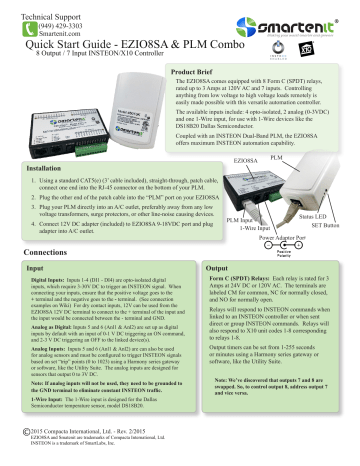
Technical Support
(949) 429-3303
Smartenit.com
Quick Start Guide
- EZIO8SA & PLM Combo
8 Output / 7 Input INSTEON/X10 Controller
Product Brief
The EZIO8SA comes equipped with 8 Form C (SPDT) relays, rated up to 3 Amps at 120V AC and 7 inputs. Controlling anything from low voltage to high voltage loads remotely is easily made possible with this versatile automation controller.
The available inputs include: 4 opto-isolated, 2 analog (0-3VDC) and one 1-Wire input, for use with 1-Wire devices like the
DS18B20 Dallas Semiconductor.
Coupled with an INSTEON Dual-Band PLM, the EZIO8SA offers maximum INSTEON automation capability.
EZIO8SA
PLM
Installation
1. Using a standard CAT5(e) (3’ cable included), straight-through, patch cable, connect one end into the RJ-45 connector on the bottom of your PLM.
2. Plug the other end of the patch cable into the “PLM” port on your EZIO8SA
3. Plug your PLM directly into an A/C outlet, preferably away from any low voltage transformers, surge protectors, or other line-noise causing devices.
4. Connect 12V DC adapter (included) to EZIO8SA 9-18VDC port and plug adapter into A/C outlet.
PLM Input
1-Wire Input
Status LED
Power Adaptor Port
SET Button
Connections
Input
Digital Inputs: Inputs 1-4 (DI1 - DI4) are opto-isolated digital inputs, which require 3-30V DC to trigger an INSTEON signal. When connecting your inputs, ensure that the positive voltage goes to the
+ terminal and the negative goes to the terminal. (See connection examples on Wiki) For dry contact inputs, 12V can be used from the
EZIO8SA 12V DC terminal to connect to the + terminal of the input and the input would be connected between the - terminal and GND.
Analog as Digital: Inputs 5 and 6 (Anl1 & Anl2) are set up as digital inputs by default with an input of 0-1 V DC triggering an ON command, and 2-3 V DC triggering an OFF to the linked device(s).
Analog Inputs: Inputs 5 and 6 (Anl1 & Anl2) are can also be used for analog sensors and must be configured to trigger INSTEON signals based on set “trip” points (0 to 1023) using a Harmony series gateway or software, like the Utility Suite. The analog inputs are designed for sensors that output 0 to 3V DC.
Note: If analog inputs will not be used, they need to be grounded to the GND terminal to eliminate constant INSTEON traffic.
1-Wire Input: The 1-Wire input is designed for the Dallas
Semiconductor temperature sensor, model DS18B20.
Output
Form C (SPDT) Relays: Each relay is rated for 3
Amps at 24V DC or 120V AC. The terminals are labeled CM for common, NC for normally closed, and NO for normally open.
Relays will respond to INSTEON commands when linked to an INSTEON controller or when sent direct or group INSTEON commands. Relays will also respond to X10 unit codes 1-8 corresponding to relays 1-8.
Output timers can be set from 1-255 seconds or minutes using a Harmony series gateway or software, like the Utility Suite.
Note: We’ve discovered that outputs 7 and 8 are swapped. So, to control output 8, address output 7 and vice versa.
2015 Compacta International, Ltd. - Rev. 2/2015
EZIO8SA and Smatenit are trademarks of Compacta International, Ltd.
INSTEON is a trademark of SmartLabs, Inc.
Technical Support
(949) 429-3303
Smartenit.com
Manual Linking
Linking Inputs to Control INSTEON Devices
1. Press and hold SET button on PLM for 10~12 seconds and release
2. Status LED will go out to program which input to link
3. Tap SET button the number of times for the desired input (Once for Input 1, twice for Input 2, etc...)
4. Press and hold SET button for 3~5 seconds and release
5. Status LED will begin to blink, indicating the EZIO8SA is in linking mode. Press the SET button on the desired responding device(s). EZIO8SA will remain in linking mode until it times out after 4 minutes to add multiple responders.
6. Press SET button on EZIO8SA’s PLM for 3~5 seconds to complete linking process.
Linking Outputs to Respond to INSTEON Controllers
1. Put INSTEON controller into linking mode (Usually press and hold SET button for 3~5 seconds)
2. Press and hold SET button on EZIO8SA’s PLM for 3~5 seconds
3. Status LED will go out to program which output to link
4. Tap SET button the number of times for the desired output (Once for Output 1, twice for Output 2, etc...)
5. Press and hold SET button for 3-5 seconds and release
Linking Outputs in “Snap-shot” mode
1. Put relays in their desired position, ON or OFF, using the Utility Suite or any other method of controlling the relays.
2. Follow output linking procedure above, but skip step 4 and go directly to pressing SET button for 3~5 seconds.
Some things to note regarding linking outputs:
1. Only one output can be linked as a responder to a single given INSTEON controller and any future links from the same controller to an output will overwrite the previous output as a responder.
2. Linking in “Snap-shot” mode will put all relays in the state they were in at the time of linking when sent a command. This means relays that were engaged will engage, and relays that were disengaged will disengage.
X10 Mode Setup
1. Press SET button on PLM for 3~5 seconds and release
2. Status LED will begin to blink
3. Send an X10 ON command 3 times to enable, or an OFF command to disable X10 (Ex. A1, A On, A1, A On, A1 On)
4. Status LED will stop blinking when it is enabled/disabled for X10. Relays 1-8 will respond to any house code and Unit codes 1-8 respectively.
Factory Reset
1) Unplug PLM for at least 10 seconds.
2) Press the SET button while plugging the PLM back in and continue holding SET button for 3~5 seconds.
3) Release Set button when buzzer stops.
4) LED will go out for one second and come back on when reset is complete.
Monitor and Control Anything from Anywhere!
View smart solutions for energy management and home/building controls at http://video.Smartenit.com
2015 Compacta International, Ltd. - Rev. 2/2015
EZIO8SA and Smartenit are trademarks of Compacta International, Ltd.
INSTEON is a trademark of SmartLabs, Inc.
advertisement
Related manuals
advertisement


