
advertisement
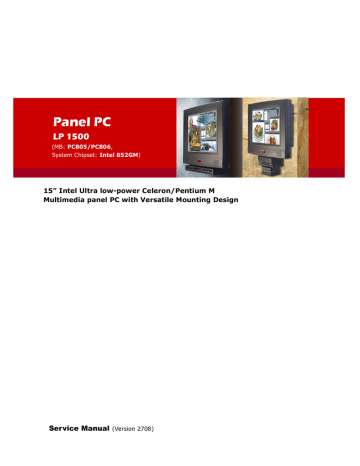
Panel PC
LP 1500
(MB: PC805/PC806,
System Chipset: Intel 852GM)
15” Intel Ultra low-power Celeron/Pentium M
Multimedia panel PC with Versatile Mounting Design
Service Manual
(Version 2708)
Copyright Notice
This publication, including all photographs, illustrations and software, is protected under international copyright laws, with all rights reserved. Neither this manual, nor any of the material contained herein, may be reproduced without written consent of the manufacturer.
Disclaimer
The information in this document is subject to change without notice. The manufacturer makes no representations or warranties with respect to the contents hereof and specifically disclaims any implied warranties of merchantability or fitness for any particular purpose. The manufacturer reserves the right to revise this publication and to make changes from time to time in the content hereof without obligation to notify any person of such revision or changes.
Trademarks
All brands and product names used for identification in this document are trademarks or registered trademarks of their respective companies.
Federal Communications Commission (FCC)
This equipment has been tested and found to comply with the limits for a Class A digital device, pursuant to Part 15 of the FCC Rules. These limits are designed to provide reasonable protection against harmful interference in a residential installation. This equipment generates, uses, and can radiate radio frequency energy and, if not installed and used in accordance with the instructions, may cause harmful interference to radio communications. However, there is no guarantee that interference will not occur in a particular installation. If this equipment does cause harmful interference to radio or television reception, which can be determined by turning the equipment off and on, the user is encouraged to try to correct the interference by one or more of the following measures:
Reorient or relocate the receiving antenna.
Increase the separation between the equipment and the receiver.
Connect the equipment onto an outlet on a circuit different from that to which the receiver is connected.
Consult the dealer or an experienced radio/TV technician for help.
Shielded interconnect cables and a shielded AC power cable must be employed with this equipment to ensure compliance with the pertinent RF emission limits governing this device. Changes or modifications not expressly approved by the system's manufacturer could void the user's authority to operate the equipment.
Declaration of conformity
This device complies with part 15 of the FCC rules. Operation is subject to the following conditions:
This device may not cause harmful interference, and
This device must accept any interference received, including interference that may cause undesired operation
© Copyright 2007 August Version 2708
All rights reserved.
Printed in Taiwan
Unpacking
After unpacking the LP 1500 carton, check and see if the following items are included and in good condition.
LP 1500 main system
Accessories
-
-
LP 1500 main system
Power cord (90 o
) x 1 x 1 x 1
-
User's manual & drivers CD x 1
(for touchscreen drivers, please download the updated drivers from the following website http://www.elotouch.com
or http://www.eeti.com.tw
or
-
Base knob with rubber bumper
-
Panel mounting kit (optional)
-
Lag screws x 1 x 1 set x 4
Make sure that all of the items listed above are present. If any of the above items is missing, contact your dealer immediately.
Warranty
All products produced by the Manufacturer. are warranted against defective materials and workmanship for one year starting from the date of delivery to the original purchaser.
However, this warranty does not apply to: (1) damage caused by accident, abuse, misuse, misapplication, (2) the product or part has been modified, (3) the product serial number or warranty label has been removed or defaced.
Important Safety Precautions
Before getting started, read these instructions and save them for later reference.
1. To access any internal components of the system, confirm the system power is turned off and make sure all the system fans already stop turning.
2. Turn off the computer before cleaning. Clean with a damp or dry cloth only. Do not spray any liquid cleaner on screen.
3. The power socket used to plug in the power cord must be located near the system and easily accessible. Do not use outlets on the same circuit of the systems that regularly switched on and off.
4. Make sure the voltage of the power source is correct before connecting the system to the power outlet.
5. If the system is sharing an extension cord with other devices, make sure the total ampere rating of the devices plugged into the extension cord does not exceed the cord’s ampere rating.
6. Do not expose the power cord, power outlet and extension cord to moisture.
7. Install the system on a reliable surface to prevent damage caused by dropping.
8. Disconnect the power cord from the system before any installation. Make sure both the system and the external devices are turned off. The sudden surge of power may ruin any sensitive components. Also make sure the system is properly grounded.
9. During installation of any internal components, be sure to ground yourself to keep from any static charge. Most electronic components are sensitive to the static electric charge.
Use a grounding wrist strap and place all electronic components in any static-shielded devices.
10.The openings on the system cabinet are for the cabin ventilation to prevent the system from overheating.
DO NOT COVER THE OPENINGS.
11.The brightness of the flat panel display will decrease with use. However, hours of use will vary depending on the application environment.
12.Avoid using sharp objects to operate the touch panel. Scratches on the touch panel may cause mal-calibration or non-function to the touch panel.
13.The LCD panel display is not subject to shock or vibration. When assembling the computer, make sure it is securely installed.
Table of Contents
1.
INTRODUCTION 1-1
1.1.
1.2.
1.3.
1.4.
G
ENERAL
I
NFORMATION
........................................................................................ 1-2
W
HAT
C
OVERS IN THIS
M
ANUAL
............................................................................... 1-3
S
PECIFICATIONS
................................................................................................. 1-4
D
IMENSIONS
..................................................................................................... 1-6
1.4.1.
LP 1500 ............................................................. Error! Bookmark not defined.
2.
USING THE SYSTEM 2-7
2.1.
I
DENTIFYING THE
S
YSTEM
...................................................................................... 2-8
2.1.1.
Front View................................................................................................... 2-8
2.1.2.
I/O Outlets .................................................................................................. 2-9
2.2.
S
YSTEM
S
ETUP FOR THE
F
IRST
-
TIME
U
SE
.................................................................. 2-10
2.2.1.
Installation Procedures................................................................................ 2-10
2.2.2.
Running the BIOS Setup ............................................................................. 2-11
2.2.3.
Operating System and Driver Installation ...................................................... 2-12
3.
I/O CONNECTION 3-13
3.1.
3.2.
3.3.
3.4.
3.5.
3.6.
3.7.
3.8.
P
ARALLEL
P
ORT
................................................................................................ 3-14
COM P
ORTS X
4............................................................................................... 3-15
100/10 B
ASE
-T E
THERNET
(RJ-45) ...................................................................... 3-16
VGA I
NTERFACE
............................................................................................... 3-17
VR B
RIGHTNESS
C
ONTROL
................................................................................... 3-17
DIO (D
IGITAL
I
NPUT
& O
UTPUT
) ........................................................................... 3-18
A
UDIO
I
NTERFACE
(MIC-
IN
, SPK-
OUT
) ................................................................... 3-20
USB P
ORTS
.................................................................................................... 3-20
3.9.
I
R
DA S
ENSOR
(
OPTIONAL
) .................................................................................. 3-20
3.10.
AC/DC I
NLET
/P
OWER
S
WITCH
............................................................................. 3-20
4.
HARDWARE INSTALLATION AND UPGRADE 4-21
4.1.
4.2.
4.3.
4.4.
R
ECOGNIZING THE
S
YSTEM
M
AJOR
P
ARTS
................................................................. 4-23
T
OUCHSCREEN
& F
RONT
B
EZEL
A
SSEMBLY
................................................................ 4-24
LCD M
ODULE
A
SSEMBLY
..................................................................................... 4-25
S
YSTEM
C
HASSIS
A
SSEMBLY
................................................................................. 4-27
4.4.1.
Installing the CPU....................................................................................... 4-27
4.4.2.
Installing the DDR Memory Module ............................................................... 4-28
4.4.3.
Motherboard Assembly................................................................................ 4-29
4.4.4.
Invertor Assembly ...................................................................................... 4-31
4.4.5.
Power Module Assembly .............................................................................. 4-32
4.4.6.
Touch Controller Assembly .......................................................................... 4-33
4.4.7.
HDD Module Assembly ................................................................................ 4-34
4.4.8.
Slim CD-ROM Device Assembly .................................................................... 4-35
4.5.
4.6.
B
P
ACK
ANEL
C
OVER
M
A
SSEMBLY
OUNTING
...................................................................................... 4-36
............................................................................................. 4-36
5.
SYSTEM MOTHERBOARD & I/O BOARD 5-37
5.1.
LP 1500 M
OTHERBOARD
.................................................................................... 5-38
5.1.1.
General Information ................................................................................... 5-38
5.1.2.
Specifications............................................................................................. 5-39
5.1.3.
Locating Jumpers & Connectors.................................................................... 5-41
5.1.4.
Jumpers & Jumper Setting........................................................................... 5-42
5.1.4.1. Clear CMOS (JP3) ................................................................................. 5-42
5.1.4.2. DIO Port Address CMOS Setting.............................................................. 5-42
5.1.5.
Connectors & Pin Assignment....................................................................... 5-42
5.1.5.1. ATXP1: +19V Power connector ............................................................... 5-44
5.1.5.2. CN12: Power connector ......................................................................... 5-44
5.1.5.3. PWR1: CD-ROM Power Connector .......................................................... 5-44
5.1.5.4. INV1: LCD Inverter Connector ............................................................... 5-44
5.1.5.5. LCD1: LCD Connector............................................................................ 5-45
5.1.5.6. IDE1/IDE2: Primary/Secondary HDD ....................................................... 5-46
5.1.5.7. COM2 .................................................................................................. 5-47
5.1.5.8. COM3, COM4: DB-9 ............................................................................. 5-47
5.1.5.9. COM1 .................................................................................................. 5-47
5.1.5.10. CD1: CD Audio in................................................................................. 5-48
5.1.5.11. IR1: IR/CIR Connector .......................................................................... 5-48
5.1.5.12. CN1: IRDA/SPEAKER/LED Connector ....................................................... 5-49
5.1.5.13. FAN1~2: FAN Connector ........................................................................ 5-49
5.1.5.14. JP1: External SMI Connector .................................................................. 5-50
5.1.5.15. CN3: ATX Power ON/OFF & Reset............................................................ 5-50
5.1.5.16. RST1: RESET SYSTEM Connector ............................................................ 5-50
LPT1: D-SUB-25 Parallel Port ............................................................................... 5-51
5.1.5.17. VGA1: VGA (D-SUB 15 Pin).................................................................... 5-51
5.1.5.18. CN6: USB 3, USB4 Connector................................................................ 5-51
5.1.5.19. CN5-USB: USB 1, USB2 Connector......................................................... 5-51
5.1.5.20. CN8: RJ-11 Connector ........................................................................... 5-51
5.1.5.21. CN5-LAN: RJ-45 Ethernet Connector ....................................................... 5-52
5.1.5.22. PH1-MIC.............................................................................................. 5-52
5.1.5.23. PH1-SPEAKER....................................................................................... 5-53
5.1.5.24. IR1: IR/CIR Connector .......................................................................... 5-53
6.
AWARD BIOS SETUP 6-54
6.1.
6.2.
AWARD BIOS ............................................................................................. 6-55
CONTROL KEY DEFINITION .......................................................................... 6-56
6.3.
G
ETTING
H
ELP
.............................................................................................. 6-57
6.3.1.
M
AIN
M
ENU
................................................................................................. 6-57
6.4
6.4.1
AWARD BIOS S
ETUP
....................................................................................... 6-57
AWARD BIOS S
ETUP
U
TILITY
.......................................................................... 6-57
6.4.2
S
TANDARD
CMOS F
EATURES
............................................................................. 6-58
6.4.3.
A
DVANCED
BIOS F
EATURES
.............................................................................. 6-60
6.4.4.
A
DVANCED
C
HIPSET
F
EATURES
........................................................................... 6-62
6.4.5.
I
NTEGRATED
P
ERIPHERALS
................................................................................ 6-64
6.4.5.1 O
N
C
HIP
IDE D
EVICE
...................................................................................... 6-65
6.4.5.2 O
N
C
HIP
D
EVICE
............................................................................................ 6-66
6.4.5.3 S
UPERIO
D
EVICE
........................................................................................... 6-67
6.4.6.
P
OWER
M
ANAGEMENT
S
ETUP
............................................................................. 6-69
6.4.7.
P
N
P/PCI C
ONFIGURATION
................................................................................ 6-71
6.4.8.
PC H
EALTH
S
TATUS
........................................................................................ 6-72
6.4.9.
F
REQUENCY VALTAGE CONTROL
........................................................................... 6-73
6.4.10. L
OAD
F
AIL
-S
AFE
D
EFAULTS
................................................................................ 6-73
6.4.11. L
OAD
O
PTIMIZED
D
EFAULTS
................................................................................ 6-74
6.4.12. USER PASSWORD ........................................................................................ 6-74
6.4.13. S
AVE AND
E
XIT
S
ETUP
...................................................................................... 6-75
6.4.14. E
XIT
W
ITHOUT
S
AVING
..................................................................................... 6-75
7.
SOFTWARE & DRIVERS INSTALLATION 7-76
7.1.
7.2.
7.3.
7.4.
SYSTEM CHIPSET DRIVERS............................................................................. 7-77
IDE ACCELERATION DRIVERS ......................................................................... 7-77
ETHERNET DRIVERS ...................................................................................... 7-78
PC850/PC855 AGP XGA .................................................................................. 7-79
7.5.
7.6.
AUDIO SETUP ............................................................................................... 7-80
TOUCHSCREEN DRIVERS................................................................................ 7-81
7.7.
DRIVER INSTALLATION .................................................................................. 7-82
APPENDIX ............................................................................................................... 7-83
A: LCD SPECIFICATION ............................................................................................. 7-83
B: DISKONCHIP INSTALLATION............................................................................... 7-84
C: SYSTEM I/O PORTS............................................................................................... 7-85
D: WAKE-ON-LAN..................................................................................................... 7-86
E: FIRST MB MEMORY MAP......................................................................................... 7-89
F: POWER SUPPLY..................................................................................................... 7-90
Service Manual version 2708
1. I
NTRODUCTION
This chapter provides background information and detail specification on the LP
1500 . Sections in this chapter include:
General Information
What covers in this Manual
Specification
Dimension
LP 1500 (PC805 Intel 852GM)
1-1
Service Manual version 2708
1.1. General Information
The information revolution which started from the mid ’90 inaugurated a new competitive era where consumer- computing technology was exploited to business operation quicker than ever before.
Many enterprises from our life related industries such as POS, POI, KIOSK, Banking, Medical to the high-tech Telecom, Aerospace, Semiconductor … etc. all are eager or forced to automate their industries with PCs in order to thrive in this new age. For their industrial automation, there is one thing in common, i.e. space is always a premium and system stability is always a must in their environmental applications.
Slim and compact, the LP 1500 is a 15.0" TFT Intel Celeron/Pentium M multimedia panel PC system.
Only 89 mm in thickness, the LP 1500 is specially designed for space-constricted environment. With either an Intel ultra low-power Celeron or Pentium M CPU as its central processor, the LP 1500 is a noiseless panel PC designed for high performance multimedia application while noise is extremely concerned.
Featuring with versatile mounting design for different environmental applications, the LP 1500 itself can be used as a ready-to-play system by connecting to necessary peripherals. It also provides one set of VESA holes for market-available swing arms for mobile application.
The LP 1500’s lustrous outlook and slim profile along with its noiseless design make it unsurpassed in any environment where space is a premium and serenity is a must.
1-2
LP 1500 (PC805 Intel 852GM)
Service Manual version 2708
1.2. What Covers in this Manual
This handbook contains most information you need to set up and use the LP 1500 system.
Only service technicians are allowed to open the system for service .
You do not need to read everything in this handbook to use the system.
For a quick start, see the following chapter summaries;
Chapter 1 (the current chapter) provides background information and detail specification on the LP
1500 .
Chapter 2 identifies the LP 1500 system exterior components and provides instructions to help you to use the system as soon as possible.
Chapter 3 provides the procedures to connect external devices to the I/O interface
Chapter 4 helps you to recognize the LP 1500 system internal components. It also provides the installation procedures including LCD, touchscreen, power supply module, CPU, system memory, FDD, HDD and CD-ROM drive.
Chapter 5 provides detail information of the jumper settings and connector signals of the system control board.
Chapter 6 explains the AWARD BIOS setup.
Chapter 7 introduces the Ethernet, XGA, audio & touchscreen drivers.
Appendix A details the 15.0” LCD specifications.
Appendix B describes the system IO port address
Appendix C introduces the Wake-On-LAN feature.
Appendix D explains the first MB memory map.
Appendix E provides the specifications for the built-in power supply.
LP 1500 (PC805 Intel 852GM)
1-3
Service Manual version 2708
1.3. Specifications
LP 1500: 15.0” TFT Intel
® low-power Celeron/Pentium M Multimedia Panel PC with Versatile
Mounting design
System
CPU
LP 1500 M: Socket 478 Pentium M up to 1.8GHz
LP 1500 F: Onboard Celeron M 900MHz up to 1GHz
L2 Cache: CPU built-in
System Chipset: I852GM/ICH4
System Memory: 2 x 184 pin DDR socket supporting DDR up to 2GB
Display:
15.0" color TFT, 1024 x 768
Share memory architecture able to utilize the display memory up to 64MB
Standard I/O
Serial ports x 4, COM 1, 2 & 4 with +5V/12V power output on pin 9;
3 x RS-232, 1 x RS-232/422/485,
COM 3 is internal type reserved for touchscreen
Parallel port x 1 SPP/EPP/ECP
PS/2 keyboard interface x 1
PS/2 mouse interface x 1
DIO: Input x 2, output x 2
USB interface x 4
VGA interface x 1
Brightness VR x 1
Audio
Speaker x 2
MIC-in/speaker-out
Ethernet
100/10 Base-T PnP Ethernet with RJ-45
2 nd
Supports Wake-on-LAN
Display
DB15, VGA port
Max resolution up to 1920 x 1200, true color
Front Bezel
LED indicators for HDD, LAN, POWER
IrDA sensor (optional)
Power Supply:
90W, 100~240V, 1.2A @50~60Hz
1-4
LP 1500 (PC805 Intel 852GM)
Peripheral & Storage Devices
Touchscreen: 15.0 resistive type or surface wave type (SAW)
Drive Bay
2.5” HDD x 1
Slim CD-ROM or equivalent device x 1
CompactFlash x 1
Mini PCI slot x 1
Mechanical/Environmental
Construction
Inside: Heavy-duty steel
Outside: Fire-proof resilient plastic
Dimension (W x H x D):
406 x 355 x 85 mm
Mounting: Wall mount & VESA mount
Versatile Stand: 3-stage standing
Optional Device
Scanner and MSR
Media card reader
Specifications are subject to change without notice.
Service Manual version 2708
LP 1500 (PC805 Intel 852GM)
1-5
Service Manual version 2708
1.4. Dimensions
1.4.1.LP 1500
F
IGURE
1-1: LP 1500 D
IMENSION
1-6
LP 1500 (PC805 Intel 852GM)
2. U
SING THE
S
YSTEM
Identifying the LP 1500 system
System setup for the first-time use
Service Manual version 2708
LP 1500 (PC805 Intel 852GM)
2-7
Service Manual version 2708
2.1. Identifying the System
Before getting started, take a moment to familiarize yourself with the system and the I/O arrangement of the LP 1500.
2.1.1.Front View
When the LP 1500 is put upright on the desktop with the provided pedestal, its front view appears as below.
CD-ROM drive &
PCMCIA outlet
Speaker
IrDA Sensor
15.0” LCD & touchscreen
2-8
LP 1500 (PC805 Intel 852GM)
Service Manual version 2708
2.1.2. I/O Outlets
When you turn around the LP 1500 system, you will find the power switch and all the I/O ports are located at the bottom side of the panel PC.
9 8 7 6 5 4 3 2 1
10 11 12 13 14 15 16
1. A/C
INLET
4. COM 1
7. 2-
CHANNEL
DIO
10. P
OWER SWITCH
2. PS/2
5. COM 2
8. MIC-
11. S
KEYBOARD
IN
PEAKER OUT
13. E
THERNET
(RJ-45) 14. COM 4
16. PS/2
MOUSE
3. VGA
6. USB*4
9. VR
12. DVR (
15. P
PORT
BRIGHTNESS
OPTIONAL
RINTER PORT
)
LP 1500 (PC805 Intel 852GM)
2-9
Service Manual version 2708
2.2. System Setup for the First-time Use
To set up the LP 1500 for the first-time use, you should have the following items ready. The items are either in the accessory box or available in any computer stores.
110V or 220V power cord
USB keyboard
USB mouse
2.2.1. Installation Procedures
The LP 1500 system can be powered by an AC electrical outlet (100~240V, 1.3A~0.7A @47~63Hz) .
If the system is to be powered up by AC power, be sure to use the right power cord (110V or 220V) for connection.
1. Connect the 3-pin female end of the power cord to the AC inlet located at the right bottom side of the panel PC.
2. Connect the 3-pin male end of the power cord to an electrical outlet.
3. Connect a USB keyboard and a USB mouse to the USB ports located at the bottom side of the panel PC.
4. Power on the system by switching the power switch located at the bottom side of the panel PC.
2-10
LP 1500 (PC805 Intel 852GM)
Service Manual version 2708
2.2.2. Running the BIOS Setup
If you are a commercial user, the LP 1500 should have been properly set up and configured by your dealer. You may still find it necessary to change the system configuration information. In this case, you need to run the system’s BIOS setup program.
Under the following conditions, the CMOS settings are to be changed.
1. The system is starting for the first time.
2. The hardware devices attached to the LP 1500 system have been changed.
3. The CMOS memory has lost power and the configuration information has been erased.
The BIOS setup program is stored in ROM, which can be accessed by pressing <DEL> key on the keyboard immediately when the system is powered on.
In order to retain the specified setup information when the system power is turned off, the system setup information is stored in a battery-backed CMOS RAM. The battery is to ensure the settings will not be erased when the computer is turned off or reset. When the computer is powered on again, the system will read the settings stored in the CMOS RAM and compare them to the equipment check conducted during the power on self-test (POST). If any error or mismatch occurs, an error message will be shown on the screen and the computer will be prompted to run the setup program.
To change the BIOS setup, please refer to Chapter 7 for more information.
LP 1500 (PC805 Intel 852GM)
2-11
Service Manual version 2708
2.2.3. Operating System and Driver Installation
The LP 1500 system is not equipped with an operating system when delivered from the original manufacturer. If you are a commercial user, the system is likely to have been pre-installed proper operating system and software drivers by your dealer or system integrator.
If the system is not pre-installed with any system OS and drivers or you intend to install your preferred ones, there are several ways to load OS and software into the system.
1. Via the CD-ROM
2. Via an USB data-retrieval devices
3. Via Ethernet: You can boot up the system via Ethernet bootrom (optional) and download system
OS or software from the network.
Recent releases of operating systems always include setup programs that load automatically and guide you through the installation. You can also refer to your OS user manual for instructions on formatting or partitioning the hard disk drive before any software installation.
The LP 1500 system provides the following utility drivers stored in the CD-ROM diskette or utilities diskettes;
Ethernet utilities
VGA utilities
Main chipset drivers
Audio drivers
Touchscreen drivers
2-12
LP 1500 (PC805 Intel 852GM)
Service Manual version 2708
3. I/O C
ONNECTION
This chapter describes the LP 1500 system I/O ports and how to use the I/O interface to connect to external devices.
LP 1500 (PC805 Intel 852GM)
3-13
Service Manual version 2708
The I/O interfaces located at the rear side of the chassis are used to connect external peripheral devices, such as a mouse, a keyboard, a monitor, serial devices or parallel printer…etc. Before any connection, make sure that the computer and the peripheral devices are turned off.
F
IGURE
4-1
3.1. Parallel Port
The LP 1500 can support the latest EPP and ECP parallel port protocols. It can be used to connect to a wide array of printers, ZIP drive, parallel scanner and any other parallel devices. The printer interface on the LP 1500 is a 25-pin female D-SUB connector. To connect any parallel device, follow the steps below:
1. Turn off the system and the parallel devices.
2. Plug in the male connector of the parallel device to the 25-pin female D-SUB connector and fasten the retaining screws.
3. Turn on the system and the attached parallel devices.
4. Refer to the parallel device’s manual for instruction to configure the operation environment to recognize the new attached devices.
5. You may need to run the CMOS setup to change the hardware device setup.
3-14
LP 1500 (PC805 Intel 852GM)
Service Manual version 2708
3.2. COM Ports x 4
The LP 1500 features with four onboard COM ports. COM 1, 2 & 4 are D-SUB serial ports located at the rear side of the chassis, ready to connect to a wide range of serial devices. COM 3 is internal serial port reserved for touchscreen for internal connection. COM1, COM3 and COM4 are RS-232 and COM2 is RS-232/422/485, selected via BIOS setting.
COM 1, 2 & 4 are equipped with +5V/+12V power capabilities on pin 9, providing easy accommodation to a broad range of serial devices.
The COM port 5V/12 power is selected via jumper setting on the IO board, IO-005. Please refer to SEC.
6.2.1.1 for 5V/12 power selection.
If a touchscreen module is installed, for factory default setting, its controller will occupy COM3.
COM1, 2 & COM4 are all D-SUB 9-pin connectors. To connect to any serial device; follow the procedures below;
1. Turn off the LP 1500 system and the serial devices.
2. Attach the interface cable of the serial device to the 9-pin D-SUB serial connector. Be sure to fasten the retaining screws.
3. Turn on the computer and the attached serial devices.
4. Refer to the serial device’s manual for instruction to configure the operation environment to recognize the new attached devices.
5. If the serial device needs specified IRQ or address, you may need to run the CMOS setup to change the hardware device setup.
If the COM2 is to be set to RS-422/485 for long distance transmission, make sure the COM2 setting on the BIOS “Integrated Peripheral” is properly set.
LP 1500 (PC805 Intel 852GM)
3-15
Service Manual version 2708
3.3. 100/10 Base-T Ethernet (RJ-45)
The LP 1500 provides a 100/10 Base-T NE2000 compatible Ethernet (RJ-45) interface. For network connection, follow the instructions below.
1. Turn of the LP 1500 system and the Ethernet hubs.
2. Plug in one end of cable of a 100/10 Base-T hub to the system’s RJ-45 phone jack. The pin assignment of the RJ-45 is listed as follow;
.
1 2 3 4 5 6 7 8
RJ-45
RJ-45 Connector Pin Assignment
Pin Description
3
6
1
2 others
Tx+ (data transmission positive)
Tx- (data transmission negative)
Rx+ (data reception positive)
Rx- (data reception negative)
No use
3-16
LP 1500 (PC805 Intel 852GM)
Service Manual version 2708
3.4. VGA Interface
The LP 1500 has a 15-pin analog RGB connector located at the rear side of the chassis. It can support its own LCD display and an expansion CRT or analog monitor at the same time. The connection to an analog monitor is an easy plug-in of the VGA D-SUB 15-pin connector to the RGB interface.
3.5. VR Brightness Control
The LP 1500 system provides a VR control to adjust the brightness of the LCD. The VR control is with a “+” shape cutout on it. You will need a “+” shape screwdriver to adjust it for display brightness control.
LP 1500 (PC805 Intel 852GM)
3-17
Service Manual version 2708
3.6. DIO (Digital Input & Output)
The LP 1500 provides 2-channel digital input and output that can be used for the system’s simple automation control needs. The digital I/O can be configured to control the opening of a cash drawer or to sense the warning signal of an uninterrupted power system (UPS) or to do the store security control.
The DIO port address and pin definition is listed below;
I/O Port address: 200H/208H By CMOS Setting
Read: SD0, SD1
Write: SD4, SD5
DIO1
RJ11
1 2 3 4 5 6
SD0
SD1
18
16
14
12
9
7
5
3
1Y1
1Y2
1Y3
1Y4
2Y1
2Y2
2Y3
2Y4
20
VDD
74LS244
VCC5
1A1
1A2
1A3
1A4
2A1
2A2
2A3
2A4
1G
2G
GND
1
19
10
2
4
6
8
11
13
15
17
IN_0
IN_1
-IOR206H
OUT_0
VCC5
4.7K
4.7K
OUT_1
IN_0
IN_1
MOSFET N
SD 4
SD 5
13
14
17
18
3
4
7
8
-IOW206H 11
1
D1
D2
D3
D4
D5
D6
D7
D8
Q1
Q2
Q3
Q4
Q5
Q6
Q7
Q8
CLK
CLR
74LS273
VCC
GND
12
15
16
19
2
5
6
9
20
10
OUT_0
OUT_1
VCC12
1
2
3
4
5
6
DIO1
RJ11
3-18
LP 1500 (PC805 Intel 852GM)
Service Manual version 2708
The Digital I/O is of TTL interface. It is controlled via software programming.
Digital I/O Programming
Input/output address:
In_Data 0~3=SD0~SD1
208H
Out_Data 0~3 SD4~SD7
EXAMPLE:
10 REM Digital I/O example program
20 X = INP (&H208) REM INPUT Digital I/O port for 4 bit
30 X = OUT (&H208) REM OUTPUT Digital I/O port for 4 bit
60 END
100 Return
Port 208H Definition
LP 1500 (PC805 Intel 852GM)
3-19
Service Manual version 2708
3.7. Audio Interface (MIC-in, SPK-out)
The audio interface contains two jacks, microphone-in, and speaker-out.
The microphone-in jack is used to record sound or voice by connecting to an external microphone.
The speaker-out jack is to output the audio to external devices such as speakers or earphones. The audio device can be directly attached to the jacks. Please note that the audio driver has to be installed first before using any audio device.
3.8. USB Ports
The LP 1500 also provides four USB ports to connect to external USB devices. A simple plug-in of the
USB device interface cable to the USB port will make the connection. Before using the USB devices, remember to install the device driver first.
3.9. IrDA Sensor (optional)
The LP 1500 features with an optional IrDA sensor located at the front bezel. To use the system with
IrDA device, the ‘”COM2” on the “Integrated Peripheral” in the BIOS setting needs to be set to “IrDA”.
The system’s IrDA sensor and the device’s IrDA sensor have to face each other at the same horizontal level and the distance of the IrDA transceiver and receiver should not exceed 1 meter.
3.10. AC/DC Inlet/Power Switch
For LP 1500 AC system, it can operate in the input range from 100~240 volts, 50~60 Hz.
3-20
LP 1500 (PC805 Intel 852GM)
Service Manual version 2708
4.
HARDWARE INSTALLATION AND UPGRADE
This chapter overviews the installation of the ARTEMINS’s internal components and devices. This chapter is for service engineers not for the end user. Sections include:
The exploded diagram
Motherboard assembly
Toucscreen controller assembly
LCD module assembly
Front bezel assembly
HDD module assembly
CD-ROM/FDD assembly
Power module assembly
LP 1500 (PC805 Intel 852GM)
4-21
Service Manual version 2708
The LP 1500 consists of an Intel low-power Pentium
®
M multimedia motherboard with an adequate
CPU and relevant DDR on it. The system control board and other internal devices such as HDD,
CD-ROM and power supply are already housed in a plastic rear cover. The system’s performance depends on the installed CPU and the capacity of the system memory and hard disk drive. In some circumstances, you might intend to upgrade or maintain the system. By removing the rear cover and the metal covers, the internal components such as CPU, DDR, HDD, CD-ROM and power supply can be easily accessed for maintenance and upgrade.
The LP 1500 is composed of 10 major modules. The installation procedure is also listed as below.
1. Front bezel module
2. LCD module
3. Motherboard module
4. Invertor module
5. Power supply module
6. Touchscreen controller module
7. HDD module
8. CD-ROM/FDD module
9. Back cover module
10. Stand module
To disassemble the system module for maintenance, the procedure is from step 10 to 1.
4-22
LP 1500 (PC805 Intel 852GM)
Service Manual version 2708
4.1. Recognizing the System Major Parts
The following diagrams highlight the steps that make up the LP 1500 main system.
F
IGURE
5-1: LP 1500
INTEGRATION
LP 1500 (PC805 Intel 852GM)
4-23
Service Manual version 2708
4.2. Touchscreen & Front Bezel Assembly
The LP 1500 is able to accommodate Elo analog resistive or Intelli (SAW) touchscreen.
P
LEASE NOTE
THAT WHEN DIFFERENT TOUCH MODULE IS INSTALLED
,
DIFFERENT TOUCHSCREEN METAL BRACKETS ARE NEEDED
. Y
OU
CANNOT REPLACE ONE TYPE OF TOUCH PANEL WITH THE OTHER WITHOUT CHANGING THE TOUCHSCREEN METAL BRACKETS
USED TO HOLD THE TOUCH PANEL TO THE FRONT BEZEL
.
The following steps illustrate the ways to integrate the IrDA/LED board, speakers and toucshcreen to the front bezel. Refer to Fig. 5-2.
1. Fix the IR/LED board (C) to the front bezel (A) with two PMS M3*6 screws.
2. The two speakers (B) are to be fixed to the right and left sides of the IR/LED board with four screws for each. The speaker wires are to be connected to the 2-pin SPKL1 and SPKR1 on the
IR/LED board.
3. Plug one end of the 2*9 IR/LED cable to the IR/LED board.
4. There are 4 one-side adhesive rubber strips. Attached the 4 rubbers to the front bezel. The 4 rubbers act as bumpers to absorb the pressure when the touchscreen is fixed to the front bezel.
5. There are 4 metal brackets (E) used to fix the touchscreen to the front bezel. The metal brackets have to be taped with foam sponge strips.
6. Then, fix the touchscreen (D) to the front bezel (A) with the 4 metal brackets (E) with two PMS
M3*6 screws for each. The foam sponges are used to absorb the pressure caused by the four metal brackets when driven tightly to the touchscreen.
F
IGURE
5-2: LP 1500
FRONT BEZEL MODULE ASSEMBLY
4-24
LP 1500 (PC805 Intel 852GM)
Service Manual version 2708
4.3. LCD Module Assembly
The LCD does not fix to the main system directly. Rather, it is to be fixed to a LCD holder, then to the main system.
Refer to Figure 5-3. The standard LCD used in LP 1500 is 15.0” 24-bit LVDS CHI MEI M150X4-L06 or its equivalent.
1.
There are two LCD brackets (B) used to fix to the LCD panel to the LCD holder (A) from the left
& right sides. Fix the LCD brackets to the LCD panel with four FMS M2.5*3 screws at each side.
2.
Fix the LCD panel module (C) to the LCD holder (A) with four PMS M3*6 screws.
3.
The LP 1500 LVDS cable is a 35 cm DF19-20 to DF11-30 (2*15) cable. Insert the DF19-20 end into the opening at the rear side of the LCD holder and have it firmly plugged to the DF19-20 connector on the LCD panel. The other end is for later connection to the LCD1 on the motherboard.
4.
Insert the IR/LED cable with one end already on the IR/LED board through the gap between the
LCD panel and the LCD holder. Make sure the other end of the cable comes out from the opening on the LCD holder.
F
IGURE
5-3: LP 1500 LCD
MODULE ASSEMBLY
LP 1500 (PC805 Intel 852GM)
4-25
Service Manual version 2708
After finishing the LCD module installation, the module is to be integrated to the front bezel module.
1. Use air blower to blow any dust between the LCD and touchscreen before the two modules are integrated together.
2. The touchscreen 5-pin flat cable should go upwards through the rectangle opening at the left side of the LCD holder.
3. Retain the LCD module to the front bezel module with six PMS M3*8 screws.
4-26
LP 1500 (PC805 Intel 852GM)
Service Manual version 2708
4.4. System Chassis Assembly
4.4.1.Installing the CPU
The LP 1500 can adapt Intel Pentium M CPU from 1.3 up to 1.8GHz. Upgrading the CPU can increase the system performance.
The LP 1500’s motherboard provides one 479-pin ZIF socket. The CPU must come with a CPU fan with a heat sink on to avoid overheating.
To install a CPU or upgrade a new CPU, follow the instructions below.
1. If there is an existing CPU on the socket, remove the CPU cooling fan first. Then remove the CPU by pulling the lever out a little and raising it, then lifting out the existing CPU from the socket.
2. To insert the CPU into the socket, the notch on the corner of the CPU (the corner with golden dot) should point toward the end of the socket lever. If the insertion of the CPU to the socket is not easy, check whether the CPU pins correspond with the holes on the socket.
3. After inserting the CPU into the socket, pull the lever down to make sure the CPU is in place.
4. The CPU cooling fan comes with a 3-pin power wire. Connect the power wire to the 3-pin power connector, FAN2 on the motherboard. Tie the power wires together with a nylon cable tie.
5. There are two silver clips on the CPU socket. Make sure the cooling CPU fan clips click into place.
3-pin CPU fan power connector
CPU socket
F
IGURE
5-4
LP 1500 (PC805 Intel 852GM)
4-27
Service Manual version 2708
4.4.2.Installing the DDR Memory Module
The LP 1500 system control board provides 2 x 184-pin DDR socket, able to support DDR memory from 128MB up to 1GB. To install the memory module, follow the instructions below.
1. Find the 184 pin DDR socket on the motherboard
2. There are two white eject levers at each end of the DDR socket. Push them outward until they separate from the two vertical posts.
3. Holding the memory module with the notch on the upper right corner, then insert the memory module into the DDR socket at 90 angle.
4. Push the two eject levers toward the vertical posts until they click into place. The memory module is now upright.
5. Retain the memory module to the DDR socket by firmly fastening the DDR and the eject levers together with nylon cable ties.
The system is able to auto detect the new memory size and there is no need to change the system configuration after installation.
Make sure that the memory module you are using can handle the specified DDR MHz. Inadequate memory module will make the computer unable to boot up.
4-28
LP 1500 (PC805 Intel 852GM)
Service Manual version 2708
4.4.3.Motherboard Assembly
The motherboard is the first component to be assembled to the system compartment. Follow the steps below to assemble the motherboard to the system chassis. Make sure the CPU with cooling fan and DDR are already properly installed to the motherboard before the motherboard is attached to the system chassis.
1. Refer to Figure 5-5. There is a cutout at the left upper side of the chassis. The I/O outlets are at the bottom side of the chassis. Make sure the I/O side of the chassis near you.
2. Tape the motherboard insulator to the motherboard first. The insulator is to separate the electronic components on the reverse side of the motherboard from the metal compartment to prevent short circuitry caused during system operation.
3. Insert the motherboard to the chassis and make sure all the I/O connectors on the motherboard perfectly fit into the I/O outlets at the bottom side of the chassis.
4. Retain the motherboard to the chassis with eight PMS M3*6 screws.
5. Insert the power switch (C) to the small rectangle opening at the right bottom side of the chassis.
The other end of the switch cable is to be connected to the 2-pin
POWER ON switch, CN3 on the motherboard.
6. Insert the 3-pin AC inlet (D) to the small rectangle opening at the right bottom side of the chassis.
LP 1500 (PC805 Intel 852GM)
4-29
Service Manual version 2708
F
IGURE
5-5: LP 1500
MOTHERBOARD ASSEMBLY
7.
Make sure the other ends of the LCD cable and IR/LED cables come out from the small rectangle opening the bottom side of the chassis.
8.
Insert the touchscreen 5-pin flat cable to the chassis from the small opening at the left side of the chassis.
9.
Retain the chassis to front bezel module with six PMS M3*6 screws.
10. Connect the DF11-30 end of the LCD cable to the LCD1 connector on the motherboard.
11. Connect the 2*13 box end of the IR/LED cable to the motherboard’s CN1 , the IrDA/speaker/LED connector Connector.
S
PECIAL ATTENTION NEEDS TO BE PAID WHEN PLUGGING THE
LCD
CABLE TO THE
LCD
HEADER CONNECTOR ON THE
MOTHERBOARD
. M
AKE SURE PIN
1
OF THE ONBOARD
LVDS
CONNECTOR MATCH PIN
1
OF THE CABLE
. A
NY WRONG
PLUGGING OR SHIFTED PLUGGING WILL DAMAGE THE
LCD
PANEL OR LEAD TO MAL
-
FUNCTION
.
4-30
LP 1500 (PC805 Intel 852GM)
Service Manual version 2708
4.4.4.Invertor Assembly
The invertor provides necessary power source to drive the LCD panel. It is to be integrated to the right side of the chassis.
1. Attach the aluminum foil insulator to the invertor. The insulator is to separate the electronic components on invertor from the metal compartment to prevent any possible short circuitry caused during system operation.
2. The invertor cable is a 7-pin to 4-pin cable with wafer connectors at both sides. Connect the 7-pin end to the invertor first. Insert the 4-pin end to the chassis from the small opening at the left side of the chassis and have it firmly connected to the INV1 on the motherboard.
3. Fix the invertor module to left side of the chassis with two PMS M3*8 screws as shown on Figure
5-6 (E).
4. Connect the pink-white high voltage wires from the LCD panel to the invertor.
F
IGURE
5-6:
PERIPHERAL MODULE ASSEMBLY
LP 1500 (PC805 Intel 852GM)
4-31
Service Manual version 2708
4.4.5.Power Module Assembly
The power supply is to be integrated with a power bracket before it is installed to the panel PC system.
Figure 5-6 shows the steps to assemble the ATX power module. For the specification of the power supply, please refer to APPENDIX.
1. Refer to Figure 5-7. Insert the power supply (A) to power bracket (B) and fix them together with four FMS M3*5 screws.
2. Plug the ATX power cable to the ATX power connector, ATXP1 on the motherboard.
3. Integrate the power module to the system chassis and retain them together with two PMS M3*6 screws as shown on Figure 5-6 (B).
4. Connect the three power wires from the power supply to the AC inlet.
F
IGURE
5-7:
POWER MODULE ASSEMBLY
4-32
LP 1500 (PC805 Intel 852GM)
Service Manual version 2708
4.4.6.Touch Controller Assembly
If a touchscreen is integrated with the system, the touchscreen controller is to be installed right after the installation of the power supply module.
1. Fix the touchscreen controller to the top of the power supply bracket with four PMS M3*6 screws as shown on Figure 5-6 (A).
2. For Elo touch, the touchscreen cable is a 2*5-pin to 2*5-pin flat cable. One end is connected to P3 on the touchscreen controller first. Connect the other end to COM3 on the motherboard .
3. Connect the 5-pin touchscreen flat cable from the touchscreen to P4 on the touchcreen controller.
4. There is a 2-pin (black & red) power wire to provide the power source for the touchscreen. Connect one end to P2 on the controller with the other need connected to CN4 on the motherboard.
5. Fold these cables properly.
LP 1500 (PC805 Intel 852GM)
4-33
Service Manual version 2708
4.4.7.HDD Module Assembly
The LP 1500 provides enough space to build in a 2.5” hard disk drive in the system compartment.
The following steps show the way to install an internal hard disk drive.
1. Refer to Figure 5-8. Fix the hard disk drive (1) to the HDD bracket (3) with four FMS M 3*5 screw.
2. Connect the one end of the 44-pin IDE ribbon cable (2) to hard disk drive with the other end connected to the IDE 1 on the motherboard.
3. Retain the HDD module to the chassis with two FMS M3*4 screws as shown on Figure 5-6 (B).
F
IGURE
5-8: HDD
ASSEMBLY
4-34
LP 1500 (PC805 Intel 852GM)
Service Manual version 2708
4.4.8.Slim CD-ROM Device Assembly
The LP 1500 provides enough space to accommodate a slim CD-ROM device or its equivalent. The following steps show the ways to install a slim CD-Rom device.
1. Refer to Figure 5-9. Attach the CD-ROM board (B) to the slim CD-ROM (A) and fix them together with two screws.
2. There is a small metal bracket (C) used to firmly fix the CD-ROM device to the CD-ROM bracket.
This small bracket is to prevent the device from moving when installed to the CD-ROM bracket.
4. Insert the CD-ROM module with the small bracket already on to the CD-ROM bracket (D) and fix them together with two screws as shown on Figure 5-6 (D).
3. There is a 44-pin CD-ROM ribbon cable. Connect one end to the CD-ROM board with the other end connected to the IDE2 on the motherboard.
4. There is a 4-pin CD audio-in wire to be plugged to CD1 on the motherboard. Connect the other end of the CD-audio wire to the 4-pin black pin connector on the CD-ROM board.
5. Insert the CD-ROM module to the chassis and fix them together with three FMS M3*4 screws as shown on Figure 5-6 (D).
F
IGURE
5-9:
SLIM
CD-ROM
ASSEMBLY
LP 1500 (PC805 Intel 852GM)
4-35
Service Manual version 2708
4.5. Back Cover Assembly
The back cover is the last module to be integrated to the LP 1500 main system. Refer to Fig. 5-10.
1. Fix the VESA bracket (A) to the system chassis with four FMS M3*4 screws.
2. Retain the plastic back cover (B) to the system with seven PMS M3*8 screws.
3. Fix the small plastic cover (C) to the chassis with two TMS M3*4 screws. This cover is used to cover the IR/LED board to prevent if from exposure.
4. Retain the expansion bracket (D) to the right side of the chassis and fix them together with tow FMS
M3*4 screws. This bracket is used cover the PCMCIA and mini PCI outlet if no PCMCIA device or mini
PCI module is to be used with the system.
F
IGURE
5-10: LP 1500
BACK MODULE ASSEMBLY
4.6. Panel Mounting
The LP 1500 system provides a set of optional mounting brackets for system panel mounting. The following figures illustrate the way to use the brackets for panel mounting .
4-36
LP 1500 VESA
HOLES
LP 1500 (PC805 Intel 852GM)
Service Manual version 2708
5. S
YSTEM MOTHERBOARD
& I/O B
OARD
The system controller used in the LP 1500 system is a special-design Intel Socket 479
Celeron M/Pentium
®
M multimedia motherboard. All the onboard signal is connected to the external I/O ports via two I/O boards. This chapter provides jumper definition and connector signal of the motherboard and the I/O boards.
LP 1500 (PC805 Intel 852GM)
5-37
Service Manual version 2708
5.1. LP 1500 Motherboard
This section provides background information and detail specification on the LP 1500 system engine, PC 800. Sections include:
General Information
Features
Specification
Board placement & Dimension
5.1.1. General Information
The PC 805 is an Intel Pentium M multimedia ATX motherboard with LCD/VGA controller, Ethernet
100/10, AC97 sound, and IDE flash disk. By integrating single chip, Intel 852GM, the PC 805 provides a high performance/low cost desktop solution.
Highly integrated, the PC 805 can adapt Intel Pentium M 1.3 to 1.8G CPU. The built-in high speed
PCI IDE controller supports both PIO and ATA 100 mode. Up to four IDE devices can be connected, including large hard disks, CD-ROM drives and other IDE devices. The full PC functionality coupled with its multi-I/Os stand ready to accommodate a wide range of PC peripherals. Compact in size and with its highly integrated multimedia and networking functions, the PC 805 is the most powerful PC engine to build any small footprint all-in-one PC system for integration into any space-constricted embedded applications.
Fully configurable and with its modular design, the PC 805 is an ideal platform for any consumer computing applications where space is a premium.
5-38
LP 1500 (PC805 Intel 852GM)
Service Manual version 2708
5.1.2.Specifications
PC 805: Multimedia Intel Pentium M Motherboard
Intel Pentium M from 1.3 G+
PC 806: Multimedia Intel Celeron M Motherboard
Intel Ultra Low Power Celeron M 900M~1G
Main Chipset: Intel 852GM
System BIOS: Phoenix Award PnP Flash BIOS
System Memory: 2 x 184 pin DDR sockets supporting system memory up to 2GB
L2 Cache: CPU built-in
Standard I/O
Serial ports x 4, COM 1, 2 & 4 with +5V/12V power output on pin 9;
3 x RS-232, 1 x RS-232/422/485,
COM 3 is internal type reserved for touch screen
Parallel port x 1 SPP/EPP/ECP
PS/2 keyboard interface x 1
PS/2 mouse interface x 1
DIO: Input x 2, output x 2
USB interface x 4
VGA interface x 1
Brightness VR x 1
IrDA: 6-pin header with CIR support
Ethernet
100/10 Base-T Ethernet
Support WAKE-ON-LAN
Display
VGA
4X AGP VGA controller, advanced hardware 2D/3D GUI engine
Share memory architecture able to utilize display memory up to 64MB
Maximum resolution up to 1920 x 1200 true color
LCD
Supports 2-channel LVDS LCD, resolution up to 1600x1200
LP 1500 (PC805 Intel 852GM)
5-39
Service Manual version 2708
Audio Function
Full duplex and independent sample rate converter for audio recording & playback
Supports Microsoft DirectSound
3D positional audio effects
Hi-performance, mixed-signal, stereo
MIC-In, Speaker-Out
Pin header for CD-audio in
Hardware Monitor
Monitoring processor & system
Monitoring 5VSB, VBAT, 1.5V, 3.3V, +5V, +12V, -12V, and processor voltages
Monitoring processor, chassis fan speeds
Controlling processor and chassis fan speed and failure alarm
Automatic fan on/off control
Read back capability that displays temperature, voltage and fan speed
Supporting Intel processor thermal diode output (real processor temperature)
Power: DC 19V
Dimension: 255*215 mm (L*W)
Specifications are subject to change without notice.
5-40
LP 1500 (PC805 Intel 852GM)
Service Manual version 2708
5.1.3.Locating Jumpers & Connectors
The following figure helps you to locate the jumpers and connectors on the motherboard.
The following figure shows the location of the rear side connectors.
KEYBOARD
LPT1
COM4 LAN
MOUSE VGA1 COM1 COM2 USB USB
DIO
MIC/LINE-OUT
BACKLIGHT VR
LP 1500 (PC805 Intel 852GM)
5-41
Service Manual version 2708
5.1.4 Jumpers & Jumper Setting
The table below lists the function of each jumper. The related jumper settings are shown in the coming sections.
Jumper
JP1
Clear CMOS
Description
JP7~10 DIO port address setting
5.1.3.1. Clear CMOS (JP3)
1-2 Normal
2-3 Clear CMOS
5.1.3.2. DIO Port Address CMOS Setting
DIO port Address in CMOS Setting can select ADDRESS 200H OR 208H
Read DIO IN BIT0~BIT3 IN DIO PORT ADDRES BIT0~3
WRITE DIO OUT BIT0~3 IN DIO PORT ADDRES BIT4~7
JP7: DIO port pin#4 select
1-2
2-3
DIO IN Bit 0
DIO OUT Bit 2
JP8: DIO port pin#5 select
1-2 DIO IN Bit 1
2-3 DIO OUT Bit 3
JP9: DIO port pin#6 select
1-2 DIO OUT Bit 0
2-3 DIO IN Bit 2
JP10: DIO port pin#7 select
1-2 DIO OUT Bit 1
2-3 DIO IN Bit 3
5.1.4.Connectors & Pin Assignment
IDE1
COM1
COM2
CD1
IR1
CN2
FAN1
The table below lists the function of each connector on the PC 800. Their corresponding pin assignments will be shown in the following sections.
Connector Description
CN12 DC power connector
CN7
PWR1
INV1
LCD1
CN8
Touchscreen power connector
CD-ROM power connector
LCD Inverter connector
LCD connector
USB1, 2 connector
Primary IDE connector
Serial port 1
Serial port 2
CD audio in
IR/CIR connector
IrDA/speaker/LED connector
CPU FAN connector
5-42
LP 1500 (PC805 Intel 852GM)
FAN2
JP2
CN6
RST1
VGA1
COM4
CN11
PH1
VR1
COM1
CN2
JP11
System FAN connector
External SMI connector
ATX power ON/OFF
RESET connector
Analog VGA connector
COM4 connector
USB3, 4 port connector
Line-out, Microphone output
Backlight control
Serial port 3 (for touchscreen)
CF connector
LINE-IN,MIC Select
Service Manual version 2708
LP 1500 (PC805 Intel 852GM)
5-43
Service Manual version 2708
5.1.4.1. CN12: Power connector
CN12 is a non-standard power connector. Its pin assignments are listed below
Pin # Signal Pin # Signal
1 +12V
3 GND
5 +5V
7 GND
9 +3.3V
11 3VSB
13 PWRGD
2
14
+12V
4 +5V
6 5VDUAL
8 +3.3V
10 PWRCTL
12 GND
GND
5.1.4.2. CN7: Touchscreen Power Connector
CN7 is a 2-pin power connector to provide necessary power source for the touchscreen.
Pin # Signal
1 GND
2 VCC
5.1.4.3. PWR1: CD-ROM Power Connector
PWR1 is 4-pin power connector to provide necessary power source for the internal CD-ROM devices.
Pin # Signal
1 +12V
GND
GND
2 VCC
5.1.4.4. INV1: LCD Inverter Connector
Pin # Signal
1 Backlight ADJ
1
2 GND
3 Backlight Enable
4 12V
4
5-44
LP 1500 (PC805 Intel 852GM)
5.1.4.5. LCD1: LCD Connector
Pin # Signal Pin # Signal
1 YA0M
3 YA1M
5 YA2M
7 GND
9 CLKAP
11 YA3P
13 YB0P
15 YB1M
17 GND
19 YB2P
21 CLKBP
23 YB3P
25 VCC3
27 VCC3
29 VCC 30 VCC
2 YA0P
4 YA1P
6 YA2P
8 CLKAM
10 YA3M
12 YB0M
14 GND
16 YB1P
18 YB2M
20 CLKBM
22 YB3M
24 GND
26 VCC3
28 VCC
Service Manual version 2708
LP 1500 (PC805 Intel 852GM)
5-45
Service Manual version 2708
5.1.4.6. IDE1: Primary HDD
The PC 800 provides 2 sets of 44-pin IDE connectors. The built-in high speed PCI IDE controller supports both PIO and ATA 100 mode. Up to four IDE devices can be connected, including small hard disks, CD-ROM drives and other IDE devices. Their corresponding pin assignments are listed below:
Pin # Signal
1 RESET#
3 DATA 7
5 DATA 6
7 DATA 5
9 DATA 4
11 DATA 3
13 DATA 2
15 DATA 1
17 DATA 0
19 GND
21 IDEREQ
23 IOW#
25 IOR#
27 ICHRDY#
29 DACK
31 IDEIRQ
33 A1
35 A0
37 IDECS0
39 HDD LED
41 VCC
43 GND
Pin # Signal
2 GND
4 DATA 8
6 DATA 9
8 DATA10
10 DATA11
12 DATA12
14 DATA13
16 DATA14
18 DATA15
20 NC
22 GND
24 GND
26 GND
28 GND
30 GND
32 NC
34 LID
36 A2
38 IDECS1
40 GND
42 VCC
44 NC
5-46
LP 1500 (PC805 Intel 852GM)
Service Manual version 2708
5.1.4.7. COM2
COM2 is a RS-232, 422 or 485, selected via BIOS setup.
Pin # Signal
1 DCD
3
5
RXD
TXD
7
9
DTR/
GND
Pin # Signal
2 DSR
4 RTS
6 CTS
8 RI
10 RI (+5V/+12V)
5.1.4.8. COM3, COM4: DB-9
Pin # Signal
Pin # Signal
1
2
DCD
RXD
6
7
DSR
RTS
3
4
5
TXD
DTR
GND
8 CTS
9 RI (+5V/12V)
5.1.4.9. COM1
COM 1 is an internal RS-232 reserved for touchscreen. Its corresponding pin assignment is listed as below;
Pin # Signal
1 DCD
Pin # Signal
2 DSR
7
9
3
5
RXD
TXD
DTR
GND
4 RTS
6 CTS
8 RI
10 VCC
LP 1500 (PC805 Intel 852GM)
5-47
Service Manual version 2708
5.1.4.10. CD1: CD Audio in
Pin # Signal
1 Left channel
2 CD GND
3 CD GND
4 Right channel
5.1.4.11. IR1: IR/CIR Connector
IR
Pin # Signal
1 5V
2 NC
3 IRRX
4 GND
5 IRTX
6 CIRRX
1
4
5-48
LP 1500 (PC805 Intel 852GM)
13
15
17
19
21
23
25
5.1.4.12. CN2: IRDA/SPEAKER/LED Connector
Pin # Signal Pin #
1
3
VCC
HDD LED
2
4
VCC
Signal
LAN LED
5
7
9
11
Suspend LED
KEY
GND
6
8
BACKLIGHT CTRL INPUT 10
12
IRTX
IRRX
CIRRX (option)
GND
SPK-LO
SPK-LN
GND
USB P2-
USB P3+
USB P3-
USB P3+
14
16
18
20
22
24
26
SPK-RO
SPK-RN
GND
EXT.KBDAT
EXT.KBCLK
EXT.MSDAT
EXT.MSCLK
5.1.4.13. FAN1~2: FAN Connector
Pin # Signal
1
2
GND
+12V
3 FAN SPEED DECECT
Service Manual version 2708
LP 1500 (PC805 Intel 852GM)
5-49
Service Manual version 2708
5.1.4.14. JP2: External SMI Connector
Pin # Signal
1 SMI
2 GND
1
2
5.1.4.15. CN6: ATX Power ON/OFF & Reset
Pin # Signal
5VSB
Power ON/OFF
5.1.4.16. RST1: RESET SYSTEM Connector
Pin # Signal
1 RESET
2 GND
5-50
LP 1500 (PC805 Intel 852GM)
LPT1: D-SUB-25 Parallel Port
Pin # Signal
1 STRB#
2 DATA 0
3 DATA 1
4 DATA 2
5 DATA 3
6 DATA 4
7 DATA 5
8 DATA 6
9 DATA 7
10 ACK#
11 BUSY
12 PE
13 SLCT
21
22
23
24
25
Pin # Signal
14 AFD#
15
16
ERROR#
INIT#
17
18
19
20
SLINT#
GND
GND
GND
GND
GND
GND
GND
GND
5.1.4.17. VGA1: VGA (D-SUB 15 Pin)
Pin # Signal
Pin # Signal
1
2
Red
Green
6
7
GND
GND
3
4
5
Blue
NC
GND
8
9
GND
NC
10 GND
Pin # Signal
11 NC
12 DDCDATA
13 Hsync
14 Vsync
15 DDCCLK
5.1.4.18. CN11: USB 3, USB4 Connector
USB3 USB4
Pin # Signal
1 USBVCC
2
3
4
Data-
Data+
GND
Pin # Signal
1
2
3
4
USBVCC
Data-
Data+
GND
5.1.4.19. CN8-USB: USB 1, USB2 Connector
USB1 USB2
Pin # Signal Pin # Signal
1
2
3
4
USBVCC
Data-
Data+
GND
1
2
3
4
USBVCC
Data-
Data+
GND
5.1.4.20. CN10: RJ-11 Connector
Pin # Signal Pin # Signal
1
3
5
+12V
IN_1/OUT_3
OUT_0/IN_2
2
4
6
IN_0/OUT_2
GND
OUT_1/IN_3
LP 1500 (PC805 Intel 852GM)
Service Manual version 2708
5-51
Service Manual version 2708
5.1.4.21. CN8-LAN: RJ-45 Ethernet Connector
Pin # Signal
1 TD+
Pin # Signal
2 TD-
3
5
7
RO+
NC
NC
4
6
8
NC
RO-
NC
5.1.4.22. PH1-MIC
Pin # Signal
1
2
Vref
NC
3
4
5
NC
MIC IN
GND
5-52
LP 1500 (PC805 Intel 852GM)
5.1.4.23. PH1-SPEAKER
Pin # Signal
1
2
Right CHI
NC
3
4
5
NC
Left CH
GND
5.1.4.24. IR1: IR/CIR Connector
IR
Pin # Signal
1 5V
4
5
2
3
6
NC
IRRX
GND
IRTX
CIRRX
Service Manual version 2708
LP 1500 (PC805 Intel 852GM)
5-53
Service Manual version 2708
6. A
WARD
BIOS S
ETUP
The chapter describes how to set up BIOS configuration.
6-54
LP 1500 (PC805 Intel 852GM)
Service Manual version 2708
6.1. Award BIOS
The Award BIOS ROM builds in a setup program, which allows the users to modify the basic system configuration such as the current date and time or the type of peripheral devices attached to the computer.
Under the following conditions, the CMOS settings are to be changed
:
1.
The system is starting for the first time
2.
The hardware devices attached to the systems have been changed
3.
The CMOS memory has lost power and the configuration information has been erased.
The BIOS setup program is stored in ROM, which can be accessed by pressing <DEL> key on the keyboard immediately when the system is powered on.
In order to retain the specified setup information when the system power is turned off, the system setup information is stored in a battery-backed CMOS RAM. The battery is to ensure the settings will not be erased when the computer is turned off or reset. When the computer is powered on again, the system will read the settings stored in the CMOS RAM and compare them to the equipment check conducted during the power on self test (POST). If any error or mismatch occurs, an error message will be shown on the screen and the computer will be prompted to run the setup program.
LP 1500 (PC805 Intel 852GM)
6-55
Service Manual version 2708
6.2. Control Key Definition
Move to previous item
Move to next item
Move to the item in the left hand
Move to the item in the right hand
Esc
Main Menu - Quit and not save changes into CMOS
Status Page Setup Menu and Option Page Setup Menu -
Exit current page and return to Main Menu
PgUp
Increase the numeric value or make changes
PgDn
Decrease the numeric value or make changes
F1
General help, only for Status Page Setup Menu and
Option Page Setup Menu
F5
F6
Restore the previous CMOS value from CMOS, only for
Option Page Setup Menu
Load the default CMOS value from BIOS default table, only for Option Page Setup Menu
F7
F10
Load the default
Save all the CMOS changes, only for Main Menu
6-56
LP 1500 (PC805 Intel 852GM)
Service Manual version 2708
6.3. Getting Help
6.3.1.Main Menu
The on-line description of the highlighted setup function is displayed at the bottom of the screen.
Press <F1> to pop up a small help window that describes the appropriate keys to use and the possible selections for the highlighted item. To exit the Help Window, press <ESC>.
6.4. AWARD BIOS Setup
6.4.1.AWARD BIOS Setup Utility
Power on the computer and press <DEL> immediately to run the AWARD BIOS setup. The setup main menu will appear on the screen;
Phoenix – AwardBIOS CMOS Setup Utility
Standard CMOS Feature
Frequency/Voltage Control
Advanced BOIS Features
Advanced Chipset Features
Integrated Peripherals
Power Management Setup
PnP/PCI Configurations
PC Health Status
Esc : Quit
Load Fail-Safe Defaults
Load Optimized Defaults
Set Supervisor Password
Set User Password
Save & Exit Setup
Exit Without Saving
↑ ↓ → ← :Select Item
F10 : Save & Exit Setup
Time, Date, Hard Disk Type…
Use the arrow keys to move among the items and press <Enter> to enter the sub-menu.
Standard CMOS Setup: This setup page includes all the items in standard compatible BIOS.
Advanced BIOS Features: This setup page includes all the items of Award special enhanced features.
Advanced Chipset Features: This setup page includes all the items of chipset special features.
Integrated Peripherals: This setup page includes all onboard peripherals.
Power Management Setup: This setup page includes all the items of Green function features.
PnP/PCI Configuration: This setup page includes all the configurations of PCI & PnP ISA resources.
PC Health Status: This setup page auto detects the temperature, voltage and fan speed.
Frequency/Voltage Control: This setup page includes the CPU/SDRAM/PCI frequency setting
Load Fail-Safe Defaults: BIOS Defaults indicates the most appropriate value of the system parameters that the system would be in safe configuration.
Load Optimized Defaults: Setup Defaults indicates the value of the system parameters that the system would be in the best performance configuration.
Set Supervisor Password: Change, set, or disable password. It allows you to limit access to the system and Setup, or just to Setup.
Set User Password: Change, set, or disable User password. It allows you to limit access to the system and Setup, or just to Setup.
Save & exit setup: Save CMOS value settings to CMOS and exit setup.
Exit without saving: Abandon all CMOS value changes and exit setup.
LP 1500 (PC805 Intel 852GM)
6-57
Service Manual version 2708
6.4.2.Standard CMOS Features
Selecting Standard CMOS Features on the main menu displays the following menu. This menu allows the user to configure the system components such as date, time, hard disk drive, floppy disk drive and display type.
Date (mm:dd:yy)
Time (hh:mm:ss)
Phoenix – AwardBIOS CMOS Setup Utility
Standard CMOS Features
Web, Feb 23 005
11 : 7 : 48
Item Help
Menu Level
IDE Primary Master
IDE Primary Slave
IDE Secondary Master
IDE Secondary Slave
Video
Halt on
Panel Number
[None]
[None]
[None]
[None]
[EGA/VGA]
[All , But Keyboard]
[Setting By H/W]
Press [Enter] to enter next page for detail hard drive settings
Base Memory
Extended Memory
Total Memory
640K
490496K
491520K
↑ ↓ → Move Enter:Select +/-/PU/PD:Value F10:Save
ESC :Exit F1 :General Help
F5 : PreviousValues F6 : Fail-Safe Default F7 : Optimized Defaults
Date
The Date item show the current date held by the system. If you are running a Windows OS, these items are automatically updated whenever you make changes to the Windows Date Properties utility.
The date format is <day>, <month>, <date>, <year>.
day The day, from Sun to Sat, determined by the
BIOS and is display-only month The month, Jan. through Dec.
date The date, from 1 to 31 (or the maximum allowed in the month) year The year, from 1994 through 2079
Time
The Time item show the current time held system. If you are running a Windows OS, these items are automatically updated whenever you make changes to the Windows Time Properties utility.
The times format in <hour> <minute> <second>. The time is calculated base on the 24-hour military-time clock. For example, 1 p.m. is 13:00:00.
6-58
LP 1500 (PC805 Intel 852GM)
Service Manual version 2708
Primary HDDs/Secondary HDDs
This field is used to configure the IDE hard drive installed in the system. Move the cursor to highlight the IDE Primary/Secondary Master/Slave fields and press <Enter>. The IDE Primary Master submenu opens:
IDE HDD Auto-Detection
Press <Enter> while this item is highlighted if you want the Setup Utility to automatically detect and configure a hard disk drive on the IDE channel.
IDE Primary/Secondary Master/Slave
If you leave this item at Auto, the system will automatically detect and configure any IDE devices it finds. If it fails to find a hard disk, change the value to Manual and then manually configure the drive by entering the characteristics of the drive in the fields described below:
Capacity – displays the capacity of the HDD in megabytes (MB).
Cylinder – indicates the number of cylinders that the HDD has. A cylinder is the sum total of all tracks that are in the same location on every disk surface.
Head – displays the number of heads in the HDD. A head is a device that reads and writes data on the hard disk.
Precomp – displays the track where precompensation is initiated. Precompensation is a feature whereby the HDD uses a stronger magnetic field to write data in sectors that are closer to the center of the disk. In CAV recording, in which the disk spins at a constant speed, the sectors closest to the spindle are packed tighter than the outer sectors.
Landing Zone – displays the location of the safe non-data area on a hard disk that is used for parking the read/write head.
Sector – displays the number of sectors available on the HDD. A sector is the smallest unit of storage space on a disk.
If no hard disk is installed, select NONE and press <Enter>.
Drive A type/Drive B type
The item identifies the types of floppy disk drive A or drive B that has been installed in the computer.
None No floppy drive installed
360K, 5.25"
1.2M, 5.25"
5.25 inch PC-type standard drive; 360K byte
5.25 inch AT-type high-density drive; 1.2M
bytes (3.5 inch when 3 Mode is Enabled).
3.5 inch double-sided drive; 720K byte 720K, 3.5"
1.44M, 3.5"
2.88M, 3.5"
3.5 inch double-sided drive; 1.44M byte
3.5 inch double-sided drive; 2.88M byte
Video
This item defines the video mode of the system. This Motherboard has a built-in VGA graphics system; you must leave this item at the default setting.
Halt on
This item defines the operation of the system POST (Power On Self Test) routine. You can use this item to select which types of errors in the POST are sufficient to halt the system.
Panel Number
The item selects the panel resolution and LVDS interface for single or dual.
Base Memory, Extended Memory and Total Memory
These items are automatically detected by the system at start up time. These are display-only fields.
You cannot make changes to these fields.
Base Memory – This field displays the amount of conventional memory detected by the system during boot.
Extended Memory – This field displays the amount of extended memory detected by the system during boot.
Total Memory – This field displays the total amount of memory (Base and Extended) detected by the system during boot.
LP 1500 (PC805 Intel 852GM)
6-59
Service Manual version 2708
6.4.3.Advanced BIOS Features
Selecting Advanced BIOS Features on the main menu displays this following menu.
CPU Feature
Virus Warning
Phoenix – AwardBIOS CMOS Setup Utility
Advanced BIOS Features
CPU L1 & L2 Cache
Quick Power On Self Test
First Boot device
Second Boot Device
Third Boot Device
Boot Other Device
Boot up NumLock Status
Gate A20 Option
Typematic Rate Setting x Typematic Rate (Chars/sec) x Typematic Delay (Msec)
Security Option
APIC Mode
MPS Version Control For OS
OS Select For DRAM > 64MB
Report No FDD For WIN 95
Small Logo (EPA) Show
[Press Enter]
[Disabled]
[Enabled]
[Enabled]
[HDD-0]
[CDROM]
[USB-FDD]
[Enabled]
[On]
[Fast]
[Disabled]
6
250
[Setup]
[Enable]
[1.4]
[Non-OS2]
[No]
[Disabled]
Item Help
Menu Level
Allows you to choose the VIRUS warning
Feature for IDE Hard
Disk boot sector protection. If this
Function is enabled and someone attempt to write data into this area ,
BIOS will show a warning message on screen and alarm beep
↑ ↓ → Move Enter :Select +/-/PU/PD:Value F10:Save
ESC :Exit F1 :General Help
F5 : PreviousValues F6 : Fail-Safe Default F7 : Optimized Defaults
CPU Feature
Setting the CPU thermal management mode
Virus Warning
When enabled, this item provides protection against viruses that try to write to the boot sector and partition table of the hard disk drive. You need to disable this item when installing an operating system. We recommend that you enable anti-virus protection as soon as you have installed an operating system.
Enabled: activates automatically when the system boots up causing a warning message to appear when anything attempts to access the boot sector or hard disk partition table.
Disabled: no warning message will appear when anything attempts to access the boot sector or hard disk partition table.
CPU Internal Cache/External Cache
All processors that can be installed in this Motherboard use internal level 1 (L1) and external level 2
(L2) cache memory. These two items speed up memory access. However, it still depends on
CPU/chipset design. Leave this item at the default setting for better performance.
Enabled: enables cache
Disabled: disable cache
Quick Power On Self Test
This category speeds up Power on Self Test (POST) after you power up the computer. If it is set to
Enable, BIOS will shorten or skip some check items during POST.
Enabled: enables quick POST
Disabled: normal POST
First/Second/Third/Boot Device
The BIOS attempts to load the operating system from the devices in the sequence selected in these items.
6-60
LP 1500 (PC805 Intel 852GM)
Service Manual version 2708
Boot Other Device
When enabled, the system searches all other possible locations for an operating system if it fails to find one in the devices specified under the First, Second, and Third boot devices.
Boot Up NumLock Status
This item defines if the keyboard Num Lock key is active when the system is started.
Gate A20 Option
This item defines how the system handles legacy software that was written for an earlier generation of processors. Leave this item at the default setting.
Typematic Rate Setting
If this item is enabled, you can use the following two items to set the typematic rate and the typematic delay settings for the keyboard.
Typematic Rate (Chars/Sec)
Use this item to define how many characters per second are generated by a held-down key.
Typematic Delay (Msec)
Use this item to define how many milliseconds must elapse before a held-down key begins generating repeat characters.
Security Option
If you have installed password protection, this item defines if the password is required at system start up, or if it is only required when a user tries to enter the Setup Utility.
APIC Mode
Enable or Disable APIC(Advanced Programmable Interrupt Controller) mode
MPS Version Control For OS
This option is only valid for multiprocessor motherboards as it specifies the version of the
Multiprocessor Specification (MPS) that the motherboard will use. The MPS is a specification by which
PC manufacturers design and build Intel architecture systems with two or more processors.
MPS version 1.4 added extended configuration tables to improve support for multiple PCI bus configurations and improve future expandability. It is also required for a secondary PCI bus to work without the need for a bridge. Newer versions of server operating systems will generally support MPS
1.4 and as such, you should change the BIOS Setup from the default of 1.1 to 1.4 if your operating system supports version 1.4. Leave it as 1.1 only if you are running older server OSes.
OS Select For DRAM > 64MB
This item is only required if you have installed more than 64 MB of memory and you are running the
OS/2 operating system. Otherwise, leave this item at the default.
Report No FDD For Win 95
If you are using Windows 95/98 without a floppy disk drive, select Enabled to release IRQ6. This is required to pass Windows 95/98's SCT test. You should also disable the Onboard FDC Controller in the
Integrated Peripherals screen when there's no floppy drive in the system. If you set this feature to
Disabled, the BIOS will not report the missing floppy drive to Win95/98.
Small Logo (EPA)Show
This item determines whether the EPA logo is to appear during boot up.
LP 1500 (PC805 Intel 852GM)
6-61
Service Manual version 2708
6.4.4.Advanced Chipset Features
Selecting Advanced Chipset Features on the main menu displays this following menu.
This option displays critical timing parameters of the Motherboard. Leave the items on this menu at their default settings unless you are very familiar with the technical specifications of the system hardware. If you change the values incorrectly, you may introduce fatal errors or recurring instability into the system.
Phoenix – AwardBIOS CMOS Setup Utility
Advanced Chipset Features
DRAM Timing Selectable x CAS Latency Time x Active to Precharge delay x DRAM RAS# to CAS# delay x DRAN RAS# precharge
DRAM Date Integrity Mode
MGM Core Frequency
System BIOS Cacheable
Video BIOS Cacheable
Memory Hole at 15m-16M
Delayed Transaction
Delay Prior to thermal
AGP Aperture Size (MB)
[By SPD]
2.5
6
3
3
Non-ECC
Auto Max 400/333MHz
[Enabled]
[Disabled]
[Disabled]
[Enabled]
[16 Min]
[64]
Item Help
Menu Level
** On-Chip VGA Setting **
On-Chip VGA
On-Chip Frame Buffer Size
Boot display
[Enabled]
[32MB]
[VBIOS Default]
↑ ↓ → Move Enter: Select +/-/PU/PD:Value F10 :Save ESC :Exit F1 :General Help
F5 : PreviousValues F6 : Fail-Safe Default F7 : Optimized Defaults
DRAM Timing Selectable
Menu setting the DRAM time
MGM Core Frequency
This select equates are used for determining the FSB MEM/GFX LOW/GFX HIGH core frequency DRAM data Integrity mode
System BIOS Cacheable:
Selecting Enabled allows caching of the system BIOS ROM at F0000h-FFFFFh, resulting in better system performance.
However, if any program writes to this memory area, a system error may result.
The options are Enabled or Disabled.
Video BIOS Cacheable
Selecting Enabled allows caching of the Video RAM, resulting in better system performance. However, if any program writes to this memory area, a system error may result.
The options are Enabled or Disabled.
Memory Hole at 15M-16M:
You can reserve this area of system memory for ISA adapter ROM. When this area is reserved, it cannot be cached. The user information of peripherals that need to use this area of system memory usually discusses their memory requirements.
Delayed Transaction
The Delayed Transaction feature controls the operation of that embedded 32-bit posted write buffer.
If enabled, all PCI-to-ISA writes are buffered and the PCI bus is released after writing to the buffer. If
Delayed Transaction is disabled, the PCI bus will bypass the write buffer and write directly to the ISA bus
6-62
LP 1500 (PC805 Intel 852GM)
Service Manual version 2708
Delay Prior to Thermal
The Delay Prior To Thermal BIOS feature controls the activation of the Thermal Monitor's automatic mode. It allows you to determine when the Pentium 4's Thermal Monitor should be activated in automatic mode after the system boots. For example, with the default value of 16 Minutes, the BIOS activates the Thermal Monitor in automatic mode 16 minutes after the system starts booting up.
AGP Aperture Size (MB)
This item is to select the size of Accelerated Graphics Port (AGP) aperture. The aperture is a portion of the PCI memory address range dedicated for graphics memory address space. Host cycles that hit the aperture range are forwarded to the AGP without any translation.
The options are 4M, 8M, 16M, 32M, 64M, 128M, 256M.
On-Chip VGA
This item is to enable or disable the onboard VGA function
On-Chip Frame Buffer Size
This item is to set buffer size
The options are 1M.4M.8M.16M or 32M
Boot Display
This item is to select the boot display from VBIOS Default or CRT,LCD
LP 1500 (PC805 Intel 852GM)
6-63
Service Manual version 2708
6.4.5.Integrated Peripherals
Selecting Integrated Peripherals on the main menu displays the following menu. This option defines the operation of peripheral components on the system's input/output ports.
OnChip IDE Device
OnChip Device
SuperIO Device
Phoenix – AwardBIOS CMOS Setup Utility
Integrated Peripherals
[Press Enter]
[Press Enter]
[Press Enter]
Item Help
Menu Level
↑ ↓ → Move Enter :Select +/-/PU/PD:Value F10:Save ESC :Exit F1:General Help
F5 : PreviousValues F6 : Fail-Safe Default F7 : Optimized Defaults
6-64
LP 1500 (PC805 Intel 852GM)
Service Manual version 2708
6.4.5.1. OnChip IDE Device
If the OnChip IDE Device option is selected from the Integrated Peripherals menu, the screen below will appear.
Phoenix – AwardBIOS CMOS Setup Utility
OnChip IDE Device
On-Chip Primary PCI IDE
IDE Primary Master PIO
IDE Primary Slave PIO
IDE Primary Master UDMA
IDE Primary Slave UDMA
On-Chip Secondary PCI IDE
IDE secondary Master PIO
IDE secondary Slave PIO
IDE secondary Master UDMA
IDE secondary Slave UDMA
[Enabled]
[Auto]
[Auto]
[Auto]
[Auto]
[Enabled]
[Auto]
[Auto]
[Auto]
[Auto]
Item Help
Menu Level
IDE HDD Block Mode [Enabled]
↑ ↓ → Move Enter:Select +/-/PU/PD:Value F10:Save ESC:Exit F1:General Help
F5 : PreviousValues F6 : Fail-Safe Default F7 : Optimized Defaults
On-Chip Primary & Secondary PCI/IDE
This option enables you to activate/inactivate the Primary & Secondary IDE channel of the motherboard's onboard IDE controller. You should leave this enabled if you are using this onboard IDE channel. Disabling it will prevent the IDE devices attached to this channel from functioning at all.
IDE Primary Master/Slave PIO
The four IDE PIO (Programmed Input/ Output) fields let you set a PIO mode (0-4) for each of the four
IDE devices that the onboard IDE interface supports. Modes 0 through 4 provide successively increased performance. In Auto mode, the system automatically determines the best mode for each device.
The options are Auto, Mode 0, Mode 1, Mode 2, Mode 3 or Mode 4.
Primary Master/Slave UltraDMA
UDMA (Ultra DMA) is a DMA data transfer protocol that utilizes ATA commands and the ATA bus to allow DMA commands to transfer data at a maximum burst rate of 100MB/s . When you select Auto in the four IDE UDMA fields (for interface supports), the system automatically determines the optimal data transfer rate for each IDE device.
The options are Auto or Disabled.
IDE HDD Block Mode:
Block mode is also called block transfer, multiple commands, or multiple sector read/write. If your IDE hard drive supports block mode (most new drives do), select Enabled for automatic detection of the optimal number of block read/write per sector the drive can support.
The options are Enabled or Disabled.
LP 1500 (PC805 Intel 852GM)
6-65
Service Manual version 2708
6.4.5.2. OnChip Device
If the OnChip Device option is selected from the Integrated Peripherals menu, the screen below will appear.
USB Controller
Phoenix – AwardBIOS CMOS Setup Utility
OnChip Device
USB 2.0 Controller
USB Keyboard Support
AC97 Audio
Init Display First
Flash ROM Write
LAN Control
[Enabled]
[Enabled]
[Auto]
[Auto]
[Onboard]
[Enabled]
[Enabled]
Item Help
Menu Level
↑ ↓ → Move Enter: Select +/-/PU/PD:Value F10:Save ESC :Exit F1 :General Help
F5 : PreviousValues F6 : Fail-Safe Default F7 : Optimized Defaults
USB Controller
This function is similar to Assign IRQ For USB. It enables or disables IRQ allocation for the USB
(Universal Serial Bus). Enable this if you are using a USB device. If you disable this while using a USB device, you may have problems running that device. However, if you don't use any USB devices, set the option to Disabled. It will free up an IRQ for other devices to use.
USB 2.0 Controller
This item is for disable/enable EHCI controller only, Support the high speed USB device.
The options are Enabled or Disabled.
USB Keyboard Support
Select Enabled if your system contains a Universal Serial Bus (USB) controller and you have a USB keyboard.
The options are Enabled or Disabled.
AC97 Audio
Select Auto to support AC97 Audio.
The options are Auto or Disabled.
Init Display First
This item allows you to decide to active which Display controller first by PCI slot or Onboard built-in display.
The options are PCI Slot or Onboard
Flash ROM Write
This item supports the BIOS ROM write Enable/Boot block lock/Disable
Onboard LAN Function
The item can enable or disable the onboard Ethernet controller
6-66
LP 1500 (PC805 Intel 852GM)
Service Manual version 2708
6.4.5.3. Superio Device
If the SuperIO Device option is selected from the Integrated Peripherals menu, the screen below will appear.
Phoenix – AwardBIOS CMOS Setup Utility
SuperIO Device
POWER ON Function
X KB Power ON Password
X Hot Key Power ON
Onboard FDC Controller
Onboard Serial Port 1
Onboard UART 1 IRQ
COM2 Selectable Type
Onboard Serial Port 2
Onboard UART 2 IRQ
UART Mode Select
X RXD , TXD Active
X IR Transmission Delay
X UR2 Duplex mode
X Use IR Pins
Onboard Serial Port 3
Onboard UART 3 IRQ
Onboard Serial Port 4
Onboard UART 4 IRQ
Onboard Parallel Port 1
Parallel Port 1 Mode
X EPP1 Mode Select
X ECP1 Mode Use DMA
[BUTTON INLY]
Enter
Ctrl-F1
[Enable]
[3F8]
[IRQ4]
[RS232]
[2F8]
[IRQ3]
[Normal]
Hi ,Lo
Disabled
Half
IR-Rx2Tx2
[3E8]
[IRQ10]
[2E8]
[IRQ11]
[378/IRQ7]
[SPP]
EPP1.7
3
Item Help
Menu Level
↑ ↓ → Move Enter: Select +/-/PU/PD:Value F10 :Save
ESC :Exit F1 :GeneralHelp
Power On Function
This function allows you to set the method by which your system can be turned on. Normally, it should be set as Button Only so that your system will only start up if you use the button/switch on the casing.
Other alternative options including starting up the system using the keyboard (if it supports the
Keyboard 98 standard), a keyboard hot key (for other standard keyboards) or the mouse.
KB Power On Password
This item can be used to prompt a password when the system power is resumed by keyboard action.
Hot Key Power On
This item can be used to prompt a hot key when the system power is resumed by keyboard action.
O
NBOARD
FDC C
ONTROLLER
This function allows you to enable or disable the onboard floppy drive controller. If you are using a floppy drive connected to the onboard controller, then leave it at the default setting of Enabled. But if you are using an add-on FDD controller or if you are not using any floppy drive at all, set it to Disabled to save an IRQ.
Onboard Serial Port 1/Port 2/Port 3/Port 4
This item is to select an address for the serial ports.
The options are 3F8/2F8/3E8/2E8, Disabled.
COM2 Selectable Type
This item is to setting the serial port 2 type
The options are RS232/RS422/RS485
Onboard UART 1/ UART 2/ UART 3/ UART 4 IRQ
LP 1500 (PC805 Intel 852GM)
6-67
Service Manual version 2708
This item is to select an IRQ for the serial ports.
The options are IRQ4/IRQ3/IRQ10/IRQ11/IRQ9/IRQ5,
Onboard Parallel Port 1:
This item allows you to determine the onboard parallel port controller’s I/O address and parallel port mode.
The options are 378/IRQ7, 278/IRQ5, 3BC/IRQ7, Disable.
The options are SPP, EPP, ECP, ECP+EPP, Normal.
DIO Port Address
This item is to select an address for the DIO Port
The options are 200/208
6-68
LP 1500 (PC805 Intel 852GM)
Service Manual version 2708
6.4.6.Power Management Setup
Selecting Power Management Setup on the main menu displays the following menu.
ACPI Function
Phoenix – AwardBIOS CMOS Setup Utility
Power Management Device
ACPI Suspend Type
X Run VGABIOS If S3 resume
Power Management
Video off Method
Video off In Suspend
Suspend Type
MODEM Use IRQ
Suspend Mode
HDD Power Down
Soft –off by PWR-BTTN
POWER After PWR-Fail
Wake-up by PCI card
Power on by Ring
Wake up on LAN
X USB KB Wake-up From S3
Resume by alarm
X Date (of Month ) Alarm
X Time (hh:mm:ss) Alarm
[Enabled]
[S1(POS)]
NO
[User Define]
[DPMS]
[Yes]
[Stop Grant]
[3]
[Disabled]
[Disabled]
[Instant-off]
[off]
[Enabled]
[Enabled]
[Enabled]
Disabled
[Disabled]
0
0 : 0 : 0
Item Help
Menu Level
** Reload Global Time Events**
Primary IDE 0
Primary IDE 1
Secondary IDE 0
Secondary IDE 1
FDD,COM,LPT Port
PCI PIRQ[A-D]#
[Disabled]
[Disabled]
[Disabled]
[Disabled]
[Disabled]
[Disabled]
↑ ↓ → Move Enter: Select
+/-/PU/PD :Value F10 :Save ESC:Exit F1 :General Help
F5 : PreviousValues F6 : Fail-Safe Default F7 : Optimized Defaults
ACPI Function
This item allows the user to select the ACPI (Advanced Configuration and Power Interface) function.
The options are S1, S3 & Disable
Power Management
Power Management mode setting is to select the wake-up device.
Video Off Method
This item defines how the video is powered down to save power. The default setting is DPMS Mode.
Video Off in Suspend
This option defines if the video is powered down when the system is put into suspend mode. The default setting is Suspend -> Off.
Suspend Type
If this item is set to the default Stop Grant, the CPU will go into Idle Mode during power saving mode.
MODEM Use IRQ
If you want an incoming call on a modem to automatically resume the system from a power-saving mode, use this item to specify the interrupt request line (IRQ) that is used by the modem. You might have to connect the fax/modem to the Motherboard Wake On Modem connector for this feature to work. The default setting is 3.
LP 1500 (PC805 Intel 852GM)
6-69
Service Manual version 2708
Suspend Mode
The CPU clock will be stopped and the video signal will be suspended if no Power Management events occur for a specified length of time. Full power function will return when a Power Management event is detected. Options are from 1 Min to 1 Hour and Disabled. The default setting is Disabled.
HDD Power Down
The IDE hard drive will spin down if it is not accessed within a specified length of time. Options are from 1 Min to 15 Min and Disabled. The default setting is 15 Min.
Soft-Off by PWR-BTN
Under ACPI (Advanced Configuration and Power management Interface) you can create a software power down. In a software power down, the system can be resumed by Wake Up Alarms. This item lets you install a software power down that is controlled by the normal power button on your system.
If the item is set to Instant-Off, then the power button causes a software power down. If the item is set to Delay 4 Sec., you have to hold the power button down for four seconds to cause a software power down. The default setting is Instant-Off.
Wake-Up by PCI card
Use this item to enable PCI activity to wake up the system from a power-saving mode.
The default setting is Disabled.
Power On by Ring
Use this item to enable modem activity to wakeup the system from a power saving mode.
Wake up on LAN
Use this item to enable LAN activity to wake up the system from a power-saving mode. The default setting is Disabled.
USB KB Wake-up from S3
When enabled, the system power will resume the system from a power saving mode if there is any
USB keyboard activity.
Resume by Alarm
When set to Enabled, the following two fields become available and you can set the date (day of the month), hour, minute and second to turn on your system. When set to 0 (zero) for the day of the month, the alarm will power on your system every day at the specified time. The default setting is
Disabled.
Date (of Month) Alarm
When set to “0” the system powers on everyday at the time specified in the “Time (hh:mm:ss) Alarm” field. Select a date from 1 to 31 for the system to power on at the time specified in the “Time
(hh:mm:ss) Alarm” field. The default setting is 0.
Time (hh:mm:ss) Alarm
Set the time for the system to power on as defined in the ‘Date (of Month) Alarm” field.
** Reload Global Timer Events **
Global Timer (power management) events are I/O events whose occurrence can prevent the system from entering a power saving mode or can awaken the system from such a mode. In effect, the system remains alert for anything that occurs to a device that is configured as Enabled, even when the system is in a power-down mode.
Primary/Secondary IDE 0/1
When these items are enabled, the system will restart the power-saving timeout counters when any activity is detected on any of the drives or devices on the primary or secondary IDE channels.
FDD, COM, LPT Port
When this item is enabled, the system will restart the power-saving timeout counters when any activity is detected on the floppy disk drive, serial ports, or the parallel port. The default setting is
Disabled.
PCI PIRQ[A-D]#
When disabled, any PCI device set as the Master will not power on the system. The default setting is
Disabled.
Press <Esc> to return to the main menu.
6-70
LP 1500 (PC805 Intel 852GM)
Service Manual version 2708
6.4.7.PnP/PCI Configuration
Selecting PnP/PCI Configuration on the main menu displays the following menu.
Phoenix – AwardBIOS CMOS Setup Utility
PnP/PCI Configurations
Reset Configuration Data [Disabled] Item Help
Menu Level
Resource controlled by
X IRQ Resources
[Auto(ESCD)]
[Press Enter]
PCI/VGA Palette Snoop [Disabled]
↑ ↓ → Move Enter: Select
+/-/PU/PD :Value F10 :Save ESC :Exit F1 :General Help
F5 : PreviousValues F6 : Fail-Safe Default F7 : Optimized Defaults
Reset Configuration Data
Normally, you leave this field Disabled. Select Enabled to reset Extended System Configuration Data
(ESCD) when you exit Setup if you have installed a new add-on and the system reconfiguration has caused such a serious conflict that the operating system can not boot.
The options are Enabled or Disabled.
Resource controlled by
The Award Plug and Play BIOS has the capacity to automatically configure the boot and Plug and Play compatible devices.
However, this capability means absolutely nothing unless you are using a Plug and Play operating system such as Windows95. If you set this field to “manual” choose specific resources by going into each of the sub menu that follows this field (a sub menu is preceded by a “”).
The options are Auto (ESCD), Manual.
IRQ Resources
When resources are controlled manually, assign each system interrupt a type, depending on the type of device using the interrupt.
IRQ3/4/5/7/9/10/11/12/14/15 assigned to
This item allows you to determine the IRQ assigned to the ISA bus and is not available to any PCI slot.
Legacy ISA is for devices compliant with the original PC AT bus specification. PCI/ISA PnP is for devices compliant with the Plug and Play standard whether designed for PCI or ISA bus architecture.
The options are PCI Device or Reserved.
PCI/VGA Palette Snoop
This option is only useful if you use an MPEG card or an add-on card that makes use of the graphics card's Feature Connector. It corrects incorrect color reproduction by "snooping" into the graphics card's frame buffer memory and modifying (synchronizing) the information delivered from the graphics card's Feature Connector to the MPEG or add-on card. It will also solve the problem of display inversion to a black screen after using the MPEG card.
LP 1500 (PC805 Intel 852GM)
6-71
Service Manual version 2708
6.4.8.PC Health Status
Selecting PC Health Status on the main menu displays the following menu.
This option auto detects the system’s temperature, voltage and fan speed.
Phoenix – AwardBIOS CMOS Setup Utility
PC Health Status
Shutdown Temperature
VCore (V)
+1.5V
+3.3V
+ 5 V
+12 V
VBAT (V)
5VSB (V)
Current System Temp
[Disabled]
1.26 V
1.52 V
3.32 V
5.05 V
12.03 V
3.23 V
4.99 V
49
℃
Item Help
Menu Level
Current System Temp
Fan1 Speed
Fan2 Speed
49
℃
0 RPM
2732 RPM
↑ ↓ → Move Enter: Select
+/-/PU/PD :Value F10 :Save ESC:Exit 1 :General Help
F5 : PreviousValues
Shutdown Temperature
F6 : Fail-Safe Default F7 : Optimized Defaults
This item allows you to select System shutdown temperature.
The options are 60
o
C/140 o
F, 65 o
C /149 o
F, 70 o
C /158 o
F or Disabled.
6-72
LP 1500 (PC805 Intel 852GM)
Service Manual version 2708
6.4.9.Frequency Voltage Control
This setup page is for the CPU, SDRAM and PCI frequency setting.
Phoenix – AwardBIOS CMOS Setup Utility
Frequency/Voltage Control
Auto Detect PCI Clk
Spread Spectrum
CPU Clock
[Enabled]
[Disabled]
[100MHz]
Item Help
Menu Level
↑ ↓ → Move Enter: Select
+/-/PU/PD :Value F10 :Save ESC :Exit F1 :General Help
F5 : PreviousValues F6 : Fail-Safe Default F7 : Optimized Defaults
Auto Detect PCI Clk
This item allows you to select auto detect PCI Clock.
The options are Enabled or Disabled.
Spread Spectrum
This item allows you to Enabled/Disabled the spread spectrum modulate.
The options are Enabled or Disabled.
CPU Clock
This item allows you to select CPU frequency.
6.4.10. Load Fail-Safe Defaults
The default values of the Load Fail-Safe Defaults indicate the most appropriate value of the system parameters that the system would be in safe configuration.
Phoenix – AwardBIOS CMOS Setup Utility
Standard CMOS Feature
Frequency/Voltage Control
Advanced BOIS Features
Advanced Chipset Features
Integrated Peripherals
Power Management Setup
Load Fail-Safe Defaults
Load Optimized Defaults
Set Supervisor Password
Set User Password
Save & Exit Setup
PC Health Status
Esc : Quit
F10 : Save & Exit Setup
Exit Without Saving
↑↓→ ←
:Select Item
Time, Date, hard Dick Type…
LP 1500 (PC805 Intel 852GM)
6-73
Service Manual version 2708
6.4.11. Load Optimized Defaults
The default values of the Load Optimized Defaults indicate the most appropriate value of the system parameters that the system would be in best performance configuration.
Phoenix – AwardBIOS CMOS Setup Utility
Standard CMOS Feature
Frequency/Voltage Control
Advanced BOIS Features
Advanced Chipset Features
Integrated Peripherals
Power Management Setup
Load Fail-Safe Defaults
Load Optimized Defaults
Set Supervisor Password
Set User Password
PC Health Status
Esc : Quit
F10 : Save & Exit Setup
Save & Exit Setup
Exit Without Saving
↑↓→ ←
:Select Item
Time, Date, hard Dick Type…
6.4.12.
User Password
The USER PASSWORD is used to set the password. To change the password, select this option from the main menu and press <Enter>.
If the CMOS does not work properly or the USER PASSWORD option is selected for the first time, then a default password is stored in the ROM. The following message will appear on the screen;
Enter Password
Press <Enter>.
If the CMOS is working properly or the USER PASSWORD option is selected to change the default password, then the current password (the ROM password or the use-defined password) stored in the
ROM needs to be entered first. The following message will appear on the screen;
Confirm Password
Enter the current password and press <Enter>.
After pressing <Enter>, then the new password (8 characters at most) can be entered now. The new password will be stored in the CMOS.
Please note that to enable this option, either Setup or System is to be selected from the ADVANCED
BIOS FEATRUES first.
6-74
LP 1500 (PC805 Intel 852GM)
Service Manual version 2708
6.4.13. Save and Exit Setup
If the Save & Exit Setup option is selected, the values entered the setup utilities will be saved in the chipset’s CMOS memory. When the system is turned on every time, the CPU will check the CMOS to compare the CMOS data to see whether it matches the system. These data are very important for the system operation.
Phoenix – AwardBIOS CMOS Setup Utility
Standard CMOS Feature
Frequency/Voltage Control
Advanced BOIS Features
Advanced Chipset Features
Integrated Peripherals
Power Management Setup
Load Fail-Safe Defaults
Load Optimized Defaults
Set Supervisor Password
Set User Password
Save & Exit Setup
PC Health Status
Esc : Quit
F10 : Save & Exit Setup
Exit Without Saving
↑↓→ ←
:Select Item
Time, Date, hard Dick Type…
6.4.14. Exit Without Saving
If the Exit Without Saving option is selected and <ENTER> is pressed, you will exit the Setup program without saving any new values. The CMOS will still keep the old values.
Phoenix – AwardBIOS CMOS Setup Utility
Standard CMOS Feature
Frequency/Voltage Control
Advanced BOIS Features
Advanced Chipset Features
Integrated Peripherals
Power Management Setup
Load Fail-Safe Defaults
Load Optimized Defaults
Set Supervisor Password
Set User Password
Save & Exit Setup
PC Health Status
Esc : Quit
F10 : Save & Exit Setup
Exit Without Saving
↑↓→ ←
:Select Item
Time, Date, hard Dick Type…
LP 1500 (PC805 Intel 852GM)
6-75
Service Manual version 2708
7. S
OFTWARE
& D
RIVERS INSTALLATION
The chapter introduces the PC805/PC806 onboard VGA, Ethernet, Audio and the respective drivers and installation.
7-76
LP 1500 (PC805 Intel 852GM)
Service Manual version 2708
7.1. System Chipset Drivers
The system chipset used on PC805/PC806 is
Intel 852GM
. The chipset drivers for different operating systems are stored under the following route:
Driver/Motherboard/PC805_PC806
For updated system drivers, please have them downloaded from the following website http://www.intel.com
7.2. IDE Acceleration Drivers
The PC805/PC806 is able to support UDMA IDE. To extend this functionality, the UDMA acceleration needs to be installed first. The related drivers are stored under the following route:
Driver/Motherboard/PC805_PC806
LP 1500 (PC805 Intel 852GM)
7-77
Service Manual version 2708
7.3. Ethernet Drivers
The PC850/PC855 provides a 10/100 Base T fast Ethernet.
The Ethernet chipset used on PC850/PC855 is
Realtek RTL8100C
. The PC850/PC855 Ethernet drive diskette or CD diskette contains the following drivers.
Realtek RTL8100 Ethernet drivers for
Windows 95/95OSR2
Windows 98
Windows 2000
Windows NT
Windows ME
Windows XP
The related drivers are stored under the following route:
Driver/Motherboard/PC805_PC806/LAN
For the Ethernet drivers, please download the updated drivers from the following website http://www.realtek.com.tw
7-78
LP 1500 (PC805 Intel 852GM)
Service Manual version 2708
7.4. PC850/PC855 AGP XGA
By integrating an advanced hardware 2D/3D GUI engine and 64-bit graphic display interface, the
PC850/PC855 can deliver AGP 4X performance and memory bandwidth of up to 1GB. It adopts Share
System Memory architecture that can flexibly utilize the frame buffer size up to 64MB.
The PC850/PC855 XGA driver diskettes contain the following driver:
Intel 852GM
VGA drivers for
Windows 95/95OSR2
Windows 98
Windows ME
Windows 2000
Windows NT
Windows XP
The related drivers are stored under the following route:
Driver/Motherboard/PC805_PC806/VGA
For updated system drivers, please have them downloaded from the following website http://www.intel.com
LP 1500 (PC805 Intel 852GM)
7-79
Service Manual version 2708
7.5. Audio Setup
The audio chipset used on PC850/PC855 is
Realtek ALC203
. PC850/PC855 audio driver diskette contains the following drivers:
The Realtek ALC203 audio drivers contain the following drivers:
Windows 95/95OSR2
Windows 98
Windows 2000
Windows NT
Windows ME
Windows XP
The related drivers are stored under the following route:
Driver/Motherboard/PC805_PC806/AUDIO
For updated audio drivers, please have them downloaded from the following website http://www.realtek.com.tw
7-80
LP 1500 (PC805 Intel 852GM)
Service Manual version 2708
7.6. Touchscreen Drivers
The panel PC audio driver diskette contains the following drivers and are stored in the following route:
Driver/Touchscreen Driver
Elo resistive/SAW touch driver
e-Turbo touch drivers
EETI touch drivers
Liyitec Resistive Touch
The most updated touch drivers are also downloadable from the following websites: http://www.elotouch.com
or http://www.eeti.com.tw
or http://www.eturbotouch.com
LP 1500 (PC805 Intel 852GM)
7-81
Service Manual version 2708
7.7. Driver Installation
To install the Ethernet, VGA and Audio drivers, make sure you know the chipset models on the motherboard.
Motherboard Model PC805/PC806
System Chipset Intel 852GM
VGA Chipset
Ethernet Chipset
Audio Chipset
Intel 852GM integrated
Realtek RTL8100B
Realtek ALC203
Find the correct drivers from the correct directory and execute the execution files. All the related drivers are stored in the floppy diskettes or the panel PC tool CD under the following route:
Driver/Motherboard/PC805_PC806
Please refer to the readme.txt file under each directory for more drivers’ information.
Recent releases of operating systems always include setup programs that load automatically and guide you through the installation.
7-82
LP 1500 (PC805 Intel 852GM)
Service Manual version 2708
Appendix
A: LCD Specification
A-1. LP 1500 LCD
The standard display used for the LP 1500 is a AUO M150XN07 or its equivalent.
A-1-1: 15.0” AUO M150XN07
M150XN07 is a 15.0” TFT Liquid Crystal Display module with 2 CCFL Backlight units and 20 pins LVDS interface. This module supports 1024 x 768 XGA mode and can display 16.2M colors. The optimum viewing angle is at 6 o’clock direction. The inverter module for Backlight is not built in.
A-1-1-1. S
PECIFICATION
Inverter backlight is not included in this LCD module. General specifications are summarized in the following:
I
TEM
Active Area (mm)
S
PECIFICATION
304.128(H) x 228.096(V)
(15.0” diagonal)
Bezel Opening Area (mm) 307.5(H) x 231.4(V)
Pixel Number (pixel)
Pixel Pitch (mm)
Pixel Arrangement
Display Color
Passive Mode
Viewing Angle
Surface Treament
1024 x R.G.B (W) x 768 (H)
0.297 (W) x 0.297 (H)
RGB vertical stripe
16.2M colors
Normally White,TN
140/125(Typ.)
Anti-glare
Response Time 16ms
Color Saturation
Total Module power(W)
65% NTSC
13.3(Typ.)
250 (cd/m
2
)
Brightness (cd/m
2
)
Contrast Ratio
Module Weight (g)
Backlight Unit
500:1 (Typ)
1100 g (Typ.)
CCFL,2 tables,edge-light(top/buttom)
LP 1500 (PC805 Intel 852GM)
7-83
Service Manual version 2708
B: DiskOnChip Installation
The LP 1500 120/150 (M/F) is equipped with an internal flash disk which can emulate a floppy disk drive by adapting DiskOnChip memory chips from 2MB to 144MB capacity, and the flash disk is fully compatible with floppy disk format of MS-DOS system.
To install a DiskOnChip memory to the provided socket, follow the instructions below;
1. Make sure the computer is turned off
2. Insert the DiskOnChip memory device into the onboard socket. Make sure that pin 1 of the
DiskOnChip is aligned with the pin 1 of the socket.
3. Power up the computer
4. During the power up, the DiskOnChip drivers will be automatically loaded into the system memory.
5. At this time, the DiskOnChip can be accessed as any disk drive.
6. If it is the only disk in the system, it will appear as the first drive, drive C:.
7. If there are more drives already attached to the system, then by default, the DiskOnChip will appear as the last drive unless specially programmed.
8. If the DiskOnChip is to be bootable, then follow the steps below
a.
Use DOS command to copy the operating files into the DiskOnChip
b.
The DiskOnChip is to be configured as the first drive, drive C: in the system. Use the
DUPDATE utility.
DUPDATE D /S: DOC104.EXB /FIRST (set as c:)
DUPDATE C /S: DOC104.EXB (set as d:)
For more information and for the latest software utility and utilities manual on the DiskOnChip, visit
M-System website at www.m-sys.com .
7-84
LP 1500 (PC805 Intel 852GM)
080-09F
0A0-0BF
0C0-0DF
0F0
0F1
0F8-0FF
1F0-1F8
200-207
443
143
208
2E8
2F8-2FF
300-31F
330-331
360-36F
378-37F
380-38F
3A0-3AF
3B0-3BF
C: System I/O Ports
Address range (Hex) Device
000-01F
020-021
022-023
040-05F
060-06F
070-07F
3C0-3CF
3D0-3DF
3E8
3F0-3F7
3F8-3FF
DMA controller
Interrupt controller 1, master
Chipset address
8254 timer
8024 keyboard controller
Real time clock, non-maskable interrupt mask (NMI)
DMA page register
Interrupt controller 2
DMA controller
Clear math co-processor
Reset math co-processor
Math co-processor
Fixed disk
Game Port (not used)
Watchdog timer
Watchdog timer
DIO port
Serial port #4
Serial port #2
Prototype card (not used)
MPU-401 Compatible
Reserved
Parallel printer port 1 (LPT1)
SDLC, bisynchronous 2 (not used)
Bisynchronous 1 (not used)
Monochrome display and printer adapter (LPT1) (not used)
Reserved
Color/graphics monitor adapter
Serial port #3
Diskette controller
Serial port #1
Service Manual version 2708
LP 1500 (PC805 Intel 852GM)
7-85
Service Manual version 2708
D: Wake-On-LAN
The Wake-On-LAN is a remote management tool with the advantage to reduce system management workload. It provides the capability to remotely power on the client computers supporting
Wake-On-LAN by simply sending a “wake up packet”. After powering up the client systems, the user is able to monitor the remote systems’ status and to upload or download files to or from the clients.
With this feature, MIS persons can flexibly perform client maintenance during off-hours; the Total
Cost of Ownership (TCO) will be thus lowered.
To use Wake On LAN function, the client system must have a network card with chipset that supports the Wake-On-LAN and an ATX power supply meeting 2.01 with at least 720mA standby current is also required to support the Ethernet card for this function. The LP 1500 is a panel PC system with these two features. To use the LP 1500 Wake-On-LAN function, please refer to the following;
1. Download the “Wake up packet”,
PCnet Family Software Magic Packet Utility. This utility is downloadable from AMD website at http://www.amd.com/us-en/Networking/ProductInformation/0,,50_2330,00.html
Or refer to the Magic Packet™ Technology at AMD website for how to write your own wake-up program.
http://www.amd.com/us-en/Networking/TechnicalResources/0,,50_2334_2481,00.html
2. BIOS Setting
Enter the \P
OWER
M
ANAGEMENT
S
ETUP
\PM W
AKE
U
P
E
VENTS
to enable the MACPME P
OWER
U
P
C
ONTROL
7-86
LP 1500 (PC805 Intel 852GM)
Service Manual version 2708
3. Wake up Packet
To use the AMD’s Magic Packet, program installation is not needed. Just open the
MAGPAC
.
EXE
, then the following screen will pop up.
The remote computer can be waken up by selecting the M
AGIC
P
ACKETS
\P
OWER
O
N
O
NE
H
OST
as shown below.
Do not change the IP B
ROADCAST
A
DDRESS
. The D
ESTINATION
E
THERNET
A
DDRESS
is to be filled in with the
Ethernet card’s MAC address.
LP 1500 (PC805 Intel 852GM)
7-87
Service Manual version 2708
To obtain the Ethernet card MAC, under Windows 9x, just enter S
TART
\
RUN
to open the winipcfg.exe, then the following screen will pop up. If the OS is Windows NT 4.0 or 2000 or XP, then you need to enter DOS mode to run ipconfig.exe to obtain the MAC.
The adapter address is the LAN card’s MAC address.
4. After obtaining all the above information, the remote computer can be powered on now.
Now you can use Desktop On Call or other remote software to control the remote computer.
7-88
LP 1500 (PC805 Intel 852GM)
E: First MB Memory Map
Address range (Hex) Device
F000h-FFFFh System ROM
CC00h-EFFFh
C000h-CBFFh
Unused
Expansion ROM
B800h-BFFFh
B000h-B7FFh
A000h-AFFFh
0000h-9FFFh
CGA/EGA/VGA text
Unused
EGA/VGA graphics
Base memory
Service Manual version 2708
LP 1500 (PC805 Intel 852GM)
7-89
Service Manual version 2708
F: Power Supply
The LP 1500 120/150 (M/F) can either accommodate an AC power supply 250W or a AC power supply
120W.
ATX250W ,
INPUT range : 100~240V/5~3A @50~60Hz
ATX120W
INPUT range : 100~240V/1.2A @50~60Hz
7-90
LP 1500 (PC805 Intel 852GM)
advertisement
* Your assessment is very important for improving the workof artificial intelligence, which forms the content of this project
Related manuals
advertisement
Table of contents
- 47 Front View
- 47 I/O Outlets
- 47 Installation Procedures
- 47 Running the BIOS Setup
- 47 Operating System and Driver Installation
- 48 (RJ-45)
- 49 Installing the CPU
- 49 Installing the DDR Memory Module
- 49 Motherboard Assembly
- 49 Invertor Assembly
- 49 Power Module Assembly
- 49 Touch Controller Assembly
- 49 HDD Module Assembly
- 49 Slim CD-ROM Device Assembly
- 50 General Information
- 50 Specifications
- 50 Locating Jumpers & Connectors
- 50 Jumpers & Jumper Setting
- 50 5.1.4.1. Clear CMOS (JP3)
- 50 5.1.4.2. DIO Port Address CMOS Setting
- 50 Connectors & Pin Assignment
- 50 5.1.5.1. ATXP1: +19V Power connector
- 50 5.1.5.2. CN12: Power connector
- 50 5.1.5.3. PWR1: CD-ROM Power Connector
