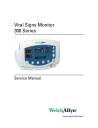
advertisement
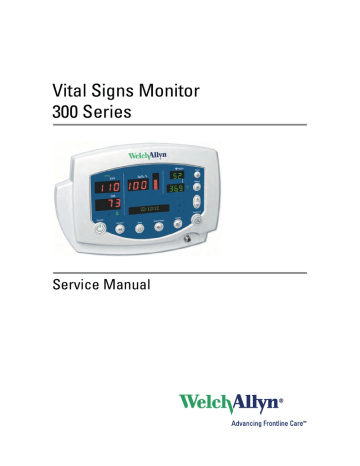
Vital Signs Monitor
300 Series
Service Manual
ii
Welch Allyn Vital Signs Monitor 300 Series
© 2010 Welch Allyn. All rights are reserved. To support the intended use of the product described in this publication, the purchaser of the product is permitted to copy this publication, for internal distribution only, from the media provided by Welch
Allyn. No other use, reproduction, or distribution of this publication, or any part of it, is permitted without written permission from Welch Allyn. Welch Allyn assumes no responsibility for any injury to anyone, or for any illegal or improper use of the product, that may result from failure to use this product in accordance with the instructions, cautions, warnings, or statement of intended use published in this manual. SureTemp and Welch Allynare registered trademarks of Welch Allyn.
Welch Allyn assumes no responsibility for any injury to anyone, or for any illegal or improper use of the product, that may result from failure to use this product in accordance with the instructions, cautions, warnings, or statement of intended use published in this manual.
Welch Allyn
®
and Flexible Monitoring
®
are registered trademarks of Welch Allyn. POEM
™
and FlexNet
™
are trademarks of
Welch Allyn.
Nellcor
®
and Oximax
®
are registered trademarks of Nellcor Puritan Bennett.
SET
®
, LNCS
®
, and Masimo
®
are registered trademarks of Masimo Corporation. Possession or purchase of a Masimo SpO
2
equipped monitor does not convey any express or implied license to use the device with unauthorized sensors or cables which would, alone or in combination with this device, fall within the scope of one or more of the patents relating to this device.
Software in this product is copyright by Welch Allyn or its vendors. All rights are reserved. The software is protected by
United States of America copyright laws and international treaty provisions applicable worldwide. Under such laws, the licensee is entitled to use the copy of the software incorporated with this instrument as intended in the operation of the product in which it is embedded. The software may not be copied, decompiled, reverse-engineered, disassembled or otherwise reduced to human-perceivable form. This is not a sale of the software or any copy of the software; all right, title and ownership of the software remain with Welch Allyn or its vendors.
For information about any Welch Allyn product, call the nearest Welch Allyn representative:
USA 1 800 535 6663
+ 1 315 685 4560
Canada 1 800 561 8797
European Call Center + 353 46 906 7790
Germany +49 695 098 5132
Latin America + 1 305 669 9003
Singapore + 656 419 8100
United Kingdom + 44 207 365 6780
Australia + 6129 638 3000
800 074 793
China + 86 216 327 9631
France +33 155 69 58 49
Japan +81 3 6383 0852
Netherlands +31 202 061 360
South Africa + 2711 777 7555
Sweden + 46 85 853 6551
This device complies with Part 15 of the FCC rules and with the rules of the Canadian ICES-003. Operation is subject to the following two conditions: (1) This device may not cause harmful interference and (2) this device must accept any interference received, including interference that may cause undesired operation.
Caution! Changes or modifications not expressly approved by Welch Allyn could void the purchaser’s authority to operate the equipment.
Reorder Part Number 810-2811-01
Manual Part Number 810-1651-03 Rev A, November 2010
Welch Allyn, Inc.
8500 SW Creekside Place
Beaverton, OR 97008-7107 USA
Welch Allyn Ltd
Navan Business Park
Dublin Road, Navan
County Meath, Republic of Ireland www.welchallyn.com
Printed in USA
Contents
1 - Safety . . . . . . . . . . . . . . . . . . . . . . . . . . . . . . . . . . . . . . . . . . . . . . . . . . 1
2 - Service overview . . . . . . . . . . . . . . . . . . . . . . . . . . . . . . . . . . . . . . . . . 5
3 - Functional verification . . . . . . . . . . . . . . . . . . . . . . . . . . . . . . . . . . . . 9
4 - Troubleshooting and repair . . . . . . . . . . . . . . . . . . . . . . . . . . . . . . . 33
Requirements for module-level repair and replacement . . . . . . . . . . . . . . . . . . . 36
5 - Disassembly procedure . . . . . . . . . . . . . . . . . . . . . . . . . . . . . . . . . . 55
Remove the LCD display from the main board . . . . . . . . . . . . . . . . . . . . . . . . . . 62
Disassemble and remove the NIBP assembly . . . . . . . . . . . . . . . . . . . . . . . . . . 67
Remove and disassemble the printer assembly . . . . . . . . . . . . . . . . . . . . . . . . . 71
assembly . . . . . . . . . . . . . . . . . . . . . . . . . . . . . . 82
2
assembly . . . . . . . . . . . . . . . . . . . . . . . . . . . . . 85
iii
iv
Contents Welch Allyn Vital Signs Monitor 300 Series
6 - Replacement parts . . . . . . . . . . . . . . . . . . . . . . . . . . . . . . . . . . . . . . 87
7 - Updates and service bulletins . . . . . . . . . . . . . . . . . . . . . . . . . . . . . 99
Index . . . . . . . . . . . . . . . . . . . . . . . . . . . . . . . . . . . . . . . . . . . . . . . . . . . 101
1
Safety
All personnel must read and understand all safety information presented in this manual before using or repairing the monitor.
Caution Use only the Welch Allyn Monitor Service Utility (810-1784-XX) with this monitor.
Software service tools, such as the “Custom Repair Software” (part number
130S29E), distributed for use with previous models of the Vital Signs Monitor,
must not be used with the Model 300 Series. Use of any tool other than the
Welch Allyn Monitor Service Utility (810-1784-XX) may set the monitor in an undefined and unrecoverable state.
United States federal law restricts this device to sale, distribution, or use by or on the order of a licensed medical practitioner.
General safety considerations
Always consider the following safety points when using the monitor:
• Place the monitor and accessories in locations where they cannot harm the patient should they fall from a shelf or mount.
• Do not connect more than one patient to a monitor.
• Do not connect more than one monitor to a patient.
• Do not use the monitor in an MRI suite or hyperbaric chamber.
• Do not autoclave the monitor.
• Accessories can be autoclaved only if the manufacturer’s instructions clearly approve it. Many accessories can be severely damaged by autoclaving.
• Inspect the power adapter cord periodically for fraying or other damage. Replace the adapter as needed. Do not operate the monitor from mains power if the adapter, the adapter cord, or the cord plug is damaged.
• Frequently check all cables, both electrically and visually.
• To avoid explosion, do not operate the monitor in the presence of flammable anesthetics.
• To ensure patient safety, use only accessories recommended or supplied by Welch
Allyn. (See Products and Accessories, part number 810-0409-XX.) Always use accessories according to your facility’s standards and according to the manufacturer’s recommendations and instructions. Always follow the manufacturer’s directions for use.
1
2
Safety Welch Allyn Vital Signs Monitor 300 Series
• A monitor that has been dropped or otherwise damaged or abused must not be used until it has been tested and verified by qualified service personnel for proper operation.
• If the monitor detects an unrecoverable problem, an error code and a brief message appear in the message display. Report all such errors to Welch Allyn.
• While under warranty, the monitor must be serviced only by a Welch Allyn service technician.
Electrostatic discharge (ESD)
CAUTION
SENSITIVE ELECTRONIC DEVICES
DO NOT SHIP OR STORE NEAR STRONG
ELECTROSTATIC, ELECTROMAGNETIC,
MAGNETIC OR RADIOACTIVE FIELDS.
ATTENTION
OBSERVE PRECAUTIONS
FOR HANDLING
ELECTROSTATIC
SENSITIVE DEVICES
WARNING Electrostatic discharge (ESD) can damage or destroy electronic components. Handle static-sensitive components only at static-safe workstation.
WARNING Consider all electrical and electronic components of the monitor as static-sensitive.
Electrostatic discharge is a sudden current flowing from a charged object to another object or to ground. Electrostatic charges can accumulate on common items such as foam drinking cups, cellophane tape, synthetic clothing, untreated foam packaging material, untreated plastic bags, and work folders, to name only a few.
Electronic components and assemblies, if not properly protected against ESD, can be permanently damaged or destroyed when near or in contact with electrostatically charged objects. When you handle components or assemblies that are not in protective bags and you are not sure whether they are static-sensitive, assume that they are static-sensitive and handle them accordingly.
• Perform all service procedures in a static-protected environment. Always use techniques and equipment designed to protect personnel and equipment from electrostatic discharge.
• Remove static-sensitive components and assemblies from their static-shielding bags only at static-safe workstations—a properly grounded table and grounded floor mat— and only when you are wearing a grounded wrist strap (with a resistor of at least 1 megohm in series) or other grounding device.
• Use only grounded tools when inserting, adjusting, or removing static-sensitive components and assemblies.
• Remove or insert static-sensitive components and assemblies only with monitor power turned off.
• Insert and seal static-sensitive components and assemblies into their original staticshielding bags before removing them from static-protected areas.
• Always test your ground strap, bench mat, conductive work surface, and ground cord before removing components and assemblies from their protective bags and before beginning any disassembly or assembly procedures.
Service manual Safety
3
Symbols
The symbols illustrated on the following pages appear on the monitor or in this document.
Documentation symbols
WARNING Indicates conditions that could lead to illness, injury, or death.
Caution In this manual, indicates conditions that could damage equipment or other property.
Caution On the product, means “Consult accompanying documentation.”
Certification and operation labels
This device has been tested and certified by the
Canadian Standards Association International to comply with applicable U.S. and Canadian medical safety standards.
Urgent alarm notification (output to Nurse Call system)
The CE Mark and Notified Body Registration
Number signify that the device meets all essential requirements of the European Medical Device
Directive 93/42/EEC.
Australian Registered Importer
Recycle used batteries properly and in accordance with local regulations.
Do not dispose of batteries in refuse containers.
Sealed lead-acid battery, 6V 4 Ah
Patient connections are Type BF, and protected against defibrillation.
Shipping, storing, and environment labels
Keep this end of the package or shipping crate up.
Protect the monitor from exposure to rain.
Do not expose the monitor to relative humidity above this limit.
Fragile contents—handle with care.
Do not subject the monitor to altitudes outside these limits.
Limit stacking to this number of units.
Do not expose the monitor to temperatures outside these limits.
Temperature Probe Cable Connector
Monitor connector labels
SpO
2
SpO
2
Sensor Cable Connector
RS232 Cable Connector
Nurse Call Cable Connector
AC Power Adapter Cable Connector
NIBP Hose Connector
4
Safety Welch Allyn Vital Signs Monitor 300 Series
Press to open the printer door
Printer door label
Load paper this direction
The monitor front panel controls are described in more detail throughout this document.
Set alarm limits
Silence alarms
Scroll up/down, Scroll forward/back,
Increase/decrease value
(The scroll icon appears as these two arrows in the documentation.)
Set an NIBP automatic measurement interval
Cycle to the next menu selections
Front panel controls
Power on/off
Print patient data
Review patient data
Start/stop an NIBP cycle (AUTO button)
SYS
DIA
SpO
2
Systolic pressure
Diastolic pressure
Front panel displays and indicators
Temperature
Arterial hemoglobin oxygen saturation
Pulse rate pulse amplitude indicator
Pulse strength
Neonatal message window
MAP (mean arterial pressure)
Degrees Celsius Pediatric
Degrees Fahrenheit Adult
Monitored temperature
Battery low
Battery fully discharged
AC power
Battery charging (flashing)
Battery charged (steady)
2
Service overview
Purpose and scope
This service manual is a reference for periodic preventive maintenance and corrective service procedures for the Vital Signs Monitor 300 Series.
Corrective service is supported to the level of field-replaceable units. These include some circuit-board assemblies and some subassemblies, case parts, and other parts. (See
“Replacement parts” on page 87 for a complete list of user-replaceable service parts.)
Note
Repair and replacement of the main board is not supported. All service work on the main board must be performed by certified and qualified service personnel at an authorized Welch Allyn service center.
Caution No component-level repair of circuit boards and subassemblies is supported. Use only the repair procedures described in this manual.
WARNING When performing a service procedure, follow the instructions exactly as presented in this manual. Failure to do so could damage the monitor, invalidate the product warranty, and lead to serious personal injury.
This guide provides troubleshooting information, assembly procedures, and instructions for functional testing and performance verification. It is intended for use only by technically qualified service personnel.
This guide applies only to the Vital Signs Model 300 Series. For servicing the previous
(52000-series) version of the Vital Signs Monitor, refer to Welch Allyn service manual
95P445E, which is available on the TechView CD (900298-1).
Technical support services
Welch Allyn offers the following technical support services:
Telephone support
Loaner equipment
Service agreements
Service training
Replacement service parts
Factory Service
For information on any of these services, contact Welch Allyn at the customer-service
.
5
6
Service overview Welch Allyn VSM 300 Series
Returning products
To return a product for service, contact Welch Allyn Technical Support and request a
Return Material Authorization (RMA) number.
Note
Welch Allyn does not accept returned products without an RMA.
When requesting an RMA, please have the following information available:
• Product name, model number, and serial number
• A complete return shipping address, including a contact name and phone number; include any special shipping instructions
• A purchase-order number or credit-card number if the product is not covered by warranty or service agreement
• A full description of the problem or service request
To ship the monitor, please observe these packing guidelines:
• Remove from the package all hoses, connectors, cables, sensors, power cords, and other ancillary products and equipment, except those items that might be associated with the problem.
• Use the original shipping carton and packing materials, or as close an approximation as possible.
• Include a packing list.
• Write the Welch Allyn RMA number with the Welch Allyn address on the outside of the shipping carton.
United States federal regulations require that any unit received by Factory Service must be free from blood-borne pathogens before processing. All incoming products are cleaned as well as possible, but products that cannot be effectively cleaned cannot be accepted for repair. Please thoroughly clean all organic residues from the product before shipment.
This will ensure safe receipt, processing and repair, and will help expedite the return of your monitor.
Product configurations
Model numbers for the configurations are as follows:
Model Features Model Features
53000
Standard (NIBP, Pulse Rate, and MAP)
530T0
Standard + Temperature
5300P Standard + Printer
53N00 Standard + Nellcor
®
SpO
2
53NT0 Standard + Nellcor SpO
2
+ Temperature
53N0P Standard + Nellcor SpO
2
+ Printer
530TP Standard + Temperature + Printer
53S00 Standard + Masimo
®
SpO
53ST0 Standard + Masimo SpO
53S0P Standard + Masimo SpO
2
2
2
+ Temperature
+ Printer
53NTP Standard + Nellcor SpO
2
+ Temperature + Printer 53STP Standard + Masimo SpO
2
+ Temperature + Printer
Service manual Service overview
7
Recommended service intervals
Interval or Condition
Every 6 - 24 months
(per hospital protocols)
Action Recommended
Complete functional test
Battery does not hold a charge Check battery capacity
Replace battery
Monitor has been dropped or otherwise damaged
Complete functional test
Monitor malfunctioning
Monitor does not pass
Functional Verification
Complete functional test
Troubleshooting and repair followed by functional test; if necessary, return to authorized service center
Procedure
Service options
Warranty service
All repairs on products under warranty must be performed or approved by Welch Allyn.
Refer all warranty service to Welch Allyn Factory Service or another authorized Welch
Allyn Service Center. Obtain an RMA number for all returns to Welch Allyn Factory
Service – see
“Returning products” on page 6.
Caution Unauthorized repairs will void the product warranty.
Page
Non-warranty service
Welch Allyn Factory Service and authorized Service Centers support non-warranty repairs.
Contact any Welch Allyn regional service center for pricing and service options.
Welch Allyn offers modular repair parts for sale to support non-warranty service. This service must be performed only by qualified end-user biomedical/clinical engineers using this service manual.
The Welch Allyn Monitor Service Utility supports certain service functions. For information, see
“Welch Allyn monitor service utility” on page 37.
Related documents
Title
Vital Signs Monitor 300 Series Directions for Use (Masimo, multilanguage)
Vital Signs Monitor 300 Series Directions for Use (Nellcor, multilanguage)
Welch Allyn Parts and Accessories Guide
Reorder number
810-2250-XX
810-2252-XX
810-0409-XX
8
Service overview Welch Allyn VSM 300 Series
Service menu
To see the service menu, first power the monitor off. Press and hold for 3 seconds.
While is depressed, press until the monitor displays the message Service Mode.
The monitor runs a self-test and then displays the main software version number
(M: X.XX.XX). Press repeatedly to cycle to the menu selection of interest.
SYS
DIA (mmHg)
SpO
2
%
/min
3 seconds
SERVICE MODE
Power-up Self-test
RESET TO DEFAULT
YES NO
Main SW version
M: X.XX.XX
BP CYCLES:XXXXXX
RUN TIME:XXXXX
NIBP SW version
N:XX.XX.XX
POWER OFF
Exit Service Mode
BATTERY:X.XX V
SpO
2
SW version
S:X.X.X.X
NIBP TEST
Temperature SW version
T:X.X
3
Functional verification
Functional verification overview
This section describes the procedure for a complete functional test to support recommended preventive-maintenance schedules.
The verification includes tests for a monitor configured with the printer, temperature, and
SpO
2
options. Perform only the tests applicable to the actual configuration.
perform the functional verification procedure, so that you can record and save the test results. If the monitor ever requires service, the records of test results can often facilitate troubleshooting.
Functional verification does not require opening the monitor case.
Equipment required
This equipment is required for functional verification of a fully configured monitor.
Item
Power supply
Digital pressure meter
AC withstand voltage (hi-pot) tester
SpO
2
functional tester (Nellcor, for testing the monitor only)
Commercially available general-purpose/medical test equipment
Manufacturer part number/specification
Variable, 0-8 VDC, 0.75 amperes (minimum), with voltage and current indicators (for 1mA current measurement)
Netech Digimano 1000 or equivalent
Associated Research 3605 or equivalent
Nellcor SRC-MAX
SpO
2
functional tester (Masimo, for testing the monitor only)
Masimo Tester REF 1593
SpO
2
extension cable (required for SRC-
MAX)
Nellcor DEC-8
SpO
2
simulator (for testing the monitor and the SpO
2
sensor)
Fluke (Biotek) Index2 XL/XLFE or equivalent
Syringe, 60 mL, Slip tip, Luer BD (Becton, Dickinson) 309654 or equivalent
Hi-pot cable connectors
Timer (to display elapsed time, in seconds)
See “Test connections” on page 29.
9
10
Functional verification Welch Allyn VSM 300 Series
Order number
06138-000
01802-110, 110 V
01802-220, 220 V
008-0265-XX
008-0620-XX
020-0702-XX
5200-101A
407590
810-1784-XX
008-0842-XX
WA 5088-01
600-0021-XX
600-0179-XX
600-0043-XX
Welch Allyn accessories and test equipment
Description
Temperature test key
(for testing the monitor only)
9600 Plus Calibration Tester
(for testing the monitor and the temperature probe)
Neonatal cuff hose, 96-inch
Neonatal #1 cuff, disposable, box of 10
Cuff simulator (or equivalent 500 cc test volume)
DC power adapter
Battery substitution connector
Welch Allyn Monitor Service Utility
(required for NIBP repair or replacement; not required for functional testing)
Service Serial Cable (for use with the Welch Allyn Monitor
Service Utility 810-1784-XX)
Tycos air release valve and small bulb
NIBP tubing connector, threaded
Tubing, 1’
Tee, plastic
Service manual Functional verification
11
Functional verification procedure
Reference illustration
Systolic window
Diastolic window
Adult
Pediatric
Neonatal
Message window
SYS
DIA
SpO
2
%
/min
Fahrenheit
Celsius
Print patient data
Change settings
Monitored temperature
Increase/Decrease
Forward/Back
Battery charged
Battery charging
Battery low
Power
On/Off
Review patient data
Set
NIBP interval
Start/ stop
NIBP
Set alarm limits
Silence alarms
System/power
Ct
Note
Other than the optional NIBP overpressure test ( page 18 ), the tests described
here must be performed as part of a complete functional verification procedure.
Setup
• If the monitor is configured with the temperature option, connect the temperature probe and insert it into the probe well.
• If you are using an optional Welch Allyn Model Calibration Tester, plug it in and set it to the values that match your tester model:
Model
9600
9600 Plus
Temperature
96.4 °F
96.8 °F
(35.8 °C)
(36.0 °C)
• If the monitor is configured with the SpO
2
option, connect the SpO
2
sensor.
Battery charge and beeper
1.
With the monitor turned off, disconnect the power adapter from the monitor.
2.
Verify that the charge LED is off.
3.
Connect the power adapter. The monitor emits a single beep tone.
4.
Verify that the charge LED is on.
12
Functional verification Welch Allyn VSM 300 Series
Note
Depending on the charge level of the battery, the charge LED may be either flashing or steady.
flashing indicates that the monitor is running on AC, the battery is charging, and the battery is charged to less than 90% capacity.
steady indicates that the monitor is running on AC, the battery may or may not be charging, and the battery is charged to at least 90% capacity.
Battery substitution cable setup
1.
Disconnect the power adapter.
2.
Remove the battery cover and remove and disconnect the battery.
3.
Connect the open-ended red (+) and black (–) wires of the battery substitution cable
(407590) to the variable DC power supply.
4.
Set the power supply to 6.0 V ± 0.25 V.
WARNING Do not exceed 8.0 V.
5.
Connect the test power cable to the battery connector on the monitor.
Monitor-off current
With the monitor powered down, verify that the current draw from the power supply is less than 1 mA.
Power-on self-test
1.
Power the monitor on.
Note
If the monitor displays error E38, power the monitor off and then power it on again.
2.
Verify that the start-up tone (double beep) is audible.
3.
Verify that all front-panel lights (background indicators, LCD pixels, and LED segments and periods) come on in the proper order: left, center, and right.
Initialization/idle mode current
Note
If your monitor is configured without the temperature option and without the
SpO
2
option, skip these steps and proceed to
“Baseline current draw” on page 13.
1.
If the temperature option is present: a.
Verify that the temperature probe is in the probe well.
b.
Set the temperature mode to MONITOR.
c.
Remove the temperature probe from the probe well.
d.
Verify that the temperature reading appears within 4 seconds.
Service manual Functional verification
13
e.
Do not return the probe to the probe well.
2.
If the SpO
2
option is present: a.
Verify that the SpO
2
sensor cable is connected to the monitor.
b.
Verify that the current draw from the bench power supply is less than 800 mA.
3.
Disconnect the SpO
2
sensor (if equipped).
4.
Insert the temperature probe (if the monitor is so equipped) into the probe well.
Baseline current draw
1.
With the monitor powered on, wait for the monitor LEDs to blank. In this state, the
SpO2 % reads - -, the time of day is displayed in the message window, and the rest of the displays are blank.
2.
Note and record the exact current from the power supply. (This value will be used in the NIBP and printer tests.)
Battery voltage
1.
Power the monitor off.
2.
Simultaneously press and hold and to bring up the monitor in SERVICE MODE.
(When the monitor completes the power-on self-test in service mode, the main software version number appears in the message display.)
3.
Press repeatedly until BATTERY VOLTAGE appears in the message display.
4.
Verify that the displayed battery voltage is within 0.1 volt of the DC power supply input.
5.
Exit Service Mode by turning off the monitor and then turning it on again.
14
Functional verification Welch Allyn VSM 300 Series
NIBP
Ct
Note
The tests described in this section are to be performed only as part of a complete functional verification procedure.
Characterization test
1.
Attach a neonate hose (part 008-0265-01) to the NIBP fitting on the monitor.
2.
Prepare the 60-mL syringe as follows, with reference to the illustration below: a.
Move the syringe plunger to the 35 mL line.
b.
Drill a small hole (for example, 9/64 inch) through the syringe and the plunger shaft, at a location between the plunger and the top of the syringe.
c.
Insert a rod or bolt (for example, a 6-32 screw) through the hole so that the plunger cannot move, creating a constant volume in the syringe of 35 mL ± 2 mL.
Secure the rod or bolt so that it cannot fall out of the hole.
3.
Insert the tip of the syringe into the open end of the neonate hose. Verify that the fit is tight and secure.
4.
Set the monitor patient type to Adult, as follows: a.
Press b.
If the monitor is not already in Adult mode, press once or twice until Adult appears in the message display.
c.
Press .
5.
Press .
6.
Verify that the error code C03 appears in the message display within a few seconds.
WARNING If the error code C03 does not appear, characterize NIBP according
to the instructions presented on page 36 , and then repeat the NIBP
characterization test.
WARNING Do not use the monitor if it does not pass the NIBP characterization test. If the NIBP module is not properly characterized, the monitor could overinflate a neonatal cuff, which could create a hazard for neonatal patients.
WARNING If you cannot characterize the NIBP module, remove the monitor
Service manual Functional verification
15
Leak test
This tests the NIBP system for abnormal leakage.
If the NIBP system is leaking, check for leaks in the external plumbing before opening the case to look for internal leaks.
If you determine that any NIBP module component is causing abnormal leakage, you must replace the NIBP module before returning the monitor to clinical use.
Caution Do not attempt component-level repair of the NIBP module. Any change to the NIBP module requires that the monitor be returned to the factory for NIBP module calibration.
1.
Put the monitor in Service mode: a.
Power the monitor off.
b.
Power the monitor on while pressing .
WARNING Do not connect the monitor to a patient while the monitor is in
Service mode. Overpressure detection is disabled while the monitor is in NIBP test mode.
2.
Attach a #1 neonatal cuff and hose to the monitor
Wrap the cuff securely around a solid cylindrical object of circumference between 1.6 and 1.9 inches (4.1 and 4.8 cm).
3.
Press repeatedly until NIBP TEST appears in the message window and 0 is displayed in the SYS and DIA windows.
Note
When you first enter the NIBP test mode, give the monitor about a minute to initialize NIBP before you change the target test pressure.
When switching from one target pressure to the next, give the monitor time to fully inflate and stop before you select the next target pressure.
In the NIBP test mode, press repeatedly to select the target NIBP test pressure. The target pressure is displayed on the DIA LEDs. The measured instantaneous pressure determined by the monitor is displayed on the SYS LEDs.
4.
Press once to select 80 mmHg (10.7 kPa). The cuff inflates to approximately 115 mmHg (15.3 kPa).
Note
In the NIBP test mode, and especially at small test volumes, the pressure achieved can vary significantly (30-40 mmHg or 4-5.3 kPa) from the target pressure.
5.
Wait 15 seconds, and note the current pressure.
6.
Wait another 10 seconds and verify that the pressure has not dropped more than
8 mmHg (1.1 kPa) below the pressure noted in
.
If the pressure drop is greater than 8 mmHg (1.1 kPa), check the cuff, the hose, and all external connections for leaks, and then repeat from
.
16
Functional verification Welch Allyn VSM 300 Series
7.
Press several times to select 0 mmHg (0 kPa). The valve opens to release pressure.
8.
Disconnect the neonate cuff.
Pressure calibration verification
This tests pressure readings on the monitor against a calibrated external pressure meter.
1.
Put the monitor in Service mode: a.
Power the monitor off.
b.
Power the monitor on while pressing .
WARNING Do not connect the monitor to a patient while the monitor is in
Service mode. Overpressure detection is disabled while the monitor is in NIBP test mode.
2.
Connect the monitor to an adult cuff or a 500 cc test volume, a pressure meter or a manometer, and a pump bulb, as shown.
3.
Press repeatedly until NIBP TEST appears in the message window and 0 is displayed in the SYS and DIA windows.
Service manual Functional verification
17
4.
Press once to select 80 mmHg (10.7 kPa). The cuff quickly inflates to approximately 80 mmHg (10.7 kPa), and then settles at a slightly lower pressure level.
Wait a few seconds for the pressure to stabilize.
5.
Verify that the value displayed in SYS is within 3 mmHg (0.4 kPa) of the value displayed on the digital pressure meter.
6.
Press to select 150 mmHg (20 kPa) target pressure. The cuff quickly inflates to approximately 150 mmHg (20 kPa), and then settles at a slightly lower pressure level.
Wait a few seconds for the pressure to stabilize.
7.
Verify that the value displayed in SYS is within 3 mmHg (0.4 kPa) of the value on the digital pressure meter.
8.
Press to select 300 mmHg (40 kPa). The cuff quickly inflates to approximately 300 mmHg (40 kPa), and then settles at a slightly lower pressure level. Wait a few seconds for the pressure to stabilize.
9.
Verify that the value displayed in SYS is within 6 mmHg (0.8 kPa) of the value on the digital pressure meter.
Valve and pump current, inflation, and deflation tests
Note
To test pump current
1.
Put the monitor in Service mode: a.
Power the monitor off.
b.
Power the monitor on while pressing .
WARNING Do not connect the monitor to a patient while the monitor is in
Service mode. Overpressure detection is disabled while the monitor is in NIBP test mode.
2.
Press repeatedly until NIBP TEST appears in the message window and 0 is displayed in the SYS and DIA windows.
3.
Press to select 0 mmHg (0 kPa) target pressure.
4.
While watching the current meter, press to select 80 mmHg (10.7 kPa) target pressure.
5.
Note the highest current reading during inflation.
6.
While the pump is running, verify that the reading on the current meter is not more than 750 mA above the current level noted in
step 2 of the verification test ( “Baseline current draw” on page 13).
7.
Press three times to select 0 mmHg (0 kPa) target pressure.
To test inflation
1.
Press repeatedly until NIBP TEST appears in the message window and 0 is displayed in the SYS and DIA windows.
18
Functional verification Welch Allyn VSM 300 Series
2.
Press once to select 80 mmHg (10.7 kPa).
3.
Wait for the pump to start and stop.
4.
Press once to select 150 mmHg (20 kPa).
5.
Wait for the pump to start and stop.
6.
Bleed the pressure to 0 by opening the relief valve on the bulb.
7.
Close the relief valve on the bulb.
8.
Have a timer ready.
9.
Press once to select 300 mmHg (40 kPa), and immediately observe the manometer.
10. As soon as the manometer reads 5 mmHg (0.67 kPa), start the timer.
11. When the manometer reaches 250 mmHg (33.3 kPa), stop the timer.
12. Verify that the elapsed time ( step 11 minus step 10 ) is less than 8 seconds.
To test deflation
1.
If the pressure has dropped more than 10 mmHg, use the pump bulb to raise it to 300 mmHg ± 5 mmHg.
2.
While the pressure is still at approximately 300 mmHg (as shown by the manometer and the SYS window), press once to select 0 mmHg, and immediately start the timer.
3.
After 10 seconds, verify that the manometer reads less than 15 mmHg.
If you are doing the NIBP overpressure test, skip to
“Overpressure tests (optional)” on page 18.
4.
Disconnect the hose from the monitor.
Overpressure tests (optional)
Note
Redundant circuitry in the VSM 300 series monitor guarantees that the bloodpressure cuff cannot overinflate.
The allowable cuff pressure and the overpressure cutoff are controlled by software. A software failure (a defective PROM) would generate a checksum error, disabling monitor operation and setting it in a safe mode.
These tests demonstrate that:
• the monitor cannot exceed the maximum allowable cuff pressure for adults (280 mmHg), pediatrics (200 mmHg), and neonates (141 mmHg)
• the overpressure cutoff feature shuts down the pump and dumps pressure before the pressure reaches 330 mmHg (44 kPa)
To verify maximum allowable cuff pressure for NIBP version 3.20.00
1.
Assemble one of the test setups illustrated on
, using an adult cuff or cuff simulator.
Service manual Functional verification
19
2.
Turn on the monitor.
3.
Set the monitor to ADULT mode.
a.
Press b.
Press repeatedly until ADULT appears.
4.
Set the inflation target pressure to 270 mmHg (36 kPa).
a.
Press repeatedly until TARGET PRESSURE appears in the display window.
b.
Press repeatedly as needed to set the target pressure (displayed in the SYS window) to 270 mmHg (36 kPa).
5.
Press to start the pump.
The pressure reaches approximately 270 mmHg (36 kPa), the pump shuts off, and the pressure begins stepping down.
6.
Carefully squeeze the pump bulb to raise the pressure to 280 mmHg (37.3 kPa).
• The dump valve opens and quickly drops the pressure to approximately 0.
• The monitor displays C10 to indicate that an overpressure event has occurred.
7.
Set the monitor to PEDIATRIC mode.
8.
Set the inflation target pressure to 170 mmHg (22.7 kPa).
9.
Raise the pressure to 200 mmHg (26.7 kPa).
a.
Press and wait for the pressure to reach 170 mmHg (22.7 kPa). The pump shuts off and the pressure reading starts stepping down.
b.
Carefully squeeze the pump bulb to raise the pressure to 200 mmHg (26.7 kPa).
• The dump valve opens and quickly drops the pressure to approximately 0.
• The monitor displays C10 to indicate that an overpressure event has occurred.
10. Replace the adult cuff with a #1 neonate cuff, and wrap the neonate cuff securely around a solid cylindrical object with circumference between 1.6 and 1.9 inches (4.1 and 4.8 cm).
11. Set the monitor to NEONATE mode.
12. Set the inflation target pressure to 132 mmHg (17.6 kPa).
13. Raise the pressure to 141 mmHg.
a.
Press and wait for the pressure to reach 132 mmHg (17.6 kPa). The pump shuts off and the pressure reading starts stepping down.
b.
Carefully squeeze the pump bulb to raise the pressure to 141 mmHg (18.8 kPa).
• The dump valve opens and quickly drops the pressure to approximately 0.
• The monitor displays C10 to indicate that an overpressure event has occurred.
To verify overpressure cutoff for NIBP versions 4.20.00 and later
This test demonstrates that the overpressure cutoff feature prevents pressure from rising fast enough to exceed the cutoff pressure (295 to 330 mmHg, or 39.3 to 44.0 kPa) before the pump stops and the dump valve and the bleed valve open.
20
Functional verification Welch Allyn VSM 300 Series
When the overpressure cutoff triggers, the pump stops, the dump and bleed valves open, and the monitor displays E40. Any subsequent button press shuts off the monitor.
Note
Due to NIBP implementation differences, this test does not verify overpressure cutoff in earlier NIBP versions.
In those versions, due to a longer software delay in activating the cutoff function, the normal overpressure cuff pressure is exceeded before the overpressure cutoff safety triggers. If the normal overpressure-detection algorithm were to fail, the overpressure cutoff safety function would trigger immediately.
1.
Restart the monitor.
2.
Set the monitor to ADULT mode.
3.
Set the inflation target pressure to 270 mmHg (36.0 kPa).
4.
Increase the inflation rate, causing the overpressure cutoff to stop the pump and open the bleed and dump valves.
a.
Start the pump.
b.
When the pressure (SYS window) reaches approximately 230 mmHg (32.4 kPa), very rapidly squeeze the pump bulb while observing the digital pressure meter.
Assuming that you squeeze the bulb rapidly enough to reach the trigger threshold and activate the overpressure cutoff:
• The pressure does not exceed 280 mmHg.
• The dump valve and bleed valve open, dropping the pressure to approximately 0.
• E40 appears in the Sys window.
• Pressing any button causes the monitor to shut down.
5.
Disconnect the test setup from the monitor.
If you executed this test as part of the functional verification procedure, proceed to...
•
• If the monitor has no printer, “SpO
2
” on page 23.
• If the monitor has no SpO2 option,
• If the monitor has no temperature option,
Service manual
Printer
Functional verification
21
Ct
Note
This test is to be performed only as part of a complete functional verification procedure.
1.
Put the monitor into Service Mode.
2.
Verify that the printer has paper.
3.
Press . Verify that a settings report prints, and that it contains no printed anomalies and no missing or faded sections.
Note
With a new roll of paper, the first line might be faded. This does not indicate a problem.
Note
The settings report (as shown in the example below) contains a calibration record, user record, hardware status record, and software versions record.
•
The calibration record includes manufacturing configuration data: monitor serial number, set parameters, and language.
•
The user record includes user-configurable settings: alarm limits, patient type, parameter modes/units, auto interval, tone volume, and others.
•
The hardware status record shows the hardware revision number, the battery voltage level, the total number of NIBP monitoring cycles completed on the monitor, and the total number of hours of operation of the monitor.
•
The software versions record indicates the software version numbers of the main board, SpO
2
and Temperature options (if present), and NIBP.
4.
After 2 seconds of printing, verify that the current draw is no more than 2.5A above
the baseline current recorded in step 2
of the verification test
“Baseline current draw” on page 13.
5.
Exit the Service Mode.
22
Functional verification
|
|
Welch Allyn
Vital Signs Monitor
(R) |
|
| -- Unit Settings --
| 13:04:21 15-Oct-2003
|
|
|
|
| Calibration Record
| ------------------
| Serial #:
| Serial # signature:
XXXXX.XXXX
|
NULL |
| Calibration time/date
| 12:00:00 01-Jan-2000
|
|
|
|
|
|
| Calibration signature
| Language: (
NULL
0) English
|
|
| Configuration
|
|
SpO2 = 1
Printer = 1
Temp = 1
|
|
| Ambient bias (K)
| SpO2 valid ver.:
| Temp valid ver.:
X.XX
|
|
X.X.X.X
|
X.X
|
| NIBP valid ver.: XX.XX.XX XXXXX |
|
| User Record
| -----------
| Alarm Settings
|
|
|
|
|
|
|
|
|
|
|
|
High Sys (0.01 mmHg):
Low Sys (0.01 mmHg):
High Dia (0.01 mmHg):
Low Dia (0.01 mmHg):
High MAP (0.01 mmHg):
Low MAP (0.01 mmHg):
High PR (bpm):
Low PR (bpm):
|
|
High O2 (%):
Low O2 (%):
| Patient type (A, P, N):
| BP Units (mmHg, kPa):
| Target press (0.01 mmHg)
| Auto interval:
| MAP (On, Off):
| Temperature units (C, F):
220 |
75 |
110 |
35 |
120 |
50 |
120 |
50 |
0 |
85 |
A | mmHg |
160 |
15 |
Off |
F |
| Temperature mode (P, M):
| Pulse tone volume :
| Clinical pause (msec)
| Print button mode (B, S)
|
| H/W Status
| ----------
| Hardware revision:
P |
3 |
0 |
B |
|
|
|
X |
| Battery voltage (mv)
|
|
|
Total Cycles
------------
XXXX
Total Runtime
-------------
|
|
|
|
|
|
XXXXXX
|
| S/W Versions
XXXX (hrs) |
|
|
|
| ------------
| Unit: X.XX.XX XXXXX
| SpO2: X.X.X.X
| Temp: X.X
| NIBP: XX.XX.XX XXXXX |
| -------------------------------|
| -------------------------------|
|
|
|
|
Welch Allyn VSM 300 Series
Service manual Functional verification
23
SpO
2
Ct
Note
The tests described in this section are to be performed only as part of a complete functional verification procedure.
Perform one of the following three SpO
2
tests.
Testing the monitor only (Nellcor SpO
2
)
Use this procedure to test only the monitor SpO
2
function.
1.
Power the monitor off.
2.
Connect the Nellcor SRC-MAX SpO
2
functional tester to the SpO
2
input connector through a Nellcor DEC-8 extension cable.
3.
Power the monitor on.
Note
In the following tests, if the SRC-MAX defaults are outside the monitor alarm limits, readjust the limits or silence the alarms.
4.
Verify the following on the SRC-MAX:
• All of the monitor LEDs flash: left panel, center panel, right panel.
• SRC-MAX initializes to a default condition where the four test parameter LEDs are lit closest to their selector buttons
• The default pulse rate is 60 bpm and the default SpO
2
is 75%
5.
Give the monitor up to 30 seconds to stabilize, and verify a displayed pulse rate of
60 ± 3 bpm and a displayed SpO
2
of 75 ± 3%.
6.
Set the SRC-MAX pulse rate to 200 bpm.
7.
Give the monitor up to 30 seconds to stabilize, and verify a displayed pulse rate of
200 ± 3 bpm.
8.
Switch the SRC-MAX SpO
2
saturation percentage to 90.
9.
Give the monitor up to 30 seconds to stabilize, and verify a displayed SpO
2
saturation level of 90 ± 3%.
10. Disconnect the SRC-MAX.
Testing the monitor only (Masimo SpO
2
)
Use this procedure to test only the monitor SpO
2
function.
1.
Power the monitor off.
2.
Connect the Masimo Tester REF 1593.
3.
Power the monitor on.
4.
Give the monitor up to 30 seconds to stabilize, and then verify a displayed pulse rate
(from SpO2) of 61 bpm ± 1 bpm and a displayed saturation of 81% ± 3%.
24
Functional verification Welch Allyn VSM 300 Series
Testing the sensor with the monitor
Use this procedure to test the monitor SpO
2
function while verifying a sensor.
1.
Connect an SpO
2
sensor to the simulator optical finger and to the monitor.
2.
Set the BioTek Index2 SpO
2
simulator as follows:
SpO
2
manufacturer type
% SpO
2
Rate
Nellcor (MP-506A or Nell-3A)
Masimo (MS-11)
94
60 (Motion Artifact not selected)
3.
Wait for the monitor display to stabilize.
4.
Verify an SpO
2
saturation level of 94 ± 4.
5.
Verify that the monitor displays a pulse rate of 60 ± 4.
Service manual Functional verification
25
Temperature
Ct
Note
The tests described in this section are to be performed only as part of a complete functional verification procedure.
Perform one of the following temperature tests.
Testing the monitor only
Use this procedure to test only the temperature function.
1.
With monitor power on and with the temperature probe in the well, disconnect the probe cable from the temperature input connector on the rear of the unit.
2.
Connect the Welch Allyn Sure Temp Plus temperature test key (06138-000) to the temperature input connector.
3.
Remove the probe from the well.
4.
Verify that the displayed temperature is 97.3 ± 0.2
F (36.3 ± 0.1 C).
Testing the probe with the monitor
Use this procedure to test the temperature function while verifying the temperature probe.
1.
If the Welch Allyn Calibration Tester is not already warmed up, warm it up as follows: a.
Set the tester temperature to the following temperature:
Model
9600
9600 Plus
Temperature
96.4 °F
96.8 °F
(35.8 °C)
(36.0 °C) b.
Plug the power adapter into the tester; wait (up to 15 minutes) until the tester
‘ready’ indicator light is on continuously.
2.
Set the monitor temperature mode to Monitored.
3.
Insert the temperature probe (without probe cover) into the small thermometer hole on the dry-heat well of the tester.
4.
Wait two minutes and verify that the reading displayed on the monitor is as follows:
Model
9600
9600 Plus
Temperature
96.4 °F ±0.4 °F
96.8 °F ±0.4 °F
(35.8 °C ±0.2 °C)
(36.0 °C ±0.2 °C)
5.
Switch the tester to the following temperature and wait about five minutes for the
‘ready’ indicator to light.
Model
9600
9600 Plus
Temperature
106.0 °F
105.8 °F
(41.1 °C)
(41.0 °C)
26
Functional verification Welch Allyn VSM 300 Series
6.
Verify that the reading displayed on the monitor is as follows:
Model
9600
9600 Plus
Temperature
106.0 °F ±0.4 °F
105.8 °F ±0.4 °F
(41.1 °C ±0.2 °C)
(41.0 °C ±0.2 °C)
7.
Remove the probe from the tester and replace it in the probe well.
8.
Disconnect the tester.
Service manual Functional verification
27
Nurse call
Ct
Note
The tests described in this section are to be performed only as part of a complete functional verification procedure.
Relay verification
With reference to the drawing and table below, use an ohmmeter to check the contact resistance at the output pins of the Nurse Call connector, while the monitor is in the alarm state and while the monitor is out of the alarm state.
When the Nurse Call verification is done, disconnect the Nurse Call cable and turn off the monitor.
4 (not connected)
1 (Black)
Normally Open
30V ,
1A Max.
2 (Red) Arm
3 (Green)
Normally Closed
Pins
1-2
2-3
Resistance
(Alarm OFF)
> 1 M
< 1
Resistance
(Alarm ON)
< 1
> 1 M
Putting the monitor into the alarm state
To create an alarm condition for testing the Nurse Call relay, follow these steps.
1.
Press repeatedly until INTERVAL ST appears in the message display.
2.
Wait for the pump to charge twice (about 10 seconds), and verify that error code C04 appears in the SYS display.
3.
Verify that the Nurse Call circuit is shorted. (Refer to the table shown above.)
4.
Press .
5.
Verify that the Nurse Call circuit is open. (Refer to the table shown above.)
6.
To exit the alarm state, press repeatedly until INTERVAL 15 appears in the message display, and then press .
28
Functional verification Welch Allyn VSM 300 Series
Battery
Ct
Note
This test is to be performed only as part of a complete functional verification procedure.
1.
With the monitor power off, disconnect the battery substitution-cable connector.
2.
Install and connect the battery.
3.
Connect the AC power adapter to the monitor.
4.
Verify that the AC mains indicator
is illuminated on the monitor front panel.
The indicator could be flashing or steady, depending on the state of the battery. flashing indicates that the battery is charging; steady indicates that the battery is charged to at least 90% capacity.
5.
Charge the battery for a minimum of 12 hours (until stops flashing).
6.
Disconnect the AC power adapter.
7.
Turn the monitor on and set it up as follows:
NIBP Auto Interval
Printer, if present
SpO
2
sensor
(if SpO
2
option is present)
Temperature probe
(if temperature option is present)
OFF
OFF (not printing)
Disconnected
Either connected or disconnected
8.
Note the time and let the monitor run until low battery (
flashing) is indicated.
(Run time for a new, fully charged battery is at least 12 hours.)
9.
Charge the battery for a minimum of 12 hours (until stops flashing).
10. Disconnect the ac power adapter.
11. Start the monitor in Service Mode.
12. Press
repeatedly until “Battery: X.XXV appears in the message window.
13. Verify that the voltage is
6.10 V.
Patient isolation test
Ct
Note
This test is to be performed only as part of a complete functional verification procedure.
Patient isolation test - overview
To verify proper patient isolation, it is important to run this test following any procedure in which the monitor is opened.
WARNING Failure to run the dielectric test when indicated could cause serious injury to patients, and could lead to damage to the monitor.
Service manual Functional verification
29
The patient isolation test requires an AC Withstand voltage high potential (hi-pot) tester, such as the AR 3605 or equivalent. If this equipment is not available, Welch Allyn can perform the patient isolation test for you quickly, for a nominal fee.
WARNING The patient isolation test involves exposure to extremely high voltages, and is therefore extremely hazardous.
WARNING Always follow the tester manufacturer’s operation instructions exactly. Failure to perform this test properly can result in serious injury or death.
WARNING This test must be performed by qualified service personnel only.
WARNING Run this test only on an insulated table top, and away from other people and equipment.
Test connections
Cable
DC Input
SpO
2
(Nellcor)
SpO
2
(Masimo)
Monitor connection
Connector/cable Connect to
DC Input Connector Switchcraft 760
0.100” ID
0.218” OD
Nellcor D-connector (DEC-8 or other
OXI-MAX equivalent)
SpO
2
Input Connector
Masimo 14-pin mini
D-connector
SpO
2
Input Connector
RS232 RJ45/standard patch cable Communication
Connector
Nurse Call Welch Allyn Nurse Call cable 008-0634-XX (Uses
Lemo connector
PAB.MO.4GLAC397.)
Nurse Call Connector
Hi-pot tester connection
Wiring Connect to
Return Both wires connected together and terminated appropriately for your hi-pot tester
All wires connected together and terminated appropriately for your hi-pot tester
High Voltage
High Voltage All wires connected together and terminated appropriately for your hi-pot tester
All wires connected together and terminated appropriately for your hi-pot tester
All wires connected together and terminated appropriately for your hi-pot tester
High Voltage
High Voltage
Patient isolation test - procedure
1.
Set up the test parameters on the AC Withstand Voltage Tester as follows:
Note
Refer to the tester manufacturer’s operation manual for complete details on setup and use.
Parameter
Voltage
Maximum Limit
Minimum Limit
Ramp Up
Dwell
Delay
Specification
1500 Vac
2.50 mA
0.038 mA
5.0 S
5.0 S
0
Parameter
Ramp Down
Arc Sense
Frequency
Continuity
Connect
Specification
0
0 local line (50 Hz or 60 Hz)
Off
Off
Note
To create test cables for this procedure, see the previous table.
30
Functional verification Welch Allyn VSM 300 Series
2.
Connect the hi-pot DC input test cable between the return jack on the tester and the
DC input connector of the monitor.
3.
Test isolation between the Nurse Call and DC input: a.
Connect the hi-pot Nurse Call test cable between the nurse call connector and the high-voltage jack on the hi-pot tester.
b.
Press the test button to run the AC withstand voltage test.
c.
Verify that the monitor passed the test. (If the input current never exceeds 2.50 mA, the shielding is sufficient.) d.
Remove the Nurse Call test cable.
4.
Test isolation between RS232 and DC input: a.
Connect the hi-pot RS232 test cable between the RS232 connector and the high-voltage jack on the hi-pot tester.
b.
Press the test button to run the AC Withstand Voltage test.
c.
Verify that the monitor passed the test. (If the input current never exceeds 2.50 mA, the shielding is sufficient.) d.
Remove the hi-pot RS232 test cable from the RS232 connector and the hi-pot tester.
5.
Test the isolation between SpO2 and DC input: a.
Connect the SpO
2
test cable between the SpO
2
connector and the high-voltage jack on the hi-pot tester.
b.
Push the test button to run the AC Withstand Voltage test. c.
Verify that the monitor passed the test. (If the input current never exceeds 2.50 mA, the isolation is sufficient.) d.
Remove the SpO
2
test cable.
6.
Remove the DC input test cable.
Service manual Functional verification
31
Checklist and test results report form
Use a copy of this form to track your progress through the functional verification.
Pass
(or
N/A)
✔
Fail
✔
✔ Test
Battery charging
Power-on self-test
Beeper
Monitor-off current
Init/idle current
Baseline current
Battery voltage
NIBP characterization test
NIBP verification
Pressure leakage
Pressure accuracy
Result
(mA):
(mA):
(mA):
Monitor (V): DMM (V):
Valve/pump current
Inflation
Deflation
Max allowable cuff pressure
Adult
Pediatric
Neonate
Overpressure cut-off
Printer current
SpO
2
Temperature
Nurse call relay
Battery charge time
Battery discharge time
Battery voltage
Monitor serial #:
Tested by:
Test date:
Before (mmHg):
80 mmHg
150 mmHg
300 mmHg
SYS:
SYS:
SYS:
Valve/Pump (mA)
- Baseline (mA)
Difference (mA)
Elapsed time (sec):
Manometer reading (mmHg):
After (mmHg):
Manometer:
Manometer:
Manometer: mmHg mmHg mmHg
(Pass-Fail)
Peak (mA):
Saturation (%):
Fahrenheit: pins 1-2 pins 2-3 kPa kPa kPa
Alarm (
)
Alarm (
)
Pulse (bpm):
Celsius:
No Alarm (
No Alarm (
)
)
volts
32
Functional verification Welch Allyn VSM 300 Series
Here is an example of verification results for a typical monitor.
✔ Test
✔ Battery charging
✔ Power-on self-test
✔ Beeper
✔ Monitor-off current
✔ Init/idle current
✔ Baseline current
✔ Battery voltage
✔ NIBP characterization test
✔ NIBP verification
✔ Pressure leakage
✔ Pressure accuracy
Result charge symbol lit normal audible
(mA): 0
(mA): 467
(mA): 199
Monitor (V): 5.94
C03
DMM (V): 5.95
✔ Valve/pump current
✔ Inflation
✔ Deflation
✔ Max allowable cuff pressure
✔
Adult (280 [37.3])
✔
✔
Pediatric (200 [26.7])
Neonate (141 [18.8])
✔ Overpressure cut-off
✔ Printer current
✔ SpO
2
✔ Temperature
✔ Nurse call relay
✔ Battery charge time
✔ Battery discharge time
✔ Battery voltage
Monitor Serial #: JA036582
Tested by: RJ
Test date: 8/30/2007
Before (mmHg): 100
80 mmHg
150 mmHg
SYS: 73
SYS: 142
After (mmHg): 99
Manometer: 72
Manometer:140
300 mmHg
Valve/Pump (mA)
Baseline (mA)
Difference (mA)
SYS: 290
Elapsed time (sec): 6
Manometer reading (mmHg): 0 (3 sec)
Manometer: 286
560
199
361
280 mmHg
200 mmHg
141 mmHg kPa kPa kPa
(Pass-Fail)
Peak (mA): 940
Saturation (%): 90
Fahrenheit: 105.9 pins 1-2 pins 2-3
Alarm (
) > 1M
Alarm (
) < 1
12.5 h
19 h
6.40 volts
Pulse (bpm): 200
Celsius:
No Alarm (
No Alarm (
) < 1
) > 1M
Pass
(or N/A)
✔
✔
✔
✔
✔
✔
✔
✔
✔
✔
✔
✔
Fail
✔
✔
✔
✔
✔
✔
✔
✔
✔
✔
✔
✔
✔
✔
✔
✔
4
Troubleshooting and repair
Troubleshooting chart
This troubleshooting chart includes error codes related to possible internal failures. Based on the observed symptom, perform suggested actions one at a time from top to bottom.
To reduce repair costs, determine whether the symptom still exists, by performing the device functional verification after each action. If other error codes appear, refer to the directions for use for information on the cause and suggested remedy for those errors.
Caution Replace parts, components, or accessories only with parts supplied or approved by Welch Allyn. The use of any other parts can lead to inferior monitor performance and will void the product warranty.
Symptom Possible cause
Monitor does not power up.
Power adapter not powered.
Battery run time is low.
NIBP air leak exceeds specified limits.
Repeated C03 error code.
Repeated C04 error code.
Wrong power adapter.
Defective power adapter.
Battery is fully discharged.
Battery fuse open.
Defective battery
Leaky check valve.
Leaky tubing or connector.
Leaky pump.
Leaky bleed or dump valve.
NIBP internal tubing is kinked.
NIBP internal tubing is disconnected.
Faulty NIBP module.
Suggested action
Verify that the power adapter is plugged into the
AC source and the monitor.
Use the right power adapter.
Replace the power adapter.
Run the battery verification test; replace the battery if necessary.
Replace the battery.
Replace the battery.
Replace the check valve.
Replace the tubing or the connector.
Replace the pump.
Replace the POEM2 NIBP manifold (if a POEM2 module is installed) or replace NIBP module.
Warning: Always characterize NIBP after
replacing any NIBP component. (See
Route tubing properly through the monitor.
Properly connect the NIBP tubing.
Replace the NIBP module.
Warning: Always characterize NIBP after
replacing any NIBP component. (See
33
34
Troubleshooting and repair Welch Allyn VSM 300 Series
Symptom
Repeated C07 error code.
Repeated C20 temperature error code.
Error code E30
Error code E31
Error code E32
Error code E33
Error code E34
Error code E35
Error code E36
Error code E37
Error code E38
Error code E40
Error code E41
Error code E44
Possible cause
Incompatible SpO
Faulty SpO
2
Faulty SpO
2
2
sensor.
Improperly connected SpO
2
sensor.
board.
sensor.
Use a compatible sensor.
Properly connect the sensor cable.
Replace the sensor.
Replace the SpO
2
board.
Probe well is not installed in the probe-well housing.
Faulty probe.
Faulty temperature board.
Install the probe well in the probe-well housing.
Replace the probe.
Replace the temperature board. For details, see order number 21327-1000 in
“Temperature option” on page 92.
PROM is corrupt.
Suggested action
Return the monitor to an authorized service center for PROM programming.
RAM test failure.
Factory data failure.
User data error.
A/D converter failure.
SpO
2
module failure.
Faulty probe.
Cycle the power. If the error persists, return the monitor to an authorized service center for replacement of the main board.
Return the monitor to an authorized service center for replacement of the main board.
Cycle the power to reset all user settings to default values.
Cycle the power. If the error persists, return the monitor to an authorized service center for replacement of the main board.
Verify all cable connections, and then cycle the power. If the error persists, replace the SpO
2 board. Use the service utility to verify compatibility.
Replace the temperature probe with a known good probe.
Temperature module failure.
Printer failure.
Error E38 always occurs when the monitor is first powered after a battery has been connected.
Real-time clock failure.
Cycle the power, and then reset the date and time.
Cycle the power. If the error persists, return the monitor to an authorized service center for replacement of the main board.
NIBP module failure.
Characterize NIBP. (See
persists, return the monitor to Welch Allyn for service/
NIBP module failure.
POST queue full.
Verify all cable connections, and then cycle the power. If the error persists, replace the temperature board, Use the service utility to verify compatibility.
Verify all cable connections, and then cycle the power. If the error persists, replace the printer module. Verify that the paper guide and sensor are properly attached to the printer chassis.
Verify all cable connections, and then cycle the power. If the error persists, replace the NIBP module.
Warning: Always characterize NIBP after
replacing any NIBP component. (See
Cycle the power. If the error persists, return the monitor to an authorized service center for replacement of the main board.
Service manual Troubleshooting and repair
35
Symptom
Missing LED display.
Erroneous LCD characters.
Buttons on the right side of the monitor require noticeably more pressure to actuate.
Possible cause Suggested action
LED failure on the display board.
Replace the display board.
LCD partially connected.
Screws attaching the display board to the front panel are loose.
Fully connect the LCD to the main board.
Tighten the screws.
Do not exceed 4 in-lbs.
36
Troubleshooting and repair Welch Allyn VSM 300 Series
Requirements for module-level repair and replacement
Note
All repairs to a monitor under warranty must be performed at an authorized Welch
Allyn service center.
Activity
Update the software
Replace the main board
Replace the NIBP module.
Recommended action
Use the VSM Service Utility (810-1784-XX).
Return the monitor to an authorized service center.
Replacement procedure beginning on
Perform a complete functional verification (
Warning: Always characterize NIBP after replacing any NIBP
Replace the SpO
Replace the SpO
2
2
board
side panel.
Replacement procedure beginning on
Perform a complete functional verification (
Replacement procedure beginning on
Perform a complete functional verification (
Replace the temperature board.
Replacement procedure beginning on
Perform a complete functional verification (
).
Replace the printer.
Replacement procedure beginning on
Perform a complete functional verification (
).
Replace the front panel.
Replacement procedure beginning on
Perform a complete functional verification (
).
NIBP characterization
WARNING Whenever any component of the NIBP assembly (pump, air filter, check valve, tubing, or NIBP board) is replaced, the NIBP module must be characterized before the monitor is returned to service.
WARNING If the NIBP module is not properly characterized, the NIBP cuff could overinflate, which could be hazardous to neonatal patients.
The Welch Allyn Monitor Service Utility facilitates this characterization procedure. For
more information, see “Characterizing NIBP” on page 41.
Service manual Troubleshooting and repair
37
Welch Allyn monitor service utility
Overview
The Welch Allyn Monitor Service Utility is a software tool for use, with the VSM 300
Series service manual, by biomedical technicians, clinical engineers, and other qualified service personnel, to update and repair VSM 300 Series monitors.
The utility supports the following service functions:
• Characterize the VSM 300 NIBP module
• View, read, print VSM 300 logs
• Update VSM 300 software
• Enable the monitor to accept updated NIBP, SpO
2
and temperature modules
Where to find information:
Using the utility
Servicing the monitor
Utility help files
This document and 810-1651-XX,
Vital Signs Monitor 300 Series Service Manual
Supported SW and HW versions CD release notes
The utility includes the following upgrades, which are for the VSM 300 Series only:
• NIBP module software
• Main board software
Note
This upgrade procedure might return monitor user settings to the factory defaults.
Refer to the service manual for information about factory default values.
Note
Monitors with serial numbers JA020000 to JA044073 were shipped with the
NIBP version 3.20.00 software installed.
Note
This utility is not required when replacing SpO
2
modules with the same firmware version.
Note
This utility is not required when replacing SureTemp modules with the same firmware version. Monitors with serial numbers JA020320 and greater were shipped with SureTemp version 1.2.
Note
Nellcor and Masimo SpO
2
modules cannot be interchanged.
Note
Monitors with serial numbers JA030012 and greater were shipped with the
Monitor Main version 1.20.00 software installed.
Note
Monitors with NIBP software version 4.20.00 contain the POEM2 NIBP module.
NIBP software version 4.20.00 is incompatible with NIBP POEM1 modules running version 3.20.00 and older. NIBP module software older than version
4.10.00 is incompatible the POEM2 module. Monitors with serial numbers above
JA044073 were shipped with software version 4.20.00 or greater.
38
Troubleshooting and repair Welch Allyn VSM 300 Series
Required equipment
810-1784-xx Vital Signs Monitor 300 Series Software Upgrade Tool CD-ROM
008-0842-xx Vital Signs Monitor 300 Series serial cable
PC with the following:
• Windows XP SP2 or Windows 2000 SP4 operating system
• Intel Pentium IV CPU, or equivalent
• 256 MB RAM memory
• CD-ROM drive
• At least 20 MB available hard-disk space
• Available printer
• Available RS-232 serial communications port, 9-pin, D-style (If no RS-232 port is available but a USB port is available, you must have a USB-to-serial (DB9) adaptor (not supplied). For Windows 2000 and XP operating systems, the supported adapter is
KEYSPAN USB serial adapter USA-19HS.)
Warranty service
All repairs on products under warranty must be performed or approved by Welch Allyn.
Refer all warranty service to Welch Allyn Factory Service or another authorized Welch
Allyn Service Center.
Caution Unauthorized repairs will void the product warranty.
Non-warranty service
Welch Allyn Factory Service and authorized Service Centers support non-warranty repairs.
Contact any Welch Allyn regional service center for pricing and service options. Welch
Allyn offers modular repair parts for sale to support non-warranty service. This service must be performed only by qualified customer biomedical/clinical engineers using the
VSM service manual (810-1651-XX).
Note
Using the procedure described in this document to upgrade the NIBP software to version 3.20.00 does not void the warranty.
Installation and setup
Note
Remove any previous versions of the service utility before installing this version.
(See “Uninstalling older versions of the utility” on page 53.)
To install the utility
1.
Insert the Service Utility distribution disk (810-1784-xx) into the CD-ROM drive of the installation PC.
2.
Install the utility software.
a.
If Autorun is enabled on the CD-ROM drive, an installation program starts. Follow the on-screen installation instructions.
b.
If Autorun is not enabled, use Windows Explorer to navigate to the CD-ROM drive and run setup.exe. Follow the on-screen installation instructions.
Service manual Troubleshooting and repair
39
The default utility installation is into:
C:\Program Files\Welch Allyn\Service Tool\VSM 300.
To set up the utility
1.
Connect the AC power adapter to the monitor. (Do not turn the monitor on.)
2.
Connect the RJ-45 connector on the serial cable to the monitor.
3.
If you are not using a USB-to-serial adapter, skip to step 8 .
4.
Follow the USB-to-serial adapter manufacturer’s instructions to load the USB drivers.
5.
Connect the serial cable DB-9 connector to the DB-9 connector on the adapter.
6.
Connect the USB connector to the USB port on the PC.
7.
Skip to step 9 .
Serial (RJ45) connector
AC power connector
Monitor AC power adapter
USB port
Serial-to-USB adapter
Monitor AC power cord
USB cable
Serial cable
DB9 connector
8.
Connect the DB-9 connector on the serial cable to the serial port on the PC.
9.
Start the utility:
Start > Programs > Welch Allyn > Service Tool - VSM 300
10. Open the Options menu and select settings. If the status panel in the lower left corner displays “VSM 3 Available”, then the utility has connected to the VSM; skip to step 12 .
11. Select the com port assigned to the serial port used to connect to the monitor.
12. Disable Log I/O to file.
40
Troubleshooting and repair Welch Allyn VSM 300 Series
Note
If Log I/O to file is enabled, the utility captures all communications between the
VSM and the utility in the file io.log. This file continues to grow until the communications link is broken, because the utility is continuously checking for the presence of the VSM.
The utility overwrites io.log each time the service utility is started.
Here, the serial port (Communications Port) is configured to COM1 and the Keyspan
USB adapter is configured to COM4.
Note
If the utility displays “VSM3 not responding”, cycle the power to the monitor.
If the com port cannot be found in the Settings dialog, use the Device Manager to configure the port.
To open the Device Manager
1.
Start > right-click My Computer > Properties > Hardware >Device Manager.
2.
Click Ports (COM & LPT) to expand the list.
Service manual Troubleshooting and repair
41
To configure to a different COM port
1.
Right-click on the port you want.
2.
Select Properties.
3.
Select Port Settings.
4.
Click Advanced.
5.
Select a new COM Port Number.
The port settings for the Keyspan adapter are explained in the documentation included with the device. Keyspan provides an assistant to configure and diagnose the USB-toserial adapter. Access the assistant from Port Settings in the Device Properties dialog.
The VSM uses these default settings:
• 9600 bits per second
• 8 data bits
• no parity
• 1 stop bit
• no flow control
Service procedures
Characterizing NIBP
This operation trains the NIBP module to properly account for the volumes of internal and external tubing when the pump is running.
WARNING You must characterize NIBP after replacing any NIBP components: pump, tubing, air filter, check valve, or NIBP module. Failure to properly characterize NIBP can lead to injury of neonatal patients.
42
Troubleshooting and repair Welch Allyn VSM 300 Series
To characterize NIBP
1.
Select Characterize NIBP. The utility displays the message "Choose Start to begin characterization".
2.
Click Start, and follow the on-screen instructions. The utility attempts to place the monitor in the correct state for characterization:
• The monitor is turned off.
• The monitor, operating on charger power, supports communication between the utility and the NIBP module.
3.
Connect a 96-inch neonatal cuff hose (008-0265-XX) as indicated.
4.
Remove the cuff.
5.
Block (with a thumb, for example) or otherwise plug the free end of the tubing.
6.
Click Next to initiate NIBP characterization. Within a few seconds, the message
"Success - Result not yet saved" and "Choose Next to save this value to EEPROM" appear.
7.
Click Next. The utility displays details from the VNRAM write process, followed by the message "Please wait while the module reboots”. The reboot takes several seconds. When it is complete, the message "Characterization is complete" appears.
8.
Click Finish to clear the display and return the utility to the ready state.
Viewing, saving, and printing logs
To support troubleshooting and service, the VSM 300 maintains an Event Log, a Debug
Log, and a Cal & User Log. All can be viewed, saved and printed.
• The Event Log provides a detailed summary of the most recent operations performed, up to the maximum log size.
Service manual Troubleshooting and repair
43
• The Debug Log lists the most recent warning conditions that have occurred, up to the maximum log size.
When the Event and Debug Logs reach maximum size, new data overwrites the oldest.
• The Calibration & User Log provides the following categories of information:
• calibration
• user-configuration
• run-time and cycle count
• software versions of all modules
Note
Large log files can take several minutes to load.
Note
The item counter, located on the right side below the radio buttons, sometimes stops counting until all items have been retrieved from the monitor.
To view the log files
1.
Click View Logs to access the logs.
2.
Under Display, choose the desired log to load and view in the window.
To save the log files
1.
Under Display, choose the desired log to save.
2.
Click Save.
3.
Navigate to the folder where the file will be saved.
4.
Name the file.
5.
Click Save.
To print the log files
1.
Under Display, choose the desired log to print.
2.
Click Print.
3.
Select the printer and the print parameters.
4.
Click Print.
Note
Screen images shown are samples only. Actual screens vary with each release.
44
Troubleshooting and repair
Event Log
Welch Allyn VSM 300 Series
Debug Log
Service manual
Cal & User Logs
Troubleshooting and repair
45
Update Monitor Software
The Update Monitor tab displays installed (Installed Ver) and available (Update Ver) versions for the Monitor Boot, Main, and NIBP module software. If the monitor has an optional SpO
2
or temperature module, the firmware versions are displayed. Update status is shown for each, indicating whether an update is available for those versions that can be updated.
If the version installed on the monitor is newer than what the utility supports, the status displays “Not supported”. Contact Welch Allyn Technical Service to obtain an updated version of this utility.
The status also indicates whether the installed software and firmware versions are compatible with the update versions offered. The program checks for compatibility within the module as well as compatibility between modules. If any of the software or firmware is incompatible with the available updates the update button will not be active.
The SpO
2
and temperature module firmware can only be updated by replacing the hardware modules. If the NIBP, SpO
2
or temperature module has been replaced with a different version, the installed version for the new module is shown in orange.
The monitor hardware module field Installed Ver reports the mainboard hardware version.
The hardware version is included to prepare for the eventual possibility that incompatible versions might someday be introduced. Currently (March 2007), all VSM mainboards have
HW code 0. No incompatibilities currently exist between versions of the board.
46
Troubleshooting and repair Welch Allyn VSM 300 Series
Update the Monitor
Caution If the update is interrupted, the VSM monitor might be left in an unusable state.
To minimize the possibility of interruption during the update:
• Do not run other applications on the PC during this process.
• Do not disconnect the monitor from the AC power adapter or the computer until
Finished is clicked and Update Monitor has been refreshed.
• Set the Power scheme on the PC to Always On to prevent it from turning off the monitor or hard disk and going into standby or hibernation mode.
• Make sure the PC and the VSM are connected to a stable power source.
• Do not connect power cords to switched outlets.
• Do not connect power cords where they may be inadvertently disconnected.
If the update does not complete, the VSM reports an E40 error. Reinstalling the software might result in a recovery.
Caution This upgrade procedure might return monitor user settings to the factory defaults. To create a record of the current settings, select View Logs, click Cal & User Logs, and save the current log.
If the installed software is current:
• Update is grayed out.
• Update Status is “Up to date”.
• Upload Status is blank.
Service manual Troubleshooting and repair
47
If updates are available, Update Status is either “Update required” or “Update
Recommended”.
1.
Connect the monitor to the AC power adapter and to the PC.
2.
Start the utility.
3.
Select Update Monitor.
4.
To start a software update, click Update. The monitor reboots and proceeds with all available updates, beginning with the Monitor Boot. During the update process, the monitor reboots as needed.
The Monitor Boot and Main software modules take about six minutes to load; POEM1
3.20.00 software takes about 15 minutes to load.
48
Troubleshooting and repair Welch Allyn VSM 300 Series
5.
When the software upload is complete, the Update Status and Upload Status messages display “Success”. Click Finish to cause the service tool to query the monitor and retrieve the newly installed monitor versions.
Caution Do not disconnect the monitor from the AC adapter and the computer before the utility completes the query for the new software version. During the query, Update Status displays "working...". When the query is complete, Update
Status changes to "Up to date."
After clicking Finish, Update Status is “Up to date”; Upload Status is blank.
Service manual Troubleshooting and repair
49
6.
The service utility writes a log file detailing the update. By default, the log file is saved to the same directory the program was installed to. The file name is the word
“update_” and the monitor serial number.
• To view the file without printing, click Print, right-click on the file, and select
Open.
• To print the file, click Print, select the file, click Open, select a printer, and click
Print.
Sample Upgrade Record
------------------------------------------------------------------------
WELCH ALLYN SERVICE TOOL UPGRADE RECORD
------------------------------------------------------------------------
------------------------------------------------------------------------
MONITOR INFORMATION
------------------------------------------------------------------------
Model:VSM 3
Serial Number:JA000164
TLA Number:007-0105-xx
------------------------------------------------------------------------
INITIAL STATE
------------------------------------------------------------------------
ModuleInstalled VerUpdate VerStatus
Monitor Boot1.10.001.10.00Up to date
Monitor Main1.10.001.20.00Update available
NIBP Module03.20.003.20.00 Up to date
SPO2 Module1.9.0.1Not updatableCompatible
Temp Module1.2Not updatableCompatible
50
Troubleshooting and repair Welch Allyn VSM 300 Series
Monitor HW0Not updatableCompatible
------------------------------------------------------------------------
UPDATE LOG
------------------------------------------------------------------------
March 15 2007 11:32:33 Monitor Main:1.20.00 Success
March 15 2007 11:32:34 cmdSetVSM3ValidVersionPoem:03.20.00 Success
March 15 2007 11:32:34 cmdSetVSM3ValidVersionSpo2:1.9.0.1 Success
March 15 2007 11:32:34 cmdSetVSM3ValidVersionTemp:1.2 Success
------------------------------------------------------------------------
PERSON PERFORMING UPGRADE
------------------------------------------------------------------------
Printed Name ______________________________
Signature ______________________________
Updating NIBP, Temperature & SpO
2
Modules
When replacing the NIBP (POEM), temperature or SpO
2
hardware modules with modules containing a different firmware version, the service utility must be run to enable the monitor to accept the new firmware version. If the firmware has been changed since the last time the monitor was configured, the new firmware version is shown in orange in the
Installed Version column under Update Monitor.
In this screen shot a new temperature module has been installed with firmware version 1.2. Notice the Upgrade Status displays “Update required”. Until the monitor is updated, it displays an E35 error indicative of a faulty temperature module.
Service manual Troubleshooting and repair
51
1.
After a hardware module has been replaced with a new version, run the service utility to accept the new configuration. To accept the new firmware, click Update. The dialog box opens as shown in the screen shot below.
2.
Determine whether to update the software.
• To accept the updated module and update the software, select Yes.
Update Monitor shows an update available for the software. Selecting Yes in the
Perform Software Update dialog resets the configuration file to accept the new
Temp Module Ver 1.2 and updates the monitor software.
• To accept the updated module without updating the Monitor Main software, click No.
• To stop the operation without making any changes to the monitor, click Cancel.
Note
Either Yes or No enables the monitor to accept the new module.
Note the Status messages here. The monitor resets the configuration file to accept the new module firmware before uploading any software.
52
Troubleshooting and repair Welch Allyn VSM 300 Series
Here, the monitor has been reset to accept the temperature module with firmware version 1.2. Notice that the Upgrade Status message displays “Update recommended”. In step 2 , No was selected to accept the new temperature module without updating any software.
Here, the monitor has been reset to accept the temperature module with firmware version 1.2. Notice the Upgrade Status message “Up to date”. In step 2 , Yes was selected to accept the new temperature module and update the Monitor Main software.
Service manual Troubleshooting and repair
53
In this screen, the NIBP module has been replaced with a POEM2 NIBP module.
Before the VSM can use the POEM2 NIBP module, the service utility must update the VSM with the new configuration. In this case, the NIBP module already contains the latest software, so no software updates are needed. When the compatibility fields have been set, the VSM is ready to use.
Uninstalling older versions of the utility
Use this procedure to uninstall an older version of the VSM 300 Service Utility before installing a new version.
To uninstall the Service Utility program
1.
From the lower left corner of the Windows desktop, click
Start > Control Panel > Add or Remove Programs
2.
Click the Welch Allyn Service Tool.
3.
Click Change/Remove.
4.
After the program is removed, reboot or turn off the computer.
54
Troubleshooting and repair Welch Allyn VSM 300 Series
5
Disassembly procedure
Procedures overview
These procedures cover monitor disassembly and board removal. Unless otherwise noted, the assembly procedure is the reverse of the disassembly procedure.
WARNING Electrical shock hazard. The battery can deliver currents sufficient to cause serious personal injury and to damage the monitor. When opening the monitor for any reason, always remove and disconnect the battery immediately, before proceeding with disassembly.
Caution Do all repairs at a static-protected station.
Caution Observe recommended screw torque specifications, especially with screws that secure directly into plastic standoffs.
Screws
Caution To avoid mismatching screws and holes, keep the screws for each piece with that piece as you remove modules, circuit assemblies, and other components.
Following are recommended torque specs for all screws:
4
4
2
2
2
2
4
4
1
3
5
Qty Location
4 Battery Door
4
Case
Display Board
Main Board
NIBP Board
SpO
2
Panel
SpO
2
Board
Printer
Printer Board
Printer door/roller
Temp. Module
Temp. Panel
Temp Board
Part Number Type
620-0399-00 Machine
620-0399-00
620-0393-00
620-0393-00
Machine
Thread-forming
Thread-forming
620-0393-00
620-0393-00
620-0047-00
620-0165-00
620-0165-00
Thread-forming
Thread-forming
Machine
Thread-forming
Thread-forming
620-0091-00
620-0394-00
620-0393-00
620-0393-00
Thread-forming
Machine
Thread-forming
Thread-forming
Size/length
#4-40, 5/16”
#4-40, 5/16”
#4-20, 5/16”
#4-20, 5/16”
#4-20, 5/16”
#4-20, 5/16”
#6-32, 1/4”
#2-28, 5/16”
#2-28, 5/16”
#2-32, 3/16”
#4-40, 3/4”
#4-20, 5/16”
#4-20, 5/16”
Torque
4 lbf/in.
4 lbf/in.
4 lbf/in.
4 lbf/in.
4 lbf/in.
4 lbf/in.
4 lbf/in.
3 lbf/in.
3 lbf/in.
3 lbf/in.
4 lbf/in.
4 lbf/in.
4 lbf/in.
55
56
Disassembly procedure Welch Allyn VSM 300 Series
Connectors
Caution All connectors are keyed or coded to facilitate proper connection. Take care to correctly align all connector halves before attempting to connect them.
Connector types
The procedures described below require you to disconnect and reconnect ZIF (zeroinsertion force) connectors, squeeze-release connectors, and pressure connectors.
Zero-insertion force (ZIF) flex-cable connectors
ZIF flex-cable connectors include J1 on the display board, CN2 on the printer board, J1 on the temperature board, and J5 and J12 on the main board.
ZIF connectors use a sliding outer piece that latches and unlatches to secure and release the flex cable.
• To release a ZIF cable, slide the latching piece of the connector away from the connector body and toward the cable; the cable can then be removed without effort.
• To connect a ZIF cable, slide the latching piece of the connector body toward the cable, insert the flex cable easily into the connector, and slide the latching piece back toward the connector body until it clicks into place.
Caution Do not attempt to remove a flex cable until the ZIF latch has been opened.
Side-release connectors
Side-release connectors include J7 and J9 on the main board and J2 on the NIBP board.
To use side-release connectors, squeeze the sides of the connectors to insert or remove the cables.
Pressure connectors
Pressure connectors include and CN1 and CN3 on the printer board; J2, J3, J4, J6, J8,
J10, and J11 on the main board; J1 and J2 on the SpO
2
board.
To use pressure connectors, grasp each mating connector half and pull the halves apart or insert one half into the other.
Caution Never attempt to disconnect cables by pulling on the wires. Always disconnect cables by grasping and pulling only on the connector halves.
Main board connectors
For the best results when disconnecting cables from the main board, disconnect the upper cables first and work your way to the bottom of the board, in approximately the following order:
Note
See the illustration in “Main board reassembly notes” on page 66.
Service manual Disassembly procedure
57
3
4
1
2
5
6
Main-board
Connector
J2
J1
J6
J5
J12
J4
Connects With
External DC Input
External RS-232
LCD
Display board – J1
Order of disconnection
* Temperature board – J1
Nurse call connector
7
8
9
10
11
12
Main-board
Connector
Connects With
J8 * Printer data – CN3
J10
J3
J9
J7
J11
* Printer power – CN1
Battery
NIBP board
* SpO
2
board – J2
Speaker
(* Denotes optional hardware.)
When reassembling the monitor, connect the cables in reverse order.
Display board connector
Connector
J1
Printer board connectors
Connects With
Main board – J5
Connector
CN1
CN2
CN3
Connects With
Main board – J10
Fujitsu printer
Main board – J8
SpO
2
board connectors
Connector
J1
Connects With
SpO
2
side panel
NIBP board connectors
Connector
J2
Connects With
Main board – J9
Temperature board connectors
Connector Connects With
Connector
J2
Connector
J6
Connector
Connects With
Main board – J7
Connects With
Pump
Connects With
58
Disassembly procedure
J1 Main board – J12 J5
Remove and disconnect the battery
1.
Remove the four screws securing the battery door.
External Probe
Welch Allyn VSM 300 Series
Four screws securing the battery door
2.
Remove the battery door.
3.
Slide the battery out of the battery compartment. This might require lightly shaking the monitor.
4.
Disconnect the battery from the monitor.
Service manual
Separate the front and rear chassis
1.
Remove the three screws securing the rear chassis.
Disassembly procedure
59
Housing
Screws
2.
Place the unit upright, with the front of the unit facing you.
3.
Tilt the top of the front chassis away from the rear chassis while lifting the front chassis, freeing the front chassis from the corner tab feature on the bottom left-hand corner of the rear chassis.
Note
On reassembly, engage the tab and the tab receiver before attempting to align and close the chassis halves.
4.
Disconnect the NIBP hose from the connector on the front chassis.
Disconnect the NIBP hose from the front chassis
60
Disassembly procedure Welch Allyn VSM 300 Series
5.
Disconnect the display-board flex cable (J5) from the main board.
Disconnect the display-board flex cable from the main board (J5).
Slide the outer piece of the connector toward the cable to release the cable; then slide the cable out of the connector.
Disassemble the front chassis assembly
The front chassis assembly contains the display board, keypad, and NIBP air fitting.
1.
Remove the five screws securing the display board.
Service manual Disassembly procedure
61
5 screws securing the
LED display board
2.
Lift out the display board.
3.
Remove the keypad.
Printer button
Reassembly notes
If you are replacing the keypad and your monitor does not include the thermal printer option, the Printer button must be removed from the keypad before you reinstall the keypad. To remove the Printer button, cut the membrane connecting the button to the keypad. (Note the circled area in the illustration below.)
62
Disassembly procedure
Printer button
Welch Allyn VSM 300 Series
Remove the LCD display from the main board
Disconnect the LCD display module from connector J6 on the main board
Service manual
Disassemble the rear chassis assembly
Disassembly procedure
63
64
Disassembly procedure Welch Allyn VSM 300 Series
Remove the main board
1.
Disconnect the temperature module flex cable from J12 on the main board.
Temperature module flex cable
Main board J12 connector
Unlatch the ZIF connector before removing or inserting the flex cable
2.
Remove the four screws securing the main board to the rear chassis.
Service manual Disassembly procedure
65
Four screws securing the main board
3.
Pull the lower right corner of the main board away from the rear chassis, just far enough to free the RS232 connector housing on the main board from the RS232 connector slot on the rear chassis.
Rear chassis
RS232 connector slot on the rear chassis
RS232 connector housing on the main board
Lower right-hand corner of the main board
4.
Carefully tip the upper edge of the main board away from the rear chassis, far enough to access the uppermost connectors on the component side of the board.
J11 speaker connector J9 NIBP connector
J7 SpO
2 connector
J4 nurse call connector
J3 battery connector
J10 printer power connector
J8 printer cable connector
5.
For best results, disconnect the uppermost cables first and work your way to the bottom of the main board. For a monitor configured with all options, the approximate order of disconnection is as follows:
Note
Refer also to the drawing of the main board in “Main board reassembly notes” on page 66.
66
Disassembly procedure Welch Allyn VSM 300 Series
3
4
1
2
Order of disconnection
Main-board
Connector
J4
Connects With
Nurse call connector
J8
J10
* Printer data – CN3
* Printer power – CN1
5
6
7
Main-board
Connector
J9
J7
J11
Connects With
NIBP board
* SpO
2
board – J2
Speaker
J3 Battery
(* Denotes optional hardware.)
6.
Remove the main board.
J8 J6 J10 J3
J4
J5
(on the back side of the board)
J1
J12
(on the back side of the board)
J2 J7 J9 J11
Main board reassembly notes
Caution Take care when reconnecting the main board power connector (J3). If the cable connector is connected improperly, the monitor could be damaged when power is applied.
Older main boards (version 031-0150-01)
To reconnect the main board power connector (J3), be certain that the cable connector is oriented with the slotted side up...
Service manual Disassembly procedure
67
J3 cable connector properly aligned with the
J3 connector on the main board. The cable connector is slotted on the top side.
...and the flanged side down.
J3 cable connector properly aligned with the J3 connector on the main board. The cable connector has latching tabs on the bottom side.
Newer main boards (versions 031-0150-03 and -04)
The power connector is keyed to assure proper connection.
Disassemble and remove the NIBP assembly
1.
Remove the tubing and the pump.
a.
Disconnect the tubing from the manifold on the NIBP board.
b.
Disconnect the two sections of tubing from the pump. c.
Disconnect the pump power from the NIBP board.
68
Disassembly procedure Welch Allyn VSM 300 Series
NIBP pump
NIBP tubing connection points on the pump
NIBP bleed valve
NIBP dump valve
NIBP tubing connection points on the manifold
NIBP pump power connector
Note
POEM 1 NIBP modules use a flying NIBP pump power connector that is soldered to the board.
POEM 2 NIBP modules use a standard connector on the board.
POEM 1 d.
Cut the tie-wrap to free the pump from the pump holder.
POEM 2
Note
If your monitor has a printer, it is much easier to remove and install the NIBP pump through the printer door, after the printer assembly is removed.
2.
Remove the NIBP module.
a.
Remove the four screws securing the NIBP module to the rear chassis.
Four screws securing the
NIBP module
Service manual Disassembly procedure
69
b.
Remove the NIBP module.
NIBP reassembly notes
WARNING You must characterize the NIPB module whenever you replace any
NIBP component (pump, tubing, air filter, check valve, or NIBP module).
WARNING If the NIBP module is not properly characterized, the pump could overinflate a neonatal cuff, which could be hazardous to neonatal patients. (See
“NIBP characterization” on page 36.)
The shorter tubing section contains the air filter. It connects to the pump input/suction fitting on the outer edge of the front.
The longer tubing section contains the check valve. It connects to the pump pressure/ output fitting in the center of the pump and to the manifold on the NIBP board.
Output
Air flow
White
Input
Check valve
Air filter
Clear
To the NIBP module
Caution Do not confuse the NIBP pump power cable connection with the speaker cable connection. On monitors with the newer NIBP module, the connectors are similar.
Remove and replace the speaker
Caution Avoid the following:
•
Stacking or piling-up unpackaged speakers
•
Placing the speaker near a magnetic field with high gauss
•
Rough handling of the speaker assembly
•
Placing pressure on the speaker magnet and terminal area
•
Pulling on the speaker wires
•
Applying direct pressure to the speaker mylar cone
1.
Perform the following disassembly procedures to access the speaker:
• Remove and disconnect the battery.
• Separate the front and rear chassis.
• Disconnect and remove the main board from the rear chassis assembly.
70
Disassembly procedure Welch Allyn VSM 300 Series
• Disconnect and remove the NIBP assembly.
Note
It is not necessary to remove the printer or the NIBP pump.
2.
Remove the old speaker and gasket from the rear chassis by prying it loose.
3.
Verify that all speaker gasket material is removed from the chassis molded plastic.
Locate the cavity and clean it with isopropyl alcohol.
4.
Obtain a new gasket (PN 600-0518-xx) and place on a flat, clean surface. Remove the paper to expose adhesive on the top side.
5.
Remove the new speaker assembly (PN 660-0231xx) from its packaging. Visually inspect the new speaker for any visible damage. Do not install the gasket if it is damaged.
6.
Center the speaker on the gasket and apply pressure to only the speaker outer rim, as shown in the figure at right.
Caution To avoid causing irreversible damage to the speaker, do not press on
the magnet or wire-terminal area.
7.
Carefully remove the paper backing from the gasket on the new speaker, exposing the magnet, wire, cone, and gasket’s adhesive surface.
8.
Place the speaker and gasket assembly into the chassis speaker cavity, oriented as shown in the figure at right.
Caution If speaker and gasket assembly are misaligned in the chassis, remove, discard, and install a new speaker and gasket assembly.
9.
Fully seat the gasket and speaker assembly by pressing on the outer rim of the speaker.
Service manual
Remove and disassemble the printer assembly
Disassembly procedure
71
Power cable
Printer paper
Printer frame
Printer PCB
Data cable
Roller
Printer mechanism
Printer door
1.
Remove the printer door.
a.
Open the printer door and remove the roll of printer paper.
b.
Push the printer door toward the rear of the monitor until it snaps out of the two support spindles on the printer frame.
72
Disassembly procedure Welch Allyn VSM 300 Series
Spindles
2.
Remove the printer assembly.
Push the plastic legs of the printer assembly outward and pull the printer assembly forward to free it from the snap-in seating of the rear chassis bulkhead.
Push the printer legs very slightly outward while pulling them toward you.
Service manual Disassembly procedure
73
Printer legs
3.
Remove the printer subassembly (printer mechanism, printer well, printer board, and cables).
a.
Turn the printer assembly upside-down, and release the ZIF connector latches
(CN2) on the printer board.
Printer flex cable
ZIF connector latches b.
Disconnect the printer flex cable from CN2 on the printer board.
c.
Turn the printer assembly upright, remove the two screws securing the printer mechanism, and remove the printer mechanism.
74
Disassembly procedure
Two screws securing the printer mechanism
Welch Allyn VSM 300 Series
Printer mechanism d.
Turn the printer assembly upside-down.
e.
Remove the screw securing the printer board to the printer frame.
f.
If you are replacing the printer board, remove the cables from connectors CN1 and CN3 for use on the replacement board.
One screw securing the printer board
Printer reassembly notes
1.
When connecting the printer assembly board to the plastic printer housing, be sure the printer board is seated flat on the housing, within the guide rails on either side of
Service manual Disassembly procedure
75
the housing and with the front of the board secured under the tab on the front of the housing.
Printer board parallel with the surface of the printer housing.
Printer board resting evenly on the housing standoffs.
Printer board inserted under the retaining tab on the printer housing.
2.
To install the printer assembly into the cavity in the monitor, orient the printer assembly so that the side rails of the plastic frame are on the left and right and the two printer-frame “piano” legs are toward the front, extending downward from the assembly.
3.
Partially insert the printer frame assembly into the printer well in the rear chassis, aligning the rear side rails for insertion between the two slotted side latches on the top of the printer well of the rear chassis.
4.
Align the bottom of the two printer frame legs toward the top of the vertical bulkhead slots.
5.
Fully insert the printer assembly into the printer well until the side rails engage in the slotted side latches and the legs click into the vertical slots. Be sure that the white plastic shield on the housing rests on the top of the SpO
2
board.
6.
Install the printer door by inserting it in the printer slot, tilted slightly forward, and snapping the latches onto the printer frame spindles.
76
Disassembly procedure Welch Allyn VSM 300 Series
Paper guide and sensor reassembly
The operator, while replacing the printer paper, can inadvertently push the paper guide and sensor out of the chassis, rendering the printer inoperable.
Caution Do not disassemble the paper guide if it is properly attached to the printer chassis. Improper disassembly of the paper guide can damage it.
To reassemble the paper guide and the sensor
1.
Remove the two screws securing the printer mechanism to the plastic printer frame and remove the printer.
Two screws securing the printer mechanism
2.
See whether the retaining pins or the outer pins on the ends of the black plastic paper guide are bent or broken.
Underside of the printer
Retaining pins
Outer pins
• If the pins are broken, the printer must be replaced.
• If the pins are bent, you might be able to bend them back into position.
3.
Slide the cable and the paper sensor into the slot on the end of the paper guide until the paper sensor and the edge of the cable are completely inside the paper guide.
Service manual Disassembly procedure
77
Paper sensor cable
Paper sensor
Slot
When properly aligned, the paper sensor is visible through the hole in the top of the paper guide. (Not shown.)
4.
Position the outer pins in the outer notches of the printer chassis, with the retaining pins just above the inner slots of the chassis.
5.
Rotate the paper guide such that the retaining pins slide into the inner slots and snap into place.
The bottom of the paper guide is now flush with the printer mechanism.
6.
To verify that the rear retaining pins hold the paper guide in place, apply light pressure to the top of the paper guide.
If the retaining pins do not securely hold the paper guide, follow these steps: a.
Hold the paper guide flush with the printer.
b.
Place a small slotted screwdriver in the slot behind the rear retaining pins and push the pins outward into the slots in the printer mechanism.
Inner slots
Outer notches
7.
Seat the printer in the plastic printer chassis.
Retaining pins
Slot behind the retaining pin
Outer pins
78
Disassembly procedure Welch Allyn VSM 300 Series
Paper cradle
Guide pin a.
Align the guide pin on the chassis with the hole on the bottom of the printer. The paper guide and the paper cradle on the plastic chassis must be flush.
b.
Use the two screws to secure the printer to the chassis.
Service manual Disassembly procedure
79
Disassemble the temperature module
Note
Disassembly of the temperature module does NOT require removal of the main board.
1.
Remove the temperature module from the monitor.
a.
Remove the two screws (located on the left side, inside the rear chassis) securing the module to the slots on the left side of the rear chassis. To prevent the module from dropping, hold it as you remove the screws.
Temperature cable two screws securing the temperature module b.
Separate the temperature module from the rear chassis and pull the temperature cable through the slot in the rear chassis.
80
Disassembly procedure Welch Allyn VSM 300 Series
Note
For older monitors where the temperature cable is routed through a ferrite bead on the rear chassis:
If the temperature cable is pulled through the slot and out of the ferrite bead, it will be difficult to reroute the cable through the bead. To avoid this difficulty, ...
Separate the temperature module housing from the rear chassis just far enough to enable you to release the temp cable from the ZIF connector.
2.
Remove the temperature-board assembly from the SureTemp Plus module as follows: a.
Remove the four screws securing the inside panel to the module housing.
Four screws securing the inside panel to the module housing b.
Remove the four screws securing the temperature board to the module housing.
Four screws securing the temperature board to the module housing c.
Tilt the temperature board and rotate it clockwise to free the cable connector from the connector slot (J5) in the housing; then lift the board out of the housing.
Service manual Disassembly procedure
81
Temperature cable connector slot
Temperature cable connector d.
Release the ZIF latches (J1) and disconnect the temperature cable.
Note
It is not necessary to remove the temperature probe-well housing when replacing the temperature module.
Three screws securing the temperature probe-well housing
ZIF connector
Temperature cable
Temperature probe-well housing
82
Disassembly procedure Welch Allyn VSM 300 Series
Temperature module reassembly notes
To install the temperature board in the module housing:
1.
Square the circuit board in the housing to fit the probe-well receiver into the top of the outside housing.
2.
Tilt the board and rotate it counterclockwise so that the temperature cable connector
(J5) fits down into the connector slot in the housing.
Disassemble the Nellcor SpO
2
assembly
1.
Remove the SpO
2
assembly from the rear chassis and disassemble it as follows: a.
Remove the four screws (located on the inside of the rear chassis on the right side) securing the SpO
2
assembly to the rear chassis.
Four screws securing the SpO
2 assembly to the rear chassis b.
Remove the side panel and board assembly form the rear chassis.
Service manual Disassembly procedure
83
2.
Remove the SpO
2
board.
a.
Remove the two screws securing the board to the side panel.
Two screws securing the SpO
2 board to the SpO
2
assembly
J1
J2 b.
Disconnect J1 and J2.
Caution To avoid stressing and damaging the J1 flex cable, disconnect the cable by gripping the J1 flex-cable connector with pliers and separating the connector halves without stressing or otherwise putting any pressure on the flex cable itself.
84
Disassembly procedure
Grip with pliers here, and separate the J1 connector halves. Never pull directly on the cable itself.
Welch Allyn VSM 300 Series
SpO
2
reassembly notes (Nellcor)
The J2 connector halves are keyed to prevent incorrect connection. However, to facilitate the connection, align the red line on the edge of the ribbon cable with pin 1 of the connector on the SpO
2
board.
Red edge
Pin 1
Note
When replacing the Nellcor SpO2 board, be sure that the DIP switch is set as follows:
1 - ON 2 - ON 3 - OFF 4 - OFF
Service manual
Disassemble the Masimo SpO
2
assembly
Disassembly procedure
85
1.
Remove the SpO2 assembly from the rear chassis and disassemble as follows: a.
Remove the four screws (located on the inside of the rear chassis on the right side) that secure the SpO2 assembly to the rear chassis.
Four screws securing the SpO
2 assembly to the rear chassis b.
Slide the SpO2 assembly out of the rear chassis.
2.
Remove the SpO2 board and sensor flex cable assembly from the connector panel.
a.
Disconnect the mating end of the power flex cable (A) from J3 on the circuitboard assembly.
b.
Remove the screw (B) securing the sensor flex connector to the plastic chassis.
c.
Disconnect the sensor flex connector at J1 (B) to the plastic chassis.
86
Disassembly procedure Welch Allyn VSM 300 Series d.
Remove the three screws (C) securing the circuit board to the plastic chassis.
e.
Remove the two screws (D) securing the SpO2 sensor flex to the connector housing.
f.
Slide the SpO2 sensor flex cable assembly out of the rails on the connector housing.
B
D
C
A
SpO
2
reassembly notes (Masimo)
1.
Place the SpO2 sensor flex into the connector housing and secure it with two screws
(D). (Torque = 4 lbf-in.)
2.
Place the circuit board (C) into the plastic chassis and secure it with three screws.
(Torque = 4 lbf-in.)
3.
Connect the sensor flex connector to the circuit board at J1.
4.
Fasten the sensor flex connector in place with one screw (B) . (Torque = 4 lbf-in.)
5.
Connect the mating end of the power flex cable (A) to J3 on the circuit board.
6.
Slide the SpO2 assembly into place in the monitor rear chassis, seating the rail of the connector housing into the slots in the rear chassis.
7.
Secure the SpO2 panel with four screws. (Torque = 4 lbf-in.)
6
Replacement parts
This list includes field-replaceable service parts only. Accessories, including patient sensors, probes, cables, batteries, probe covers, printer paper and other consumable items, are listed separately in Products and Accessories (810-0409-XX), available from
Welch Allyn Customer Service.
Front case (standard configuration)
Drawing
Ref #
1
2
Order number Description
031-0151-XX Display board LED
600-0495-XX Fitting, NIBP
3
4
5
6
620-0392-XX Retainer, NIBP fitting
620-0393-00 Screw, #4-20, .31, Plastite, qty. 5
630-0216-XX Case, front
680-0072-XX Keypad, elastomeric
Note
For the correct overlay and speaker caution label, see the label section on
for the Masimo label.
Note
Newer front-case assemblies have the NIBP fitting molded directly into the case.
87
88
Replacement parts Welch Allyn VSM 300 Series
5
3
6
1
4
2
Service manual Replacement parts
89
Rear case (standard configuration)
Drawing
Ref #
1
2
Order number Description
020-0621-XX NIBP module , POEM2 (contains pump adapter cable)
031-0150-XX PCB assembly, main board VSM III
3
4
5
6
407560 Battery assembly
600-0517-XX Pad, foot, urethane, .44” d, .2” h, black, qty 2
020-0753-XX Gasket and speaker assembly
620-0403-XX Cable tie, nylon, .14” X .05” X 7”
7
8
9
10
11
12
14
620-0396-XX Mount, cable tie
620-0393-XX Screw, #4-20, 5/16”, thread-forming (qty 8)
630-0215-XX Battery door
630-0217-XX Case, rear (order with 600-0518-XX and 660-0231-XX)
Tape, foam, black, 1”, adhesive 1 side
660-0154-XX Connector assembly, nurse call
660-0232-01 Cable assembly, power, main board
031-0150-03 and newer
15
17
18
19
20
24
660-0236-XX Cable assembly, NIBP
500-0044-XX Display module, LCD
620-0399-XX Screw, #4-40, 5/16”, machine, rear case to front case
Tape, acryllic, foam, 3/4”, adhes. 2 sides
Tape, foam, vinyl, 1/8”, 1/2”
020-0659-XX Blank printer door kit (not shown)
630-0237-XX Blank panel for no-SpO2 option (not shown)
630-0241-XX Plug, screw cover
020-0656-XX Mobile stand mount-plate fasteners (not shown)
020-0657-XX Mobile stand mount-plate kit (not shown)
020-0752-XX POEM2 NIBP manifold (not shown)
020-0634-XX PCB assembly, main board VSM III with power cable
(not shown)
Notes
1
5, 6
3
5, 6
Note
To order error code and safety labels, see
.
WARNING Replacement of any NIBP component (pump, tubing, air filter, check valve, or NIBP module) requires recharacterizing using the Service utility (part no.
810-1784-XX).
90
Replacement parts Welch Allyn VSM 300 Series
Service manual Replacement parts
91
Drawing
Ref #
1
2
Order number
NIBP pump and plumbing parts
Description
600-0179-XX Tubing, 1’, 0.125” I.D., 0.250 O.D., silicone
600-0396-XX Check valve, NIBP
3
4
5
680-0068-XX Pump, POEM NIBP, 6V, rolling
600-0520-XX Filter, NIBP
600-0043-XX Fitting, 1/8” ID tube, tee, nylon (not shown; POEM 1 only)
600-0178-XX Fitting, 1/8” ID tube, elbow, nylon
6
7
010-0233-01 NIBP pump and tubing assembly, POEM 1
010-0233-02 NIBP pump and tubing assembly, POEM 2
WARNING Replacement of any NIBP component (the pump, tubing, air filter, check valve, or NIBP module) requires recharacterizing using the service utility
(part no. 810-1784-XX).
3
4
1
2
1
5
6
7
92
Replacement parts
Drawing
Ref #
Order number Description
1
2
620-0394-XX
Temperature option
Screw, #4-40, 3/4”, machine
630-0211-XX Outside housing, temperature module
3
4
5
6
630-0238-XX Inside panel, temperature module
620-0393-XX Screw, #4-20, 5/16”, thread-forming
21327-1000 PCB, temperature module
660-0230-XX Cable, flex, temperature main board
2
5
Welch Allyn VSM 300 Series
Notes
1, 9
4
6
1
3
4
Service manual
Drawing
Ref #
1
2
3
Order number
SpO
2
option, Nellcor
Description
010-0232-XX SpO
2
connector panel assembly, Nellcor
031-0169-XX Board, SpO
2
, Nellcor 3A
620-0047-XX Screw, #6-32, 1/4”, machine
4
660-0233-XX Cable assembly, SpO
2
main interface
3
2
Replacement parts
93
Notes
1
4
Nellcor
1
94
Replacement parts Welch Allyn VSM 300 Series
Drawing
Ref #
1
2
Order number
SpO
2
option, Masimo
Description
630-0278-XX SpO2 connector housing, VSMIII, Masimo, plastic
031-0160-XX SpO2 subassembly board, Masimo MS-11
3
4
5
6
620-0393-XX Screw, #4-20 X .31, PNH, PHH, ZN, Plastite 48-2
660-0260-XX Cable assembly, SpO
2
sensor flex, VSMIII, Masimo
660-0259-XX Cable assembly, SpO
2
power flex, VSMIII, Masimo
640-0708-XX Label, Masimo SET, clear Lexan (not shown)
Notes
1
5
3 (10x)
Masimo
1
4
2
SYS
DIA
SpO
2
%
/min
6
Service manual
Printer option
Drawing
Ref #
1
2
Order number Description
630-0213-XX Printer door without roller
630-0214-XX Frame, printer assembly
3
4
5
6
620-0149-XX Screw, printer door/roller 2-28 x 1/4”
620-0165-XX Screw, Plastite, 0.312, 2-28, thread-forming
532012-000 PCB, printer
532013-000 Printer mechanism, with roller
7
8
9
660-0229-XX Cable, printer data
660-0228-XX Cable, printer power
008-0827-XX Thermal paper
020-0659-XX Blank printer door kit (not shown)
Replacement parts
95
4
8
2
6
3
9
1
7
5
4
96
Replacement parts
Order number Description
Labels
680-0085-XX Overlay, front panel, 53000, international
680-0079-XX Overlay, front panel, 5300P, international
680-0082-XX Overlay, front panel, 530T0, international
680-0083-XX Overlay, front panel, 530TP, international
680-0080-XX Overlay, front panel, 53N00, international
680-0081-XX Overlay, front panel, 53N0P, international
680-0084-XX Overlay, front panel, 53NT0, international
680-0071-XX Overlay, front panel, 53NTP, international
680-0093-XX Overlay, front panel, 53000, USA
680-0087-XX Overlay, front panel, 5300P, USA
680-0090-XX Overlay, front panel, 530T0, USA
680-0091-XX Overlay, front panel, 530TP, USA
680-0088-XX Overlay, front panel, 53N00, USA
680-0089-XX Overlay, front panel, 53N0P, USA
680-0092-XX Overlay, front panel, 53NT0, USA
680-0086-XX Overlay, Front Panel, 53NTP, USA
640-0610-XX Label, error codes, English
640-0611-XX Label, icon reference, USA only
640-0612-XX Label, safety agency, non-Masimo
640-0690-XX Label, safety agency, Masimo
640-0641-XX Label, error codes, Italian
640-0642-XX Label, error codes, French
640-0643-XX Label, error codes, German
640-0644-XX Label, error codes, Spanish
640-0648-XX Label, error codes, Chinese
640-0649-XX Label, error codes, Dutch
640-0650-XX Label, error codes, Swedish
640-0651-XX Label, error codes, Portuguese
640-0652-XX Label, error codes, Polish
714845
714847
714848
714849
714890
Label speaker, Caution VSM 300, English
Label speaker, Caution VSM 300, Chinese
Label speaker, Caution VSM 300, Dutch
Label speaker, Caution VSM 300, French
Label speaker, Caution VSM 300, German
Welch Allyn VSM 300 Series
Notes
Service manual
714891
714892
714920
714893
714895
Order number Description
Labels
Label speaker, Caution VSM 300, Italian
Label speaker, Caution VSM 300, Polish
Label speaker, Caution VSM 300, Portuguese
Label speaker, Caution VSM 300, Spanish
Label speaker, Caution VSM 300, Swedish
Replacement parts
97
Notes
98
Replacement parts Welch Allyn VSM 300 Series
Order number
Description
06138-000
01802-110
01802-220
Special service tools
Temperature test key (tests monitor only)
9600 Plus Calibration Tester, 110 V (tests temperature probe and monitor)
9600 Plus Calibration Tester, 220V (tests temperature probe and monitor)
020-0702-XX Fixture, cuff simulator assembly
407590 Battery substitution connector
810-1784-XX Welch Allyn monitor service utility application CDROM
020-0660-XX SW update CDROM for POEM1 update to version 3.20.00
008-0842-00 Serial cable, utility
VSM 300 Series AC power adapter
AC power adapter (8V, 0.75A, 120 VAC USA)
AC power adapter (8V, 0.75A, 240 VAC EU)
AC power adapter (8V, 0.75A, 240 VAC NZ, Australia)
Notes
4
Notes
1
Requires Welch Allyn monitor service utililty application (810-1784-XX) and serial cable (008-0842-XX) when the replacement board software version is different from the existing board.
3
Use with main board 031-0150-03 and higher
4
Used to characterize NIBP, read log files, and update NIBP, SpO2, and temp modules. Requires serial cable (008-0842-XX).
5
Requires Welch Allyn Service Center installation and programming.
6
Use 020-0634-XX to replace PCB assembly 031-0150-01. Use the latest version of 031-0150-XX to replace 031-0150-03 or higher.
7
Refer to the North America price list for part numbers.
8
Refer to the International price list for part numbers.
9
Field replacement of the temperature board requires main board
031-0150-03 or higher. Devices with main board 031-0150-01 must be returned to a Welch Allyn Service Center for temperature board replacement.
7
8
8
7
Updates and service bulletins
DC power cable clamp
Eventually, the DC power cord might disconnect from the power input connector on the back of the monitor. To prevent this, contact Welch Allyn and order part number
008-0895-XX, VSM 300 Series DC Power Cable Clamp. This item, which is provided at
no cost, is a set of six cable clamps.
99
100
Updates and service bulletins Welch Allyn VSM 300 Series
Index
C
CE certification
,
characterization procedure
,
test
,
chart of screws
,
checklist
,
component-level repair voids warranty
,
configurations available
,
connectors
,
controls synopsis
,
CSA certification
,
D
disassembling the front chassis half
,
disassembly procedure
,
displays synopsis
,
E
earlier versions this manual does not apply
,
equipment
,
F
field-replaceable unit
,
field-replaceable units
,
FRUs
,
functional verification
,
I
indicators synopsis
,
interval between service
,
L
list of screws
,
M
main board do not repair or replace
,
N
NIBP characterization
,
P
procedure functional verification
,
R
removing the battery
,
removing the LCD display
,
removing the NIBP assembly
,
removing the printer
,
removing the SpO2 assembly
,
removing the temperature module
,
repair level supported
,
replacement parts
,
returning products
,
return-material authorization
,
RMA
,
S
screws
,
separating the chassis halves
,
service interval
,
service in warranty
,
service menu
,
services available
,
service utility
,
101
102
Index
T
technical support services
,
tools and equipment
,
trademarks
,
troubleshooting
,
U
utility
,
V
verification
,
verification checklist
,
W
warranty invalidation
,
Welch Allyn Propaq LT Vital Signs Monitor
advertisement
* Your assessment is very important for improving the workof artificial intelligence, which forms the content of this project
Related manuals
advertisement
Table of contents
- 1 Service Manual
- 5 Safety
- 5 General safety considerations
- 6 Electrostatic discharge (ESD)
- 7 Symbols
- 9 Service overview
- 9 Purpose and scope
- 9 Technical support services
- 10 Returning products
- 10 Product configurations
- 11 Recommended service intervals
- 11 Service options
- 11 Related documents
- 12 Service menu
- 13 Functional verification
- 13 Functional verification overview
- 13 Equipment required
- 15 Functional verification procedure
- 35 Checklist and test results report form
- 37 Troubleshooting and repair
- 37 Troubleshooting chart
- 40 Requirements for module-level repair and replacement
- 40 NIBP characterization
- 41 Welch Allyn monitor service utility
- 59 Disassembly procedure
- 59 Procedures overview
- 62 Remove and disconnect the battery
- 63 Separate the front and rear chassis
- 64 Disassemble the front chassis assembly
- 66 Remove the LCD display from the main board
- 67 Disassemble the rear chassis assembly
- 68 Remove the main board
- 71 Disassemble and remove the NIBP assembly
- 73 Remove and replace the speaker
- 75 Remove and disassemble the printer assembly
- 83 Disassemble the temperature module
- 86 Disassemble the Nellcor SpO2 assembly
- 89 Disassemble the Masimo SpO2 assembly
- 91 Replacement parts
- 103 Updates and service bulletins
- 103 DC power cable clamp
- 105 Index