D-Link DP-101P+ Quick Installation Manual
Add to my manuals
8 Pages
D-Link DP-101P+ is a compact and versatile print server that allows you to share a parallel-port printer with multiple computers on a wired network. It supports various Windows operating systems and offers easy setup and management through a user-friendly web interface. With its plug-and-play functionality and compatibility with Postscript printers for macOS, the DP-101P+ provides a reliable and efficient solution for network printing needs.
advertisement
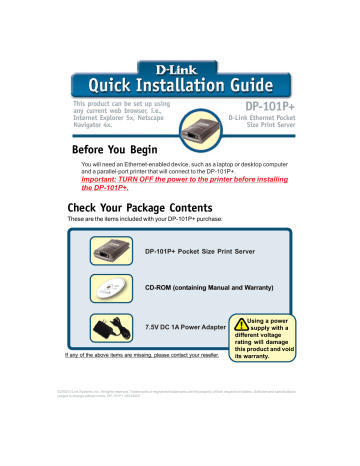
This product can be set up using any current web browser, i.e.,
Internet Explorer 5x, Netscape
Navigator 4x.
DP-101P+
D-Link Ethernet Pocket
Size Print Server
Before You Begin
You will need an Ethernet-enabled device, such as a laptop or desktop computer and a parallel-port printer that will connect to the DP-101P+.
Important: TURN OFF the power to the printer before installing the DP-101P+.
Check Your Package Contents
These are the items included with your DP-101P+ purchase:
DP-101P+ Pocket Size Print Server
CD-ROM (containing Manual and Warranty)
7.5V DC 1A Power Adapter
If any of the above items are missing, please contact your reseller.
Using a power
supply with a different voltage rating will damage this product and void its warranty.
©2002 D-Link Systems, Inc. All rights reserved. Trademarks or registered trademarks are the property of their respective holders. Software and specifications subject to change without notice. DP-101P+ .08142002
Connecting The DP-101P+ To Your
Network
First, insert one end of a CAT5 Ethernet RJ-45 cable into the “Network Port” (shown below.) Connect the other end of the cable to the LAN port of the gateway or switch .
Note: Do not connect the power cord to the DP-101P+ until you are advised to do so
Next, make sure that the Printer is turned OFF .
Connect the DP-101P+ to the parallel port of the printer.
Using the printer cable, connect one end of the cable to the printer port of the DP-101P+ (shown below) and the other end to the parallel port of the printer.
Turn ON the printer.
Then, plug one end of the power adapter into the DP-101P+
(in the DC Power Input port, shown in the illustration on the previous page) and the other end into your electric outlet.
The DP-101P+ will turn on and begin a self-test.
Setting up your DP-101P+ for network printing in Windows XP
For additional Windows operating system setup or information on the web-management interface, refer to the manual located on the CD-ROM.
The factory default IP address of the DP-101P+ is
192.168.0.10. In order to print to the your printer through the DP-101P+, the DP-101P+ must have the same IP network settings as your network. If you would like to change the IP address of the DP-101P+ to conform to your network, please refer to the Manual for instructions to do so.
For Windows XP:
Go to Start>Printers and
Faxes>Add a Printer
Double-click on the
“ Add Printer ” icon
Click Next
Setting up your DP-101P+ for network printing in Windows XP
(continued)
Select “Local Printer.”
Click Next
Select “Create a new port.”
At the pull-down menu, highlight
“Standard TCP/IP Port.”
Click Next
Click Next
Setting up your DP-101P+ for network printing in Windows XP
(continued)
Type in the IP address of the print server. (i.e. 192.168.0.10)
The port name will automatically be filled in.
Click Next
Select “Standard.”
Make sure that “Generic Network
Card” is highlighted.
Click Next
Click Finish
Setting up your DP-101P+ for network printing in Windows XP
(continued)
In this window, scroll down to find your printer. (If it is not listed, insert the driver CD or diskette that came with your printer.)
Click on “Have Disk.”
Then, scroll down and highlight the printer.
Click Next
At this screen, you can input a name for this printer.
Click Next
Select “Yes” to print a test page
Click Next
Your Setup is Complete!
The printer is now ready for printing with Windows XP, on your network.
Click Finish
Note: MacOS printing is supported for Postscript printers only.
Technical Support
You can find the most recent software and user documentation on the D-Link website.
D-Link provides free technical support for customers within the United States for the duration of the warranty period on this product.
U.S. customers can contact D-Link technical support through our web site or by phone.
D-Link Technical Support over the Telephone:
(877) 453-5465
24 hours a day, seven days a week
D-Link Technical Support over the Internet: http://support.dlink.com email: [email protected]
advertisement
* Your assessment is very important for improving the workof artificial intelligence, which forms the content of this project
Related manuals
advertisement