ISKRATEL ISKTG84 GPON Home Gateway User Guide
Add to My manuals16 Pages
Iskratel ISKTG84 GPON Home Gateway connects your home to the internet and provides a variety of features for a seamless online experience. With four Gigabit Ethernet ports, you can connect multiple devices simultaneously for fast and reliable wired connections. The built-in Wi-Fi capability allows you to connect wireless devices such as smartphones, tablets, and laptops to your home network. The device also includes a USB port for connecting external storage devices or printers.
advertisement
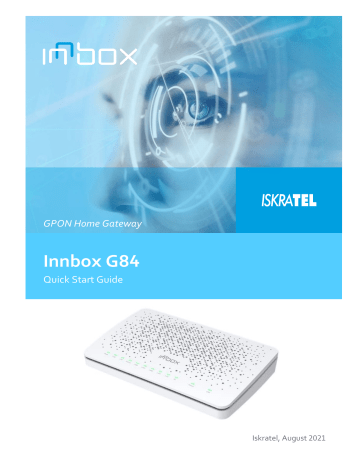
GPON Home Gateway
Innbox G84
Quick Start Guide
Iskratel, August 2021
2 / 16
Table of Contents
RoHS
RoHS Compliant
2002/95/EC
Innbox G84 Quick Start Guide
© Copyright 2021 Iskratel. All rights reserved.
Innbox G84 Quick Start Guide 3 / 16
1 Safety Precautions
Congratulations on your purchase of the Innbox G84 home gateway!
To ensure the optimum performance of the device without damaging the equipment or endangering yourself and other users, please make sure to follow all safety precautions.
i
Please read the installation instructions in the User Manual thoroughly before you set up the device.
!
The device is designed for indoor use. The unit should be used in a sheltered area, within a temperature range from +5 °C to +40 °C.
!
Do not expose the device to direct sunlight or other heat sources. The housing and electronic components may be damaged by direct sunlight or heat sources.
Avoid using the device in dusty or damp places and places where there is a risk of explosion.
Do not expose the device to humidity (e.g. in a bathroom). Risk of electric shock!
!
Performance may be degraded if the device is located close to sources of electromagnetic interference (such as a microwave oven or audio/video equipment).
!
Do not try to open or repair the device yourself. This an electronic device that may only be repaired by authorized and qualified personnel.
Only use the power adapter that comes with the package. Using a different power adapter may damage this device. Risk of electric shock!
Place the device on a stable surface or mount it on the wall.
!
Disconnect the power adapter before moving the device. Risk of electric shock!
Do not put the cables where people can stumble or fall over them.
!
Keep the package out of reach of children.
!
© Copyright 2021 Iskratel. All rights reserved.
4 / 16 Innbox G84 Quick Start Guide
2 Description of the Innbox G84
2.1
Top View
The top of the Innbox G84 home gateway is equipped with several light indicators that provide you with the status of the device.
Indicator
Power
PON
Colour
Green
Green
LOS
Internet
LAN1...LAN4
Green
Green
Green
Significance
On – The device is powered on and operational.
Off – The device is powered off or the power supply is defective.
On - PON connection is established and working properly.
Flashing - PON connection failed
Off - The device failed to receive any optical signal or the signal strength is too low to detect.
On – Loss of Signal is detected on Passive Optical Network.
Flashing - Device software updating.
Off - No Loss of Signal alarm.
On – Internet connection is established and working properly.
Blinking – Internet connection failed to establish and is retrying.
Off – No internet connection.
On – The connected device is switched on and ready to communicate.
Blinking – Data are transferred between the devices.
Off – No devices are connected, or they are switched off.
© Copyright 2021 Iskratel. All rights reserved.
Innbox G84 Quick Start Guide 5 / 16
Wi-Fi 2.4G or 5G
Green
Phone Green
USB Green
On – Wireless connectivity on the home gateway is enabled.
Blinking – Wireless connectivity is in use.
Off – Wireless connectivity on the home gateway is disabled.
On – External phone is connected and the service is ready for use.
Blinking – Phone service is in use.
Off – External phone is not connected or the service is disabled.
On – The USB device is connected and recognized.
Blinking – Data transfer activity is in progress.
Off – No USB device is connected.
2.2
Back View
The back of the Innbox G84 home gateway is equipped with connectors and switches that allow you to connect your device.
Item
Power
On/Off
Reset
Purpose
Connector for power supply via the provided power-supply adapter.
Button to switch the home gateway on or off. The home gateway is switched on when the button is pressed in.
Button to reset the configuration to factory defaults. When pressed, the light indicators briefly go off and on again and the home gateway is reset. Factory defaults are only valid for the time the device is running; if you want to preserve them, save the configuration
WPS/Wi-Fi
USB
Press shortly for WPS activation or press longer than 3s to switch ON/OFF the Wi-Fi.
Connect your USB connection here.
LAN1...LAN4
Four Ethernet ports to connect data devices (such as a computer) or video devices
(such as a set-top box).
TEL Connection for analogue phones.
© Copyright 2021 Iskratel. All rights reserved.
6 / 16 Innbox G84 Quick Start Guide
2.3
Bottom View
The bottom of the Innbox G84 home gateway is equipped with an optical GPON connector that allows you to connect your device.
Item
PON
Purpose
SC/APC Optical interface to connect the device to the internet
© Copyright 2021 Iskratel. All rights reserved.
Innbox G84 Quick Start Guide
3 Connecting to the Internet and Powering on
What you need:
⬧ The Innbox G84 home gateway (included in the package);
⬧
The power-supply adapter (included in the package).
Steps to follow:
1.
Remove the protective cap from the GPON optical port at the bottom of the device.
7 / 16
2.
Connect the GPON optical connector to the GPON port on the device.
© Copyright 2021 Iskratel. All rights reserved.
8 / 16 Innbox G84 Quick Start Guide
3.
Plug the DC jack of the power-supply adapter to the POWER port on the device, and the other end to your electrical power outlet.
4.
Use the ON/OFF button to switch the home gateway on or off. The device is switched on when the button is pressed in.
When you switch the home gateway on, pay attention to the light indicators. It takes about 30 seconds for the Innbox G84 home gateway to boot up; the POWER light indicators should be on uninterruptedly.
© Copyright 2021 Iskratel. All rights reserved.
Innbox G84 Quick Start Guide 9 / 16
4 Connecting Your Devices
4.1
Connecting a Computer
What you need:
⬧
The Innbox G84 home gateway (included in the package);
⬧
An Ethernet RJ-45 UTP cable (included in the package);
⬧ A personal computer or a similar device (not included in the package).
Steps to follow:
1.
Plug one end of the Ethernet cable to one of the four ports on the home gateway (LAN1, 2, 3 or 4).
i
The ports might be pre-configured for a specific service (data or video). If you obtain such information from your service provider, plug the computer to the designated port only.
2.
Plug the other end of the Ethernet cable to the Ethernet port on your computer.
When the Innbox G84 home gateway is switched on and your computer connected, pay attention to the corresponding LAN light indicator. The light indicator should be solid or blinking.
© Copyright 2021 Iskratel. All rights reserved.
10 / 16 Innbox G84 Quick Start Guide
4.2
Connecting a Set-Top Box
What you need:
⬧
The Innbox G84 home gateway (included in the package);
⬧ An Ethernet RJ-45 UTP cable (included in the package);
⬧
A set-top box (not included in the package).
Steps to follow:
1.
Plug one end of the Ethernet cable to one of the four ports on the home gateway (LAN1, 2, 3 or 4).
i
The ports might be pre-configured for a specific service (data or video). If you obtain such information from your service provider, plug the set-top box to the designated port only.
2.
Plug the other end of the Ethernet cable to the Ethernet port on your set-top box.
When the Innbox G84 home gateway is switched on and your set-top box connected, pay attention to the BROADBAND light indicator. The light indicator should be on uninterruptedly or blinking.
i
For instructions on how to connect or use your set-top box, please refer to the user documentation of your set-top box.
If you have properly connected the set-top box device to your TV set, you can start using the TV and video services immediately.
© Copyright 2021 Iskratel. All rights reserved.
Innbox G84 Quick Start Guide 11 / 16
5 Setting up Internet Access on the Computer
Once you have powered on the Innbox G84 home gateway and connected the computer to it, you are ready to access the internet. The internet connection should be established automatically.
i
Before you start using the internet, make sure that you have your PC set up to obtain the IP address automatically. This is done in the Local Area Connection properties or settings in your operating system.
© Copyright 2021 Iskratel. All rights reserved.
12 / 16 Innbox G84 Quick Start Guide
6 Web Management
The web management enables you to view or edit the settings of the Innbox G84 home gateway, or to configure the plethora of supported functions.
6.1
Accessing the Web Management
What you need:
⬧
Make sure that the Innbox G84 home gateway is powered on and connected as described above;
⬧
Make sure that your computer is connected to the Innbox G84 and configured as described above;
⬧
The IP address of the home gateway – the default address is 192.168.1.1;
⬧
Login information – the default username is "user" and the default password is "user".
i
The actual login information could differ from the above. Please check the label on the bottom of the device or consult your service provider.
Steps to follow:
1.
Start an internet browser on your computer;
2.
In the address bar, type "192.168.1.1" (or the IP Address if not default) and hit Enter;
3.
Once prompted, enter your login credentials (the username and password).
4.
Follow direction from your service provider to enjoy the vast configuration options that your Innbox
G84 device offers.
© Copyright 2021 Iskratel. All rights reserved.
Innbox G84 Quick Start Guide
6.2
Getting around the Web Management
The user interface of web management is simple and intuitive.
13 / 16
Left frame (navigation tree) lists the home gateway functions that you can change. The function names act as hyperlinks: when you click a link, the corresponding configuration page is displayed in the right frame.
Right frame (display area) displays a configuration page for the selected function.
© Copyright 2021 Iskratel. All rights reserved.
14 / 16 Innbox G84 Quick Start Guide
7 FCC Statement
This equipment has been tested and found to comply with the limits for a Class B digital device, pursuant to FCC Title 47 CFR Part 15. These limits are designed to provide reasonable protection against harmful interference in a residential installation. This equipment generates, uses and can radiate radio frequency energy and, if not installed and used in accordance with the instructions, may cause harmful interference to radio communications. However, there is no guarantee that interference will not occur in a particular installation. If this equipment does cause harmful interference to radio or television reception, which can be determined by turning the equipment off and on, the user is encouraged to try to correct the interference by one or more of the following measures:
•
Reorient or relocate the receiving antenna.
•
Increase the separation between the equipment and receiver.
•
Connect the equipment into an outlet on a circuit different from that to which the receiver is connected.
•
Consult the dealer or an experienced radio/TV technician for help.
FCC Radiation Exposure Statement
This device complies with FCC radiation exposure limits set forth for an uncontrolled environment and it also complies with FCC Title 47 CFR Part 15 Rules. This equipment must be installed and operated in accordance with provided instructions and the antenna(s) used for this transmitter must be installed to provide a separation distance of at least 20 cm from all persons and must not be co-located or operating in conjunction with any other antenna or transmitter. End-users and installers must be provided with antenna installation instructions and consider removing the no-collocation statement.
This device complies with FCC Title 47 CFR Part 15 Rules. Operation is subject to the following two conditions:
1.
this device may not cause harmful interference, and
2.
this device must accept any interference received, including interference that may cause undesired operation.
Caution!
Any changes or modifications not expressly approved by the party responsible for compliance could void the user's authority to operate the equipment.
© Copyright 2021 Iskratel. All rights reserved.
Innbox G84 Quick Start Guide 15 / 16
8 IC Statement
This device contains license-exempt transmitter(s)/receiver(s) that comply with Innovation, Science and
Economic Development Canada’s license-exempt RSS(s) documentation. Operation is subject to the following two conditions:
1.
This device may not cause interference.
2.
This device must accept any interference, including interference that may cause undesired operation of the device.
L’émetteur/récepteur exempt de license contenu dans le présent appareil est conforme aux CNR d’Innovation, Sciences et Développement économique Canada applicables aux appareils radio exempts de license. L’exploitation est autorisée aux deux conditions suivantes :
1.
L’appareil ne doit pas produire de brouillage;
2.
L’appareil doit accepter tout brouillage radioélectrique subi, même si le brouillage est susceptible d’en compromettre le fonctionnement.
The device meets the exemption from the routine evaluation limits in section 2.5 of RSS 102 and compliance with RSS-102 RF exposure, users can obtain Canadian information on RF exposure and compliance.
Le dispositif rencontre l'exemption des limites courantes d'évaluation dans la section 2.5 de RSS 102 et la conformité à l'exposition de RSS-102 rf, utilisateurs peut obtenir l'information canadienne sur l'exposition et la conformité de rf.
This transmitter must not be co-located or operating in conjunction with any other antenna or transmitter. This equipment should be installed and operated with a minimum distance of 20 centimeters between the radiator and your body.
Cet émetteur ne doit pas être Co-placé ou ne fonctionnant en même temps qu'aucune autre antenne ou
émetteur. Cet équipement devrait être installé et actionné avec une distance minimum de 20 centimètres entre le radiateur et votre corps.
The device for operation in the band 5150–5250 MHz is only for indoor use to reduce the potential for harmful interference to co-channel mobile satellite systems;
Les dispositifs fonctionnant dans la bande 5150-5250 MHz sont réservés uniquement pour une utilisation
à l’intérieur afin de réduire les risques de brouillage préjudiciable aux systèmes de satellites mobiles utilisant les mêmes canaux;
DFS (Dynamic Frequency Selection) products that operate in the bands 5250-5350 MHz, 5470-5600MHz, and 5650-5725MHz.
Les produits utilisant la technique d’atténuation DFS (sélection dynamique des fréquences) sur les bandes 5250- 5350 MHz, 5470-5600MHz et 5650-5725MHz.
© Copyright 2021 Iskratel. All rights reserved.
16 / 16
–––––––––– (END OF DOCUMENT) ––––––––––
Innbox G84 Quick Start Guide
Document issued by
Iskratel, d. o. o., Kranj
Ljubljanska cesta 24a
SI 4000 Kranj, Slovenia
T +386 4 207 20 00
F +386 4 207 27 12 [email protected]
www.iskratel.com
© Copyright 2021 Iskratel. All rights reserved.
advertisement
Key Features
- 4 Gigabit Ethernet ports
- 1 USB port
- 1 telephone port
- Dual-band Wi-Fi
- Sleek design
- Easy-to-use interface
Related manuals
Frequently Answers and Questions
How do I connect my computer to the ISKTG84?
How do I connect my phone to the ISKTG84?
How do I connect my TV to the ISKTG84?
advertisement