- Computers & electronics
- Telecom & navigation
- Mobile phones
- Car kits
- Omni-ID
- Omni-ID Sense Asset Adds Three Devices To Sense Range and Platform For IoT data Visualisation
- User Guide
Omni-ID Sense Asset Adds Three Devices To Sense Range and Platform For IoT data Visualisation User Guide
Add to My manuals10 Pages
Omni-ID Omni-ID Sense Asset, a BLE tag compatible with the Quuppa Intelligent Locating System, is a versatile device that enables precise location tracking and monitoring of assets. With built-in sensors like an accelerometer and a bi-color LED, it provides valuable insights into asset status and behavior. The device's NFC configurability allows for easy customization, while its durable design ensures reliable performance in various environments.
advertisement
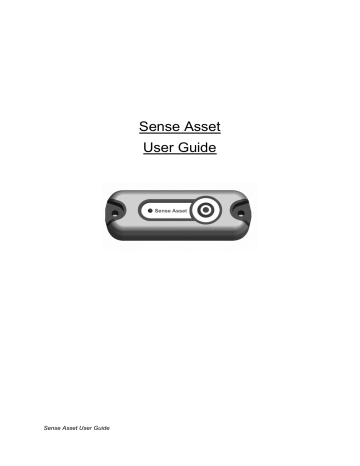
Sense Asset
User Guide
Sense Asset User Guide
Revision History
Date
28-07-2021
Version
02 Updated Doc
Notes Author
WND
Sense Asset User Guide
Introduction
Congratulations, you are now the proud owner of the Sense IoT Bluetooth Technology
Evaluation Kit that will help supercharge your IoT projects.
The IoT devices in this kit are called Sense Asset. As well as harnessing the power of
Bluetooth Low Energy (BLE) these intelligent devices include an accelerometer.
Sense Asset (Quuppa) is a BLE tag that is compatible with the Quuppa Intelligent Locating
System that allows you to locate and track the Sense Asset (Quuppa) tags in an environment equipped with Quuppa Locators.
Other parts of the Quuppa Intelligent Locating system are Quuppa Locators and Quuppa
Positioning Engine (QPE) software.
Bluetooth Low Energy (BLE) – the power efficient version of Bluetooth is compatible with a huge range of devices and infrastructure.
Due to the simplicity and price points of BLE gateways vs UHF RFID readers or LoRaWAN gateways for example, they can be installed in high volumes in areas of high device density to help ensure device data is read and processed quickly. This can be additionally helpful for location-based applications where the higher density of gateways can help to increase the accuracy of the device location given.
This kit contains:
•
5 Sense Asset (Quuppa) IoT devices
•
An NFC Programmer with sync cable
•
Memory Stick containing Omni-ID Sense Config PC software and electronic version of this user guide
We hope you enjoy using this kit and ‘testing your Senses’ .
The Omni-ID team.
Sense Asset User Guide
Table of Contents
Sense Asset NFC Configurable Settings .......................................................... 6
Sense Asset User Guide
1.
Tag Operation
Sense Asset is designed for tracking and monitoring applications over BLE on a Quuppa
Intelligent Locating System. Sense Asset is pre-programmed with Quuppa firmware and is equipped with an accelerometer and an LED light to indicate device status.
The Sense Asset (Quuppa) has the following features:
•
Push Button
•
LED
•
Accelerometer
•
Pre-programed with Quuppa firmware
NFC Antenna location
LED Push Button
Sense Asset has the following built in sensor:
•
Accelerometer
Sense Asset User Guide
1.1.
Activating the Sense Asset
Before using the Sense Asset you must activate and configure it for your Quuppa Intelligent
Locating System.
1.
Press the button for 1 second to wake the Sense Asset (Quuppa) from storage state.
2.
Within 30 seconds, send a configuration command to the Sense Asset (Quuppa) from the Quuppa Site Planner (QSP) and add the tag to the project. For details, see instructions on Quuppa tag configuration from the Quuppa Customer Portal (QCP).
1.2.
Sense Asset 2D barcode
There is a 2D barcode located on the underside of the Sense Asset which contains the tags
ID number. The 2D barcode can be scanned with either a separate 2D barcode reader or a suitable mobile phone app.
1.3.
Sense Asset NFC Configurable Settings
Sense Asset settings can be configured via NFC. Omni-ID provides software that works with
ST Microelectronics M24LR Discovery NFC PCB tool. For further information refer to Omni-
ID ‘Sense Config PC App User Guide’.
2.
Product IO Settings
The Sense Asset is equipped with a bi-colour LED and push button for alerts. The following table details the IO configuration:
IO
Output 1
Output 2
Input: Button 2
Function
Green LED
Red LED
Button Push
The button press is reported back to Quuppa Positioning Engine (QPE) as ‘Button 2’.
Sense Asset User Guide
3.
Sense Asset product range
There are a number of product variants within the Sense Asset Product range all of which are based on the primary product, these are summarised in the table below.
Part Number Part Name (Model)
CP14886 Sense Asset
CP15632 Sense Asset Temp
Description
Primary SKU
Greater operational temperature range than standard product.
CP15352 Sense Asset - Magnet Primary SKU with magnet mount
CP15116 Sense Asset - Cable Tie Primary SKU with Cable Tie attachment
CP15814 Sense Asset - ATEX, IECEx ATEX certified version of Primary SKU
Sense Asset User Guide
4.
Fitting instructions for the Sense Asset
First ensure that the mounting surface is clean and free from debris, remove any dirt using the cloth.
IMPORTANT For optimal operation do not attach Sense Asset onto a large metallic surface.
IMPORTANT Avoid attaching Sense Asset in a way that the button is permanently pressed down.
5.
Maintenance for the Sense Asset
The Sense Asset is a sealed unit and requires no maintenance during its life span.
6.
Cleaning for the Sense Asset
The Sense Asset can be cleaned using water applied to a cloth.
Solvents and Oils should not be used for cleaning the Sense Asset
7.
Environmental
The Sense Asset has an operational temperature range of -20 to +55 Degrees Celsius.
8.
FCC Statement
This device complies with Part 15 of FCC Rules and standard(s).
Operation is subject to the following two conditions:
(1) This device may not cause harmful interference, and
(2) This device must accept any interference received, including interference that may cause undesired operation.
Sense Asset User Guide
FCC WARNING
Changes or modifications not expressly approved by the party responsible for compliance could void the user’s au thority to operate the equipment.
NOTE
This equipment has been tested and found to comply with the limits for an Intentional radiator, pursuant to Part15 of the FCC Rules. These limits are designed to provide reasonable protection against harmful interference when the equipment is operated in a commercial environment. This equipment generates, uses and can radiate radio frequency energy and, if not installed and used in accordance with the instruction manual, may cause harmful interference to radio communications
9.
Care and Maintenance
Your Sense Asset is a product of superior design and craftsmanship and should be treated with care. The following suggestions will help you protect your warranty coverage.
•
Do not attempt to open the device
•
Do not submerge the device in deep water (> 1m)
•
Do not use harsh chemicals, cleaning solvents or strong detergents to clean the device.
Only use water and soap or a dry cloth to clean the surface of the device
•
Do not paint the device
•
Keep the device out of reach of small children
10.
End of Life
At the end of its functional life the tag must be disposed of in a suitable local recycling facility and in accordance with any local laws pertaining to the recycling of waste electronic equipment. The tag consists of an ABS plastic case housing, electronic components and a lithium battery. The tag contains no substances banned by the European Union’s Restriction of Hazardous Substances (RoHS) directive.
Sense Asset User Guide
11.
Recycling and Disposal
Always return your used electronic devices, batteries and packaging materials to dedicated collection point. This way you help to prevent uncontrolled waste disposal and promote the recycling of materials.
Disposal of Electrical and Electronic Equipment.
This crossed-out wheeled-bin symbol indicates that this product should not be treated as household waste.
Instead hand it over to the appropriate collection point for the recycling of electrical and electronic equipment in accordance with local environmental regulations for waste disposal.
Disposal of Waste Batteries.
This product contains a battery. Do not dispose of them with other household waste. Instead, hand them over to the appropriate collection point for recycling. The battery does not contain
Mercury (Hg), Cadmium (Cd) or Lead (Pb).
Ensuring correct product and battery disposal prevents potential negative impact on the environment and human health.
12.
Contact details Omni-ID
Ayyaz Bucha
Technical Sales Manager
T: +44 (0)1252 748090
Omni-ID
The Enterprise Centre,
Coxbridge Business Park, Alton Road,
Farnham, Surrey,
GU10 5EH, United Kingdom
Sense Asset User Guide
advertisement
Key Features
- Accurate and reliable location tracking
- Long battery life
- Compact, rugged design
- Advanced sensor suite
- Easy deployment and configuration
- BLE 5.0 and NFC for versatile connectivity
Related manuals
Frequently Answers and Questions
How do I activate the Sense Asset?
How do I configure the Sense Asset?
What is the battery life of the Sense Asset?
advertisement