Bresee DR21-8UW 8-Inch Face Recognition Access Control Equipment Instructions
Add to My manuals13 Pages
advertisement
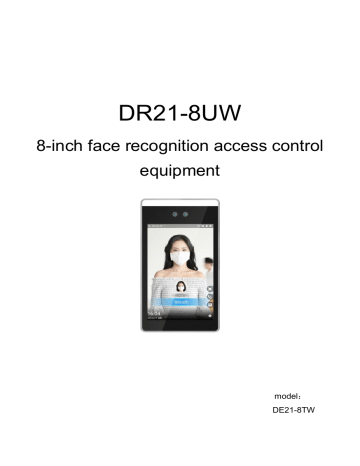
DR21-8UW
8-inch face recognition access control equipment
model :
DE21-8TW
catalogue
2.1 product description ···································································· 3
2.2 product dimensions ··································································· 4
2.3 structure description ·································································· 4
3.1 wall mounted installation ····························································· 6
4.1 schematic diagram of tail line ······················································· 7
4.2 interface description··································································· 7
5 Equipment Use ·················································································· 8
5.1 starting equipment ····································································· 8
5.2 portrait entry············································································· 8
5.2.1 browser configuration ······················································· 8
5.2.2 login web interface ··························································· 9
5.2.3 new personnel ······························································· 10
5.3 portrait recognition···································································· 10
statement
Without the written permission of the company, no unit or individual shall extract or copy part or all of the contents of this manual without authorization, and shall not disseminate it in any form. Due to product version upgrade or other reasons, the contents of this manual will be updated from time to time.
This manual is only used as a guide, and all statements, information and suggestions in this manual do not constitute any express or implied warranty.
The company shall not be liable for any special, incidental, accidental or indirect damage caused by the use of this manual or the use of the company's products, including but not limited to the loss of business profits, loss of data or documents, abnormal operation of products and information disclosure caused by network attack, hacker attack, virus infection, etc.
Safety instructions
This is a class a product, which may cause radio interference in the living environment. In this case, users may be required to take practical measures against their interference.
Please disconnect the power supply before moving the equipment. Be careful to prevent electric shock when moving. Once the power cord is inserted into the power supply, the equipment will be powered on.
Please ensure that the equipment is installed stably and reliably, the surrounding ventilation is good, and the ventilation outlet must be unblocked when the equipment is working.
Please ensure that the equipment works within the allowable temperature, humidity and power supply requirements, and is well grounded to meet the lightning protection requirements, and avoid being placed in dusty, strong electromagnetic radiation, vibration and other places.
Please protect the power cord from trampling or squeezing, especially at the plug, power socket and the contact from the device.
1
After installation, please check the correctness to avoid human injury and equipment component damage due to wrong connection during power on.
Abnormal power failure may cause equipment damage or abnormal function. If the equipment is used in the environment of frequent power failure, please provide ups.
Make the equipment work within the allowable temperature and humidity range, and avoid being placed in places such as extrusion, vibration, extreme heat, extreme cold and strong electromagnetic radiation. To avoid fire and electric shock hazards, do not allow water or other liquids to flow into the equipment during use.
If the equipment cannot be maintained due to unauthorized operation, the company will not bear all the consequences arising therefrom.
2
1
packing list
If you find any items damaged or missing, please contact your local dealer in time.
No
7
8
9
10
4
5
6
1
2
3 item
DR21-8UW
Tail line - grid port
Tail line - full function
The power adapter 1
Accompanying instructions 1 certificate 1 warranty card
Wall mount bracket set
Wall mount bracket sticker 1
1
1
Screw package 1 number
1
1
1 unit pcs pcs pcs pcs pcs pcs pcs pcs pcs pcs
2
product introduction
2.1 product description
T82 is a high-performance and reliable portrait identification access control product. This product supports a variety of recognition modes such as portrait white list recognition, portrait and IC card verification. It adopts the idea of industrial appearance design, with light and thin body, smooth lines, high recognition rate, large storage capacity, fast recognition and so on. Through the access management platform, multiple applications such as access control management, attendance management and visitor management can be realized, which is suitable for various scenarios such as parks, universities, enterprises, communities and hospitals.
Product Specification:
Support 802.11b/g/n20/n40(2.4G WIFI): 18.5dBm EIRP(Maximum power)
13.56MHz NFC
3
2.2 product dimensions
Equipment dimension drawing, as shown in Figure 2-1. chart 2-1
2.3 structure description
The appearance of equipment structure is shown in Figure 2-2. Please refer to the real object for details.
4
4
5
2
3
6
7
Serial number
1
name
chart 2-2
explain
Led fill light
Infrared fill light
Infrared camera
RGB camera
Mic outlet
Fill RGB camera
Fill in light for infrared camera
Take infrared images
Take visible images
For voice intercom speaker Play voice prompt
Tail line output hole Panel tail line hole
3
installation instructions
Please check before installing the product to ensure that the product can work normally.
This document provides wall mounted installation methods for reference, and other installation instructions can be obtained by contacting our personnel;
5
3.1 wall mounted installation
chart 3-1
Step 1: as shown in Figure 3-1, fix the sheet metal on the back of the machine body with screws ① ;
Step 2: Mark four positioning points on the wall to confirm the installation position of the wall hanging support;
Step 3: as shown in Figure 3-1, align the four holes on the wall hanging bracket with the wall positioning point, lock four self tapping screws ② , and fix the wall hanging bracket;
Step 4: as shown in Figure 3-1, fasten the access control terminal sheet metal to the wall hanging support through position ③ ;
Step 5: as shown in Figure 3-1, use screws ④ to fix the access control terminal and the wall hanging bracket;
Step 6: after installation, as shown in Figure 3-2; chart 3-2
6
4
wiring instructions
4.1 schematic diagram of tail line
chart 4-1
4.2 interface description
Serial number
P1
P2
P3
Interface name
RJ45 network port
12V power supply
USB2.0
Interface description
Pin color
Wired network port communication
/
12V power input /
P4
P5
Relay output 1
Relay output 2
Pin description
RJ45 network port
DC_12V
USB2.0 Interface /
Output IO signal WHITE
ORANGE
RED
Output IO signal GRAY
WHITE/ORANG
E
USB interface
NO1
COM1
NC1
NO2
COM2
7
P6
P7
P8
RS485
WG_OUT
ALM_IN 、
SEN_IN
RS485 communication
Wigan signal output
Alarm signal input, door magnetic signal input
WHITE/RED
BLACK
RED
WHITE/PURPL
E
BROWN
NC2
GND
5V
RS485+
RS485-
BLACK GND
YELLOW/GRAY WG_OUT_D
0
WHITE/YELLO
W
BLACK
WG_OUT_D
1
GND
PINK ALM_IN1
YELLOW/BLAC
K
ALM_IN2
WHITE/GREEN SEN_IN1
5
Equipment Use
5.1 starting equipment
After correct installation, connect the power adapter to the mains and the other end to the equipment power interface to start the equipment. When the display is powered on, it indicates that the device is started successfully.
5.2 portrait entry
5.2.1 browser configuration
The following takes windows 10 system and Google browser as examples.
1. Please check the network connection between the client computer and the portrait recognition terminal before logging in to the web interface.
2. It is recommended to use 360 speed browser, chrome, Firefox and other non IE core browsers.
3. For better display, please use the recommended resolution: 1600 × 900 。
8
5.2.2 login web interface
1. DHCP login (factory default DHCP);
Enter the IP address in the upper left corner of the device display in the browser to enter the web login interface, as shown in Figure 5-1 and figure
5-1 chart 5-1 IP display of main interface chart 5-2 IP access of input device
2.Static IP login:
Step 1: click the < setting > button on the device display screen interface;
Enter the initial password < admin > to enter the network configuration interface.
Step 2: close DHCP and modify the static IP address, subnet mask and default gateway
Save after, power off and restart the equipment.
Step 3: enter the modified IP in the browser to enter the web login interface.
● Default static IP : 192.168.0.13
;
● Subnet mask : 255.255.255.0
;
3.Log in to the web interface:
After accessing the IP address of the device through the browser, enter the user name and password of the device, and click OK
9
Click < login >, and you can enter the web management interface.
Default user name: admin; Default password: admin.
5.2.3 new personnel
1. Select [personnel management - personnel information] interface and select the personnel library to add personnel;
2. In the personnel list operation bar, click < add >;
3. In the pop-up new personnel interface, refer to the following table to configure personnel information;
4. Click < save > to finish adding personnel.
5.3 portrait recognition
The tester can realize the portrait recognition function by placing it directly in front of the portrait recognition equipment.
Note: detailed instructions for the use of portrait recognition terminal can be obtained by contacting our personnel.
6 EU DECLARATION OF CONFORMITY
Hereby, Bresee Technology Co.,Ltd. declares that the radio equipment type
DR21-8UW , DE21-8TW is in compliance with Directive 2014/53/EU.
The full text of the EU declaration of conformity Please see attachment DOC
Letter
7 FCC Caution.
§ 15.19 Labeling requirements.
This device complies with part 15 of the FCC Rules. Operation is subject to the following two conditions: (1) This device may not cause harmful
10
interference, and (2) this device must accept any interference received, including interference that may cause undesired operation.
§ 15.21 Information to user.
Any Changes or modifications not expressly approved by the party responsible for compliance could void the user's authority to operate the equipment.
§ 15.105 Information to the user.
Note: This equipment has been tested and found to comply with the limits for a Class B digital device, pursuant to part 15 of the FCC Rules. These limits are designed to provide reasonable protection against harmful interference in a residential installation. This equipment generates uses and can radiate radio frequency energy and, if not installed and used in accordance with the instructions, may cause harmful interference to radio communications.
However, there is no guarantee that interference will not occur in a particular installation. If this equipment does cause harmful interference to radio or television reception, which can be determined by turning the equipment off and on, the user is encouraged to try to correct the interference by one or more of the following measures:
-
Reorient or relocate the receiving antenna.
-
Increase the separation between the equipment and receiver.
Connect the equipment into an outlet on a circuit different from that to which the receiver is connected.
Consult the dealer or an experienced radio/TV technician for help.
This equipment complies with RF radiation exposure limits set forth for an uncontrolled environment. This equipment should be installed and operated withminimum distance 20cm between the radiator & your body.
11
advertisement
Related manuals
advertisement
Table of contents
- 5 1 packing list
- 5 2 product introduction
- 5 2.1 product description
- 6 2.2 product dimensions
- 6 2.3 structure description
- 7 3 installation instructions
- 8 3.1 wall mounted installation
- 9 4 wiring instructions
- 9 4.1 schematic diagram of tail line
- 9 4.2 interface description
- 10 5 Equipment Use
- 10 5.1 starting equipment
- 10 5.2 portrait entry
- 10 5.2.1 browser configuration
- 11 5.2.2 login web interface
- 12 5.2.3 new personnel
- 12 5.3 portrait recognition
