advertisement
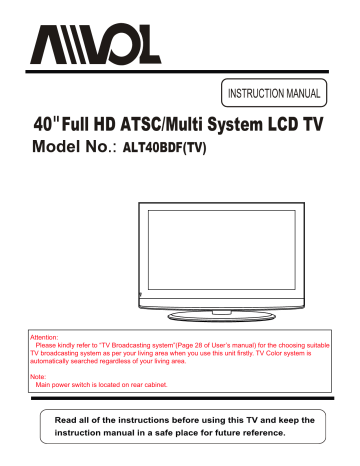
40 Full HD ATSC/Multi System LCD TV
ALT40BDF(TV)
Attention:
Please kindly refer to “TV Broadcasting system”(Page 28 of User’s manual) for the choosing suitable
TV broadcasting system as per your living area when you use this unit firstly. TV Color system is automatically searched regardless of your living area.
Note:
Main power switch is located on rear cabinet.
1
This unit complies with RoHS directive
2
3
4
CONTENTS
Safety Precautions
Important Precaution
Safety Precaution
Important Safeguards
User Guidance Information
N a m e s o f e a c h p a r t ( F r o n t V i e w ) / A c c e s s o r i e s
Names of each part(Back View)
M o u n t i n g o n a D e s k t o p / I n s t a ll a t i o n P r e c a u t i o n s
Installing an Antenna
Remote control
P r e c a u t i o n s / H o w t o u s e r e m o t e c o n t r o l
Connection
V C R C o n n e c t i o n s / W a t c h i n g V i d e o T a p e
S a t e l il t e / C a b l e T V S e t T o p B o x C o n n e c t i o n s / W a t c h i n g C a b l e T V
D V D C o n n e c t i o n s / P l a y i n g t h e D V D
P C C o n n e c t i o n s / H o w t o u s e a s P C
A u d i o A m p il f i e r a n d M o n i t o r C o n n e c t i o n s / D i g i t a l A m p il f i e r C o n n e n c t i o n
Basic Use
P o w e r i n g t h e L C D T V / S e l e c t i n g i n p u t s o u r c e
Application
Operating the Menu
Customizing the PICTURE Settings
Customizing the SOUND Settings
Customizing the TIMER Settings
Customizing the SETUP Settings
Customizing the LOCK Settings
Customizing the CHANNEL Settings
Support mode
Maintenance and Service
Trouble shooting
Specifications
5
1 3
1 4
1 5
1 6
1 7
10~11
1 2
8
9
6
7
1 8
19
20
21
22
23~24
25~27
28~29
30
31
32
1
3
4
7 6
1 TV/AV button - Input Source Select Button
2 MENU button - OSD Menu Display Button
3 CH+/- button - Channel/Program +,- Button
4 VOL+/- button - Volume +,- Button
5 POWER button
6 LED Indicator
7 Remote Control Window
User's Manual
6
220V Power Socket
5 7
10 11 12
HDMI3
1 2 3 4 6 8 9 13
SWITCH
14
1
HDMI3 jack
2
HDMI2 jack
3
HDMI1 jack
4
5
6
7
8
Y,Pb,Pr jack(component)
AV OUT VIDEOand AUDIO(R/L)
AV1 IN VIDEO and AUDIO(R/L)
PC and AUDIO jack
9
AV2 IN VIDEO and AUDIO(R/L)
S-VIDEO
10 COAX/AL (Digital Audio out)
11 RF-1
12
13
14
RF-2
AC input jack
SWITCH on rear cabinet of LCD TV to
7
8
HDMI3 SWITCH
HDMI3
TV/AV
PAL or SECAM
OK
SWITCH
TV/AV
PAL/SECAM
9
OK
POWER
Press to turn the TV on/standby
FAV
Press to display teh favorite channels list.
NICAM
CC
Press to display the closed caption.
EPG
Press to enter the EPG menu directly.
MTS
Press to select the audio channels.
TV DVD STB SET
1 2 3 4
5 6 7 8
PROGRAM
9 0 -/--
TEXT HOLD REVEAL INDEX
GOTO
SIZE SUBPAGE
FAV FAV- FAV+ NICAM
D.TITLE
D.MENU
ZOOM
SUBT.
CC
AUDIO
EPG
REPEAT
MTS
A-B
MENU
OK
EXIT
SOURCE
DISPLAY IPOD MENU
PC-AUTO
CH+
VOLLIST VOL+
ASPECT
Press to cycle through the different screen display mode.
PMODE
Press repeatedly to cycle through the available video picture modes.
SMODE
Press to cycle through the different sound settings.
CH-
ASPECT SLEEP
PMODE BASS- BASS+ SMODE
ANGLE INTRO
ARC-U1
MUTE
Press to mute the sound.
Press again or press VOL+ to unmute.
NUMBER BUTTONS
To select the program directly.
e.g.:
Select channel 5, press “5” button.
Select channel 62 press “6” button, and press “2” button in 2 seconds.
Select channel 152 press “1” button, and press “5” button, then press “2” button in 2 seconds.
select channel “5-1”, press “5” then “-/--” and “1”.
Press to Return to the previous channel viewed.
CH+/-
Channel/Program +/-
VOL+/-
Volume +/-
SLEEP
Press to setup the sleep time among: 5min, 10min, 15min, 30min,
45min, 60min, 90min, 120min,
180min, 240min and off.
10
CONTENTS
TV DVD STB SET
1 2 3 4
5 6 7 8
PROGRAM
9 0 -/--
TEXT HOLD REVEAL INDEX
GOTO
SIZE SUBPAGE
FAV FAV- FAV+ NICAM
D.TITLE
D.MENU
ZOOM
SUBT.
CC
AUDIO
EPG
REPEAT
MTS
A-B
THUMBSTICK OK
Allows you to navigate the on-screen menus and adjust the system settings to your preference.
DISPLAY
Press to enter the EPG menu directly.
SOURCE
Press to display the input source menu
VOL-
OK
EXIT
SOURCE
DISPLAY IPOD MENU
PC-AUTO
CH+
LIST
MENU
VOL+
MENU
Press to display the OSD menu.
EXIT
Press to exit form the OSD menu.
CH-
ASPECT SLEEP
PMODE BASS- BASS+ SMODE
ANGLE INTRO
ARC-U1
Note: The buttons not being mentioned here have no function on this universal remote.
11
12
HDMI3
HDMI3
TV/AV
, press OK button to comfirm.
13
SWITCH
SWITCH
HDMI3
HDMI3
HDMI3
TV/AV
, press OK button to comfirm.
14
SWITCH
SWITCH
SWITCH
HDMI3 SWITCH
Y Pb Pr
HDMI3
HDMI3
TV/AV
“YPbPr”, press OK button to comfirm.
15
SWITCH
Y Pb Pr
SWITCH
Y Pb Pr
HDMI3 SWITCH
TV/AV
“VGA”, press OK button to comfirm.
16
Connection
Audio Amplifier and Monitor Connections
Connecting to the Audio Amplifier and Monitor
Video Cable
HDMI3 SWITCH
<Monitor>
Digital Amplifier Connections
Connecting to the Digital Amplifier
HDMI3 SWITCH
COAX Cable
<Digital Amplifier>
17
TV/AV
OK
POWER buttom
HDMI3
18
1. After you turn on the TV and select the input source, you should setup the on-screen menu.
2. Press MENU button to display the on-screen menu.
3. Press / button to select the main menu: PICTURE, AUDIO, TIMER, SETUP, LOCK, CHANNEL.
4. Press button to enter the main menu.
AUDIO
Allows you to customize the aound options and effects.
Picture Audio
Picture Mode
Contrast
Brightness
Color
Tint
Sharpness
Color Temp.
12
6
Time
Setup
Standard
Lock Channel
50
50
50
0
50
Normal
Move Select MENU Exit
TIME MENU:
Allows you to set up a variety of timer options.
12
Picture Audio
Sound Mode
Bass
Treble
Balance
Surround
SPDIF Type
Audio Language
6
Time
Setup
Standard
Lock Channel
50
50
50
Off
PCM
English
Move Select MENU Exit
SETUP MENU:
Allows you to set up a variety of setup options.
12
Picture Audio
6
Time
Sleep Timer
Time Zone
Daylight Saving Time
Clock
Setup
Lock Channel
Off
Pacific
Off
2009/02/13 08:23AM
Move Select MENU Exit
12
Picture Audio
Menu Language
Transparency
Zoom Mode
Noise Reduction
PC Setup
Closed Caption
XVS
Restore Default
6
Time
Setup
English
Off
Normal
Off
Lock Channel
Off
Move Select MENU Exit
LOCK MENU:
Allows you to set up a variety of lock options.
CHANNEL MENU:
Allows you to search channels and set up a variety of channel options.
12
Picture Audio
Change Password
System Lock
US
Canada
RRT Setting
Reset RRT
6
Time
Setup
Lock Channel
Off
12
Picture Audio
Nation System
Air/Cable
Auto Scan
Favorite
Show Hide
Channel Label
TV Sound System
6
Time
Setup
Europe
Air
KOCE LB
B/G
Lock Channel
Move Select Exit Move Select Move
5. Press / button to select the item in the main menu.
6. Press / button to adjust or select;
Press button to enter the submenu.
7. Press EXIT button to exit the menu or press MENU button to go back to the previous menu.
1.
2. You should acrroding to the hints on the bottom of menu.
19
Picture Audio
Picture Mode
Contrast
Brightness
Color
Tint
Sharpness
Color Temp.
12
6
Time
Setup
Standard
Lock Channel
50
50
50
0
50
Normal
Move Select
MENU
Exit
Picture Mode Cycles among picture display modes: Standard, Dynamic, Soft, Sports, Personal.
Contrast Controls the difference between the brightest and darkest regions of the picture.
Brightness Controls the overall brightness of the picture
Color Controls the color.
Tint Controls the tint(only could be operated in NTSC mode).
Sharpness Increase this setting to see crisp edges in the picture; decrease it for soft edges .
Color Temp. Cycles among color modes: Normal, Cool, Warm.
20
12
Picture Audio
Sound Mode
Bass
Treble
Balance
Surround
SPDIF Type
Audio Language
6
Time
Setup
Standard
Lock Channel
50
50
50
Off
PCM
English
Move Select
MENU
Exit
Sound Mode
Bass
Allows you to select among: Standard, Music, Movie, Sports and Personal.
Controls the relative intensity of lower pitched sounds.
Treble Controls the relative intensity of higher pitched sounds
Balance To adjust the balance of the left and right sound track, or turn off the volume of the
left and right sound track.
Surround To turn on or off the Surround function.
SPDIF Type Allows you to select between PCM and RAW.
Audio Language Allows you to select audio languages among.
21
Application
Customizing the TIMER Settings
12
Picture Audio
6
Time
Sleep Timer
Time Zone
Daylight Saving Time
Clock
Setup
Lock
Off
Pacific
Off
Channel
2009/02/13 08:23AM
Move Select
MENU
Exit
The TIMER menu includes the following options :
Sleep Timer Allows you to set up the sleep timer among: 5min, 10min, 15min, 30min, 45min,
60min, 90min, 120min, 180min, 240min and off.
Time Zone Allows you to set up the sleep timer among: Pacific, Alaska, Hawaii, Eastern, Central
and Mountain.
Daylight Saving Time Allows you to turn on or off the daylight saving time.
Clock
User can not change time manually during DTV mode, for time is from signal source directly.
22
Application
Customizing the SETUP Settings
12
Picture Audio
Menu Language
Transparency
Zoom Mode
Noise Reduction
PC Setup
Closed Caption
XVS
Restore Default
6
Time
Setup
English
Off
Normal
Off
Lock Channel
Off
Move Select
MENU
Exit
The SETUP menu includes the following options:
Menu Language Allows you to select menu language among: English, Français, Español and Deutsch.
Transparency Allows you to turn on or off the transparency function.
Zoom Mode Allows you to select the zoom mode among: Normal, Zoom2, Wide and Zoom.
Noise Reduction Allows you to select the noise reduction mode among: Strong, Off, Weak, Middle.
PC Setup Input PC signal first, then press TV/AV button to select VGA mode,
press OK button to confirm.
Picture
H Pos
V Pos
Clock
Phase
Auto
Audio
12
6
Time
Setup
Lock Channel
50
50
50
0
Move Select
MENU
Exit
H-Position Allow you to use and button to adjust the H Position.
V-Position Allow you to use and button to adjust the V Position.
Clock Allow you to prolong the image.
Phase Allow you to adjust the definition.
Auto Select “Auto” and press button, the unit will automatically adjust
all items to achieve a best effect.
23
Application
Customizing the SETUP Settings
Closed Caption Use button to highlight the Close Caption item, then press button
to enter into the following menu.
12
Picture Audio
6
Time
CC Mode
Basic Selection
Advanced Selection
Option
Setup
Lock
On
CC1
Service1
Channel
Move Select
MENU
Exit
CC Mode Allows you to select the CC Mode among: On, Off and
CC on Mute.
Basic Selection Allows you to select the basic selection among: CC1, CC2,
CC3, CC4, Text1, Text2, Text3 and Text4.
Advanced Selection Allows you to select the advanced selection among:
Service1, Service2, Service3 Service4, Service 5 and
Service 6.
Option Use button to highlight the “Option” item, then press
button to enter into the following menu.
12
Picture Audio
Mode
Font Style
Font Size
Font Edge Style
Font Edge Color
FG Color
BG Color
FG Opacity
BG Opacity
6
Time
Move Select
Setup Lock
Custom
Default
Default
Default
Default
Default
Default
Default
Default
Channel
MENU Exit
Use and buttons to highlight the desired item, and use and buttons to select.
XVS Turn on/off the function to adjust the dynamic brightness automatically.
Restore Default Restores all settings in SETUP menu to factory settings.
24
Application
Customizing the LOCK Settings
You should enter the password to enter the Lock menu.
NOTE: the factory password is 0000.
12
Picture Audio
Enter Password
6
Time Setup Lock Channel
input
4-digital password
12
Picture Audio
Change Password
System Lock
US
Canada
RRT Setting
Reset RRT
6
Time Setup Lock Channel
Off
Move Select MENU Exit Move
The LOCK menu includes the following options :
Change Password Use button to select the “Change Password” item, then press
button to enter into the following menu.
12
Picture Audio
6
Time
Enter New Password
Confirm Password
Setup
Lock Channel
Move Select Move
Input the new 4-digital password and input it again to confirm.
System Lock Allows you to turn on or off the system lock.
If you turn off the system lock, then the following items(US, Canada, RRT Setting
and Reset RRT) will unable to use.
25
Application
Customizing the LOCK Settings
US Use button to highlight the “US” item, then press button to enter
into the following menu.
12
6
Time
Setup
Picture
TV
MPAA
Audio Lock Channel
N A
Move
TV Use button to highlight the “TV” item, then press
button to enter into the following menu.
12
Picture Audio
TV Y
TV Y7
TV G
TV PG
TV 14
TV MA
Block
ALL
Move
6
Time
TV
FV
Setup
RATING
V S
Select
Lock
L
MENU
Channel
D
Exit
Use and buttons to select the desired rating and press
button to block or unblock rating.
MPAA The Movie rating (MPAA) is used for original movies rated by the
Motion Picture Association of America (MPAA) as broadcasted on cable TV and not edited for television.
Use UP or DOWN button to select N/A, G, PG, PG-13, R, NC-17 or X.
RATING
G
DESCRIPTION
General Audiences. Movie is appropriate for all ages.
PG Parental Guidance Suggested. May contain material not suited for
younger viewers
PG-13 Contains content that may not be appropriate for viewers under the
age of 13.
R Restricted. Contains adult content, no one under 17 admitted without
parent.
NC-17 No one 17 and under admitted.
X Adults only.
26
Application
Customizing the LOCK Settings
Canada Use Down button to highlight the “Canada” item, then press RIGHT button to
enter into the following menu.
12
Picture Audio
Canada English
Canada French
6
Time Setup
G
G
Lock Channel
Move
Canada English Use LEFT and RIGHT buttons to select among: E, C, C8+,
G, PG, 14+ and 18+
Canada French Use LEFT and RIGHT buttons to select among: E, G, 8ans+,
13ans+, 16ans+ and 18ans+
RRT Setting
Reset RRT Allows you to reset the RRT setting.
27
Application
Customizing the CHANNEL Settings
The Channel menu could only be operated in TV source.
12
Picture Audio
Nation System
Air/Cable
Auto Scan
Favorite
Show Hide
Channel Label
TV Sound System
6
Time
Setup
Europe
Air
KOCE LB
B/G
Lock Channel
Move Select Move
COLOR TV BROADCASTING SYSTEM
Color System Sound System Country
AZORES(PORTUGAL)
BALKANS(KOSOVO, BOSNIA)
BELGIUM/GERMANY/ITALY
IRAQ
AFGHANISTAN
NETHERLANDS/NORWAY
PAL
PAL
PAL
SECAM
PAL
PAL
B/G
B/G
B/G
B
B
B/G
SAUDI ARABIA
KUWAIT/TURKEY/JORDAN
UNITED KINGDOM
CZECH/HUNGARY/POLAND
RUSSIA
U.S.A./JAPAN/KOREA/GUAM
SECAM
PAL
PAL
PAL
PAL
SECAM
NTSC
B
B
B/G
I
D/K
D/K
M
The CHANNEL menu includes the following options :
Nation System Allows you to select the Nation System: Europe or USA.
Air/Cable Allows you to select antenna between Air and Cable.
If you selet “Cable”, the following items(Favorite, Show/Hide, Channel NO.,
Channel Label and DTV Signal) are unable to use.
Auto Scan Use button to highlight the “Auto Scan” item, then press button
to enter into the following menu.
Picture Audio
Cable System
Start to Scan
12
6
Time
Setup
Auto
Lock Channel
If you select “Air” as input signal in Antenna item, you can press button to search the channels automatically.
12
6
T i m e
Setup
The receivable channels will be stored automatically.
When searching channels, press MENU to stop.
NOTE: It will take a while to auto scan in
NTSC or ATSC mode, please
wait patiently.
Picture Audio
RF CH
Found
7
4
L o c k Channel
28
Application
Customizing the CHANNEL Settings
If you select “Cable” as input signal in Antenna item, allows you to select
Cable System among: Auto, STD, IRC and HRC.
Use button to highlight the “Start to Scan”, then press button to search the channels automatically.
The receivable channels will be stored automatically.
When searching channels, press MENU to stop.
Favorite Allows you to add these channels which you desired as the favorite channels.
Use or button to highlight the “Favorite” item, then press button
to enter into the following menu.
12
6
Time
Setup
Picture Audio Lock Channel
2 0
14 1
14 2
14 3
50 1
50 2
50 3
66 0
ATSC 1
ATSC 2
ATSC 3
KOCE HD
KOCE SD
KOCE LB
Use and button to highlight the desired item, then press OK button to add or remove the highlighted channel as favorite.
Show / Hide Allows you to show or hide the channels.
Use or button to highlight the “Show / Hide” item, then press button to enter into the following menu.
Picture Audio
12
6
Time
Setup
Lock Channel
2 0
14 1
14 2
14 3
50 1
50 2
50 3
66 0
ATSC 1
ATSC 2
ATSC 3
KOCE HD
KOCE SD
KOCE LB
Use and button to highlight the desired item, then press OK button to show or hide the highlighted channel.
Channel Label Allows you to setup a label for the channel.
Press and button to select the position of the table, and press and
button to select the words.
TV Sound System Select the TV sound system.
29
Application
Support mode
MODE
DOS
VGA
SVGA
XVGA
WUVGA
RESOLUTION
720X400
640X480
800X600
1024X768
1920X1080
HORIZONTAL FREQUENCY(KHz) VERTICAL FREQUENCY(Hz)
31.50
31.50
70.00
60.00
60.00
37.90
48.40
67.00
60.00
60.00
Note: Under 1920*1080 resolution,it can support VGA mode as followed:1920*1080@60HZ,1600*1200@60HZ,
1360*768@60HZ,1280*1024@60HZ,1024*768@60HZ,800*600@ 60HZ;However,sometimes,the display card will show other modes that the unit can not support.
30
Maintenance and Service
Trouble shooting
Do not use other functions that are not mentioned in this user’s manual.
In case a problem occurs with your LCD TV, please take the following steps first.
If you still have the problem, turn the power off and contact your dealer or an authorized service center.
P r o b l e m
The screen does not appear.
The screen appears too slowly after the power is turned on.
Screen is too bright or too dark.
Screen is too large or too small.
Stripes appear on the screen and it shakes.
Screen appears, Voice is not heard
Remote control does not work
A c it o n
Is the power plug pulled out? Insert the power plug.
Press the power button of the remote control.
This problem occurs for a brief time in the process of image elimination processing in order to hide temporary screen noise that occurs when the power is turned on. But if the screen does not come after 1 minute contact your dealer or an authorized service center.
Perform brightness adjustment or Contrast adjustment.
Adjust the screen size.
Stop using wireless telephones, hair driers and electric drills.
1. Press the "MUTE"button.
2. Increase the sound level by pressing volume adjustment button.
3. Check if sound terminal of external input is connected properly.
4. Check if audio cables are connected properly.
5. Select and check the other input.
If the sound still does not work and the other channels are the same after you have done as the above, contact your dealer or an authorized service center.
1. Check if main power is On.
2. Check that the batteries of the remote controller were loaded
properly.
3. Check to see if any obstacle exists between the LCD TV and
the remote control , then remove it, if any.
4. If the batteries have no power, replace them with two new
batteries.
This LCD TV is for household use and registered as harmless on electromagnetic waves.
Therefore, you can use it in every location as well as residential areas.
31
Maintenance and Service
Specifications
LCD Panel Panel Size
Brightness
Contrast Ratio
40” TFT LCD
1200
3000:1
BROADCAST SIGNAL SYSTEM
ANTENNA INPUT IMPEDANCE
SOUND OUTPUT
VIEWING ANGLES
UNIT WEIGHT ( Kg )
UNIT DIMENSION (mm)
NTSC M + ATSC, PAL, SECAM, DK/BG/I x2 ( *1 F Type, *1 JEC Type )
8W x2
Horizontal And Vertical =176°
22.5
990x 330 x 710
Max. Resolution
Input Connector VIDEO
S-VIDEO
1920 x 1080
2
1
1 YPbPr
AUDIO (L/R)
PC/AUDIO(L/R)
HDMI
2
1
RF
VIDEO
3
2
Output Connector
AUDIO (L/R)
SPDIF
1
1
1
AC 100-240V, 50/60Hz Power Source
Power Consumption
Accessories
250W
User'sGuide , Power Cord,Remote Control, 220V Power Socket x1,
1.5V(AAA)batteries x 2
The cabinet design and electronics specifications will be modified without prior notice for improving the performance.
Weight and dimensions are approximate
32
ͽͺ;ͺ΅Ͷ͵͑ΈͲͲͿ΅Ί
ͲΤΚΒΧΖΟΥΦΣΖΝΚΟΜ͑ʹΠ͟͝ͽΥΕ͑͟ΨΚΝΝ͑ΣΖΡΒΚΣ͑ΠΣ͑ΣΖΡΝΒΔΖ͑ΨΚΥΙΠΦΥ͑ΔΙΒΣΘΖ͝ΒΥ͑ΚΥΤ͑ΠΡΥΚΠΟ͑͝ΪΠΦΣ͑ΡΣΠΕΦΔΥ͑ΨΙΚΔΙ͑ΡΣΠΧΖΤ͑ΥΠ
ΓΖ͑ΕΖΗΖΔΥΚΧΖ͑ΚΟ͑ΞΒΥΖΣΚΒΝ͑ΠΣ͑ΨΠΣΜΞΒΟΤΙΚΡ͑ΦΟΕΖΣ͑ΟΠΣΞΒΝ͑ΦΤΖ͑͝ΕΦΣΚΟΘ͑ΥΙΖ͑ΨΒΣΣΒΟΥΪ͑ΡΖΣΚΠΕ͑ΝΚΤΥΖΕ͑ΓΖΝΠΨ͑ΗΣΠΞ
ΥΙΖ͑ΕΒΥΖ͑ΠΗ͑ΠΣΚΘΚΟΒΝ͑ΡΦΣΔΙΒΤΖ͟
;͵Ͷͽ͔
Ͳͽ΅ͥ͡ͳ͵ͷ
ΈͲͲͿ΅Ί͑Ͷͺ͵ ͽͲͳ
ͪ͑͡͵ΒΪΤ
Ͳ΅΄
͑͢ΊΖΒΣ
ͿΠ͑ΠΥΙΖΣ͑ΖΩΡΣΖΤΤ͑ΨΒΣΣΒΟΥΪ͑ΚΤ͑ΒΡΡΝΚΔΒΓΝΖ͑ΥΠ͑ΥΙΚΤ͑ΡΣΠΕΦΔΥ͑͟΅ΙΖ͑ΕΦΣΒΥΚΠΟ͑ΠΗ͑ΒΟΪ͑ΚΞΡΝΚΖΕ͑ΨΒΣΣΒΟΥΚΖΤ͑͝ΚΟΔΝΦΕΚΟΘ
ΥΙΖ͑ΚΞΡΝΚΖΕ͑ΨΒΣΣΒΟΥΪ͑ΠΗ͑ΞΖΣΔΙΒΟΥΒΓΝΚΝΚΥΪ͑͝ΚΤ͑ΝΚΞΚΥΖΕ͑ΥΠ͑ΥΙΖ͑ΕΦΣΒΥΚΠΟ͑ΠΗ͑ΥΙΖ͑ΖΩΡΣΖΤΤ͑ΨΒΣΣΒΟΥΪ͑ΙΖΣΖΚΟ͟
ͲΤΚΒΧΖΟΥΦΣΖΝΚΟΜ͑ʹΠ͟͝ͽΥΕ͑͟ΤΙΒΝΝ͑ΟΠΥ͑ΓΖ͑ΝΚΒΓΝΖ͑ΗΠΣ͑ΥΙΖ͑ΝΠΤΤ͑ΠΗ͑ΥΙΖ͑ΦΤΖ͞ΠΗ͑ΥΙΖ͑ΡΣΠΕΦΔΥ͑͝ΚΟΔΠΟΧΖΟΚΖΟΔΖ͑͝ΝΠΤΤ͑ΠΣ
ΒΟΪ͑ΠΥΙΖΣ͑ΕΒΞΒΘΖΤ͑͝ΕΚΣΖΔΥ͑ΠΣ͑ΔΠΟΤΖΦΖΟΥΚΒΝ͑͝ΒΣΚΤΚΟΘ͑ΠΦΥ͑ΠΗ͑ΥΙΖ͑ΦΤΖ͑ΠΗ͑͝ΠΣ͑ΚΟΒΓΚΝΚΥΪ͑ΥΠ͑ΦΤΖ͑͝ΥΙΚΤ͑ΡΣΠΕΦΔΥ͑ΠΣ
ΗΠΣ͑ΒΟΪ͑ΓΣΖΒΔΙ͑ΠΗ͑ΒΟΪ͑ΖΩΡΣΖΤΤ͑ΠΣ͑ΚΞΡΝΚΖΕ͑ΨΒΣΣΒΟΥΪ͑͝ΚΟΔΝΦΕΚΟΘ͑ΥΙΖ͑ΚΞΡΝΚΖΕ͑ΨΒΣΣΒΟΥΪ͑ΠΗ͑ΞΖΣΔΙΒΟΥΒΓΚΝΚΥΪ
ΒΡΡΝΚΔΒΓΝΖ͑ΥΠ͑ΥΙΚΤ͑ΡΣΠΕΦΔΥ͟
΄ΠΞΖ͑ΤΥΒΥΖΤ͑ΕΠ͑ΟΠΥ͑ΒΝΝΠΨ͑ΥΙΖ͑ΖΩΔΝΦΤΚΠΟ͑ΠΣ͑ΝΚΞΚΥΒΥΚΠΟ͑ΠΗ͑ΚΟΔΚΕΖΟΥΒΝ͑ΔΠΟΤΖΦΖΟΥΚΒΝ͑ΕΒΞΒΘΖΤ͑ΠΣ͑ΝΚΞΚΥΒΥΚΠΟΤ
ΠΟ͑ΙΠΨ͑ΝΠΟΘ͑ΒΟ͑ΚΞΡΝΚΖΕ͑ΨΒΣΣΒΟΥΪ͑ΝΒΤΥΤ͑ͬ͑ΤΠ͑ΥΙΖΤΖ͑ΝΚΞΚΥΒΥΚΠΟΤ͑ΠΣ͑ΖΩΔΝΦΤΚΠΟΤ͑ΞΒΪ͑ΟΠΥ͑ΒΡΡΝΪ͑ΥΠ͑ΪΠΦ͑͟΅ΙΚΤ
ΨΒΣΣΒΟΥΪ͑ΘΚΧΖΤ͑ΪΠΦ͑ΤΡΖΔΚΗΚΔ͑ΝΖΘΒΝ͑ΣΚΘΙΥ͑ΒΟΕ͑ΪΠΦ͑ΞΒΪ͑ΒΝΤΠ͑ΙΒΧΖ͑ΥΙΖΣΖ͑ΣΚΘΙΥΤ͑ΨΙΚΔΙ͑ΧΒΣΪ͑ΗΣΠΞ͑ΤΥΒΥΖ͑ΥΠ͑ΤΥΒΥΖ͟
΅Ͷ͑Ͳͳ·Ͷ͑ΈͲͲͿ΅Ί͑͵Ͷ΄͑Ϳ΅͑ͲͽΊ͑ͫ
͑͞΅Π͑ΕΒΞΒΘΖΤ͑ΠΣ͑ΡΣΠΓΝΖΞΤ͑ΨΙΚΔΙ͑ΣΖΤΦΝΥ͑ΗΣΠΞ͑ΕΖΝΚΧΖΣΪ͑ΠΣ͑ΚΞΡΣΠΡΖΣ͑ΚΟΤΥΒΝΝΒΥΚΠΟ
͑͞΅Π͑ΕΒΞΒΘΖΤ͑ΠΣ͑ΡΣΠΓΝΖΞΤ͑ΨΙΚΔΙ͑ΣΖΤΦΝΥ͑ΗΣΠΞ͑ΞΚΤΦΤΖ͑͝ΒΓΦΤΖ͑͝ΒΔΔΚΕΖΟΥ͑͝ΒΝΥΖΣΒΥΚΠΟ͑͝ΠΣ͑ΚΟΔΠΣΣΖΔΥ͑ΖΝΖΔΥΣΚΔΒΝ
ΔΦΣΣΖΟΥ͑ΠΣ͑ΧΠΝΥΒΘΖ͟
͑͞΅Π͑ΤΖΣΧΚΔΖ͑ΔΒΝΝΤ͑͝ΨΙΚΔΙ͑ΕΠ͑ΟΠΥ͑ΚΟΧΠΝΧΖ͑ΕΖΗΖΔΥΚΧΖ͑ΨΠΣΜΞΒΟΤΙΚΡ͑ΠΣ͑ΞΒΥΖΣΚΒΝ͑͝ΤΦΔΙ͑ΒΤ͑ΙΖΒΕ͑ΔΝΖΒΟΚΟΘ͑ΒΟΕ
ΖΩΡΝΒΚΟΚΟΘ͑ΥΙΖ͑ΠΡΖΣΒΥΚΠΟ͑ΠΗ͑ΥΙΖ͑ΦΟΚΥ͟
͑͑΅ΙΖΣΖΗΠΣΖ͑͝ΥΙΖΤΖ͑ΔΠΤΥΤ͑ΒΣΖ͑ΡΒΚΕ͑ΓΪ͑ΥΙΖ͑ΔΠΟΤΦΞΖΣ͟
΅Π͑ΡΣΠΧΖ͑ΨΒΣΣΒΟΥΪ͑ΔΠΧΖΣΒΘΖ͑ͫ
ΖΥΒΚΟ͑ΪΠΦΣ͑ΤΒΝΖΤ͑ΣΖΔΖΚΡΥ͑ΥΠ͑ΡΣΠΧΖ͑ΕΒΥΖ͑ΠΗ͑ΡΦΣΔΙΒΤΖ͟
ʹΠΡΪ͑ΠΗ͑ΪΠΦΣ͑ΤΒΝΖΤ͑ΣΖΔΖΚΡΥ͑ΞΦΤΥ͑ΓΖ͑ΤΦΓΞΚΥΥΖΕ͑ΒΥ͑ΥΙΖ͑ΥΚΞΖ͑ΨΒΣΣΒΟΥΪ͑ΤΖΣΧΚΔΖ͑ΚΤ͑ΡΣΠΧΚΕΖΕ͟
ΈΚΥΙΠΦΥ͑ΣΖΔΖΚΡΥ͑ΠΗ͑ΡΣΠΠΗ͑ΠΗ͑ΡΦΣΔΙΒΤΖ͑͝ΟΠ͑ΨΒΣΣΒΟΥΪ͑ΨΚΝΝ͑ΓΖ͑ΙΠΟΠΣΖΕ͟
ʹΆ΄΅;Ͷ͑΄Ͷ·ͺʹͶ͑Ͳ΄΄ͺ΄΅ͲͿʹͶ
ͲΤΚΒΧΖΟΥΦΣΖΝΚΟΜ͑ʹΠ͟͝ͽΥΕ͟
͔ͨ͑͢͡͡͝ΖΟΒΚΤΤΒΟΔΖ͑΅ΠΨΖΣ͑͝ΠΟΘΕΖΠΜ͞ΕΠΟΘ͝
;ΒΡΠ͞ΘΦ͑͝΄ΖΠΦΝ͑͝ͼΠΣΖΒ
΅Ͷͽ͑ͫ͑ͩͣ͑͑ͣ͑͑ͤͣͨͤ͑͑ͩͪͪ͟͜͞͞͞͡ ͷͲΉ͑ͫ͑ͩͣ͑͑ͣ͑͑ͨͣ͑͑ͩͤͥͣ͑͑͑͑͑͑͑͑͑͜͢͞͞
Ͷ͞;Ͳͺͽ͑ͫ͑Ͳ·ͽͱͲ·ͽͣ͢Δ͟ΔΠΞ
ΈΖΓ͑ͫ͑ΨΨΨ͟Ͳ·ͽͣ͢Δ͟ΔΠΞ͑͑͑͑͑͑͑͑͑͑
ΣΚΟΥΖΕ͑ΚΟ͑ʹΙΚΟΒ
advertisement
* Your assessment is very important for improving the workof artificial intelligence, which forms the content of this project