advertisement
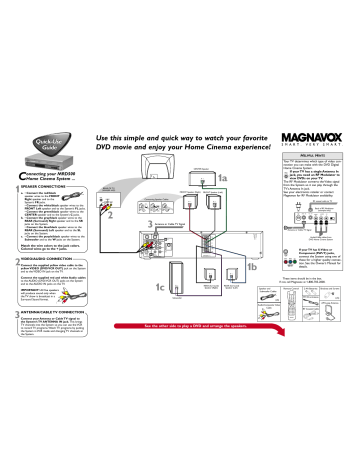
C
onnecting your MRD500
Home Cinema System ...
1 SPEAKER CONNECTIONS a.
• Connect the red/black speaker wires to the FRONT
Right speaker and to the
(x
System’s FR jacks.
• Connect the white/black speaker wires to the
FRONT Left speaker and to the System’s FL jacks.
• Connect the green/black speaker wires to the
CENTER speaker and to the System’s C jacks.
b.
• Connect the gray/black speaker wires to the
REAR (Surround) Right speaker and to the SR jacks on the System.
• Connect the blue/black speaker wires to the
REAR (Surround) Left speaker and to the SL jacks on the System.
c.
• Connect the purple/black speaker wires to the
Subwoofer and to the W jacks on the System.
Match the wire colors to the jack colors.
Colored wires go to the + jacks.
2 VIDEO/AUDIO CONNECTION
Connect the supplied yellow video cable to the yellow VIDEO (DVD/VCR OUT) jack on the System and to the VIDEO IN jack on the TV.
Connect the supplied red and white Audio cables to the AUDIO (DVD/VCR OUT) jacks on the System and to the AUDIO IN jacks on the TV.
Cable
IMPORTANT! All five speakers will produce sound only when the TV show is broadcast in a
Surround Sound format.
3 ANTENNA/CABLE TV CONNECTION
Connect your Antenna or Cable TV signal to the System’s TV ANTENNA IN jack.
This brings
TV channels into the System so you can use the VCR to record TV programs.Watch TV programs by putting the System in VCR mode and changing TV channels at the System.
Use this simple and quick way to watch your favorite
DVD movie and enjoy your Home Cinema experience!
REAR OF TV
(example only)
AUDIO
IN
VIDEO
IN
2
1c + -
Subwoofer
CENTER Speaker
+ -
1a a
Connecting Speaker Cables
(12m m)
PUS
H IN b
PUSH
DOWN c
FRONT Speaker (Right) FRONT Speaker (Left)
+ + -
3
Antenna or Cable TV Signal
OUT IN
DVD/
VCR
OUT
VCR
IN
COMPONENT
VIDEO OUT
Y
Pb/Cb
S-VIDEO
OUT
P I
DIGITAL
AUDIO OUT
COAXIAL
PROGRESSIVE
Pr/Cr
FM
(75
Ω
)
AM
SPEAKER (4
Ω
)
FL
FR
C
SL
SR
W
H ELPFUL H INTS
Your TV determines which type of video connection you can make with the DVD Digital
Home Cinema System.
If your TV has a single Antenna In jack, you need an RF Modulator to view DVDs on your TV.
The RF Modulator converts the Video signal from the System so it can play through the
TV’s Antenna In jack.
See your electronics retailer or contact
Magnavox for RF Modulator availability.
RF coaxial cable to TV
ANT IN
Back of RF Modulator
(example only)
TO TV
VIDEO
IN
AUDIO IN
R L
CH3 CH4
Antenna or Cable TV Signal
Audio/Video cables from
DVD Home Cinema System
+ + -
REAR (Surround)
Speaker (Right)
REAR (Surround)
Speaker (Left)
Pr/Cr Pb/Cb Y
If your TV has S-Video or
Component (PbPrY) jacks, connect the System using one of these for a higher quality connection. See the Owner’s Manual for details.
1b
Speaker and
Subwoofer Cables
These items should be in the box.
If not, call Magnavox at 1-800-705-2000.
Remote Control 2 AA Batteries Brackets and Screws
(x6)
Audio/Composite Video
Cable
DISC
MENU OK
1
4
7
2
5
8
3
6
9
+10 0 A-B
— +
FM Wire Antenna
(x5)
AM Loop Antenna
RF Coaxial Cable
See the other side to play a DVD and arrange the speakers.
DVD/VCR/RECEIVER MRD500VR
PROGRESSIVE SCAN
STANDBY-ON SOURCE DVD VCR TUNER STOP PLAY
OPEN/
CLOSE
IR
STOP/EJECT
TIMER
REC
4 HEAD HI-FI STEREO
ONE TOUCH RECORDING ¥ LONG PLAY
RECORD PLAY HEADPHONE VIDEO AUDIO L AUDIO R
VOL
SURR
JAZZ
POP
CLASSIC
OPTIMAL
Surround Sound Speaker Setup
Front
Speaker
(Left)
Subwoofer
Center Speaker
Above TV
Front
Speaker
(Right)
VIEWING AREA
Rear Speaker
(Left Surround)
Rear Speaker
(Right Surround)
A fter the speaker connections are complete, place the speakers in their proper locations. The speaker arrangement allows you to enjoy a Surround Cinema experience in your own home. You will be able to hear realistic theater sound with audio signal separation and pinpoint sound placement.
1
SPEAKER PLACEMENT
Place the FRONT Left and Right speakers at equal distances from the TV. Turn the speakers to a 45-degree angle from the listening position.
2
3
Place the CENTER speaker above (or below) the TV to localize the center channel sound.
Place the REAR (Surround) speakers at normal listening ear level and facing each other (or mounted on the wall with the supplied brackets).
4 Place the SUBWOOFER on the floor near the
TV.
• To avoid magnetic interference, do not position the FRONT speakers too close to your TV.
• If the REAR (Surround) speakers are farther from the listening position than the FRONT and CENTER speakers, it will weaken the Surround effect.
• Secure all speakers to prevent accidents and improve sound quality.
Playing a DVD
1 Press STANDBY ON y on the front of the
System or its remote to turn on the power.
2 Turn on your TV . Select the correct Video In channel (AV1,VIDEO, etc.) at the TV.Your TV remote may have a VIDEO button that selects the
Video In channel. If not, go to your lowest TV channel (1 or 2).Then press the Channel down button on your TV until you see the DVD screen on the TV (if no Disc is in the System).
3 Press OPEN/CLOSE on the front of the System to open the disc tray.
4 Load your Disc in the tray with the label facing up. If a DVD is two-sided, make sure the label of the side you want to play is facing up.
Press OPEN/CLOSE again to close the tray.
5 Play may start automatically.
If not, press
PLAY B . If a Disc menu appears, use the ▼▲ s B and OK buttons on the remote (or the Number buttons) to select features or start play from the menu. Follow the instructions in the Disc menu.
See the Owner’s Manual for more Disc features.
6 To stop playing the Disc, press the STOP C button.
DVD Mode
Before using the remote control for DVD features, press the DVD button on the remote.
The System must be in DVD mode. The DVD light will appear on the front of the System.
STANDBY-ON
TIMER SET
SETUP/
PROG
AUDIO/
BAND
SUBTITLE ANGLE
REC DISPLAY ZOOM
SKIP/
CH
TITLE
C-RESET
CLEAR
MODE/SPEED RETURN
SKIP/
CH
TUNER
DVD
DISC
MENU
VCR
OK
STOP PLAY
REW FF
PAUSE
SLOW
1
4
7
2
5
8
+10 0
SURROUND SOUND
3
VCR/TV
6
9
REPEAT
SEARCH MODE
REPEAT
A-B
VOLUME
— +
AV IN
* on the TV when using the connection shown.)
To get the DVD picture on your TV
The DVD picture does not play on channel 3 or 4 of your
TV if you use the connection shown.
Set your TV to the
Video In channel. There are two ways your TV might access the
Video In channel.
● Go to channel 1 or 2 and press your TV’s Channel
Down button until you reach the Video In channel.
...3,2,1... FRONT - AV IN - VIDEO IN
● Or, use the VIDEO button on your TV or its remote to set the TV to the Video In channel. These buttons are not available on all TVs or may be labelled differently. Check your TV owner’s manual for details.
First-Time Setup
The first time you turn on the System, you must complete the First-Time Setup for the VCR.This
changes the menu language and sets up TV channels.
For details, see the accompanying owner’s manual.
EL6560E002
E9000UD / 0VMN03799
advertisement
Related manuals
advertisement