advertisement
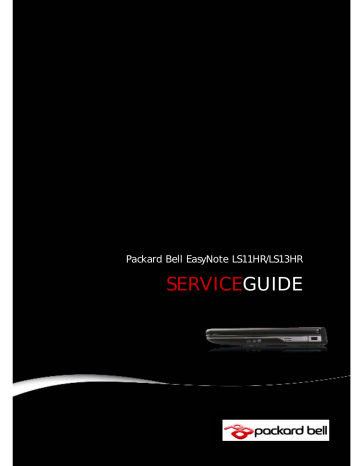
Packard Bell EasyNote LS11HR/LS13HR
SERVICE
GUIDE
ii
Revision History
Refer to the table below for the updates made to this Packard Bell EasyNote
LS11HR/LS13HR service guide.
Date Chapter Updates
Service guide files and updates are available on the ACER/CSD Website. For more information, go to http://csd.acer.com.tw
.The information in this guide is subject to change without notice.
Copyright
Copyright © 2010 by Packard Bell Incorporated. All rights reserved. No part of this publication may be reproduced, transmitted, transcribed, stored in a retrieval system, or translated into any language or computer language, in any form or by any means, electronic, mechanical, magnetic, optical, chemical, manual or otherwise, without the prior written permission of
Packard Bell Incorporated.
Disclaimer
The information in this guide is subject to change without notice.
There are no representations or warranties, either expressed or implied, with respect to the contents hereof and specifically disclaims any warranties of merchantability or fitness for any particular purpose. The software described in this manual is sold or licensed "as is". Should the programs prove defective following their purchase, the buyer (not the manufacturer, distributor, or its dealer) assumes the entire cost of all necessary servicing, repair, and any incidental or consequential damages resulting from any defect in the software.
Conventions
The following conventions are used in this manual:
!
WARNING :
Indicates a potential for personal injury.
+
!
CAUTION :
Indicates a potential loss of data or damage to equipment.
IMPORTANT :
Indicates information that is important to know for the proper completion of a procedure, choice of an option, or completing a task.
The following typographical conventions are used in this document:
Book titles, directory names, file names, path names, and program/process names are shown in italics .
Example: the DRS5 User's Guide
/usr/local/bin/fd the /TPH15spool_M program
Computer output (text that represents information displayed on a computer screen, such as menus, prompts, responses to input, and error messages) are shown in constant width.
Example:
[01] The server has been stopped
User input (text that represents information entered by a computer user, such as command names, option letters, and words) are shown in constant width bold.
Variables contained within user input are shown in angle brackets (< >).
Example:
At the prompt, type run < file name > -m
Keyboard keys are shown in bold italics .
Example:
After entering data, press Enter .
iii
iv
General information
This service guide provides all technical information relating to the basic configuration for
Gateway and Packard Bell global product offering. To better fit local market requirements and enhance product competitiveness, the regional office may have decided to extend the functionality of a machine (such as add-on cards, modems, or extra memory capabilities).
These localized features are not covered in this generic service guide. In such cases, contact the regional offices or the responsible personnel/channel to provide further technical details.
When ordering FRU parts: Check the most up-to-date information available on the Website. If, for whatever reason, a part number change is made, it may not be noted in this printed service guide.
Acer-authorized Service Providers: The Acer office may have a different part number code than those given in the FRU list in this service guide. A list must be provided by the regional
Acer office to order FRU parts for repair and service of customer machines.
0
CHAPTER 1
Hardware Specification
Features . . . . . . . . . . . . . . . . . . . . . . . . . . . . . . . . . . . . . . . . . . . . 1-5
Operating System . . . . . . . . . . . . . . . . . . . . . . . . . . . . . . . . . . .1-5
Platform . . . . . . . . . . . . . . . . . . . . . . . . . . . . . . . . . . . . . . . . . .1-5
System Memory . . . . . . . . . . . . . . . . . . . . . . . . . . . . . . . . . . . .1-5
Display. . . . . . . . . . . . . . . . . . . . . . . . . . . . . . . . . . . . . . . . . . . .1-5
Graphics . . . . . . . . . . . . . . . . . . . . . . . . . . . . . . . . . . . . . . . . . .1-6
Storage Subsystem . . . . . . . . . . . . . . . . . . . . . . . . . . . . . . . . . .1-6
Audio Subsystem . . . . . . . . . . . . . . . . . . . . . . . . . . . . . . . . . . .1-7
Optical Media Drive . . . . . . . . . . . . . . . . . . . . . . . . . . . . . . . . .1-7
Communication . . . . . . . . . . . . . . . . . . . . . . . . . . . . . . . . . . . .1-7
Privacy Control . . . . . . . . . . . . . . . . . . . . . . . . . . . . . . . . . . . . .1-8
Dimensions and Weight. . . . . . . . . . . . . . . . . . . . . . . . . . . . . .1-8
Power Adapter and Battery. . . . . . . . . . . . . . . . . . . . . . . . . . .1-8
Special Keys and Controls . . . . . . . . . . . . . . . . . . . . . . . . . . . .1-8
I/O Ports. . . . . . . . . . . . . . . . . . . . . . . . . . . . . . . . . . . . . . . . . . .1-9
Optional Items . . . . . . . . . . . . . . . . . . . . . . . . . . . . . . . . . . . . .1-9
Software . . . . . . . . . . . . . . . . . . . . . . . . . . . . . . . . . . . . . . . . . .1-9
Notebook Tour. . . . . . . . . . . . . . . . . . . . . . . . . . . . . . . . . . . . . . . 1-11
Top View. . . . . . . . . . . . . . . . . . . . . . . . . . . . . . . . . . . . . . . . . .1-11
Closed Front View . . . . . . . . . . . . . . . . . . . . . . . . . . . . . . . . . .1-12
Closed Rear View . . . . . . . . . . . . . . . . . . . . . . . . . . . . . . . . . . .1-12
Left View. . . . . . . . . . . . . . . . . . . . . . . . . . . . . . . . . . . . . . . . . .1-13
Right View . . . . . . . . . . . . . . . . . . . . . . . . . . . . . . . . . . . . . . . .1-14
Base View . . . . . . . . . . . . . . . . . . . . . . . . . . . . . . . . . . . . . . . . .1-15
Indicators . . . . . . . . . . . . . . . . . . . . . . . . . . . . . . . . . . . . . . . . .1-16
Touchpad Basics . . . . . . . . . . . . . . . . . . . . . . . . . . . . . . . . . . . .1-16
Using the Keyboard . . . . . . . . . . . . . . . . . . . . . . . . . . . . . . . . .1-17
Windows Keys. . . . . . . . . . . . . . . . . . . . . . . . . . . . . . . . . . . . . .1-18
HotKeys . . . . . . . . . . . . . . . . . . . . . . . . . . . . . . . . . . . . . . . . . . .1-19
Special Keys. . . . . . . . . . . . . . . . . . . . . . . . . . . . . . . . . . . . . . . .1-20
The Euro symbol . . . . . . . . . . . . . . . . . . . . . . . . . . . . . . . . . . . .1-20
The US dollar sign. . . . . . . . . . . . . . . . . . . . . . . . . . . . . . . . . . .1-20
System Block Diagram. . . . . . . . . . . . . . . . . . . . . . . . . . . . . . . . . . . . . . . . . 1-21
Specification Tables . . . . . . . . . . . . . . . . . . . . . . . . . . . . . . . . . . . 1-22
Computer specifications. . . . . . . . . . . . . . . . . . . . . . . . . . . . . . . . . . . . . . . . 1-22
System Board Major Chips . . . . . . . . . . . . . . . . . . . . . . . . . . . . . . . . . . . . . 1-23
Processor . . . . . . . . . . . . . . . . . . . . . . . . . . . . . . . . . . . . . . . . . . . . . . . . . . . 1-23
Processor Specifications . . . . . . . . . . . . . . . . . . . . . . . . . . . . . . . . . . . . . . . 1-24
CPU Fan True Value Table (Tj=105) . . . . . . . . . . . . . . . . . . . . . . . . . . . . . . 1-24
CPU Fan True Value Table (Tj=100) . . . . . . . . . . . . . . . . . . . . . . . . . . . . . . 1-24
System Memory . . . . . . . . . . . . . . . . . . . . . . . . . . . . . . . . . . . . . . . . . . . . . . 1-25
Memory Combinations . . . . . . . . . . . . . . . . . . . . . . . . . . . . . . . . . . . . . . . . . 1-26
Video Interface . . . . . . . . . . . . . . . . . . . . . . . . . . . . . . . . . . . . . . . . . . . . . . . 1-26
BIOS. . . . . . . . . . . . . . . . . . . . . . . . . . . . . . . . . . . . . . . . . . . . . . . . . . . . . . . 1-27 v
LAN Interface . . . . . . . . . . . . . . . . . . . . . . . . . . . . . . . . . . . . . . . . . . . . . . . . 1-27
Keyboard . . . . . . . . . . . . . . . . . . . . . . . . . . . . . . . . . . . . . . . . . . . . . . . . . . . 1-27
Hard Disk Drive (AVL components) . . . . . . . . . . . . . . . . . . . . . . . . . . . . . . . 1-28
Super-Multi Drive . . . . . . . . . . . . . . . . . . . . . . . . . . . . . . . . . . . . . . . . . . . . . 1-30
BD Drive. . . . . . . . . . . . . . . . . . . . . . . . . . . . . . . . . . . . . . . . . . . . . . . . . . . . 1-31
LED 17.3” . . . . . . . . . . . . . . . . . . . . . . . . . . . . . . . . . . . . . . . . . . . . . . . . . . . 1-32
Display Supported Resolution (LCD Supported Resolution) . . . . . . . . . . . . 1-32
Graphics Controller . . . . . . . . . . . . . . . . . . . . . . . . . . . . . . . . . . . . . . . . . . . 1-33
Display Supported Resolution (GPU Supported Resolution) . . . . . . . . . . . . 1-33
Bluetooth Interface . . . . . . . . . . . . . . . . . . . . . . . . . . . . . . . . . . . . . . . . . . . . 1-33
Bluetooth Module . . . . . . . . . . . . . . . . . . . . . . . . . . . . . . . . . . . . . . . . . . . . . 1-34
Camera . . . . . . . . . . . . . . . . . . . . . . . . . . . . . . . . . . . . . . . . . . . . . . . . . . . . 1-34
Mini Card . . . . . . . . . . . . . . . . . . . . . . . . . . . . . . . . . . . . . . . . . . . . . . . . . . . 1-34
3G Card . . . . . . . . . . . . . . . . . . . . . . . . . . . . . . . . . . . . . . . . . . . . . . . . . . . . 1-34
Audio Codec and Amplifier . . . . . . . . . . . . . . . . . . . . . . . . . . . . . . . . . . . . . 1-35
Audio Interface . . . . . . . . . . . . . . . . . . . . . . . . . . . . . . . . . . . . . . . . . . . . . . . 1-36
Wireless Module 802.11b/g/n. . . . . . . . . . . . . . . . . . . . . . . . . . . . . . . . . . . . 1-36
Battery . . . . . . . . . . . . . . . . . . . . . . . . . . . . . . . . . . . . . . . . . . . . . . . . . . . . . 1-37
VRAM. . . . . . . . . . . . . . . . . . . . . . . . . . . . . . . . . . . . . . . . . . . . . . . . . . . . . . 1-38
USB2.0 Port . . . . . . . . . . . . . . . . . . . . . . . . . . . . . . . . . . . . . . . . . . . . . . . . . 1-38
USB3.0 Port . . . . . . . . . . . . . . . . . . . . . . . . . . . . . . . . . . . . . . . . . . . . . . . . . 1-38
HDMI Port . . . . . . . . . . . . . . . . . . . . . . . . . . . . . . . . . . . . . . . . . . . . . . . . . . 1-38
AC Adapter. . . . . . . . . . . . . . . . . . . . . . . . . . . . . . . . . . . . . . . . . . . . . . . . . . 1-38
System Power Management . . . . . . . . . . . . . . . . . . . . . . . . . . . . . . . . . . . . 1-39
Card Reader. . . . . . . . . . . . . . . . . . . . . . . . . . . . . . . . . . . . . . . . . . . . . . . . . 1-39
System LED Indicator . . . . . . . . . . . . . . . . . . . . . . . . . . . . . . . . . . . . . . . . . 1-40
System DMA Specification. . . . . . . . . . . . . . . . . . . . . . . . . . . . . . . . . . . . . . 1-40
System Interrupt Specification . . . . . . . . . . . . . . . . . . . . . . . . . . . . . . . . . . . 1-41
System I/O Address Map . . . . . . . . . . . . . . . . . . . . . . . . . . . . . . . . . . . . . . . 1-42
CHAPTER 2
System Utilities
BIOS Setup Utility. . . . . . . . . . . . . . . . . . . . . . . . . . . . . . . . . . . . . 2-3
Navigating the BIOS Utility . . . . . . . . . . . . . . . . . . . . . . . . . . .2-3
BIOS . . . . . . . . . . . . . . . . . . . . . . . . . . . . . . . . . . . . . . . . . . . . . . . 2-4
Information. . . . . . . . . . . . . . . . . . . . . . . . . . . . . . . . . . . . . . . .2-4
Main . . . . . . . . . . . . . . . . . . . . . . . . . . . . . . . . . . . . . . . . . . . . .2-5
Security . . . . . . . . . . . . . . . . . . . . . . . . . . . . . . . . . . . . . . . . . . .2-7
Boot. . . . . . . . . . . . . . . . . . . . . . . . . . . . . . . . . . . . . . . . . . . . . .2-11
Exit. . . . . . . . . . . . . . . . . . . . . . . . . . . . . . . . . . . . . . . . . . . . . . .2-12
BIOS Flash Utilities . . . . . . . . . . . . . . . . . . . . . . . . . . . . . . . . . . . . 2-13
DOS Flash Utility . . . . . . . . . . . . . . . . . . . . . . . . . . . . . . . . . . . .2-14
WinFlash Utility . . . . . . . . . . . . . . . . . . . . . . . . . . . . . . . . . . . .2-16
Remove HDD/BIOS Password Utilities. . . . . . . . . . . . . . . . . . . . . 2-18
Removing BIOS Passwords . . . . . . . . . . . . . . . . . . . . . . . . . . . .2-19
Cleaning BIOS Passwords . . . . . . . . . . . . . . . . . . . . . . . . . . . . .2-19
Miscellaneous Tools . . . . . . . . . . . . . . . . . . . . . . . . . . . . . . . . .2-20 vi
CHAPTER 3
Machine Maintenance
Introduction . . . . . . . . . . . . . . . . . . . . . . . . . . . . . . . . . . . . . . . . . 3-5
General Information . . . . . . . . . . . . . . . . . . . . . . . . . . . . . . . . . . 3-5
Recommended Equipment . . . . . . . . . . . . . . . . . . . . . . . . . . . . . 3-5
Screw Table . . . . . . . . . . . . . . . . . . . . . . . . . . . . . . . . . . . . . . . . . 3-6
Maintenance Flowchart. . . . . . . . . . . . . . . . . . . . . . . . . . . . . . . . 3-7
Getting Started . . . . . . . . . . . . . . . . . . . . . . . . . . . . . . . . . . . . . . 3-8
Battery Pack removal . . . . . . . . . . . . . . . . . . . . . . . . . . . . . . . .3-9
Battery Pack Installation . . . . . . . . . . . . . . . . . . . . . . . . . . . . .3-9
Dummy Card Removal . . . . . . . . . . . . . . . . . . . . . . . . . . . . . . .3-10
Dummy Card Installation . . . . . . . . . . . . . . . . . . . . . . . . . . . . .3-10
Base Door Removal . . . . . . . . . . . . . . . . . . . . . . . . . . . . . . . . .3-11
Base Door Installation . . . . . . . . . . . . . . . . . . . . . . . . . . . . . . .3-11
HDD Module Removal . . . . . . . . . . . . . . . . . . . . . . . . . . . . . . .3-12
HDD Module Installation . . . . . . . . . . . . . . . . . . . . . . . . . . . . .3-13
DIMM Module Removal . . . . . . . . . . . . . . . . . . . . . . . . . . . . . .3-14
DIMM Module Installation. . . . . . . . . . . . . . . . . . . . . . . . . . . .3-14
WLAN Module Removal. . . . . . . . . . . . . . . . . . . . . . . . . . . . . .3-15
WLAN Module Installation . . . . . . . . . . . . . . . . . . . . . . . . . . .3-15
RTC Battery Removal . . . . . . . . . . . . . . . . . . . . . . . . . . . . . . . .3-16
RTC Battery Installation . . . . . . . . . . . . . . . . . . . . . . . . . . . . . .3-16
ODD Module Removal . . . . . . . . . . . . . . . . . . . . . . . . . . . . . . .3-17
ODD Module Installation . . . . . . . . . . . . . . . . . . . . . . . . . . . . .3-18
Palmrest Removal. . . . . . . . . . . . . . . . . . . . . . . . . . . . . . . . . . .3-19
Palmrest Installation. . . . . . . . . . . . . . . . . . . . . . . . . . . . . . . . .3-21
Upper Cover/Keyboard Removal . . . . . . . . . . . . . . . . . . . . . . .3-22
Upper Cover/Keyboard Installation. . . . . . . . . . . . . . . . . . . . .3-24
Power Board Removal . . . . . . . . . . . . . . . . . . . . . . . . . . . . . . .3-26
Power Board Installation . . . . . . . . . . . . . . . . . . . . . . . . . . . . .3-26
Bluetooth Module Removal. . . . . . . . . . . . . . . . . . . . . . . . . . .3-27
Bluetooth Module Installation . . . . . . . . . . . . . . . . . . . . . . . .3-27
USB Module Removal. . . . . . . . . . . . . . . . . . . . . . . . . . . . . . . .3-28
USB Module Installation . . . . . . . . . . . . . . . . . . . . . . . . . . . . .3-28
LAN Module Removal . . . . . . . . . . . . . . . . . . . . . . . . . . . . . . .3-29
LAN Module Installation . . . . . . . . . . . . . . . . . . . . . . . . . . . . .3-29
Speakers Removal. . . . . . . . . . . . . . . . . . . . . . . . . . . . . . . . . . .3-30
Speakers Installation . . . . . . . . . . . . . . . . . . . . . . . . . . . . . . . .3-30
Mainboard Removal. . . . . . . . . . . . . . . . . . . . . . . . . . . . . . . . .3-31
Mainboard Installation . . . . . . . . . . . . . . . . . . . . . . . . . . . . . .3-32
FAN Module Removal . . . . . . . . . . . . . . . . . . . . . . . . . . . . . . .3-33
FAN Module Installation . . . . . . . . . . . . . . . . . . . . . . . . . . . . .3-33 vii
Thermal Module Removal . . . . . . . . . . . . . . . . . . . . . . . . . . . .3-34
Thermal Module Installation . . . . . . . . . . . . . . . . . . . . . . . . . .3-35
CPU Removal. . . . . . . . . . . . . . . . . . . . . . . . . . . . . . . . . . . . . . .3-36
CPU Installation . . . . . . . . . . . . . . . . . . . . . . . . . . . . . . . . . . . .3-36
LCD Module Removal. . . . . . . . . . . . . . . . . . . . . . . . . . . . . . . .3-37
LCD Module Installation . . . . . . . . . . . . . . . . . . . . . . . . . . . . .3-38
LCD Bezel Removal. . . . . . . . . . . . . . . . . . . . . . . . . . . . . . . . . .3-39
LCD Bezel Installation . . . . . . . . . . . . . . . . . . . . . . . . . . . . . . .3-40
Camera Module Removal. . . . . . . . . . . . . . . . . . . . . . . . . . . . .3-41
Camera Module Installation . . . . . . . . . . . . . . . . . . . . . . . . . .3-41
LCD Panel Removal. . . . . . . . . . . . . . . . . . . . . . . . . . . . . . . . . .3-42
LCD Panel Installation . . . . . . . . . . . . . . . . . . . . . . . . . . . . . . .3-42
LCD Brackets Removal . . . . . . . . . . . . . . . . . . . . . . . . . . . . . . .3-43
LCD Brackets Installation . . . . . . . . . . . . . . . . . . . . . . . . . . . . .3-43
LVDS Cable Removal . . . . . . . . . . . . . . . . . . . . . . . . . . . . . . . .3-44
LVDS Cable Installation . . . . . . . . . . . . . . . . . . . . . . . . . . . . . .3-45
Antennas and Microphone Removal. . . . . . . . . . . . . . . . . . . .3-46
Antennas and Microphone Installation . . . . . . . . . . . . . . . . .3-46
CHAPTER 4
Troubleshooting
Introduction . . . . . . . . . . . . . . . . . . . . . . . . . . . . . . . . . . . . . . . . . 4-3
General Information . . . . . . . . . . . . . . . . . . . . . . . . . . . . . . . . . . 4-3
Power On Issues . . . . . . . . . . . . . . . . . . . . . . . . . . . . . . . . . . . .4-4
No Display Issues. . . . . . . . . . . . . . . . . . . . . . . . . . . . . . . . . . . .4-5
LCD Failure . . . . . . . . . . . . . . . . . . . . . . . . . . . . . . . . . . . . . . . .4-7
Keyboard Failure . . . . . . . . . . . . . . . . . . . . . . . . . . . . . . . . . . .4-8
Touchpad Failure . . . . . . . . . . . . . . . . . . . . . . . . . . . . . . . . . . .4-9
Internal Speaker Failure. . . . . . . . . . . . . . . . . . . . . . . . . . . . . .4-10
Microphone Failure . . . . . . . . . . . . . . . . . . . . . . . . . . . . . . . . .4-12
USB Failure . . . . . . . . . . . . . . . . . . . . . . . . . . . . . . . . . . . . . . . .4-13
WLAN Failure . . . . . . . . . . . . . . . . . . . . . . . . . . . . . . . . . . . . . .4-14
Bluetooth Failure . . . . . . . . . . . . . . . . . . . . . . . . . . . . . . . . . . .4-15
Card Reader Failure . . . . . . . . . . . . . . . . . . . . . . . . . . . . . . . . .4-16
Thermal Unit Failure . . . . . . . . . . . . . . . . . . . . . . . . . . . . . . . .4-17
Other Functions Failure . . . . . . . . . . . . . . . . . . . . . . . . . . . . . .4-18
Intermittent Problems . . . . . . . . . . . . . . . . . . . . . . . . . . . . . . . . . 4-18
Undetermined Problems . . . . . . . . . . . . . . . . . . . . . . . . . . . . . . . 4-18
Post Codes . . . . . . . . . . . . . . . . . . . . . . . . . . . . . . . . . . . . . . . . . . 4-19
POST Code Range . . . . . . . . . . . . . . . . . . . . . . . . . . . . . . . . . . .4-19 viii
CHAPTER 5
Jumper and Connector Locations
Clearing Password Check and BIOS Recovery . . . . . . . . . . . . . . 5-5
Clearing Password Check . . . . . . . . . . . . . . . . . . . . . . . . . . . . .5-5
Clear CMOS Jumper . . . . . . . . . . . . . . . . . . . . . . . . . . . . . . . . .5-6
BIOS Recovery by Crisis Disk. . . . . . . . . . . . . . . . . . . . . . . . . . .5-7
CHAPTER 6
FRU List
Exploded Diagrams . . . . . . . . . . . . . . . . . . . . . . . . . . . . . . . . . . . 6-4
FRU List. . . . . . . . . . . . . . . . . . . . . . . . . . . . . . . . . . . . . . . . . . . . . 6-6
Screw List . . . . . . . . . . . . . . . . . . . . . . . . . . . . . . . . . . . . . . . . . . . 6-20
CHAPTER 7
Model Definition and Configuration
Packard Bell EasyNote LS11HR/LS13HR . . . . . . . . . . . . . . . . . .7-3
CHAPTER 8
Test Compatible Components
Microsoft® Windows® 7 Environment Test . . . . . . . . . . . . . . . 8-4
CHAPTER 9
Online Support Information
Introduction . . . . . . . . . . . . . . . . . . . . . . . . . . . . . . . . . . . . . . .9-3 ix
x
CHAPTER 1
Hardware Specification
1-2
Features . . . . . . . . . . . . . . . . . . . . . . . . . . . . . . . . . . . . . . . . . . . . 1-5
Operating System . . . . . . . . . . . . . . . . . . . . . . . . . . . . . . . . . . .1-5
Platform . . . . . . . . . . . . . . . . . . . . . . . . . . . . . . . . . . . . . . . . . .1-5
System Memory . . . . . . . . . . . . . . . . . . . . . . . . . . . . . . . . . . . .1-5
Display. . . . . . . . . . . . . . . . . . . . . . . . . . . . . . . . . . . . . . . . . . . .1-5
Graphics . . . . . . . . . . . . . . . . . . . . . . . . . . . . . . . . . . . . . . . . . .1-6
Storage Subsystem . . . . . . . . . . . . . . . . . . . . . . . . . . . . . . . . . .1-6
Audio Subsystem . . . . . . . . . . . . . . . . . . . . . . . . . . . . . . . . . . .1-7
Optical Media Drive . . . . . . . . . . . . . . . . . . . . . . . . . . . . . . . . .1-7
Communication . . . . . . . . . . . . . . . . . . . . . . . . . . . . . . . . . . . .1-7
Privacy Control . . . . . . . . . . . . . . . . . . . . . . . . . . . . . . . . . . . . .1-8
Dimensions and Weight. . . . . . . . . . . . . . . . . . . . . . . . . . . . . .1-8
Power Adapter and Battery. . . . . . . . . . . . . . . . . . . . . . . . . . .1-8
Special Keys and Controls . . . . . . . . . . . . . . . . . . . . . . . . . . . .1-8
I/O Ports. . . . . . . . . . . . . . . . . . . . . . . . . . . . . . . . . . . . . . . . . . .1-9
Optional Items . . . . . . . . . . . . . . . . . . . . . . . . . . . . . . . . . . . . .1-9
Software . . . . . . . . . . . . . . . . . . . . . . . . . . . . . . . . . . . . . . . . . .1-9
Notebook Tour. . . . . . . . . . . . . . . . . . . . . . . . . . . . . . . . . . . . . . . 1-11
Top View. . . . . . . . . . . . . . . . . . . . . . . . . . . . . . . . . . . . . . . . . .1-11
Closed Front View . . . . . . . . . . . . . . . . . . . . . . . . . . . . . . . . . .1-12
Closed Rear View . . . . . . . . . . . . . . . . . . . . . . . . . . . . . . . . . . .1-12
Left View. . . . . . . . . . . . . . . . . . . . . . . . . . . . . . . . . . . . . . . . . .1-13
Right View . . . . . . . . . . . . . . . . . . . . . . . . . . . . . . . . . . . . . . . .1-14
Base View . . . . . . . . . . . . . . . . . . . . . . . . . . . . . . . . . . . . . . . . .1-15
Indicators . . . . . . . . . . . . . . . . . . . . . . . . . . . . . . . . . . . . . . . . .1-16
Touchpad Basics . . . . . . . . . . . . . . . . . . . . . . . . . . . . . . . . . . . .1-16
Using the Keyboard . . . . . . . . . . . . . . . . . . . . . . . . . . . . . . . . .1-17
Windows Keys. . . . . . . . . . . . . . . . . . . . . . . . . . . . . . . . . . . . . .1-18
HotKeys . . . . . . . . . . . . . . . . . . . . . . . . . . . . . . . . . . . . . . . . . . .1-19
Special Keys. . . . . . . . . . . . . . . . . . . . . . . . . . . . . . . . . . . . . . . .1-20
The Euro symbol . . . . . . . . . . . . . . . . . . . . . . . . . . . . . . . . . . . .1-20
The US dollar sign. . . . . . . . . . . . . . . . . . . . . . . . . . . . . . . . . . .1-20
System Block Diagram. . . . . . . . . . . . . . . . . . . . . . . . . . . . . . . . . . . . . . . . . 1-21
Specification Tables . . . . . . . . . . . . . . . . . . . . . . . . . . . . . . . . . . . 1-22
Computer specifications. . . . . . . . . . . . . . . . . . . . . . . . . . . . . . . . . . . . . . . . 1-22
System Board Major Chips . . . . . . . . . . . . . . . . . . . . . . . . . . . . . . . . . . . . . 1-23
Processor . . . . . . . . . . . . . . . . . . . . . . . . . . . . . . . . . . . . . . . . . . . . . . . . . . . 1-23
Processor Specifications . . . . . . . . . . . . . . . . . . . . . . . . . . . . . . . . . . . . . . . 1-24
CPU Fan True Value Table (Tj=105) . . . . . . . . . . . . . . . . . . . . . . . . . . . . . . 1-24
CPU Fan True Value Table (Tj=100) . . . . . . . . . . . . . . . . . . . . . . . . . . . . . . 1-24
System Memory . . . . . . . . . . . . . . . . . . . . . . . . . . . . . . . . . . . . . . . . . . . . . . 1-25
Memory Combinations . . . . . . . . . . . . . . . . . . . . . . . . . . . . . . . . . . . . . . . . . 1-26
Video Interface . . . . . . . . . . . . . . . . . . . . . . . . . . . . . . . . . . . . . . . . . . . . . . . 1-26
BIOS. . . . . . . . . . . . . . . . . . . . . . . . . . . . . . . . . . . . . . . . . . . . . . . . . . . . . . . 1-27
LAN Interface . . . . . . . . . . . . . . . . . . . . . . . . . . . . . . . . . . . . . . . . . . . . . . . . 1-27
Keyboard . . . . . . . . . . . . . . . . . . . . . . . . . . . . . . . . . . . . . . . . . . . . . . . . . . . 1-27
Hard Disk Drive (AVL components) . . . . . . . . . . . . . . . . . . . . . . . . . . . . . . . 1-28
Super-Multi Drive . . . . . . . . . . . . . . . . . . . . . . . . . . . . . . . . . . . . . . . . . . . . . 1-30
BD Drive. . . . . . . . . . . . . . . . . . . . . . . . . . . . . . . . . . . . . . . . . . . . . . . . . . . . 1-31
LED 17.3” . . . . . . . . . . . . . . . . . . . . . . . . . . . . . . . . . . . . . . . . . . . . . . . . . . . 1-32
Display Supported Resolution (LCD Supported Resolution) . . . . . . . . . . . . 1-32
Graphics Controller . . . . . . . . . . . . . . . . . . . . . . . . . . . . . . . . . . . . . . . . . . . 1-33
Display Supported Resolution (GPU Supported Resolution) . . . . . . . . . . . . 1-33
Bluetooth Interface . . . . . . . . . . . . . . . . . . . . . . . . . . . . . . . . . . . . . . . . . . . . 1-33
Bluetooth Module . . . . . . . . . . . . . . . . . . . . . . . . . . . . . . . . . . . . . . . . . . . . . 1-34
Camera . . . . . . . . . . . . . . . . . . . . . . . . . . . . . . . . . . . . . . . . . . . . . . . . . . . . 1-34
Mini Card . . . . . . . . . . . . . . . . . . . . . . . . . . . . . . . . . . . . . . . . . . . . . . . . . . . 1-34
3G Card . . . . . . . . . . . . . . . . . . . . . . . . . . . . . . . . . . . . . . . . . . . . . . . . . . . . 1-34
Audio Codec and Amplifier . . . . . . . . . . . . . . . . . . . . . . . . . . . . . . . . . . . . . 1-35
Audio Interface . . . . . . . . . . . . . . . . . . . . . . . . . . . . . . . . . . . . . . . . . . . . . . . 1-36
Wireless Module 802.11b/g/n. . . . . . . . . . . . . . . . . . . . . . . . . . . . . . . . . . . . 1-36
Battery . . . . . . . . . . . . . . . . . . . . . . . . . . . . . . . . . . . . . . . . . . . . . . . . . . . . . 1-37
VRAM. . . . . . . . . . . . . . . . . . . . . . . . . . . . . . . . . . . . . . . . . . . . . . . . . . . . . . 1-38
USB2.0 Port . . . . . . . . . . . . . . . . . . . . . . . . . . . . . . . . . . . . . . . . . . . . . . . . . 1-38
USB3.0 Port . . . . . . . . . . . . . . . . . . . . . . . . . . . . . . . . . . . . . . . . . . . . . . . . . 1-38
HDMI Port . . . . . . . . . . . . . . . . . . . . . . . . . . . . . . . . . . . . . . . . . . . . . . . . . . 1-38
AC Adapter. . . . . . . . . . . . . . . . . . . . . . . . . . . . . . . . . . . . . . . . . . . . . . . . . . 1-38
System Power Management . . . . . . . . . . . . . . . . . . . . . . . . . . . . . . . . . . . . 1-39
Card Reader. . . . . . . . . . . . . . . . . . . . . . . . . . . . . . . . . . . . . . . . . . . . . . . . . 1-39
System LED Indicator . . . . . . . . . . . . . . . . . . . . . . . . . . . . . . . . . . . . . . . . . 1-40
System DMA Specification. . . . . . . . . . . . . . . . . . . . . . . . . . . . . . . . . . . . . . 1-40
System Interrupt Specification . . . . . . . . . . . . . . . . . . . . . . . . . . . . . . . . . . . 1-41
System I/O Address Map . . . . . . . . . . . . . . . . . . . . . . . . . . . . . . . . . . . . . . . 1-42
1-3
1-4
Hardware Specifications and Configurations
Features
The following is a brief summary of the computer’s many features:
Operating System
Genuine Windows
®
7 Home Premium 64-bit
Genuine Windows
®
7 Home Basic 64-bit
Genuine Windows
®
7 Starter
Platform
Intel
®
Core™ i7-2820QM processor (8 MB L3 cache, 2.30 GHz with Turbo Boost up to
3.40 GHz, DDR3 1600 MHz, 45 W)
Intel
®
Core™ i7-2630QM/i7-2720QM processor (6 MB L3 cache, 2/2.20 GHz with
Turbo Boost up to 2.90/3.30 GHz, DDR3 1600 MHz, 45 W), supporting Intel
®
64 architecture, Intel
®
Smart Cache
Intel
®
Core™ i7-2620M processor (4 MB L3 cache, 2.70 GHz with Turbo Boost up to
3.40 GHz, DDR3 1066 MHz, 35 W), supporting Intel
®
64 architecture, Intel
®
Smart
Cache
Intel
®
Core™ i5-2410M/i5-2520M/i5-2540M processor (3 MB L3 cache, 2.30/2.50/2.60
GHz with Turbo Boost up to 2.90/3.20/3.30 GHz, DDR3 1066 MHz, 35 W), supporting
Intel
®
64 architecture, Intel
®
Smart Cache
Intel
®
Core™ i3-2310M processor (3 MB L3 cache, 2.10 GHz, DDR3 1066 MHz, 35W), supporting Intel
®
64 architecture, Intel
®
Smart Cache
Mobile Intel
®
HM65 Express Chipset
0
System Memory
Dual-channel DDR3 SDRAM support:
Up to 4 GB of DDR3 system memory, upgradable to 8 GB using two soDIMM modules (for 64-bit OS)
Up to 2 GB of DDR3 system memory (for Windows
®
7 Starter only)
0
Display
17.3" HD+ 1600 x 900 resolution, high-brightness (220-nit) Packard Bell Diamond View
LED-backlit TFT LCD
Mercury-free, environment-friendly
8 ms response time
60% color gamut
16:9 aspect ratio
0
Hardware Specifications and Configurations 1-5
0
0
1-6
Graphics
AMD Radeon™ HD 6650M with 2048/1024 MB of dedicated DDR3 VRAM, supporting
Unified Video Decoder 3 (UVD 3), OpenEXR High Dynamic-Range (HDR) technology,
Shader Model 5.0, Microsoft
®
DirectX
®
11, OpenGL
®
3.1, OpenCL™ 1.1
AMD Radeon™ HD 6470M with 512 MB of dedicated DDR3 VRAM, supporting Unified
Video Decoder 3 (UVD 3), OpenEXR High Dynamic-Range (HDR) technology, Shader
Model 5.0, Microsoft
®
DirectX
®
11, OpenGL
®
3.1, OpenCL™ 1.1
0
Dual independent display support
16.7 million colors
External resolution / refresh rates:
VGA port up to 2048 x 1536: 85 Hz
HDMI
®
port up to 1920 x 1080: 60 Hz
MPEG-2/DVD decoding
VC-1 and H.264 (AVC) decoding
MPEG-4 Part 2 DivX
®
and Xvid decoding
Microsoft
®
DirectX
®
Video Acceleration (DXVA) application interface (API)
HDMI
®
(High-Definition Multimedia Interface) with HDCP (High-bandwidth Digital
Content Protection) support
Intel
®
HD Graphics 3000 with 128 MB of dedicated system memory, supporting
Microsoft
®
DirectX
®
10.1
Dual independent display support
16.7 million colors
External resolution / refresh rates:
VGA port up to 2048 x 1536: 75 Hz
HDMI
®
port up to 1920 x 1080: 60 Hz
MPEG-2/DVD decoding
WMV9 (VC-1) and H.264 (AVC) decoding
HDMI
®
(High-Definition Multimedia Interface) with HDCP (High-bandwidth Digital
Content Protection) support
Storage Subsystem
0
Hard disk drive
One or two 320/500/640 GB or larger
Multi-in-1 card reader, supporting:
Secure Digital™ (SD) Card, MultiMediaCard™ (MMC), Memory Stick™ (MS), Memory
Stick PRO™ (MS PRO), xD-Picture Card™ (xD)
0
0
Hardware Specifications and Configurations
Audio Subsystem
0
Two built-in stereo speakers
High-definition audio support
MS-Sound compatible
Built-in microphone
Optical Media Drive
4X Blu-ray Disc™ writer / DVD-Super Multi double-layer drive:
Read: 24X CD-ROM, 24X CD-R, 24X CD-RW, 8X DVD-ROM, 8X DVD-R, 8X
DVD+R, 6X DVD-ROM DL, 6X DVD-R DL, 6X DVD+R DL, 8X DVD-RW, 8X
DVD+RW, 5X DVD-RAM, 4X BD-ROM, 4X BD-R, 4X BD-RE, 4X BD-ROM DL, 4X
BD-R DL
Write: 24X CD-R, 10X CD-RW, 8X DVD-R, 8X DVD+R, 6X DVD-RW, 6X DVD+RW,
5X DVD-RAM, 4X DVD+R DL, 4X DVD-R DL, 4X BD-R, 2X BD-RE, 4X BD-R DL
4X Blu-ray Disc™ / DVD-Super Multi double-layer drive: oRead: 24X CD-ROM, 24X CD-R, 16X CD-RW, 8X DVD-ROM, 8X DVD-R, 8X
DVD+R, 4X DVD-ROM DL, 4X DVD-R DL, 4X DVD+R DL, 4X DVD-RW, 4X
DVD+RW, 5X DVD-RAM, 4X BD-ROM, 4X BD-R, 4X BD-RE, 4X BD-ROM DL, 4X
BD-R DL, 4X BD-RE DL oWrite: 16X CD-R, 10X CD-RW, 8X DVD-R, 8X DVD+R, 4X DVD-RW, 4X
DVD+RW, 5X DVD-RAM, 4X DVD+R DL, 4X DVD-R DL
8X DVD-Super Multi double-layer drive:
Read: 24X CD-ROM, 24X CD-R, 24X CD-RW, 8X DVD-ROM, 8X DVD-R, 8X
DVD+R, 6X DVD-ROM DL, 4X DVD-R DL, 4X DVD+R DL, 6X DVD-RW, 6X
DVD+RW, 5X DVD-RAM
Write: 24X CD-R, 16X CD-RW, 8X DVD-R, 8X DVD+R, 4X DVD-R DL, 4X DVD+R
DL, 6X DVD-RW, 8X DVD+RW, 5X DVD-RAM
0
Communication
0
Webcam
Video conferencing solution, featuring:
Webcam with 1280 x 1024 resolution
Microphone
Wireless and networking
WLAN:
802.11b/g/n Wi-Fi CERTIFIED™
802.11b/g Wi-Fi CERTIFIED™
WPAN:
Bluetooth
®
3.0+HS
LAN:
Gigabit Ethernet, Wake-on-LAN ready
Hardware Specifications and Configurations 1-7
0
0
1-8
Privacy Control
BIOS user, supervisor, HDD passwords
Kensington lock slot
Dimensions and Weight
Dimensions
414.75 (W) x 275 (D) x 34.6 (H) mm (16.59 x 11 x 1.38 inches)
Weight
3.2 kg (7.05 lbs.) with 6-cell battery pack
3.4 kg (7.50 lbs.) with 9-cell battery pack
Power Adapter and Battery
ACPI 3.0 CPU power management standard: supports Standby and Hibernation power-saving modes
Power adapter
3-pin 90 W AC adapter:
133 (W) x 59 (D) x 31 (H) mm (5.23 x 2.32 x 1.22 inches)
390 g (0.86 lbs.) with 180 cm DC cable
3-pin 65 W AC adapter:
95 (W) x 50 (D) x 25.4 (H) mm (3.74 x 1.96 x 1 inches)
216 g (0.47 lbs.)10 with 180 cm DC cable
Battery
48 Wh 4400 mAh 6-cell Li-ion standard battery pack
Battery life:4 hours with integrated graphics; 3 hours with discrete graphics
ENERGY STAR
®
Special Keys and Controls
Keyboard
103-/104-/107-key Packard Bell keyboard with independent standard numeric keypad, international language support
Touchpad
Multi-gesture touchpad, supporting two-finger scroll, pinch, rotate, flip
0
0
0
0
0
0
0
0
0
0
Hardware Specifications and Configurations
Media keys
Media control keys (printed on keyboard): play/pause, stop, previous, next, volume up, volume down
Control keys
Packard Bell Social Networks key
Special keys: MyBackup, wireless control, touchpad lock, brightness, volume up/down, mute
I/O Ports
Multi-in-1 card reader
Two USB 2.0 ports and one USB 2.0/3.0 port
HDMI
®
port with HDCP support
External display (VGA) port
Headphone/speaker jack, supporting 3.5 mm headset with built-in microphone for handhelds
Microphone-in jack
Ethernet (RJ-45) port
DC-in jack for AC adapter
Optional Items
1/2/4 GB DDR3 1066 MHz soDIMM module
4400 mAh 6-cell Li-ion battery pack
3-pin 90 W AC adapter
3-pin 65 W AC adapter
Software
0
0
0
0
0
Productivity
Packard Bell MyBackup Solution
Packard Bell Power Management
Packard Bell Recovery Management
Packard Bell Social Networks
Adobe
®
Flash
®
Player 10.1
Adobe
®
Reader
®
9.1
Bing Bar™
Microsoft
®
Office 2010 preloaded (purchase a product key to activate)
Microsoft
®
Office Starter 2010
0
Hardware Specifications and Configurations 1-9
Security
Norton Internet Security™ 2011
Multimedia
Adobe
®
Photoshop
®
Elements 8
Cyberlink
®
PowerDVD™
Nero
®
9 Essentials
Gaming
WildTangent
®
(except China, Japan, Hong Kong, Korea)
Communication and ISP
Microsoft
®
Silverlight™
Skype™
Windows Live™ Essentials
Web links and utilities
Packard Bell Accessory Store (Canada, France, Germany, Italy, Mexico, Spain, UK, US only)
Packard Bell Identity Card
Packard Bell InfoCentre
Packard Bell Registration
Packard Bell Updater eBay
®
shortcut 2009 (Belgium, France, Germany, Italy, Netherlands, Spain, Sweden, UK only)
0
0
0
0
0
1-10 Hardware Specifications and Configurations
Notebook Tour
This section provides an overview of the features and functions of the notebook.
Top View
1
9
2
3
8
4
5
6 6
7
8
9
3
4
5
No
1
2
6
7
Figure 1-1.
Top View
Table 1-1.
Top View
Icon
Webcam
Item
Display screen
Power button
Description
Web camera for video communication (only for certain models).
Also called Liquid-Crystal Display (LCD), displays computer output (configuration may vary by models).
Turns the computer On and Off.
Keyboard
Touchpad
Click buttons (left and right)
Palmrest
Speakers
Microphone
For entering data into your computer.
Touch-sensitive pointing device which functions like a computer mouse.
The left and right buttons function like the left and right mouse buttons.
Comfortable support area for your hands when you use the computer.
Deliver stereo audio output.
Internal microphone for sound recording.
Hardware Specifications and Configurations 1-11
0
0
Closed Front View
0
1
2
Figure 1-2.
Closed Front View
1
No
Table 1-2.
Closed Front View
Icon Item
Power indicator
Description
Turns the computer On and Off.
2
Battery indicator Indicates the computer’s battery status.
1.
Charging: The light shows amber when the battery is charging.
2.
Fully charged: The light shows blue when in
AC mode.
Indicates when the hard disk drive is active.
Hard Disk Drive
(HDD) indicator
Communication key
Enables/disables the computer’s communication devices. (Communication devices may vary by configuration.)
Multi-in-1 card reader
Accepts Secure Digital (SD), MultiMediaCard
(MMC), Memory Stick PRO (MS PRO), xD-Picture Card (xD).
NOTE:
Note: Push to remove/install the card. Only one card can operate at any given time.
Closed Rear View
0
1
Figure 1-3.
Closed Rear View
No
1
Table 1-3.
Closed Rear View
Icon Item
Battery Bay
1-12
Description
Houses the computer's battery pack.
Hardware Specifications and Configurations
Left View
1
2
3
4
5
6
2
3
4
5
6
1
No
Figure 1-4.
Left View
Table 1-4.
Left View
Icon
Ventilation slots
External display (VGA) port
HDMI port
Item
Kensington lock slot
Description
Connects to a Kensington-compatible computer security lock.
Wrap the computer security lock cable around an immovable object such as a table or handle of a locked drawer. Insert the lock into the notch and turn the key to secure the lock. Some keyless models are also available.
Enable the computer to stay cool, even after prolonged use.
Connects to a display device (e.g. external, LCD monitor, LCD projector).
Supports high definition digital video connections.
USB 2.0 port Connects to USB 2.0 devices (e.g., USB mouse,
USB camera).
Accepts inputs from external microphones.
Microphone-in jack
Headphone/speaker jack Connects to audio line-out devices (e.g., speakers, headphones).
0
Hardware Specifications and Configurations 1-13
1-14
Right View
0
1
2
3
4
5
6
7
8
Figure 1-5.
Right View
Table 1-5.
Right View
No Icon
1
Item
USB 2.0 port
2
3
4
5
6
7
Description
Connects to USB 2.0 devices (e.g., USB mouse, USB camera).
USB 2.0 / 3.0* port
Optical drive
Connects to USB devices.
* A USB 3.0 port can be distinguished by its blue connector (for certain models only).
* Supports the USB 3.0 (SuperSpeed USB) specification; Devices without USB 3.0 certification may not be compatible.
Internal optical drive; accepts CDs, DVDs, or Blu-ray
Discs (for certain models only).
Lights up when the optical drive is active.
Optical disk access indicator
Optical drive eject button
Ejects the optical disk from the drive.
Emergency eject hole Ejects the optical drive tray when the computer is turned off.
NOTE:
Insert a paper clip to the emergency eject hole to eject the optical drive tray when the computer is off.
Ethernet (RJ-45) port Connects to an Ethernet 10/100/1000-based network.
8 DC-in jack Connects to an AC adapter.
Hardware Specifications and Configurations
Base View
2
3
1
4 5
Figure 1-6.
Base View
Table 1-6.
Base View
No Icon
1
2
Item
Battery bay
Battery release latch/lock
3
4
Memory compartment
Hard disk bay-Main
Description
Houses the computer's battery pack.
Releases the battery for removal. Insert a suitable tool into the latch and slide to release.
Houses the computer's main memory.
Houses the computer's hard disk (secured with screws).
5 Hard disk bay-Secondary
Houses the computer's hard disk (secured with screws)
(for certain models only).
0
Hardware Specifications and Configurations 1-15
Indicators
0
The computer has several easy-to-read status indicators. The following indicators are visible even when the computer cover is closed.
Table 1-7.
Indicators
Icon Function Description
Communication key Enables/disables the computer’s communication devices.
(Communication devices may vary by configuration.)
Battery indicator
HDD indicator
Indicates the computer’s battery status.
1.
Charging: The light shows amber when the battery is charging.
2.
Fully charged: The light shows blue when in AC mode.
Indicates when the hard disk drive is active.
Power indicator Indicates the computer’s power status.
Touchpad Basics
0
1
1-16
2 3
Figure 1-7.
Touchpad
Move finger across the TouchPad (1) to move the cursor.
Press the left (2) and right (3) buttons located beneath the TouchPad to perform selection and execution functions. These two buttons are the equivalent of the left and right buttons on a mouse. Tapping on the TouchPad is the same as clicking the left button.
Hardware Specifications and Configurations
Table 1-8.
Touchpad
Function
Execute
Select
Drag
Left Button (2)
Quickly click twice.
Click once.
Click and hold, then use finger on the
Touchpad to drag the cursor.
Access context menu
Right Button (3) Main Touchpad (1)
Rapidly tap twice.
Tap once.
Tap twice (at the same speed as double clicking a mouse button); rest a finger on the Touchpad on the second tap and drag the cursor.
Click once.
Using the Keyboard
0
The keyboard has two lock keys which the user can toggle On and Off.
Table 1-9.
Lock Keys
Table 1-10.
Lock Keys
Lock key
Caps Lock
Num Lock
Description
When On, all alphabetic characters are in uppercase.
When Num Lock is On, the embedded keypad is in numeric mode.
Hardware Specifications and Configurations 1-17
1-18
Windows Keys
0
The keyboard has two keys that perform Windows-specific functions.
Windows Logo key
Application key
Table 1-11.
Windows Keys
Windows Logo key
Key Description
Pressed alone, this key has the same effect as clicking on the Windows Start button; it launches the Start menu. It can also be used with other keys to provide a variety of functions.
Functions supported by Windows XP, Windows Vista, and Windows 7:
< >: Open or close the Start menu
< > + <R>: Open the Run dialog box
< > + <M>: Minimizes all windows
<SHIFT> + < > + M: Undo minimize all windows
< > + <F1>: Show the help window
< > + <E>: Open Windows Explorer
< > + <F>: Search for a file or folder
< > + <D>: Show the desktop
<CTRL> + < > + <F>: Search for computers (search in network)
< > + <L>: Lock computer (if connected to a network domain), or switch users (if not connected to a network domain)
<CTRL> + < > + <TAB>: Moves focus from Start menu, to the Quick
Launch toolbar, to the system tray (use RIGHT ARROW or LEFT ARROW to move focus to items on the Quick Launch toolbar and the system tray)
< > + <TAB>: Cycle through programs on the taskbar
< > + <BREAK>: Display the System Properties dialog box
Functions supported by Windows XP:
< > + <BREAK>: Show the System Properties dialog box
< > + <U>: Open Ease of Access Center
Application key This key has the same effect as clicking the right mouse button; opening the application's context menu.
Hardware Specifications and Configurations
HotKeys
Hotkeys or key combinations can be used to access most of the computer's controls like screen brightness and volume output.
To activate a hotkey, press the corresponding key on keyboard or press and hold the <Fn> key before pressing the key, if needed. Refer to Figure 1-8 and Table 1-12.
0
<F5>
<F6>
<F7>
<F8>
<F9>
<F10>
<F11>
Figure 1-8.
Keyboard Hotkeys
Table 1-12.
Hotkeys
Hotkey
<F1>
<F2>
Icon Function
?
Help and Support
Center
Backup key
Description
Launches Help and Support Center window.
Launches Acer Backup Management for three-step data backup.
<F4>
Device On/Off
Display toggle using a pop-up window.
Switches display output between the display screen, external monitor (if connected) and both.
Turns Off the LCD back light Display off
Touchpad toggle Turns the touchpad On and Off.
Play/Pause Play or pause a selected media file.
Stop
Previous
Stop playing the selected media file.
Return to the previous media
Next Jump to the next media file.
Brightness Down Decreases the screen brightness.
Hardware Specifications and Configurations 1-19
1-20
Table 1-12.
Hotkeys (Continued)
Hotkey
<F12>
Icon Function
Brightness Up
Speaker Toggle
Volume Down
Volume Up
Description
Increases the screen brightness.
Turns the speakers On and Off.
Decreases the sound volume.
Increases the sound volume.
<Fn> + <Pg Up>
<Fn> + <Pg Dn>
<Fn> + <End>
<Fn> + <Home>
Alt> + <F10>
Special Keys
Social Networking Opens selected social network login screen - user customizable.
U
Page Up
V
Page Down
Z
End
Y
Home
Scrolls the page up.
Scrolls the page down.
Scrolls to the bottom of the page.
Scrolls to the top of the page.
D2D recovery Enters to the D2D recovery during POST
0
On models that support the Euro symbol and the US dollar sign, the symbols can be located at the upper center and/or bottom-right of the keyboard.
The Euro symbol
0
1.
Open a text editor or word processor.
2.
Hold < Alt Gr > and then press the < 5 > key at the upper-center of the keyboard.
NOTE : NOTE:
Some fonts and software do not support the Euro symbol. See www.microsoft.com/typography/faq/faq12.htm
for more information.
The US dollar sign
1.
Open a text editor or word processor.
2.
Hold < Shift > and then press the < 4 > key at the upper-center of the keyboard.
NOTE : NOTE:
This function varies according to the language settings.
0
Hardware Specifications and Configurations
System Block Diagram
Figure 1-9.
System Block Diagram
Hardware Specifications and Configurations 1-21
Specification Tables
Computer specifications
Item
Dimensions
Length
Width
Height
(front to rear)
Weight (equipped with optical drive, flash drive, and battery)
Input power
Operating voltage
41.48 cm
27.50 cm
3.46 cm battery
Metric
3.04 kg LCD+System+6cell
16.3 in
10.8 in
1.4 in
6.7 lbs LCD+System+6-cell battery
Imperial
Operating current
19V @ 6.32A Max for 120W Adaptor
19V @ 4.74A Max for 90W Adaptor
19V @ 3.65A Max for 65W Adaptor
6.32A(Max)
4.74A(Max)
3.65A(Max)
Temperature
Operating (not writing to optical disc)
Operating (writing to optical disc)
0°C to 35°C
5°C to 35°C
32°F to 95°F
41°F to 95°F
Nonoperating
Relative humidity
Operating
Nonoperating
Nonoperating
Shock
-20°C to 60°C
10% to 90%
5% to 95%
Maximum altitude (unpressurized)
Operating -15 m to 3,048 m
-15 m to 12,192 m
Operating
Nonoperating
Random vibration
Operating
Nonoperating
125 g, 2 ms, half-sine
200 g, 2 ms, half-sine
-4°F to 140°F
-50 ft to 10,000 ft
-50 ft to 40,000 ft
0.75 g zero-to-peak, 10 Hz to 500 Hz, 0.25 oct/min sweep rate
1.50 g zero-to-peak, 10 Hz to 500 Hz, 0.25 oct/min sweep rate
NOTE:
Applicable product safety standards specify thermal limits for plastic surfaces. The computer operates well within this range of temperatures.
0
1-22 Hardware Specifications and Configurations
System Board Major Chips
Item
Core logic
Specification
Intel
®
HM65 Series Chipset (Cougar Point)
AMD Mobility Radeon™ HD 6470/6650/6850 GPU VGA
LAN
USB 2.0
Atheros 8151 for Giga LAN Controller
Intel
®
HM65 Series Chipset (Cougar Point)
Super I/O controller N/A
Bluetooth Atheros AR3011/ Atheros BU12 /Broadcom BCM2070/ Broadcom
BCM2046
Wireless Atheros HB95BG/ HB97, Broadcom 43225/ Realtek 8192SE
PCMCIA N/A
Audio codec
Card reader
Realtek ALC271-X
Realtek RTS-5138
Processor
CPU type
CPU package
Core Logic
Chipset
Item Specification
Intel Mobile Sandy Bridge Processor rPGA988B
Two execution cores
A 32-KB instruction and 32-KB data first-level cache (L1) for each core
A 256-KB shared instruction/data second-level cache (L2) for each core
Up to 8-MB shared instruction/data third-level cache (L3), shared among all cores
Mobile Intel
®
HM65 Express Chipset
Hardware Specifications and Configurations 1-23
Processor Specifications
Item CPU Speed
(GHz)
Cores Bus
Speed
(FSB/
DMI/QBI) i3-2310M i5-2410M i5-2520M i5-2540M i7-2620M i7-2630QM i7-2720QM i7-2820QM
2.6
2.7
2.0
2.2
2.3
2.1
2.3
2.5
4
4
2
2
4
2
2
2
Mfg
Tech
(nm)
Cache
Size
Package
32
32
32
32
32
32
32
32
3 MB rPGA988B
Voltage
0.75-1.3V
3 MB rPGA988B 0.75-1.3V
3 MB rPGA988B 0.75-1.3V
3 MB rPGA988B 0.75-1.3V
4 MB rPGA988B 0.75-1.3V
6 MB rPGA988B 0.75-1.3V
6 MB rPGA988B 0.75-1.3V
8 MB rPGA988B 0.75-1.3V
CPU Fan True Value Table (Tj=105)
CPU Temperature (° C)
50
55
63
Fan Speed (RPM)
2300
2500
2800
70
80
3300
3600
Throttling 50%: On= 95 °C; OFF=80 °C
OS shut down at 100C; H/W shut down at 92 °C
CPU Fan True Value Table (Tj=100)
CPU Temperature (° C)
50
55
Fan Speed (RPM)
2300
2500
63
70
85
Throttling 50%: On= 95 °C; OFF=80 °C
OS shut down at 100C; H/W shut down at 92 °C
2800
3300
3600
SPL Spec (dBA)
28
31
34
37
40
SPL Spec (dBA)
28
31
34
37
40
1-24 Hardware Specifications and Configurations
System Memory
Item
Memory controller
Memory size
DIMM socket number
Supports memory size per socket
Supports maximum memory size
Supports DIMM type
Supports DIMM Speed
Support DIMM voltage
Supports DIMM package
Specification
Built in at CPU
1GB,2GB,4GB DDR3 RAM
2
4GB
8GB
Support DDR III 1066/1333MHz, SDRAM memory interface design
1066/1333MHz
1.5V
204pin SODIIM
Hardware Specifications and Configurations 1-25
Memory Combinations
2048
4096
4096
4096
4096
4096
8192
8192
8192
8192
8192
1024
1024
1024
2048
2048
2048
2048
Slot 1 (MB)
0
0
0
0
1024
1024
Video Interface
Item
Chipset
Package
Interface
Compatibility
Sampling rate
Slot 2 (MB)
1024
2048
4096
8192
0
1024
2048
4096
8192
0
1024
2048
4096
8192
0
1024
2048
4096
8192
0
1024
2048
4096
8192
Specification
AMD Mobility Radeon™ HD 6470/6650/6850
FCBGA 29 mm x 29 mm - 962 pins
Internal PCIE x16
8 bpp (bit per pixel)
64bit/128bit
10240
4096
5120
6144
8192
12288
8192
9216
10240
12288
16384
Total Memory (MB)
1024
2048
4096
8192
1024
2048
3072
5120
9216
2048
3072
4096
6144
1-26 Hardware Specifications and Configurations
BIOS
BIOS vendor
BIOS Version
BIOS ROM type
BIOS ROM size
Features
Item Specification
Insyde
1.00
SA000041B00
4MB
Insyde code base
Flash ROM 4 MB
Support ISIPP
Support Acer UI
Support multi-boot
Suspend to RAM (S3)/Disk (S4)
Various hot-keys for system control
Support SMBIOS 2.3, PCI2.2.
DMI utility for BIOS serial number configurable/asset tag
Support PXE
Support WinFlash
Wake on LAN from S3
Wake on LAN from S5 in AC mode
System information
HDD password
Anti-theft support (Computrace)
Refer to Acer BIOS specification.
LAN Interface
LAN Chipset
Item
LAN connector type
LAN connector location
Features
Specification
Atheros 8151
RJ45
JRJ45 at the right side
Supports 10/100/1000
Keyboard
Item
Type
Total number of keypads
Windows logo key
Internal & external keyboard work simultaneously
Features
Specification
New Acer GF7T frame keyboard
103-US/104-UK/107-JA keys
Yes
Plug USB keyboard to the USB port directly: Yes
Phantom key auto detect
Overlay numeric keypad
Support independent pgdn/pgup/pgup/home/end keys
Support reverse T cursor keys
Factory configurable different languages by OEM customer
Hardware Specifications and Configurations 1-27
Hard Disk Drive (AVL components)
Vendor & Model
Name
Item
Capacity (GB)
Bytes per sector
Data heads
Drive Format
Voltage tolerance
Item
Vendor & Model
Name
Hitachi
HTS545025B9
A300,Toshiba
MK2565GSX,
Seagate
ST9250315AS
250
2,2,2
Disks
Spindle speed
(RPM)
Performance Specifications
Buffer size
1,1,1 2,1,1
5400
2,2,2
Interface
Fast data transfer rate (Gbits/sec, max)
Media data transfer rate (Mbits/sec max)
106,845,1031.7,
DC Power Requirements
1175
106,845,1273.3,
1175
8MB
SATA
3.0
106,845,1031.7,
1175
Western Digital
WD7500BPVT-
22HXZT1,
Toshiba
MK7559GSXP,
Hitachi
HTS547575A9
E384, Seagate
ST9750423AS
750
320
Specification
Hitachi
HTS545032B9
A300, Toshiba
MK3265GSX,
Seagate
ST9320310AS
Hitachi
HTS545050B9A
300,Toshiba
MK5065GSX,
Seagate
ST9500325AS
500
512
3,2,2
5V +/- 5%
Specification
Western Digital
WD2500BPVT-
22ZEST0
Western Digital
WD3200BPVT-2
2ZEST0
250
4,4,4
320 Capacity (GB)
Bytes per sector
Data heads 4,4,4,4 1
4096
2
Toshiba
MK6465GSX
640
4
2
1273.3
Western Digital
WD5000BPVT-2
2HXZT1
500
3
1-28 Hardware Specifications and Configurations
Item
Hard Disk Drive (Continued)
Drive Format
Disks 2,2,2,2
Spindle speed
(RPM)
Performance Specifications
Buffer size
Interface
Fast data transfer rate (Gbits/sec, max)
Media data transfer rate (Mbits/sec max)
97,1363.1,996,1
DC Power Requirements
130
Voltage tolerance
Item
Vendor & Model
Name
Capacity (GB)
Bytes per sector
Data heads
Drive Format
Western Digital
WD6400BPVT-22HXZT1
640
4096
4
1
108
Specification
5400
8MB
SATA
3.0
1
108
320
512
2
97
5V +/- 5%
Specification
Hitachi HTS543232A7A384
2
Disks
Spindle speed
(RPM)
Performance Specifications
Buffer size
Interface
Fast data transfer rate (Gbits/sec, max)
Media data transfer rate (Mbits/sec max)
DC Power Requirements
Voltage tolerance
2
97
5400
8MB
SATA
3.0
5V +/- 5%
1
994
Hardware Specifications and Configurations 1-29
Super-Multi Drive
Item
Vendor & Model name
Specification
HLDS Super-Multi Drive DL 8X GT32N LF / SONY Super-Multi
Drive DL 8X AD-7585H LF / Panasonic Super-Multi Drive DL 8X
UJ890 / PLDS Super-Multi Drive DL 8X DS-8A5SH / HLDS
Super-Multi Drive DL 8X GT34N LF / Panasonic Super-Multi
Drive DL 8X UJ8A0 LF / Pioneer Super-Multi Drive DL 8X
DVR-TD10RS LF / TSST Super-Multi Drive DL 8X TS-L633F LF
Performance Specification
Transfer rate (Mbytes/sec)
Buffer Memory 2MB
Interface SATA
Applicable disc format
With CD Diskette
Sustained: Max 3.6
Loading mechanism
Applicable disc format CD: CD-DA, CD-ROM, CD-ROM XA,
Photo CD (multi-session), Video CD, Cd-Extra (CD+), CD-text
DVD: DVD-VIDEO, DVD-ROM, DVD-R (3.9GB, 4.7GB) DVD-R
DL, DVD-RW, DVD-RAM, DVD+R, DVD+R DL, DVD+RW CD:
CD-DA (Red Book) - Standard Audio CD & CD-TEXT CD-ROM
(Yellow Book Mode1 & 2) - Standard Data CD-ROM XA (Mode2
Form1 & 2) - Photo CD, Multi-Session CD-I (Green Book, Mode2
Form1 & 2, Ready, Bridge) CD-Extra/ CD-Plus (Blue Book) -
Audio & Text/Video Video-CD (White Book) - MPEG1 Video
CD-R (Orange Book Part) CD-RW & HSRW (Orange Book Part
Volume1 & Volume 2 Super Audio CD (SACD) Hybrid type US &
US+ RW DVD: DVD-ROM (Book 1.02), DVD-Dual DVD-Video
(Book 1.1) DVD-R (Book 1.0, 3.9G) DVD-R (Book 2.0, 4.7G) -
General & Authoring DVD+R (Version 1.0) DVD+RW DVD-RW
(Non CPRM & CPRM) DVD°"R Dual
Load: Manual Release: (a) Electrical Release (Release Button)
(b) Release by ATAPI command (c) Emergency Release
Power Requirement
Input Voltage 5 V +/- 5% (Operating)
1-30 Hardware Specifications and Configurations
BD Drive
Vendor & Model name
Items Specifications
PLDS BD COMBO DRIVE TRAY DL DS-6E2SH LF / HLDS BD
COMBO 12.7mm Tray DL CT21N / HLDS BD COMBO DRIVE TRAY
DL CT30N / Panasonic BD COMBO DRIVE TRAY DL UJ141ALAA-A /
Pioneer BD COMBO DRIVE TRAY DL BDC-TD03RS / Panasonic BD
COMBO DRIVE TRAY DL UJ240ABAA-A / Panasonic BD COMBO
DRIVE TRAY DL UJ240AFAA-B
Performance
Specification
Transfer rate
(Mbytes/sec)
Buffer Memory
With CD Disc Performance
Specification
Sustained: Max 3.6
Transfer rate
(Mbytes/sec)
2MB
With CD Disc
Sustained: Max 3.6
4.5MB
Interface SATA
Applicable disc format
Applicable disc format CD: CD-DA, CD-ROM, CD-ROM XA, Photo CD
(multi-session), Video CD, Cd-Extra (CD+), CD-text DVD:
DVD-VIDEO, DVD-ROM, DVD-R (3.9GB, 4.7GB) DVD-R DL,
DVD-RW, DVD-RAM, DVD+R, DVD+R DL, DVD+RW CD: CD-DA
(Red Book) - Standard Audio CD & CD-TEXT CD-ROM (Yellow Book
Mode1 & 2) - Standard Data CD-ROM XA (Mode2 Form1 & 2) - Photo
CD, Multi-Session CD-I (Green Book, Mode2 Form1 & 2, Ready,
Bridge) CD-Extra/ CD-Plus (Blue Book) - Audio & Text/Video Video-CD
(White Book) - MPEG1 Video CD-R (Orange Book Part) CD-RW &
HSRW (Orange Book Part Volume1 & Volume 2 Super Audio CD
(SACD) Hybrid type US & US+ RW DVD: DVD-ROM (Book 1.02),
DVD-Dual DVD-Video (Book 1.1) DVD-R (Book 1.0, 3.9G) DVD-R
(Book 2.0, 4.7G) - General & Authoring DVD+R (Version 1.0) DVD+RW
DVD-RW (Non CPRM & CPRM) DVD+/-R Dual Blu-Ray: BD-R, BD-R
DL, BD-RE, BD-RE DL
Loading mechanism Load: Manual Release: (a) Electrical Release (Release Button) (b)
Release by ATAPI command (c) Emergency Release
Power Requirement
Input Voltage 5 V +/- 5% (Operating)
Hardware Specifications and Configurations 1-31
LED 17.3”
Item
Vendor/Model name
Screen Diagonal (mm)
Active Area (mm)
Display resolution (pixels)
Pixel Pitch (mm)
Typical White Luminance
(cd/m
2
) also called Brightness
Contrast Ratio
Response Time (Optical Rise
Time/Fall Time) msec
Typical Power Consumption
(watt)
Weight (without inverter)
Physical Size (mm)
Electrical Interface
Viewing Angle (degree)
Horizontal (Right) CR = 10
(Left)
Vertical (Upper) CR = 10
(Lower)
Specification
Samsung/ LTN173KT01-A01
LG/LP173WD1-TLA3
AUO/ B173RW01 V3
CMO/ N173O6-L02
439.42
381.89 x 214.81
1600 x 3(RGB) x 900
0.23868 x 0.23868
220
400 min / 600 type
8/16
7.2
570 max
398.1x 232.8x 6.0 max
1 channel LVDS
40 (Right) / 40 (Left) / 10 (Upper) / 30 (Lower) min.
Display Supported Resolution (LCD Supported Resolution)
Resolution
800x600p/60Hz 16:9
1024x768p/60Hz 16:9
1280x600/60Hz 16:9
1280x720/60Hz 16:9
1280x768/60Hz 16:9
1360x768/60Hz 16:9
1366x768/60Hz 16:9
16 bits
Y
Y
Y
Y
Y
Y
Y
32 bits
Y
Y
Y
Y
Y
Y
Y
Y
Y
Y
Y
Intel
Y
Y
Y
NVIDIA ATI
Y
Y
Y
Y
Y
Y
1-32 Hardware Specifications and Configurations
Graphics Controller
Item
VGA Chip
Supports
Specification
AMD Mobility Radeon™ HD 6470/6650/6850
Supporting Unified Video Decoder (UVD),
OpenEXR High Dynamic-Range (HDR) technology,
Shader Model 5.0,
Microsoft
®
DirectX
®
11,
OpenGL
®
3.1,
OpenCL™ 1.1
Anti-aliasing filtering
Anisotropic filtering
Display Supported Resolution (GPU Supported Resolution)
Intel Resolution
800x600p/60Hz 16:9
1024x768p/60Hz 16:9
1280x600/60Hz 16:9
1280x720/60Hz 16:9
1280x768/60Hz 16:9
1360x768/60Hz 16:9
1366x768/60Hz 16:9
Y
Y
Y
Y
16 bits
Y
Y
Y
Y
Y
Y
Y
32 bits
Y
Y
Y
NVIDIA
Y
Y
Y
Y
Y
Y
Y
Y
Y
Y
ATI
Y
Y
Y
Bluetooth Interface
Item
Chipset
Data throughput
Protocol
Interface
Connector type
Supported protocol
Specifications
Atheros BU12 / Atheros AR3011/ Broadcom BCM2070/
Broadcom BCM2046
3M TX / RX 1000K bits/sec
10M TX / RX 600K bits/sec
3.0+HS
USB 2.0
SM08B-SURS-TF/JST
SM06B-XSRK-ETB/SM08B-SURS-TF
A2DP / AVCTP / AVRCP / BIP / BPP / DUN / Fax / FTP /
GAVDP / HCRP / Headset / Hands Free / HID / OPP / PAN /
SDAP / Serial / SYNC
Hardware Specifications and Configurations 1-33
Bluetooth Module
Item
Controller
Features
Camera
Features
Item
Vendor and Model
Type
Mini Card
Item
Number supported
Features
3G Card
Item
Specifications
Atheros BU12 / Atheros AR3011/ Broadcom BCM2070/
Broadcom BCM2046
Bluetooth 3.0 compliant
Point-to-multipoint operation
External USB interface for data
Onboard antenna and SMA RF connector
Coexistence support
Specification
Chicony CNFA13021004970LH,
Lite-on 10P2TF103,
Suyin HF1316-P80A-SS03
1.3M
Specification
2 (Full x1/Half Mini Card x1)
1 mini card slot (for WLAN or WLAN/WiMax)
Specification
Packard Bell EasyNote LS11HR/LS13HR does not support 3G functionality
1-34 Hardware Specifications and Configurations
Audio Codec and Amplifier
Item
Audio Controller
Features
Specification
Audio codec: Realtek ALC271X-VB3
Meets WLP (Windows Logo Program) requirements for
Windows XP, Vista and Windows 7
98dB Signal-to-Noise Ratio (A-weighting) for DAC output
90dB Signal-to-Noise Ratio (A-weighting) for ADC input
4-channel DAC supports 16/20/24-bit PCM format for independent two stereo channel or 2.1 audio playback
4-channel ADC supports 16/20/24-bit PCM format for independent two stereo channel audio inputs
All DACs supports 44.1k/48k/96k/192kHz sample rate
All ADCs support 44.1k/48k/96k/192kHz sample rate
S/PDIF-OUT support 16/20/24-bit format and
44.1/48/88.2/96/192kHz rate
Supports MONO line level output
Supports external PCBEEP input and built-in digital BEEP generator
Software selectable 2.5V/3.2V VREFOUT as bias voltage for analog microphone input Programmable +12/+24/+36dB boost gain for analog microphone input
Supports stereo digital microphone input
Programmable boost gain and volume control for digital microphone input
Built-in headphone amplifiers for port-C (LINE1) and port-I
(HP OUT)
Headphone amplifier for port-I does not require DC blocking capacitors
Two jack detection pins each designed to detect up to 4 jacks, and S/PDIF-OUT jack detection is supported
2 GPIOs are supported for customized applications (pin shared with digital microphone interface)
EAPD (External Amplifier Power Down) is supported
Supports Anti-pop mode when analog power AVDD is on and digital power is off
Power support: 3.3V digital core power; 1.5V~3.3V digital IO power for HDA link; 3.0V~5.5V analog power; 4.5V~5.5V power stage voltage
Enhanced power management features for normal operation and standby mode
Stereo Bridge-Tied Load Class-D amplifier at port-D has
2Watt (rms)/4
Ω
per channel output
Short circuit and thermal overload protection for Class-D amplifier
48-pin QFN 'Green' package
Hardware Specifications and Configurations 1-35
Audio Codec and Amplifier (Continued)
Amplifier Build in Audio codec: Realtek ALC271X-VB3
Features
Item Specification
Class D amplifier has high pass filter with programmable
Cut-Off frequency (10Hz~900Hz) to prevent low frequency signal damage speaker
Class D amplifier output with slew rate and spread spectrum control to improve EMI performance Independent left and right channel of output power limiter (25%~100% power range) to protect speaker
Intel low power ECR compliant: supports power status control, jack detection, and wake-up event in D3 mode
Built in a 5V-to-4.5V linear regulator with 60dB PSRR to power analog circuitry
Audio Interface
Item
Audio Controller
Audio onboard or optional
Mono or Stereo
Resolution
Compatibility
Sampling rate
Internal microphone
Internal speaker/quantity
Specification
Realtek ALC271X-VB3
On board
Stereo
Support 16/20/24bit PCM
HD audio Interface;
Sample rate up to 192Khz resolution VSR (Variable Sampling
Rate)
Yes
Yes/(2W speakers x2)
Wireless Module 802.11b/g/n
Item
Chipset
Data throughput
Protocol
Interface
Specification
Atheros HB95 / HB97, BCM43225, Realtek RTL8192SE
The 802.11g data rate provides for 54, 48, 36, 24, 18, 12, 9, 6
Mbps, 802.11b data rate provides for 11, 5.5, 2, 1 Mbps and
802.11n high data rate (up to 300Mbps)
802.11 b+g, Drat-N
PCI bus (mini PCI socket for wireless module)
1-36 Hardware Specifications and Configurations
Battery
Item
Vendor & Model name
Battery Type
Pack capacity
Number of battery cell
Package configuration
Item
Vendor & Model name
Battery Type
Pack capacity
Number of battery cell
Package configuration
Item
Vendor & Model name
Battery Type
Pack capacity
Number of battery cell
Package configuration
SANYO AS2010D31
Li-ion
2200 mAh
6
3S2P
Specification
SIMPLO AS10D71/75
Li-ion
2200 mAh
6
3S2P
Specification
SONY AS2010D41
Li-ion
2200 mAh
6
3S2P
SAMSUNG AS2010D61
Li-ion
2200 mAh
6
PANASONIC AS10D51
Li-ion
3S2P
Specification
Sanyo AS10D3E
Li-ion
2200 mAh
6
3S2P
3000 mAh
9
3S3P
Hardware Specifications and Configurations 1-37
VRAM
Chipset
Item
Memory size
Interface
USB2.0 Port
Item
USB compliance level
EHCI
Number of USB port(s)
Location
Output Current
USB3.0 Port
Item
USB compliance level
EHCI
Number of USB port(s)
Location
Output Current
HDMI Port
Item
Compliance level
Data throughput
Number of HDMI port(s)
Location
Item
Input rating
Maximum input AC current
Inrush current
Efficiency
1-38
AC Adapter
Specification
Samsung(K4W1G1646E-HC12), (K4W2G1646C-HC12),
(K4W1G1646E-HC12), (K4W1G1646G-BC11)
Hynix(H5TQ1G63DFR-12C), (H5TQ1G63BFR-12C),
(H5TQ2G63BFR-12C), (H5TQ1G63DFR-11C)
DDR3 800Mhz VRAM
512 MB
DDR3 VRAM
USB 2.0
2
Specification
3 (2)
One at the left side, and two at the right side.
2.0A (for USB port at left side)
2.0A (for USB port at right side)
Specification
USB 3.0
2
0 (1)
One at the right side.
2.0A (for USB port at right side)
HDMI1.4a
Up to 16.7 million colors
1
JHDMI1 at the left side
Specification
Specification
90w & 65w & 120w
65w/1.7A & 90w/1.5A & 120w/6.32A at 100V
12t at 264V
Refer to EPA 2.0
Hardware Specifications and Configurations
System Power Management
Item
Mech. Off (G3)
Soft Off (G2/S5)
Working (G0/S0)
Suspend to RAM (S3)
Save to Disk (S4)
Specification
All devices in the system are turned off completely.
OS initiated shutdown. All devices in the system are turned off completely
Individual devices such as the CPU and hard disc may be power managed in this state.
CPU set power down
VGA Suspend
PCMCIA Suspend
Audio Power Down
Hard Disk Power Down
CD-ROM Power Down
Super I/O Low Power mode
Also called Hibernation Mode. System saves all system states and data onto the disc prior to power off the whole system.
Card Reader
Item
Chipset
Package
Maximum supported size
Features
Realtek RTS5138-GR
Specification
QFN 24P
SDHC: 32G, MMC: 32G, MS:32G, XD:2G
5 in 1 card reader, supporting:
Secure Digital TM (SD), MultiMediaCard TM (MMC),SDHC,
Mini-SD, Micro-SD (T-flash), RS-MMC,Mobile-MMC and
MMC-micro
Memory Stick TM (MS), Memory Stick PROTM (MS-PRO),
MS Duo, MS-PRO Duo and Micro-MS (M2)-MSPRO-HG
Duo 8-bit mode -xD-Picture Card TM (xD) including Type M,
Type M+, and Type H
Hardware Specifications and Configurations 1-39
System LED Indicator
Lock
System state
Item
HDD access state
Wireless state
Power button backlight
Battery state
Specification
N/A
Blue color solid On: System On
Blue color and amber color Off: System Off
Amber color blinking: S3 state
Reflects the activities of the HDD or Card reader access
Amber color if a wireless device is active
Blue color solid On: System On
Blue color Off: System Off
Charging
Amber solid on - Battery charging with AC
Blue color solid On - Battery full
Amber blinking - Battery abnormal stop charge or batter in low power state
Discharging
Amber and blinking - Battery in critical low state
Amber color Off - Discharging state.
System DMA Specification
DMA0
DMA1
DMA2
DMA3
DMA4
Legacy Mode
Not applicable
Not applicable
Not applicable
Not applicable
Power Management
Direct memory access controller
DMA5
DMA6
Available for ExpressCard*
Not Assigned
DMA7 Not Assigned
*ExpressCard controller can use DMA 1, 2, or 5.
1-40 Hardware Specifications and Configurations
System Interrupt Specification
Hardware IRQ System Function
IRQ1
IRQ2 Cascaded
IRQ3 Intel 82801DB/DBM USB2 Enhanced Host Controller-24CD
IRQ4COM1
IRQ5*
Standard 101-/102-Key or Microsoft
®
Natural Keyboard
Conexant AC-Link Audio Intel 82801DB/DBM SMBus
Controller-24C3 Data Fax
Modem with SmartCP
IRQ8
IRQ9*
IRQ10*
IRQ11
System CMOS/real-time clock
Microsoft ACPI-compliant system
Intel USB UHCI controller-24C2
Intel 82852/82855 GM/GME Graphic Controller
Realtek RTL8139 Family PCI Fast Ethernet Controller
Intel USB EHCI controller-24CD
Intel USB UHCI controller-24C4
Intel USB UHCI controller-24C7
Intel Pro/Wireless 2200BG
TI OHCI 1394 host controller
TI PCI1410 CardBus controller
IRQ12
IRQ13
IRQ14
IRQ15
Synaptics PS/2 Port Touchpad
Numeric data processor
Primary IDE channel
Secondary IDE channel
*Default configuration; audio possible configurations are IRQ5, IRQ7, IRQ9, IRQ10, or none.
NOTE:
Default configuration; audio possible configurations are IRQ5, IRQ7, IRQ9, IRQ10, or none.
NOTE:
ExpressCards may assert IRQ3, IRQ4, IRQ5, IRQ7, IRQ9, IRQ10, IRQ11, or IRQ15. Either the infrared or the serial port may assert IRQ3 or IRQ4.
Hardware Specifications and Configurations 1-41
System I/O Address Map
I/O address (hex)
000 - 00F
010 - 01F
020 - 021
022 - 024
025 - 03F
02E - 02F
040 - 05F
044 - 05F
060
061
062 - 063
064
065 - 06F
070 - 071
072 - 07F
080 - 08F
090 - 091
092
093 - 09F
0A0 - 0A1
I/O Address (hex)
0A2 - 0BF
0C0 - 0DF
0E0 - 0EF
0F0 - 0F1
0F2 - 0FF
100 - 16F
170 - 177
178 - 1EF
1F0 - 1F7
1F8 - 200
201
System Function (shipping configuration)
DMA controller no. 1
Unused
Interrupt controller no. 1
Opti chipset configuration registers
Unused
87334 "Super I/O" configuration for CPU
Counter/timer registers
Unused
Keyboard controller
Port B
Unused
Keyboard controller
Unused
NMI enable/RTC
Unused
DMA page registers
Unused
Port A
Unused
Interrupt controller no. 2
System function (shipping configuration)
Unused
DMA controller no. 2
Unused
Coprocessor busy clear/reset
Unused
Unused
Secondary fixed disk controller
Unused
Primary fixed disk controller
Unused
JoyStick (decoded in ESS1688)
1-42 Hardware Specifications and Configurations
065 - 06F
070 - 071
072 - 07F
080 - 08F
090 - 091
092
093 - 09F
0A0 - 0A1
I/O Address (hex)
0A2 - 0BF
0C0 - 0DF
0E0 - 0EF
0F0 - 0F1
0F2 - 0FF
100 - 16F
170 - 177
178 - 1EF
1F0 - 1F7
1F8 - 200
I/O address (hex)
System IO Address Map (Continued)
202 - 21F
000 - 00F
010 - 01F
020 - 021
Unused
System Function (shipping configuration)
DMA controller no. 1
Unused
Interrupt controller no. 1
022 - 024
025 - 03F
02E - 02F
040 - 05F
044 - 05F
060
061
062 - 063
064
Opti chipset configuration registers
Unused
87334 "Super I/O" configuration for CPU
Counter/timer registers
Unused
Keyboard controller
Port B
Unused
Keyboard controller
Unused
NMI enable/RTC
Unused
DMA page registers
Unused
Port A
Unused
Interrupt controller no. 2
System function (shipping configuration)
Unused
DMA controller no. 2
Unused
Coprocessor busy clear/reset
Unused
Unused
Secondary fixed disk controller
Unused
Primary fixed disk controller
Unused
Hardware Specifications and Configurations 1-43
320 - 36F
370 - 377
378 - 37F
380 - 387
388 - 38B
38C - 3AF
3B0 - 3BB
3BC - 3BF
3C0 - 3DF
3E0 - 3E1
3E2 - 3E3
3E8 - 3EF
3F0 - 3F7
3F8 - 3FF
CF8 - CFB
CFC - CFF
I/O address (hex)
System IO Address Map (Continued)
201
202 - 21F
220 - 22F
230 - 26D
System Function (shipping configuration)
JoyStick (decoded in ESS1688)
Unused
Entertainment audio
Unused
26E - 26
278 - 27F
280 - 2AB
2A0 - 2A7
2A8 - 2E7
2E8 - 2EF
2F0 - 2F7
2F8 - 2FF
300 - 31F
Unused
Unused
Unused
Unused
Unused
Reserved serial port
Unused
Infrared port
Unused
Unused
Secondary diskette drive controller
Parallel port (LPT1/default)
Unused
FM synthesizer-OPL3
Unused
VGA
Reserved (parallel port/no EPP support)
VGA
ExpressCard controller in CPU
Unused
Internal modem
"A" diskette controller
Serial port (COM1/default)
PCI configuration index register (PCIDIVO-1)
PCI configuration data register (PCIDIVO-1)
1-44 Hardware Specifications and Configurations
CHAPTER 2
System Utilities
2-2
BIOS Setup Utility. . . . . . . . . . . . . . . . . . . . . . . . . . . . . . . . . . . . . 2-3
Navigating the BIOS Utility . . . . . . . . . . . . . . . . . . . . . . . . . . .2-3
BIOS . . . . . . . . . . . . . . . . . . . . . . . . . . . . . . . . . . . . . . . . . . . . . . . 2-4
Information. . . . . . . . . . . . . . . . . . . . . . . . . . . . . . . . . . . . . . . .2-4
Main . . . . . . . . . . . . . . . . . . . . . . . . . . . . . . . . . . . . . . . . . . . . .2-5
Security . . . . . . . . . . . . . . . . . . . . . . . . . . . . . . . . . . . . . . . . . . .2-7
Boot. . . . . . . . . . . . . . . . . . . . . . . . . . . . . . . . . . . . . . . . . . . . . .2-11
Exit. . . . . . . . . . . . . . . . . . . . . . . . . . . . . . . . . . . . . . . . . . . . . . .2-12
BIOS Flash Utilities . . . . . . . . . . . . . . . . . . . . . . . . . . . . . . . . . . . . 2-13
DOS Flash Utility . . . . . . . . . . . . . . . . . . . . . . . . . . . . . . . . . . . .2-14
WinFlash Utility . . . . . . . . . . . . . . . . . . . . . . . . . . . . . . . . . . . .2-16
Remove HDD/BIOS Password Utilities. . . . . . . . . . . . . . . . . . . . . 2-18
Removing BIOS Passwords . . . . . . . . . . . . . . . . . . . . . . . . . . . .2-19
Cleaning BIOS Passwords . . . . . . . . . . . . . . . . . . . . . . . . . . . . .2-19
Miscellaneous Tools . . . . . . . . . . . . . . . . . . . . . . . . . . . . . . . . .2-20
System Utilities
BIOS Setup Utility
This utility is a hardware configuration program built into a computer’s BIOS (Basic
Input/Output System).
The utility is pre-configured and optimized so most users do not need to run it. If configuration problems occur, the setup utility may need to be run. Refer to Troubleshooting , when a problem arises.
To activate the utility, press F2 during POST (power-on self-test) when prompted at the bottom of screen.
The default parameter of F12 Boot Menu is set to Disabled . To change the boot device without entering BIOS Setup Utility , set the parameter to Enabled .
To change the boot device without entering the BIOS SETUP, press F12 during POST to enter the multi-boot menu.
0
Navigating the BIOS Utility
0
Five menu options are:
Information
Main
Security
Boot
Exit
To navigate through the following:
Menu - use the left and right arrow keys
Item - use the up and down arrow keys
Change parameter value - press F5 or F6 .
Exit - Press Esc
Load default settings - press F9 . Press F10 to save changes and exit BIOS Setup
Utility
NOTE : NOTE:
Parameter values can be changed if enclosed in square brackets [ ]. Navigation keys appear at the bottom of the screen. Read parameter help carefully when making changes to parameter values. Parameter help is found in the Item
Specific Help area of the screen.
NOTE : NOTE:
System information is subject to specific models.
System Utilities 2-3
BIOS
The following is a description of the tabs found on the InsydeH20 BIOS Setup Utility screen:
NOTE : NOTE:
The screens provided are for reference only. Actual values may differ by model.
0
Information
0
The Information tab shows a summary of computer hardware information.
Information Main Security
I n s y d e H 2 0 S e t u p U t i l i t y R e v . 3 . 0
Boot Exit
F 1
E S C
H e l p
E x i t
S e l e c t I t e m
S e l e c t M e n u
F 5 / F 6
E n t e r
C h a n g e Va l u e s
S e l e c t S u b M e n u
F 9
F 1 0
S e t u p D e f a u l t
S a v e a n d E x i t
Figure 2-1.
BIOS Information
Table 2-1 describes the parameters shown in Figure 2-1.
2-4
Table 2-1.
BIOS Information
Parameter
CPU Type
CPU Speed
IDE0 Model Name
IDE0 Serial Number
ATAPI Model Name
System BIOS Version
VGA BIOS Version
Description
The CPU type and speed of the system.
The speed of the CPU.
The model name of HDD installed on primary IDE master.
The serial number of HDD installed on primary IDE master.
The model name of the installed ODD drive.
Displays system BIOS version.
The VGA firmware version of the system.
System Utilities
Table 2-1.
BIOS Information (Continued)
Parameter
Serial Number
Asset Tag Number
Product Name
UUID Number
Description
The serial number of this unit.
The asset tag number of the system.
The product name of the system.
Universally Unique Identifier (UUID) is an identifier standard used in software construction, standardized by the Open Software
Foundation (OSF) as part of the Distributed Computing Environment
(DCE).
Main
0
The Main tab allows the user to set system time and date, enable or disable boot option and enable or disable recovery.
Information Main Security
I n s y d e H 2 0 S e t u p U t i l i t y R e v. 3 . 5
Boot Exit
I t e m S p e c i f i c H e l p
< T a b > , < S h if t - T a b > , o r
< E n t e r > s e l e c t s f ie l d
System Utilities
F 1
E S C
H e l p
E x i t
S e l e c t I t e m
S e l e c t M e n u
F 5 / F 6
E n t e r
C h a n g e Va l u e s
S e l e c t S u b M e n u
F 9
F 1 0
S e t u p D e f a u l t
S a v e a n d E x i t
Figure 2-2.
BIOS Main
2-5
2-6
Table 2-2 describes the parameters shown in Figure 2-2 .
Table 2-2.
BIOS Main
Parameter Description
System Time Sets the system time. The hours are shown with
24-hour format.
System Date Sets the system date.
Total
Memory
Video
Memory
Quiet Boot
Shows the total memory available.
Shows the available memory for Video.
The notebook shows an illustration called the OEM screen during system boot instead of the traditional
POST screen that shows the normal diagnostic messages.
Network
Boot
F12 Boot
Menu
D2D
Recovery
Enables, disables the system boot from LAN (remote server).
Enables, disables Boot Menu during POST.
Enables, disables D2D Recovery function. The function allows the user to create a hidden partition on hard disc drive to store operation system and restore the system to factory defaults.
SATA Mode Control the mode in which the SATA controller should operate.
Format/Option
Format: HH:MM:SS
(hour:minute:second)
Format MM/DD/YYYY
(month/day/year)
N/A
N/A
Enabled or Disabled
Enabled or Disabled
Enabled or Disabled
Enabled or Disabled
AHCI or IDE
System Utilities
Security
0
The Security tab shows parameters that safeguard and protect the computer from unauthorized use.
Information Main Security
I n s y d e H 2 0 S e t u p U t i l i t y R e v . 3 . 5
Boot Exit
I t e m S p e c i f i c H e l p
I n s t a l l o r C h a n g e t h e p a s s w o r d a n d t h e l e n g t h o f p a s s w o r d m u s t b e l e s s t h a n o n e w o r d s .
F 1
E S C
H e l p
E x i t
S e l e c t I t e m
S e l e c t M e n u
F 5 / F 6
E n t e r
C h a n g e Va l u e s
S e l e c t S u b M e n u
F 9
F 1 0
S e t u p D e f a u l t
S a v e a n d E x i t
Figure 2-3.
BIOS Security
Table 2-3 describes the parameters shown in Figure 2-3.
Table 2-3.
BIOS Security
Parameter
Supervisor Password Is
User Password Is
Set Supervisor Password
Set User Password
Set HDD Password
Description
Shows the setting of the supervisor password
Shows the setting of the user password.
Press Enter to set the supervisor password. When set, this password protects the BIOS Setup Utility from unauthorized access. The user can not either enter the
Setup menu nor change the value of parameters.
Press Enter to set the user password. When user password is set, this password protects the BIOS Setup
Utility from unauthorized access. The user can enter
Setup menu only and does not have right to change the value of parameters.
Enter HDD Password.
Option
Clear or Set
Clear or Set
N/A
N/A
N/A
System Utilities 2-7
2-8
Table 2-3.
BIOS Security (Continued)
Parameter
Password on Boot
Supervisor Password Is
User Password Is
Description
Defines whether a password is required or not while the events defined in this group happened. The following sub-options are all requires the Supervisor password for changes and should be grayed out if the user password was used to enter setup.
Shows the setting of the supervisor password
Shows the setting of the user password.
Option
Disabled or
Enabled
Clear or Set
Clear or Set
NOTE:
When prompted to enter a password, three attempts are allowed before the system halts. Resetting the
BIOS password may require the computer be returned to the dealer.
Setting a Password
Perform the following to set user or supervisor passwords:
1.
Use the
↑
and
↓ keys to highlight the Set Supervisor Password parameter and press
Enter . The Set Supervisor Password dialog box appears.
0
Figure 2-4.
Set Supervisor Password
2.
Type a new password in the Enter New Password field. Passwords are not case sensitive and the length must not exceed 8 alphanumeric characters (A-Z, a-z, 0-9).
Retype the password in the Confirm New Password field.
+ IMPORTANT :
Use care when typing a password. Characters do not appear on the screen.
3.
Press Enter .
After setting the password, the computer sets the User Password parameter to Set .
NOTE : NOTE:
Password on Boot must be set to Enabled to activate password feature.
4.
Press F10 to save changes and exit BIOS Setup Utility .
System Utilities
Removing a Password
Perform the following:
1.
Use the
↑
and
↓
keys to highlight Set Supervisor Password and press Enter . The
Set Supervisor Password dialog box appears:
0
Figure 2-5.
Set Supervisor Password
2.
Type current password in Enter Current Password field and press Enter .
3.
Press Enter twice without typing anything in Enter New Password and Confirm New
Password fields. Computer will set Supervisor Password parameter to Clear .
4.
Press F10 to save changes and exit the BIOS Setup Utility .
Changing a Password
0
1.
Use the
↑
and
↓ keys to highlight Set Supervisor Password and press Enter . The
Set Supervisor Password dialog box appears.
Figure 2-6.
Set Supervisor Password
2.
Type current password in Enter Current Password field and press Enter .
3.
Type new password in Enter New Password field. Retype new password in Confirm
New Password field.
Figure 2-7.
Setup Notice
4.
Press Enter . Computer sets Supervisor Password parameter to Set .
System Utilities 2-9
2-10
NOTE : NOTE:
Password on Boot must be set to Enabled to activate the password feature.
5.
Press F10 to save changes and exit BIOS Setup Utility .
If the verification is OK, the screen shows as follows.
Figure 2-8.
Setup Notice
The password setting is complete after the user presses Enter .
If the password entered does not match the current password, the screen shows the Setup
Warning dialog. (Figure 2-8)
Figure 2-9.
Setup Warning
System Utilities
Boot
0
The Boot tab allows changes to the order of boot devices used to load the operating system.
Bootable devices include the:
USB diskette drives
Onboard hard disk drive
DVD drive in the module bay
Use
↑
and
↓
keys to select a device and press F5 or F6 to change the value.
Information Main Security
I n s y d e H 2 0 S e t u p U t i l i t y R e v . 3 . 5
Boot Exit
I t e m S p e c i fi c H e l p
2 . H D D 1 :
4 . N e t w o r k B o o t : R e a l t e k B o o t A g e n t
U s e < > o r < > t o s e l e c t a d e v i c e , t h e n p r e s s
< F 5 > t o m o v e i t d o w n t h e l i s t , o r < F 6 > t o m o v e i t u p t h e l i s t . P r e s s
< E s c > t o e s c a p e t h e m e n u
F 1
E S C
H e l p
E x i t
S e l e c t I t e m
S e l e c t M e n u
F 5 / F 6
E n t e r
C h a n g e Va l u e s
S e l e c t S u b M e n u
F 9
F 1 0
S e t u p D e f a u l t
S a v e a n d E x i t
Figure 2-10.
BIOS Boot
System Utilities 2-11
Exit
0
The Exit tab allows users to save or discard changes and quit the BIOS Setup Utility .
Information Main Security
I n s y d e H 2 0 S e t u p U t i l i t y R e v. 3 . 5
Boot Exit
I t e m S p e c i f i c H e l p
E x i t S y s t e m S e t u p a n d s a v e y o u r c h a n g e s t o
C M O S .
F 1
E S C
H e l p
E x i t
S e l e c t I t e m
S e l e c t M e n u
F 5 / F 6
E n t e r
C h a n g e Va l u e s
S e l e c t S u b M e n u
F 9
F 1 0
S e t u p D e f a u l t
S a v e a n d E x i t
Figure 2-11.
BIOS Exit
Table 2-4 describes the parameters in Figure 2-11.
Table 2-4.
Exit Parameters
Parameter
Exit Saving Changes
Description
Exit System Setup and save changes to the system.
Exit Discarding Changes Exit utility without saving setup data to.
Load Setup Default Load default values for all setup item.
Discard Changes
Save Changes
Load previous values all setup items.
Save setup data.
2-12 System Utilities
BIOS Flash Utilities
BIOS Flash memory updates are required for the following conditions:
New versions of system programs
New features or options
Restore a BIOS when it becomes corrupted.
Use the Flash utility to update the system BIOS Flash ROM.
NOTE : NOTE:
If a Crisis Recovery Disc is not available, create one before Flash utility is used.
NOTE : NOTE:
Do not install memory related drivers (XMS, EMS, DPMI) when Flash is used.
NOTE : NOTE:
Use AC adaptor power supply when running Flash utility. If battery pack does not contain power to finish loading BIOS Flash, do not boot system.
Perform the following to run Flash.
1.
Prepare a bootable USB HDD.
2.
Copy Flash utilities to bootable USB HDD.
3.
Boot system from bootable USB HDD.
NOTE : NOTE:
Flash utility has auto execution function.
0
System Utilities 2-13
2-14
DOS Flash Utility
0
Perform the following to use the DOS Flash Utility :
1.
Press F2 during boot to enter Setup Menu .
2.
Select Boot Menu to modify boot priority order.
Example: If using USB HDD to Update BIOS, move USB HDD to position 1.
Information Main Security
I n s y d e H 2 0 S e t u p U t i l i t y R e v . 3 . 5
Boot Exit
I t e m S p e c i fi c H e l p
2 . H D D 1 :
4 . N e t w o r k B o o t : R e a l t e k B o o t A g e n t
U s e < > o r < > t o s e l e c t a d e v i c e , t h e n p r e s s
< F 5 > t o m o v e i t d o w n t h e l i s t , o r < F 6 > t o m o v e i t u p t h e l i s t . P r e s s
< E s c > t o e s c a p e t h e m e n u
F 1
E S C
H e l p
E x i t
S e l e c t I t e m
S e l e c t M e n u
F 5 / F 6
E n t e r
C h a n g e Va l u e s
S e l e c t S u b M e n u
F 9
F 1 0
S e t u p D e f a u l t
S a v e a n d E x i t
Figure 2-12.
BIOS Boot
System Utilities
3.
Insert the USB HDD and reboot computer.
ease restart the system.
C:\P5LM0100\flash
Please do not remove the AC power!
Insyde Flash Utility for InsydeH20
Version 1.3v
Initializing
File loading 100 %
Current BIOS Model name : NELA0
New BIOS Model name : NELA0
Current BIOS version: V0.12
New BIOS version: V0.12
Updating Block at FFFE8000
Figure 2-13.
DOS Flash
4.
Flash is complete when the message, Flash Programming Complete is shown.
System will restart automatically when finished.
NOTE : NOTE:
If AC power is not connected, the following message is shown (Figure 2-14).
Plug in the AC power to continue.
Warning: No AC power connect
Figure 2-14.
AC Power Warning
System Utilities 2-15
2-16
WinFlash Utility
0
Perform the following to use the WinFlash Utility:
1.
Plug-in AC power.
2.
Double click the WinFlash executable.
3.
Click OK to begin the update. A progress screen is shown (Figure 2-15).
InsydeFlash V3.75.00
InsydeFlash
Windows(R) BIOS Flash Utility
Copyright(C)2010 lnsyde Software Corp http://www.insydesw.com
Status
Erasing and Writing...
Current BIOS
P5WE0
New BIOS
P5WE0 ID
Version
V0.09(B1)_ V0.08(B1)
Do not turn off your computer
Figure 2-15.
InsydeFlash
System Utilities
NOTE : NOTE:
If the error message appears (Figure 2-16), check the system BIOS ROM-file size.
System Utilities
Figure 2-16.
Insyde
2-17
Remove HDD/BIOS Password Utilities
This section provides details about removing HDD/BIOS passwords.
Remove HDD Password as follows:
NOTE : NOTE:
If the HDD password is incorrectly entered three times, an error is generated.
(Figure 2-17)
Harddisk Security
Primary Master TOSHLBA MK3252GSX Lock
Figure 2-17.
Password Error Status
To reset the HDD password, perform the followings:
1.
Select Enter Unlock Password option.
Select Item
Enter Unlock Password
System continue
0
Figure 2-18.
Select Item
NOTE : NOTE:
An Encode key is generated for unlocking utilities. Make note of this key.
Enter Unlock Password (Key:76943488)?
2-18
Figure 2-19.
Unlock Password
1.
Execute the UnlockHD.EXE file to create the unlock code in DOS Mode using the format
< UnlockHD [Encode code] > with the code noted in the previous step.
Example: UnlockHD 76943488
The command generates a password which can be used for unlocking the HDD.
Password: 46548274
Enter the password from the Step 1 to unlock the HDD (Figure 2-20).
Enter Unlock Password (Key:76126337)?
********
Figure 2-20.
Unlock Password
System Utilities
Removing BIOS Passwords
0
To clear User or Supervisor passwords, open the DIMM door and use a metal instrument to short the RTCRST# point.
Figure 2-21.
CMOS Jumper
Cleaning BIOS Passwords
To clean the User or Supervisor passwords, perform the following steps:
1.
From a DOS prompt, execute clnpwd.exe
2.
Press 1 or 2 to clean the desired password shown on the screen.
0
Figure 2-22.
Clear BIOS Password
The on screen message indicates the function success.
System Utilities 2-19
Miscellaneous Tools
0
2-20
Using DMITools
The DMI (Desktop Management Interface) Tool copies BIOS information to EEPROM. Used in the DMI pool for hardware management.
When the BIOS shows Verifying DMI pool data , it is checking that the table correlates with the hardware before sending it to the operating system (Windows, etc.).
To update the DMI Pool, perform the following:
1.
Boot to DOS.
2.
At the prompt, enter dmitools .exe with one of the following arguments:
/r ==> Read dmi information from memory
/wm ==> Write Manufacturer Name to EEPROM (max. 16 characters)
/wp ==> Write Product Name to EEPROM (max. 16 characters)
/ws ==> Write Serial Number to EEPROM (max. 22 characters)
/wu ==> Write UUID to EEPROM (ignore string)
/wa ==> Write Asset Tag to EEPROM (max. 32 characters)
The following examples show the commands and the corresponding output information: a.
Read DMI Information from Memory
0
Input: dmitools /r
Output:
Manufacturer (Type1, Offset04h): Packard Bell
0
0
Product Name (Type1, Offset05h): xxxxx xxxxx
Serial Number (Type1, Offset07h): 01234567890123456789
UUID String (Type1, Offset08h): xxxxxxxx-xxxx-xxxx-xxxx-xxxxxxxxxxxx
Asset Tag (Type3, Offset04h): Acet Asstag b.
Write Product Name to EEPROM
Input: dmitools /wp Packard Bell c.
Write Serial Number to EEPROM
Input: dmitools /ws 01234567890123456789 d.
Write UUID to EEPROM (Create UUID from Intel WFM20.pdf)
0
0
System Utilities
Input: dmitools /wu e.
Write Asset Tag to EEPROM
Input: dmitools /wa Packard Bell Asstag
NOTE : NOTE:
For examples b) through e), restart the system to write any changes in the data to the
EEPROM .
Using the LAN MAC EEPROM Utility
Use MAC.BAT utility to write the MAC.CFG file to EEPROM under DOS mode.
1.
Use a text editor to open and edit the MAC.CFG file. (Figure 2-23)
0
0
0
File Edit Format View Help
Title= MAC Address byte
WriteData=’001122334455’
StartAddr=7A
WriteLeng=6
KeepByte=0
Figure 2-23.
MAC.CFG File
Table 2-5.
MAC.cfg Field Names & Values
Field Name Value
Title MAC Address byte
WriteData ‘001122334455’
StartAddr 7A
WriteLeng 6
KeepByte 0
N/A
MAC value
MAC address
MAC value length
N/A
Description
2.
In DOS mode, run MAC.BAT
to write MAC values to EEPROM. ( Figure 2-24 )
System Utilities 2-21
C:\MAC>mac.bat
C:\MAC>eeprom w MAC.cfg
Progress --> \
Write Data to EEPROM OK!!
Figure 2-24.
MAC.BAT
3.
Reboot computer when process has completed.
Perform the following steps to write MAC (Media Access Control) information to EEPROM:
1.
Start computer and press F2 during boot sequence to enter Setup Menu .
2.
Select Boot menu to modify boot priority order.
3.
Insert USB HDD and reboot computer.
4.
Execute MAC.bat < xxxxxx >, where “xxxxxx” is a 6 character MAC address, to write the
MAC information to EEPROM.
2-22 System Utilities
CHAPTER 3
Machine Maintenance
3-2
Introduction . . . . . . . . . . . . . . . . . . . . . . . . . . . . . . . . . . . . . . . . . 3-5
General Information . . . . . . . . . . . . . . . . . . . . . . . . . . . . . . . . . . 3-5
Recommended Equipment . . . . . . . . . . . . . . . . . . . . . . . . . . . . . 3-5
Screw Table . . . . . . . . . . . . . . . . . . . . . . . . . . . . . . . . . . . . . . . . . 3-6
Maintenance Flowchart. . . . . . . . . . . . . . . . . . . . . . . . . . . . . . . . 3-7
Getting Started . . . . . . . . . . . . . . . . . . . . . . . . . . . . . . . . . . . . . . 3-8
Battery Pack removal . . . . . . . . . . . . . . . . . . . . . . . . . . . . . . . .3-9
Battery Pack Installation . . . . . . . . . . . . . . . . . . . . . . . . . . . . .3-9
Dummy Card Removal . . . . . . . . . . . . . . . . . . . . . . . . . . . . . . .3-10
Dummy Card Installation . . . . . . . . . . . . . . . . . . . . . . . . . . . . .3-10
Base Door Removal . . . . . . . . . . . . . . . . . . . . . . . . . . . . . . . . .3-11
Base Door Installation . . . . . . . . . . . . . . . . . . . . . . . . . . . . . . .3-11
HDD Module Removal . . . . . . . . . . . . . . . . . . . . . . . . . . . . . . .3-12
HDD Module Installation . . . . . . . . . . . . . . . . . . . . . . . . . . . . .3-13
DIMM Module Removal . . . . . . . . . . . . . . . . . . . . . . . . . . . . . .3-14
DIMM Module Installation. . . . . . . . . . . . . . . . . . . . . . . . . . . .3-14
WLAN Module Removal. . . . . . . . . . . . . . . . . . . . . . . . . . . . . .3-15
WLAN Module Installation . . . . . . . . . . . . . . . . . . . . . . . . . . .3-15
RTC Battery Removal . . . . . . . . . . . . . . . . . . . . . . . . . . . . . . . .3-16
RTC Battery Installation . . . . . . . . . . . . . . . . . . . . . . . . . . . . . .3-16
ODD Module Removal . . . . . . . . . . . . . . . . . . . . . . . . . . . . . . .3-17
ODD Module Installation . . . . . . . . . . . . . . . . . . . . . . . . . . . . .3-18
Palmrest Removal. . . . . . . . . . . . . . . . . . . . . . . . . . . . . . . . . . .3-19
Palmrest Installation. . . . . . . . . . . . . . . . . . . . . . . . . . . . . . . . .3-21
Upper Cover/Keyboard Removal . . . . . . . . . . . . . . . . . . . . . . .3-22
Upper Cover/Keyboard Installation. . . . . . . . . . . . . . . . . . . . .3-24
Power Board Removal . . . . . . . . . . . . . . . . . . . . . . . . . . . . . . .3-26
Power Board Installation . . . . . . . . . . . . . . . . . . . . . . . . . . . . .3-26
Bluetooth Module Removal. . . . . . . . . . . . . . . . . . . . . . . . . . .3-27
Bluetooth Module Installation . . . . . . . . . . . . . . . . . . . . . . . .3-27
USB Module Removal. . . . . . . . . . . . . . . . . . . . . . . . . . . . . . . .3-28
USB Module Installation . . . . . . . . . . . . . . . . . . . . . . . . . . . . .3-28
LAN Module Removal . . . . . . . . . . . . . . . . . . . . . . . . . . . . . . .3-29
LAN Module Installation . . . . . . . . . . . . . . . . . . . . . . . . . . . . .3-29
Speakers Removal. . . . . . . . . . . . . . . . . . . . . . . . . . . . . . . . . . .3-30
Speakers Installation . . . . . . . . . . . . . . . . . . . . . . . . . . . . . . . .3-30
Mainboard Removal. . . . . . . . . . . . . . . . . . . . . . . . . . . . . . . . .3-31
Mainboard Installation . . . . . . . . . . . . . . . . . . . . . . . . . . . . . .3-32
FAN Module Removal . . . . . . . . . . . . . . . . . . . . . . . . . . . . . . .3-33
FAN Module Installation . . . . . . . . . . . . . . . . . . . . . . . . . . . . .3-33
Thermal Module Removal . . . . . . . . . . . . . . . . . . . . . . . . . . . .3-34
Thermal Module Installation . . . . . . . . . . . . . . . . . . . . . . . . . .3-35
CPU Removal. . . . . . . . . . . . . . . . . . . . . . . . . . . . . . . . . . . . . . .3-36
CPU Installation . . . . . . . . . . . . . . . . . . . . . . . . . . . . . . . . . . . .3-36
LCD Module Removal. . . . . . . . . . . . . . . . . . . . . . . . . . . . . . . .3-37
LCD Module Installation . . . . . . . . . . . . . . . . . . . . . . . . . . . . .3-38
LCD Bezel Removal. . . . . . . . . . . . . . . . . . . . . . . . . . . . . . . . . .3-39
LCD Bezel Installation . . . . . . . . . . . . . . . . . . . . . . . . . . . . . . .3-40
Camera Module Removal. . . . . . . . . . . . . . . . . . . . . . . . . . . . .3-41
Camera Module Installation . . . . . . . . . . . . . . . . . . . . . . . . . .3-41
LCD Panel Removal. . . . . . . . . . . . . . . . . . . . . . . . . . . . . . . . . .3-42
LCD Panel Installation . . . . . . . . . . . . . . . . . . . . . . . . . . . . . . .3-42
LCD Brackets Removal . . . . . . . . . . . . . . . . . . . . . . . . . . . . . . .3-43
LCD Brackets Installation . . . . . . . . . . . . . . . . . . . . . . . . . . . . .3-43
LVDS Cable Removal . . . . . . . . . . . . . . . . . . . . . . . . . . . . . . . .3-44
LVDS Cable Installation . . . . . . . . . . . . . . . . . . . . . . . . . . . . . .3-45
Antennas and Microphone Removal. . . . . . . . . . . . . . . . . . . .3-46
Antennas and Microphone Installation . . . . . . . . . . . . . . . . .3-46
3-3
3-4
Machine Maintenance Procedures
Introduction
This chapter contains general information about the notebook, a list of tools needed to perform the required maintenance and step by step procedures on how to remove and install components from the notebook computer.
0
General Information
The product previews seen in the following procedures may not represent the final product color or configuration. Cable paths and positioning may also differ from the actual model.
During the removal and installation of components, make sure all available cable channels and clips are used and that the cables are installed in the same position.
All prerequisites must be performed prior to performing maintenance.
0
Recommended Equipment
The following tools are suggested to perform maintenance on the notebook:
Wrist grounding strap and conductive mat
Flat screwdriver
Philips screwdriver
0
Machine Maintenance Procedures 3-5
Screw Table
Table 3-1 contains a complete list of the required screws and fasteners required when performing any maintenance on the notebook computer.
Table 3-1.
Main Screw List
Screw
M1.98*3
M2.5*5
M2.5*6 Ni
M2.5*3 Ni
M2.5*6
THML_SPRING_SCREW_ASSY
M2*3
M3*3 Ni
M1.6*3
M1.6*2 Ni
M2*5
Quantity
15
6
2
4
4
13
27
4
2
8
3
Acer Part Number
86.RB002.001
86.RB002.002
86.RB002.003
86.RB002.004
86.RB002.005
86.BRD02.002
86.RB002.008
86.RB002.009
86.BRD02.005
86.BRD02.004
86.BRD02.001
0
3-6 Machine Maintenance Procedures
Maintenance Flowchart
The flowchart in Figure 3-1 provides a graphic representation of the module removal and installation sequences. It provides information on what components need to be removed and installed during servicing.
0
Battery
Pack
Dummy
Card
Base
Door
DIMM
Module
WLAN
Module
HDD
Module
Palmrest
Module
RTC
Battery
ODD
Module
Bluetooth
Thermal
Module
CPU
Module
Upper
Cover
USB
Module
LCD
Module
LCD
Bezel Power
Board
Mainboard Speakers
LAN
Module
FAN
Module
LCD
Panel
Camera
Module
Antennas/
Microphone
LCD
Brackets
LVDS
Cables
Figure 3-1.
Maintenance Flow
Machine Maintenance Procedures 3-7
Getting Started
The flowchart in Figure 3-1 identifies sections illustrating the entire removal and install sequence.
Observe the order of the sequence to avoid damage to any of the hardware components.
Perform the following prior to performing any maintenance procedures:
1.
Remove power from the system and peripherals.
2.
Remove all cables from system.
0
Figure 3-2.
AC Adapter
3.
Place system on a stable work surface.
3-8 Machine Maintenance Procedures
Battery Pack removal
0
1.
Place computer on a flat surface, battery side up.
2.
Use a tool to slide and hold battery release latch (B) to release position. Using a tab (C) flip battery pack (A) and remove from lower cover.
A
B
C
Figure 3-3.
Battery Pack
+ IMPORTANT :
Follow local regulations for battery disposal (Figure 3-3).
Battery Pack Installation
1.
Align battery pack hinges to lower cover slots and press down to lock.
0
Machine Maintenance Procedures 3-9
Dummy Card Removal
1.
Push dummy card (A) in to release.
2.
Pull dummy card (A).
0
A
Figure 3-4.
Dummy Card
Dummy Card Installation
1.
Insert dummy card (A) (Figure 3-4).
2.
Push in to lock.
0
3-10 Machine Maintenance Procedures
Base Door Removal
Prerequisite:
Battery Pack removal
1.
Loosen three (3) captive screws (C).
2.
Using tab (B), remove door (A) from lower cover.
0
C
C
C
B
D
A
Figure 3-5.
Removing the Base Door
Base Door Installation
1.
Insert door flanges into slots (D) on lower cover (Figure 3-5).
2.
Install and secure door to lower cover with three (3) captive screws.
3.
Install battery pack.
0
Machine Maintenance Procedures 3-11
HDD Module Removal
0
Prerequisite:
Base Door Removal
1.
Remove two (2) screws (D) from module (A).
2.
Use tab on mylar (C) to lift and remove module (A) from mainboard connector dock.
NOTE : NOTE:
Module A is primary HDD module. Module B is secondary HDD module.
C
A
D
D
C
B
D
D
Figure 3-6.
HDD Module
3.
Remove four (4) screws (E) ( Figure 3-7 ) securing module to brackets (F).
3-12 Machine Maintenance Procedures
4.
Remove module (A) and mylar (C) from brackets.
E
E
E
F
E
C
F
Figure 3-7.
HDD Carrier
5.
Repeat steps 1 to 4 for secondary module B.
HDD Module Installation
1.
Place module (A) into brackets (F).
2.
Install and secure module to brackets with four (4) screws (E) (Figure 3-7).
3.
Insert module into bay, connecting module to mainboard connector.
4.
Install and secure four (2) screws (D)
5.
Repeat steps 1 to 4 for secondary module B.
6.
Install base door.
ID
D M2.5*3 Ni
Size Quantity
4
Screw Type
E M3*3 Ni 8
0
Machine Maintenance Procedures 3-13
DIMM Module Removal
Prerequisite:
Base Door Removal
1.
Push DIMM module clips (B) outwards.
2.
Slide module (A) from mainboard connector (C).
3.
Repeat steps 1 and 2 for remaining DIMM modules.
0
A
B
B
B
C
A
B
Figure 3-8.
DIMM Modules
DIMM Module Installation
!
CAUTION :
If there are 4 DIMM sockets in mainboard, follow the DIMM module installation order: JDIMM3 -> JDIMM4 -> JDIMM1 -> JDIMM2. Ignoring the order causes dual channel malfunction. Refer to Figure 5-2
1.
Slide module (A) into mainboard connector (C) (Figure 3-8).
2.
Press down on DIMM module (A) until clips (B) lock in place.
3.
Install base door.
0
3-14 Machine Maintenance Procedures
WLAN Module Removal
0
Prerequisite:
Base Door Removal
1.
Locate module (A) on lower cover (Figure 3-9).
2.
Disconnect antenna cables, (B) main and (C) auxiliary from WLAN module.
3.
Remove screw (D) from module.
4.
Remove WLAN module (A) from mainboard connector (E).
5.
Remove WLAN module (A) from mainboard connector.
E
A
D
B
C
Figure 3-9.
Removing the WLAN Module
NOTE : NOTE:
Main (black) antenna connector is located nearest battery bay. Auxiliary (white) antenna connector is located nearest HDD module.
WLAN Module Installation
1.
Insert module (A) into mainboard connector (E) (Figure 3-9).
2.
Install and secure screw (D) to module.
3.
Attach antenna cables, (B) main and (C) auxiliary to WLAN module.
4.
Install base door.
ID
D M1.98*3
Size Quantity
1
Screw Type
0
Machine Maintenance Procedures 3-15
RTC Battery Removal
Prerequisite:
Battery Pack removal
1.
Through opening in mainboard connector, push battery (A) to release.
2.
Lift battery to remove.
A
0
Figure 3-10.
RTC Battery
NOTE : NOTE:
Follow local regulations for battery disposal.
RTC Battery Installation
1.
Place battery (A) into mainboard connector.
2.
Press down to secure.
3.
Install base door.
0
3-16 Machine Maintenance Procedures
ODD Module Removal
Prerequisite:
Base Door Removal
1.
Push bracket (G) to release module from bay.
2.
Remove module (A).
0
A
G
Figure 3-11.
ODD Module in Lower Cover
3.
Remove two (2) screws (B) from module.
4.
Remove bracket (C).
B
C
F
Figure 3-12.
ODD Module
Machine Maintenance Procedures 3-17
5.
Insert narrow tool into hole (G) on bezel, to eject module (A) from tray (Figure 3-13).
6.
Press down on latch (H) to unlock bezel (F) from module (A).
7.
Remove bezel (F) from module.
H
F
G
A
Figure 3-13.
ODD Module
ODD Module Installation
1.
Connect bezel (F) to module. Refer to Figure 3-12.
2.
Attach and secure bracket (C) to module with two (2) screws (B).
3.
Insert module (A) into module bay. Refer to Figure 3-11 .
4.
Install base door.
ID
B M1.98*3
Size Quantity
2
Screw Type
0
3-18 Machine Maintenance Procedures
Palmrest Removal
Prerequisite:
HDD Module Removal
1.
Remove eleven (11) screws (A) from lower cover.
0
A
A
A
A A
A
A
A
A
A
A
Figure 3-14.
Lower Cover
2.
Place computer keyboard side up.
Figure 3-15.
Palmrest
Machine Maintenance Procedures 3-19
!
CAUTION :
Use caution when removing palmrest. Palmrest is connected to mainboard by touchpad module FFC cable (B) (Figure 3-17).
3.
Supporting left edge of palmrest, pull right edge up (above USB ports) to separate palmrest and lower cover. Continue along top edge and down left side to release palmrest
( Figure 3-15 and Figure 3-16).
Figure 3-16.
Palmrest
4.
Carefully flip palmrest onto keyboard.
5.
Disconnect touchpad module FFC cable (B) from mainboard connector.
B
C
Figure 3-17.
Palmrest
3-20
6.
Remove palmrest.
Machine Maintenance Procedures
Palmrest Installation
1.
Place palmrest onto keyboard, exposing touchpad module FFC cable (B) ( Figure 3-17 ).
2.
Connect cable (B) to mainboard.
3.
Flip palmrest over and insert flanges into lower cover slots (C) ( Figure 3-17 ).
4.
Press down on palmrest to secure.
5.
Place computer on surface lower cover up.
6.
Install and secure eleven (11) screws A to lower cover ( Figure 3-14 ).
7.
Install HDD module.
ID
A M2.5*6
Size Quantity
11
Screw Type
0
Machine Maintenance Procedures 3-21
Upper Cover/Keyboard Removal
Prerequisite:
Palmrest Removal
1.
Remove eleven (11) screws (A) (Figure 3-18).
2.
Remove four (4) screws (B) from battery bay.
A
A
B
A
B
A
A
B
0
A
B
A
A
A
A
A
Figure 3-18.
Lower Cover
3.
Place computer on surface, face up.
!
CAUTION :
Use caution when removing keyboard. Keyboard is attached to mainboard by
FPC cable.
!
CAUTION :
Use caution when removing power board. Power board is attached to upper cover/keyboard and cable is connected to mainboard.
3-22 Machine Maintenance Procedures
C
Figure 3-19.
Upper Cover/Keyboard
4.
Disconnect power board FFC cable (C) (Figure 3-19).
5.
Supporting left edge of keyboard, pull up right edge. Separate keyboard and lower cover.
6.
Continue along top edge and down left side, to release keyboard (Figure 3-19).
7.
Hold keyboard up in an angle and disconnect FPC cable (B) (Figure 3-20).
B
Figure 3-20.
Upper Cover/Keyboard
8.
Remove upper cover/keyboard.
9.
Remove three (3) screws (D) from support plate (G) ( Figure 3-21 ).
10. Peel back mylar and remove three (3) screws (E) from support plate (G) ( Figure 3-21 ).
Machine Maintenance Procedures 3-23
11. Peel back mylar and remove four (4) screws (F) from support plate (G).
12. Slide support plate (G) to release flanges from support plate slots.
NOTE : NOTE:
Make sure not to damage keyboard FPC cable when removing keyboard support plate.
13. Remove support plate (G).
14. Remove keyboard from upper cover.
F
F
D
G
F
F
E
D
E
B
E
H
Figure 3-21.
Keyboard
Upper Cover/Keyboard Installation
1.
Place keyboard onto upper cover.
2.
Feed cable (B) through support plate opening (H). Lower support plate (G) into place
(Figure 3-21).
3.
Slide support plate hinges into upper cover slots.
4.
Install and secure four (4) screws (F) to support plate (G). Cover with mylar.
5.
Install and secure three (3) screws (E) to support plate (G). Cover with mylar.
6.
Install and secure three (3) screws (D) to support plate (G).
7.
Hold keyboard in an angle above computer and connect FPC cable (B) to mainboard
( Figure 3-20 ) .
8.
Lower keyboard into place and press on edges to secure.
9.
Connect power board FFC cable (C) to mainboard ( Figure 3-19 ) .
10. Install and secure four (4) screws (B) to battery bay ( Figure 3-18 ).
11. Install and secure eleven (11) screws (A) ( Figure 3-18 ).
12. Install palmrest.
0
3-24 Machine Maintenance Procedures
ID
A M2.5*6
Size
B M1.98*3
D M2.5*3 Ni
E M1.6*3
F M1.6*2 Ni
Quantity
11
4
2
3
4
Screw Type
Machine Maintenance Procedures 3-25
Power Board Removal
0
Prerequisite:
Upper Cover/Keyboard Removal
1.
Locate power board (A) on upper cover.
2.
Remove two (2) screws (C) securing board to upper cover.
3.
Guide FFC cable (D) through upper cover opening (E).
4.
Remove power saver module (B) from upper cover.
5.
Lift board (A) from upper cover.
B
C
C
A
D
Figure 3-22.
Power Board
Power Board Installation
1.
Put board (A) and module (B) onto upper cover.
2.
Install and secure two (2) screws (C) to board (A).
3.
Install upper cover/keyboard.
ID
C M2.5*3 Ni
Size Quantity
2
Screw Type
0
3-26 Machine Maintenance Procedures
Bluetooth Module Removal
Prerequisite:
Palmrest Removal
1.
Disconnect Bluetooth cable (B) from mainboard.
2.
Remove module (A).
0
B
A
Figure 3-23.
Bluetooth Module
Bluetooth Module Installation
1.
Connect Bluetooth cable (B) to mainboard connector (Figure 3-23).
2.
Install module (A).
3.
Install upper cover.
0
Machine Maintenance Procedures 3-27
USB Module Removal
Prerequisite:
Palmrest Removal
1.
Remove two (2) screws (D) from mainboard connector
2.
Disconnect module (A) (Figure 3-24).
3.
Remove screw (C) from module (A).
4.
Remove module (A) from lower cover.
0
D
D
B
C
A
Figure 3-24.
USB Module
USB Module Installation
1.
Install module (A) on lower cover (Figure 3-24).
2.
Install and secure screw (C) to lower cover.
3.
Install and secure 2 screws (D) to mainboard connector.
4.
Connect module (A).
5.
Install upper cover.
ID
C M2.5*3 Ni
Size
D M2*5
Quantity
1
2
3-28
Screw Type
Machine Maintenance Procedures
0
LAN Module Removal
Prerequisite:
Upper Cover/Keyboard Removal
1.
Remove adhesive from mainboard connector (C).
2.
Disconnect cable (B) from mainboard connector (C).
3.
Remove screw (D) from module (A).
4.
Remove module (A) from lower cover.
0
C
B
Figure 3-25.
LAN Module
LAN Module Installation
1.
Install module (A) on lower cover. Figure 3-25.
2.
Install and secure screw (D) to module (A).
3.
Connect cable (B) to mainboard connector (C).
4.
Install adhesive to mainboard connector (C).
5.
Install upper cover/keyboard.
ID
D M2.5*3 Ni
Size Quantity
1
D
A
Screw Type
0
Machine Maintenance Procedures 3-29
Speakers Removal
Prerequisite:
Upper Cover/Keyboard Removal
1.
Disconnect cable (B) from mainboard connector (C).
2.
Release cables from cable clasps and remove from cable channel.
3.
Remove two (2) screws (D) from right speaker (A1).
4.
Remove two (2) screws (D) from left speaker (A2).
5.
Remove speakers from lower cover.
D
A2
D
B
C
D
A1
D
0
Figure 3-26.
Speakers
Speakers Installation
1.
Install speakers into lower cover.
2.
Install and secure two (2) screws (D) to right speaker (A1) and left speaker (A2) (Figure
3-26).
3.
Place cable (B) into cable guides and connect to mainboard (Figure 3-26).
4.
Install upper cover/keyboard.
0
ID
D M2*3
Size Quantity
4
Screw Type
3-30 Machine Maintenance Procedures
Mainboard Removal
0
Prerequisite:
Upper Cover/Keyboard Removal
1.
Disconnect Bluetooth cable from mainboard connector (A).
2.
Disconnect speaker cable from mainboard connector (B).
3.
Disconnect USB FFC cable (C) from mainboard connector. Refer to USB Module
Removal
4.
Disconnect LAN from mainboard connector (D).
5.
Disconnect microphone cable from mainboard connector (E).
6.
Disconnect LVDS cable from mainboard connector (F).
7.
Disconnect DC-IN cable from mainboard connector (H).
8.
Remove screw (G) from mainboard.
F
B
D
G
E
H
A
C
Figure 3-27.
Mainboard Connectors
9.
Lift mainboard at slight angle.
Machine Maintenance Procedures 3-31
10. Remove mainboard from lower cover (Figure 3-28).
Figure 3-28.
Mainboard
Mainboard Installation
NOTE : NOTE:
Connectors on left side of mainboard (i.e. USB 2.0, HDMI, etc.) are set in lower cover slots. Do not force mainboard at installation.
1.
Install board by sliding connectors at left side of board at a slight angle into slots on left side of lower cover (Figure 3-28).
2.
Lower right side of board until edge is flush with lower cover.
3.
Install and secure screw (G) to lower cover ( Figure 3-27 ) .
4.
Connect Bluetooth cable to mainboard connector (A) ( Figure 3-27 ) .
5.
Connect speaker cable to mainboard connector (B) ( Figure 3-27 ) .
6.
Connect USB FFC cable to mainboard connector (C). Refer to USB Module Removal
7.
Connect LAN to mainboard connector (D) ( Figure 3-27 ) .
8.
Connect microphone cable to mainboard connector (E) ( Figure 3-27 ) .
9.
Connect LVDS cable to mainboard connector (F) ( Figure 3-27 ).
10. Connect DC-IN cable to mainboard connector (H) ( Figure 3-27 ) .
11. Install upper cover/keyboard.
0
ID
G M2.5*3 Ni
Size Quantity
1
Screw Type
3-32 Machine Maintenance Procedures
FAN Module Removal
0
Prerequisite:
Mainboard Removal
1.
Disconnect module cable (B) from mainboard connector (Figure 3-29).
2.
Loosen two (2) screws (C) from module (A).
3.
Remove module.
B
C
C
A
Figure 3-29.
FAN Module
FAN Module Installation
1.
Install module (A) on mainboard.
2.
Secure two (2) screws (C) to module (A).
3.
Connect module cable (B) to mainboard (Figure 3-29).
4.
Install mainboard.
0
Machine Maintenance Procedures 3-33
Thermal Module Removal
0
Prerequisite:
Mainboard Removal
1.
Remove four (4) screws (B) and two (2) screws (C) from module (A) (Figure 3-30).
B
4
B
2
3
B
A
1
B
6
C
5
C
Figure 3-30.
Thermal Module
2.
Lift module to remove (Figure 3-31).
B
3-34
Figure 3-31.
Thermal Module
Machine Maintenance Procedures
Thermal Module Installation
+ IMPORTANT :
Apply suitable thermal grease and ensure all heat pads are in place before replacing module.
The following thermal grease types are approved for use:
N302 I-Connosseur
Honeywell
The following thermal pads are approved for use:
Eapus XR-PE
1.
Remove all traces of thermal grease from CPU using a lint-free cloth or cotton swab and Isopropyl
Alcohol, Acetone, or other approved cleaning agent.
2.
Apply small amount of thermal grease to center of CPU (B) ( Figure 3-31 ).
NOTE : NOTE:
Force used during installation of thermal module is sufficient to spread grease over
CPU top.
3.
Align module (A) to mainboard screw holes.
4.
Install and secure four (4) screws (B) in numerical order from 1 to 4 to mainboard
( Figure 3-30 ).
5.
Install and secure two (2) screws (C) 5 and 6 to mainboard. Refer to ( Figure 3-30 ) .
6.
Install mainboard.
0
Screw Type ID
C M2.5*3 Ni
Size
B THML_SPRING_SCREW_
ASSY
Quantity
2
4
Machine Maintenance Procedures 3-35
CPU Removal
0
Prerequisite:
Thermal Module Removal
1.
Unlock CPU from mainboard socket by rotating captive screw left 180º.
2.
Lift CPU (A) from socket.
C
B
A
Figure 3-32.
CPU in Socket
CPU Installation
1.
Align CPU marker (B) with socket marker (C) and install CPU in socket (Figure 3-32).
2.
Lock CPU from socket by rotating screw right 180º.
3.
Install thermal module.
0
3-36 Machine Maintenance Procedures
LCD Module Removal
0
Prerequisite:
Speakers Removal
LAN Module Removal
1.
Disconnect WLAN antenna cables from WLAN module connectors ( Figure 3-9 )
2.
Guide antenna cables through lower cover opening (B) under mainboard (Figure 3-33) and (Figure 3-34).
3.
Disconnect DC-IN cable (C) from slot (D)
H
H
D
E
F
H H
C
B
Figure 3-33.
LCD Module Removal
B
Figure 3-34.
Lower Cover Opening
Machine Maintenance Procedures 3-37
4.
Release microphone cable and WLAN antenna cables from cable guides ( Figure 3-33 ).
5.
Disconnect LVDS (E) and microphone cable (F) ( Figure 3-33 ).
6.
Remove four (4) screws (H) from LCD module hinges.
!
CAUTION :
Make sure all cables are pulled back and away from device to avoid damage during removal.
7.
Lift LCD module from lower cover to remove ( Figure 3-35) .
Figure 3-35.
LCD Module Removal
LCD Module Installation
1.
Install LCD module and secure four (4) screws (H) to chassis ( Figure 3-33 ).
2.
Connect LVDS (E) and microphone cable (F) ( Figure 3-33 ).
3.
Feed WLAN antenna cables through lower cover opening (B) under mainboard
( Figure 3-33 ) and ( Figure 3-34 ).
4.
Place WLAN antenna cables and microphone cable in cable guides.
5.
Connect DC-IN cable (C) to slot (D) by covering microphone cable and WLAN antenna cables ( Figure 3-33 ).
6.
Place computer upper cover facing surface.
7.
Connect WLAN antenna cables to WLAN module connectors ( Figure 3-9 and WLAN
Module Installation ).
8.
Install speakers.
9.
Install LAN module.
0
ID
H M2.5*6
Size Quantity
5
Screw Type
3-38 Machine Maintenance Procedures
LCD Bezel Removal
Prerequisite:
LCD Module Removal
1.
Remove two (2) screw pads and two (2) screws (A).
0
A
A
Figure 3-36.
LCD Panel
2.
Starting from bottom edge of bezel, pull bezel up and away from panel.
3.
Work along right side toward top of bezel, pulling covers apart.
4.
Continue along top edge and down left side to remove bezel (Figure 3-37).
Figure 3-37.
LCD Bezel Removal
Machine Maintenance Procedures 3-39
LCD Bezel Installation
1.
Align hinge side of bezel to LCD cover and press down until there are no gaps between bezel and
LCD module.
!
CAUTION :
Make sure the cables do not get caught underneath the bezel.
2.
Install and secure two (2) screws (A) and screw pads ( Figure 3-36 ).
3.
Install LCD module.
0
ID
A M2.5*6 Ni
Size Quantity
2
Screw Type
3-40 Machine Maintenance Procedures
Camera Module Removal
Prerequisite:
LCD Bezel Removal
1.
Disconnect camera cable (B)
2.
Remove camera module (A).
3.
Lift camera from adhesive and remove.
B
A
0
Figure 3-38.
Camera Module
Camera Module Installation
1.
Install camera (A) on LCD cover.
2.
Connect camera cable (B) (Figure 3-38).
3.
Install camera module.
Machine Maintenance Procedures 3-41
0
LCD Panel Removal
Prerequisite:
LCD Bezel Removal
1.
Remove six (6) screws (A) from LCD panel.
2.
Remove panel from LCD cover.
A
0
A
A
A
A
A
Figure 3-39.
LCD Panel Removal
LCD Panel Installation
1.
Install LCD panel onto LCD cover.
2.
Install and secure six (6) screws (A) to panel (Figure 3-39).
3.
Install LCD bezel.
ID
A M2.5*5
Size Quantity
6
Screw Type
0
3-42 Machine Maintenance Procedures
LCD Brackets Removal
0
Prerequisite:
LCD Panel Removal
1.
Remove six (6) screws (A) from left and right LCD panel bracket (B).
A
A
A
A
B
Figure 3-40.
LCD Brackets
LCD Brackets Installation
1.
Attach LCD panel brackets to LCD panel.
2.
Install and secure six (6) screws (A).
3.
Install LCD panel.
ID
A M1.98*3
Size Quantity
8
A
B
A
A
A
Screw Type
0
Machine Maintenance Procedures 3-43
LVDS Cable Removal
Prerequisite:
LCD Panel Removal
1.
Lift LVDS cable (A) from adhesive on LCD panel.
0
A
Figure 3-41.
LVDS Cable
2.
Gently peel back mylar (B) from connector (Figure 3-42).
3.
Disconnect LVDS cable from LCD panel connector and remove.
B
3-44
Figure 3-42.
LVDS Cable
Machine Maintenance Procedures
LVDS Cable Installation
1.
Connect cable to LCD panel.
2.
Seal connectors with mylar (B) ( Figure 3-42 ) .
3.
Place cable onto LCD panel as shown in Figure 3-41.
4.
Install LCD panel.
0
Machine Maintenance Procedures 3-45
Antennas and Microphone Removal
0
Prerequisite:
LCD Panel Removal
1.
Peel back foil as required.
2.
Remove:
Microphone cable (A) as required,
Black main antenna (B) as required,
White auxiliary antenna (C) as required.
B
A
C
Figure 3-43.
Antennas and Microphone
Antennas and Microphone Installation
1.
Install:
Microphone cable (A) as required,
Black main antenna (B) as required,
White auxiliary antenna (C) as required.
2.
Secure with foil as required.
3.
Install LCD panel.
3-46 Machine Maintenance Procedures
0
CHAPTER 4
Troubleshooting
4-2
Introduction . . . . . . . . . . . . . . . . . . . . . . . . . . . . . . . . . . . . . . . . . 4-3
General Information . . . . . . . . . . . . . . . . . . . . . . . . . . . . . . . . . . 4-3
Power On Issues . . . . . . . . . . . . . . . . . . . . . . . . . . . . . . . . . . . .4-4
No Display Issues. . . . . . . . . . . . . . . . . . . . . . . . . . . . . . . . . . . .4-5
LCD Failure . . . . . . . . . . . . . . . . . . . . . . . . . . . . . . . . . . . . . . . .4-7
Keyboard Failure . . . . . . . . . . . . . . . . . . . . . . . . . . . . . . . . . . .4-8
Touchpad Failure . . . . . . . . . . . . . . . . . . . . . . . . . . . . . . . . . . .4-9
Internal Speaker Failure. . . . . . . . . . . . . . . . . . . . . . . . . . . . . .4-10
Microphone Failure . . . . . . . . . . . . . . . . . . . . . . . . . . . . . . . . .4-12
USB Failure . . . . . . . . . . . . . . . . . . . . . . . . . . . . . . . . . . . . . . . .4-13
WLAN Failure . . . . . . . . . . . . . . . . . . . . . . . . . . . . . . . . . . . . . .4-14
Bluetooth Failure . . . . . . . . . . . . . . . . . . . . . . . . . . . . . . . . . . .4-15
Card Reader Failure . . . . . . . . . . . . . . . . . . . . . . . . . . . . . . . . .4-16
Thermal Unit Failure . . . . . . . . . . . . . . . . . . . . . . . . . . . . . . . .4-17
Other Functions Failure . . . . . . . . . . . . . . . . . . . . . . . . . . . . . .4-18
Intermittent Problems . . . . . . . . . . . . . . . . . . . . . . . . . . . . . . . . . 4-18
Undetermined Problems . . . . . . . . . . . . . . . . . . . . . . . . . . . . . . . 4-18
Post Codes . . . . . . . . . . . . . . . . . . . . . . . . . . . . . . . . . . . . . . . . . . 4-19
POST Code Range . . . . . . . . . . . . . . . . . . . . . . . . . . . . . . . . . . .4-19
Troubleshooting
Introduction
This chapter contains information about troubleshooting common problems associated with the notebook.
General Information
0
0
The following procedures are a guide for troubleshooting computer problems. The step by step procedures are designed to be performed as described.
NOTE : NOTE:
Do not replace a non-defective FRU.
NOTE : NOTE:
The diagnostic tests are intended for Acer products only. Non-Acer products, prototype cards, or modified options can give false errors and invalid system responses.
1.
Obtain as much detailed information as possible about the problem.
2.
If possible, verify the symptoms by re-creating the failure through diagnostic tests or repeating the operation that led to the problem.
3.
Use Table 4-1 with the verified symptom to determine the solution.
Table 4-1.
Common Problems
Symptoms (Verified)
Power On Issues
No Display Issues
LCD Failure
Keyboard Failure
Touchpad Failure
Internal Speaker Failure
Microphone Failure
USB Failure
WLAN Failure
Bluetooth Failure
Card Reader Failure
Thermal Unit Failure
Other Functions Failure
Intermittent Problems
Undetermined Problems
4.
If the Issue is still not resolved, Refer to Online Support Information .
Troubleshooting 4-3
4-4
Power On Issues
If the system does not power on, perform the following.
0
Start
OK
Check
AC/Battery
Power on
Check
Daughter/B &
FFC Whether
OK
NG
OK
Swap AC/Battery
NG
Swap Daughter/B
Re-plug PWR FFC
Swap M/B
Figure 4-1.
Power On Issue
Computer Shuts Down Intermittently
If the system powers off at intervals, perform the following.
1.
Makes sure the power cable is properly connected to the computer and the electrical outlet.
2.
Remove all extension cables between the computer and the outlet.
3.
Remove all surge protectors between the computer and the electrical outlet. Plug the computer directly into a known serviceable electrical outlet.
4.
Disconnect the power and open the casing to check the Thermal Unit (refer to Thermal
Unit Failure) and fan airways are free of obstructions.
5.
Remove all external and non-essential hardware connected to the computer that are not necessary to boot the computer to the failure point.
6.
Remove any recently installed software.
7.
If the Issue is still not resolved, refer to Online Support Information .
0
Troubleshooting
No Display Issues
If the Display does not work, perform the following.
0
START
Replace
LCD panel/
LCD cable
No
LCD module
OK?
Power On?
No Power On Issues
Ext. DDRRAM module well connected?
No
Check connection
Ext. DDRRAM module OK?
No
Replace
Ext. DDR RAM module
Replace
M/B
CPU thermal module well screw?
No Fasten Screw
Figure 4-2.
No Display Issue
No POST or Video
If the POST or video does not appear, perform the following, one at a time.
1.
Make sure that internal display is selected. Switching between internal and external by pressing Fn+F5 . Reference Product pages for specific model procedures.
2.
Make sure the computer has power by checking for one of the following:
Fans start up
Status LEDs illuminate
If no power, refer to Power On Issues .
3.
Drain stored power by removing the power cable and battery. Hold the power button for 10 seconds.
0
Troubleshooting 4-5
4-6
4.
Connect the power and reboot the computer.
5.
Connect an external monitor to the computer and switch between the internal display and the external display is by pressing Fn+F5 .
6.
If the POST or video appears on the external display only, refer to LCD Failure .
7.
Disconnect power and all external devices including port replicators or docking stations.
Remove any memory cards and CD/DVD discs.
8.
Start the computer. If the computer boots correctly, add the devices one by one until the failure point is discovered.
9.
Reseat the memory modules.
10. Remove the drives (refer to Disassembly Process).
11. If the Issue is still not resolved, refer to Online Support Information .
Abnormal Video
If the video appears abnormal, perform the following, one at a time.
1.
Boot the computer.
If permanent vertical/horizontal lines or dark spots appear in the same location, the
LCD is faulty and should be replaced. Refer to Disassembly Process.
If extensive pixel damage is present (different colored spots in the same locations on the screen), the LCD is faulty and should be replaced. Refer to Disassembly Process.
NOTE : NOTE:
Make sure that the computer is not running on battery alone as this may reduce display brightness.
2.
Adjust the brightness to its highest level. Refer to the User Manual for instructions on adjusting the settings. If the display is too dim at the highest brightness setting, the LCD is faulty and should be replaced. Refer to Disassembly Process .
3.
Check the display resolution is correctly configured:
Minimize or close all Windows.
If display size is only abnormal in an application, check the view settings and control/mouse wheel zoom feature in the application.
If desktop display resolution is not normal, right-click on the desktop and select
Personalize Display Settings .
Click and drag the Resolution slider to the desired resolution.
Click Apply and check the display. Readjust if necessary.
4.
Roll back the video driver to the previous version if updated.
5.
Remove and reinstall the video driver.
6.
Check the Device Manager to determine that:
The device is properly installed. There are no red Xs or yellow exclamation marks
There are no device conflicts
No hardware is listed under Other Devices
7.
If the Issue is still not resolved, refer to Online Support Information .
8.
Run the Windows Memory Diagnostic from the operating system DVD and follow the on-screen prompts.
9.
If the Issue is still not resolved, refer to Online Support Information .
0
Troubleshooting
LCD Failure
If the LCD fails, perform the following.
Start
0
Check LCD module?
Check MB LCD connector and cable ?
Swap M/B
Figure 4-3.
LCD Failure
OK
NG
Swap
LCD cable /LCD panel
OK
NG
Reassemble
Re-plug LCD cable
Troubleshooting 4-7
4-8
Keyboard Failure
If the Keyboard fails, perform the following.
START
0
Keyboard FPC well connected?
No
Connect it well
Keyboard OK?
Replace M/B
Figure 4-4.
Keyboard Failure
No
Replace keyboard
Troubleshooting
Touchpad Failure
If the Touchpad fails, perform the following.
Start
0
Check M/B
T/P FFC
Check
TouchPad
Swap M/B
Figure 4-5.
Touchpad Failure
OK
NG
OK
NG
Re-assemble the
T/P FFC to M/B
Swap/Reassemble the T/P board or
T/P FFC
Troubleshooting 4-9
Internal Speaker Failure
If internal Speakers fail, perform the following.
Start
0
Check M/B SPK cable
OK
NG
OK
NG
Re-assemble the
SPK cable to M/B
Swap Logic lower/Logic upper
Check Logic
Upper/Logic upper
Swap M/B
Figure 4-6.
Internal Speaker Failure
4-10
Sound Problems
Perform the following, one at a time.
1.
Boot the computer.
2.
Navigate to Start
´
Control Panel
´
System
´
Device Manager . Check the Device
Manager to determine that:
The device is properly installed
There are no red Xs or yellow exclamation marks
There are no device conflicts
No hardware is listed under Other Devices
3.
If updated recently, roll back the audio driver to the previous version.
4.
Remove and reinstall the audio driver.
5.
Make sure that all volume controls are set mid range:
Click the volume icon on the taskbar
Drag the slider to 50. Confirm that the volume is not muted.
Click Mixer to verify that other audio applications are set to 50 and not muted.
Troubleshooting
0
6.
Navigate to Start
´
Control Panel
´
Sound . Confirm that Speakers are selected as the default audio device (green check mark).
NOTE : NOTE:
If Speakers do not show, right-click on the Playback tab and select Show Disabled
Devices (clear by default).
7.
Select Speakers and click Configure to start Speaker Setup . Follow the on-screen prompts to configure the speakers.
8.
Remove any recently installed hardware or software.
9.
Restore system and file settings from a known good date using System Restore .
10. If the issue remains, repeat step 9, selecting an earlier time and date.
11. Reinstall the Operating System.
12. If the issue is still not resolved, refer to Online Support Information .
Troubleshooting 4-11
Microphone Failure
If internal or external Microphones fail, perform the following.
0
Start
OK
Check M/B
Mic. cable
Check MIC wire of LCD module
NG
OK
NG
Re assemble the
MIC cable to M/B
Swap MIC wire of
LCD module
Swap M/B
Figure 4-7.
Microphone Failure
1.
Check that the microphone is enabled. Navigate to Start
´
Control Panel
´
Sound and select the
Recording tab.
2.
Right click on the Recording tab and select Show Disabled Devices (clear by default). The microphone appears on the Recording tab.
3.
Right click on the microphone and select Enable .
4.
Select the microphone then click Properties . Select the Levels tab.
5.
Increase the volume to the maximum setting and click OK .
6.
Test the microphone hardware: a.
Select the microphone and click Configure .
b.
Select Set up microphone .
c.
Select the microphone type from the list and click Next .
d.
Follow the on-screen prompts to complete the test.
7.
If the Issue is still not resolved, refer to Online Support Information .
4-12 Troubleshooting
USB Failure
If the USB fails, perform the following.
Start
0
Check USB/B to
M/B cable
OK
Check USB/B
OK
NG
OK
Re-assemble the
USB/B cable to M/B
NG
Swap USB/B and
USB cable
Swap M/B
Figure 4-8.
USB Failure
Troubleshooting 4-13
WLAN Failure
If the WLAN fails, perform the following.
0
4-14
˖˻˸˶˾ʳʳ˴́̇˸́́˴ʳ̇̂
˪˟ʳ˂˪ L0D[ ˶˴̅˷ ˢ˞
˴́̇˸́́˴ʳ̇̂ʳ˪˟ʳ˂
˪˼ˠ˴̋ ˶˴̅˷ ˢ˞ ˢ˞
˖˻˸˶˾ʳ˪˟ʳ
˦̊˼̇˶˻
˖˻˸˶˾ʳ̇˻˸ʳ˜ˢ˂˕ ˢ˞ ˡ˚
˦̊˴̃ʳˠ˂˕
Figure 4-9.
WLAN Failure
˦̊˴̃ʳ˜ˢ˂˕
Troubleshooting
Bluetooth Failure
If the Bluetooth fails, perform the following.
0
Start
Check BT cable well connect ok
OK
NG
OK
Re-assemble BT
Cable
NG Swap BT cable Check BT cable ok
Check BT ok
Check BT
Switch
OK
NG
OK
NG
Swap BT
Swap logic lower
Swap M/B
Figure 4-10.
Bluetooth Failure
Troubleshooting 4-15
Card Reader Failure
If the Card Reader fails, perform the following.
START
0
Check the IO/B Assemble No Check connection
Check the IO/B No SWAP the IO/B
Replace M/B
Figure 4-11.
Card Reader Failure
4-16 Troubleshooting
Thermal Unit Failure
If the Thermal Unit fails, perform the following.
START
0
Fan power wire well connected?
No Check Connect
Fan OK?
No
Replace thermal module
CPU heatsink well seated?
No Seat it well
CPU OK?
No
Replace
CPU
Replace M/B
Figure 4-12.
Thermal Unit Failure
Troubleshooting 4-17
Other Functions Failure
0
Check if drives are functioning correctly.
Check if external modules are functioning correctly.
Change mainboard to check if current one is defective.
Intermittent Problems
Intermittent system hang problems can be caused by a variety of reasons that have nothing to do with a hardware defect, such as: cosmic radiation, electrostatic discharge, or software errors. FRU replacement should be considered only when a recurring problem exists.
When analyzing an intermittent problem, perform the following:
1.
Run the advanced diagnostic test for the system board in loop mode at least 10 times.
2.
If no error is detected, do not replace any FRU.
3.
If an error is detected, replace the FRU. Rerun the test to verify that there are no more errors.
Undetermined Problems
0
0
The diagnostic problems does not identify which adapter or device failed, which installed devices are incorrect, whether a short circuit is suspected, or whether the system is inoperative.
Perform the following procedures to isolate the failing FRU (do not isolate non-defective FRU).
NOTE : NOTE:
Verify that all attached devices are supported by the computer.
NOTE : NOTE:
Verify that the power supply being used at the time of the failure is operating correctly.
(Refer to Power On Issues ).
1.
Remove power from the computer.
2.
Visually check the components for damage.
If any problems are found, replace the FRU.
3.
Remove or disconnect all of the following devices:
Non-Acer devices
Printer, mouse, and other external devices
Battery pack
Hard disk drive
DIMM
CD-ROM/Diskette drive Module
PC Cards
4.
Apply power to the computer.
5.
Determine if the problem has changed.
6.
If the problem does not recur, connect the removed devices one at a time until failing FRU is found.
7.
If the problem remains, replace the following FRUs one at a time. Do not replace a non-defective FRU:
System board
LCD assembly
4-18 Troubleshooting
Post Codes
The following are the InsydeH2O™ Functionality POST code tables. The components of the
POST code table includes: SEC phase, PEI phase, DXE phase, BDS phase, CSM functions,
S3 functions and ACPI functions.
0
POST Code Range
0
Table 4-2.
POST Code Range
Phase POST Code Range
ASL
PostBDS
InsydeH2ODDT™ Reserve
OEM Reserve
Reserved
0x51 – 0x55
0xE1 – 0xE4
0xF9 – 0xFE
0xD0 – 0xD7
0xE8 – 0xEB
0xD8 – 0xE0
0xE5 – 0xE7
0xEC – 0xF8
Table 4-3.
SEC Phase POST Code Table
Functionality Name (Include\
PostCode.h)
Phase
Post
Code
Description
SEC_SYSTEM_POWER_ON SEC CPU power on and switch to
Protected mode
SEC_BEFORE_MICROCODE_PATCH SEC 02 Patching CPU microcode
SEC_AFTER_MICROCODE_PATCH
SEC_ACCESS_CSR*
SEC 03 Setup Cache as RAM
SEC 04 PCIE MMIO Base Address initial
SEC_GENERIC_MSRINIT*
SEC_CPU_SPEEDCFG*
SEC_SETUP_CAR_OK
SEC
SEC
06
07 initialization
Setup CPU speed
Cache as RAM test
Troubleshooting 4-19
Table 4-3.
SEC Phase POST Code Table (Continued)
Functionality Name (Include\
PostCode.h)
SEC_FORCE_MAX_RATIO*
Phase
SEC
Post
Code
08
SEC_GO_TO_SECSTARTUP
SEC_GO_TO_PEICORE
SEC
SEC
09
0A
Description
Tune CPU frequency ratio to maximum level
Setup BIOS ROM cache
Enter Boot Firmware
Volume
* 3rd party relate functions – Platform dependence.
Table 4-4.
PEI Phase POST Code Table
Functionality Name (Include\
PostCode.h)
Phase
Post
Code
Description
PEI_CPU_REG_INIT
PEI_CPU_HT_RESET*
PEI_PCIE_MMIO_INIT
PEI 71 CPU Early Initialization
PEI 73 HyperTransport Initialization
PEI 74 PCIE MMIO BAR Initialization
Initialization
PEI_PCIE_TRAINING*
PEI_IGD_EARLY_INITIAL *
PEI_HECI_INIT*
PEI_WATCHDOG_INIT*
PEI_MEMORY_INSTALL
PEI_TXTPEI*
4-20
PEI
PEI
PEI
7B
80
81
Internal Graphic device early
Initialization
PEI 7C HECI Initialization
PEI 7D Watchdog timer Initialization
Memory Initial for Crisis
Recovery
Simple Memory test
TXT function early Initialization
Found Recovery image
Troubleshooting
Table 4-4.
PEI Phase POST Code Table (Continued)
Functionality Name (Include\
PostCode.h)
Phase
Post
Code
PEI_RECOVERY_MEDIA_NOT_FOUND PEI 86
Description
Recovery image not found
PEI_RECOVERY_START_FLASH PEI
PEI_ENTER_DXEIPL
PEI_FINDING_DXE_CORE
PEI
PEI
PEI_GO_TO_DXE_CORE PEI
* 3rd party relate functions – Platform dependence.
88
89
8A
8B completed
Start Flash BIOS with
Recovery image
Loading BIOS image to RAM
Loading DXE core
Enter DXE core
Table 4-5.
DXE Phase POST Code Table
Functionality Name (Include\
PostCode.h)
DXE_TCGDXE*
DXE_SB_SPI_INIT*
DXE_CF9_RESET*
DXE_SB_SERIAL_GPIO_INIT*
DXE_SMMACCESS*
DXE_NB_INIT*
DXE_SIO_INIT*
DXE_LEGACY_REGION*
DXE_SB_INIT*
DXE_IDENTIFY_FLASH_DEVICE*
DXE_FTW_INIT
Phase
Post
Code
Description
DXE 40 TPM initial in DXE
DXE 41 South bridge SPI initialization
DXE 42 Setup Reset service
DXE 43 South bridge Serial GPIO initialization
DXE 44 Setup SMM ACCE SS service
DXE initializaiton
DXE 46 Super I/O DXE initialization
DXE 47 Setup Legacy Region service
DXE 48 South Bridge Middle initialization
Identify Flash device DXE 49
DXE 4A Fault Tolerant Write verification
Initialization
Troubleshooting 4-21
Table 4-5.
DXE Phase POST Code Table (Continued)
Functionality Name (Include\
PostCode.h)
Phase
Post
Code
DXE_SATA_INIT*
DXE_SMM_CONTROLER_INIT*
DXE_LEGACY_INTERRUPT*
Description
DXE 53 SATA Controller early
Initialization
DXE 54 Setup SMM Control service service
DXE_VTD_INIT*
DXE_AFTER_CSM16_INIT DXE 5A Legacy interrupt function
Initialization
DXE_SB_DISPATCH* DXE
DXE_SB_IOTRAP_INIT*
DXE_SUBCLASS_DRIVER*
DXE_PPM_INIT*
DXE_HECIDRV_INIT*
* 3rd party relate functions – Platform dependence.
5C Setup SB SMM Dispatcher service
Setup SB IOTRAP Service DXE 5D
DXE 5E Build AMT Table
DXE 5F PPM Initialization
Table 4-6.
BDS Phase POST Code Table
Functionality Name (Include\ PostCode.h)
BDS_ENTER_BDS
Phase
BDS
Post
Code
10
Description
Enter BDS entry
BDS_ASF_INIT*
BDS_PCI_ENUMERATION_START
BDS_PCI_ENUMERATION_END
4-22 complete complete keyboard and mouse initialization
Troubleshooting
Table 4-6.
BDS Phase POST Code Table (Continued)
Functionality Name (Include\ PostCode.h) Phase
Post
Code
BDS_CONNECT_CONSOLE_OUT
Description initialization initialization
BDS_CONNECT_USB_BUS
BDS_CONNECT_USB_DEVICE
BDS_NO_CONSOLE_ACTION
BDS
BDS
BDS
1A
1B
1C initialization
USB BUS driver initialization
USB device driver initialization
Console device initial fail
Display logo or system information initialization
BDS_START_SATA_CONTROLLER BDS controller initialization initialization initialization initialization initialization
BDS_CONNECT_LEGACY_ROM BDS 26 Dispatch option ROMs information
BDS_END_OF_BOOT_SELECTION BDS End of boot selection
BDS_ENTER_BOOT_MANAGER BDS 2A Enter Boot manager
BDS_EFI64_SHADOW_ALL_LEGACY_ROM BDS 2C Shadow Misc Option
ROM
Troubleshooting 4-23
Table 4-6.
BDS Phase POST Code Table (Continued)
Functionality Name (Include\ PostCode.h)
BDS_ACPI_S3SAVE
Phase
BDS
Post
Code
2D
Description
Save S3 resume required data in RAM before boot to OS
BDS_LEGACY16_PREPARE_TO_BOOT BDS
BDS_EXIT_BOOT_SERVICES* BDS
31
32
Prepare to Boot to
Legacy OS
Send END of POST
Message to ME via
HECI
BDS_LEGACY_BOOT_EVENT BDS initial before boot to Legacy
OS.
OS.
Flash.
* 3rd party relate functions – Platform dependence.
Table 4-7.
PostBDS POST Code Table
Functionality Name (Include\ PostCode.h)
POST_BDS_NO_BOOT_DEVICE
POST_BDS_START_IMAGE
POST_BDS_ENTER_INTI9
POST_BDS_BOOT_SECTOR
Phase
Post
Codes
POST_BDS F9
POST_BDS FB
POST_BDS FD
POST_BDS FE
Description
No Boot Device
UEFI Boot Start Image
Legacy 16 boot entry
Try to Boot with INT 19
Table 4-8.
S3 Functions POST Code Table
Functionality Name (Include\ PostCode.h) Phase
S3_RESTORE_MEMORY_CONTROLLER
S3_INSTALL_S3_MEMORY
PEI
PEI
Post
Code
C0
C1
Description
Memory initial for S3 resume
Get S3 resume required data from memory
4-24 Troubleshooting
Table 4-8.
S3 Functions POST Code Table (Continued)
Functionality Name (Include\ PostCode.h)
S3_SWITCH_STACK
Phase
PEI
Post
Code
C2
S3_MEMORY_CALLBACK
S3_BEFORE_ACPI_BOOT_SCRIPT
PEI
S3_ENTER_S3_RESUME_PEIM PEI
PEI
C3
C4
C5
Description
Start to use memory during
S3 resume
Set cache for physical memory during S3 resume
Start to restore system configuration
Restore system configuration stage1
S3_BEFORE_RUNTIME_BOOT_SCRIPT PEI C6
S3_BEFORE_RELOCATE_SMM_BASE PEI C7 configuration stage2
Relocate SMM BASE during S3 resume
S3_BEFORE_RESTORE_ACPI_CALLBACK
S3_GO_TO_FACS_WAKING_VECTOR
PEI
S3_AFTER_RESTORE_ACPI_CALLBACK PEI
PEI
C9
CA
CB during S3 resume
Start to restore system configuration in SMM configuration in SMM complete
Back to OS
Table 4-9.
ACPI Functions POST Code Table
Functionality Name (Include\
PostCode.h)
ASL_ENTER_S1
ASL_ENTER_S3
ASL_ENTER_S4
ASL_ENTER_S5
Phase
ASL
ASL
ASL
ASL
Post
Code
51
53
54
55
Description
Prepare to enter S1
Prepare to enter S3
Prepare to enter S4
Prepare to enter S5
Troubleshooting 4-25
Table 4-10.
SMM Functions POST Code Table
Functionality Name (Include\
PostCode.h)
Phase
Post
Code
Description
SMM_IDENTIFY_FLASH_DEVICE SMM Identify Flash device in SMM
Table 4-11.
InsydeH2ODDT Debugger POST Code Table
Functionality Name
(Include\ PostCode.h)
Used by Insyde debugger
Used by Insyde debugger
Used by Insyde debugger
Used by Insyde debugger
Used by Insyde debugger
Post Code
0x0D
0xD0
0xD1
0xD2
0xD3
Used by Insyde debugger
Used by Insyde debugger
Used by Insyde debugger
Used by Insyde debugger
0xD4
0xD5
0xD6
0xD7
Description
Waiting for device connect
Waiting for device connect
InsydeH2ODDT Ready
EHCI not found
Debug port connect low speed device
DDT Cable become low speed device
DDT Cable Transmission
Error (Get descriptor fail)
DDT Cable Transmission
Error (Set Debug mode fail)
DDT Cable Transmission
Error (Set address fail)
4-26 Troubleshooting
CHAPTER 5
Jumper and Connector Locations
5-2
Clearing Password Check and BIOS Recovery . . . . . . . . . . . . . . 5-5
Clearing Password Check . . . . . . . . . . . . . . . . . . . . . . . . . . . . .5-5
Clear CMOS Jumper . . . . . . . . . . . . . . . . . . . . . . . . . . . . . . . . .5-6
BIOS Recovery by Crisis Disk. . . . . . . . . . . . . . . . . . . . . . . . . . .5-7
Jumper and Connector Locations
JLVDS1
JKB1
JSPK1
JMIC2
JLAN1
JLED1
JCRT1
JHDMI1
JUSB2
JMIC1
JHP1
JLED2
JREAD1
JTP2
SW2 SW3
JUSB3
JBT1
JTP1
JUSB1
Figure 5-1.
Mainboard Top
Table 5-1.
Mainboard Top
Item
JLVDS1
JKB1
Description
Connect to LED Panel
Connect to Keyboard
Item
LED5 /
LED6
LED7 /
LED8
JSPK1 Connect to Speaker
JMIC2 Connect to Internal MIC
JLAN1 Connect to LAN board
JTP1 Connect to Touch pad (FFC) (Acer and eMachines only)
JTP2 Connect to Touch pad (FFC)
(Packard Bell and Gateway only)
LED9
LED10
JHP1
JMIC1
JUSB3 Connect to 3.0 USB board (FPC) JHDMI1
JUSB1 Connect to 2.0 USB board (FFC) JLED1
JBT1 Connect to BT JLED2
Jumper and Connector Locations
Description
Power State Indicator
Battery Charging Indicator
HDD State Indicator
WLAN State Indicator
Connect to External Headphone
Connect to External Microphone
HDMI Connector
Connect to Power/B (FFC)
(Acer and eMachines only
Connect to Power/B (FFC)
(Packard Bell and Gateway only)
5-3
Table 5-1.
Mainboard Top
Item
SW2 /
SW3
Description
Left button / Right button
JREAD1 Card Reader Connector
Item
JCRT1
Description
Connect to External CRT
JFAN1
PJP2
JDIMM4
PJP1
JMINI1
JHDD2
JDIMM2
JDIMM3
JODD1
U30 VGA
JCPU1
JDIMM1
U37 PCH
JMINI2
JBATT1
JHDD1
Figure 5-2.
Mainboard Bottom
Table 5-2.
Mainboard Bottom
Item
PJP2
JFAN1
JHDD2
Description
Connect to Battery
Connect to FAN
Connect to Main HDD
Item
JDIMM3
JDIMM4
JMINI1
Description
DDR3 socket (Quad Code)
DDR3 socket (Quad Code)
Connect to WLAN
JBATT1
JHDD1
JMINI2
JODD1
RTC Battery socket
Connect to Second HDD
Connect to WLAN
Connect to ODD
JDIMM1
JDIMM2
U37
U30
DDR3 socket (Dual Code)
DDR3 socket (Dual Code)
PCH
VGA
5-4 Jumper and Connector Locations
Clearing Password Check and BIOS Recovery
This section provides users with the standard operating procedures of clearing password and
BIOS recovery for the Packard Bell EasyNote LS11HR/LS13HR. The machine provides one
Hardware Open Gap on main board for clearing password check, and one Hotkey for enabling BIOS Recovery.
0
Clearing Password Check
0
NOTE : NOTE:
The following procedure is only for clearing BIOS Password (Supervisor Password and
User Password).
Steps for Clearing BIOS Password Check
If users set BIOS Password (Supervisor Password and/or User Password) for a security reason, BIOS will ask the password during systems POST or when systems enter to BIOS
Setup menu. However, once it is necessary to bypass the password check, users need to short the HW Gap to clear the password by the following steps:
1.
Remove power from the system.
2.
Remove HDD, AC and Battery.
3.
Disconnect the RTC Battery
4.
Locate the RTCRST# jumper.
5.
Use an electric conductivity tool to short the two points of the RTCRST# jumper.
6.
Plug in AC, keeping the RTCRST# jumper shorted.
7.
Press Power Button until BIOS POST is finished, then remove the conductivity tool from the RTCRST# jumper.
8.
Restart the system. Press F2 to enter BIOS Setup menu.
9.
If there is no Password request, BIOS Password is cleared.
10. If a password is requested, repeat Steps 1 through 9.
0
Jumper and Connector Locations 5-5
Clear CMOS Jumper
Figure 5-3.
CMOS Jumper
5-6
Figure 5-4.
CMOS Jumper
Table 5-3.
CMOS Jumper
Item
RTCRST
Description
Clear CMOS Jumper
Jumper and Connector Locations
0
BIOS Recovery by Crisis Disk
0
BIOS Recovery Boot Block
BIOS Recovery Boot Block is a special block of BIOS. It is used to boot up the system with minimum BIOS initialization. Users can enable this feature to restore the BIOS firmware to a successful one once the previous BIOS flashing process failed.
0
BIOS Recovery Hotkey
The system provides a function hotkey, < Fn+Esc > , for enable BIOS Recovery process when system is powered on during BIOS POST. To use this function, it is strongly recommended to have the AC adapter and Battery present. If this function is enabled, the system will force the
BIOS to enter a special BIOS block, called Boot Block.
0
Steps for BIOS Recovery from USB Storage
NOTE : NOTE:
Prior to performing the recovery, prepare a Crisis USB key. The Crisis USB key is created by executing the Crisis Disk program in another system with Windows 7 OS.
To Create a Crisis USB key, perform the following:
1.
Format the USB storage disk using the Fast Format option.
2.
Save KBC and BIOS into one file. The command to do so is:
< copy /b KBC.ROM + BIOS.FD P5WE0x64.fd >
0
Figure 5-5.
Creating P5WE0x64.fd file
3.
Save ROM file (file name: P5WE0x64.fd
) to the root directory of USB storage. Make sure that there is no other BIOS file saved in the same directory.
4.
Plug USB storage into USB port.
5.
Press < Fn+ESC > button then plug in AC power.
6.
The Power button flashes once.
7.
Press Power button to initiate system CRISIS mode.
8.
When CRISIS is complete, the system auto restarts with a workable BIOS.
9.
Update the latest version BIOS for this machine by regular BIOS flashing process.
Jumper and Connector Locations 5-7
5-8 Jumper and Connector Locations
CHAPTER 6
FRU List
6-2
Exploded Diagrams . . . . . . . . . . . . . . . . . . . . . . . . . . . . . . . . . . . 6-4
FRU List. . . . . . . . . . . . . . . . . . . . . . . . . . . . . . . . . . . . . . . . . . . . . 6-6
Screw List . . . . . . . . . . . . . . . . . . . . . . . . . . . . . . . . . . . . . . . . . . . 6-20
FRU (Field Replaceable Unit) List
This chapter provides users with a FRU (Field Replaceable Unit) listing in global configurations for the Packard Bell EasyNote LS11HR/LS13HR. Refer to this chapter whenever ordering for parts to repair or for RMA (Return Merchandise Authorization).
NOTE : NOTE:
WHEN ORDERING FRU PARTS, check the most up-to-date information available on the regional web or channel. Part number changes will not be noted on the printed
Service Guide. For ACER AUTHORIZED SERVICE PROVIDERS, the Acer office may have a DIFFERENT part number code from those given in the FRU list of this printed
Service Guide. Users MUST use the local FRU list provided by the regional Acer office to order FRU parts for repair and service of customer machines.
NOTE : NOTE:
To scrap or to return the defective parts, users should follow the local government ordinance or regulations on how to dispose it properly, or follow the rules set by the regional Acer office on how to return it.
FRU (Field Replaceable Unit) List 6-3
Exploded Diagrams
1
2
3
4
5
6
7
8
Figure 6-1.
Main Assembly Exploded Diagram
Table 6-1.
Main Assembly Exploded Diagram
No.
Description
1 Keyboard
2 Upper Cover
Acer Part No.
KB.I170G.292
60.BRD02.001
3 Mainboard MB.RB002.001
4 Thermal Module 60.RB002.013
No.
5
6
7
8
Description
Speakers
USB Board
LAN Board
Lower Cover
Acer Part No.
23.RB002.003
55.RB002.002
55.RB002.005
60.BRD02.003
6-4 FRU (Field Replaceable Unit) List
0
1
2
3
6
4
5
Figure 6-2.
LED Assembly Exploded Diagram
Table 6-2.
LED Assembly Exploded Diagram
No.
Description
1 LED Bezel
2 LED Panel
3 Camera
Acer Part No.
60.BRD02.007
LK.17305.002
57.RB002.001
No.
4
5
6
Description
LED Brackets
LED Cover
LVDS Cable
Acer Part No.
33.BRD02.002
60.BRD02.006
50.RB002.008
FRU (Field Replaceable Unit) List 6-5
FRU List
Table 6-3.
FRU List
CATEGORY
ADAPTER
Acer Description Acer Part No
Adapter DELTA 65W 19V 1.7x5.5x11 Yellow
ADP-65JH DB A, LV5 LED LF
Adapter DELTA 65W 19V 1.7x5.5x11 Yellow
ADP-65VH BA, LV5, Low profile LED LF
Adapter LITE-ON 65W 19V 1.7x5.5x11
Yellow PA-1650-22AC LV5 LED LF
Adapter Chicony Power 65W 19V 1.7x5.5x11
Yellow CPA09-A065N1, LV5, low profile LF
Adapter DELTA 90W 19V 1.7x5.5x11 Blue
ADP-90CD DBH, LV5 LED LF
Adapter LITE-ON 90W 19V 1.7x5.5x11 Blue
PA-1900-34AR, LV5 LED LF
Adapter HIPRO 90W 19V 1.7x5.5x11 Blue
HP-A0904A3 B1LF, LV5 LED LF
Adapter DELTA 120W-DE 19V 1.7x5.5x11
Green ADP-120ZB BBGB, LV5+OBL LED LF
Adapter LITE-ON 120W-DE 19V 1.7x5.5x11
Green PA-1121-04AC, LV5+OBL LED LF
AP.06501.026
AP.06501.033
AP.06503.024
AP.0650A.017
AP.09001.031
AP.09003.021
AP.0900A.005
AP.12001.009
AP.12003.003
BATTERY
Battery SANYO AS10D Li-Ion 3S2P SANYO
6 cell 4400mAh Main COMMON new IC
BQ8055
Battery SONY AS10D Li-Ion 3S2P SONY 6 cell 4400mAh Main COMMON ID:AS10D41
Battery SIMPLO AS10D Li-Ion 3S2P
PANASONIC 6 cell 4400mAh Main
COMMON ID:AS10D71
Battery SIMPLO AS10D Li-Ion 3S2P LGC 6 cell 4400mAh Main COMMON ID:AS10D73
Battery SIMPLO AS10D Li-Ion 3S2P
SAMSUNG 6 cell 4400mAh Main COMMON
ID:AS10D
BT.00603.124
BT.00604.049
BT.00607.125
BT.00607.126
BT.00607.127
0
6-6 FRU (Field Replaceable Unit) List
Table 6-3.
FRU List (Continued)
BOARD
CATEGORY Acer Description
Foxconn Bluetooth BRM 2046 BT3.0
(T60H928.33) f/w:861
Foxconn Bluetooth ATH AR3011 (BT3.0)
Foxconn Bluetooth BRM 2070 (T77H114.01)
BT 3.0
Foxconn Bluetooth ATH BU12
POWER BOARD
Acer Part No
BH.21100.008
BH.21100.009
BH.21100.010
BH.21100.011
55.BRD02.001
USB BOARD 3.0
55.RB002.002
USB BOARD 2.0 MOUNT W/ FFC CABLE 55.RB002.003
FPC BOARD FOR USB 3.0
LAN BOARD
55.RB002.004
55.RB002.005
Foxconn Wireless LAN Atheros HB95BG
(HM) T77H121.10
Foxconn Wireless LAN Atheros HB97 2x2
BGN (HM)
Liteon Wireless LAN Atheros HB97 2x2 BGN
(HM) WN6603A
Foxconn Wireless LAN Broadcom 43225 2x2
BGN (HM) T77H103.00
Liteon Wireless LAN Broadcom 43225 2x2
BGN
Liteon Wireless LAN Realtek 8192SE BGN
WN6603LH(2x2 BGN)
NI.23600.077
NI.23600.072
NI.23600.073
NI.23600.066
NI.23600.081
NI.23600.065
FRU (Field Replaceable Unit) List 6-7
Table 6-3.
FRU List (Continued)
CABLE
CATEGORY Acer Description
BLUETOOTH CABLE-8PIN
BLUETOOTH CABLE-6PIN
RJ45 CABLE
6-8
Acer Part No
50.RB002.001
50.RB002.002
50.RB002.003
TP FFC
POWER CORD US 3 PIN
POWER CORD EU 3 PIN
POWER CORD AUS 3 PIN
POWER CORD UK 3 PIN
POWER CORD CHINA 3 PIN
POWER CORD SWISS 3 PIN
POWER CORD ITALIAN 3 PIN
POWER CORD DENMARK 3 PIN
POWER CORD JP 3 PIN
POWER CORD SOUTH AFRICA 3 PIN
POWER CORD KOREA 3 PIN
POWER CORD ISRAEL 3 PIN
POWER CORD INDIA 3 PIN
POWER CORD TWN 3 PIN
POWER CORD ARGENTINA 3 PIN
CASE/COVER/BRACKET ASSEMBLY
UPPER CASE-BLACK
UPPER CASE-WHITE
50.BRD02.001
27.TAVV5.001
27.TAVV5.002
27.TAVV5.003
27.TAVV5.004
27.TAVV5.005
27.TAVV5.006
27.TAVV5.007
27.TAVV5.008
27.TAVV5.009
27.TAVV5.010
27.TAVV5.011
27.TAVV5.012
27.TAVV5.013
27.TAVV5.014
27.APV02.001
60.BRD02.001
60.BTF02.001
PALMREST ASSY IMR-GRAY
PALMREST ASSY IMR-RED
PALMREST ASSY IMR-WHITE
60.BRD02.002
60.BTE02.001
60.BTF02.002
FRU (Field Replaceable Unit) List
Table 6-3.
FRU List (Continued)
CATEGORY Acer Description
LOWER CASE
Acer Part No
60.BRD02.003
ODD MODULE
HDD DOOR FOR W/O 2ND HDD
HDD DOOR FOR W/2ND HDD
KB SUPPORT PLATE
HDD BRACKET-L
HDD BRACKET-R
ODD BD COMBO MODULE
60.BRD02.004
60.BRD02.005
33.BRD02.001
33.RB002.001
33.RB002.002
6M.BRD02.001
FRU (Field Replaceable Unit) List
ODD BRACKET
ODD BEZEL-BD
33.RB002.003
42.BRD02.001
ODD PANASONIC BD COMBO 12.7mm Tray
DL 4X UJ141AL LF W/O bezel SATA
Windows 7
ODD PIONEER BD COMBO 12.7mm Tray
DL 4X BDC-TD03RS LF W/O bezel 1.01
SATA (Windows 7)
ODD HLDS BD COMBO 12.7mm Tray DL 4X
CT21N LF W/O bezel 1.00 SATA (HF +
Windows 7)
KO.00407.004
KO.00405.006
KO.0040D.004
6-9
Table 6-3.
FRU List (Continued)
CATEGORY Acer Description
ODD HLDS BD COMBO 12.7mm Tray DL 4X
CT30N LF W/O bezel 1.00 SATA (HF +
Windows 7 + 3D)
ODD MODULE
ODD BD RW MODULE
Acer Part No
KO.0040D.005
6M.BRD02.002
ODD BRACKET
ODD BEZEL-BD
33.RB002.003
42.BRD02.001
ODD PANASONIC BD RW 12.7mm Tray DL
4X UJ240A LF W/O bezel SATA
(HF+Windows 7)
KU.00407.015
ODD MODULE
ODD SUPER-MULTI DRIVE MODULE 6M.BRD02.003
ODD BRACKET
ODD BEZEL-SM
33.RB002.003
42.BRD02.002
6-10 FRU (Field Replaceable Unit) List
Table 6-3.
FRU List (Continued)
CATEGORY Acer Description
ODD HLDS Super-Multi DRIVE 12.7mm Tray
DL 8X GT32N (R5-2) LF W/O bezel SATA with Renesas solution + PCC LD (HF +
Windows 7)
ODD SONY Super-Multi DRIVE 12.7mm Tray
DL 8X AD-7585H LF W/O bezel SATA (HF +
Windows 7)
ODD PLDS Super-Multi DRIVE 12.7mm Tray
DL 8X DS-8A5SH LF+HF W/O bezel SATA
With TI + Rohm Solution (HF + Windows 7)
ODD HLDS Super-Multi DRIVE 12.7mm Tray
DL 8X GT34N LF W/O bezel SATA Zero
Power Supported, PCC LD (HF + Windows 7)
ODD PANASONIC Super-Multi DRIVE
12.7mm Tray DL 8X UJ890A LF W/O bezel
SATA (HF + Windows 7)
HDD/HARD DISK DRIVE
HDD SEAGATE 2.5" 5400rpm 250GB
ST9250315AS, 9HH132-189, Wyatt with new pcb SATA 8MB LF F/W:0001SDM1
HDD TOSHIBA 2.5" 5400rpm 250GB
MK2565GSX, Capricorn BS, 320G/P SATA
8MB LF F/W:GJ002J
HDD HGST 2.5" 5400rpm 250GB
HTS545025B9A300 Panther B SATA LF
F/W:C60F Disk imbalance criteria =
0.014g-cm
HDD WD 2.5" 5400rpm 250GB
WD2500BPVT-22ZEST0,ML320S-AF, 4K drive SATA 8MB LF F/W:01.01A01 4K drive
HDD SEAGATE 2.5" 5400rpm 320GB
ST9320310AS,9RN132-188, Cameron
320G/P SATA 8MB LF F/W:0001SDM1
HDD TOSHIBA 2.5" 5400rpm 320GB
Capricorn BS,MK3265GSX SATA 8MB LF
F/W:GJ002J
HDD HGST 2.5" 5400rpm 320GB
HTS545032B9A300 Panther B SATA LF
F/W:C60F Disk imbalance criteria =
0.014g-cm
HDD HGST 2.5" 5400rpm 320GB
HTS543232A7A384,0J11523, Eagle B7,
320G/P SATA LF+HF F/W:A60W
Acer Part No
KU.0080D.055
KU.0080E.027
KU.0080F.014
KU.0080D.057
KU.00807.070
KH.25001.019
KH.25004.005
KH.25007.016
KH.25008.029
KH.32001.019
KH.32004.004
KH.32007.008
KH.32007.013
FRU (Field Replaceable Unit) List 6-11
Table 6-3.
FRU List (Continued)
CATEGORY Acer Description
HDD WD 2.5" 5400rpm 320GB
WD3200BPVT-22ZEST0, ML320S, 4K drive
SATA 8MB LF F/W: 01.01A01
HDD SEAGATE 2.5" 5400rpm 500GB
ST9500325AS,9HH134-189, Wyatt with new pcb SATA 8MB LF F/W:0001SDM1
HDD TOSHIBA 2.5" 5400rpm 500GB
MK5065GSX,Capricorn BS, 320G/P SATA
8MB LF F/W:GJ002J
HDD HGST 2.5" 5400rpm 500GB
HTS545050B9A300 Panther B SATA LF
F/W:C60F Disk imbalance criteria =
0.014g-cm
HDD WD 2.5" 5400rpm 500GB
WD5000BPVT-22HXZT1,ML375_AF, 4K drive SATA 8MB LF+HF F/W:01.01A01
HDD TOSHIBA 2.5" 5400rpm 640GB
MK6465GSX,Capricorn BS,320G/P SATA
8MB LF F/W:GJ002J
HDD WD 2.5" 5400rpm 640GB
WD6400BPVT-22HXZT1, ML375M SATA
8MB LF F/W: 01.01A01
HDD WD 2.5" 5400rpm 750GB
WD7500BPVT-22HXZT1, ML375M, 4K drive
SATA 8MB LF F/W:01.01A01
HDD TOSHIBA 2.5" 5400rpm 750GB
MK7559GSXP, 375G/P, Capricorn BS, 4K drive SATA 8MB LF+HF F/W:GN003J
KEYBOARD
TBD
Keyboard GATEWAY GF7T_G11B GF7T
Internal 17 Standard Black NONE Y2011
Gateway_PB_Legend Texture
Keyboard GATEWAY GF7T_G11W GF7T
Internal 17 Standard White NONE Y2011
Gateway_PB_Legend Texture
Acer Part No
KH.32008.022
KH.50001.017
KH.50004.002
KH.50007.010
KH.50008.021
KH.64004.001
KH.64008.005
KH.75008.009
KH.75004.001
TBD
KB.I170G.292
KB.I170G.349
6-12 FRU (Field Replaceable Unit) List
Table 6-3.
FRU List (Continued)
CATEGORY
LCD
Acer Description
ASSY LED LCD MODULE 17.3" WXGA+
Glare W/ ANTENNA*2, CCD 1.3M,
BLACK-PB
Acer Part No
6M.BRD02.004
ANTENNA WLAN-MAIN 50.RB002.006
ANTENNA WLAN-AUX 50.RB002.007
LCD CABLE
LCD COVER IMR PB-BLACK
FRU (Field Replaceable Unit) List
LCD BEZEL PB-BLACK
LCD BRACKET R&L
CAMERA 1.3M
50.RB002.008
60.BRD02.006
60.BRD02.007
33.BRD02.002
57.RB002.001
6-13
Table 6-3.
FRU List (Continued)
CATEGORY Acer Description
LED LCD AUO 17.3" WXGA+ Glare
B173RW01-V3 LF 220nit 8ms 500:1
LED LCD LPL 17.3" WXGA+ Glare
LP173WD1-TLA3 LF 220nit 8ms 600:1
LED LCD CMO 17.3" WXGA+ Glare
N173O6-L02 LF 220nit 8ms 600:1
LCD
ASSY LED LCD MODULE 17.3" WXGA+
Glare W/ ANTENNA*2, CCD 1.3M, RED-PB
Acer Part No
LK.17305.002
LK.17308.002
LK.1730D.001
6M.BTE02.001
ANTENNA WLAN-MAIN 50.RB002.006
ANTENNA WLAN-AUX 50.RB002.007
LCD CABLE
LCD COVER IMR PB-RED
LCD BEZEL PB-BLACK
50.RB002.008
60.BTE02.002
60.BRD02.007
6-14 FRU (Field Replaceable Unit) List
Table 6-3.
FRU List (Continued)
CATEGORY Acer Description
LCD BRACKET R&L
LCD
Acer Part No
33.BRD02.002
CAMERA 1.3M
LED LCD AUO 17.3" WXGA+ Glare
B173RW01-V3 LF 220nit 8ms 500:1
LED LCD LPL 17.3" WXGA+ Glare
LP173WD1-TLA3 LF 220nit 8ms 600:1
LED LCD CMO 17.3" WXGA+ Glare
N173O6-L02 LF 220nit 8ms 600:1
57.RB002.001
LK.17305.002
LK.17308.002
LK.1730D.001
ASSY LED LCD MODULE 17.3" WXGA+
Glare W/ ANTENNA*2, CCD 1.3M,
WHITE-PB
6M.BTF02.001
ANTENNA WLAN-MAIN 50.RB002.006
ANTENNA WLAN-AUX 50.RB002.007
LCD CABLE
LCD COVER IMR PB-WHITE
50.RB002.008
60.BTF02.003
FRU (Field Replaceable Unit) List 6-15
Table 6-3.
FRU List (Continued)
CATEGORY Acer Description
LCD BEZEL PB-WHITE
MAINBOARD
Acer Part No
60.BTF02.004
LCD BRACKET R&L 33.BRD02.002
CAMERA 1.3M
LED LCD AUO 17.3" WXGA+ Glare
B173RW01-V3 LF 220nit 8ms 500:1
LED LCD LPL 17.3" WXGA+ Glare
LP173WD1-TLA3 LF 220nit 8ms 600:1
LED LCD CMO 17.3" WXGA+ Glare
N173O6-L02 LF 220nit 8ms 600:1
57.RB002.001
LK.17305.002
LK.17308.002
LK.1730D.001
Mainboard AS7750 Intel LF UMA
Mainboard ENLS11HR Intel HM65 V1.0 LF with all connectors, 2 HDD connectors,
Seymour 512
Mainboard AS7750G LF DC
WHISTLER_PRO 1GB DDR3 2*DIMM
Mainboard 7750G Intel LF
QC+WHISTLER_PRO 1GB 2*Dimm
Mainboard AS7750G LF DC
WHISTLER_PRO 2GBDDR3 2*Dimm
Mainboard ENLS11HR Intel HM65 V1.0 LF with all connectors, 2 HDD connectors,
Whistler 2G
MB.RB002.001
MB.BRW02.001
MB.RCZ02.001
MB.RCY02.001
MB.RCW02.001
MB.BSU02.001
6-16 FRU (Field Replaceable Unit) List
Table 6-3.
FRU List (Continued)
CATEGORY
CPU/PROCESSOR
Acer Description
CPU Intel Core i5 i5-2520M PGA 2.5G 35W
2/4
CPU Intel Core i5 i5-2540M PGA 2.6G 35W
2/4
CPU Intel Core i7 i7-2620M PGA 2.7G 35W
2/4
CPU Intel Core i3 i3-2310M PGA 2.1G 35W
2/4
CPU Intel Core i5 i5-2410M PGA 2.3G 35W
2/4
CPU Intel Core i7 i7-2820QM PGA 2.3G 45W
4/8
CPU Intel Core i7 i7-2720QM PGA 2.2G 45W
4/8
CPU Intel Core i7 i7-2630QM PGA 2.0G 45W
4/8
MEMORY
Memory SAMSUNG SO-DIMM DDRIII 1333
1GB M471B2873FHS-CH9 LF 128*8 46nm
Memory KINGSTON SO-DIMM DDRIII 1333
1GB ACR128X64D3S1333C9 LF 128*8
0.065um
Memory UNIFOSA SO-DIMM DDRIII 1333
1GB GU672203EP0200 LF 128*8 0.065um
Memory ELPIDA SO-DIMM DDRIII 1333 2GB
EBJ21UE8BFU0-DJ-F LF 128*8 0.065um
Memory SAMSUNG SO-DIMM DDRIII 1333
2GB M471B5673FH0-CH9 LF 128*8 46nm
Memory KINGSTON SO-DIMM DDRIII 1333
2GB ACR256X64D3S1333C9 LF 128*8
0.065um
Memory SAMSUNG SO-DIMM DDRIII 1333
4GB M471B5273CH0-CH9 LF 256*8 46nm
Memory ELPIDA SO-DIMM DDRIII 1333 4GB
EBJ41UF8BAS0-DJ-F LF 256*8 0.055um
Acer Part No
KC.25201.DMP
KC.25401.DMP
KC.26201.DMP
KC.23101.DMP
KC.24101.DMP
KC.28201.QMP
KC.27201.QMP
KC.26301.QMP
KN.1GB0B.035
KN.1GB07.004
KN.1GB0H.017
KN.2GB09.009
KN.2GB0B.023
KN.2GB07.004
KN.4GB0B.010
KN.4GB09.001
FRU (Field Replaceable Unit) List 6-17
Table 6-3.
FRU List (Continued)
CATEGORY
HEATSINK
FAN
Acer Description Acer Part No
23.RB002.001
THERMAL MODULE UMA W/O FAN 60.RB002.013
THERMAL MODULE DUAL 15/25W W/O
FAN
60.RCZ02.001
THERMAL MODULE QUAD 35W W/O FAN 60.RB102.001
THERMAL MODULE QUAD 15/25W W/O
FAN
60.RCY02.001
SPEAKER
MIC SET
SPEAKER L+R
23.RB002.002
23.RB002.003
6-18 FRU (Field Replaceable Unit) List
Table 6-3.
FRU List (Continued)
CATEGORY
MISCELLANEOUS
HDD MYLAR
Acer Description Acer Part No
47.RB002.001
LCD SCREW PAD-BLACK
LCD SCREW PAD-WHITE
47.BRD02.001
47.BTF02.001
FRU (Field Replaceable Unit) List 6-19
Screw List
Table 6-4.
Screw List
CATEGORY
SCREW
Acer Description
SCREW 1.98D 3.0L K 4.6D 0.8T ZK NL
SCREW 2.5D 5L K 5.5D ZK NL CR3
SCREW 2.5D 6L K 5.5D NI NL
SCREW 2.5D 3.0L K 5.3D NI NL
SCREW M2.5X6 (NL)
SCREW 2.5D 3.2L K 6D NI
SCREW 2D 3L K 8D ZK NL
SCREW 3.0D 3.0L K 4.9D NI
SCREW 2D 5L K 4.6D ZK
THML_SPRING_SCREW_ASSY
SCREW TTPP 2 1.6D 2L K 4.5D 0.5TNI
SCREW T TPP 2 1.6D 3L K 4.5D BNI
Acer Part No
86.RB002.001
86.RB002.002
86.RB002.003
86.RB002.004
86.RB002.005
86.RB002.007
86.RB002.008
86.RB002.009
86.BRD02.001
86.BRD02.002
86.BRD02.004
86.BRD02.005
0
6-20 FRU (Field Replaceable Unit) List
CHAPTER 7
Model Definition and Configuration
7-2
Packard Bell EasyNote LS11HR/LS13HR . . . . . . . . . . . . . . . . . .7-3
Model Definition and Configuration
Packard Bell EasyNote LS11HR/LS13HR
ENLS11HR
Table 7-1.
Model Definition
Model
ENLS11HR-23
13G50Mnkk
RO Country
EMEA Russia
ENLS11HR-23
14G00Mnkk
ENLS11HR-23
14G1TMnkk
ENLS11HR-23
14G1TMnkk
ENLS11HR-23
14G32Mnkk
ENLS11HR-23
14G50Mnkk
EMEA
EMEA
EMEA
EMEA
EMEA
France
Czech
France
France
France
Acer Part No Description
LX.BRW02.004
ENLS11HR-2313G50Mnkk
W7HP64RUBSRU2
SEYMOUR_XT512Ckk_3V3UJ
2G+1G/500_L/BT/6L2.2/5R/CB_GN
_1.3HD_GEk_RU41
EASYNOTE_LS11-HR-350RU
LX.BRX02.003
ENLS11HR-2314G00Mnkk
W7HP64BSFR1
WHISTLER_PRO1GBCkk_3V3UJ
2*2G/0/6L2.2/5R/CB_GN_1.3HD_G
Ek_FR51
EASYNOTE_LS11HR-002FR
LX.BRW02.003
ENLS11HR-2314G1TMnkk
W7HP64BSCZ2
SEYMOUR_XT512Ckk_3V3UJ
2*2G/500_L+500_L/BT/6L2.2/5R/C
B_GN_1.3HD_GEk_SK11
EASYNOTE_LS11-HR-353CZ
LX.BRW02.002
ENLS11HR-2314G1TMnkk
W7HP64BSFR1
SEYMOUR_XT512Ckk_3V3UJ
2*2G/500_L+500_L/6L2.2/5R/CB_G
N_1.3HD_GEk_FR51
EASYNOTE_LS11HR-003FR
LX.BRW02.001
ENLS11HR-2314G32Mnkk
W7HP64BSFR1
SEYMOUR_XT512Ckk_3V3UJ
2*2G/320/6L2.2/5R/CB_GN_1.3HD
_GEk_FR51
EASYNOTE_LS11HR-001FR
LX.BRD02.001
ENLS11HR-2314G50Mnkk
W7HP64BSFR1 UMACkk_3UJ
2*2G/500_L/6L2.2/5R/CB_GN_1.3
HD_GEk_FR51
0
0
Model Definition and Configuration 7-3
Table 7-1.
Model Definition (Continued)
Model
ENLS11HR-23
14G50Mnkk
ENLS11HR-23
14G64Mnkk
ENLS11HR-24
14G50Mnkk
ENLS11HR-24
14G50Mnkk
ENLS11HR-24
14G50Mnkk
ENLS11HR-24
14G50Mnkk
ENLS11HR-24
14G64Mnkk
ENLS11HR-24
16G00Bnkk
RO
EMEA
Country
EMEA Russia
CHE
EMEA Russia
Acer Part No Description
LX.BRX02.004
ENLS11HR-2314G50Mnkk
W7HP64RUBSRU2
WHISTLER_PRO1GBCkk_3V3UJ
2*2G/500_L/BT/6L2.2/5R/CB_GN_
1.3HD_GEk_RU41
EASYNOTE_LS11-HR-310RU
LX.BRD02.002
ENLS11HR-2314G64Mnkk
W7HP64BSCH1 UMACkk_3UJ
2*2G/640/6L2.2/5R/CB_GN_1.3C_
GEk_IT41
EASYNOTE_LS11-HR-316CH
EMEA Germany LX.BRX02.002
ENLS11HR-2414G50Mnkk
W7HP64BSDE1
WHISTLER_PRO1GBCkk_3V3UJ
2*2G/500_L/6L2.2/5R/CB_GN_1.3
HD_GEk_DE41 EASYNOTE
LS11HR-035GE
EMEA Russia LX.BRW02.005
ENLS11HR-2414G50Mnkk
W7HP64RUBSRU2
SEYMOUR_XT512Ckk_3V3UJ
2*2G/500_L/BT/6L2.2/5R/CB_GN_
1.3HD_GEk_RU41
EASYNOTE_LS11-HR-550RU
LX.BRX02.005
ENLS11HR-2414G50Mnkk
W7HP64RUBSRU2
WHISTLER_PRO1GBCkk_3V3UJ
2*2G/500_L/BT/6L2.2/5R/CB_GN_
1.3HD_GEk_RU41
EASYNOTE_LS11-HR-510RU
EMEA CHE LX.BRX02.008
ENLS11HR-2414G50Mnkk
W7HP64BSCH1
WHISTLER_PRO1GBCkk_3V3UJ
2*2G/500_L/6L2.2/5R/CB_GN_1.3
HD_GEk_IT41
EASYNOTE_LS11-HR-515CH
EMEA Germany LX.BSM02.002
ENLS11HR-2414G64Mnkk
W7HP64BSDE1
WHISTLER_PRO2GBCkk_3V3UJ
2*2G/640/BT/6L2.2/5R/CB_GN_1.3
HD_GEk_DE41 EASYNOTE
LS11HR-050GE
EMEA Germany LX.BRX02.001
ENLS11HR-2416G00Bnkk
W7HP64BSDE1
WHISTLER_PRO1GBCkk_3V3UJ
2G+4G/0/6L2.2/5R/CB_GN_1.3HD
_Power DVD 10_GEk_DE41
EASYNOTE LS11HR-031GE
7-4 Model Definition and Configuration
Table 7-1.
Model Definition (Continued)
Model
ENLS11HR-24
16G1TMnkk
ENLS11HR-24
16G50Mnkk
ENLS11HR-24
16G64Mnkk
ENLS11HR-26
34G50Mnkk
ENLS11HR-26
34G50Mnkk
ENLS11HR-26
34G64Mnkk
ENLS11HR-26
34G64Mnkk
RO Country
EMEA Czech
EMEA
EMEA
Russia
CHE
Acer Part No Description
LX.BRX02.006
ENLS11HR-2416G1TMnkk
W7HP64BSCZ2
WHISTLER_PRO1GBCkk_3V3UJ
4G+2G/500_L+500_L/BT/6L2.2/5R/
CB_GN_1.3HD_GEk_SK11
EASYNOTE_LS11-HR-654CZ
LX.BSM02.001
ENLS11HR-2416G50Mnkk
W7HP64RUBSRU2
WHISTLER_PRO2GBCkk_3V3UJ
4G+2G/500_L/BT/6L2.2/5R/CB_GN
_1.3HD_GEk_RU41
EASYNOTE_LS11-HR-520RU
LX.BRX02.007
ENLS11HR-2416G64Mnkk
W7HP64BSCH1
WHISTLER_PRO1GBCkk_3V3UJ
4G+2G/640/6L2.2/5R/CB_GN_1.3H
D_GEk_IT41
EASYNOTE_LS11-HR-516CH
EMEA Germany LX.BST02.009
ENLS11HR-2634G50Mnkk
W7HP64BSDE1
WHISTLER_PRO1GBCkkQ_3V3UJ
2*2G/500_L/6L2.2/5R/CB_GN_1.3
HD_GEk_DE41 EASYNOTE
LS11HR-180GE
EMEA CHE LX.BST02.007
ENLS11HR-2634G50Mnkk
W7HP64BSCH1
WHISTLER_PRO1GBCkkQ_3V3UJ
2*2G/500_L/6L2.2/5R/CB_GN_1.3
HD_GEk_IT41
EASYNOTE_LS11-HR-735CH
EMEA Germany LX.BST02.002
ENLS11HR-2634G64Mnkk
W7HP64BSDE1
WHISTLER_PRO1GBCkkQ_3V3UJ
2*2G/640/BT/6L2.2/5R/CB_GN_1.3
HD_GEk_DE41 EASYNOTE
LS11HR-101GE
EMEA Holland LX.BST02.001
ENLS11HR-2634G64Mnkk
W7HP64BSNL1
WHISTLER_PRO1GBCkkQ_3V3UJ
2*2G/640/6L2.2/5R/CB_GN_1.3HD
_GEk_NL31
EASYNOTE_LS11HR-005NL
Model Definition and Configuration 7-5
Table 7-1.
Model Definition (Continued)
Model
ENLS11HR-26
34G75Mnkk
ENLS11HR-26
36G00Bnkk
ENLS11HR-26
36G00Mnkk
ENLS11HR-26
36G00Wnkk
ENLS11HR-26
36G1TMnkk
ENLS11HR-26
38G00Bnkk
ENLS11HR-26
38G1.5TMnkk
RO Country
EMEA Russia
Acer Part No Description
LX.BST02.005
ENLS11HR-2634G75Mnkk
W7HP64RUBSRU2
WHISTLER_PRO1GBCkkQ_3V3UJ
2*2G/750/BT/6L2.2/5R/CB_GN_1.3
HD_GEk_RU41
EASYNOTE_LS11-HR-810RU
EMEA Germany LX.BST02.003
ENLS11HR-2636G00Bnkk
W7HP64BSDE1
WHISTLER_PRO1GBCkkQ_3V3UJ
4G+2G/0/BT/6L2.2/5R/CB_GN_1.3
HD_Power DVD 10_GEk_DE41
EASYNOTE LS11HR-105GE
EMEA Russia LX.BST02.004
ENLS11HR-2636G00Mnkk
W7HP64RUBSRU2
WHISTLER_PRO1GBCkkQ_3V3UJ
4G+2G/0/BT/6L2.2/5R/CB_GN_1.3
HD_GEk_RU41
EASYNOTE_LS11-HR-812RU
EMEA Germany LX.BSU02.002
ENLS11HR-2636G00Wnkk
W7HP64BSDE1
WHISTLER_PRO2GBCkkQ_3V3UJ
2G+4G/0/BT/6L2.2/5R/CB_GN_1.3
HD_Power DVD 10_GEk_DE41
EASYNOTE LS11HR-102GE
EMEA Germany LX.BSU02.003
ENLS11HR-2636G1TMnkk
W7HP64BSDE1
WHISTLER_PRO2GBCkkQ_3V3UJ
2G+4G/500_L+500_L/BT/6L2.2/5R/
CB_GN_1.3HD_GEk_DE41
EASYNOTE LS11HR-101GE
EMEA Nordic LX.BSU02.001
ENLS11HR-2638G00Bnkk
W7HP64BSND1
WHISTLER_PRO2GBCkkQ_3V3UJ
2*4G/0/BT/6L2.2/5R/CB_GN_1.3H
D_Power DVD 10_GEk_DA21
EASYNOTE_LS11-HR-900NC
EMEA Russia LX.BST02.006
ENLS11HR-2638G1.5TMnkk
W7HP64RUBSRU2
WHISTLER_PRO1GBCkkQ_3V3UJ
2*4G/750+750/BT/6L2.2/5R/CB_G
N_1.3HD_GEk_RU41
EASYNOTE_LS11-HR-811RU
7-6 Model Definition and Configuration
Table 7-1.
Model Definition (Continued)
Model
ENLS11HR-26
38G1TMnkk
ENLS11HR-26
38G1TMnkk
ENLS11HR-26
38G1TWikk
ENLS11HR-26
38G64Mnkk
RO Country
EMEA Czech
EMEA
EMEA
EMEA
Russia
Russia
CHE
Acer Part No Description
LX.BST02.008
ENLS11HR-2638G1TMnkk
W7HP64BSCZ2
WHISTLER_PRO1GBCkkQ_3V3UJ
2*4G/500_L+500_L/BT/6L2.2/5R/C
B_GN_1.3HD_GEk_SK11
EASYNOTE_LS11-HR-854CZ
LX.BSU02.004
ENLS11HR-2638G1TMnkk
W7HP64RUBSRU2
WHISTLER_PRO2GBCkkQ_3V3UJ
2*4G/500_L+500_L/BT/6L2.2/5R/C
B_GN_1.3HD_GEk_RU41
EASYNOTE_LS11-HR-821RU
LX.BSU02.005
ENLS11HR-2638G1TWikk
W7HP64RUBSRU2
WHISTLER_PRO2GBCkkQ_3V3UJ
2*4G/500_L+500_L/BT/6L2.2/5R/C
B_GN_1.3HD_Power DVD
10_GEk_RU41
EASYNOTE_LS11-HR-822RU
LX.BSU02.006
ENLS11HR-2638G64Mnkk
W7HP64BSCH1
WHISTLER_PRO2GBCkkQ_3V3UJ
2*4G/640/6L2.2/5R/CB_GN_1.3HD
_GEk_IT41
EASYNOTE_LS11-HR-738CH
ENLS13HR
Table 7-2.
Model Definition
Model
ENLS13HR-2416
G50Mnrr
RO Country Acer Part No
EMEA Germany LX.BTN02.001
ENLS13HR-2526
G1.28TMnrr
EMEA Czech LX.BTJ02.001
Description
ENLS13HR-2416G50Mnrr
W7HP64BSDE1
WHISTLER_PRO2GBCrr_3V3U
J
2G+4G/500_L/6L2.2/5R/CB_G
N_1.3HD_GEr_DE41
EASYNOTE LS13HR-090GE
ENLS13HR-2526G1.28TMnrr
W7HP64BSCZ2
WHISTLER_PRO1GBCrr_3V3U
J
4G+2G/640+640/BT/6L2.2/5R/C
B_GN_1.3HD_GEr_SK11
EASYNOTE_LS13-HR-664CZ
Model Definition and Configuration 7-7
ENLS11HR
Table 7-3.
Model Definition
Model
ENLS11HR-231
3G50Mnkk
ENLS11HR-231
4G00Mnkk
ENLS11HR-231
4G1TMnkk
ENLS11HR-231
4G1TMnkk
ENLS11HR-231
4G32Mnkk
ENLS11HR-231
4G50Mnkk
ENLS11HR-231
4G50Mnkk
ENLS11HR-231
4G64Mnkk
ENLS11HR-241
4G50Mnkk
ENLS11HR-241
4G50Mnkk
ENLS11HR-241
4G50Mnkk
ENLS11HR-241
4G50Mnkk
ENLS11HR-241
4G64Mnkk
ENLS11HR-241
6G00Bnkk
ENLS11HR-241
6G1TMnkk
ENLS11HR-241
6G50Mnkk
ENLS11HR-241
6G64Mnkk
ENLS11HR-263
4G50Mnkk
Country
Russia
France
Czech
France
France
France
Russia
CHE
Acer Part No BOM Name
LX.BRW02.004
ENLS11HR_SEYMOUR_XT
512Ckk_3V3UJ
LX.BRX02.003
ENLS11HR_WHISTLER_PR
O1GBCkk_3V3UJ
LX.BRW02.003
ENLS11HR_SEYMOUR_XT
512Ckk_3V3UJ
LX.BRW02.002
ENLS11HR_SEYMOUR_XT
512Ckk_3V3UJ
LX.BRW02.001
ENLS11HR_SEYMOUR_XT
512Ckk_3V3UJ
LX.BRD02.001
ENLS11HR_UMACkk_3UJ
LX.BRX02.004
LX.BRD02.002
ENLS11HR_WHISTLER_PR
O1GBCkk_3V3UJ
ENLS11HR_UMACkk_3UJ
Germany
Russia
LX.BRX02.002
ENLS11HR_WHISTLER_PR
O1GBCkk_3V3UJ
LX.BRW02.005
ENLS11HR_SEYMOUR_XT
512Ckk_3V3UJ
Russia LX.BRX02.005
CHE LX.BRX02.008
ENLS11HR_WHISTLER_PR
O1GBCkk_3V3UJ
ENLS11HR_WHISTLER_PR
O1GBCkk_3V3UJ
Germany LX.BSM02.002
Germany
Czech
Russia
CHE
Germany
LX.BRX02.001
LX.BRX02.006
LX.BSM02.001
LX.BRX02.007
LX.BST02.009
ENLS11HR_WHISTLER_PR
O2GBCkk_3V3UJ
ENLS11HR_WHISTLER_PR
O1GBCkk_3V3UJ
ENLS11HR_WHISTLER_PR
O1GBCkk_3V3UJ
ENLS11HR_WHISTLER_PR
O2GBCkk_3V3UJ
ENLS11HR_WHISTLER_PR
O1GBCkk_3V3UJ
ENLS11HR_WHISTLER_PR
O1GBCkkQ_3V3UJ
CPU
Ci32310M
Ci32310M
Ci32310M
Ci32310M
Ci32310M
Ci32310M
Ci32310M
Ci32310M
Ci52410M
Ci52410M
Ci52410M
Ci52410M
Ci52410M
Ci52410M
Ci52410M
Ci52410M
Ci52410M
Ci72630QM
7-8 Model Definition and Configuration
Table 7-3.
Model Definition (Continued)
Model
ENLS11HR-263
4G50Mnkk
ENLS11HR-263
4G64Mnkk
ENLS11HR-263
4G64Mnkk
ENLS11HR-263
4G75Mnkk
ENLS11HR-263
6G00Bnkk
ENLS11HR-263
6G00Mnkk
ENLS11HR-263
6G00Wnkk
ENLS11HR-263
6G1TMnkk
ENLS11HR-263
8G00Bnkk
ENLS11HR-263
8G1.5TMnkk
ENLS11HR-263
8G1TMnkk
ENLS11HR-263
8G1TMnkk
ENLS11HR-263
8G1TWikk
ENLS11HR-263
8G64Mnkk
Country
CHE
Germany
Holland
Russia
Germany
Russia
Germany
Germany
Nordic
Russia
Czech
Russia
Russia
CHE
Acer Part No
LX.BST02.007
LX.BST02.002
LX.BST02.001
LX.BST02.005
LX.BST02.003
LX.BST02.004
LX.BSU02.002
LX.BSU02.003
LX.BSU02.001
LX.BST02.006
LX.BST02.008
LX.BSU02.004
LX.BSU02.005
LX.BSU02.006
ENLS13HR
BOM Name
ENLS11HR_WHISTLER_PR
O1GBCkkQ_3V3UJ
ENLS11HR_WHISTLER_PR
O1GBCkkQ_3V3UJ
ENLS11HR_WHISTLER_PR
O1GBCkkQ_3V3UJ
ENLS11HR_WHISTLER_PR
O1GBCkkQ_3V3UJ
ENLS11HR_WHISTLER_PR
O1GBCkkQ_3V3UJ
ENLS11HR_WHISTLER_PR
O1GBCkkQ_3V3UJ
ENLS11HR_WHISTLER_PR
O2GBCkkQ_3V3UJ
ENLS11HR_WHISTLER_PR
O2GBCkkQ_3V3UJ
ENLS11HR_WHISTLER_PR
O2GBCkkQ_3V3UJ
ENLS11HR_WHISTLER_PR
O1GBCkkQ_3V3UJ
ENLS11HR_WHISTLER_PR
O1GBCkkQ_3V3UJ
ENLS11HR_WHISTLER_PR
O2GBCkkQ_3V3UJ
ENLS11HR_WHISTLER_PR
O2GBCkkQ_3V3UJ
ENLS11HR_WHISTLER_PR
O2GBCkkQ_3V3UJ
CPU
Ci72630QM
Ci72630QM
Ci72630QM
Ci72630QM
Ci72630QM
Ci72630QM
Ci72630QM
Ci72630QM
Ci72630QM
Ci72630QM
Ci72630QM
Ci72630QM
Ci72630QM
Ci72630QM
Table 7-4.
Model Definition
Model
ENLS13HR-2416G
50Mnrr
ENLS13HR-2526G
1.28TMnrr
Country Acer Part No
Germany LX.BTN02.001
Czech LX.BTJ02.001
BOM Name
ENLS13HR_WHISTLER_P
RO2GBCrr_3V3UJ
ENLS13HR_WHISTLER_P
RO1GBCrr_3V3UJ
CPU
Ci52410M
Ci52520M
Model Definition and Configuration 7-9
ENLS11HR
Table 7-5.
Model Definition
ENLS11HR-2
414G50Mnkk
ENLS11HR-2
414G50Mnkk
ENLS11HR-2
414G50Mnkk
ENLS11HR-2
414G50Mnkk
ENLS11HR-2
414G64Mnkk
ENLS11HR-2
416G00Bnkk
ENLS11HR-2
416G1TMnkk
Model
ENLS11HR-2
313G50Mnkk
ENLS11HR-2
314G00Mnkk
ENLS11HR-2
314G1TMnkk
ENLS11HR-2
314G1TMnkk
ENLS11HR-2
314G32Mnkk
ENLS11HR-2
314G50Mnkk
ENLS11HR-2
314G50Mnkk
ENLS11HR-2
314G64Mnkk
ENLS11HR-2
416G50Mnkk
ENLS11HR-2
416G64Mnkk
ENLS11HR-2
634G50Mnkk
Country Acer Part No
Russia LX.BRW02.004
BOM Name
ENLS11HR_SEYMOUR
_XT512Ckk_3V3UJ
France
Czech
LX.BRX02.003
ENLS11HR_WHISTLER
_PRO1GBCkk_3V3UJ
LX.BRW02.003
ENLS11HR_SEYMOUR
_XT512Ckk_3V3UJ
France
France
France
Russia
CHE
LX.BRW02.002
ENLS11HR_SEYMOUR
_XT512Ckk_3V3UJ
LX.BRW02.001
ENLS11HR_SEYMOUR
_XT512Ckk_3V3UJ
LX.BRD02.001
ENLS11HR_UMACkk_3
UJ
LX.BRX02.004
ENLS11HR_WHISTLER
_PRO1GBCkk_3V3UJ
LX.BRD02.002
ENLS11HR_UMACkk_3
UJ
Germany LX.BRX02.002
ENLS11HR_WHISTLER
_PRO1GBCkk_3V3UJ
Russia LX.BRW02.005
ENLS11HR_SEYMOUR
_XT512Ckk_3V3UJ
Russia
CHE
LX.BRX02.005
ENLS11HR_WHISTLER
_PRO1GBCkk_3V3UJ
LX.BRX02.008
ENLS11HR_WHISTLER
_PRO1GBCkk_3V3UJ
Germany LX.BSM02.002
ENLS11HR_WHISTLER
_PRO2GBCkk_3V3UJ
Germany LX.BRX02.001
ENLS11HR_WHISTLER
_PRO1GBCkk_3V3UJ
Czech LX.BRX02.006
ENLS11HR_WHISTLER
_PRO1GBCkk_3V3UJ
Russia
CHE
LX.BSM02.001
ENLS11HR_WHISTLER
_PRO2GBCkk_3V3UJ
LX.BRX02.007
ENLS11HR_WHISTLER
_PRO1GBCkk_3V3UJ
Germany LX.BST02.009
ENLS11HR_WHISTLER
_PRO1GBCkkQ_3V3UJ
LCD
NLED17.3WXGA+G
NLED17.3WXGA+G
NLED17.3WXGA+G
NLED17.3WXGA+G
NLED17.3WXGA+G
NLED17.3WXGA+G
NLED17.3WXGA+G
NLED17.3WXGA+G
NLED17.3WXGA+G
NLED17.3WXGA+G
NLED17.3WXGA+G
NLED17.3WXGA+G
NLED17.3WXGA+G
NLED17.3WXGA+G
NLED17.3WXGA+G
NLED17.3WXGA+G
NLED17.3WXGA+G
NLED17.3WXGA+G
7-10 Model Definition and Configuration
Model
ENLS11HR-2
634G50Mnkk
ENLS11HR-2
634G64Mnkk
ENLS11HR-2
634G64Mnkk
ENLS11HR-2
634G75Mnkk
ENLS11HR-2
636G00Bnkk
ENLS11HR-2
636G00Mnkk
ENLS11HR-2
636G00Wnkk
ENLS11HR-2
636G1TMnkk
ENLS11HR-2
638G00Bnkk
ENLS11HR-2
638G1.5TMnk
k
ENLS11HR-2
638G1TMnkk
ENLS11HR-2
638G1TMnkk
ENLS11HR-2
638G1TWikk
ENLS11HR-2
638G64Mnkk
Table 7-5.
Model Definition (Continued)
Country Acer Part No
CHE LX.BST02.007
BOM Name
ENLS11HR_WHISTLER
_PRO1GBCkkQ_3V3UJ
Germany LX.BST02.002
ENLS11HR_WHISTLER
_PRO1GBCkkQ_3V3UJ
Holland LX.BST02.001
ENLS11HR_WHISTLER
_PRO1GBCkkQ_3V3UJ
Russia LX.BST02.005
ENLS11HR_WHISTLER
_PRO1GBCkkQ_3V3UJ
Germany LX.BST02.003
ENLS11HR_WHISTLER
_PRO1GBCkkQ_3V3UJ
Russia LX.BST02.004
ENLS11HR_WHISTLER
_PRO1GBCkkQ_3V3UJ
Germany LX.BSU02.002
ENLS11HR_WHISTLER
_PRO2GBCkkQ_3V3UJ
Germany LX.BSU02.003
ENLS11HR_WHISTLER
_PRO2GBCkkQ_3V3UJ
Nordic
Russia
LX.BSU02.001
ENLS11HR_WHISTLER
_PRO2GBCkkQ_3V3UJ
LX.BST02.006
ENLS11HR_WHISTLER
_PRO1GBCkkQ_3V3UJ
Czech
Russia
Russia
CHE
LX.BST02.008
LX.BSU02.006
ENLS11HR_WHISTLER
_PRO1GBCkkQ_3V3UJ
LX.BSU02.004
ENLS11HR_WHISTLER
_PRO2GBCkkQ_3V3UJ
LX.BSU02.005
ENLS11HR_WHISTLER
_PRO2GBCkkQ_3V3UJ
ENLS11HR_WHISTLER
_PRO2GBCkkQ_3V3UJ
LCD
NLED17.3WXGA+G
NLED17.3WXGA+G
NLED17.3WXGA+G
NLED17.3WXGA+G
NLED17.3WXGA+G
NLED17.3WXGA+G
NLED17.3WXGA+G
NLED17.3WXGA+G
NLED17.3WXGA+G
NLED17.3WXGA+G
NLED17.3WXGA+G
NLED17.3WXGA+G
NLED17.3WXGA+G
NLED17.3WXGA+G
ENLS13HR
Table 7-6.
Model Definition
Model
ENLS13HR-24
16G50Mnrr
ENLS13HR-25
26G1.28TMnrr
Country Acer Part No BOM Name
Germany LX.BTN02.001
ENLS13HR_WHISTLE
R_PRO2GBCrr_3V3UJ
Czech LX.BTJ02.001
ENLS13HR_WHISTLE
R_PRO1GBCrr_3V3UJ
LCD
NLED17.3WXGA+G
NLED17.3WXGA+G
Model Definition and Configuration 7-11
ENLS11HR
Table 7-7.
Model Definition
Model
ENLS11HR-23
13G50Mnkk
ENLS11HR-23
14G00Mnkk
ENLS11HR-23
14G1TMnkk
ENLS11HR-23
14G1TMnkk
ENLS11HR-23
14G32Mnkk
ENLS11HR-23
14G50Mnkk
ENLS11HR-23
14G50Mnkk
ENLS11HR-23
14G64Mnkk
ENLS11HR-24
14G50Mnkk
ENLS11HR-24
14G50Mnkk
ENLS11HR-24
14G50Mnkk
ENLS11HR-24
14G50Mnkk
ENLS11HR-24
14G64Mnkk
ENLS11HR-24
16G00Bnkk
ENLS11HR-24
16G1TMnkk
ENLS11HR-24
16G50Mnkk
ENLS11HR-24
16G64Mnkk
ENLS11HR-26
34G50Mnkk
Country Acer Part No
Russia LX.BRW02.004
BOM Name
ENLS11HR_SEYMOUR_X
T512Ckk_3V3UJ
France
Czech
France
France
France
Russia
CHE
LX.BRX02.003
ENLS11HR_WHISTLER_
PRO1GBCkk_3V3UJ
LX.BRW02.003
ENLS11HR_SEYMOUR_X
T512Ckk_3V3UJ
LX.BRW02.002
ENLS11HR_SEYMOUR_X
T512Ckk_3V3UJ
Germany LX.BRX02.002
ENLS11HR_WHISTLER_
Russia
Russia
CHE
CHE
LX.BRW02.005
PRO1GBCkk_3V3UJ
ENLS11HR_SEYMOUR_X
T512Ckk_3V3UJ
LX.BRX02.005
ENLS11HR_WHISTLER_
PRO1GBCkk_3V3UJ
LX.BRX02.008
ENLS11HR_WHISTLER_
PRO1GBCkk_3V3UJ
Germany LX.BSM02.002
ENLS11HR_WHISTLER_
PRO2GBCkk_3V3UJ
Germany LX.BRX02.001
ENLS11HR_WHISTLER_
PRO1GBCkk_3V3UJ
Czech
Russia
LX.BRX02.006
ENLS11HR_WHISTLER_
PRO1GBCkk_3V3UJ
LX.BSM02.001
ENLS11HR_WHISTLER_
PRO2GBCkk_3V3UJ
LX.BRX02.007
ENLS11HR_WHISTLER_
PRO1GBCkk_3V3UJ
Germany LX.BST02.009
ENLS11HR_WHISTLER_
PRO1GBCkkQ_3V3UJ
VGA Chip
SEYMOUR_XT
WHISTLER_PRO
SEYMOUR_XT
SEYMOUR_XT
LX.BRW02.001
ENLS11HR_SEYMOUR_X
T512Ckk_3V3UJ
SEYMOUR_XT
LX.BRD02.001
ENLS11HR_UMACkk_3UJ UMA
LX.BRX02.004
ENLS11HR_WHISTLER_
PRO1GBCkk_3V3UJ
WHISTLER_PRO
LX.BRD02.002
ENLS11HR_UMACkk_3UJ UMA
WHISTLER_PRO
SEYMOUR_XT
WHISTLER_PRO
WHISTLER_PRO
WHISTLER_PRO
WHISTLER_PRO
WHISTLER_PRO
WHISTLER_PRO
WHISTLER_PRO
WHISTLER_PRO
7-12 Model Definition and Configuration
Table 7-7.
Model Definition (Continued)
Model
ENLS11HR-26
34G50Mnkk
ENLS11HR-26
34G64Mnkk
ENLS11HR-26
34G64Mnkk
ENLS11HR-26
34G75Mnkk
ENLS11HR-26
36G00Bnkk
ENLS11HR-26
36G00Mnkk
ENLS11HR-26
36G00Wnkk
ENLS11HR-26
36G1TMnkk
ENLS11HR-26
38G00Bnkk
ENLS11HR-26
38G1.5TMnkk
ENLS11HR-26
38G1TMnkk
ENLS11HR-26
38G1TMnkk
ENLS11HR-26
38G1TWikk
ENLS11HR-26
38G64Mnkk
Country Acer Part No
CHE LX.BST02.007
BOM Name
ENLS11HR_WHISTLER_
PRO1GBCkkQ_3V3UJ
Germany LX.BST02.002
ENLS11HR_WHISTLER_
PRO1GBCkkQ_3V3UJ
Holland LX.BST02.001
ENLS11HR_WHISTLER_
PRO1GBCkkQ_3V3UJ
Russia LX.BST02.005
ENLS11HR_WHISTLER_
PRO1GBCkkQ_3V3UJ
Germany LX.BST02.003
ENLS11HR_WHISTLER_
PRO1GBCkkQ_3V3UJ
Russia LX.BST02.004
ENLS11HR_WHISTLER_
PRO1GBCkkQ_3V3UJ
Germany LX.BSU02.002
ENLS11HR_WHISTLER_
PRO2GBCkkQ_3V3UJ
Germany LX.BSU02.003
ENLS11HR_WHISTLER_
PRO2GBCkkQ_3V3UJ
Nordic LX.BSU02.001
ENLS11HR_WHISTLER_
PRO2GBCkkQ_3V3UJ
Russia
Czech
Russia
LX.BST02.006
ENLS11HR_WHISTLER_
PRO1GBCkkQ_3V3UJ
LX.BST02.008
ENLS11HR_WHISTLER_
PRO1GBCkkQ_3V3UJ
LX.BSU02.004
ENLS11HR_WHISTLER_
PRO2GBCkkQ_3V3UJ
Russia
CHE
LX.BSU02.005
ENLS11HR_WHISTLER_
PRO2GBCkkQ_3V3UJ
LX.BSU02.006
ENLS11HR_WHISTLER_
PRO2GBCkkQ_3V3UJ
ENLS13HR
VGA Chip
WHISTLER_PRO
WHISTLER_PRO
WHISTLER_PRO
WHISTLER_PRO
WHISTLER_PRO
WHISTLER_PRO
WHISTLER_PRO
WHISTLER_PRO
WHISTLER_PRO
WHISTLER_PRO
WHISTLER_PRO
WHISTLER_PRO
WHISTLER_PRO
WHISTLER_PRO
Table 7-8.
Model Definition
Model
ENLS13HR-24
16G50Mnrr
ENLS13HR-25
26G1.28TMnrr
Country
Czech
Acer Part No
Germany LX.BTN02.001
ENLS13HR_WHISTLER
_PRO2GBCrr_3V3UJ
LX.BTJ02.001
BOM Name
ENLS13HR_WHISTLER
_PRO1GBCrr_3V3UJ
VGA Chip
WHISTLER_PRO
WHISTLER_PRO
Model Definition and Configuration 7-13
ENLS11HR
Table 7-9.
Model Definition
Model
ENLS11HR-23
13G50Mnkk
ENLS11HR-23
14G00Mnkk
ENLS11HR-23
14G1TMnkk
ENLS11HR-23
14G1TMnkk
ENLS11HR-23
14G32Mnkk
ENLS11HR-23
14G50Mnkk
ENLS11HR-23
14G50Mnkk
ENLS11HR-23
14G64Mnkk
ENLS11HR-24
14G50Mnkk
ENLS11HR-24
14G50Mnkk
ENLS11HR-24
14G50Mnkk
ENLS11HR-24
14G50Mnkk
ENLS11HR-24
14G64Mnkk
ENLS11HR-24
16G00Bnkk
ENLS11HR-24
16G1TMnkk
Country
Russia
France
Czech
France
France
Acer Part No BOM Name
LX.BRW02.004
ENLS11HR_SEYMOU
R_XT512Ckk_3V3UJ
LX.BRX02.003
ENLS11HR_WHISTL
ER_PRO1GBCkk_3V
3UJ
LX.BRW02.003
ENLS11HR_SEYMOU
R_XT512Ckk_3V3UJ
LX.BRW02.002
ENLS11HR_SEYMOU
R_XT512Ckk_3V3UJ
LX.BRW02.001
ENLS11HR_SEYMOU
R_XT512Ckk_3V3UJ
France
Russia
CHE
Germany LX.BRX02.002
ENLS11HR_WHISTL
ER_PRO1GBCkk_3V
3UJ
Russia
LX.BRD02.002
ENLS11HR_UMACkk
_3UJ
LX.BRW02.005
ENLS11HR_SEYMOU
R_XT512Ckk_3V3UJ
Russia
LX.BRD02.001
ENLS11HR_UMACkk
_3UJ
LX.BRX02.004
ENLS11HR_WHISTL
ER_PRO1GBCkk_3V
3UJ
CHE
LX.BRX02.005
ENLS11HR_WHISTL
ER_PRO1GBCkk_3V
3UJ
LX.BRX02.008
ENLS11HR_WHISTL
ER_PRO1GBCkk_3V
3UJ
Germany LX.BSM02.002
ENLS11HR_WHISTL
ER_PRO2GBCkk_3V
3UJ
Germany LX.BRX02.001
ENLS11HR_WHISTL
ER_PRO1GBCkk_3V
3UJ
Czech LX.BRX02.006
ENLS11HR_WHISTL
ER_PRO1GBCkk_3V
3UJ
VRAM 1
512M-DDR3
(64*16*4)
1G-DDR3 (64*16*8)
512M-DDR3
(64*16*4)
512M-DDR3
(64*16*4)
512M-DDR3
(64*16*4)
N/A
1G-DDR3 (64*16*8)
N/A
1G-DDR3 (64*16*8)
512M-DDR3
(64*16*4)
1G-DDR3 (64*16*8)
1G-DDR3 (64*16*8)
2G-DDR3
(128*16*8)
1G-DDR3 (64*16*8)
1G-DDR3 (64*16*8)
7-14 Model Definition and Configuration
Table 7-9.
Model Definition (Continued)
Model
ENLS11HR-24
16G50Mnkk
ENLS11HR-24
16G64Mnkk
ENLS11HR-26
34G50Mnkk
ENLS11HR-26
34G50Mnkk
ENLS11HR-26
34G64Mnkk
ENLS11HR-26
34G64Mnkk
ENLS11HR-26
34G75Mnkk
ENLS11HR-26
36G00Bnkk
ENLS11HR-26
36G00Mnkk
ENLS11HR-26
36G00Wnkk
ENLS11HR-26
36G1TMnkk
ENLS11HR-26
38G00Bnkk
ENLS11HR-26
38G1.5TMnkk
ENLS11HR-26
38G1TMnkk
Country
Russia
CHE LX.BRX02.007
ENLS11HR_WHISTL
ER_PRO1GBCkk_3V
3UJ
Germany LX.BST02.009
ENLS11HR_WHISTL
ER_PRO1GBCkkQ_3
V3UJ
CHE LX.BST02.007
ENLS11HR_WHISTL
ER_PRO1GBCkkQ_3
V3UJ
Germany LX.BST02.002
Holland
Russia
Acer Part No BOM Name
LX.BSM02.001
ENLS11HR_WHISTL
ER_PRO2GBCkk_3V
3UJ
LX.BST02.001
LX.BST02.005
ENLS11HR_WHISTL
ER_PRO1GBCkkQ_3
V3UJ
ENLS11HR_WHISTL
ER_PRO1GBCkkQ_3
V3UJ
ENLS11HR_WHISTL
ER_PRO1GBCkkQ_3
V3UJ
Germany
Russia
LX.BST02.003
LX.BST02.004
ENLS11HR_WHISTL
ER_PRO1GBCkkQ_3
V3UJ
ENLS11HR_WHISTL
ER_PRO1GBCkkQ_3
V3UJ
Germany LX.BSU02.002
ENLS11HR_WHISTL
ER_PRO2GBCkkQ_3
V3UJ
Germany LX.BSU02.003
ENLS11HR_WHISTL
ER_PRO2GBCkkQ_3
V3UJ
Nordic LX.BSU02.001
ENLS11HR_WHISTL
ER_PRO2GBCkkQ_3
V3UJ
Russia LX.BST02.006
Czech LX.BST02.008
ENLS11HR_WHISTL
ER_PRO1GBCkkQ_3
V3UJ
ENLS11HR_WHISTL
ER_PRO1GBCkkQ_3
V3UJ
VRAM 1
2G-DDR3
(128*16*8)
1G-DDR3 (64*16*8)
1G-DDR3 (64*16*8)
1G-DDR3 (64*16*8)
1G-DDR3 (64*16*8)
1G-DDR3 (64*16*8)
1G-DDR3 (64*16*8)
1G-DDR3 (64*16*8)
1G-DDR3 (64*16*8)
2G-DDR3
(128*16*8)
2G-DDR3
(128*16*8)
2G-DDR3
(128*16*8)
1G-DDR3 (64*16*8)
1G-DDR3 (64*16*8)
Model Definition and Configuration 7-15
Table 7-9.
Model Definition (Continued)
Model
ENLS11HR-26
38G1TMnkk
ENLS11HR-26
38G1TWikk
ENLS11HR-26
38G64Mnkk
Country
Russia
Russia
CHE
Acer Part No BOM Name
LX.BSU02.004
ENLS11HR_WHISTL
ER_PRO2GBCkkQ_3
V3UJ
LX.BSU02.005
ENLS11HR_WHISTL
ER_PRO2GBCkkQ_3
V3UJ
LX.BSU02.006
ENLS11HR_WHISTL
ER_PRO2GBCkkQ_3
V3UJ
ENLS13HR
VRAM 1
2G-DDR3
(128*16*8)
2G-DDR3
(128*16*8)
2G-DDR3
(128*16*8)
Table 7-10.
Model
ENLS13HR-2416G5
0Mnrr
ENLS13HR-2526G1.
28TMnrr
Country Acer Part No BOM Name
Germany LX.BTN02.001
ENLS13HR_WHISTLER
_PRO2GBCrr_3V3UJ
Czech LX.BTJ02.001
ENLS13HR_WHISTLER
_PRO1GBCrr_3V3UJ
ENLS11HR
VRAM 1
2G-DDR3
(128*16*8)
1G-DDR3
(64*16*8)
Table 7-11.
Model Definition
Model
ENLS11H
R-2313G5
0Mnkk
ENLS11H
R-2314G0
0Mnkk
ENLS11H
R-2314G1
TMnkk
ENLS11H
R-2314G1
TMnkk
ENLS11H
R-2314G3
2Mnkk
ENLS11H
R-2314G5
0Mnkk
Country
Russia
France
Czech
France
France
France
Acer Part No BOM Name
LX.BRW02.004
ENLS11HR_SEYM
OUR_XT512Ckk_3
V3UJ
LX.BRX02.003
ENLS11HR_WHIST
LER_PRO1GBCkk_
3V3UJ
LX.BRW02.003
ENLS11HR_SEYM
OUR_XT512Ckk_3
V3UJ
LX.BRW02.002
ENLS11HR_SEYM
OUR_XT512Ckk_3
V3UJ
LX.BRW02.001
ENLS11HR_SEYM
OUR_XT512Ckk_3
V3UJ
LX.BRD02.001
ENLS11HR_UMACk k_3UJ
Memory 1 Memory 2
SO2GBIII10 SO1GBIII10
SO2GBIII10 SO2GBIII10
SO2GBIII10 SO2GBIII10
SO2GBIII10 SO2GBIII10
SO2GBIII10 SO2GBIII10
SO2GBIII10 SO2GBIII10
7-16 Model Definition and Configuration
Table 7-11.
Model Definition (Continued)
Model
ENLS11H
R-2314G5
0Mnkk
ENLS11H
R-2314G6
4Mnkk
ENLS11H
R-2414G5
0Mnkk
ENLS11H
R-2414G5
0Mnkk
ENLS11H
R-2414G5
0Mnkk
ENLS11H
R-2414G5
0Mnkk
ENLS11H
R-2414G6
4Mnkk
ENLS11H
R-2416G0
0Bnkk
ENLS11H
R-2416G1
TMnkk
ENLS11H
R-2416G5
0Mnkk
ENLS11H
R-2416G6
4Mnkk
ENLS11H
R-2634G5
0Mnkk
ENLS11H
R-2634G5
0Mnkk
ENLS11H
R-2634G6
4Mnkk
Country
Russia
CHE
Acer Part No BOM Name
LX.BRX02.004
ENLS11HR_WHIST
LER_PRO1GBCkk_
3V3UJ
LX.BRD02.002
ENLS11HR_UMACk k_3UJ
Germany LX.BRX02.002
ENLS11HR_WHIST
LER_PRO1GBCkk_
3V3UJ
Russia
Russia
CHE
Russia
CHE
LX.BRW02.005
ENLS11HR_SEYM
OUR_XT512Ckk_3
V3UJ
LX.BRX02.005
ENLS11HR_WHIST
LER_PRO1GBCkk_
3V3UJ
LX.BRX02.008
ENLS11HR_WHIST
LER_PRO1GBCkk_
3V3UJ
Germany LX.BSM02.002
ENLS11HR_WHIST
LER_PRO2GBCkk_
3V3UJ
Germany LX.BRX02.001
ENLS11HR_WHIST
LER_PRO1GBCkk_
3V3UJ
Czech LX.BRX02.006
ENLS11HR_WHIST
LER_PRO1GBCkk_
3V3UJ
LX.BSM02.001
ENLS11HR_WHIST
LER_PRO2GBCkk_
3V3UJ
LX.BRX02.007
ENLS11HR_WHIST
LER_PRO1GBCkk_
3V3UJ
Germany LX.BST02.009
ENLS11HR_WHIST
LER_PRO1GBCkk
Q_3V3UJ
CHE LX.BST02.007
ENLS11HR_WHIST
LER_PRO1GBCkk
Q_3V3UJ
Germany LX.BST02.002
ENLS11HR_WHIST
LER_PRO1GBCkk
Q_3V3UJ
Memory 1 Memory 2
SO2GBIII10 SO2GBIII10
SO2GBIII10 SO2GBIII10
SO2GBIII10 SO2GBIII10
SO2GBIII10 SO2GBIII10
SO2GBIII10 SO2GBIII10
SO2GBIII10 SO2GBIII10
SO2GBIII10 SO2GBIII10
SO2GBIII10 SO4GBIII10
SO4GBIII10 SO2GBIII10
SO4GBIII10 SO2GBIII10
SO4GBIII10 SO2GBIII10
SO2GBIII10 SO2GBIII10
SO2GBIII10 SO2GBIII10
SO2GBIII10 SO2GBIII10
Model Definition and Configuration 7-17
ENLS11H
R-2636G1
TMnkk
ENLS11H
R-2638G0
0Bnkk
ENLS11H
R-2638G1.
5TMnkk
ENLS11H
R-2638G1
TMnkk
ENLS11H
R-2638G1
TMnkk
ENLS11H
R-2638G1
TWikk
ENLS11H
R-2638G6
4Mnkk
Model
ENLS11H
R-2634G6
4Mnkk
ENLS11H
R-2634G7
5Mnkk
ENLS11H
R-2636G0
0Bnkk
ENLS11H
R-2636G0
0Mnkk
ENLS11H
R-2636G0
0Wnkk
Table 7-11.
Model Definition (Continued)
Country
Holland
Russia
Acer Part No BOM Name
LX.BST02.001
ENLS11HR_WHIST
LER_PRO1GBCkk
Q_3V3UJ
LX.BST02.005
ENLS11HR_WHIST
LER_PRO1GBCkk
Q_3V3UJ
Germany LX.BST02.003
ENLS11HR_WHIST
LER_PRO1GBCkk
Q_3V3UJ
Russia LX.BST02.004
ENLS11HR_WHIST
LER_PRO1GBCkk
Q_3V3UJ
Germany LX.BSU02.002
ENLS11HR_WHIST
LER_PRO2GBCkk
Q_3V3UJ
Germany LX.BSU02.003
ENLS11HR_WHIST
LER_PRO2GBCkk
Q_3V3UJ
Nordic LX.BSU02.001
ENLS11HR_WHIST
LER_PRO2GBCkk
Q_3V3UJ
Russia LX.BST02.006
ENLS11HR_WHIST
LER_PRO1GBCkk
Q_3V3UJ
Czech
Russia
Russia
CHE
LX.BST02.008
ENLS11HR_WHIST
LER_PRO1GBCkk
Q_3V3UJ
LX.BSU02.004
ENLS11HR_WHIST
LER_PRO2GBCkk
Q_3V3UJ
LX.BSU02.005
ENLS11HR_WHIST
LER_PRO2GBCkk
Q_3V3UJ
LX.BSU02.006
ENLS11HR_WHIST
LER_PRO2GBCkk
Q_3V3UJ
Memory 1 Memory 2
SO2GBIII10 SO2GBIII10
SO2GBIII10 SO2GBIII10
SO4GBIII10 SO2GBIII10
SO4GBIII10 SO2GBIII10
SO2GBIII10 SO4GBIII10
SO2GBIII10 SO4GBIII10
SO4GBIII10 SO4GBIII10
SO4GBIII10 SO4GBIII10
SO4GBIII10 SO4GBIII10
SO4GBIII10 SO4GBIII10
SO4GBIII10 SO4GBIII10
SO4GBIII10 SO4GBIII10
7-18 Model Definition and Configuration
ENLS13HR
Table 7-12.
Model Definition
Model
ENLS13HR-241
6G50Mnrr
ENLS13HR-252
6G1.28TMnrr
Country
Germany LX.BTN02.001
ENLS13HR_W
HISTLER_PRO
Czech
Acer Part No BOM Name
2GBCrr_3V3UJ
LX.BTJ02.001
ENLS13HR_W
HISTLER_PRO
1GBCrr_3V3UJ
Memory 1 Memory 2
SO2GBIII10 SO4GBIII10
SO4GBIII10 SO2GBIII10
ENLS11HR
Table 7-13.
Model Definition
Model
ENLS11HR-23
13G50Mnkk
ENLS11HR-23
14G00Mnkk
ENLS11HR-23
14G1TMnkk
ENLS11HR-23
14G1TMnkk
ENLS11HR-23
14G32Mnkk
ENLS11HR-23
14G50Mnkk
ENLS11HR-23
14G50Mnkk
ENLS11HR-23
14G64Mnkk
ENLS11HR-24
14G50Mnkk
ENLS11HR-24
14G50Mnkk
Country Acer Part No BOM Name
Russia
France
Czech
France
France
France
Russia
CHE
LX.BRW02.004
ENLS11HR_SEY
MOUR_XT512Ckk
_3V3UJ
LX.BRX02.003
ENLS11HR_WHIS
TLER_PRO1GBC kk_3V3UJ
LX.BRW02.003
ENLS11HR_SEY
MOUR_XT512Ckk
_3V3UJ
LX.BRW02.002
ENLS11HR_SEY
MOUR_XT512Ckk
_3V3UJ
LX.BRW02.001
ENLS11HR_SEY
MOUR_XT512Ckk
_3V3UJ
LX.BRD02.001
ENLS11HR_UMA
Ckk_3UJ
LX.BRX02.004
ENLS11HR_WHIS
TLER_PRO1GBC kk_3V3UJ
LX.BRD02.002
ENLS11HR_UMA
Ckk_3UJ
Germany LX.BRX02.002
ENLS11HR_WHIS
TLER_PRO1GBC kk_3V3UJ
Russia LX.BRW02.005
ENLS11HR_SEY
MOUR_XT512Ckk
_3V3UJ
HDD 1(GB)
N500GB5.
4KS
HDD
2(GB)
N/A
N750GB5.
4KS
N500GB5.
4KS
N500GB5.
4KS
N320GB5.
4KS
N500GB5.
4KS
N500GB5.
4KS
N640GB5.
4KS
N500GB5.
4KS
N500GB5.
4KS
N/A
N500GB5
.4KS
N500GB5
.4KS
N/A
N/A
N/A
N/A
N/A
N/A
Model Definition and Configuration 7-19
Table 7-13.
Model Definition (Continued)
Model
ENLS11HR-24
14G50Mnkk
ENLS11HR-24
14G50Mnkk
ENLS11HR-24
14G64Mnkk
ENLS11HR-24
16G00Bnkk
ENLS11HR-24
16G1TMnkk
ENLS11HR-24
16G50Mnkk
ENLS11HR-24
16G64Mnkk
ENLS11HR-26
34G50Mnkk
ENLS11HR-26
34G50Mnkk
ENLS11HR-26
34G64Mnkk
ENLS11HR-26
34G64Mnkk
ENLS11HR-26
34G75Mnkk
ENLS11HR-26
36G00Bnkk
ENLS11HR-26
36G00Mnkk
Country Acer Part No BOM Name
Russia
CHE
LX.BRX02.005
ENLS11HR_WHIS
TLER_PRO1GBC kk_3V3UJ
LX.BRX02.008
ENLS11HR_WHIS
TLER_PRO1GBC kk_3V3UJ
Germany LX.BSM02.002
ENLS11HR_WHIS
TLER_PRO2GBC kk_3V3UJ
Germany LX.BRX02.001
ENLS11HR_WHIS
TLER_PRO1GBC kk_3V3UJ
Czech LX.BRX02.006
ENLS11HR_WHIS
TLER_PRO1GBC kk_3V3UJ
Russia
CHE
LX.BSM02.001
ENLS11HR_WHIS
TLER_PRO2GBC kk_3V3UJ
LX.BRX02.007
ENLS11HR_WHIS
TLER_PRO1GBC kk_3V3UJ
Germany LX.BST02.009
ENLS11HR_WHIS
TLER_PRO1GBC kkQ_3V3UJ
CHE
Germany LX.BST02.002
ENLS11HR_WHIS
TLER_PRO1GBC kkQ_3V3UJ
Holland
LX.BST02.007
ENLS11HR_WHIS
TLER_PRO1GBC kkQ_3V3UJ
LX.BST02.001
ENLS11HR_WHIS
TLER_PRO1GBC kkQ_3V3UJ
Russia
Germany LX.BST02.003
ENLS11HR_WHIS
TLER_PRO1GBC kkQ_3V3UJ
Russia
LX.BST02.005
ENLS11HR_WHIS
TLER_PRO1GBC kkQ_3V3UJ
LX.BST02.004
ENLS11HR_WHIS
TLER_PRO1GBC kkQ_3V3UJ
HDD 1(GB)
N500GB5.
4KS
HDD
2(GB)
N/A
N500GB5.
4KS
N640GB5.
4KS
N750GB5.
4KS
N500GB5.
4KS
N500GB5.
4KS
N640GB5.
4KS
N500GB5.
4KS
N500GB5.
4KS
N640GB5.
4KS
N640GB5.
4KS
N750GB5.
4KS_4K
N750GB5.
4KS
N750GB5.
4KS
N/A
N/A
N/A
N500GB5
.4KS
N/A
N/A
N/A
N/A
N/A
N/A
N/A
N/A
N/A
7-20 Model Definition and Configuration
Table 7-13.
Model Definition (Continued)
Model
ENLS11HR-26
36G00Wnkk
ENLS11HR-26
36G1TMnkk
ENLS11HR-26
38G00Bnkk
ENLS11HR-26
38G1.5TMnkk
ENLS11HR-26
38G1TMnkk
ENLS11HR-26
38G1TMnkk
ENLS11HR-26
38G1TWikk
ENLS11HR-26
38G64Mnkk
Country Acer Part No BOM Name
Germany LX.BSU02.002
ENLS11HR_WHIS
TLER_PRO2GBC kkQ_3V3UJ
Germany LX.BSU02.003
ENLS11HR_WHIS
TLER_PRO2GBC kkQ_3V3UJ
Nordic
Russia
Czech
LX.BSU02.001
ENLS11HR_WHIS
TLER_PRO2GBC kkQ_3V3UJ
LX.BST02.006
ENLS11HR_WHIS
TLER_PRO1GBC kkQ_3V3UJ
LX.BST02.008
ENLS11HR_WHIS
TLER_PRO1GBC kkQ_3V3UJ
Russia
Russia
CHE
LX.BSU02.004
ENLS11HR_WHIS
TLER_PRO2GBC kkQ_3V3UJ
LX.BSU02.005
ENLS11HR_WHIS
TLER_PRO2GBC kkQ_3V3UJ
LX.BSU02.006
ENLS11HR_WHIS
TLER_PRO2GBC kkQ_3V3UJ
HDD 1(GB)
N750GB5.
4KS
HDD
2(GB)
N/A
N500GB5.
4KS
N750GB5.
4KS
N750GB5.
4KS_4K
N500GB5.
4KS
N500GB5.
4KS
N500GB5.
4KS
N640GB5.
4KS
N500GB5
.4KS
N750GB5
.4KS
N750GB5
.4KS_4K
N500GB5
.4KS
N500GB5
.4KS
N500GB5
.4KS
N/A
ENLS13HR
Table 7-14.
Model Definition
Model
ENLS13HR-24
16G50Mnrr
ENLS13HR-25
26G1.28TMnrr
Country Acer Part No BOM Name HDD 1(GB)
N
HDD
2(GB)
Germany LX.BTN02.001
ENLS13HR_WHIS
TLER_PRO2GBCrr
_3V3UJ
Czech LX.BTJ02.001
ENLS13HR_WHIS
TLER_PRO1GBCrr
_3V3UJ
N500GB5.
4KS
N640GB5.
4KS
N640GB5.
4KS
Model Definition and Configuration 7-21
ENLS11HR
0
Model
ENLS11HR-23
13G50Mnkk
ENLS11HR-23
14G00Mnkk
ENLS11HR-23
14G1TMnkk
ENLS11HR-23
14G1TMnkk
ENLS11HR-23
14G32Mnkk
ENLS11HR-23
14G50Mnkk
ENLS11HR-23
14G50Mnkk
ENLS11HR-23
14G64Mnkk
ENLS11HR-24
14G50Mnkk
ENLS11HR-24
14G50Mnkk
ENLS11HR-24
14G50Mnkk
ENLS11HR-24
14G50Mnkk
ENLS11HR-24
14G64Mnkk
ENLS11HR-24
16G00Bnkk
ENLS11HR-24
16G1TMnkk
ENLS11HR-24
16G50Mnkk
ENLS11HR-24
16G64Mnkk
ENLS11HR-26
34G50Mnkk
ENLS11HR-26
34G50Mnkk
Table 7-15.
Model Definition
Country
Russia
France
Czech
France
France
France
Acer Part No BOM Name
LX.BRW02.004
ENLS11HR_SEYMOUR_X
T512Ckk_3V3UJ
Wireless LAN1
3rd WiFi 2x2
BGN
LX.BRX02.003
ENLS11HR_WHISTLER_P
RO1GBCkk_3V3UJ
LX.BRW02.003
ENLS11HR_SEYMOUR_X
T512Ckk_3V3UJ
LX.BRW02.002
ENLS11HR_SEYMOUR_X
T512Ckk_3V3UJ
LX.BRW02.001
ENLS11HR_SEYMOUR_X
T512Ckk_3V3UJ
3rd WiFi 2x2
BGN
3rd WiFi 2x2
BGN
3rd WiFi 2x2
BGN
3rd WiFi 2x2
BGN
LX.BRD02.001
ENLS11HR_UMACkk_3UJ 3rd WiFi 2x2
BGN
Russia
CHE
LX.BRX02.004
ENLS11HR_WHISTLER_P
RO1GBCkk_3V3UJ
3rd WiFi 2x2
BGN
LX.BRD02.002
ENLS11HR_UMACkk_3UJ 3rd WiFi 2x2
BGN
Germany LX.BRX02.002
ENLS11HR_WHISTLER_P
RO1GBCkk_3V3UJ
Russia LX.BRW02.005
ENLS11HR_SEYMOUR_X
T512Ckk_3V3UJ
3rd WiFi 2x2
BGN
3rd WiFi 2x2
BGN
Russia
CHE
LX.BRX02.005
ENLS11HR_WHISTLER_P
RO1GBCkk_3V3UJ
LX.BRX02.008
ENLS11HR_WHISTLER_P
RO1GBCkk_3V3UJ
Germany LX.BSM02.002
ENLS11HR_WHISTLER_P
RO2GBCkk_3V3UJ
3rd WiFi 2x2
BGN
3rd WiFi 2x2
BGN
3rd WiFi 2x2
BGN
Germany LX.BRX02.001
ENLS11HR_WHISTLER_P
RO1GBCkk_3V3UJ
Czech LX.BRX02.006
ENLS11HR_WHISTLER_P
RO1GBCkk_3V3UJ
Russia
CHE
LX.BSM02.001
ENLS11HR_WHISTLER_P
RO2GBCkk_3V3UJ
LX.BRX02.007
ENLS11HR_WHISTLER_P
RO1GBCkk_3V3UJ
Germany LX.BST02.009
ENLS11HR_WHISTLER_P
RO1GBCkkQ_3V3UJ
CHE LX.BST02.007
ENLS11HR_WHISTLER_P
RO1GBCkkQ_3V3UJ
3rd WiFi 2x2
BGN
3rd WiFi 2x2
BGN
3rd WiFi 2x2
BGN
3rd WiFi 2x2
BGN
3rd WiFi 2x2
BGN
3rd WiFi 2x2
BGN
7-22 Model Definition and Configuration
Model
ENLS11HR-26
34G64Mnkk
ENLS11HR-26
34G64Mnkk
ENLS11HR-26
34G75Mnkk
ENLS11HR-26
36G00Bnkk
ENLS11HR-26
36G00Mnkk
ENLS11HR-26
36G00Wnkk
ENLS11HR-26
36G1TMnkk
ENLS11HR-26
38G00Bnkk
ENLS11HR-26
38G1.5TMnkk
ENLS11HR-26
38G1TMnkk
ENLS11HR-26
38G1TMnkk
ENLS11HR-26
38G1TWikk
ENLS11HR-26
38G64Mnkk
Table 7-15.
Model Definition (Continued)
Country Acer Part No BOM Name
Germany LX.BST02.002
ENLS11HR_WHISTLER_P
RO1GBCkkQ_3V3UJ
Holland LX.BST02.001
ENLS11HR_WHISTLER_P
RO1GBCkkQ_3V3UJ
Russia LX.BST02.005
ENLS11HR_WHISTLER_P
RO1GBCkkQ_3V3UJ
Germany LX.BST02.003
ENLS11HR_WHISTLER_P
RO1GBCkkQ_3V3UJ
Russia LX.BST02.004
ENLS11HR_WHISTLER_P
RO1GBCkkQ_3V3UJ
Germany LX.BSU02.002
ENLS11HR_WHISTLER_P
RO2GBCkkQ_3V3UJ
Germany LX.BSU02.003
ENLS11HR_WHISTLER_P
RO2GBCkkQ_3V3UJ
Nordic
Russia
LX.BSU02.001
ENLS11HR_WHISTLER_P
RO2GBCkkQ_3V3UJ
LX.BST02.006
ENLS11HR_WHISTLER_P
RO1GBCkkQ_3V3UJ
Czech
Russia
Russia
CHE
LX.BST02.008
ENLS11HR_WHISTLER_P
RO1GBCkkQ_3V3UJ
LX.BSU02.004
ENLS11HR_WHISTLER_P
RO2GBCkkQ_3V3UJ
LX.BSU02.005
ENLS11HR_WHISTLER_P
RO2GBCkkQ_3V3UJ
LX.BSU02.006
ENLS11HR_WHISTLER_P
RO2GBCkkQ_3V3UJ
Wireless LAN1
3rd WiFi 2x2
BGN
3rd WiFi 2x2
BGN
3rd WiFi 2x2
BGN
3rd WiFi 2x2
BGN
3rd WiFi 2x2
BGN
3rd WiFi 2x2
BGN
3rd WiFi 2x2
BGN
3rd WiFi 2x2
BGN
3rd WiFi 2x2
BGN
3rd WiFi 2x2
BGN
3rd WiFi 2x2
BGN
3rd WiFi BG
3rd WiFi 2x2
BGN
ENLS13HR
Table 7-16.
Model Definition
Model
ENLS13HR-2416
G50Mnrr
ENLS13HR-2526
G1.28TMnrr
Country Acer Part No BOM Name
Germany LX.BTN02.001
ENLS13HR_WHISTLER
_PRO2GBCrr_3V3UJ
Czech LX.BTJ02.001
ENLS13HR_WHISTLER
_PRO1GBCrr_3V3UJ
Wireless LAN1
3rd WiFi 2x2
BGN
3rd WiFi 2x2
BGN
Model Definition and Configuration 7-23
ENLS11HR
Model
ENLS11HR-231
3G50Mnkk
ENLS11HR-231
4G00Mnkk
ENLS11HR-231
4G1TMnkk
ENLS11HR-231
4G1TMnkk
ENLS11HR-231
4G32Mnkk
ENLS11HR-231
4G50Mnkk
ENLS11HR-231
4G50Mnkk
ENLS11HR-231
4G64Mnkk
ENLS11HR-241
4G50Mnkk
ENLS11HR-241
4G50Mnkk
ENLS11HR-241
4G50Mnkk
ENLS11HR-241
4G50Mnkk
ENLS11HR-241
4G64Mnkk
ENLS11HR-241
6G00Bnkk
ENLS11HR-241
6G1TMnkk
ENLS11HR-241
6G50Mnkk
ENLS11HR-241
6G64Mnkk
ENLS11HR-263
4G50Mnkk
ENLS11HR-263
4G50Mnkk
Table 7-17.
Model Definition
Country
Russia
France
Czech
France
France
France
Acer Part No BOM Name
LX.BRW02.004
ENLS11HR_SEYMOUR_XT512
Ckk_3V3UJ
LX.BRX02.003
ENLS11HR_WHISTLER_PRO1
GBCkk_3V3UJ
LX.BRW02.003
ENLS11HR_SEYMOUR_XT512
Ckk_3V3UJ
LX.BRW02.002
ENLS11HR_SEYMOUR_XT512
Ckk_3V3UJ
LX.BRW02.001
ENLS11HR_SEYMOUR_XT512
Ckk_3V3UJ
LX.BRD02.001
ENLS11HR_UMACkk_3UJ
Russia
CHE
LX.BRX02.004
LX.BRD02.002
ENLS11HR_WHISTLER_PRO1
GBCkk_3V3UJ
ENLS11HR_UMACkk_3UJ
Germany LX.BRX02.002
ENLS11HR_WHISTLER_PRO1
GBCkk_3V3UJ
Russia LX.BRW02.005
ENLS11HR_SEYMOUR_XT512
Ckk_3V3UJ
Russia
CHE
LX.BRX02.005
ENLS11HR_WHISTLER_PRO1
GBCkk_3V3UJ
LX.BRX02.008
ENLS11HR_WHISTLER_PRO1
GBCkk_3V3UJ
Germany LX.BSM02.002
ENLS11HR_WHISTLER_PRO2
GBCkk_3V3UJ
Germany LX.BRX02.001
ENLS11HR_WHISTLER_PRO1
GBCkk_3V3UJ
Czech LX.BRX02.006
ENLS11HR_WHISTLER_PRO1
GBCkk_3V3UJ
Russia
CHE
LX.BSM02.001
ENLS11HR_WHISTLER_PRO2
GBCkk_3V3UJ
LX.BRX02.007
ENLS11HR_WHISTLER_PRO1
GBCkk_3V3UJ
Germany LX.BST02.009
ENLS11HR_WHISTLER_PRO1
GBCkkQ_3V3UJ
CHE LX.BST02.007
ENLS11HR_WHISTLER_PRO1
GBCkkQ_3V3UJ
Bluetooth
BT 3.0
N/A
BT 3.0
N
N
N
BT 3.0
N
N
BT 3.0
BT 3.0
N
BT 3.0
N
BT 3.0
BT 3.0
N
N
N
7-24 Model Definition and Configuration
0
Model
ENLS11HR-263
4G64Mnkk
ENLS11HR-263
4G64Mnkk
ENLS11HR-263
4G75Mnkk
ENLS11HR-263
6G00Bnkk
ENLS11HR-263
6G00Mnkk
ENLS11HR-263
6G00Wnkk
ENLS11HR-263
6G1TMnkk
ENLS11HR-263
8G00Bnkk
ENLS11HR-263
8G1.5TMnkk
ENLS11HR-263
8G1TMnkk
ENLS11HR-263
8G1TMnkk
ENLS11HR-263
8G1TWikk
ENLS11HR-263
8G64Mnkk
Table 7-17.
Model Definition (Continued)
Country Acer Part No BOM Name
Germany LX.BST02.002
ENLS11HR_WHISTLER_PRO1
GBCkkQ_3V3UJ
Holland LX.BST02.001
ENLS11HR_WHISTLER_PRO1
GBCkkQ_3V3UJ
Russia LX.BST02.005
ENLS11HR_WHISTLER_PRO1
GBCkkQ_3V3UJ
Germany LX.BST02.003
ENLS11HR_WHISTLER_PRO1
GBCkkQ_3V3UJ
Russia LX.BST02.004
ENLS11HR_WHISTLER_PRO1
GBCkkQ_3V3UJ
Germany LX.BSU02.002
ENLS11HR_WHISTLER_PRO2
GBCkkQ_3V3UJ
Germany LX.BSU02.003
ENLS11HR_WHISTLER_PRO2
GBCkkQ_3V3UJ
Nordic
Russia
LX.BSU02.001
ENLS11HR_WHISTLER_PRO2
GBCkkQ_3V3UJ
LX.BST02.006
ENLS11HR_WHISTLER_PRO1
GBCkkQ_3V3UJ
Czech
Russia
Russia
CHE
LX.BST02.008
ENLS11HR_WHISTLER_PRO1
GBCkkQ_3V3UJ
LX.BSU02.004
ENLS11HR_WHISTLER_PRO2
GBCkkQ_3V3UJ
LX.BSU02.005
ENLS11HR_WHISTLER_PRO2
GBCkkQ_3V3UJ
LX.BSU02.006
ENLS11HR_WHISTLER_PRO2
GBCkkQ_3V3UJ
ENLS13HR
Bluetooth
BT 3.0
N
BT 3.0
BT 3.0
BT 3.0
BT 3.0
BT 3.0
BT 3.0
BT 3.0
BT 3.0
BT 3.0
BT 3.0
N
Table 7-18.
Model Definition
Model
ENLS13HR-2416G5
0Mnrr
ENLS13HR-2526G1.
28TMnrr
Country Acer Part No BOM Name
Germany LX.BTN02.001
ENLS13HR_WHISTLER_
PRO2GBCrr_3V3UJ
Czech LX.BTJ02.001
ENLS13HR_WHISTLER_
PRO1GBCrr_3V3UJ
Bluetooth
N/A
BT 3.0
Model Definition and Configuration 7-25
7-26 Model Definition and Configuration
CHAPTER 8
Test Compatible Components
8-2
Microsoft® Windows® 7 Environment Test . . . . . . . . . . . . . . . 8-4
Test Compatible Components
This computer’s compatibility is tested and verified by Acer’s internal testing department. All of its system functions are tested under Windows
®
7 environment.
Refer to the following lists for components, adapter cards, and peripherals which have passed these tests. Regarding configuration, combination and test procedures, please refer to the
Packard Bell EasyNote LS11HR/LS13HR. Compatibility Test Report released by the Acer
Mobile System Testing Department.
Test Compatible Components 8-3
Microsoft
®
Windows
®
7 Environment Test
Table 8-1.
Packard Bell EasyNote LS11HR/LS13HR
Type Description Vendor
Adapter
10001023
LITE-ON
120W-DE
10001023
LITE-ON
10001081
DELTA
10001081
DELTA
60002015
HIPRO
60016453
CHICONY
POWER
65W
65W
90W
90W
65W
Adapter LITE-ON 120W-DE 19V
1.7x5.5x11 Green
PA-1121-04AC, LV5+OBL LED
LF
Adapter LITE-ON 65W 19V
1.7x5.5x11 Yellow
PA-1650-22AC LV5 LED LF
Adapter DELTA 65W 19V
1.7x5.5x11 Yellow ADP-65VH
BA, LV5, Low profile LED LF
Adapter DELTA 90W 19V
1.7x5.5x11 Blue ADP-90CD
DBH, LV5 LED LF
Adapter HIPRO 90W 19V
1.7x5.5x11 Blue HP-A0904A3
B1LF, LV5 LED LF
Adapter Chicony Power 65W
19V 1.7x5.5x11 Yellow
CPA09-A065N1, LV5, low profile
LF
Audio Codec
10004786
REALTEK
Battery
10001063
SONY
ALC271X_VB3
6CELL2.2
Realtek ALC271X_VB3
60001921
SANYO
60002162
SIMPLO
60002162
SIMPLO
6CELL2.2
6CELL2.2
6CELL2.2
Battery SONY AS10D Li-Ion
3S2P SONY 6 cell 4400mAh
Main COMMON ID:AS10D41
Battery SANYO AS10D Li-Ion
3S2P SANYO 6 cell 4400mAh
Main COMMON new IC BQ8055
Battery SIMPLO AS10D Li-Ion
3S2P PANASONIC 6 cell
4400mAh Main COMMON
ID:AS10D71
Battery SIMPLO AS10D Li-Ion
3S2P LGC 6 cell 4400mAh Main
COMMON ID:AS10D73
Acer Part No.
AP.12003.003
AP.06503.024
AP.06501.033
AP.09001.031
AP.0900A.005
AP.0650A.017
LZ.21000.085
BT.00604.049
BT.00603.124
BT.00607.125
BT.00607.126
0
8-4 Test Compatible Components
Table 8-1.
Packard Bell EasyNote LS11HR/LS13HR (Continued)
Vendor
60002162
SIMPLO
Type
6CELL2.2
Description
Battery SIMPLO AS10D Li-Ion
3S2P SAMSUNG 6 cell
4400mAh Main COMMON
ID:AS10D
Bluetooth
10001018
HON HAI
10001018
HON HAI
23707801
FOXCONN
TW
Camera
10001023
LITE-ON
10001023
LITE-ON
PLM00012
Suyin
PLM00012
Suyin
Card Reader
PLM00014
ODM
CPU
10001067
INTEL
10001067
INTEL
10001067
INTEL
10001067
INTEL
10001067
INTEL
10001067
INTEL
10001067
INTEL
BT 3.0
BT 3.0
BT 2.1
1.3M
1.3M HD
1.3M
1.3M HD
5 in 1-Build in
Ci32310M
Ci52410M
Ci52520M
Ci52540M
Ci72620M
Ci72630QM
Ci72720QM
Foxconn Bluetooth BRM 2046
BT3.0 (T60H928.33) f/w:861
Foxconn Bluetooth ATH BU12
Foxconn Bluetooth BRM 2046
BT2.1 (T60H928.33) f/w:861
Liteon 1.3M LT_6A1_SP
Liteon 1.3M LT_6A1(TSV)_SP
Suyin 1.3M SY_6A1_SP
Suyin 1.3M HD
SY_6A1(TSV)_SP
5 in 1-Build in MS, MS Pro, SD,
SC, XD
CPU Intel Core i3 i3-2310M
PGA 2.1G 35W 2/4
CPU Intel Core i5 i5-2410M
PGA 2.3G 35W 2/4
CPU Intel Core i5 i5-2520M
PGA 2.5G 35W 2/4
CPU Intel Core i5 i5-2540M
PGA 2.6G 35W 2/4
CPU Intel Core i7 i7-2620M
PGA 2.7G 35W 2/4
CPU Intel Core i7 i7-2630QM
PGA 2.0G 45W 4/8
CPU Intel Core i7 i7-2720QM
PGA 2.2G 45W 4/8
Acer Part No.
BT.00607.127
BH.21100.008
BH.21100.011
BH.21100.004
AM.21400.081
AM.21400.089
AM.21400.083
AM.21400.091
CR.21500.013
KC.23101.DMP
KC.24101.DMP
KC.25201.DMP
KC.25401.DMP
KC.26201.DMP
KC.26301.QMP
KC.27201.QMP
Test Compatible Components 8-5
Table 8-1.
Packard Bell EasyNote LS11HR/LS13HR (Continued)
Vendor
10001067
INTEL
HDD
60001922
TOSHIBA DIGI
Type
Ci72820QM
N320GB5.4KS
Description
CPU Intel Core i7 i7-2820QM
PGA 2.3G 45W 4/8
60001922
TOSHIBA DIGI
60001922
TOSHIBA DIGI
60001922
TOSHIBA DIGI
60001994 WD
60001994 WD
60001994 WD
60001994 WD
60002005
HGST SG
N500GB5.4KS
N640GB5.4KS
N750GB5.4KS_4K
N320GB5.4KS_4K
N500GB5.4KS_4K
N640GB5.4KS_4K
N750GB5.4KS_4K
N320GB5.4KS
HDD TOSHIBA 2.5" 5400rpm
320GB Capricorn BS,
MK3265GSX SATA 8MB LF
F/W:GJ002J
HDD TOSHIBA 2.5" 5400rpm
500GB MK5065GSX,Capricorn
BS, 320G/P SATA 8MB LF
F/W:GJ002J
HDD TOSHIBA 2.5" 5400rpm
640GB MK6465GSX,Capricorn
BS,320G/P SATA 8MB LF
F/W:GJ002J
HDD TOSHIBA 2.5" 5400rpm
750GB MK7559GSXP, 375G/P,
Capricorn BS, 4K drive SATA
8MB LF+HF F/W:GN003J
HDD WD 2.5" 5400rpm 320GB
WD3200BPVT-22ZEST0,
ML320S, 4K drive SATA 8MB LF
F/W: 01.01A01
HDD WD 2.5" 5400rpm 500GB
WD5000BPVT-22HXZT1,ML37
5_AF, 4K drive SATA 8MB
LF+HF F/W:01.01A01
HDD WD 2.5" 5400rpm 640GB
WD6400BPVT-22HXZT1,
ML375M SATA 8MB LF F/W:
01.01A01
HDD WD 2.5" 5400rpm 750GB
WD7500BPVT-22HXZT1,
ML375M, 4K drive SATA 8MB
LF F/W:01.01A01
HDD HGST 2.5" 5400rpm
320GB HTS545032B9A300
Panther B SATA LF F/W:C60F
Disk imbalance criteria =
0.014g-cm
Acer Part No.
KC.28201.QMP
KH.32004.004
KH.50004.002
KH.64004.001
KH.75004.001
KH.32008.022
KH.50008.021
KH.64008.005
KH.75008.009
KH.32007.008
8-6 Test Compatible Components
Table 8-1.
Packard Bell EasyNote LS11HR/LS13HR (Continued)
Vendor
60002005
HGST SG
60002005
HGST SG
60002036
SEAGATE
60002036
SEAGATE
Type
N500GB5.4KS
N750GB5.4KS
N320GB5.4KS
N500GB5.4KS
Description
HDD HGST 2.5" 5400rpm
500GB HTS545050B9A300
Panther B SATA LF F/W:C60F
Disk imbalance criteria =
0.014g-cm
HDD HGST 2.5" 5400rpm
750GB Dummy P.N SATA 8MB
LF+HF F/W: 0000
HDD SEAGATE 2.5" 5400rpm
320GB
ST9320310AS,9RN132-188,
Cameron 320G/P SATA 8MB LF
F/W:0001SDM1
HDD SEAGATE 2.5" 5400rpm
500GB
ST9500325AS,9HH134-189,
Wyatt with new pcb SATA 8MB
LF F/W:0001SDM1
2nd HDD
60001922
TOSHIBA DIGI
N500GB5.4KS
60001922
TOSHIBA DIGI
60001922
TOSHIBA DIGI
60001994 WD
60001994 WD
60002005
HGST SG
N640GB5.4KS
N750GB5.4KS_4K
N640GB5.4KS_4K
N750GB5.4KS_4K
N500GB5.4KS
HDD TOSHIBA 2.5" 5400rpm
500GB MK5065GSX,Capricorn
BS, 320G/P SATA 8MB LF
F/W:GJ002J
HDD TOSHIBA 2.5" 5400rpm
640GB MK6465GSX,Capricorn
BS,320G/P SATA 8MB LF
F/W:GJ002J
HDD TOSHIBA 2.5" 5400rpm
750GB MK7559GSXP, 375G/P,
Capricorn BS, 4K drive SATA
8MB LF+HF F/W:GN003J
HDD WD 2.5" 5400rpm 640GB
WD6400BPVT-22HXZT1,
ML375M SATA 8MB LF F/W:
01.01A01
HDD WD 2.5" 5400rpm 750GB
WD7500BPVT-22HXZT1,
ML375M, 4K drive SATA 8MB
LF F/W:01.01A01
HDD HGST 2.5" 5400rpm
500GB HTS545050B9A300
Panther B SATA LF F/W:C60F
Disk imbalance criteria =
0.014g-cm
Acer Part No.
KH.50007.010
KH.75007.005
KH.32001.019
KH.50001.017
KH.50004.002
KH.64004.001
KH.75004.001
KH.64008.005
KH.75008.009
KH.50007.010
Test Compatible Components 8-7
Table 8-1.
Packard Bell EasyNote LS11HR/LS13HR (Continued)
Vendor
60002005
HGST SG
60002036
SEAGATE
60002036
SEAGATE
Type
N750GB5.4KS
N320GB5.4KS
N500GB5.4KS
Description
HDD HGST 2.5" 5400rpm
750GB Dummy P.N SATA 8MB
LF+HF F/W: 0000
HDD SEAGATE 2.5" 5400rpm
320GB
ST9320310AS,9RN132-188,
Cameron 320G/P SATA 8MB LF
F/W:0001SDM1
HDD SEAGATE 2.5" 5400rpm
500GB
ST9500325AS,9HH134-189,
Wyatt with new pcb SATA 8MB
LF F/W:0001SDM1
Keyboard
10001044
CHICONY
10001044
CHICONY
GF7T_G11B
GF7T_G11W
Keyboard GATEWAY
GF7T_G11B GF7T Internal 17
Standard Black NONE Y2011
Gateway_PB_Legend Texture
Keyboard GATEWAY
GF7T_G11W GF7T Internal 17
Standard White NONE Y2011
Gateway_PB_Legend Texture
LAN
10017383
Atheros
AR8151L Atheros AR8151L
LCD
10001038
CMO
NLED17.3WXGA+G LED LCD CMO 17.3" WXGA+
Glare N173O6-L02 LF 220nit
8ms 600:1
60003089 LG NLED17.3WXGA+G LED LCD LPL 17.3" WXGA+
Glare LP173WD1-TLA3 LF
220nit 8ms 600:1
60003316
AUO
NLED17.3WXGA+G LED LCD AUO 17.3" WXGA+
Glare B173RW01-V3 LF 220nit
8ms 500:1
MEMORY
60002000
UNIFOSA
SO1GBIII13
60002215
SAMSUNG
SO1GBIII13
Memory UNIFOSA SO-DIMM
DDRIII 1333 1GB
GU672203EP0200 LF 128*8
0.065um
Memory SAMSUNG SO-DIMM
DDRIII 1333 1GB
M471B2873FHS-CH9 LF 128*8
46nm
Acer Part No.
KH.75007.005
KH.32001.019
KH.50001.017
KB.I170G.292
KB.I170G.349
NI.22400.048
LK.1730D.001
LK.17308.002
LK.17305.002
KN.1GB0H.017
KN.1GB0B.035
8-8 Test Compatible Components
Table 8-1.
Packard Bell EasyNote LS11HR/LS13HR (Continued)
Vendor
60002215
SAMSUNG
60002215
SAMSUNG
60004668
ELPIDA
60004668
ELPIDA
60024207
KINGSTON
60024207
KINGSTON
Type
SO2GBIII13
SO4GBIII13
SO2GBIII13
SO4GBIII13
SO1GBIII13
SO2GBIII13
Description
Memory SAMSUNG SO-DIMM
DDRIII 1333 2GB
M471B5673FH0-CH9 LF 128*8
46nm
Memory SAMSUNG SO-DIMM
DDRIII 1333 4GB
M471B5273CH0-CH9 LF 256*8
46nm
Memory ELPIDA SO-DIMM
DDRIII 1333 2GB
EBJ21UE8BFU0-DJ-F LF 128*8
0.065um
Memory ELPIDA SO-DIMM
DDRIII 1333 4GB
EBJ41UF8BAS0-DJ-F LF 256*8
0.055um
Memory KINGSTON SO-DIMM
DDRIII 1333 1GB
ACR128X64D3S1333C9 LF
128*8 0.065um
Memory KINGSTON SO-DIMM
DDRIII 1333 2GB
ACR256X64D3S1333C9 LF
128*8 0.065um
Modem
10001023
LITE-ON
NB Chipset
10001067
INTEL
ODD
10001070
PHILIPS
60001535
PANASONIC
60001535
PANASONIC
External USB
Lite+LSI modem
HM65
NSM8XS
NBDCB4XS
NBDRW4XS
External USB Lite+LSI modem
NB Chipset Intel CS BD82HM65
Huron River
ODD PLDS Super-Multi DRIVE
12.7mm Tray DL 8X DS-8A5SH
LF+HF W/O bezel SATA With TI
+ Rohm Solution (HF +
Windows 7)
ODD PANASONIC BD COMBO
12.7mm Tray DL 4X UJ141AL
LF W/O bezel SATA Windows 7
ODD PANASONIC BD RW
12.7mm Tray DL 4X UJ240A LF
W/O bezel SATA (HF+Windows
7)
Acer Part No.
KN.2GB0B.023
KN.4GB0B.010
KN.2GB09.009
KN.4GB09.001
KN.1GB07.004
KN.2GB07.004
LC.MOD00.001
KI.G6501.001
KU.0080F.014
KO.00407.004
KU.00407.015
Test Compatible Components 8-9
Table 8-1.
Packard Bell EasyNote LS11HR/LS13HR (Continued)
Vendor
60001535
PANASONIC
60001939
PIONEER
60003901
HITACHI
EAST
Type
NSM8XS
SEYMOUR_XT
Description
ODD PANASONIC Super-Multi
DRIVE 12.7mm Tray DL 8X
UJ890A LF W/O bezel SATA
(HF + Windows 7)
ODD PIONEER BD COMBO
12.7mm Tray DL 4X
BDC-TD03RS LF W/O bezel
1.01 SATA (Windows 7)
ODD HLDS Super-Multi DRIVE
12.7mm Tray DL 8X GT34N LF
W/O bezel SATA Zero Power
Supported, PCC LD (HF +
Windows 7)
610105 HLDS
610105 HLDS
NBDCB4XS
NSM8XS
ODD HLDS BD COMBO
12.7mm Tray DL 4X CT21N LF
W/O bezel 1.00 SATA (HF +
Windows 7)
ODD HLDS Super-Multi DRIVE
12.7mm Tray DL 8X GT32N
(R5-2) LF W/O bezel SATA with
Renesas solution + PCC LD (HF
+ Windows 7)
Palmrest Cover
60014273
NISSHA
60014273
NISSHA
Black IMR
SJV3457P
Palmrest Cover Black IMR
SJV3457P
Blue IMR SJV3457P Palmrest Cover Blue IMR
SJV3457P
60014273
NISSHA
60014273
NISSHA
Red IMR SJV3457P Palmrest Cover Red IMR
SJV3457P
White IMR
SJV3457P
Palmrest Cover White IMR
SJV3457P
USB Controller
10000981
MISC
USB 3.0
USB Controller USB 3.0
VGA Chip
10001067
INTEL
60002168
AMDISS
NBDCB4XS
NSM8XS
UMA UMA (Intel)
60002168
AMDISS
WHISTLER_PRO
VGA Chip AMD SEYMOUR_XT
40nm 29mm*29mm M2 package
VGA Chip AMD
WHISTLER_PRO 40nm
29mm*29mm M2 package
Acer Part No.
KU.00807.070
KO.00405.006
KU.0080D.057
KO.0040D.004
KU.0080D.055
LZ.21000.099
LZ.21000.100
LZ.21000.101
LZ.21000.102
LC.24500.001
KI.23200.038
KG.SEY0A.001
KG.WHI0A.001
8-10 Test Compatible Components
Table 8-1.
Packard Bell EasyNote LS11HR/LS13HR (Continued)
Type Description Vendor
VRAM
10000981
MISC
10000981
MISC
10000981
MISC
60002045
HYNIX
1G-DDR3 (64*16*8)
2G-DDR3
(128*16*8)
512M-DDR3
(64*16*4)
VR1GbIII8
1G-DDR3 64*16*8
2G-DDR3 128*16*8
512M-DDR3 64*16*4
60002045
HYNIX
60002045
HYNIX
60002215
SAMSUNG
VR1GbIII9
VR2GbIII8
VR1GbIII9
N
VRAM HYNIX Graphic DDRIII
800 1Gb H5TQ1G63BFR-12C
LF
VRAM HYNIX Graphic DDRIII
900 1Gb H5TQ1G63DFR-11C
LF 64*16 46nm
VRAM HYNIX Graphic DDRIII
800 2Gb H5TQ2G63BFR-12C
LF+HF
VRAM SAMSUNG Graphic
DDRIII 900 1Gb
K4W1G1646G-BC11 LF 64*16
35nm
N no VRAM 9999995 ONE
TIME
VENDOR
WiFi Antenna
10000105
WNC
10000105
WNC
Wireless LAN
10001023
LITE-ON
PIFA
PIFA 3x3
3rd WiFi 2x2 BGN
3rd WiFi 2x2 BGN
PIFA
WNC WiFi/WiMAX antenna 3x3
Liteon Wireless LAN Realtek
8192SE BGN WN6603LH(2x2
BGN)
Foxconn Wireless LAN Atheros
HB97 2x2 BGN (HM)
Acer Part No.
KI.23300.018
KI.23300.028
KI.23300.019
VR.1GB0G.004
VR.1GB0G.006
VR.2GB0G.001
VR.1GB0B.008
KI.23300.014
LZ.23500.006
LZ.23500.010
NI.23600.065
NI.23600.072
23707801
FOXCONN
TW
23707801
FOXCONN
TW
3rd WiFi BG Foxconn Wireless LAN Atheros
HB95BG (HM) T77H121.10
NI.23600.077
Test Compatible Components 8-11
8-12 Test Compatible Components
CHAPTER 9
Online Support Information
9-2
Introduction . . . . . . . . . . . . . . . . . . . . . . . . . . . . . . . . . . . . . . .9-3
Online Support Information
Introduction
This section describes online technical support services available to help users repair their
Acer Systems.
For distributors, dealers, ASP or TPM, please refer the technical queries to a local Acer branch office. Acer Branch Offices and Regional Business Units may access our website.
However some information sources will require a user i.d. and password. These can be obtained directly from Acer CSD Taiwan.
Acer's website offers convenient and valuable support resources.
In the Technical Information section users can download information on all of Acer's
Notebook, Desktop and Server models including:
Service guides for all models
Bios updates
Software utilities
Spare parts lists
TABs (Technical Announcement Bulletin)
For these purposes, we have included an Acrobat File to facilitate the problem-free downloading of our technical material.
Also contained on this website are:
Detailed information on Acer's International Traveller’s Warranty (ITW)
Returned material authorization procedures
An overview of all the support services we offer, accompanied by a list of telephone, fax and email contacts for all technical queries.
We are always looking for ways to optimize and improve our services, so do not hesitate to direct any suggestions or comments to us.
0
Online Support Information 9-3
9-4 Online Support Information
advertisement
Related manuals
advertisement
Table of contents
- 12 Features
- 12 Operating System
- 12 Platform
- 12 System Memory
- 12 Display
- 12 Graphics
- 12 Storage Subsystem
- 12 Audio Subsystem
- 12 Optical Media Drive
- 12 Communication
- 12 Privacy Control
- 12 Dimensions and Weight
- 12 Power Adapter and Battery
- 12 Special Keys and Controls
- 12 I/O Ports
- 12 Optional Items
- 12 Software
- 12 Notebook Tour
- 12 Top View
- 12 Closed Front View
- 12 Closed Rear View
- 12 Left View
- 12 Right View
- 12 Base View
- 12 Indicators
- 12 Touchpad Basics
- 12 Using the Keyboard
- 12 Windows Keys
- 12 HotKeys
- 12 Special Keys
- 12 The Euro symbol
- 12 The US dollar sign
- 12 System Block Diagram
- 12 Specification Tables
- 12 Computer specifications
- 12 System Board Major Chips
- 12 Processor
- 12 Processor Specifications
- 12 CPU Fan True Value Table (Tj=105)
- 12 CPU Fan True Value Table (Tj=100)
- 12 System Memory
- 12 Memory Combinations
- 12 Video Interface
- 13 LAN Interface
- 13 Keyboard
- 13 Hard Disk Drive (AVL components)
- 13 Super-Multi Drive
- 13 BD Drive
- 13 Display Supported Resolution (LCD Supported Resolution)
- 13 Graphics Controller
- 13 Display Supported Resolution (GPU Supported Resolution)
- 13 Bluetooth Interface
- 13 Bluetooth Module
- 13 Camera
- 13 Mini Card
- 13 3G Card
- 13 Audio Codec and Amplifier
- 13 Audio Interface
- 13 Wireless Module 802.11b/g/n
- 13 Battery
- 13 USB2.0 Port
- 13 USB3.0 Port
- 13 HDMI Port
- 13 AC Adapter
- 13 System Power Management
- 13 Card Reader
- 13 System LED Indicator
- 13 System DMA Specification
- 13 System Interrupt Specification
- 13 System I/O Address Map
- 14 BIOS Setup Utility
- 14 Navigating the BIOS Utility
- 14 Information
- 14 Security
- 14 BIOS Flash Utilities
- 14 DOS Flash Utility
- 14 WinFlash Utility
- 14 Remove HDD/BIOS Password Utilities
- 14 Removing BIOS Passwords
- 14 Cleaning BIOS Passwords
- 14 Miscellaneous Tools
- 78 Introduction
- 78 General Information
- 78 Recommended Equipment
- 78 Screw Table
- 78 Maintenance Flowchart
- 78 Getting Started
- 78 Battery Pack removal
- 78 Battery Pack Installation
- 78 Dummy Card Removal
- 78 Dummy Card Installation
- 78 Base Door Removal
- 78 Base Door Installation
- 78 HDD Module Removal
- 78 HDD Module Installation
- 78 DIMM Module Removal
- 78 DIMM Module Installation
- 78 WLAN Module Removal
- 78 WLAN Module Installation
- 78 RTC Battery Removal
- 78 RTC Battery Installation
- 78 ODD Module Removal
- 78 ODD Module Installation
- 78 Palmrest Removal
- 78 Palmrest Installation
- 78 Upper Cover/Keyboard Removal
- 78 Upper Cover/Keyboard Installation
- 78 Power Board Removal
- 78 Power Board Installation
- 78 Bluetooth Module Removal
- 78 Bluetooth Module Installation
- 78 USB Module Removal
- 78 USB Module Installation
- 78 LAN Module Removal
- 78 LAN Module Installation
- 78 Speakers Removal
- 78 Speakers Installation
- 78 Mainboard Removal
- 78 Mainboard Installation
- 78 FAN Module Removal
- 78 FAN Module Installation
- 123 Thermal Module Removal
- 123 Thermal Module Installation
- 123 CPU Removal
- 123 CPU Installation
- 123 LCD Module Removal
- 123 LCD Module Installation
- 123 LCD Bezel Removal
- 123 LCD Bezel Installation
- 123 Camera Module Removal
- 123 Camera Module Installation
- 123 LCD Panel Removal
- 123 LCD Panel Installation
- 123 LCD Brackets Removal
- 123 LCD Brackets Installation
- 123 LVDS Cable Removal
- 123 LVDS Cable Installation
- 123 Antennas and Microphone Removal
- 123 Antennas and Microphone Installation
- 124 Introduction
- 124 General Information
- 124 Power On Issues
- 124 No Display Issues
- 124 LCD Failure
- 124 Keyboard Failure
- 124 Touchpad Failure
- 124 Internal Speaker Failure
- 124 Microphone Failure
- 124 USB Failure
- 124 WLAN Failure
- 124 Bluetooth Failure
- 124 Card Reader Failure
- 124 Thermal Unit Failure
- 124 Other Functions Failure
- 124 Intermittent Problems
- 124 Undetermined Problems
- 124 Post Codes
- 124 POST Code Range
- 150 Clearing Password Check and BIOS Recovery
- 150 Clearing Password Check
- 150 Clear CMOS Jumper
- 150 BIOS Recovery by Crisis Disk
- 151 Exploded Diagrams
- 151 FRU List
- 151 Screw List
- 152 Packard Bell EasyNote LS11HR/LS13HR
- 153 Microsoft® Windows® 7 Environment Test
- 154 Introduction