Avtech DG104F HD CCTV Camera(TVI) User Manual
Add to my manuals8 Pages
Avtech DG104F is an IR Dome Camera designed to work with a compatible Digital Video Recorder (DVR) that supports HD video recording. It features a 1/2.7” CMOS sensor that delivers 1080P (1920x1088) resolution at 30/25 frames per second. The camera is equipped with a 3.6mm lens that offers a 96° horizontal, 50° vertical, and 116° diagonal field of view. The camera has a minimum illumination of 0.1 Lux at F1.8 and 0 Lux with IR LEDs turned on. It is equipped with 2 IR LEDs that provide an effective night vision range of up to 25 meters.
advertisement
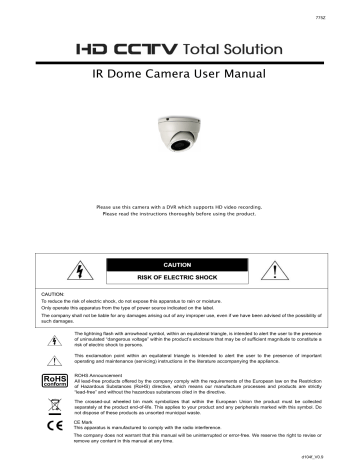
IR Dome Camera User Manual
775Z
Please use this camera with a DVR which supports HD video recording.
Please read the instructions thoroughly before using the product.
C A U T I I O N
R I I S K O F E L E C T R I I C S H O C K
C A U T I I O N : :
To reduce the risk of electric shock, do not expose this apparatus to rain or moisture.
Only operate this apparatus from the type of power source indicated on the label.
The company shall not be liable for any damages arising out of any improper use, even if we have been advised of the possibility of such damages.
The lightning flash with arrowhead symbol, within an equilateral triangle, is intended to alert the user to the presence of uninsulated “dangerous voltage” within the product’s enclosure that may be of sufficient magnitude to constitute a risk of electric shock to persons.
This exclamation point within an equilateral triangle is intended to alert the user to the presence of important operating and maintenance (servicing) instructions in the literature accompanying the appliance.
ROHS Announcement
All lead-free products offered by the company comply with the requirements of the European law on the Restriction of Hazardous Substances (RoHS) directive, which means our manufacture processes and products are strictly
“lead-free” and without the hazardous substances cited in the directive.
The crossed-out wheeled bin mark symbolizes that within the European Union the product must be collected separately at the product end-of-life. This applies to your product and any peripherals marked with this symbol. Do not dispose of these products as unsorted municipal waste.
CE Mark
This apparatus is manufactured to comply with the radio interference.
The company does not warrant that this manual will be uninterrupted or error-free. We reserve the right to revise or remove any content in this manual at any time. d104f_V0.9
FEATURES
1.
1/2.7” CMOS Sensor
2.
1080P video output
3.
Low light sensitivity of 0.1 Lux / F1.8, 0Lux (IR LED ON)
4.
PWM supported to manually control the brightness of the IR LEDs
5.
Day and night 24-hour surveillance with IR effective distance up to 25 meters
6.
IP66 for weather-proof application
7.
Camera parameters adjustable when used with HD CCTV DVR
PACKAGE CONTENT
IR dome camera
Wrench
User manual
Screws & wall plugs
Camera case
DIMENSIONS*
*Dimensional Tolerance: ± 5mm
SPECIFICATIONS*
Pick-up Element
Number of Pixels
Video Frame Rate
Min. Illumination
S/N Ratio
Shutter Speed
Lens
Lens Angle
IR LED
IR Effective Distance
IR Shift
Day & Night Mode
1/ 2.7” CMOS image sensor
1930(H) x 1088(V)
1080P@30fps / 1080P@25fps
0.1 Lux / F1.8, 0 Lux (IR LED ON)
More than 48dB (AGC OFF)
1/30 (1/25) sec ~ 1/720000 (1/600000) sec f3.6mm / F1.8
96° (Horizontal) / 50° (Vertical) / 116° (Diagonal)
2 units
Up to 25 meters
YES
YES
IRIS Mode
White Balance
AGC
Sharpness
Flickerless
BLC
PWM
IP Rating
Operating Temperature
Operating Humidity
Power Source (±10%)
Current Consumption (±10%)
Net Weight (kg)
* The specifications are subject to change without notice.
AES
AUTO / USER / PUSH / 8000K / 6000K / 4200K / 3200K
Adjustable
Adjustable
50HZ / 60HZ / OFF
Adjustable
-20
YES
IP66
℃ ~ 40 ℃
90% or less relative humidity
DC12V / 0.5A
150mA (IR lED OFF); 370mA (IR LED ON)
0.39
INSTALLATION
Step 1: Disassemble the camera case into three parts as illustrated in Figure 1 .
Base Part 1 Part 2
Figure 1
Step 2: Locate where you want to install this camera (wall or ceiling), and drill holes on the wall or ceiling for securing the bracket and routing the cables (if necessary).
Step 3: Attach the bracket to the wall (or ceiling), and make sure the cables are routed and arranged properly in the bracket, as shown in Figure 2.
Step 4: Secure the bracket to the wall (or ceiling), as shown in Figure 4 .
Figure 2 Figure 3
Step 5: Slightly adjust the camera lens to where it’s supposed to face, and replace Part 1 and Part 2 back, as shown in Figure 4 and Figure 5.
Step 6: Hold the camera lens and Part 1, and rotate only Part 2 clockwise, as shown in Figure 5.
Figure 4
Figure 5
Step 7: Power on your camera, and check the viewing angle on the PC.
Step 8: Adjust the position and the viewing angle of the camera, if necessary.
CONNECTION
1. DC12V Input Terminal
Connect the power terminal of the camera to a DC 12V regulated power supply.
Note: Please use the correct power adaptor, DC12V (regulated), to operate this unit. The power tolerance of this unit is DC12V ± 10%. Over maximum DC 12V power input will damage this unit.
2. Video Output Connector (VIDEO OUT)
Connect the camera video output to the video input of a DVR with 75 Ω coaxial cable.
Note: To ensure the camera has sufficient protection against moisture, an extra waterproof measure, such as by using an insulating tape, must be used to cover the power and video connectors after connection.
IR LED BRIGHTNESS CONTROL (PWM)
This function is used to control the brightness of IR LEDs. The brightness is set to the maximum by default.
Note: This function shows only on our brand’s HD CCTV DVR with specific firmware version. If you don’t see this option, try upgrading your DVR or check with your installer.
For example, if you feel the image is too bright when the night mode is on, resulting a little bit overexposure, you can use this function to modify as you wish.
On the DVR live view, right click to show the DVR main menu, and select ADVANCED CONFIG
DCCS DCCS MENU .
ADVANCED CONFIG
CAMERA CH1 CH2 CH3 CH4
DETECTION
ALERT
NETWORK
DISPLAY
OSD MENU
DCCS MENU
SETUP
SETUP
RECORD
DCCS
NOTIFY
F.W. E8
CONNECTION OK
EXIT
.
In DCCS SETUP , click the value to change it from 0 ~ 100 .
IR1 BRIGHTNESS USER
DCCS SETUP
100
CAMERA PARAMETERS
This camera series has its own configuration menu, and either of the two methods below is available to access the menu based on the camera model you have.
Note: The methods below are available only when the camera is used with our brand’s HD CCTV
DVR.
Method 1
On the DVR live view, click the channel which connects this camera to display in the full screen mode, and select .
Method 2
On the DVR live view, right click to show the DVR main menu, and select ADVANCED CONFIG
DCCS OSD MENU . Select the channel which connects this camera, and click SETUP to enter the menu of camera parameters.
ADVANCED CONFIG
CAMERA CH1 CH2 CH3 CH4
DETECTION
ALERT
NETWORK
DISPLAY
RECORD
DCCS
NOTIFY
OSD MENU
DCCS MENU
SETUP
SETUP
F.W. E8
CONNECTION OK
EXIT
When the camera menu is entered, you’ll see the keys on the bottom right corner to move between and change those configurations.
Move between selections.
X
Change settings.
Call the camera parameters menu or enter the currently-selected item.
Quit the camera parameters mode.
MENU
DAY / NIGHT MODE EXT
DESCRIPTION
COLOR
B&W
Use the external light sensor we added in the camera to detect the surrounding light condition and switch to color or B/W mode.
If you’re not satisfying with the mode switch time, you can go to D
TO N / N TO D to manually adjust the sensitivity.
Always keep the day and night mode to day mode.
Always keep the day and night mode to night mode.
D TO N 1 ~ 63 Set the sensitivity for the day & night mode from day to night.
The higher the value, the more sensitivity the mode is switched when the light condition is changed.
Note: This function is not available when AUTO and COLOR is selected.
N TO D
DELAY TIME
1 ~ 63
1 ~ 60
Set the sensitivity for the day & night mode from night to day.
The higher the value, the more sensitivity the mode is switched when the light condition is changed.
Note: This function is not available when AUTO and COLOR is selected.
Set the delay time in second after which the day and night switch is made.
This is used for the environment where the light condition may change suddenly and usually last for a short time, for example, the entrance of a parking lot. It may cause the day & night mode switching constantly and damage the camera.
With this function, the camera will delay the mode switch at night since the light change is temporary and unnecessary to pay attention.
AWB MODE AUTO Automatically adjust the white balance based on the surrounding environment.
USER
Choose USER , and click
(ENTER) to enter the modify R / G / B gain parameters.
USER MODE to
(PUSH) It’s used for the environment surrounded largely by a particular color, such as blue, causing color confusion. Aim the camera to a white place, and select (PUSH) to memory this white. Then, aim the camera to where it’s supposed to face.
HOLD It’s used to force the camera memorizing the current white balance setting and remain the same even when the environment is changed.
8000K / 6000K /
4200K / 3200K
Switch to the suitable color temperature based on the current environment to get the right color.
8000K = Shade; 6000K = Cloud; 4200K = White fluorescent; 3200K
= Halogen light bulb.
R-G GAIN Adjust the red-green value from 1 ~ 255.
AE
(automatic exposure)
MODE
B-G GAIN
ESC
Adjust the blue-green value from 1 ~ 255
Not available for this model.
HOLD Not available for this model.
BRIGHT
DC
0 ~ 255
Not available for this model.
Set the level of brightness to adjust the brightness of the image.
The more the value, the brighter the image.
SHUTTER AUTO Automatically adjust the shutter speed for exposure based on the current environment.
MENU
AE
(automatic exposure)
1/30
1/50
1/60
1/100
1/120
1/250
1/500
1/1000
1/3000
1/10000
DESCRIPTION
FLICKER OFF / 50HZ /
60HZ
Enable this function to fix the flicker situation.
BLC
AGC
0 ~ 16
1 ~ 5
Adjust the image to compensate for an area that is overpowered by brightness because of excessive light. The image will be properly exposed for clearness.
Note: This function is available only in the day mode.
Set the level of Auto Gain Control to detect and enhance the image signals when the light condition is poor.
The higher the value, the stronger the signals will be enhanced, and the more noise the image will get.
/ phenomenon of vignetting when the focal length is short.
HLC
SEL. Select AREA1 or AREA2 to show a predefined area for masking. To move and change the area, please go to SX / EX / SY / EY.
MASK PAT.
SX
EX
Select the color to mask: black / gray / white. Select OFF to disable area masking.
Extend / narrow the current area from the left side.
Extend / narrow the current area from the right side.
SY
EY
SENSITI.
ALARM
HOLD TIME
Extend / narrow the current area from the top.
Extend / narrow the current area from the bottom.
Enable ) motion detection.
Set the sensitivity to trigger motion detection. The higher the value, the more sensitive the camera to trigger motion detection.
Choose the way to show motion detection is triggered: TRACE to frame the area in red which motion trigger occurs on the screen, or
ICON to simply show a running man icon for motion trigger occurrences.
Set how long the alarm lasts in second from 1 to 10.
HLC
MASK VALUE
HLC (high light compensation) is used to suppress strong backlight for clearer images. A grey mask will be covered on the source of the strong light.
Choose ON and click
(ENTER) to select the areas for this function.
The screen will be divided into 16 areas. Move to the area you want, and click
(ENTER) to make X to O .
Set the darkness of the mask.
The more the value, the lighter the grey you’ll get. The less the value, the darker the grey you’ll get.
THRESHOLD Set the level of light source which enables masking.
The more the value, the stronger the light source will trigger HLC; the less the value, the lighter the light source will trigger HLC.
MENU
EFFECT COLOR GAIN 0 ~ 255
COLOR HUE
SHARPNESS
0 ~ 71
0 ~ 255
CONTRAST
BRIGHT OFF.
0 ~ 255
-128 ~ 127
MIRROR OFF / ON
SYSTEM
FLIP
CAMERA ID
ID DISP.
NAME DISP.
OFF / ON
0 ~ 255
OFF / ON
OFF / ON
LANGUAGE 中文
FACTORY INIT OFF / ON
EXIT SAVE & EXIT --
DESCRIPTION
Set the level of color saturation.
The more the value, the more saturated the color will be, but the more noise the image will get.
Set the level of hue.
Set the level of sharpness to enhance the clarity of image detail by adjusting the aperture and sharpening the edges.
The more the value, the sharper the image will be.
Set the level of contrast.
The more the value, the more the contrast level of the image will be.
Set the level to compensate the brightness of the image if needed.
The more the value, the brighter the image will be.
Enable to turn the images horizontally based on your installation situation when necessary.
Enable to flip the image 180° when necessary.
Set the camera ID.
Enable or disable the display of the camera ID.
This function has no use.
Select the language of the menu: English / Simplified Chinese.
Enable to restore the camera parameters to factory default values.
The camera image will flash once when the reset is done.
Save all the changes you’ve made in each menu and exit.
advertisement
* Your assessment is very important for improving the workof artificial intelligence, which forms the content of this project