- No category
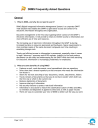
advertisement
▼
Scroll to page 2
of 8
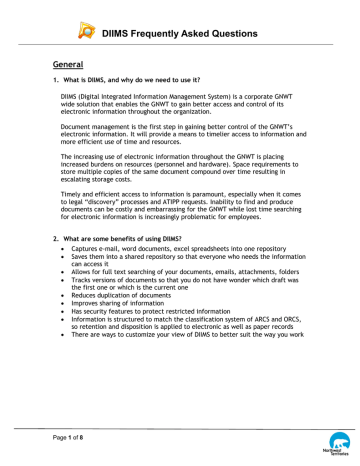
DIIMS Frequently Asked Questions General 1. What is DIIMS, and why do we need to use it? DIIMS (Digital Integrated Information Management System) is a corporate GNWT wide solution that enables the GNWT to gain better access and control of its electronic information throughout the organization. Document management is the first step in gaining better control of the GNWT’s electronic information. It will provide a means to timelier access to information and more efficient use of time and resources. The increasing use of electronic information throughout the GNWT is placing increased burdens on resources (personnel and hardware). Space requirements to store multiple copies of the same document compound over time resulting in escalating storage costs. Timely and efficient access to information is paramount, especially when it comes to legal “discovery” processes and ATIPP requests. Inability to find and produce documents can be costly and embarrassing for the GNWT while lost time searching for electronic information is increasingly problematic for employees. 2. What are some benefits of using DIIMS? • Captures e-mail, word documents, excel spreadsheets into one repository • Saves them into a shared repository so that everyone who needs the information can access it • Allows for full text searching of your documents, emails, attachments, folders • Tracks versions of documents so that you do not have wonder which draft was the first one or which is the current one • Reduces duplication of documents • Improves sharing of information • Has security features to protect restricted information • Information is structured to match the classification system of ARCS and ORCS, so retention and disposition is applied to electronic as well as paper records • There are ways to customize your view of DIIMS to better suit the way you work Page 1 of 8 DIIMS Frequently Asked Questions 3. What type of information should be saved into DIIMS? All business related records created with the standard desktop tools should be saved into DIIMS. Examples: • • • • Word, Excel, PowerPoint, Emails, PDF’s, MS Project, Visio Drafts, References, Correspondence, and Final Documents Image Files (ensure they are properly named, and only the relevant images are saved) Reports generated from departmental information systems/databases (IE: PDF Output) Please contact the DIIMS Help Desk to inquire about any non-standard application types that you may want to save into DIIMS. 4. What type of information shouldn’t be saved into DIIMS? • • • • System Files Website Configuration Files Application Configuration Files Databases Please contact the DIIMS Help Desk if you have any questions or require clarification. 5. How do I contact the DIIMS Help Desk? Email: [email protected] 2TU U2T Telephone: 867-920-3078 DIIMS Help Desk Support Information Sheet: http://diims.pws.gov.nt.ca/gnwt/llisapi.dll/open/13568657 6. Can I access DIIMS from home? Yes. You can log into DIIMS from anywhere with a valid internet connection. The URL is to the external portal is: http://diimsxt.pws.gov.nt.ca . 2TU You will need to use your network credentials when prompted. IE: UserID: corp\mariolemieux Password: Network password Please read the information sheet before using the external site: http://diims.pws.gov.nt.ca/gnwt/llisapi.dll/open/13569766 Page 2 of 8 U2T DIIMS Frequently Asked Questions Documents 7. Do I have to save all of my documents in DIIMS? Yes. There is a mandatory save feature enabled within Word, Excel and Powerpoint, Acrobat. All business related information is to be saved within the Enterprise Workspace. Email is not mandatory but all business related emails should be saved to DIIMS. 8. Can I delete documents I have saved into DIIMS? Yes, but you must be careful which documents you delete. Delete those documents that are of no business value, are a duplicate, or are personal. For further information, please contact your Records Coordinator. 9. If I don’t launch DIIMS first, will my documents still be saved in DIIMS? If the document is located on the shared (network) drive, you can open it from within the native application. When you want to save it to DIIMS, click File > Save As. Navigate to the location where you want to file the document, select Save As > New Document or New Version and then complete the document profile. 10. If I can’t find the appropriate folder for my DIIMS document, can I create my own? Yes. You can create your own subfolder within the folder structure that has already been setup. Every folder under the “Enterprise Workspace” has been classified to ARCS or ORCS. If you need a completely different File Number, then you will need to contact your departmental records staff. 11. When I open a document stored within DIIMS, edit it, and then click Save, a profile form displays. Why am I getting a profile when the document is already saved into DIIMS? There are 3 possible reasons: 1. You don’t have rights to save changes to the document. 2. You are trying to make the changes to a previous version. 3. You are editing a document from an email (or a document copy from a temporary storage drive) and then trying to save it into DIIMS, which recognizes it as a new document. In this case you need to import it as a version of the existing document. Page 3 of 8 DIIMS Frequently Asked Questions 12. How can I save a DIIMS document to a USB drive so that I can work on it from home? You need to reserve the document, and then download a copy to the external drive. For more information please, refer to the DIIMS End-User Training Guide, Module 3, Working with your Documents. 13. I want to edit a document I was working on a couple of weeks ago, but when I try to open it, a system message appears informing me that it is reserved by a person who no longer works at the Department. How can I unreserve my document back into DIIMS so that I can continue to work on it? You cannot unreserve a document that someone else has reserved, even if you are the author. If you can’t ask the person who reserved the document to unreserve it, you need to contact the DIIMS Help Desk to unreserve the document. 14. How can I find out whether my document was edited, who edited it, when they did so, and what they did? You can find out about edits to your document by viewing the document history: 4. Locate and select the document in DIIMS, and 5. From the Functions menu (right-click on document from Enterprise Connect interface), select Properties > Audit. NOTE: The Audit page lists the action taken by DIIMS users, but it does not indicate what edits were made. 15. What do I do if my document displays a 0 Byte file? If conditions are detected whereby a save or upload process fails for a DIIMS document, a message will notify the user, who can use the Retry option provided in the message window. The system will continue to try the save or upload process until the file is saved successfully or the user cancels the action. If the native application's AutoRecovery is activated by an application failure, analyzing the problem will be outside the scope of DIIMS error detection. Users should then follow normal application procedures to recover their document. 16. What is the best way for me to save one of my documents from my shared drive into DIIMS? You can save (import) the document into DIIMS in several ways: 1. from within the application using the Save As command; or 2. drag & drop from the MS Windows folders to the Enterprise Connect folders; or 3. Add as Existing Document command. For more information, please refer to the DIIMS End-User Training Guide, Module 2, section 2.3. Remember, when you import you are copying the document; hence, you need to delete the document on the shared drive to ensure there is only one document. Page 4 of 8 DIIMS Frequently Asked Questions 17. I received a document from another department that is similar to a document that I have been working on in DIIMS. How can I store this into DIIMS as a version of an existing DIIMS document? You can add it as a version of the existing document in DIIMS. Please refer to DIIMS End User Manual, Chapter 3, section 3.4. 18. When I created a new version, I forgot to add comments to describe the changes. Can I add these notes now? If so, how? Yes, you can add notes at anytime: 1. Locate and select the DIIMS document. 2. From the Function menu, select Properties > Versions. 3. Click on the version to which you want to add comments, from the Functions menu select Properties > General. 4. In the Description field add your comments 5. Click Update. 19. I need to change the profile information for several documents I have filed into DIIMS. Is there a way I can make the same change simultaneously to these documents? No. You need to contact your Records Office 20. Can I create a folder for my group? Yes. You may create a folder and assign access to only members of your group. Note: By default, the access rights (permissions) assigned to your folder will be inherited from the folder into which it is added. Page 5 of 8 DIIMS Frequently Asked Questions Security 21. If I don’t modify the access to my document when I save it to DIIMS, who has access to it? The system default is: All folders under the “Enterprise Workspace” have default permissions applied to them. Every time a document or email is saved to any folder, it will inherit the permissions assigned to that folder. Author— provides ‘full’ access rights to your documents; assign Edit Permissions to at least one other person (i.e., Supervisor or administrative assistant). You, as the author, will automatically be granted full permissions. Note: To view the Permissions on your document, from the Functions menu, select Permissions. Click on a group or user name listed to view the permissions granted. 22. If I want the same people to have access to my DIIMS documents, how do I set the Security to share access with them so that I don’t have to set it every time I save documents to DIIMS? You can set the Folder profile access to include those individuals and groups. All documents contained within the folder inherit the folder access permission. For more information please refer DIIMS End-User Training Guide, Module 3, section 3.1. Searches 23. I created a search in DIIMS yesterday but I can’t see the corresponding icon under Searches in DIIMS. Why does it not show? It doesn’t show because you did not save the search. You must save a search to reuse it. Otherwise, it becomes a session search, which disappears from the Quick Search list when you terminate your DIIMS session. 24. I want a list of all of the MS Word documents that I have saved to DIIMS. How do I do this? Perform an Advanced Search using the System Attributes filter, specify the following criteria: 1. Under the “Templates” tab, choose “Microsoft Word” under the “System Templates” 2. Object type: Document 3. Created By: your name 4. Click Search. Note: you can further define the search by defining dates from the Additional Attributes menu. Page 6 of 8 DIIMS Frequently Asked Questions 25. I ran a search that returned more than 500 documents. Is there a way to search according to a date range within those documents? Yes, you can specify a date range in the any of the Date fields from the Additional Attributes. 26. How can I search for more than one word inside a document? 1. Define the criteria using the Advanced Search > Full Text filter. 2. Click the ‘+’ sign to add multiple values, 3. Define further criteria by using additional filters (optionally) 4. Click Search Please refer to DIIMS End User Training Guide, Module 5, ‘Searching for Information’. Page 7 of 8 DIIMS Frequently Asked Questions Emails 27. When I send or receive an email, who saves it into DIIMS? What about when I receive one? The business rule is, “You send it, you save it,” so if you send an email, you are the one who saves it into DIIMS. When you receive an email from someone in the Office, they will be responsible for saving it. If the email is sent from someone outside the Office, then it is your responsibility to save it if you are the only one who received it, or are the first person on the list of recipients. 28. How can I email a document that is in DIIMS to another department if they don’t have DIIMS? You can attach a copy of the DIIMS document to the email—either from inside DIIMS or from MS Outlook. From MS Outlook 1. Create an email, select Attach Document from the DIIMS menu, To select a document to attach, do one of the following to find it: (a) Click Browse My Tree, and then click a folder from within your “Favourites” list. All the documents will appear in the list. (b) Browse the folder structure under the “_Enterprise Folder” (c) Select a folder from the “History” list (d) Execute one of the “Saved Searches” from the “Searches List” 2. Click the file, and then select either Insert as attachment or Insert as Link – only use Insert as Link if you are sending this email to somebody that is using DIIMS. 3. Click Open. 29. Can I delete an email I saved to DIIMS? Yes, if an e-mail or documents are deemed transitory, you can delete it when you no longer require it. Page 8 of 8
advertisement
* Your assessment is very important for improving the workof artificial intelligence, which forms the content of this project