- No category
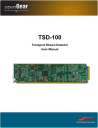
advertisement
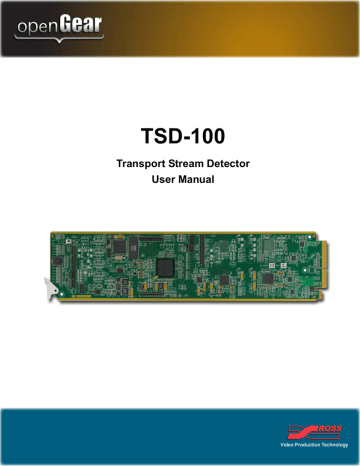
TSD-100
Transport Stream Detector
User Manual
TSD-100 User Manual
• Ross Part Number: TSD100DR-004-04
• Release Date: May 10, 2012.
The information in this manual is subject to change without notice or obligation.
Copyright
© 2012 Ross Video Limited. All rights reserved.
Contents of this publication may not be reproduced in any form without the written permission of
Ross Video Limited. Reproduction or reverse engineering of copyrighted software is prohibited.
Patents
This product is protected by the following US Patents: 4,205,346; 5,115,314; 5,280,346;
5,561,404; 7,304,886; 7,508,455; 7,602,446; 7,834,886; 7,914,332. This product is protected by the following Canadian Patents: 2039277; 1237518; 1127289. Other patents pending.
Notice
The material in this manual is furnished for informational use only. It is subject to change without notice and should not be construed as commitment by Ross Video Limited. Ross Video Limited assumes no responsibility or liability for errors or inaccuracies that may appear in this manual.
Trademarks
• is a registered trademark of Ross Video Limited.
• Ross, ROSS, ROSS®, and MLE are registered trademarks of Ross Video Limited.
• openGear® is a registered trademark of Ross Video Limited.
• DashBoard Control System™ is a trademark of Ross Video Limited.
• All other product names and any registered and unregistered trademarks mentioned in this manual are used for identification purposes only and remain the exclusive property of their respective owners.
Important Regulatory and Safety Notices to Service Personnel
Before using this product and nay associated equipment, refer to the “Important Safety
Instructions” listed below to avoid personnel injury and to prevent product damage.
Product may require specific equipment, and/or installation procedures to be carried out to satisfy certain regulatory compliance requirements. Notices have been included in this publication to call attention to these specific requirements.
Symbol Meanings
This symbol on the equipment refers you to important operating and maintenance (servicing) instructions within the Product Manual Documentation. Failure to heed this information may present a major risk of damage to persons or equipment.
Warning
— The symbol with the word “Warning” within the equipment manual indicates a potentially hazardous situation, which, if not avoided, could result in death or serious injury.
Caution
— The symbol with the word “Caution” within the equipment manual indicates a potentially hazardous situation, which, if not avoided, may result in minor or moderate injury. It may also be used to alert against unsafe practices.
Notice
— The symbol with the word “Notice” within the equipment manual indicates a potentially hazardous situation, which, if not avoided, may result in major or minor equipment damage or a situation which could place the equipment in a non-compliant operating state.
ESD Susceptibility
— This symbol is used to alert the user that an electrical or electronic device or assembly is susceptible to damage from an ESD event.
Important Safety Instructions
Caution
— This product is intended to be a component product of the DFR-8300 series frame. Refer to the DFR-8300 Series Frame User Manual for important safety instructions regarding the proper installation and safe operation of the frame as well as its component products.
Warning
— Certain parts of this equipment namely the power supply area still present a safety hazard, with the power switch in the OFF position. To avoid electrical shock, disconnect all A/C power cords from the chassis’ rear appliance connectors before servicing this area.
Warning
— Service barriers within this product are intended to protect the operator and service personnel from hazardous voltages. For continued safety, replace all barriers after any servicing.
This product contains safety critical parts, which if incorrectly replaced may present a risk of fire or electrical shock. Components contained with the product’s power supplies and power supply area, are not intended to be customer serviced and should be returned to the factory for repair. To reduce the risk of fire, replacement fuses must be the same time and rating. Only use attachments/accessories specified by the manufacturer.
EMC Notices
United States of America
FCC Part 15
This equipment has been tested and found to comply with the limits for a class A Digital device, pursuant to part 15 of the FCC Rules. These limits are designed to provide reasonable protection against harmful interference when the equipment is operated in a commercial environment. This equipment generates, uses, and can radiate radio frequency energy and, if not installed and used in accordance with the instruction manual, may cause harmful interference to radio communications. Operation of this equipment in a residential area is likely to cause harmful interference in which case the user will be required to correct the interference at their own expense.
Notice
— Changes or modifications to this equipment not expressly approved by Ross Video
Limited could void the user’s authority to operate this equipment.
CANADA
This Class “A” digital apparatus complies with Canadian ICES-003.
Cet appariel numerique de la classe “A” est conforme a la norme NMB-003 du Canada.
EUROPE
This equipment is in compliance with the essential requirements and other relevant provisions of
CE Directive 93/68/EEC.
INTERNATIONAL
This equipment has been tested to CISPR 22:1997 along with amendments A1:2000 and
A2:2002, and found to comply with the limits for a Class A Digital device.
Notice
— This is a Class A product. In domestic environments, this product may cause radio interference, in which case the user may have to take adequate measures.
Maintenance/User Serviceable Parts
Routine maintenance to this openGear product is not required. This product contains no user serviceable parts. If the module does not appear to be working properly, please contact Technical
Support using the numbers listed under the “Contact Us” section on the last page of this manual.
All openGear products are covered by a generous 5-year warranty and will be repaired without charge for materials or labor within this period. See the “Warranty and Repair Policy” section in this manual for details.
Environmental Information
The equipment that you purchased required the extraction and use of natural resources for its production. It may contain hazardous substances that could impact health and the environment.
To avoid the potential release of those substances into the environment and to diminish the need for the extraction of natural resources, Ross Video encourages you to use the appropriate take-back systems. These systems will reuse or recycle most of the materials from your end-of-life equipment in an environmentally friendly and health conscious manner.
The crossed out wheelie bin symbol invites you to use these systems.
If you need more information on the collection, re-use, and recycling systems, please contact your local or regional waste administration.
You can also contact Ross Video for more information on the environmental performance of our products.
Company Address
Ross Video Limited
8 John Street
Iroquois, Ontario, K0E 1K0
Canada
Ross Video Incorporated
P.O. Box 880
Ogdensburg, New York
USA 13669-0880
General Business Office: (+1) 613 • 652 • 4886
Fax: (+1) 613 • 652 • 4425
Technical Support: (+1) 613 • 652 • 4886
After Hours Emergency: (+1) 613 • 349 • 0006
E-mail (Technical Support): [email protected]
E-mail (General Information): [email protected]
Website: http://www.rossvideo.com
Contents
Introduction 1
Overview.............................................................................................................................. 1-2
Features.................................................................................................................. 1-2
Functional Block Diagram................................................................................................... 1-3
User Interfaces ..................................................................................................................... 1-4
DashBoard Control System™ ............................................................................... 1-4
On-screen Menu System........................................................................................ 1-4
SNMP Monitoring and Control ............................................................................. 1-4
Documentation Terms and Conventions.............................................................................. 1-5
Installation 2
Before You Begin ................................................................................................................ 2-2
Static Discharge..................................................................................................... 2-2
Unpacking.............................................................................................................. 2-2
Quick Start ........................................................................................................................... 2-3
Installing the TSD-100......................................................................................................... 2-4
Rear Modules for the TSD-100 ............................................................................. 2-4
Installing a Rear Module ....................................................................................... 2-4
Cabling for the TSD-100 ..................................................................................................... 2-6
Rear Module Cabling ............................................................................................ 2-6
Connections Overview .......................................................................................... 2-6
Software Upgrades............................................................................................................... 2-8
User Controls 3
Card Overview ..................................................................................................................... 3-2
Control and Monitoring Features......................................................................................... 3-3
Status and Selection LEDs on the TSD-100.......................................................... 3-3
Configuration 4
General Settings ................................................................................................................... 4-2
Time Settings ....................................................................................................................... 4-3
Defining Triggers................................................................................................................. 4-5
Setting Names ...................................................................................................................... 4-7
Setting Alarm Sensitivity..................................................................................................... 4-8
Reviewing the Event Log .................................................................................................... 4-9
Monitoring ......................................................................................................................... 4-10
Using the On-Screen Menus 5
On-screen Display Overview............................................................................................... 5-2
OSD Switch Overview .......................................................................................... 5-2
OSD Layout and Navigation................................................................................................ 5-3
Using the Menus .................................................................................................................. 5-4
TSD-100 User Manual (Iss. 04) Contents • i
Specifications 6
Technical Specifications ...................................................................................................... 6-2
Service Information 7
Troubleshooting Checklist ................................................................................................... 7-2
Reset Button........................................................................................................... 7-2
Warranty and Repair Policy ................................................................................................. 7-3
ii • Contents TSD-100 User Manual (Iss. 04)
Introduction
In This Chapter
This chapter contains the following sections:
• Overview
• Functional Block Diagram
• User Interfaces
• Documentation Terms and Conventions
A Word of Thanks
Congratulations on choosing an openGear TSD-100 Transport Stream Detector. Your TSD-100 is part of a full line of Digital Products within the openGear Terminal Equipment family of products, backed by Ross Video’s experience in engineering and design expertise since 1974.
You will be pleased at how easily your new TSD-100 fits into your overall working environment.
Equally pleasing is the product quality, reliability and functionality. Thank you for joining the group of worldwide satisfied Ross Video customers!
Should you have a question pertaining to the installation or operation of your TSD-100, please contact us at the numbers listed on the back cover of this manual. Our technical support staff is always available for consultation, training, or service.
TSD-100 User Manual (Iss. 04) Introduction • 1–1
Overview
The TSD-100 analyzes an MPEG II Transport Stream, and identifies occurrences of selected components of the stream. For example, SCTE-35 triggers are carried with PID values that are specified by the system operator. The TSD-100 can alert an operator to the occurrence of the
SCTE-35 trigger, either by recognizing the splice-insert commands or simply by detecting the presence of the trigger PID.
The TSD-100 provides a number of innovative tools to simplify your workflow. For example:
• It can monitor up to 8 selected PIDs and associate them with eight GPIO outputs, allowing you to monitor multiple services with one TSD-100 card.
• In SCTE-35 trigger mode, GPIO outputs are controlled by both types of splice-insert
(DPI) commands: Out and In, and Out with duration.
• In SCTE-35 trigger mode, the TSD-100 can be set to match on specific values of the
Splice_insert_ID code in addition to the PID, for additional flexibility.
• In PID detected mode, each GPIO output is triggered by the arrival of a transport stream packet with the specified PID, and is then negated after a user-specified timeout. This lets you control the duration of the output pulse to meet your system requirements.
• Each GPIO output can indicate either the presence or the absence of a specified PID. For example, it can be asserted for one minute whenever the PID occurs, or it can indicate that the PID has not occurred in the last hour.
• As a member of the openGear family, the TSD-100 shares a common control interface, known as DashBoard™, with a broad array of other products.
• Each GPIO output can be specified to either close for the full duration of a trigger, or pulse briefly to indicate the start or end of a trigger.
• An on-board log of trigger events can be browsed from DashBoard, allowing later verification of the occurrence of specific triggers.
For maximum flexibility of configuration, the TSD-100 also provides a Heads-Up Display on an analog video output. When activated, card status and parameters can be viewed and adjusted using the card-mounted finger joystick and an easy to use menu system.
Features
The following features make the TSD-100 the solution of choice for monitoring selected PIDs in
MPEG Transport Streams:
• ASI input on a 75ohm BNC jack located on the rear module
• Up to 8 PIDs can be monitored, corresponding to the maximum of 8 PIDs that can be assigned to SCTE-35 triggers
• GUI and card-edge interfaces for setup and monitoring
• Individual GPIOs can be set to indicate either presence or absence of selected services
• Cards are hot-pluggable for ease of configuration and maintenance
• Relay contact closures for compatibility with a broad range of monitoring equipment
• Supports DataSafe™
• Compatible with DFR-8300 series frames
• Compatible with the openGear frame’s SNMP option
• 5-year transferable warranty
1–2 • Introduction TSD-100 User Manual (Iss. 04)
Functional Block Diagram
This section provides the functional block diagram that outlines the workflow of the TSD-100.
ASI IN
EQUALIZE/
DESERIALIZE
SERIALIZE ASI OUT
ANALYZE
TS
CPU
RELAYS GPIOs
OSD
VIDEO
DAC
Figure 1.1 Simplified Block Diagram — TSD-100
OSD SD ANLG OUT
TSD-100 User Manual (Iss. 04) Introduction • 1–3
User Interfaces
The TSD-100 includes three user interfaces.
DashBoard Control System™
The DashBoard Control System™ enables you to monitor and control openGear frames and cards from a computer. DashBoard communicates with other cards in the DFR-8300 series frame through the Network Controller Card. The DashBoard Control System software and manual are available for download from our website.
For More Information...
• on the TSD-100 menus in DashBoard, refer to the chapter “DashBoard Menus” on page 5-1.
• on using DashBoard, refer to the DashBoard User Manual available from our website.
On-screen Menu System
For maximum flexibility of configuration, the TSD-100 also provides a Heads-Up Display on an analog video output. When activated, card status and parameters can be viewed and adjusted using the card-mounted finger joystick and an easy to use menu system.
For More Information...
• on the card-edge controls, refer to the section “Card Overview” on page 3-2.
• on the on-screen menu system, refer to the chapter “Using the On-Screen Menus” on page 5-1.
SNMP Monitoring and Control
The MFC-8300 Series Network Controller Card in the DFR-8300 series frame provides optional support for remote monitoring of your frame and the using Simple Network Management
Protocol (SNMP), which is compatible with many third-party monitoring and control tools.
For More Information...
• on the SNMP controls on this card, refer to your TSD-100 Management Information
Base (MIB) file.
• on SNMP Monitoring and Control, refer to the MFC-8300 Series User Manual.
1–4 • Introduction TSD-100 User Manual (Iss. 04)
Documentation Terms and Conventions
The following terms and conventions are used throughout this manual:
• All references to the DFR-8300 series frame also includes all versions of the 10-slot
(DFR-8310 series frame), 20-slot (DFR-8321 series frame), and any available options unless otherwise noted.
• “Board”, and “Card” refer to openGear terminal devices within openGear frames, including all components and switches.
• “DashBoard” refers to the DashBoard Control System™.
• “Frame” refers to DFR-8300 series frame that houses the TSD-100 card, as well as any openGear frames.
• “Operator” and “User” refer to the person who uses TSD-100.
• “Rear Module” refers to the connector module at the rear of the frame, into which the
TSD-100 is inserted.
• “System” and “Video system” refer to the mix of interconnected production and terminal equipment in your environment.
• The “Operating Tips” and “Note” boxes are used throughout this manual to provide additional user information.
TSD-100 User Manual (Iss. 04) Introduction • 1–5
1–6 • Introduction TSD-100 User Manual (Iss. 04)
Installation
In This Chapter
This chapter provides instructions for installing the TSD-100, installing the card into the frame, cabling details, and updating the card software.
The following topics are discussed:
• Before You Begin
• Quick Start
• Installing the TSD-100
• Cabling for the TSD-100
• Software Upgrades
TSD-100 User Manual (Iss. 04) Installation • 2–1
Before You Begin
Before proceeding with the instructions in this chapter, ensure that your DFR-8300 series frame is properly installed according to the instructions in the DFR-8300 Series User Manual.
Static Discharge
Throughout this chapter, please heed the following cautionary note:
ESD Susceptibility
— Static discharge can cause serious damage to sensitive semiconductor devices. Avoid handling circuit boards in high static environments such as carpeted areas and when synthetic fiber clothing is worn. Always exercise proper grounding precautions when working on circuit boards and related equipment.
Unpacking
Unpack each TSD-100 you received from the shipping container and ensure that all items are included. If any items are missing or damaged, contact your sales representative or Ross Video directly.
2–2 • Installation TSD-100 User Manual (Iss. 04)
Quick Start
Assuming you have an openGear frame, a TSD-100 card, and a compatible rear module, the following steps will get you started with SCTE-35 trigger detection:
1.
Connect the DFR-8300 series frame to your LAN. Refer to the DFR-8300 Series
Frames User Manual and MFC-8300 Series User Manual for details.
2.
Ensure that DashBoard is installed on a computer connected to the LAN. The
DashBoard software and user manual are available from the Ross Video website.
3.
Install the rear module in the frame as described in the section “Installing a Rear
Module” on page 2-4.
4.
Install the TSD-100 in the rear module as described in the section “Installing the
TSD-100” on page 2-5.
5.
Connect an ASI signal to the ASI connector on the rear modules as specified in the section “Cabling for the TSD-100” on page 2-6.
6.
Power on the DFR-8300 series frame.
7.
Launch the DashBoard client on your computer. DashBoard should automatically display the frame node in the Basic Tree View.
8.
Expand the frame node in the Basic Tree View to display the list of cards installed in that frame.
9.
Double-click the TSD-100 node in the Basic Tree View to display a tab in the Device
View of the DashBoard client.
10. Set up your triggers as follows:
• Select the SCTE 35 PIDS tab. Make a note of the PIDs listed.
• Select the GPIO tab.
• Using the PIDs that are listed in the SCTE 35 PIDs tab, set up your triggers as outlined in the section “Defining Triggers” on page 4-2.
11. Select the GPIO Counters tab. When triggers are received, they will be counted in this tab. Note that this could take some time, since the interval between avails may be 30 minutes or more.
12. Connect wires from the GPIO jacks on the rear panel to your monitoring equipment as described in the section “Cabling for the TSD-100” on page 2-6.
TSD-100 User Manual (Iss. 04) Installation • 2–3
Installing the TSD-100
This section outlines how to install a rear module and a card in a DFR-8300 series frame.
Rear Modules for the TSD-100
When installing the TSD-100:
• DFR-8310 series frame — The MDL-R02 Full Rear Module is required. The TSD-100 is not compatible with the DFR-8310-BNC frame.
• DFR-8321 series frame — The MDL-R22 Full Rear Module is required.
Installing a Rear Module
If the Rear Module is already installed, proceed to the section “Installing the TSD-100” on page
2-5.
Use the following procedure to install a Rear Module in your DFR-8300 series frame:
1.
Locate the card frame slots on the rear of the frame.
2.
Remove the Blank Plate from the slot you have chosen for the TSD-100 installation.
3.
Install the bottom of the Rear Module in the Module Seating Slot at the base of the frame’s back plane. (Figure 2.1)
Screw Hole
2–4 • Installation
Module Seating Slot
Figure 2.1 Rear Module Installation (TSD-100 not shown)
4.
Align the top hole of the Rear Module with the screw on the top-edge of the frame back plane.
5.
Using a Phillips screwdriver and the supplied screw, fasten the Rear Module to the back plane of the frame. Do not over tighten.
6.
Ensure proper frame cooling and ventilation by having all rear frame slots covered with
Rear Modules or Blank Plates.
This completes the procedure for installing a Rear Module in your DFR-8300 series frame.
TSD-100 User Manual (Iss. 04)
Installing the TSD-100
Use the following procedure to install the TSD-100 in a DFR-8300 series frame:
1.
Locate the Rear Module you installed in the procedure “Installing a Rear Module” on page 2-4.
Notice
— Heat and power distribution requirements within a frame may dictate specific slot placements of cards. Cards with many heat-producing components should be arranged to avoid areas of excess heat build-up, particularly in frames using convectional cooling.
2.
Hold the TSD-100 by the edges and carefully align the card-edges with the slots in the frame.
3.
Fully insert the card into the frame until the rear connection plus is properly seated in the
Rear Module.
4.
Verify whether your label is self-adhesive by checking the back of the label for a thin wax sheet. You must remove this wax sheet before affixing the label.
5.
Affix the supplied Rear Module Label to the BNC area of the Rear Module.
This completes the procedure for installing the TSD-100 in a DFR-8300 series frame.
TSD-100 User Manual (Iss. 04) Installation • 2–5
Cabling for the TSD-100
This section provides information for connecting cables to the installed Rear Module on the
DFR-8300 series frames. Connect the input and output cables according to the following sections.
It is not necessary to terminate unused outputs.
Rear Module Cabling
This section provides cabling diagrams for the rear modules. The type of rear module depends on the frame the card is installed in.
DFR-8310 Series Frames
In the DFR-8310 series frames, the TSD-100 is used with the MDL-R02. Each rear module occupies one slot and accommodates one card. This rear module provides one ASI input, one ASI output, one on-screen display (OSD) analog output, and relay-isolated GPIO outputs. (Figure
2.2)
DFR-8321 Series Frames
In the DFR-8321 series frames, the TSD-100 is used with the MDL-R22. Each rear module occupies two slots and accommodates one card. This rear module provides one ASI input, one
ASI output, one OSD analog output, and relay-isolated GPIO outputs.(Figure 2.2)
ASI In
ASI Out
Not connected
OSD ANLG
Out
3 4
GPIOs GPIOs
Figure 2.2 Cable Connections for the MDL-R02 and MDL-R22 Rear Modules
Connections Overview
This section briefly outlines the types of connections available on the rear modules.
ASI In — BNC 1
BNC 1 accepts an ASI video input. The TSD-100 requires this input in all cases. For convenience, it routes a re-clocked copy of this signal to BNC 3. The input signal is internally terminated in 75ohms when the TSD-100 is installed.
ASI Out — BNC 3
BNC 3 carries a re-clocked copy of the ASI signal applied to BNC 1.
2–6 • Installation TSD-100 User Manual (Iss. 04)
OSD ANLG Out — BNC 4
BNC 4 carries an analog video signal (NTSC/525 or PAL/625) that can be connected to an analog composite video monitor for set up of operating parameters, in conjunction with the Menu switch (SW2) on the TSD-100 card-edge.
GPIOs
Two blocks of relay-isolated GPIO outputs are provided on each rear module. Refer to Figure 2.3 for MDL-R02 pinouts and Figure 2.4 for MDL-R22 pinouts.
5A
5B
6A
6B
7A
7B
8A
8B
1A
1B
2A
2B
3A
3B
4A
4B
Figure 2.3 GPIO Pinouts for the
MDL-R02 Rear Module
1A
1B
2A
2B
3A
3B
4A
4B
5A
5B
6A
6B
7A
7B
8A
8B
Figure 2.4 GPIO Pinouts for the
MDL-R22 Rear Module
TSD-100 User Manual (Iss. 04) Installation • 2–7
Software Upgrades
This section provides instructions for upgrading the software for your TSD-100 using the
DashBoard Control System™.
Use the following procedure to upgrade the software on a TSD-100:
1.
Contact Ross Technical Support for the latest software version file.
2.
Launch the DashBoard client on your computer.
3.
Display a tab for the card you wish to upgrade by double-clicking its status indicator in the Basic Tree View.
4.
From the Device tab, click Upload to display the Select File for upload dialog box.
5.
Navigate to the *.bin upload file you wish to upload.
6.
Click Open and follow the on-screen instructions.
7.
Click Finish to start the upgrade.
8.
Monitor the upgrade.
• A Upload Status dialog enables you to monitor the upgrade process.
• The card reboots automatically once the file is uploaded. The card is temporarily taken offline.
• The reboot process is complete once the status indicators for the Card State and
Connection return to their previous status.
Operating Tip
— If you are running DashBoard version 2.3.0 or lower, you must click Reboot in the Device tab to complete the upgrade process.
This completes the procedure for upgrading the software on a TSD-100.
Troubleshooting
If you encounter problems when upgrading your card software, verify the following:
• Ethernet cable is properly connected if you are uploading the file via a network connection.
• The file you are attempting to load is a *.bin file that is for the card you are upgrading.
2–8 • Installation TSD-100 User Manual (Iss. 04)
User Controls
In This Chapter
This chapter provides a general overview of the user controls available on the TSD-100.
The following topics are discussed:
• Card Overview
• Control and Monitoring Features
TSD-100 User Manual (Iss. 04) User Controls • 3–1
Card Overview
This section provides a general overview of the TSD-100 components.
1
2
3
Figure 3.1 TSD-100 — Components
2) Menu Switch (SW2) 3) Reset Switch (SW3) 1) Bypass Switch (SW1)
1.
Bypass Switch (SW1)
SW1 should be left in the IN position at all times when using the MDL-R22 and MDL-R02 rear modules.
2.
Menu Switch (SW2)
The recommended user interface for the TSD-100 is the DashBoard program, running on a computer connected to the openGear frame through an Ethernet connection. If your frame does not have the LAN option, or you do not have access to a computer with DashBoard, you can use the on-screen display (OSD) in conjunction with SW2. This requires an analog picture monitor
(NSTC or PAL) to be connected to the card via BNC 4 on the rear module. The Menu Switch is a five-direction square finger joystick located near the front-edge of the TSD-100 card.
3.
Reset Switch (SW3)
Use SW3 to reboot the card.
For More Information...
• on the LEDs available on the card-edge, refer to the section “Control and Monitoring
Features” on page 3-3.
• on using the on-screen menu system, refer to the chapter “Using the On-Screen Menus” on page 5-1.
• on rebooting the card, refer to the section “Reset Button” on page 7-2.
3–2 • User Controls TSD-100 User Manual (Iss. 04)
Control and Monitoring Features
This section provides information on the jumpers, buttons and LEDs for the TSD-100. Refer to
Figure 3.2 for the location of the LEDs.
POWER LED (DS1)
BYPASS LED (DS2)
Bypass Switch (SW1)
ASI IN LED (DS3)
ASI OUT LED (DS4)
DS5 LED
OSD SDI OUT LED (DS6)
Menu Switch (SW2)
UNSUPPORTED REAR MODULE LED (DS7)
BYPASS LED (DS8)
NO VIDEO LED (DS9)
UNKNOWN REAR MODULE LED (DS10)
Reset Button (SW3)
Figure 3.2 TSD-100 Card-edge Controls
Status and Selection LEDs on the TSD-100
The front-edge of the TSD-100 has LED indicators for communication activity. Basic LED displays and descriptions are provided in Table 3.1.
LED
POWER
(DS1)
BYPASS
(DS2)
Color
Green
Yellow
Table 3.1 LEDs on the TSD-100
Display and Description
When lit green, this LED indicates that the card is running with a valid input.
Flashing Green
When flashing green, this LED indicates that the bootloader is waiting for a software upload.
When lit orange, this LED indicates there is a warning for a signal or a configuration error is occurring.
Red
Off
Red
Off
When lit red, this LED indicates that the card is not operational.
This will occur if, for example, there is not video input.
When off, this LED indicates that there is no power.
When lit red, this LED indicates that the card has been disabled by the Bypass switch (MDL-R22 rear modules).
With other rear modules with bypass relays, this would indicate that the ASI bypass is engaged.
When off, this LED indicates the card is in the video path.
TSD-100 User Manual (Iss. 04) User Controls • 3–3
LED
ASI IN (DS3)
BYPASS
(DS8)
UKNOWN
REAR
MODULE
(DS10)
Off
ASI OUT
(DS4)
DS5
Green
OSD SDI Out
(DS6)
Green
Green
Unsupported
Rear Module
(DS7)
Red
NO VIDEO
(DS9)
Red
Green
Red
Color
Green
Yellow
Green
Orange
Table 3.1 LEDs on the TSD-100
Display and Description
When lit green, this LED indicates the ASI input is present and valid.
When unlit red, this LED indicates no valid input is present.
Ensure the input cable is connected properly.
When lit green, this LED indicates the ASI output serializer is locked to a valid input.
This LED is not implemented.
When lit green, the OSD output serializer is locked to the on-board oscillator.
When lit green, this LED indicates a supported rear module.
When lit red, this LED indicates that the rear module connected to the TSD-100 is not supported by the software. Operation will not be correct.
When lit yellow, this LED indicates that the card is in the video path.
When lit red, this LED indicates the card’s ASI is bypassed.
(redundant with DS2).
When lit green, this LED indicates a valid video input.
When lit red, this LED indicates that no video is present at the input.
When lit green, this LED indicates a supported rear module is installed with the card.
When lit orange, this LED indicates this indicates that the rear module connected to the TSD-100 is not one of the types recognized by the software. Operation may not be correct.
3–4 • User Controls TSD-100 User Manual (Iss. 04)
Configuration
In This Chapter
This chapter explains how to use the user interface to set up the TSD-100. This discussion is based on the use of DashBoard through a network connection, however these functions are also available through the local Heads-up Display.
The following topics are discussed:
• General Settings
• Time Settings
• Defining Triggers
• Setting Names
• Setting Alarm Sensitivity
• Reviewing the Event Log
• Monitoring
TSD-100 User Manual (Iss. 04) Configuration • 4–1
General Settings
This section outlines the options displayed by clicking the Settings tab.
Settings Tab
The OSD Background Color and Video Type default to black and 525 lines/59.94 Hz, respectively. If you plan to use the on-screen display and need different settings for these, you can select them here; they take effect immediately.
The GPIO Counters Reset button clears all trigger counters to 0. Consequently, these counters reflect the number of triggers of each type that have occurred since the last time you clicked this button, or since power-on.
The Factory Defaults Reset button restores the settings of the TSD-100 card to the values they had when you first received the card. This can be a convenient way of returning the card to a known, fixed state.
Notice
— The TSD-100 supports the DataSafe™ feature in DashBoard. Refer to the MFC-8300 Series Controller Cards User Manual for details on using this feature.
4–2 • Configuration TSD-100 User Manual (Iss. 04)
Time Settings
The following screen capture shows the screen that is used to set up the time reference for the
TSD-100. This is used in time-stamping events as they are recorded in the log.
Time Settings Tab
Time Source can be set to either Network Time or Manual. If you have access to a Network
Time (NTP) server through the openGear frame’s LAN connection, you can configure the frame to obtain the time and date from that server. See the section “Configuring the frame for
network time”. Once this is done, you can select Network Time for this setting. This is the preferred method since it is typically very accurate. If you do not have access to an NTP server on your local network, you can try using one on the Internet; see http://support.ntp.org/bin/view/Servers/WebHome for a list of servers. If this is not available, select Manual instead.
UTC Offset HH:MM is the time difference between Standard Time at your location and
Universal Coordinated Time (also known as GMT) which is used in NTP services.
• If you are using Network Time as described in the previous point, you need to set this value so that the time used in the event log (and displayed on the Product tab) is your local time. The example shows an offset of minus 5 hours, which is correct for Eastern
Time in North America. If you are not sure of the offset for your location, visit a time zone Internet site such as http://www.worldtimezone.com.
• If you are using Manual Time, set the offset to 0.
DST should be set to Enabled if Daylight Saving Time (DST) is observed in your area, and
Disabled if not. This applies to both Network Time and Manual time setting methods. During the portion of the year when DST is in effect, this adds one hour to the time, in addition to the offset you specified for Network Time.
Manual Date YYYY/MM/ DD and Manual Time HH:MM:SS are for use in setting the time manually. If you are using Network Time, leave these blank. If you are using Manual Time, enter the time and date in the indicated format and then click Time Settings Accept.
TSD-100 User Manual (Iss. 04) Configuration • 4–3
After you have made the desired time settings and clicked Accept, the Product tab should display your current local time and date. If these are incorrect, check your settings before proceeding.
In order to use network time, you also need to ensure that the network card in the openGear frame has been configured to acquire time from an NTP server. To do this, refer to the MFC-8300
Series User Guide for details.
If you do not have access to an NTP server, you can enter the time and date directly on the Time tab, select Manual and click Accept.
4–4 • Configuration TSD-100 User Manual (Iss. 04)
Defining Triggers
This GPIO tab allows you to define the parameters for reporting the presence of individual PIDs in the ASI input.
GPIO Menu — Settings for SCTE-35 Trigger Presence Detection
For each of the eight GPIO outputs, which you select using the GPIO tabs, you will need to specify the following:
• PID value, in the range 0-8191 decimal;
• Condition, which is one of the following: PID Detected, SCTE-35 Automatic,
SCTE-35 avail start, SCTE-35 avail end or None.
› When PID Detected is selected, any packet bearing the specified PID value is treated as a trigger; the GPIO output is asserted for the duration specified by the
Timeout field.
› When SCTE-35 Automatic is selected, the GPIO output changes state when an
SCTE-35 “splice-insert” command is received with the specified PID. It is asserted when the “out-of-network-indicator” is 1, and negated when it is 0. That is, it is asserted for the duration of an avail. If the “out-of-network-indicator” is 1 and the command contains a duration, the output will be asserted for the specified duration and then automatically negated.
› When SCTE-35 avail start is selected, the GPIO output is asserted for a brief period of time when a “splice-insert” command is received with the specified PID and the
“out-of-network-indicator” = 1, i.e. at the start of an avail. The pulse duration is set by the Timeout parameter.
› When SCTE-35 avail end is selected, the GPIO output is asserted for a brief period of time at the end of an avail. This occurs when a “splice-insert” command is received with the specified PID and the “out-of-network-indicator” = 0, or when an avail ends because its duration has expired. The pulse duration is set by the Timeout parameter.
› When None is selected, the GPIO is disabled.
TSD-100 User Manual (Iss. 04) Configuration • 4–5
4–6 • Configuration
• Match on Splice Event ID and Splice Event ID. The Splice Event ID is a number contained in each SCTE-35 splice command. To react to all splice commands on the specified PID, you should leave the Match on Splice Event ID box with no check mark; this is the default setting. If you want only a specific value of Splice Event ID to trigger the GPIO, you should check this box and enter the desired value. This is a decimal value between 0 and 2,147,483,647. If you do not know the values that are available, define your desired GPIOs with the check box unchecked, wait long enough for each of the triggers to be detected, and examine the Event Log to find the values that have occurred.
• Timeout, in hours (HH), minutes (MM), seconds (SS) and milliseconds (mS). Note that the duration is somewhat variable and may be up to 0.1 second (100 milliseconds) less than the value specified.
› When the Trigger Condition is PID Detected, each occurrence of a Transport
Stream packet bearing the target PID causes the GPIO output to be asserted for this period of time.
› When the Trigger Condition is SCTE-35 Automatic, the timeout can be used to clear the GPIO in the event that the “splice-insert” command marking the end of an avail is missed; in this case, it should be set to a larger value than the expected avail duration. When Timeout is set to 0, this automatic clear is disabled and the GPIO follows the “out-of-network-indicator” exactly.
› When the Trigger Condition is SCTE-35 avail start or SCTE-35 avail end, the timeout specifies the duration of the pulse that is produced.
• Trigger Delay ms allows the GPIO pulse signal to be delayed if required for compatibility with connected equipment. This should normally be set to 0 unless you know that a delay is needed. Note that the delay is somewhat variable and may be up to
0.1 second (100 milliseconds) less than the value specified.
• Retriggerable: Yes or No. If this is set to Yes and Trigger Condition is PID Detected, any occurrences of the target PID that occur while the GPIO is already asserted cause the timeout period to be restarted: the GPIO will remain asserted until one timeout period after the final occurrence of the target PID; if the target PID interval is shorter than the timeout, the GPIO output will stay asserted permanently. If this is set to No, the TSD-100 ignores any occurrences of the target PID that occur while the GPIO is already asserted.
This should be set to No when Trigger Condition is SCTE-35 Automatic or SCTE-35
avail start or SCTE-35 avail end.
• Active: This specifies the state of the relay contacts (Closed or Open) when the GPIO is asserted.
TSD-100 User Manual (Iss. 04)
Setting Names
The Edit Strings tab allows you to specify names (up to 15 characters each) that you want to assign to the module and to its GPIO outputs, in order to uniquely identify them in your system.
The default values for these fields are “GPIO” for each of the GPIO outputs and blank for the
Card ID.
If you enter a Card ID and click Apply then Yes, the new module name will be “TSD-100” followed by the string you typed in (e.g. TSD-100 – Downlink). Since this changes the name of the module, its previous name disappears from the device list in the Basic Tree View and the new name appears in its place.
Names that you enter for the GPIOs are used in the Trigger Counters and GPIO Output status displays. In each case, the GPIO number is also displayed.
Edit Strings Tab
TSD-100 User Manual (Iss. 04) Configuration • 4–7
Setting Alarm Sensitivity
The Alarms tab allows you to specify which conditions in the TSD-100 will cause an alarm indication on your DashBoard screen and on-screen display output, and an SNMP trap if enabled.
Whenever any of the enabled alarm conditions becomes true, the color of the indicator for the
TSD-100 on the DashBoard screen switches from green to red.
4–8 • Configuration
Alarms Tab
Unsupported Rear Module means that the TSD-100 is plugged into an incompatible rear module, which prevents it from operating correctly.
In Bypass means that the TSD-100’s video is bypassed. This is because the card-edge Bypass push-button is in the Out position. If this alarm is enabled and this condition occurs, the In
Bypass field on the Alarms status tab displays the message “In Bypass”. This means that the card is completely disabled.
No Video means that no recognizable signal is detected on the ASI input.
Unknown Rear Module means that the TSD-100 is plugged into a rear module that it does not recognize. This means that it may not operate correctly, depending on the connectors and features of the unknown rear module.
TSD-100 User Manual (Iss. 04)
Reviewing the Event Log
The TSD-100 maintains a list of trigger events and presents them in reverse chronological order in the Log display. An example is shown in the following screen capture. Each entry includes the
GPIO number, date and time, Splice Event ID, and type of event. Example: “GPIO 1 (2008/11/28,
16:13:38) Id:1201 End”.
The GPIO selector below the log entries can be used to filter the list entries for display. For example, if you want to examine events that occurred on GPIO 1 and eliminate clutter caused by other events, select GPIO 1 in this selector and then click Refresh. Select All Log Messages and
Refresh to view all events.
The log page displays the last 20 of a possible 2000 log entries. At a typical rate of 2 trigger events per hour, it will hold over 20 days of triggers for one GPIO or 2.6 days for eight GPIOs.
When it fills, the oldest entries are removed to make room for new ones. You can use the
Download Logfile feature to save the entire log file as a comma separated text file on your computer.
TSD-100 User Manual (Iss. 04) Configuration • 4–9
Monitoring
The Status tabs provide read-only information such as software revision issue and signal status of the TSD-100. The fields in the Status tabs vary in severity from green (valid) to red (alarm).
DashBoard reports the most severe alarm for a single field. Alarm colors are noted within the tables as text set in brackets next to the parameter name.
Product Status
The Product tab provides read-only information, such as board revision, serial number, and rear module type. This information is helpful to a Ross Video technical support when there are questions about the operation of the unit.
Alarms Status
The alarm conditions listed in the Alarms status tab are qualified by the selections made on the
Alarms setup tab.
• Card Status — Any error conditions that are checked on the Alarms setup tab will cause the Card Status field to report red when they occur. Alarm conditions that are unchecked will be ignored.
• Unsupported Rear Module — This fields reports when the TSD-100 does not work properly with this rear module; for example, it may be missing jacks that are essential for the TSD-100 operation.
• In Bypass — This field reports when the on-board Bypass push-button has been activated. This may be an error condition, since it disconnects the card’s ASI input if the rear module provides bypass capability.
• No Video — This field reports when the ASI input signal is not connected to a valid ASI video source.
• Unknown Rear Module — This field reports when the TSD-100 does not recognize this rear module and thus may not work properly.
GPIO Outputs Status
The GPIO Outputs tab reports the present state of the eight GPIO outputs including the video type and bypass state, as well as the present state of each of the eight GPIO outputs.
When using the TSD-100 with a rear module that provides relay contacts, the states are listed as
“Open” or “Closed”. Otherwise the states would be listed as “High” or “Low”, reflecting the corresponding logic levels.
GPIO Counters
The GPIO Counters tab displays information about occurrences of each of the trigger events that the user has defined.
• The left-most number in these fields is the cumulative number of trigger events that have occurred since the counters were last reset. The Settings tab has a Trigger Counters
Reset button that restores all counters to 0.
• The Elapsed time is the running time since the most recent occurrence of the trigger event.
• The second timestamp, if one is displayed, is the last observed Interval between triggers.
Refer to the section “Defining Triggers” on page 4-5 for details on how to set up the GPIOs to reflect the presence of SCTE-35 triggers or specified PIDs in the ASI input, and how to specify
4–10 • Configuration TSD-100 User Manual (Iss. 04)
the names of the services associated with these triggers. The names are GPIO 1 through GPIO 8 by default. You can change the names using the options in the Edit Strings tab.
SCTE 35 PIDs
The SCTE 35 PIDs tab provides a list of all SCTE 35 trigger PIDs that are defined in the incoming Transport Stream (TS). The Program Association Table (PAT) contains Program
Numbers and PIDs that are used to find the Program Map Tables (PMTs). PMTs may contain the
PIDs of SCTE 35 triggers. For each program that contains triggers, the program number and trigger PID are displayed in the list. If the Service Descriptor Table (SDT) is present, the names of the programs are also displayed. This list is constantly refreshed from the incoming TS.
The PIDs listed in this tab are the information that you will need to enter in the GPIO tab, as discussed in earlier in this chapter. Note that this tab only displays the triggers that are expected to be present in the TS, based on the information in the PMTs. The presence of the triggers themselves is shown in the GPIO Counters tab.
TSD-100 User Manual (Iss. 04) Configuration • 4–11
4–12 • Configuration TSD-100 User Manual (Iss. 04)
Using the On-Screen Menus
In This Chapter
This chapter explains how to use the Menu switch (SW3) functions available on the On-screen
Display (OSD) of the TSD-100. It does not describe each available menu; for information on these, refer to the chapter “Configuration” on page 4-1. The purpose of this chapter is to explain how to navigate the menus and access the available functions and settings.
The following topics are discussed:
• On-screen Display Overview
• OSD Layout and Navigation
• Using the Menus
TSD-100 User Manual (Iss. 04) Using the On-Screen Menus • 5–1
On-screen Display Overview
This section briefly describes how to access and navigate through the menus in the on-screen display (OSD). The OSD feature is displayed on a separate composite monitoring output. When activated, the card status and parameters can be viewed and adjusted using the card-mounted menu switch and an easy to use menu system.
For More Information...
• on the switch locations on the card-edge, refer to the section “Card Overview” on page 3-2.
OSD Switch Overview
The Menu switch is used to navigate the TSD-100 menu system and configure item parameters.
This switch is a five-direction, square, finger joystick.
Up
Back Forward
Down
Figure 5.1 Menu Switch
With the card-edge facing you, use the following menu switch actions and (Figure 5.1) to navigate the menu parameters:
• In — pressing once brings the menu system onto the monitor output, holding for two seconds exits the menu system. This position is also used to enter the menu values and parameters.
• Up — pressing once selects the menu, item, or value above the current selection, holding scrolls to the top of the available selections.
• Down — pressing once selects the menu, item, or value below the current selection, holding scrolls to the bottom of the available selections.
• Forward — pressing once moves from menu to item, or item to value.
• Back — pressing once moves from value to item, or item to menu.
5–2 • Using the On-Screen Menus TSD-100 User Manual (Iss. 04)
OSD Layout and Navigation
When the TSD-100’s front OSD switch is in the normal “in” position, the OSD is off and its output BNC is the output from the card. To use the OSD, move it to the “out” position (closer to the front-edge of the card). A menu, similar shown below, is displayed on the OSD output.
TSD-100 Transport Stream Detector
Product Settings EXIT
Product
Manufacturer
Hardware Rev
Software Rev
Firmware Rev
Rear Module
Current (mA)
Serial Number
Current Time
Current Date
TSD-100
A
F
A
40
400
N/A
00:00:00 yyyy/mm/dd
OK Slot 2
Main OSD Screen — Product Status
The top line of the screen has three items (from left to right): Product, Settings, and Exit.
Product
This is the first in a list of Status screens. To view these screens, press the Menu switch In to highlight the word Product, then press Menu switch Down once to view the GPIO Status screen, and Down again for the next screen in the sequence. These are the same Status fields described in the chapter “Configuration” on page 4-1.
Settings
This is the first in a list of Setup menus. To view these, press the Menu switch Forward to advance the selection bar to the word Settings, then press the Menu switch In to highlight it.
Now press the Menu switch Down once to view the ASI to 310 menu, and Down again for the next menu in the sequence. These are the same Setup menus described in the DashBoard Setup chapter.
Note
— While editing numeric fields, Forward and Back allow you to select individual digits, while Up and Down change the value of the selected digit. Numeric entry is completed by pressing the Menu switch In. This also applies to editing alphanumeric values in the Edit Strings menu.
Exit
To turn off the OSD: press the Menu switch Forward to advance the selection bar to the word
Exit, then press the Menu switch In.
To turn the OSD back on, press the Menu switch In again. This selection is somewhat redundant, since you should return the front OSD switch to the “in” position anyway to turn the OSD off.
TSD-100 User Manual (Iss. 04) Using the On-Screen Menus • 5–3
Using the Menus
The available menus that can be selected via the OSD are described in Table 5.1.
Table 5.1 Available Menus
Status (left column) Setup Menus (center column)
Product Settings
Exit (right)
Exit
GPIO Output
Trigger Status
GPIO
Edit Strings
SCTE 35 PIDS
Alarms
Alarms
Log
The use of the menus to change settings will be illustrated by the following example:
1.
Navigate to the Setup Menus entry on the top row, as discussed previously, by using the
Forward and Back positions of the Menu switch.
2.
If the Menu name (for example, Settings) is highlighted (brighter than other text), skip to step 3. If it is not highlighted, press the Menu switch In to highlight it.
3.
Press the Menu Switch Down or Up to step through the available menus.
4.
When you reach GPIO, select it by pressing the Menu switch In. The display should be similar to the one shown below.
TSD-100 Transport Stream Detector
GPIO Output GPIO
GPI01 PID
Condition
Timeout HH
MM
SS mS
Trggr Delay ms
Retriggerable
Active
Set Trigger
231 [e7h]
SCTE-35 avail end
0
0
0
500
300
No
High
Accept
OK Slot 2
GPIO Menu
5.
Use the scroll bar, located on the right-side of the menu, to scroll through the GPIO
Menu to locate the specific GPIO you wish to configure. Or you can press the Menu switch Down or Up to step through the available items.
6.
When you reach the Condition item for the GPIO you wish to configure, select it by pressing the Menu switch In.
7.
Press the Menu switch Down or Up to step through the available values for the
Condition item.
8.
When you reach the desired value (SCTE-35 avail end in this example), select it by pressing the Menu switch In.
9.
Repeat steps 5-8 to select values for the other GPIOs. While editing the numeric fields, such as Trggr Delay, note that Forward and Back allow you to select individual digits, while Up and Down change the value of the selected digit. Numeric entry is completed by pressing the Menu switch In. This also applies to editing alphanumeric values in the
Edit Strings menu.
5–4 • Using the On-Screen Menus TSD-100 User Manual (Iss. 04)
10. When you have finished setting the parameter values, move the highlight to the word
Accept for that specific GPIO, and press the Menu switch In to put into effect the changes you have made. Note that this change is applied only to the specified GPIO.
11. To switch to a different menu, press the Menu switch Up or Down repeatedly until the selection bar moves to the title. Press the Menu Switch In and return to step 3.
TSD-100 User Manual (Iss. 04) Using the On-Screen Menus • 5–5
5–6 • Using the On-Screen Menus TSD-100 User Manual (Iss. 04)
Specifications
In This Chapter
This chapter provides the technical specification information for the TSD-100. Note that technical specifications are subject to change without notice.
The following topics are discussed:
• Technical Specifications
TSD-100 User Manual (Iss. 04) Specifications • 6–1
Technical Specifications
This section provides technical specifications for the TSD-100.
Category
Table 6.1 TSD-100 Technical Specifications
Parameter Specification
Number of Inputs 1
Input Signal Standard
Accommodated
Transport
Stream Inputs
Impedance
Equalization
DVB-ASI (EN 50083-9)
75ohm terminating
Over 100m of Belden 1694A cable
Transport
Stream
Outputs
Return Loss
Number of Outputs
Impedance
Return Loss
Signal Level
DC Offset
Rise and Fall Time
Overshoot
>15dB to 270MHz
1 ASI input monitor
75ohm
>10dB to 270MHz
800mV ±10%
0Volts ±50mV
700ps. typical
<8%
Number of Outputs
Analog Video
Output
Impedance
Signal Level
Formats
GPIO Outputs Number and type of outputs
Power
Maximum Power Consumption
1 on-screen display (OSD) output
75ohms
1.0v
NTSC-M or PAL-B/G
8 pairs of isolated contacts (Max 0.1A)
5W
6–2 • Specifications TSD-100 User Manual (Iss. 04)
Service Information
In This Chapter
This chapter contains the following sections:
• Troubleshooting Checklist
• Warranty and Repair Policy
TSD-100 User Manual (Iss. 04) Service Information • 7–1
Troubleshooting Checklist
Routine maintenance to this openGear product is not required. In the event of problems with your
TSD-100, the following basic troubleshooting checklist may help identify the source of the problem. If the frame still does not appear to be working properly after checking all possible causes, please contact your openGear products distributor, or the Technical Support department at the numbers listed under the “Contact Us” section.
1.
Visual Review — Performing a quick visual check may reveal many problems, such as connectors not properly seated or loose cables. Check the card, the frame, and any associated peripheral equipment for signs of trouble.
2.
Power Check — Check the power indicator LED on the distribution frame front panel for the presence of power. If the power LED is not illuminated, verify that the power cable is connected to a power source and that power is available at the power main.
Confirm that the power supplies are fully seated in their slots. If the power LED is still not illuminated, replace the power supply with one that is verified to work.
3.
Re-seat the Card in the Frame — Eject the card and re-insert it into the frame.
4.
Check Control Settings — Refer to the Installation and User Controls sections of this manual to verify all user-adjustable component settings
5.
Input Signal Status — Verify that source equipment is operating correctly and that a valid signal is being supplied.
6.
Output Signal Path — Verify that destination equipment is operating correctly and receiving a valid signal.
7.
Unit Exchange — Exchanging a suspect unit with a unit that is known to be working correctly is an efficient method for localizing problems to individual units.
Reset Button
In the unlikely event of a complete card failure, you may be instructed by a Ross Technical
Support specialist to perform a complete software reload on the TSD-100.
Use the following procedure to reload the software on a TSD-100:
1.
Press and hold the Menu switch.
2.
While holding the Menu switch, press the Reset button.
3.
Release the Reset button and then the Menu switch.
• The POWER LED (DS1) will flash green while the card is waiting for a new software load.
• If a new software load is not sent to the card within 60 seconds, the card will attempt to restart with its last operational software load.
• Software loads can be sent to the TSD-100 via the connection on the rear of the frame.
This completes the procedure for reload the software on a TSD-100.
7–2 • Service Information TSD-100 User Manual (Iss. 04)
Warranty and Repair Policy
The TSD-100 is warranted to be free of any defect with respect to performance, quality, reliability, and workmanship for a period of FIVE (5) years from the date of shipment from our factory. In the event that your TSD-100 proves to be defective in any way during this warranty period, Ross Video Limited reserves the right to repair or replace this piece of equipment with a unit of equal or superior performance characteristics.
Should you find that this TSD-100 has failed after your warranty period has expired, we will repair your defective product should suitable replacement components be available. You, the owner, will bear any labor and/or part costs incurred in the repair or refurbishment of said equipment beyond the FIVE (5) year warranty period.
In no event shall Ross Video Limited be liable for direct, indirect, special, incidental, or consequential damages (including loss of profits) incurred by the use of this product. Implied warranties are expressly limited to the duration of this warranty.
This TSD-100 User Manual provides all pertinent information for the safe installation and operation of your openGear Product. Ross Video policy dictates that all repairs to the TSD-100 are to be conducted only by an authorized Ross Video Limited factory representative. Therefore, any unauthorized attempt to repair this product, by anyone other than an authorized Ross Video
Limited factory representative, will automatically void the warranty. Please contact Ross Video
Technical Support for more information.
In Case of Problems
Should any problem arise with your TSD-100, please contact the Ross Video Technical Support
Department. (Contact information is supplied at the end of this publication.)
A Return Material Authorization number (RMA) will be issued to you, as well as specific shipping instructions, should you wish our factory to repair your TSD-100. If required, a temporary replacement frame will be made available at a nominal charge. Any shipping costs incurred will be the responsibility of you, the customer. All products shipped to you from Ross
Video Limited will be shipped collect.
The Ross Video Technical Support Department will continue to provide advice on any product manufactured by Ross Video Limited, beyond the warranty period without charge, for the life of the equipment.
TSD-100 User Manual (Iss. 04) Service Information • 7–3
Notes:
Notes:
Contact Us
Contact our friendly and professional support representatives for the following:
• Name and address of your local dealer
• Product information and pricing
• Technical support
• Upcoming trade show information
Technical
Support
Telephone: +1 613 • 652 • 4886
After Hours Emergency: +1 613 • 349 • 0006
Email: [email protected]
General
Information
Telephone: +1 613 • 652 • 4886
Fax: +1 613 • 652 • 4425
Email: [email protected]
Website: http://www.rossvideo.com
Visit Us
Visit our website for:
• Company information and news
• Related products and full product lines
• Online catalog
• Testimonials
advertisement
* Your assessment is very important for improving the workof artificial intelligence, which forms the content of this project