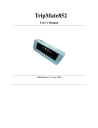
advertisement
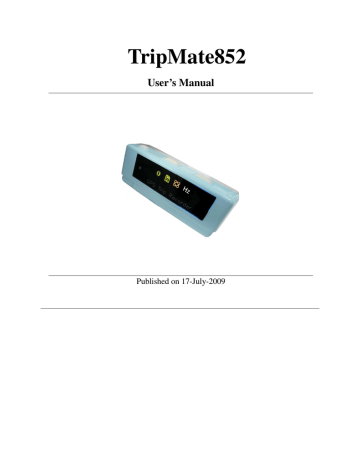
TripMate852
User’s Manual
Published on 17-July-2009
Note and Warning
- TripMate852 uses AAA battery*2. If TripMate852 is used in temperature lower than
-10°C or higher than 60°C, the battery capability will decrease. Please leave
TripMate852 far from heat or high temperature environment. In addition, do not expose your TripMate852 in temperature higher than 140°C/60°C. If you do not follow these rules, the battery may become heat, explode or burn itself, and this will lead to very serious damage.
- While in the hospital, turn off TripMate852 is recommended. Like other common
equipments do, wireless GPS device may also interfere with medical equipments which use radio frequency.
- Remove batteries from TripMate852 when not using it for a long period of time.
- Keep TripMate852 and all accessories out of small children’s reach for safety caution.
- We assume no responsibility for any damage and loss resulting from the use of this
manual and also by deletion of data as a result of malfunction, dead battery, or misuse of the product in any way.
- Use only the supplied and approved accessories. Unauthorized accessories, antenna,
modifications or attachments could damage TripMate852, and may violate regulations governing radio devices.
- Use a dry, clean soft cloth to clean your TripMate852. Do not use harsh cleaning solvents,
chemicals, or strong detergents.
- Do not attempt to open TripMate852 by yourself. Unauthorized hacking may damage
the unit, and void your warranty.
1 Rev. 06
Table of Contents
Chapter1. Before you begin........................................................................................................... 3
1.1 Introduction ................................................................................................................ 3
1.2 Feature overview ........................................................................................................ 3
1.3 Specification................................................................................................................ 4
1.4 Buttons and Description ............................................................................................ 6
1.6 Accessories .................................................................................................................. 8
Chapter2. Getting started.............................................................................................................. 9
2.1 Turn on/off TripMate852 ........................................................................................... 9
2.2 Button description...................................................................................................... 9
2.3 Sleeping mode ........................................................................................................... 10
2.4 Helpful Tips .............................................................................................................. 10
Chapter3. AGPS Tool................................................................................................................... 11
3.1 AGPS Tool software ................................................................................................. 11
3.2 Download AGPS....................................................................................................... 11
Chapter4. Using Photo Tagger software .................................................................................... 15
4.1. Execute and install software utility Photo Tagger................................................. 15
4.2. Google Earth............................................................................................................. 15
4.3. Software Utility - TripMate852 ............................................................................... 15
Appendix A. Locr GPS Photo ..................................................................................................... 16
Appendix B. Certification............................................................................................................ 17
Appendix C. Warranty Information .......................................................................................... 19
2 Rev. 06
Chapter1. Before you begin
1.1
Introduction
TripMateTripMate852 features an all-in-one, cost-effective portable GPS logger solution. When you travel in different country, it allows you to record your routes. The TripMate852 includes
LED displays for status update. Through user friendly software utility, it can combine your pictures and record routes show on the map. This recorder is small and robust, ideal to carry everywhere for applications such as route tracking, mountain climbing or fleet management.
1.2
Feature overview
◎ MTK 3329 chip
◎ Smart log function
◎ Smart power saving with sensor
◎ Micro SD card for unlimited storage
◎ LED display
◎ Support AGPS
◎ Powered by AAA battery*2
3 Rev. 06
1.3
Specification
Frequency
Datum
Position
Accuracy
L1,1575.42MHz
WGS84
General
C/A Code 1.023Mhz
Performance Characteristics
Without aid: 3.0m 2D-RMS Without aid: 0.1m/s
<3m CEP(50%) without
SA(horizontal
Velocity
Accuracy
DGPS(WAAS,EGNOS,MSAS):
0.05m/s
DGPS(WAAS,EGNOS,MSAS):
2.5m
Acceleration
Without aid: <4g
50ns RMS DGPS(WAAS,EGNOS,MSAS): <4g
Timing
Accuracy
Reacquisition
Time
Warm start
AGPS
Update
<1s
34s
<15s
5Hz
Hot start 1.5s
Altitude
Velocity
Maximum 18,000m
Maximum 515m/s
Operation Time Up to 12 hours
Baudrate 115200 bps
Cold start
Sensitivity
35s
Acquisition: -148dBm Max.
Tracking: -165dBm Max.
Dynamic
Acceleration Maximum 4g
Power
Battery
I/O
Protocol
AAA battery*2
NMEA 0183 v3.01
4 Rev. 06
Weight (g)
Operation
Temperature
USB Bridge
Environment
-10° to 50°
Interface
Fully compliant with USB2.0
12Mbps
SD
Others
57.5g(with battery)
36.5g(without battery)
Micro SD card
Dimension 72*27x25mm
NMEA GGA,GSA,GSV,RMC
5 Rev. 06
1.4
Buttons and Description
1 2 3
8
1.
Power on/off button
2.
Point button
3.
1Hz / 5Hz switch button
4.
Memory warning LED
5.
Log status LED / POI LED
6.
Satellite status LED
7.
1Hz / 5Hz mode LED
8.
USB & Micro SD slot cover
9.
Battery Cover
9
6 Rev. 06
1.5
LED ICON Description
Symbol Category Color
MEMORY
WARNING
Red
Status
Off
Slowly blinking
Function
Memory capacity is higher than 20%.
Memory is less than 20% available.
(LED blinks 1 time / 2 seconds)
On No Micro SD card inside / Memory is full.
LOG Green
SATELLITE Orange
5Hz Green
Slowly blinking
Blinking
3 times
Quickly blinking
On
Slowly blinking
Off
Slowly blinking
In log mode.
(LED blinks 1 time / 2 seconds)
LED blinks 3 times, Points of Interest (POI) is recorded.
LED quickly blinks, the device is updating
APGS data.
Acquiring satellite signal, GPS position not fixed.
GPS position fixed and device start to log data.
(LED blinks 1 time / 2 seconds)
1Hz mode (log 1 point / per second)
5Hz mode (log 5 points / per second)
(LED blinks 1 time / 2 seconds)
7 Rev. 06
1.6
Accessories
Congratulations on your purchase of the TripMate852. Before you start using TripMate852, please make sure if your package includes the following items. If any item is damaged or missing, please contact your dealer at once.
◎ Mini USB cable x1
◎ AAA battery x2
◎ Quick start guide x1
◎ Strap x1
◎ Micro SD card 1G x1 (inside the TripMate852)
*Unit package contents may vary depending on countries without prior notice.
8 Rev. 06
Chapter2. Getting started
2.1
Turn on/off TripMate852
Step1.
Remove TripMate852 battery cover and insert AAA batteries into battery chamber.
Step2. Please check and make sure Micro SD card is inside the TripMate852.
Step3. Press “POWER” button for 3 seconds to power on and start logging your route & POI.
POWER
2.2
Button description
Press “Point” button for 1 second, the LED will blink 3 times and POI is recorded.
Press “Power” button for 3 seconds to power on / power off TripMate852.
Press “5Hz” button for 3 seconds, it will change log frequency from default 1Hz (log 1 point / per second) to
5Hz (log 5 points / per second) and the LED will blink.
9 Rev. 06
2.3
Sleeping mode
TripMate852 will go into sleeping mode for power saving when the device is not in motion for over 10 minutes. And TripMate852 will automatically wake up with a move of the device when it is under sleeping mode.
−
−
−
−
−
−
2.4
Helpful Tips
−
−
−
It’s better to turn off the TripMate852 when you don’t use it, otherwise it might still keep recording data.
Some vehicles having heavy metallic sun protecting coating on windshields may affect
GPS signal receptions
Driving in and around high buildings may affect GPS signal receptions.
Driving in tunnels or indoor parking may affect signal reception.
In general, TripMate852 performs best in open space where it can see clean sky. Also weather will affect GPS reception – rain & snow contribute to worse sensitivity.
Low battery of TripMate852 may affect signal reception.
TripMate852 may not work indoors where it can not see the sky.
For the 1 st
time you use TripMate852, it will take 1 to 3 minutes to obtain the satellite constellation information and fix your position, this is called “Cold Start”. If you replace the battery, TripMate852 will do Cold Start again.
If your TripMate852 can’t fix your position for more than 20 minutes, we suggest you change to another spot with open space and then try again.
10 Rev. 06
Chapter3. AGPS Tool
3.1
AGPS Tool software
AGPS Tool software can be used to download AGPS data into Micro SD card which is inside
TripMate852. Please execute AGPS Tool.exe in Micro SD card directly.
(Refer to the Micro SD card > AGPS Tool.exe)
3.2
Download AGPS
Please power on TripMate852 and build a connection between your PC and TripMate852 via
USB cable, see below:
11 Rev. 06
Please follow below steps to download AGPS.
1. Execute AGPS Tool.exe in Micro SD Card directly
→ AGPS download window will pop-up
2. click Download
→ downloading AGPS data into Micro SD card
12 Rev. 06
3. EPO file will be created in Micro SD card when successfully download AGPS data
4. Power off TripMate852 → Power on TripMate852
Power off and power on
5. LOG LED will quickly blink, the device is updating AGPS data
LOG LED quickly blinks
13 Rev. 06
6. EPO file will rename to UPDATED.EPO
→ Complete AGPS download
[Note and Warning] Please DO NOT move the EPO file to other place, just remain it in the Micro SD card after downloading. Then, the EPO file which includes AGPS data can be applied by TripMate852 successfully. AGPS data has six days time limited.
14 Rev. 06
Chapter4. Using Photo Tagger software
4.1.
Execute and install software utility Photo Tagger
Complete GPS Photo Tagger installation
4.2.
Google Earth
If you computer is not yet installed with Google Earth. Google Earth has free download version, go download it in the internet first. For more information, please visit http://earth.google.com/.
4.3.
Software Utility - TripMate852
For further function to use the Photo Tagger software in detail, please refer to Photo Tagger user manual:
Photo Tagger software > Help > User Manual
To use a mini-USB cable to connect the TripMate852 to your PC, you have to power on the
TripMate852 unit.
15 Rev. 06
Appendix A. Locr GPS Photo
With TripMate852 and locr GPS Photo software, users are allowed to import geotagging adds information to photos. The position (latitude/ longitude) then be written into the EXIF header for the further application. Also, locr GPS Photo can integrate travel log and digital photos by date/ time to show photos on the map directly.
Please find the installation file for Windows XP/ Vista in CD tool, or go to http://www.locr.com
for further information.
16 Rev. 06
Appendix B. Certification
FCC Notice
This device complies with part 15 of the FCC rules. Operation is subject to the following two conditions:
1. This device may not cause harmful interface, and
2. This device must accept any interference received, including interference that may cause undesired operation.
FCC RF Exposure requirements:
This device and its antenna(s) must not be co-located or operation in conjunction with any other antenna or transmitter.
NOTE: THE MANUFACTURER IS NOT RESPONSIBLE FOR ANY RADIO OR TV
INTERFERENCE CAUSED BY UNAUTHOURIZED MODIFICATION TO THIS
EQUIPMENT. SUCH MODIFICATIONS COULD VOID THE USER’S AUTHORITY TO
OPERATE THE EQUIPMENT.
17 Rev. 06
CE Notice
Is herewith confirmed to comply with the requirements set out in the Council Directive on the
Approximation of the Laws of the Member States relating to Electromagnetic Compatibility
(89/336/EEC), Low-voltage Directive (73/23/EEC) and the Amendment Directive (93/68/EEC), the procedures given in European Council Directive 99/5/EC and 89/3360EEC.
The equipment was passed. The test was performed according to the following European standards:
- EN 300 328-2 V.1.2.1 (2001-08)
- EN 301 489-1 V.1.4.1 (2002-04) / EN 301 489-17 V.1.2.1 (2002-04)
- EN 50371: 2002
- EN 60950: 2000
18 Rev. 06
Appendix C. Warranty Information
Thank you for your purchase of GPS product from the company.
The company warrants this product to be free from defects in materials and workmanship for one year from the date of purchase. The warranty for accessories is six months. The stamp of distributor or a copy of the original sales receipt is required as the proof of purchase for warranty repairs. The company will, as its sole option, repair or replace any components, which fail in normal use. Such repair or replacement will be made at no charge to the customer for parts or labor. The customer is, however, responsible for any transportation costs.
This warranty does not cover failures due to abuse, misuse, accident or unauthorized alteration of repairs. The company assumes no responsibility for special, incidental punitive or consequential damages, or loss of use.
19 Rev. 06
advertisement
* Your assessment is very important for improving the workof artificial intelligence, which forms the content of this project
Related manuals
advertisement