Eutech Thermo Scientific Temp 360 Instruction manual
Add to My manuals44 Pages
Oakton Thermo Scientific Temp 360 is a versatile handheld instrument with advanced features that provide highly accurate temperature measurements for various industrial, laboratory, and field applications. It boasts a wide temperature range of -201 to 1210°C (-330 to 2210°F) and offers a brilliant backlit dot-matrix display for clear visibility. With a resolution of up to 0.01°C/°F, the Temp 360 ensures precise temperature readings.
advertisement
▼
Scroll to page 2
of
44
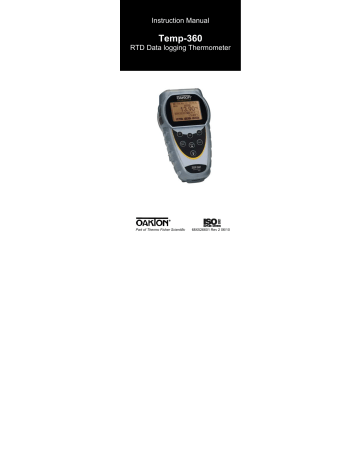
Instruction Manual Temp-360 RTD Data logging Thermometer Part of Thermo Fisher Scientific 68X526601 Rev 2 06/10 TABLE OF CONTENTS 1. 2. 3. 4. INTRODUCTION ............................... 1 SAFETY PRECAUTIONS.................. 2 SPECIFICATIONS ............................ 3 BATTERY INSTALLATION AND REPLACEMENT................................ 6 5. INSERTING AND REMOVING OPTIONAL RUBBER ARMOUR........ 7 6. ASSEMBLING OPTIONAL HANDSFREE ACCESORIES............. 8 7. CONNECTING A RTD....................... 9 8. KEY FUNCTIONS ........................... 10 9. DISPLAY OVERVIEW ..................... 11 10. MEASUREMENT MODE ................. 13 11. HOLD FUNCTON ............................ 14 12. MIN, MAX, AND AVE FUNCTION ... 14 13. DATA LOGGING ............................. 14 14. SETUP MODE................................. 15 15. GENERAL SETUP SCREEN .......... 16 16. CALIBRATION SCREEN ................. 18 17. ALARMS SCREEN.......................... 20 18. DATA LOGGING SCREEN ............. 25 19. CALIBRATION REPORT SCREEN . 27 20. CLEAR / RESET SCREEN ............. 28 21. MAINTENANCE............................... 29 22. CLEANING ...................................... 29 23. BATTERIES..................................... 29 24. TROUBLESHOOTING..................... 30 25. ACCESSORIES ............................... 31 26. WARRANTY .................................... 32 27. PRODUCT RETURN ....................... 32 28. INNOCAL® CALIBRATION AND REPAIR SERVICES ........................ 33 1. INTRODUCTION This versatile hand-held instrument provides highly accurate temperature measurements. The instrument is designed for easy operation and includes the following features: • • • • • • • • • • • • • Menu driven setup and operation Data logging for up to 2000 points USB output Operator selection of Celsius or Fahrenheit scale Resolution of up to 0.01°C/ °F Large backlit LCD and dot-matrix graphic LCD display Hold feature for temporarily retain a reading Displays minimum, maximum and average readings Field calibration capability Disabling of Auto-Off function Low battery warning Three-pin Din connector input Operates with a wide selection of probes -1- 2. SAFETY PRECAUTIONS WARNING: 1. This instrument is designed to accept low level signals supplied by standard RTDs. Under NO circumstances should the input voltage exceed the specified 50V RMS. 2. To prevent ignition of a hazardous atmosphere, batteries must only be changed in an area known to be nonhazardous. CAUTION: 1. Do not use or store this instrument in microwave ovens or any abnormally hot or cold areas. 2. Weak batteries should not be left in the instrument. Dead batteries can leak and cause damage to unit. DANGER: 1. Voltages present at the RTD may also be present at the battery terminals. Always disconnect the RTD when changing batteries. -2- 3. SPECIFICATIONS RTD Thermometers Temperature Range: -201 to 1210°C (-330 to 2210°F) Out of range display: ---Resolution: 0.1 °C/°F: From -330.0 to -100 °C/°F 0.01 °C/°F: From -99.99 to 99.99 °C/°F 0.1 °C/°F: From 100.0 to 999.9 °C/°F 1 °C/°F: Above 1000 °C/°F Accuracy: ±0.1 °C/ ±0.2 °F: From -330.0 to -100 °C/°F ±0.03 °C/±0.06 °F: From -99.99 to 99.99 °C/°F ±0.1 °C/ ±0.2 °F: From 100.0 to 999.9 °C/°F ±1 °C/ ±2 °F: Above 1000 °C/°F Display: Backlit Dot-matrix 50mm X 37.2mm Data Logging: 2000 points Logging Interval: 2 sec to 60 min Min/Max/Avg Function: Yes -3- Auto Off (Adjustable Time): Enable/Disable option available Stability Criteria: Yes, upon stability of 5 seconds Display Update Rate: 0.5 sec per update Input: One three-pin DIN connector Input Protection: 50V rms Storage: – 40°C to 65°C (– 40°F to 149°F) Humidity: 10% to 90% (non-condensing) Battery Life: Size: Three AA, 1.5V; Alkaline Life: 400 hours continuous, typical, (without backlighting and buzzer on) Dimensions: Without Armor: 175mm (L) X 97mm (W) X 42mm (H) With Armor: 180mm (L) X 102mm (W) X 52mm (H) Weight with Batteries: Without Armor: 267g With Armor: 362g -4- Ingress Protection: Meets IEC-529 IP-54 for dust and water resistant enclosures (with probe attached) CE Compliance: EN61326-1/A1: 1998 (EU EMC Directive) -5- 4. BATTERY INSTALLATION AND REPLACEMENT The total battery life without backlighting is about 400 hours. Remaining battery power is indicated by the battery life indicator. Indicator Voltage Cell + 3 bars More than 4.1 V Cell + 2 bars More than 3.6 V Cell + 1 bars More than 3.0 V Cell + empty bars More than 2.85 V flashing Adaptor power Main power supply supply connected USB power supply USB power Selected settings are stored in memory and will remain in memory even after power is turned off, or while batteries are being replaced. 1. 2. 3. 4. 5. Before changing battery, turn instrument off and disconnect RTD. Loosen screw and lift battery cover off back of case. Remove the three AA batteries. Insert three new batteries observing polarity. Install cover and tighten screw. -6- 5. INSERTING AND REMOVING OPTIONAL RUBBER ARMOUR 1. 2. To insert thermometer into the optional rubber armor, slide in from the top of meter before pushing the bottom edges of meter down to set it into position. Lift up the stand at the back of meter for bench top applications if necessary. To remove thermometer from armor, push out from the bottom edges of meter until it is completely out of boot. -7- 6. ASSEMBLING OPTIONAL HANDSFREE ACCESSORIES You can use the optional magnets and strap in the Handsfree Kit accessories for hands free operations. -8- 7. CONNECTING A RTD Use the correct 100 Ω RTD (alpha = 0.003850) for your instrument. Using an incorrect probe type will result in erroneous readings. Insert the 3-pin plug into the mating connector on the top of the instrument. If no probe is connected the display will read “open”. RTDs are sensitive at the tip or sensing element. When taking measurements, allow time for the reading to stabilize. Multiplying the time constant of the probe by 5 will give you the approximate time required. -9- 8. KEY FUNCTIONS F1 Step through Min, Max and Avg readings F2 Toggle between F and C display F3 Toggle between menu and measure mode hold on/off light Freeze display Turns meter on and off (press and hold for 3 seconds to turn off) Press momentarily to turn on backlight recall▲ Recalls and steps through stored readings log▼ Stores current measured value to memory Note: Function keys change in setup mode to provide advanced operation flexibility. Text above key will indicate function. - 10 - 9. DISPLAY OVERVIEW The dot matrix display features a large primary display, smaller secondary displays for channel info or min/max/ave, and helpful annuciators for added measurement data. - 11 - 1 2 3 4 5 6 7 8 9 10 11 12 13 14 15 16 17 18 19 Power supply indicator (Battery/Main adaptor/USB) Date (format of mm – dd) Time (hour:min) Time format (am/pm/hrs) Measurement mode Hold function indicator Stable indicator Data logging indicator PC data logging indicator Main reading display Current reading unit indicator Min/Max/Avg elapsed time Current Min/Max/Avg reading indicator Meter logging memory location Measurement alarm active indicator Countdown time indicator with countdown time Min/Max/Avg display Min/Max/Avg unit indicator Function keys - 12 - 10. MEASUREMENT MODE On initial start-up the meter will display the measured value in the primary display. Pressing the F2 key will toggle reading between F and C display. Pressing the F1 key initiates and toggles through the Minimum, Maximum, and Average Reading modes. Pressing the F3 key accesses the Setup mode. - 13 - 11. HOLD FUNCTION Press the hold key to retain the reading on the display. Press the hold key again for normal operation. 12. MIN, MAX, AND AVE FUNCTION Press the F1 key to toggle between the minimum, maximum, and average readings. The minimum and maximum reading function is ideal for monitoring unattended operations while continually displaying every temperature change that occurs. The minimum and maximum values are sensed and automatically stored. To exit and clear this function, press the F3 key to access the Menu functions. See the CLEAR/RESET SCREEN section for more details. 13. DATA LOGGING Press the log ▼ key to store the current reading to memory. The memory indicator M = 1234 shows the memory location for the next stored reading. Press the recall ▲ key to review stored readings. See the DATA LOGGING section for timed logging, and logging to a computer. See the CLEAR/RESET SCREEN section for information on clearing stored readings. - 14 - 14. SETUP MODE To access the setup mode from measurement mode press the “Menu” key (F3). Press the ▲▼ keys on the meter key pad to scroll through options. To enter a setup screen press the “Select” key (F1). To return to the measurement mode press the “Meas” key (F3). The following menu options are listed: 1. General setup 2. User field calibration 3. Alarm settings 4. Data logging settings 5. View user calibration report 6. Clear/Reset options - 15 - 15. GENERAL SETUP SCREEN The first page of the General Setup screens let you set resolution, auto-off time, and password. Press the F1 key to indicate that you want to change the setting of the current parameter or press the recall ▲ key or log▼ key to move to the next parameter. Press the recall ▲ key or log ▼ key to change the options. Press the F2 key to choose the next setting. When the option is set, press the F1 key to accept the choice. - 16 - The screen below is used to reset/change the password. If the user forgets the password, 5586 can be used to reset to a new value. On the second screen you can set the time and date. - 17 - 16. CALIBRATION SCREEN The thermometer is factory calibrated and does not require calibration before use. The Calibration function allows a single point calibration of the thermometer, at any temperature point, to compensate for RTD offset error. It is NOT necessary to perform a field calibration to obtain the specified meter accuracy. Use the field calibration feature to improve thermometer/probe accuracy or to compensate for RTD drift. Before going into the Calibration mode, the user must enter the password. Press the F2 key to change to the next digit. (Default Password is 9900) - 18 - There are two calibration options: Offset – adjusts at a single point. Offset calibration can be performed at any temperature in the offset range of ±10.00 °C or ±18.00 °F. Slope – adjusts at two points. The two calibration points must be at least 40.00 °C (72.00 °F) apart. The second calibration point should be at a higher value than the first calibration point. Press the ▲ or ▼ key to adjust the value to match a known temperature standard. Press the F1 key to accept. - 19 - 17. ALARMS SCREEN There are two kinds of alarm settings available in the alarm setting options: MEASUREMENT ALARM Disable or enable the alarm by pressing the recall ▲ or log ▼ key and the F1 key to accept. Increase or decrease the individual limit by pressing the recall ▲ or log ▼ key. Meter in alarm mode - 20 - COUNTDOWN ALARM You can enable/disable the countdown alarm and set the countdown time from 5 seconds to 1 hour. After setting (enabling) the countdown alarm, the measurement screen will look like this: - 21 - Press the F2 key to start the countdown: Press the F2 key in the middle of a countdown to stop the process: Restart the countdown by pressing the “Start” key (F2). Alternatively, press the “Menu” key (F3) to go into the timer menu and disable the alarm. - 22 - The buzzer will sound for 30 seconds or until the “Reset” key (F2) is pressed at the end of the countdown. Flashing icon indicates that the countdown has expired To reset the timer, press the “Reset” key (F2). The display will look like this: To repeat functions, press the F2 key. Note: The °C/ °F function is disabled when the countdown function is o o enabled. To activate the C/ F function on the measurement screen, see the COUNTDOWN ALARM - 23 - section and disable the countdown alarm function. When activated, the countdown timer temporarily overrides the auto-off function until the countdown is completed or manually stopped. If the meter is manually or automatically shut off, the countdown alarm is automatically set to “Disable” each time the meter is shut off. The “Timer” key will revert back to the “°C/°F” key. - 24 - 18. DATA LOGGING SCREEN Press the recall ▲ key or log ▼ key to choose the logging methods as auto or manual. If auto logging is selected, use the recall ▲ key or log ▼ key to set the time interval. Its range is from 2 minutes to 60 minutes. DATA TRANSFER FROM METER TO COMPUTER - 25 - Once the USB connection is established with a PC, press the “Select” key (F1) to download data from Meter to PC using HyperTerminal. ***NOTE: METER MUST BE TURNED ON PRIOR TO CONNECTING USB CABLE OR COMPUTER MAY NOT RECOGNIZE THE INSTRUMENT*** - 26 - 19. CALIBRATION REPORT SCREEN The calibration report will show the time and date along with results of the last user calibration. - 27 - 20. CLEAR / RESET SCREEN Press the F1 key to select the data you want to clear or reset. For calibration, logged data and reset all, you will have to enter the password to proceed. (Default Password is 9900) - 28 - 21. MAINTENANCE Properly used, the thermometer should maintain calibration indefinitely and not require service other than occasional cleaning of the housing and changing of the batteries. 22. CLEANING WARNING: TO PREVENT IGNITION OF A HAZARDOUS ATMOSPHERE BY ELECTROSTATIC DISCHARGE, CLEAN WITH DAMP CLOTH. Do not clean with abrasives or solvents. Use mild detergents, never immerse nor use excessive fluid. 23. BATTERIES If there is no display when the thermometer is turned on, check the condition of the three AA batteries. Also check that the battery terminals are clean and batteries are properly installed. If replacement is necessary, refer to the BATTERY INSTALLATION AND REPLACEMENT section for the replacement procedure. - 29 - 24. TROUBLESHOOTING The following chart lists the most probable faults. There are no internal adjustments or user-replaceable parts. FAULT ACTION NO Display Check condition of batteries. Check that batteries are inserted properly. Display shows OVER / UNDER Out of range indication Display Shows OPEN No RTD connected in the connector Display Shows Err If display shows this message other than during the field calibration mode, please return the instrument for servicing Cannot connect to PC Ensure that the meter is powered on and measuring prior to connecting to USB port. Before and after the driver is installed, your PC may not recognize the Temp360 if the Temp-360 is not powered on prior to connecting the USB to the computer. - 30 - 25. ACCESSORIES Replacement Meters and Meter Accessories Item Part Number Temp 360 Thermometer 35426-60 Rubber Armour with Stand 35427-80 Handsfree Kit (Two Magnets and a Strap) 35427-85 General Purpose Probe (immersion into liquids) 08117-70 Penetration Probe (meat, semi-soft materials) 08117-85 Surface Probe (direct contact on hot surfaces) 08117-78 Air/gas Probe 08117-90 - 31 - 26. WARRANTY The Manufacturer warrants this product to be free from significant deviations from published specifications for a period of three years. If repair or adjustment is necessary within the warranty period, the problem will be corrected at no charge if it is not due to misuse or abuse on your part as determined by the Manufacturer. Repair costs outside the warranty period, or those resulting from product misuse or abuse, may be invoiced to you. 27. PRODUCT RETURN To limit charges and delays, contact the seller or Manufacturer for authorization and shipping instructions before returning the product, either within or outside of the warranty period. When returning the product, please state the reason for the return. For your protection, pack the instrument carefully and insure it against possible damage or loss. The Manufacturer will not be responsible for damage resulting from careless or insufficient packing. - 32 - 28. INNOCAL® CALIBRATION AND REPAIR SERVICES Optimum performance of your temperature-measuring instrument is not a timeless condition. To ensure quality measurements, have your instrument calibrated regularly. Trust InnoCal® to satisfy your calibration and equipment repair needs. With over a decade of service, we've helped thousands of customers meet ISO, FDA, EPA, GLPs/cGMPs and other quality standards. Conformity* ISO/IEC 17025:2005 accredited NIST Handbook 150, 2000 Edition ANSI/NCSL Z540-2-1997 NIST Technical Note 1297 ISO 9000:2000 Fast Service Our substantial inventory of replacement parts ensures a fast turnaround and prevents costly downtime. Most instruments serviced in five business days! Excellent Value Get quality at a fair price. Our InnoCal® NIST-traceable certificates offer extensive test data on a broad range of measurement parameters without breaking the bank! - 33 - Reliable Support Trust in our free diagnostic support and troubleshooting advice. Our factory-trained metrologists and technicians have years of experience and extensive technical data. Convenient Reminders It’s so easy to keep your instruments functioning properly. Based on your requirements, InnoCal will send you a reminder when it’s time to re-certify or service your instrument. We provide you with the documentation you need to meet your most stringent quality requirements for the control of inspection, measuring, and test equipment. Certification includes certificate of calibration with test data, including: • description and identification of the item certified • condition of the item • issue date • identification of calibration procedure • calibration date • as found/as left test data (where applicable) • signature of technician • statement of estimated uncertainty • list of equipment used to perform calibration (including their calibration dates) - 34 - With today's high quality standards such as ISO 9000, certification is becoming increasingly important. Traceability is not a timeless condition. It must be verified and maintained over the life of the calibration to ensure the highest accuracy possible. When you have your calibration done by InnoCal, we will send you an automatic reminder when it is time to recalibrate your instrument. Are your calibration certificates good enough? InnoCal surpasses the competition by providing the most complete certificates as required by NIST. All of our certificates include measured data and point-by-point measurement uncertainty, and by request, we’ll provide test accuracy and test uncertainty ratios at no extra cost. Call us today and see why InnoCal is The Choice of Quality. *See our Scope of Accreditation for any limitations. - 35 - Calibration test points against NISTtraceable standards Meter only Probe only System (meter + probe)* Four test points across range of instrument. 0, 100, 165, 230 C (-4, 32, 446, 770F) 17000-04 17001-04 17002-04 InnoCal—The Choice of Quality 1-866-InnoCal (1-866-466-6225) InnoCalSolutions.com - 36 - - 37 - - 38 - - 39 - TECHNICAL ASSISTANCE If you have any questions about the use of this product, contact the Manufacturer or authorized seller. For more information on OAKTON Instruments Products, please contact your nearest distributor or visit our web site listed below: Oakton Instruments 625 E Bunker Court Vernon Hills, IL 60061 USA Tel: (1) 888-462-5866 Fax: (1) 847-247-2984 [email protected] www.4oakton.com Distributed by:
advertisement
Related manuals
advertisement