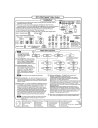
advertisement
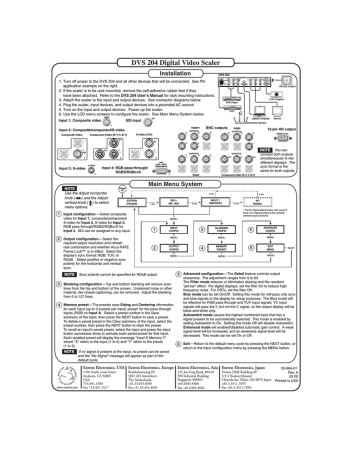
DVS 204 Digital Video Scaler
Installation
1. Turn off power to the DVS 204 and all other devices that will be connected. See the
application example on the right.
2. If the scaler is to be rack mounted, remove the self-adhesive rubber feet if they
have been attached. Refer to the DVS 204 User's Manual for rack mounting instructions.
3. Attach the scaler to the input and output devices. See connector diagrams below.
4. Plug the scaler, input devices, and output devices into a grounded AC source.
5. Turn on the input and output devices. Power up the scaler.
6. Use the LCD menu screens to configure the scaler. See Main Menu System below.
VIDEO
SDI
Input 1: Composite video SDI input
DVS 204
100-240V 0.3A
VIDEO
50/60 Hz
1
R-Y
VCR
B-Y
/C
Y
/VID
S-VIDEO
2
3
SDI
INPUTS
PASS - THRU
RGBcS
4
DVD Player
R
/R-Y
OUTPUTS
G
/Y
H V S
B
/B-Y
REMOTE
RGB/R-Y,Y,B-Y
Laptop Computer
Document Camera
RS-232 Control
LCD Projector
Monitor
1
Input 2: Composite/component/S-video
Composite Video Component Video (R-Y, Y, B-Y) S-video (Y/C)
RGBHV
R
/R-Y
OUTPUTS
G
/Y
BNC outputs
B
/B-Y
RGBS
R
/R-Y
OUTPUTS
G
/Y
B
/B-Y
15-pin HD output
RGB/R-Y,Y,B-Y
B-Y
/C
B-Y
/C
B-Y
/C
H V S
H V S
R-Y Y
/VID
2
Input 3: S-video
S-VIDEO
3
R-Y Y
/VID
2
R-Y
Input 4: RGB pass-through/
RGBS/RGBcvS
Y
/VID
2
RGB
PASS - THRU/
RGBS/RGBcvS
4
R
/R-Y
OUTPUTS
G
/Y
H V
RGsB
B
/B-Y
S
R
/R-Y
OUTPUTS
G
/Y
H V
B
/B-Y
S
Component Video (R-Y, Y, B-Y)
NOTE You can connect both outputs simultaneously to two different displays. The sync format is the same for both outputs.
Main Menu System
NOTE
Use the Adjust horizontal knob ( ) and the Adjust vertical knob ( ) to select menu options.
Power on
EXTRON
DVS204D
1
Input configuration – Select composite video for Input 1, composite/component/
S-video for Input 2, S-video for Input 3,
RGB pass-through/RGBS/RGBcvS for
Input 4. SDI can be assigned to any input.
2 sec.
1
852 x
480 @60
MENU
INPUT
CONFIG
2 sec.
3
2 sec.
INPUT 1
CMPOSITE
BLANKING
CONFIG
2 sec.
NO
SIGNAL
* The No Signal default menu only occurs if there is no signal present at the currently selected input connector.
5
2 sec.
ADVANCED
CONFIG
2 Output configuration – Select the required output resolution and refresh rate combination and whether Accu-RATE
Frame Lock™ is in effect. Select the display's sync format: RGB, YUV, or
RGsB. Select positive or negative sync polarity for the horizontal and vertical sync.
2
NOTE Sync polarity cannot be specified for RGsB output.
MENU
OUTPUT
CONFIG
MENU
4
MENU
MEMORY
PRESET
MENU
6
MENU
EXIT
MENU
MENU
NEXT
3 Blanking configuration – Top and bottom blanking will remove scan lines from the top and bottom of the screen. Undesired noise or other material, like closed captioning, can be removed. Adjust the blanking from 0 to 127 lines.
4 Memory preset – The presets save Sizing and Centering information for each input (up to 3 presets per input) except for the pass-through inputs (RGB on Input 4). Select a preset number in the Save submenu of the input, then press the NEXT button to save a preset.
To delete a saved preset in the Clear submenu of the input, select the preset number, then press the NEXT button to clear the preset.
To recall an input's saved preset, select the input and press the input button successive times to activate each saved preset for that input.
Each recalled preset will display the message "Input X Memory Y" where "X" refers to the input (1 to 4) and "Y" refers to the preset
(1 to 3).
NOTE If no signal is present at the input, no preset can be saved
and the "No Signal" message will appear as part of the
default cycle.
www.extron.com
Extron Electronics, USA
1230 South Lewis Street
Anaheim, CA 92805
USA
714.491.1500
Fax 714.491.1517
Extron Electronics, Europe
Beeldschermweg 6C
3821 AH Amersfoort
The Netherlands
+31.33.453.4040
Fax +31.33.453.4050
6
5 Advanced configuration – The Detail feature controls output sharpness. The adjustment ranges from 0 to 63.
The Filter mode reduces or eliminates aliasing and the resultant
"jail bar" effect. For digital displays, set the filter On to reduce high frequency noise. For CRTs, set the filter Off.
Blue mode can be set On/Off. Setting this mode On will pass only sync and blue signals to the display for setup purposes. The Blue mode will be effective for RGB pass-through and YUV input signals YC input signals will pass the Y, but not the C signal, so the output display will be black-and-white only.
Autoswitch mode causes the highest numbered input that has a signal present to be automatically selected. This mode is enabled by setting Autoswitch to On. Setting this mode Off will disable Autoswitch.
Enhanced mode will enabled/disabled automatic gain control. A weak signal level will be increased, and an excessive signal level will be decreased. This mode can be set On or Off.
Exit – Return to the default menu cycle by pressing the NEXT button, or return to the Input configuration menu by pressing the MENU button.
Extron Electronics, Asia
135 Joo Seng Road, #04-01
PM Industrial Building
Singapore 368363
+65.6383.4400
Fax +65.6383.4664
Extron Electronics, Japan
Daisan DMJ Building 6F
3-9-1 Kudan Minami
Chiyoda-ku, Tokyo 102-0074 Japan
+81.3.3511.7655
Fax +81.3.3511.7656
33-664-01
Rev. A
03 02
Printed in USA
advertisement
* Your assessment is very important for improving the workof artificial intelligence, which forms the content of this project
Related manuals
advertisement