advertisement
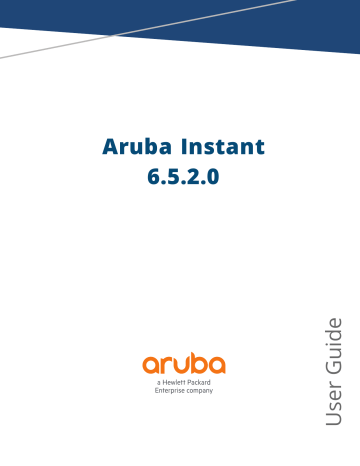
Aruba Instant
6.5.2.0
Copyright Information
© Copyright 2017 Hewlett Packard Enterprise Development LP.
Open Source Code
This product includes code licensed under the GNU General Public License, the GNU Lesser General Public
License, and/or certain other open source licenses. A complete machine-readable copy of the source code corresponding to such code is available upon request. This offer is valid to anyone in receipt of this information and shall expire three years following the date of the final distribution of this product version by Hewlett
Packard Enterprise Company. To obtain such source code, send a check or money order in the amount of US
$10.00 to:
Hewlett Packard Enterprise Company
Attn: General Counsel
3000 Hanover Street
Palo Alto, CA 94304
USA
Revision 02 | May 2017 Aruba Instant 6.5.2.0 | User Guide
Contents
About this Guide
About Aruba Instant
Setting up an IAP
Automatic Retrieval of Configuration
Configuring Managed Mode Parameters
Instant User Interface
Initial Configuration Tasks
Aruba Instant 6.5.2.0 | User Guide
Contents
31
19
28
60
3
12
14
Contents | 3
4 | Contents
Customizing IAP Settings
Configuring Zone Settings on an IAP
Specifying a Method for Obtaining IP Address
Configuring Radio Profiles for an IAP
Configuring Uplink VLAN for an IAP
Changing the IAP Installation Mode
Master Election and Virtual Controller
Removing an IAP from the Network
Support for BLE Asset Tracking
Transmit Power Calculation Support on 200 Series and 300 Series Access Points
VLAN Configuration
Uplink VLAN Monitoring and Detection on Upstream Devices
IPv6 Support
Enabling IPv6 Support for IAP Configuration
Wireless Network Profiles
Configuring Wireless Network Profiles
Configuring Fast Roaming for Wireless Clients
Aruba Instant 6.5.2.0 | User Guide
67
84
88
85
Configuring Modulation Rates on a WLAN SSID
Disabling Short Preamble for Wireless Client
Editing Status of a WLAN SSID Profile
Wired Profiles
Assigning a Profile to Ethernet Ports
Link Aggregation Control Protocol
Understanding Hierarchical Deployment
Captive Portal for Guest Access
Configuring a WLAN SSID for Guest Access
Configuring Wired Profile for Guest Access
Configuring Internal Captive Portal for Guest Network
Configuring External Captive Portal for a Guest Network
Configuring Guest Logon Role and Access Rules for Guest Users
Configuring Captive Portal Roles for an SSID
Configuring Walled Garden Access
Authentication and User Management
Supported Authentication Methods
Supported EAP Authentication Frameworks
Configuring Authentication Servers
Aruba Instant 6.5.2.0 | User Guide
122
146
113
Contents | 5
6 | Contents
Understanding Encryption Types
Configuring Authentication Survivability
Configuring 802.1X Authentication for a Network Profile
Enabling 802.1X Supplicant Support
Configuring MAC Authentication for a Network Profile
Configuring MAC Authentication with 802.1X Authentication
Configuring MAC Authentication with Captive Portal Authentication
Configuring WISPr Authentication
Roles and Policies
Using Advanced Expressions in Role and VLAN Derivation Rules
DHCP Configuration
Configuring the Default DHCP Scope for Client IP Assignment
Configuring Time-Based Services
Configuring a Time Range Profile
Applying a Time Range Profile to a WLAN SSID
Dynamic DNS Registration
Configuring Dynamic DNS Updates for DL3 Clients
226
223
185
214
Aruba Instant 6.5.2.0 | User Guide
VPN Configuration
Configuring a Tunnel from an IAP to a Mobility Controller
IAP-VPN Deployment
Understanding IAP-VPN Architecture
Configuring IAP and Controller for IAP-VPN Operations
Adaptive Radio Management
Configuring ARM Features on an IAP
Deep Packet Inspection and Application Visibility
Enabling Application Visibility
Configuring ACL Rules for Application and Application Categories
Configuring Web Policy Enforcement Service
Voice and Video
Wi-Fi Multimedia Traffic Management
Media Classification for Voice and Video Calls
Enabling Enhanced Voice Call Tracking
Services
Configuring an IAP for RTLS Support
Configuring an IAP for Analytics and Location Engine Support
Configuring OpenDNS Credentials
Aruba Instant 6.5.2.0 | User Guide
276
282
265
229
243
254
Contents | 7
8 | Contents
Integrating an IAP with Palo Alto Networks Firewall
Integrating an IAP with an XML API Interface
CALEA Integration and Lawful Intercept Compliance
Cluster Security
Cluster Security Debugging Logs
IAP Management and Monitoring
Managing IAP from Aruba Central
Uplink Configuration
Uplink Preferences and Switching
Intrusion Detection
Detecting and Classifying Rogue IAPs
Configuring Wireless Intrusion Protection and Detection Levels
Mesh IAP Configuration
Setting up Instant Mesh Network
Configuring Wired Bridging on Ethernet 0 for Mesh Point
Mobility and Client Management
Spectrum Monitor
Configuring Spectrum Monitors and Hybrid IAPs
341
333
344
347
307
310
323
Aruba Instant 6.5.2.0 | User Guide
IAP Maintenance
Backing up and Restoring IAP Configuration Data
Converting an IAP to a Remote AP and Campus AP
Resetting a Remote AP or Campus AP to an IAP
Monitoring Devices and Logs
Hotspot Profiles
Understanding Hotspot Profiles
Mobility Access Switch Integration
Mobility Access Switch Overview
Configuring IAPs for Mobility Access Switch Integration
ClearPass Guest Setup
Verifying ClearPass Guest Setup
IAP-VPN Deployment Scenarios 402
Scenario 1—IPsec: Single Datacenter Deployment with No Redundancy
Scenario 2—IPsec: Single Datacenter with Multiple Controllers for Redundancy
Scenario 4—GRE: Single Datacenter Deployment with No Redundancy 421
396
379
367
394
355
Aruba Instant 6.5.2.0 | User Guide Contents | 9
Glossary of Terms 427
10 | Contents Aruba Instant 6.5.2.0 | User Guide
Revision History
The following table lists the revisions of this document.
Table 1: Revision History
Revision
Revision 01
Change Description
Initial release.
Aruba Instant 6.5.2.0 | User Guide Contents | 11
Chapter 1
About this Guide
This User Guide describes the features supported by Aruba Instant and provides detailed instructions for setting up and configuring the Instant network.
Intended Audience
This guide is intended for administrators who configure and use IAPs.
n n n n n n
Related Documents
In addition to this document, the Instant product documentation includes the following:
Aruba Instant Access Point Installation Guides
Aruba Instant Quick Start Guide
Aruba Instant CLI Reference Guide
Aruba Instant MIB Reference Guide
Aruba Instant Syslog Messages Reference Guide
Aruba Instant Release Notes
Conventions
The following conventions are used throughout this manual to emphasize important concepts:
Table 2: Typographical Conventions
Style Type Description
Italics
This style is used to emphasize important terms and to mark the titles of books.
System items
Commands
This fixed-width font depicts the following: n Sample screen output n n
System prompts
Filenames, software devices, and specific commands when mentioned in the text.
In the command examples, this style depicts the keywords that must be typed exactly as shown.
Aruba Instant 6.5.2.0 | User Guide About this Guide | 12
Table 2: Typographical Conventions
Style Type
< Arguments >
Description
In the command examples, italicized text within angle brackets represents items that you should replace with information appropriate to your specific situation. For example:
# send < text message >
In this example, you would type “send” at the system prompt exactly as shown, followed by the text of the message you wish to send. Do not type the angle brackets.
[Optional]
{Item A |
Item B}
Command examples enclosed in square brackets are optional. Do not type the square brackets.
In the command examples, items within curly brackets and separated by a vertical bar represent the available choices. Enter only one choice. Do not type the curly brackets or bars.
The following informational icons are used throughout this guide:
Indicates helpful suggestions, pertinent information, and important things to remember.
Indicates a risk of damage to your hardware or loss of data.
Indicates a risk of personal injury or death.
Contacting Support
Table 3: Contact Information
Main Site
Support Site
Airheads Social Forums and Knowledge
Base
North American Telephone
International Telephone
Software Licensing Site
End-of-life Information
Security Incident Response Team arubanetworks.com
support.arubanetworks.com
community.arubanetworks.com
1-800-943-4526 (Toll Free)
1-408-754-1200 arubanetworks.com/support-services/contact-support/ hpe.com/networking/support arubanetworks.com/support-services/end-of-life/
Site: arubanetworks.com/support-services/security-bulletins/
Email: [email protected]
13 | About this Guide Aruba Instant 6.5.2.0 | User Guide
Chapter 2
About Aruba Instant
This chapter provides the following information: n n
What is New in this Release on page 17
Instant Overview
Instant virtualizes Aruba Mobility Controller capabilities on 802.1--capable access points (APs), creating a feature-rich enterprise-grade wireless LAN (WLAN) that combines affordability and configuration simplicity.
Instant is a simple, easy to deploy turnkey WLAN solution consisting of one or more IAPs. An Ethernet port with routable connectivity to the Internet or a self-enclosed network is used for deploying an Instant Wireless
Network. An Instant Access Point (IAP) can be installed at a single site or deployed across multiple geographically dispersed locations. Designed specifically for easy deployment and proactive management of networks, Instant is ideal for small customers or remote locations without requiring any on-site IT administrator.
Instant consists of an IAP and a Virtual Controller (VC). The VC resides within one of the IAPs. In an Instant deployment scenario, only the first IAP needs to be configured. After the first IAP is configured, the other IAPs inherit all the required configuration information from the VC. Instant continually monitors the network to determine the IAP that should function as a VC at any time, and the VC will move from one IAP to another as necessary without impacting network performance.
Supported IAP Platforms
The following table provides a list of IAP platforms that support Instant software:
Table 4: Supported IAP Platforms
IAP Platform Minimum Required Instant Software Version
AP-203R/203RP
AP-303H
AP-365/367
Instant 6.5.2.0 or later
Instant 6.5.1.0-4.3.1.0 or later IAP-207
AP-304/305
IAP-314/315
IAP-334/335
IAP-324/325
IAP-205H
IAP-228
IAP-277
IAP-204/205
IAP-214/215
Instant 6.5.0.0-4.3.0.0 or later
Instant 6.4.4.3-4.2.2.0 or later
Instant 6.4.3.1-4.2.0.0 or later
Instant 6.4.2.0-4.1.1.0 or later
Aruba Instant 6.5.2.0 | User Guide About Aruba Instant | 14
Table 4: Supported IAP Platforms
IAP Platform Minimum Required Instant Software Version
IAP-103
IAP-274/275
Instant 6.4.0.2-4.1.0.0 or later
Instant 6.3.1.1-4.0.0.0 or later IAP-114/115
IAP-224/225
RAP-155/155P
RAP-108/109
Instant 6.2.1.0-3.3.0.0 or later
Instant 6.2.0.0-3.2.0.0 or later
Each IAP model has a minimum required Instant software version as shown in
. When a new IAP is added into an existing cluster, it can join the cluster only if the existing cluster is running at least the minimum required version of that IAP. If the existing cluster is running a version prior to the minimum required version of the new IAP, new IAP will not come up and may reboot with the reason Image sync fail . To recover from this condition, upgrade the existing cluster to at least the minimum required version of the new IAP first, and add the new IAP.
Aruba recommends that networks with more than 128 IAPs be designed as multiple, smaller VC networks with Layer-3 mobility enabled between these networks.
Aruba IAPs are available in the following variants: n
US (United States) n n n
JP (Japan)
IL (Israel)
RW
The following table provides the variants supported for each IAP platform:
Table 5: Supported IAP Variants
IAP Model (Reg
Domain)
IAP-###-US
(US only)
IAP-###-JP
(Japan only)
IAP-###-IL
(Israel only)
IAP-###-RW
(Rest of the
World except
US/JP/IL)
AP-365/367
IAP-334/335
IAP-324/325
IAP-314/315
AP-303H
Yes
Yes
Yes
Yes
Yes
Yes
Yes
Yes
Yes
Yes
Yes
Yes
Yes
Yes
Yes
Yes
Yes
Yes
Yes
Yes
15 | About Aruba Instant Aruba Instant 6.5.2.0 | User Guide
Table 5: Supported IAP Variants
IAP Model (Reg
Domain)
IAP-###-US
(US only)
IAP-###-JP
(Japan only)
IAP-###-IL
(Israel only)
IAP-###-RW
(Rest of the
World except
US/JP/IL)
IAP-277
IAP-274/275
IAP-228
IAP-224/225
IAP-214/215
IAP-207
IAP-205H
IAP-204/205
AP-203R/203RP
RAP-155/155P
IAP-114/115
RAP-108/109
IAP-103
Yes
Yes
Yes
Yes
Yes
Yes
Yes
Yes
Yes
Yes
Yes
Yes
Yes
Yes
Yes
Yes
Yes
Yes
Yes
Yes
No
Yes
No
Yes
Yes
Yes
Yes
Yes
Yes
Yes
Yes
Yes
Yes
Yes
Yes
Yes
Yes
Yes
Yes
Yes
No
Yes
Yes
Yes
Yes
No
Yes
Yes
Yes
Yes
Yes
Yes
For information on regulatory domains and the list of countries supported by the IAP-###-RW type, see the
Specifying Country Code section in
Logging in to the Instant UI on page 23 .
Instant UI
The Instant User Interface (UI) provides a standard web-based interface that allows you to configure and monitor a Wi-Fi network. Instant is accessible through a standard web browser from a remote management console or workstation and can be launched using the following browsers: n n n n
Microsoft Internet Explorer 11 or earlier
Apple Safari 6.0 or later
Google Chrome 23.0.1271.95 or later
Mozilla Firefox 17.0 or later
If the Instant UI is launched through an unsupported browser, a warning message is displayed along with a list of recommended browsers. However, the users are allowed to log in using the Continue login link on the
Login page.
Aruba Instant 6.5.2.0 | User Guide About Aruba Instant | 16
To view the Instant UI, ensure that JavaScript is enabled on the web browser.
The Instant UI logs out automatically if the window is inactive for 15 minutes.
Instant CLI
The Instant Command Line Interface (CLI) is a text-based interface that is accessible through a Secure Shell
(SSH) session.
SSH access requires that you configure an IP address and a default gateway on the IAP and connect the IAP to your network. This is typically performed when the Instant network on an IAP is set up.
What is New in this Release
The following features are introduced in Instant 6.5.2.0:
Table 6: New Features
Feature
Description
Instant 6.5.2.0 introduces a new option to upload WebUI Certificates.
Starting from Instant 6.5.2.0, the service type for 802.1X, Captive Portal, and
MAC authentication can be configured as frame.
This feature allows the IAP to seamlessly switch between modes where the radio resources are either combined in a single 2x2 radio (2.4 GHz or 5 GHz), or separated in two 1x1 radios (2.4 GHz and 5 GHz).
Starting with Instant 6.5.2.0, APs can run in either controller-based mode or controllerless mode. Based on the selected mode, the AP runs a corresponding image: n n
Controller-based APs run an ArubaOS image.
Controllerless APs run an Instant image.
Starting with Instant 6.5.2.0, IPM is supported on AP-303H access points.
The Smart Antenna setting is introduced to support the smart antenna feature on the
IAP-335 access points. This feature optimizes the selection of antenna polarization values.
Starting from Instant 6.5.2.0, IAPs can monitor BLE asset tags to track the location of time-sensitive, high-value assets embedded with BLE tags.
Starting with Instant 6.5.2.0, this feature allows calculation of the transmit power of each outgoing 802.11packet so that IAP adheres to the latest regulatory limits.
Support for New IAP Devices
Instant 6.5.2.0 release introduces support for the following new IAP devices. These new devices do not interoperate with Instant versions earlier than Instant 6.5.2.0.
If these IAPs are placed into a cluster running Instant versions earlier than Instant 6.5.2.0, the devices will reboot with the Image Sync Fail reason. To resolve this issue, upgrade all IAPs in the existing cluster to Instant 6.5.2.0 release, and then add the new IAP devices.
17 | About Aruba Instant Aruba Instant 6.5.2.0 | User Guide
If these IAPs are placed into a cluster running older Instant versions prior to Instant 6.5.2.0, the devices will reboot with the Image Sync Fail reason. To resolve this issue, upgrade the existing cluster to Instant 6.5.2.0
release, and then add the new IAP devices.
Table 7: New Hardware Platforms
New Platform
203R Series remote access points
Description
The 203R Series (AP-203R and AP-203RP) remote APs are IEEE 802.11ac-standard highperformance remote APs ideal for home and branch deployments. MIMO technology allows these remote APs to deliver high-performance 802.11n 2.4-GHz functionality and
802.11ac 5-GHz functionality. These access points also support 802.11a, 802.11b, and
802.11g wireless services. The remote IAPs work in conjunction with a controller.
The remote APs provide the following capabilities: n n
IEEE 802.11a, 802.11b, 802.11g, 802.11n, or 802.11ac operation as a wireless access point
IEEE 802.11a, 802.11b, 802.11g, 802.11n, or 802.11ac operation as a wireless air monitor n n n n
Compatible with IEEE 802.3at PoE
Centralized management configuration
Support for PoE-in (E0 port)/PoE-out (E2 port)
Support for selected USB peripherals n Integrated BLE radio
For technical specifications, refer to the 203R Series Remote Access Points data sheet.
For installation instructions, refer to the 203R Series Remote Access Points Installation
Guide .
AP-303H access point
360 Series outdoor access points
AP-303H access point is an IEEE 802.11ac-standard high-performance wireless device ideal for hospitality and branch deployments. MIMO technology allows the IAP to deliver high-performance 802.11n 2.4-GHz functionality and 802.11ac 5-GHz functionality.
These access points also support 802.11a, 802.11b, and 802.11g wireless services.
The AP provides the following capabilities: n IEEE 802.11a, 802.11b, 802.11g, 802.11n, or ac operation as a wireless access point n n
IEEE 802.11a, 802.11b, 802.11g, 802.11n, or 802.11ac operation as a wireless air monitor
Compatible with IEEE 802.3af PoE and 802.3at PoE+ n n n n
Centralized management configuration
Support for PoE-in (E0 port)/PoE-out (E3 port)
Support for selected USB peripherals
Integrated BLE radio
For technical specifications, refer to the AP-303H Access Point data sheet. For installation instructions, refer to the AP-303H Access Point Installation Guide.
The 360 Series (AP-365 and AP-367) outdoor IAPs support IEEE 802.11ac standard for high-performance WLAN, and are equipped with two radios that provide network access as well as monitor the network simultaneously. MIMO technology allows these IAPs to deliver high-performance 802.11n 2.4-GHz functionality and 802.11ac-5 GHz functionality. These access points also support 802.11a, 802.11b, and 802.11g wireless services.
The outdoor IAPs provide the following capabilities: n n
IEEE 802.11a, 802.11b, 802.11g, 802.11n, or 802.11ac operation as a wireless access point
IEEE 802.11a, 802.11b, 802.11g, 802.11n, or 802.11ac operation as a wireless air monitor n n n n
IEEE 802.11a, 802.11b, 802.11g, 802.11n, or 802.11ac spectrum monitor
Compatible with IEEE 802.3af PoE
Centralized management configuration
Integrated BLE Radio
For technical specifications, refer to the 360 Series Outdoor Access Points data sheet.
For installation instructions, refer to the 360 Series Outdoor Access Points Installation
Guide.
Aruba Instant 6.5.2.0 | User Guide About Aruba Instant | 18
Chapter 3
Setting up an IAP
This chapter describes the following procedures: n n n n
Setting up Instant Network on page 19
Provisioning an IAP on page 20
Logging in to the Instant UI on page 23
Accessing the Instant CLI on page 24
Setting up Instant Network
Before installing an IAP: n
Ensure that you have an Ethernet cable of the required length to connect an IAP to the home router.
n
Ensure that you have one of the following power sources: l l
IEEE 802.3af/at-compliant Power over Ethernet (PoE) source. The PoE source can be any power source equipment (PSE) switch or a midspan PSE device.
IAP power adapter kit.
Perform the following procedures to set up the Instant network:
1.
2.
Assigning an IP address to the IAP on page 19
Connecting an IAP
Based on the type of the power source used, perform one of the following steps to connect an IAP to the power source: n n n
PoE switch—Connect the Ethernet 0 (Enet0) port of the IAP to the appropriate port on the PoE switch.
PoE midspan—Connect the Enet0 port of the IAP to the appropriate port on the PoE midspan.
AC to DC power adapter—Connect the 12V DC power jack socket to the AC to DC power adapter.
RAP-155P supports PSE for 802.3at-powered device (class 0-4) on one port (E1 or E2), or 802.3af-powered DC IN
(Power Socket) on two ports (E1 and E2).
Assigning an IP address to the IAP
The IAP needs an IP address for network connectivity. When you connect an IAP to a network, it receives an IP address from a DHCP server.
To obtain an IP address for an IAP:
1. Ensure that the DHCP service is enabled on the network.
2. Connect the Enet0 port of IAP to a switch or router using an Ethernet cable.
3. Connect the IAP to a power source. The IAP receives an IP address provided by the switch or router.
If there is no DHCP service on the network, the IAP can be assigned a static IP address. If a static IP is not assigned, the
IAP obtains an IP automatically within the 169.254 subnet.
Aruba Instant 6.5.2.0 | User Guide Setting up an IAP | 19
Assigning a Static IP
To assign a static IP to an IAP:
1. Connect a terminal, PC, or workstation running a terminal emulation program to the Console port on the
IAP.
2. Turn on the IAP. An autoboot countdown prompt that allows you to interrupt the normal startup process and access apboot is displayed.
3. Press Enter key before the timer expires. The IAP goes into the apboot mode.
4. In the apboot mode, execute the following commands to assign a static IP to the IAP.
Hit <Enter> to stop autoboot: 0 apboot> apboot> setenv ipaddr 192.0.2.0
apboot> setenv netmask 255.255.255.0
apboot> setenv gatewayip 192.0.2.2
apboot> save
Saving Environment to Flash...
Un-Protected 1 sectors
.done
Erased 1 sectors
Writing
5. Use the printenv command to view the configuration.
apboot> printenv
Provisioning an IAP
This section provides the following information: n
Zero Touch Provisioning and NTP Server and Synchronization
n n
Provisioning IAPs though Aruba Central
Provisioning IAPs through AirWave
Zero Touch Provisioning of IAPs
Zero Touch Provisioning eliminates the traditional method of deploying and maintaining devices and allows you to provision new devices in your network automatically, without manual intervention. Following are the zero-touch provisioning methods for Instant.
Aruba Activate is a cloud-based service designed to enable more efficient deployment and maintenance of
IAPs. Aruba activate is hosted in the cloud and is available at activate.arubanetworks.com. You can register for a free account by using the serial number and MAC address of the device you currently own. For more information on how to setup your device and provision using Aruba Activate, refer to the Aruba Activate User
Guide .
NTP Server and IAP Synchronization
In order for zero-touch provisioning to be successful, the timezone of the IAP must be in synchronization with the NTP server.
To facilitate zero-touch provisioning using the AirWave Management Platform (AMP), Central, or Activate, you must configure the firewall and wired infrastructure to either allow the NTP traffic to pool.ntp.org, or provide alternative
NTP servers under DHCP options. For more information on configuring an NTP server, see
.
In a scenario where the NTP server is unreachable, the connection between the IAP and Activate will fall back to the unsecured status. The NTP client process running in the back end will continuously attempt to reconnect to
20 | Setting up an IAP Aruba Instant 6.5.2.0 | User Guide
the NTP server until a secure connection is established. The NTP client process receives a response from the
NTP server on successfully establishing a connection and notifies the CLI process which runs a series of checks to ensure the NTP server is reachable.
Connecting to a Provisioning Wi-Fi Network
The IAPs boot with factory default configuration and try to provision automatically. If the automatic provisioning is successful, the Instant SSID will not be available. If AirWave and Activate are not reachable and the automatic provisioning fails, the Instant SSID becomes available and the users can connect to a provisioning network by using the Instant SSID.
To connect to a provisioning Wi-Fi network:
1. Ensure that the client is not connected to any wired network.
2. Connect a wireless-enabled client to a provisioning Wi-Fi network: for example, Instant.
3. If the Windows operating system (OS) is used: a. Click the wireless network connection icon in the system tray. The Wireless Network Connection window is displayed.
b. Click the Instant network and then click Connect .
4. If the Mac OS system is used: a. Click the AirPort icon. A list of available Wi-Fi networks is displayed.
b. Click the instant network.
The Instant SSIDs are broadcast in 2.4 GHz only.
IAP Cluster
IAPs in the same VLAN automatically find each other and form a single functioning network managed by a VC.
Moving an IAP from one cluster to another requires a factory reset of the IAP.
Disabling the Provisioning Wi-Fi Network
The provisioning network is enabled by default. Instant provides the option to disable the provisioning network through the console port. Use this option only when you do not want the default SSID Instant to be broadcast in your network.
To disable the provisioning network:
1. Connect a terminal, PC, or workstation running a terminal emulation program to the Console port on the
IAP.
2. Configure the terminal or terminal emulation program to use the following communication settings:
Table 8: Terminal Communication Settings
Baud Rate
9600
Data Bits
8
Parity
None
Stop Bits
1
Flow Control
None
3. Turn on the IAP. An autoboot countdown prompt that allows you to interrupt the normal startup process and access apboot is displayed.
4. Click Enter key before the timer expires. The IAP goes into the apboot mode through console.
5. In the apboot mode, execute the following commands to disable the provisioning network:
Aruba Instant 6.5.2.0 | User Guide Setting up an IAP | 21
apboot> factory_reset apboot> setenv disable_prov_ssid 1 apboot> saveenv apboot> reset
Provisioning IAPs through Central
The Aruba Central user interface provides a standard web-based interface that allows you to configure and monitor multiple Aruba Instant networks from anywhere with a connection to the Internet. Central supports all the IAPs running Instant 6.2.1.0-3.3.0.0 or later versions.
Using Central, individual users can manage their own wireless network. This user interface is accessible through a standard web browser and can be launched using various browsers.
Central supports automatic ZTP and manual provisioning. There are three different methods of manual provisioning.
n n n
By providing the Activate credentials of the customer.
By providing cloud activation key and MAC address of the IAP.
By providing the serial number and MAC address of the IAP.
For provisioning IAPs through Aruba Central, the IAPs must obtain the cloud activation key.
Prerequisites for Obtaining the Cloud Activation Key
To ensure that the IAPs obtain the cloud activation key from the Aruba Activate server, perform the following checks: n
The serial number or the MAC address of the IAP is registered in the Activate database.
n n
The IAP is operational and is able to connect to the Internet.
IAP has received a DNS server address through DHCP or static configuration.
n n
IAP is able to configure time zone using a Network Time Proticol (NTP) server.
The required firewall ports are open. Most of the communication between devices on the remote site and the Central server in the cloud is carried out through HTTPS (TCP 443). However, you may need to configure the following ports: l l l l
TCP port 443 for configuration and management of devices.
TCP port 80 for image upgrade.
UDP port 123 for NTP server to configure timezone when factory default IAP comes up.
TCP port 2083 for Remote Authentication Dial-In User Service (RADIUS) authentication for guest management. If 2083 port is blocked, the HTTPS protocol is used.
If a cloud activation key is not obtained, perform the following checks: n n
If the IAP IP address is assigned from the DHCP server, ensure that the DNS server is configured.
If the IAP is assigned a static IP address, manually configure the DNS server IP address. For more information, see
Specifying a Method for Obtaining IP Address
.
Viewing the Cloud Activation Key
If IAP has already obtained the activation key, complete the following steps:
1. Connect to the Instant SSID and type http://instant.arubanetworks.com
in the web browser.
2. Log in to the website by using the default username admin and the default password admin .
3. In the IAP UI, navigate to Maintenance > About and copy the cloud activation key.
4. To view the MAC address of the master IAP, click the device name under the Access Point widget. The
MAC address will be displayed under the Info section of the main window.
22 | Setting up an IAP Aruba Instant 6.5.2.0 | User Guide
You can also check the cloud activation key of an IAP by running the show about and show activate status commands. For more information on these commands, refer to the Aruba Instant 6.5.0.0-4.3.0.0 CLI Reference
Guide .
If the IAP is deployed in the cluster mode, the slave IAPs do not obtain the activation key. You must use the cloud activation key and MAC address of the master IAP for provisioning through Central.
Provisioning IAPs through AirWave
AirWave is a powerful platform and easy-to-use network operations system that manages Aruba wireless, wired, and remote access networks, as well as wired and wireless infrastructures from a wide range of thirdparty manufacturers. With its easy-to-use interface, AirWave provides real-time monitoring, proactive alerts, historical reporting, as well as fast and efficient troubleshooting. It also offers tools that manage RF coverage, strengthen wireless security, and demonstrate regulatory compliance.
For information on provisioning IAPs through AirWave, refer to the AirWave Deployment Guide .
Logging in to the Instant UI
Launch a web browser and enter http://instant.arubanetworks.com
. In the login screen, enter the following credentials: n n
Username—admin
Password—admin
The following figure shows the Login screen:
Figure 1 Login Screen
When you use a provisioning Wi-Fi network to connect to the Internet, all browser requests are directed to the
Instant UI. For example, if you enter www.example.com
in the address bar, you are directed to the Instant UI.
You can change the default login credentials after the first login.
Regulatory Domains
The IEEE 802.11/b/g/n Wi-Fi networks operate in the 2.4 GHz spectrum and IEEE 802.11a/n operates in the 5
GHz spectrum. The spectrum is divided into channels. The 2.4 GHz spectrum is divided into 14 overlapping, staggered 20 MHz wireless carrier channels. These channels are spaced 5 MHz apart. The 5 GHz spectrum is divided into more channels. The channels that can be used in a particular country vary based on the regulations of that country.
The initial Wi-Fi setup requires you to specify the country code for the country in which the Instant operates.
This configuration sets the regulatory domain for the radio frequencies that the IAPs use. Within the regulated
Aruba Instant 6.5.2.0 | User Guide Setting up an IAP | 23
transmission spectrum, a high-throughput 802.11ac, 802.11a, 802.11b/g, or 802.11n radio setting can be configured. The available 20 MHz, 40 MHz, or 80 MHz channels are dependent on the specified country code.
You cannot change the country code for the IAPs in the restricted regulatory domains such as US, Japan, and
Israel for most of the IAP models. For IAP-RW variants, you can select from the list of supported regulatory domains. If the supported country code is not in the list, contact your Aruba Support team to know if the required country code is supported and obtain the software that supports the required country code.
Improper country code assignments can disrupt wireless transmissions. Most countries impose penalties and sanctions on operators of wireless networks with devices set to improper country codes.
To view the country code information, run the show country-codes command.
Specifying Country Code
This procedure is applicable only to the IAP-RW variants. Skip this step if you are installing IAP in the United States,
Japan, or Israel.
The Country Code window is displayed for the IAP-RW variants when you log in to the IAP UI for the first time.
The Please Specify the Country Code drop-down list displays only the supported country codes. If the IAP cluster consists of multiple IAP platforms, the country codes supported by the master IAP is displayed for all other IAPs in the cluster. Select a country code from the list and click OK . The IAP operates in the selected country code domain.
Figure 2 Specifying a Country Code
.
You can also view the list of supported country codes for the IAP-RW variants using the show country-codes command.
Accessing the Instant CLI
Instant supports the use of Command Line Interface (CLI) for scripting purposes. When you make configuration changes on a master IAP in the CLI, all associated IAPs in the cluster inherit these changes and subsequently update their configurations. By default, you can access the CLI from the serial port or from an
SSH session. You must explicitly enable Telnet access on the IAP to access the CLI through a Telnet session.
For information on enabling SSH and Telnet access to the IAP CLI, see
Connecting to a CLI Session
On connecting to a CLI session, the system displays its host name followed by the login prompt. Use the administrator credentials to start a CLI session. For example:
User: admin
If the login is successful, the privileged command mode is enabled and a command prompt is displayed. For example:
24 | Setting up an IAP Aruba Instant 6.5.2.0 | User Guide
(Instant AP)#
The privileged EXEC mode provides access to show , clear , ping , traceroute , and commit commands. The configuration commands are available in the config mode. To move from Privileged EXEC mode to the
Configuration mode, enter the following command at the command prompt:
(Instant AP)# configure terminal
The configure terminal command allows you to enter the basic configuration mode and the command prompt is displayed as follows:
(Instant AP)(config)#
The Instant CLI allows CLI scripting in several other subcommand modes to allow the users to configure individual interfaces, SSIDs, access rules, and security settings.
You can use the question mark (?) to view the commands available in a privileged EXEC mode, configuration mode, or subcommand mode.
Although automatic completion is supported for some commands such as configure terminal , the complete exit and end commands must be entered at command prompt.
Applying Configuration Changes
Each command processed by the VC is applied on all the slaves in a cluster. The changes configured in a CLI session are saved in the CLI context. The CLI does not support the configuration data exceeding the 4K buffer size in a CLI session. Therefore, Aruba recommends that you configure fewer changes at a time and apply the changes at regular intervals.
To apply and save the configuration changes at regular intervals, execute the following command in the privileged EXEC mode:
(Instant AP)# commit apply
To apply the configuration changes to the cluster without saving the configuration, execute the following command in the privileged EXEC mode:
(Instant AP)# commit apply no-save
To view the changes that are yet to be applied, execute the following command in the privileged EXEC mode:
(Instant AP)# show uncommitted-config
To revert to the earlier configuration, execute the following command in the privileged EXEC mode.
(Instant AP)# commit revert
Example :
To apply and view the configuration changes:
(Instant AP)(config)# rf dot11a-radio-profile
(Instant AP)(RF dot11a Radio Profile)# beacon-interval 200
(Instant AP)(RF dot11a Radio Profile)# no legacy-mode
(Instant AP)(RF dot11a Radio Profile)# dot11h
(Instant AP)(RF dot11a Radio Profile)# interference-immunity 3
(Instant AP)(RF dot11a Radio Profile)# csa-count 2
(Instant AP)(RF dot11a Radio Profile)# spectrum-monitor
(Instant AP)(RF dot11a Radio Profile)# end
(Instant AP)# show uncommitted-config rf dot11a-radio-profile beacon-interval 200 no legacy-mode dot11h interference-immunity 3 csa-count 2
Aruba Instant 6.5.2.0 | User Guide Setting up an IAP | 25
spectrum-monitor
(Instant AP)# commit apply
Using Sequence-Sensitive Commands
The Instant CLI does not support positioning or precedence of sequence-sensitive commands. Therefore,
Aruba recommends that you remove the existing configuration before adding or modifying the configuration details for sequence-sensitive commands. You can either delete an existing profile or remove a specific configuration by using the no… commands.
The following table lists the sequence-sensitive commands and the corresponding no commands to remove the configuration:
Table 9: Sequence-Sensitive Commands
Sequence-Sensitive Command opendns <username <password> rule <dest> <mask> <match> <protocol> <start-port>
<end-port> {permit | deny | src-nat | dst-nat {<IPaddress> <port> | <port>}}[<option1....option9>]
Corresponding no command no opendns no rule <dest> <mask> <match>
<protocol> <start-port> <end-port>
{permit | deny | src-nat | dst-nat} mgmt-auth-server <auth-profile-name> no mgmt-auth-server <auth-profilename> set-role <attribute>{{equals| not-equals | starts-with
| ends-with | contains} <operator> <role> | value-of} no set-role <attribute>{{equals | not-equals | starts-with | endswith | contains} <operator>| valueof} no set-role set-vlan <attribute>{{equals | not-equals | startswith | ends-with | contains} <operator> <VLAN-ID> | value-of} no set-vlan <attribute>{{equals | not-equals | starts-with | endswith | contains} <operator> | value-of} no set-vlan auth-server <name> no auth-server <name>
Banner and Loginsession Configuration using CLI
Starting from Instant 6.5.0.0-4.3.0.0, the Banner and Loginsession Configuration feature is introduced in the
IAP, wherein the text banner can be displayed at the login prompt when users are on a management (Telnet or
SSH) session of the CLI, and the management session can remain active even when there is no user activity involved.
The banner command defines a text banner to be displayed at the login prompt of a CLI. Instant supports up to 16 lines text, and each line accepts a maximum of 255 characters including spaces.
To configure a banner:
(Instant AP)(config)# banner motd <motd_text>
Example of a text banner configuration:
(Instant AP)(config)# banner motd "######welcome to login instant###########"
(Instant AP)(config)# banner motd "####please start to input admin and password#########"
(Instant AP)(config)# banner motd "###Don't leak the password###"
(Instant AP)(config)# end
26 | Setting up an IAP Aruba Instant 6.5.2.0 | User Guide
(Instant AP)# commit apply
To display the banner:
(Instant AP)# show banner
The loginsession command configures the management session (Telnet or SSH) to remain active without any user activity.
To define a timeout interval:
(Instant AP) (config) #loginsession timeout <val>
<val> can be any number of minutes from 5 to 60, or any number of seconds from 1 to 3600. You can also specify a timeout value of 0 to disable CLI session timeouts. The users must re-login to the IAP after the session times out. The session does not time out when the value is set to 0.
Aruba Instant 6.5.2.0 | User Guide Setting up an IAP | 27
Chapter 4
Automatic Retrieval of Configuration
This chapter provides the following information: n
Managed Mode Operations on page 28
n n n
Configuring Managed Mode Parameters on page 29
Verifying the Configuration on page 30
Managed Mode Operations
IAPs support managed mode operations to retrieve the configuration file from a server through the File
Transfer Protocol (FTP) or FTP over Secure Sockets Layer (FTPS), and automatically update the IAP configuration.
The server details for retrieving configuration files are stored in the basic configuration of the IAPs. The basic configuration of an IAP includes settings specific to an IAP, for example, host name, static IP, and radio configuration settings. When an IAP boots up, it performs a GET operation to retrieve the configuration (.cfg) file from the associated server using the specified download method.
After the initial configuration is applied to the IAPs, the configuration can be changed at any point. You can configure a polling mechanism to fetch the latest configuration by using an FTP or FTPS client periodically. If the remote configuration is different from the one running on the IAP and if a difference in the configuration file is detected by the IAP, the new configuration is applied. At any given time, IAPs can fetch only one configuration file, which may include the configuration details specific to an IAP. For configuring polling mechanism and downloading configuration files, the users are required to provide credentials (username and password). However, if automatic mode is enabled, the user credentials required to fetch the configuration file are automatically generated. To enable automatic configuration of the IAPs, configure the managed mode command parameters.
Prerequisites
Perform the following checks before configuring the managed mode command parameters: n
Ensure that the IAP is running Instant 6.2.1.0-3.4 or later versions.
n
When the IAPs are in the managed mode, ensure that the IAPs are not managed by AirWave.
Aruba Instant 6.5.2.0 | User Guide Automatic Retrieval of Configuration | 28
Configuring Managed Mode Parameters
To enable the automatic configuration, perform the steps described in the following table:
Table 10: Managed Mode Commands
Steps
1. Start a CLI session to configure the managedmode profile for automatic configuration.
Command
(Instant AP)(config)# managed-mode-profile
2. Enable automatic configuration
Or
Specify the user credentials.
(Instant AP)(managed-mode-profile)# automatic
Or
(Instant AP)(managed-mode-profile)# username <username>
(Instant AP)(managed-mode-profile)# password <password>
NOTE: If the automatic mode is enabled, the user credentials are automatically generated based on IAP MAC address.
3. Specify the configuration file.
(Instant AP)(managed-mode-profile)# config-filename <file_name>
Filename—Indicates filename in the alphanumeric format. Ensure that configuration file name does not exceed 40 characters.
4. Specify the configuration file download method.
(Instant AP)(managed-mode-profile)# download-method <ftp|ftps>
You can use either FTP or FTPS for downloading configuration files.
5. Specify the name of the server or the IP address of the server from which the configuration file must be downloaded.
6. Configure the day and time at which the IAPs can poll the configuration files from the server.
(Instant AP)(managed-mode-profile)# server <server_name>
(Instant AP) (managed-mode-profile)# sync-time day <dd> hour
<hh> min <mm> window <window>
Based on the expected frequency of configuration changes and maintenance window, you can set the configuration synchronization timeline.
n n n n day <dd >—Indicates day, for example to configure Sunday as the day, specify 01. To configure the synchronization period as everyday, specifiy 00.
hour <hh> —Indicates hour within the range of 0–23.
min <mm> —Indicates minutes within the range of 0–59.
window <hh> —Defines a window for synchronization of the configuration file. The default value is 3 hours.
7. Configure the time interval in minutes between two retries, after which IAPs can retry downloading the configuration file.
(Instant AP)(managed-mode-profile)# retry-poll-period <seconds>
NOTE: Specify the retry interval in seconds within the range of 5–60 seconds.
The default retry interval is 5 seconds.
8. Apply the configuration changes.
(Instant AP)(managed-mode-profile)# end
(Instant AP)# commit apply
If you want to apply the configuration immediately and do not want to wait until next configuration retrieval attempt, execute the following command:
(Instant AP)# managed-mode-sync-server
29 | Automatic Retrieval of Configuration Aruba Instant 6.5.2.0 | User Guide
Example
To configure managed mode profile:
(Instant AP)(config)# managed-mode-profile
(Instant AP)(managed-mode-profile)# username <username>
(Instant AP)(managed-mode-profile)# password <password>
(Instant AP)(managed-mode-profile)# config-filename instant.cfg
(Instant AP)(managed-mode-profile)# download-method ftps
(Instant AP)(managed-mode-profile)# sync-time day 00 hour 03 min 30 window 02
(Instant AP)(managed-mode-profile)# retry-poll-period 10
(Instant AP)(managed-mode-profile)# end
(Instant AP)# commit apply
Verifying the Configuration
To verify if the automatic configuration functions, perform the following checks:
1. Verify the status of configuration by running the following commands at the command prompt:
(Instant AP)# show managed-mode config
(Instant AP)# show managed-mode status
2. Verify the status of download by running the following command at the command prompt:
(Instant AP)# show managed-mode logs
If the configuration settings retrieved in the configuration file are incomplete, IAPs reboot with the earlier configuration.
Aruba Instant 6.5.2.0 | User Guide Automatic Retrieval of Configuration | 30
Chapter 5
Instant User Interface
This chapter describes the following Instant UI elements: n n
Login Screen
The Instant login page allows you to perform the following tasks: n n n
View Instant Network Connectivity summary
View the Instant UI in a specific language
Log in to the Instant UI
Viewing Connectivity Summary
The login page also displays the connectivity status to the Instant network. The users can view a summary that indicates the status of the Internet availability, uplink, cellular modem and signal strength, VPN, and AirWave configuration details before logging in to the Instant UI.
The following figure shows the information displayed in the connectivity summary:
Figure 3 Connectivity Summary
Language
The Language drop-down list contains the available languages and allows users to select their preferred language before logging in to the Instant UI. A default language is selected based on the language preferences in the client desktop operating system or browser. If Instant cannot detect the language, then English is used as the default language.
You can also select the required language option from the Languages drop-down list located on the Instant main window.
Logging into the Instant UI
To log in to the Instant UI, enter the following credentials: n n
Username—admin
Password—admin
The Instant UI main window is displayed.
Aruba Instant 6.5.2.0 | User Guide Instant User Interface | 31
When you log in to an IAP with the factory default settings, a popup box displays an option to sign up for the
Aruba cloud solution and enable IAP management through Aruba Central. To sign up for a free 90-day trial of
Central, click here on the Instant main window.
Main Window
On logging in to Instant, the Instant UI Main Window is displayed. The following figure shows the Instant main window:
Figure 4 Instant Main Window
The main window consists of the following elements: n n n n n
Banner
The banner is a horizontal gray rectangle that appears on the Instant main window. It displays the company name, logo, and the VC's name.
Search Text Box
Administrators can search for an IAP, client, or a network in the Search text box. When you type a search text, the search function suggests matching keywords and allows you to automatically complete the search text entry.
Tabs
The Instant main window consists of the following tabs: l l l
Network Tab —Provides information about the network profiles configured in the Instant network.
—Provides information about the IAPs configured in the Instant network.
—Provides information about the clients in the Instant network.
32 | Instant User Interface Aruba Instant 6.5.2.0 | User Guide
Each tab appears in a compressed view by default. The number of networks, IAPs, or clients in the network precedes the coresponding tab names. The individual tabs can be expanded or collapsed by clicking the tabs.
The list items in each tab can be sorted by clicking the triangle icon next to the heading labels.
Network Tab
This tab displays a list of Wi-Fi networks that are configured in the Instant network. The network names are displayed as links. The expanded view displays the following information about each WLAN SSID: n n n n n n n n
Name —Name of the network.
Clients —Number of clients that are connected to the network.
Type —Type of network such as Employee, Guest, or Voice.
Band —Band in which the network is broadcast: 2.4 GHz band, 5 GHz band, or both.
Authentication Method —Authentication method required to connect to the network.
Key Management —Authentication key type.
IP Assignment —Source of IP address for the client.
Zone —IAP zone configured on the SSID.
To add a wireless network profile, click the New link on the Network tab. To edit, click the edit link that is displayed on clicking the network name in the Network tab. To delete a network, click the x link.
For more information on the procedure to add or modify a wireless network, see
Wireless Network Profiles on page 88
.
Access Points Tab
If the Auto-Join Mode feature is enabled, a list of enabled and active IAPs in the Instant network is displayed on the Access Points tab. The IAP names are displayed as links. If the Auto Join Mode feature is disabled, the
New link is displayed. Click this link to add a new IAP to the network. If an IAP is configured and not active, its
MAC Address is displayed in red.
The expanded view of the Access Points tab displays the following information about each IAP: n n n n n n n n n n n n
Name —Name of the IAP. If the IAP functions as a master IAP in the network, the asterisk sign "*" is displayed next to the IAP.
IP Address —IP address of the IAP.
Mode —Mode of the IAP.
l l
Access —In this mode, the IAP serves clients and scans the home channel for spectrum analysis while monitoring channels for rogue IAPs in the background.
Monitor —In this mode, the IAP acts as a dedicated Air Monitor (AM), scanning all channels for rogue
IAPs and clients.
Spectrum —When enabled, the IAP functions as a dedicated full-spectrum RF monitor, scanning all channels to detect interference from neighboring IAPs or non-Wi-Fi devices such as microwaves and cordless phones. When Spectrum is enabled, the IAP does not provide access services to clients.
Clients —Number of clients that are currently associated to the IAP.
Type —Model number of the IAP.
Mesh Role —Role of the IAP as a mesh portal or mesh point.
Zone —IAP zone.
Serial number —Serial number of the device.
Channel —Channel on which the IAP is currently broadcast.
Power (dB) —Maximum transmission Effective Isotropic Radiated Power (EIRP) of the radio.
Utilization (%) —Percentage of time that the channel is utilized.
Aruba Instant 6.5.2.0 | User Guide Instant User Interface | 33
n
Noise (dBm) —Noise floor of the channel.
An edit link is displayed on clicking the IAP name. For details on editing IAP settings, see
.
Clients Tab
This tab displays a list of clients that are connected to the Instant network. The client names are displayed as links. The expanded view displays the following information about each client: n n n n n n n n n n n
Name —Username of the client or guest users if available.
IP Address —IP address of the client.
MAC Address —MAC address of the client.
OS —Operating system that runs on the client.
ESSID —ESSID to which the client is connected.
Access Point —IAP to which the client is connected.
Channel —The client operating channel.
Type —Type of the Wi-Fi client.
Role —Role assigned to the client.
Signal —Current signal strength of the client, as detected by the IAP.
Speed (mbps) —Current speed at which data is transmitted. When the client is associated with an IAP, it constantly negotiates the speed of data transfer. A value of 0 means that the IAP has not heard from the client for some time.
Links
The following links allow you to configure various features for the Instant network: n
n n n n
n n n n
n n n n n n n n n
Each of these links is explained in the subsequent sections.
34 | Instant User Interface Aruba Instant 6.5.2.0 | User Guide
New Version Available
This link is displayed on the Instant main window only if a new image version is available on the image server and AirWave is not configured. For more information on the New version available link and its functions, see
.
System
This link displays the System window. The System window consists of the following tabs:
Use the Show/Hide Advanced option of the System window to view or hide the advanced options.
n n n n n n n n n
General —Allows you to configure, view, or edit the Name, IP address, NTP Server, and other IAP settings for the VC.
Admin —Allows you to configure administrator credentials for access to the VC Management UI. You can also configure AirWave in this tab. For more information on management interface and AirWave configuration, see
Managing IAP Users on page 146
and
Managing an IAP from AirWave on page 310 ,
respectively.
Uplink —Allows you to view or configure uplink settings. See
Uplink Configuration on page 323
for more information.
L3 Mobility —Allows you to view or configure the Layer-3 mobility settings. See
Configuring L3-Mobility on page 345
for more information.
Enterprise Domains —Allows you to view or configure the DNS domain names that are valid in the enterprise network. See
Configuring Enterprise Domains on page 199
for more information.
Monitoring —Allows you to view or configure the following details: l l
Syslog —Allows you to view or configure Syslog server details for sending syslog messages to the external servers. See
Configuring a Syslog Server on page 370
for more information.
TFTP Dump —Allows you to view or configure a Trivial File Tranfer Protocol (TFTP) dump server for core dump files. See
Configuring TFTP Dump Server on page 372
for more information.
l
SNMP —Allows you to view or configure Simple Network Management Protocol (SNMP) agent settings.
See
for more information.
WISPr —Allows you to view or configure the Wireless ISP-roaming (WISPr) settings. See
for more information.
Proxy —Allows you to configure HTTP proxy on an IAP. See
Configuring HTTP Proxy on an IAP on page 355
for more information.
Time Based Services —Allows you to configure a time profile which can be assigned to the
SSID configured on the IAP. See
Configuring Time-Based Services on page 223
RF
The RF link displays a window for configuring Adaptive Radio Management (ARM) and Radio features.
n n
ARM —Allows you to view or configure channel and power settings for all the IAPs in the network. For information on ARM configuration, see
Radio —Allows you to view or configure radio settings for 2.4 GHz and the 5 GHz radio profiles. For information on Radio, see
Configuring Radio Settings on page 261 .
Aruba Instant 6.5.2.0 | User Guide Instant User Interface | 35
Security
The Security link displays a window with the following tabs: n
Authentication Servers —Use this tab to configure an external RADIUS server for a wireless network. For more information, see
Configuring an External Server for Authentication on page 159
.
n n n
Users for Internal Server —Use this tab to populate the system’s internal authentication server with users. This list is used by networks for which per-user authorization is specified using the internal authentication server of the VC. For more information on users, see
Managing IAP Users on page 146
.
Roles —Use this tab to view the roles defined for all the Networks. The Access Rules part allows you to configure permissions for each role. For more information, see
Configuring User Roles on page 202
and
Configuring ACL Rules for Network Services on page 186 .
Blacklisting —Use this tab to blacklist clients. For more information, see
Blacklisting Clients on page 179 .
n n n n n
Firewall Settings —Use this tab to enable or disable Application Layer Gateway (ALG) supporting address and port translation for various protocols and to configure protection against wired attacks. For more information, see
Configuring ALG Protocols on page 191
and
Configuring Firewall Settings for Protection from ARP Attacks on page 191
Inbound Firewall —Use this tab to enhance the inbound firewall by allowing the configuration of inbound firewall rules, management subnets, and restricted corporate access through an uplink switch. For more information, see
Managing Inbound Traffic on page 193
.
Walled Garden —Use this tab to allow or prevent access to a selected list of websites. For more information, see
Configuring Walled Garden Access on page 143
.
External Captive Portal —Use this tab to configure external captive portal profiles. For more information, see
Configuring External Captive Portal for a Guest Network on page 132
.
Custom Blocked Page URL —Use this tab to create a list of URLs that can be blocked using an ACL rule.
For more information, see
Creating Custom Error Page for Web Access Blocked by AppRF Policies on page
Maintenance
The Maintenance link displays a window that allows you to maintain the Wi-Fi network. The Maintenance window consists of the following tabs: n n n n n
About —Displays the name of the product, build time, IAP model name, the Instant version, website address of Aruba Networks, and copyright information.
Configuration —Displays the following details: l
Current Configuration —Displays the current configuration details.
l l
Clear Configuration —Allows you to clear the current configuration details of the network.
Backup Configuration —Allows you to back up local configuration details. The backed up configuration data is saved in the file named instant.cfg
.
l
Restore Configuration —Allows you to restore the backed up configuration. After restoring the configuration, the IAP must be rebooted for the changes to take effect.
Certificates —Displays information about the certificates installed on the IAP. You can also upload new certificates to the IAP database. For more information, see
Uploading Certificates on page 182 .
Firmware —Displays the current firmware version and provides various options to upgrade to a new firmware version. For more information, see
Upgrading an IAP on page 355 .
Reboot —Displays the IAPs in the network and provides an option to reboot the required IAP or all IAPs. For more information, see
.
36 | Instant User Interface Aruba Instant 6.5.2.0 | User Guide
n
Convert —Provides an option to convert an IAP to a Mobility Controller managed Remote AP or Campus
AP, or to the default VC mode. For more information, see
Converting an IAP to a Remote AP and Campus AP on page 359
.
More
The More link allows you to select the following options: n n n n n n
VPN
The VPN window allows you to define communication settings with an Aruba controller or a third party VPN concentrator. See
for more information. The following figure shows an example of the IPsec configuration options available in the VPN window:
Figure 5 VPN Window for IPsec Configuration
IDS
The IDS window allows you to configure wireless intrusion detection and protection levels. The following figures show the IDS window:
Aruba Instant 6.5.2.0 | User Guide Instant User Interface | 37
Figure 6 IDS Window: Intrusion Detection
Figure 7 IDS Window: Intrusion Protection
For more information on wireless intrusion detection and protection, see
Detecting and Classifying Rogue IAPs on page 333 .
Wired
The Wired window allows you to configure a wired network profile. See
for more information. The following figure shows the Wired window:
38 | Instant User Interface Aruba Instant 6.5.2.0 | User Guide
Figure 8 Wired Window
Services
The Services window allows you to configure services such as AirGroup, Real Time Location System (RTLS), and
OpenDNS. The Services window consists of the following tabs: n n n n n
AirGroup —Allows you to configure the AirGroup and AirGroup services. For more information, see
Configuring AirGroup on page 282
.
RTLS —Allows you to integrate AMP or third-party RTLS such as Aeroscout Real Time Location Server with
Instant. For more information, see
Configuring an IAP for RTLS Support on page 291 .
The RTLS tab also allows you to integrate IAP with the Analytics and Location Engine (ALE). For more information about configuring an IAP for ALE integration, see
Configuring an IAP for Analytics and Location
OpenDNS —Allows you to configure support for OpenDNS business solutions, which require an OpenDNS
( www.opendns.com
) account. The OpenDNS credentials are used by Instant and AirWave to filter content at the enterprise level. For more information, see
Configuring OpenDNS Credentials on page 296 .
CALEA —Allows you configure support for Communications Assistance for Law Enforcement Act (CALEA) server integration, thereby ensuring compliance with Lawful Intercept and CALEA specifications. For more information, see
CALEA Integration and Lawful Intercept Compliance on page 301 .
Network Integration —Allows you to configure an IAP for integration with Palo Alto Networks (PAN)
Firewall and XML API server. For more information on IAP integration with PAN, see
Palo Alto Networks Firewall on page 296 and
Integrating an IAP with an XML API Interface on page 298 .
Aruba Instant 6.5.2.0 | User Guide Instant User Interface | 39
The following figure shows the default view of the Services window:
Figure 9 Services Window: Default View
DHCP Server
The DHCP Servers window allows you to configure various DHCP modes. The following figure shows the options available in the DHCP Servers window:
Figure 10 DHCP Servers Window
For more information, see
DHCP Configuration on page 214
.
Support
The Support link consists of the following details: n n n
Command —Allows you to select a support command for execution.
Target —Displays a list of IAPs in the network.
Run —Allows you to execute the selected command for a specific IAP or all IAPs and view logs.
40 | Instant User Interface Aruba Instant 6.5.2.0 | User Guide
n n n n
Auto Run —Allows you to configure a schedule for automatic execution of a support command for a specific IAP or all IAPs.
Filter —Allows you to filter the contents of a command output.
Clear —Clears the command output that is displayed after a command is executed.
Save —Allows you to save the support command logs as an HTML or text file.
For more information on support commands, see
Running Debug Commands on page 373
.
Help
The Help link allows you to view a short description or definition of the selected terms in the UI windows or the dialog boxes.
To activate the context-sensitive help:
1. Click the Help link available above the Search bar on the Instant main window.
2. Click any text or term displayed in green italics to view its description or definition.
3. To disable the help mode, click Done .
Logout
The Logout link allows you to log out of the Instant UI.
Monitoring
The Monitoring link displays the Monitoring pane for the Instant network. Use the down arrow to the right side of these links to compress or expand the Monitoring pane.
The Monitoring pane consists of the following sections: n n n n n
located
Info
The Info section displays the configuration information of the VC by default. On selecting the Network View tab, the monitoring pane displays configuration information of the selected network. Similarly, in the Access
Point or the Client view, this section displays the configuration information of the selected IAP or the client.
Aruba Instant 6.5.2.0 | User Guide Instant User Interface | 41
Table 11: Contents of the Info Section in the Instant Main Window
Name
Info section in the Virtual
Controller view
Info section in the Network view
Description
The Info section in the Virtual Controller view displays the following information: n Name —Displays the VC name.
n n n
Country Code —Displays the Country in which the VC is operating.
Virtual Controller IP address —Displays the IP address of the VC.
VC DNS —Displays the DNS IP address configured for the VC.
n n n n
Management —Indicates if the IAP is managed locally or through AirWave or
Aruba Central.
Master —Displays the IP address of the IAP acting as VC.
OpenDNS Status —Displays the OpenDNS status. If the OpenDNS status indicates Not Connected , ensure that the network connection is up and appropriate credentials are configured for OpenDNS .
MAS integration —Displays the status of the Mobility Access Switch (MAS) integration feature.
n n n n n n
Uplink type —Displays the type of uplink configured on the IAP, for example,
Ethernet or 3G.
Uplink status —Indicates the uplink status.
Blacklisted clients —Displays the number of blacklisted clients.
Internal RADIUS Users —Displays the number of internal RADIUS users.
Internal Guest Users —Displays the number of internal guest users.
Internal User Open Slots —Displays the available slots for user configuration as supported by the IAP model.
The Info section in the Network view displays the following information: n
Name —Displays the name of the network.
n n
Status —Displays the status of the network.
Type —Displays the type of network, for example, Employee, Guest, or Voice.
n n n n
VLAN —Displays VLAN details.
IP Assignment —Indicates if the IAP clients are assigned IP address from the network that the VC is connected to, or from an internal autogenerated IP scope from the VC.
Access —Indicates the level of access control configured for the network.
WMM DSCP —Displays Wi-Fi Multemedia (WMM) DSCP mapping details.
n Security level —Indicates the type of user authentication and data encryption configured for the network.
The info section for WLAN SSIDs also indicates status of captive portal and CALEA
ACLs and provides a link to upload certificates for the internal server. For more information, see
Uploading Certificates on page 182
.
Info section in the Access
Point view
The Info section in the Access Point view displays the following information: n Name —Displays the name of the selected IAP.
n n
IP Address —Displays the IP address of the IAP.
Mode —Displays the mode in which the IAP is configured to operate.
n n n n
Spectrum —Displays the status of the spectrum monitor.
Clients —Number of clients associated with the IAP.
Type —Displays the model number of the IAP.
Zone —Displays IAP zone details.
n n n n n
CPU Utilization —Displays the CPU utilization in percentage.
Memory Free —Displays the memory availability of the IAP in MB.
Serial number —Displays the serial number of the IAP.
MAC —Displays the MAC address.
From Port —Displays the port from where the slave IAP is learned in hierarchy mode.
42 | Instant User Interface Aruba Instant 6.5.2.0 | User Guide
Table 11: Contents of the Info Section in the Instant Main Window
Name Description
Info section in the Client view The Info section in the Client view displays the following information: n Name —Displays the name of the client.
n n n
IP Address —Displays the IP address of the client.
MAC Address —Displays MAC address of the client.
OS —Displays the operating system that is running on the client.
n n n n n
ESSID —Indicates the network to which the client is connected.
Access Point —Indicates the IAP to which the client is connected.
Channel —Indicates the channel that is currently used by the client.
Type —Displays the channel type on which the client is broadcasting.
Role —Displays the role assigned to the client.
RF Dashboard
The RF Dashboard section lists the IAPs that exceed the utilization, noise, or error threshold. It also shows the clients with low speed or signal strength in the network and the RF information for the IAP to which the client is connected.
The IAP names are displayed as links. When an IAP is clicked, the IAP configuration information is displayed in the Info section and the RF Dashboard section is displayed on the Instant main window.
The following figure shows an example of the RF dashboard with Utilization, Band frames, Noise Floor, and
Errors details:
Figure 11 RF Dashboard in the Monitoring Pane
The following table describes the icons available on the RF Dashboard pane:
Aruba Instant 6.5.2.0 | User Guide Instant User Interface | 43
Table 12: RF Dashboard Icons
Icon number
Name Description
1 Signal Displays the signal strength of the client. Signal strength is measured in decibels.
Depending on the signal strength of the client, the color of the lines on the Signal icon changes in the following order: n
Green—Signal strength is more than 20 dB.
n n
Orange—Signal strength is between 15 dB and 20 dB.
Red—Signal strength is less than 15 dB.
To view the signal graph for a client, click the signal icon next to the client in the Signal column.
2 Speed
3
4
5
Utilization
Noise
Errors
Displays the data transfer speed of the client. Depending on the data transfer speed of the client, the color of the Speed icon changes in the following order: n Green—Data transfer speed is more than 50% of the maximum speed supported by the client.
n n
Orange—Data transfer speed is between 25% and 50% of the maximum speed supported by the client.
Red—Data transfer speed is less than 25% of the maximum speed supported by the client.
To view the data transfer speed graph of a client, click the speed icon corresponding to the client name in the Speed column.
Displays the radio utilization rate of the IAPs. Depending on the percentage of utilization, the color of the lines on the Utilization icon changes in the following order: n n
Green—Utilization is less than 50%.
Orange—Utilization is between 50% and 75%.
n Red—Utilization is more than 75%.
To view the utilization graph of an IAP, click the Utilization icon next to the IAP in the
Utilization column.
Displays the noise floor details for the IAPs. Noise is measured in decibels/meter.
Depending on the noise floor, the color of the lines on the Noise icon changes in the following order: n n n
Green—Noise floor is more than -87 dBm.
Orange—Noise floor is between -80 dBm and -87 dBm.
Red—Noise floor is less than -80 dBm.
To view the noise floor graph of an IAP, click the Noise icon next to the IAP in the Noise column.
Displays the errors for the IAPs. Depending on the errors, color of the lines on the
Errors icon changes in the following order: n
Green—Errors are less than 5000 frames per second.
n n
Orange—Errors are between 5000 and 10,000 frames per second.
Red—Errors are more than 10000 frames per second.
To view the errors graph of an IAP, click the Errors icon next to the IAP in the Errors column.
44 | Instant User Interface Aruba Instant 6.5.2.0 | User Guide
RF Trends
The RF Trends section displays the following graphs for the selected IAP and the client. To view the details on the graphs, click the graphs and hover the mouse on a data point:
Figure 12 RF Trends for Access Point
Figure 13 RF Trends for Clients
Aruba Instant 6.5.2.0 | User Guide Instant User Interface | 45
The following table describes the RF trends graphs available in the Client view:
Table 13: Client View—RF Trends Graphs and Monitoring Procedures
Graph
Name
Signal
Description Monitoring Procedure
Frames
Speed
The Signal graph shows the signal strength of the client for the last 15 minutes. It is measured in decibels.
To see an enlarged view, click the graph.
The enlarged view provides Last,
Minimum, Maximum, and Average signal statistics of the client for the last 15 minutes.
To see the exact signal strength at a particular time, move the cursor over the graph line.
To monitor the signal strength of the selected client for the last 15 minutes:
1. Log in to the Instant UI. The Virtual Controller view is displayed. This is the default view.
2. On the Clients tab, click the IP address of the client for which you want to monitor the signal strength.
3. Study the Signal graph in the RF Trends pane. For example, the graph shows that signal strength for the client is 54.0 dB at 12:23 hours.
The Frames graph shows the In and Out frame rate per second of the client for the last 15 minutes. It also shows data for the
Retry In and Retry Out frames.
n Outgoing frames—Outgoing frame traffic is displayed in green. It is shown above the median line.
n n n
Incoming frames—Incoming frame traffic is displayed in blue. It is shown below the median line.
Retry Out—Retries for the outgoing frames are displayed above the median line in black .
Retry In—Retries for the incoming frames are displayed below the median line in red.
To see an enlarged view, click the graph.
The enlarged view provides Last,
Minimum, Maximum, and Average statistics for the In, Out, Retries In, and
Retries Out frames.
To see the exact frames at a particular time, move the cursor over the graph line.
To monitor the In and Out frame rate per second and retry frames for the In and Out traffic, for the last 15 minutes:
1. Log in to the Instant UI. The Virtual Controller view is displayed. This is the default view.
2. On the Clients tab, click the IP address of the client for which you want to monitor the frames.
3. Study the Frames graph in the RF Trends pane.
For example, the graph shows 4.0 frames per second for the client at 12:27 hours.
The Speed graph shows the data transfer speed for the client. Data transfer is measured in Mbps.
To see an enlarged view, click the graph.
The enlarged view shows Last, Minimum,
Maximum, and Average statistics of the client for the last 15 minutes.
To see the exact speed at a particular time, move the cursor over the graph line.
To monitor the speed for the client for the last 15 minutes:
1. Log in to the Instant UI. The Virtual Controller view is displayed. This is the default view.
2. On the Clients tab, click the IP address of the client for which you want to monitor the speed.
3. Study the Speed graph in the RF Trends pane. For example, the graph shows that the data transfer speed at 12:26 hours is 240 Mbps.
46 | Instant User Interface Aruba Instant 6.5.2.0 | User Guide
Table 13: Client View—RF Trends Graphs and Monitoring Procedures
Graph
Name
Throughput
Description Monitoring Procedure
The Throughput Graph shows the throughput of the selected client for the last 15 minutes.
n
Outgoing traffic—Throughput for the outgoing traffic is displayed in green.
It is shown above the median line.
n Incoming traffic—Throughput for the incoming traffic is displayed in blue. It is shown below the median line.
To see an enlarged view, click the graph.
The enlarged view shows Last, Minimum,
Maximum, and Average statistics for the incoming and outgoing traffic throughput of the client for the last 15 minutes.
To see the exact throughput at a particular time, move the cursor over the graph line.
To monitor the errors for the client for the last 15 minutes:
1. Log in to the Instant UI. The Virtual Controller view is displayed. This is the default view.
2. In the Clients tab, click the IP address of the client for which you want to monitor the throughput.
3. Study the Throughput graph in the RF Trends pane. For example, the graph shows 1.0 Kbps outgoing traffic throughput for the client at 12:30 hours.
Usage Trends
The Usage Trends section displays the following graphs: n n
Clients —In the default view, the Clients graph displays the number of clients that were associated with the
VC in the last 15 minutes. In Network view or the Access Point view, this graph displays the number of clients that were associated with the selected network or IAP in the last 15 minutes.
Throughput —In the default view, the Throughput graph displays the incoming and outgoing throughput traffic for the VC in the last 15 minutes. In the Network view or the Access Point view, this graph displays the incoming and outgoing throughput traffic for the selected network or IAP in the last 15 minutes.
Figure 14 Usage Trends Graphs in the Default View
Aruba Instant 6.5.2.0 | User Guide Instant User Interface | 47
The following table describes the graphs displayed in the Network view:
Table 14: Network View—Graphs and Monitoring Procedures
Graph Name
Clients
Description
The Clients graph shows the number of clients associated with the network for the last 15 minutes.
To see an enlarged view, click the graph.
n n
The enlarged view provides Last, Minimum,
Maximum, and Average statistics for the number of clients associated with the VC for the last 15 minutes.
To see the exact number of clients in the
Instant network at a particular time, move the cursor over the graph line.
Monitoring Procedure
To check the number of clients associated with the network for the last 15 minutes:
1. Log in to the Instant UI. The Virtual
Controller view is displayed. This is the default view.
2. On the Network tab, click the network for which you want to check the client association.
3. Study the Clients graph in the Usage
Trends pane. For example, the graph shows that one client is associated with the selected network at 12:00 hours.
Throughput The Throughput graph shows the throughput of the selected network for the last 15 minutes.
n Outgoing traffic—Throughput for the outgoing traffic is displayed in green.
Outgoing traffic is shown above the median line.
n Incoming traffic—Throughput for the incoming traffic is displayed in blue.
Incoming traffic is shown below the median line.
To see an enlarged view, click the graph.
n The enlarged view provides Last, Minimum,
Maximum, and Average statistics for the incoming and outgoing traffic throughput of the network for the last 15 minutes.
To see the exact throughput of the selected network at a particular time, move the cursor over the graph line.
To check the throughput of the selected network for the last 15 minutes,
1. Log in to the Instant UI. The Virtual
Controller view is displayed. This is the default view.
2. On the Network tab, click the network for which you want to check the client association.
3. Study the Throughput graph in the
Usage Trends pane. For example, the graph shows 22.0 Kbps incoming traffic throughput for the selected network at
12:03 hours.
48 | Instant User Interface Aruba Instant 6.5.2.0 | User Guide
The following table describes the graphs displayed in the Access Point view:
Table 15: Access Point View—Usage Trends and Monitoring Procedures
Graph Name IAP Description
Neighboring
IAPs
The Neighboring IAPs graph shows the number of IAPs detected by the selected
IAP: n
Valid IAPs: An IAP that is part of the enterprise providing WLAN service.
n n
Interfering IAPs: An IAP that is seen in the RF environment but is not connected to the network.
Rogue IAPs: An unauthorized IAP that is plugged into the wired side of the network.
To see the number of different types of neighboring IAPs for the last 15 minutes, move the cursor over the respective graph lines.
CPU Utilization The CPU Utilization graph displays the utilization of CPU for the selected IAP.
To see the CPU utilization of the IAP, move the cursor over the graph line.
Monitoring Procedure
To check the neighboring IAPs detected by the IAP for the last 15 minutes:
1. Log in to the Instant UI. The Virtual Controller view is displayed. This is the default view.
2. On the Access Points tab, click the IAP for which you want to monitor the client association.
3. Study the Neighboring IAPs graph in the
Overview section. For example, the graph shows that 148 interfering IAPs are detected by the IAP at 12:04 hours.
Neighboring
Clients
The Neighboring Clients graph shows the number of clients not connected to the selected IAP, but heard by it.
n n
Any client that successfully authenticates with a valid IAP and passes encrypted traffic is classified as a valid client.
Interfering: A client associated to any
IAP and is not valid is classified as an interfering client.
To see the number of different types of neighboring clients for the last 15 minutes, move the cursor over the respective graph lines.
To check the CPU utilization of the IAP for the last 15 minutes:
1. Log in to the Instant UI. The Virtual Controller view is displayed. This is the default view.
2. On the Access Points tab, click the IAP for which you want to monitor the client association.
3. Study the CPU Utilization graph in the Overview pane. For example, the graph shows that the CPU utilization of the IAP is 30% at 12:09 hours.
To check the neighboring clients detected by the IAP for the last 15 minutes,
1. Log in to the Instant UI. The Virtual Controller view is displayed. This is the default view.
2. On the Access Points tab, click the IAP for which you want to monitor the client association.
3. Study the Neighboring Clients graph in the
Overview pane. For example, the graph shows that 20 interfering clients were detected by the
IAP at 12:15 hours.
Aruba Instant 6.5.2.0 | User Guide Instant User Interface | 49
Table 15: Access Point View—Usage Trends and Monitoring Procedures
Graph Name IAP Description
Memory free
(MB)
The Memory free graph displays the memory availability of the IAP in MB.
To see the free memory of the IAP, move the cursor over the graph line.
Monitoring Procedure
To check the free memory of the IAP for the last 15 minutes:
1. Log in to the Instant UI. The Virtual Controller view is displayed. This is the default view.
2. On the Access Points tab, click the IAP for which you want to monitor the client association.
3. Study the Memory free graph in the Overview pane. For example, the graph shows that the free memory of the IAP is 64 MB at 12:13 hours.
Clients
Throughput
The Clients graph shows the number of clients associated with the selected IAP for the last 15 minutes.
To see an enlarged view, click the graph.
The enlarged view provides Last,
Minimum, Maximum, and Average statistics for the number of clients associated with the IAP for the last 15 minutes.
To see the exact number of clients associated with the selected IAP at a particular time, move the cursor over the graph line.
The Throughput graph shows the throughput for the selected IAP for the last 15 minutes.
n
Outgoing traffic—Throughput for the outgoing traffic is displayed in green.
It is shown above the median line.
n Incoming traffic—Throughput for the incoming traffic is displayed in blue. It is shown below the median line.
To see an enlarged view, click the graph.
n The enlarged view provides Last,
Minimum, Maximum, and Average statistics for the incoming and outgoing traffic throughput of the IAP for the last 15 minutes.
To see the exact throughput of the selected IAP at a particular time, move the cursor over the graph line.
To check the number of clients associated with the
IAP for the last 15 minutes:
1. Log in to the Instant UI. The Virtual Controller view is displayed. This is the default view.
2. On the Access Points tab, click the IAP for which you want to monitor the client association.
3. Study the Clients graph. For example, the graph shows that six clients are associated with the IAP at 12:11 hours.
To check the throughput of the selected IAP for the last 15 minutes:
1. Log in to the Instant UI. The Virtual Controller view is displayed. This is the default view.
2. On the Access Points tab, click the IAP for which you want to monitor the throughput.
3. Study the Throughput graph. For example, the graph shows 44.03 Kbps incoming traffic throughput at 12:08 hours.
Mobility Trail
The Mobility Trail section displays the following mobility trail information for the selected client: n n
Association Time —The time at which the selected client was associated with a particular IAP.
The Instant UI shows the client and IAP association over the last 15 minutes.
Access Point —The IAP name with which the client was associated.
Mobility information about the client is reset each time it roams from one IAP to another.
Client Match
If Client Match is enabled, the Client Match link provides a graphical representation of radio map view of an
IAP and the client distribution on an IAP radio.
50 | Instant User Interface Aruba Instant 6.5.2.0 | User Guide
On clicking an access point in the Access Points tab and the Client Match link, a stations map view is displayed and a graph is drawn with real-time data points for the IAPradio. If the IAP supports dual-band, you can toggle between 2.4 GHz and 5 GHz links in the Client Match graph area to view the data. When you hover the mouse on the graph, details such as RSSI, Client Match status, and the client distribution on channels are displayed.
The following figure shows the client distribution details for an IAP radio.
Figure 15 Client Distribution on IAP Radio
On clicking a client in the Clients tab and the Client Match link, a graph is drawn with real-time data points for an IAP radio map. When you hover the mouse on the graph, details such as RSSI, channel utilization details, and client count on each channel are displayed.
The following figure shows the client view heat map for an IAP radio:
Figure 16 Channel Availability Map for Clients
AppRF
The AppRF link displays the application traffic summary for IAPs and client devices. The AppRF link in the activity panel is displayed only if AppRF visibility is enabled in the System window. For more information on application visibility and AppRF charts, see
Application Visibility on page 266 .
Spectrum
The spectrum link (in Access Point view) displays the spectrum data that is collected by a hybrid IAP or by an
IAP that has enabled spectrum monitor. The spectrum data is not reported to the VC.
The spectrum link displays the following: n
Device list —The device list display consists of a device summary table and channel information for active non Wi-Fi devices currently seen by a spectrum monitor or a hybrid IAP radio.
n
Channel Utilization and Monitoring —This chart provides an overview of channel quality across the spectrum. It shows channel utilization information such as channel quality, availability, and utilization metrics as seen by a spectrum monitor for the 2.4 GHz and 5 GHz radio bands. The first bar for each channel represents the percentage of airtime used by non-Wi-Fi interference and Wi-Fi devices. The second bar indicates the channel quality. A higher percentage value indicates better quality.
Aruba Instant 6.5.2.0 | User Guide Instant User Interface | 51
n
Channel Details —When you move your mouse over a channel, the channel details or the summary of the
2.4 GHz and 5 GHz channels as detected by a spectrum monitor are displayed. You can view the aggregate data for each channel seen by the spectrum monitor radio, including the maximum IAP power, interference, and the Signal-to-Noise-plus-Interference Ratio (SNIR). Spectrum monitors display spectrum analysis data seen on all channels in the selected band, and hybrid IAPs display data from the single channel that they are monitoring.
For more information on spectrum monitoring, see
.
Alerts
Alerts are generated when a user encounters problems while accessing or connecting to a network. The alerts that are generated can be categorized as follows: n n n
802.11-related association and authentication failure alerts
802.1X-related mode and key mismatch, server, and client time-out failure alerts
IP-address-related failures—Static IP address or DHCP-related alerts.
The following figure shows the contents of details displayed on clicking the Alerts link:
Figure 17 Alerts Link
The Alerts link displays the following types of alerts: n n n
Client Alerts
Active Faults
Fault History
52 | Instant User Interface Aruba Instant 6.5.2.0 | User Guide
Table 16: Types of Alerts
Type of
Alert
Client Alerts
Description
Active Faults
Fault History
The alert type, Client Alerts , occur when clients are connected to the Instant network.
The Active Faults alerts occur in the event of a system fault.
The Fault History alerts display the historic system faults.
Information Displayed
The alert type, Client Alert displays the following information: n Timestamp —Displays the time at which the client alert was recorded.
n n n n
MAC address —Displays the MAC address of the client that caused the alert.
Description —Provides a short description of the alert.
Access Points —Displays the IP address of the IAP to which the client is connected.
Details —Provides complete details of the alert.
The Active Faults alerts consists of the following information: n n n
Time —Displays the system time when an event occurs.
Number —Indicates the number of sequence.
Description —Displays the event details.
The Fault History alert displays the following information: n Time —Displays the system time when an event occurs.
n n n
Number —Indicates the number of sequence.
Cleared by —Displays the module which cleared this fault.
Description —Displays the event details.
The following figures show the client alerts, active faults, and fault history:
Figure 18 Client Alerts
Aruba Instant 6.5.2.0 | User Guide Instant User Interface | 53
Figure 19 Active Faults
Figure 20 Fault History
The following table displays a list of alerts that are generated in the IAP network:
Table 17: Alerts List
Description
Code
100101
Description
Internal error
Details Corrective Actions
100102
100103
100104
Unknown SSID in association request
Mismatched authentication/encryption setting
Unsupported 802.11 rate
The IAP has encountered an internal error for this client.
The IAP cannot allow this client to associate because the association request received contains an unknown SSID.
Contact the Aruba customer support team.
Identify the client and check its Wi-
Fi driver and manager software.
The IAP cannot allow this client to associate because its authentication or encryption settings do not match AP's configuration.
The IAP cannot allow this client to associate because it does not support the
802.11 rate requested by this client.
Ascertain the correct authentication or encryption settings and try to associate again.
Check the configuration on the IAP to see if the desired rate can be supported; if not, consider replacing the IAP with another model that can support the rate.
54 | Instant User Interface Aruba Instant 6.5.2.0 | User Guide
Table 17: Alerts List
Description
Code
100105
Description
Maximum capacity reached on IAP
100206
100307
100308
100309
Invalid MAC Address
Client blocked due to repeated authentication failures
RADIUS server connection failure
RADIUS server authentication failure
Details Corrective Actions
The IAP has reached maximum capacity and cannot accommodate any more clients.
The IAP cannot authenticate this client because its MAC address is not valid.
Consider expanding capacity by installing additional IAPs or balance load by relocating IAPs.
This condition may be indicative of a misbehaving client. Try to locate the client device and check its hardware and software.
Identify the client and check its
802.1X credentials.
The IAP is temporarily blocking the 802.1X
authentication request from this client because the credentials provided have been rejected by the
RADIUS server too many times.
The IAP cannot authenticate this client using 802.1X
because the RADIUS server did not respond to the authentication request. If the IAP is using the internal
RADIUS server, it is recommend to check the related configuration as well as the installed certificate and passphrase.
If the IAP is using the internal
RADIUS server, Aruba recommends checking the related configuration as well as the installed certificate and passphrase.
If the IAP is using an external
RADIUS server, check if there are any issues with the RADIUS server and try connecting again.
The IAP cannot authenticate this client using 802.1X, because the RADIUS server rejected the authentication credentials (for example, password) provided by the client.
Ascertain the correct authentication credentials and log in again.
Aruba Instant 6.5.2.0 | User Guide Instant User Interface | 55
Table 17: Alerts List
Description
Code
100410
Description
Integrity check failure in encrypted message
100511
101012
DHCP request timed out
Wrong Client VLAN
Details Corrective Actions
The IAP cannot receive data from this client because the integrity check of the received message (MIC) has failed. Recommend checking the encryption setting on the client and on the IAP.
Check the encryption setting on the client and on the IAP.
This client did not receive a response to its DHCP request in time.
Recommend checking the status of the DHCP server in the network.
Check the status of the DHCP server in the network.
VLAN mismatch between the IAP and the upstream device. Upstream device can be upstream switch or
RADIUS server.
IDS
The IDS link displays a list of foreign IAPs and foreign clients that are detected in the network. It consists of the following sections: n n
Foreign Access Points Detected —Lists the IAPs that are not controlled by the VC. The following information is displayed for each foreign IAP: l
MAC address —Displays the MAC address of the foreign IAP.
l l l l
Network —Displays the name of the network to which the foreign IAP is connected.
Classification —Displays the classification of the foreign IAP, for example, Interfering IAP or Rogue IAP.
Channel —Displays the channel in which the foreign IAP is operating.
Type —Displays the Wi-Fi type of the foreign IAP.
l l
Last seen —Displays the time when the foreign IAP was last detected in the network.
Where —Provides information about the IAP that detected the foreign IAP. Click the push pin icon to view the information.
Foreign Clients Detected — Lists the clients that are not controlled by the VC. The following information is displayed for each foreign client: l
MAC address —Displays the MAC address of the foreign client.
l l l l l l
Network —Displays the name of the network to which the foreign client is connected.
Classification —Displays the classification of the foreign client: Interfering client.
Channel —Displays the channel in which the foreign client is operating.
Type —Displays the Wi-Fi type of the foreign client.
Last seen —Displays the time when the foreign client was last detected in the network.
Where —Provides information about the IAP that detected the foreign client. Click the Push Pin icon to view the information.
56 | Instant User Interface Aruba Instant 6.5.2.0 | User Guide
The following figure shows an example for the intrusion detection log:
Figure 21 Intrusion Detection
For more information on the intrusion detection feature, see
Intrusion Detection on page 333
.
AirGroup
This AirGroup link provides an overall view of your AirGroup configuration. Click each parameter to view or edit the settings.
n n n n n n n n n n
MAC —Displays the MAC address of the AirGroup servers.
IP —Displays the IP address of the AirGroup servers.
Host Name —Displays the machine name or host name of the AirGroup servers.
Service — Displays the type of services such as AirPlay or AirPrint.
VLAN —Displays VLAN details of the AirGroup servers.
Wired/Wireless —Displays if the AirGroup server is connected through a wired or wireless interface.
Role —Displays the user role if the server is connected through 802.1X authentication. If the server is connected through Phase-Shift Keying (PSK) or open authentication, this parameter is blank.
Group —Displays the group.
CPPM —By clicking this, you get details of the registered rules in ClearPass Policy Manager (CPPM) for this server.
MDNS Cache —By clicking this, you receive MDNS record details of a particular server.
The following figure shows the AirGroup server details available on clicking the AirGroup link:
Figure 22 AirGroup Link
Configuration
The Configuration link provides an overall view of your VC, IAPs, and WLAN SSID configuration. The following figure shows the VC configuration details displayed on clicking the Configuration link.
Aruba Instant 6.5.2.0 | User Guide Instant User Interface | 57
Figure 23 Configuration Link
AirWave Setup
AirWave is a solution for managing rapidly changing wireless networks. When enabled, AirWave allows you to manage the Instant network. For more information on AirWave, see
Managing an IAP from AirWave on page
. The AirWave status is displayed below the Virtual Controller section of the Instant main window. If the
AirWave status is Not Set Up , click the Set Up Now link to configure AirWave. The System > Admin window is displayed.
Aruba Central
The Instant UI provides a link to launch a support portal for Aruba Central. You can use Central's evaluation accounts through this website and get registered for a free account. You must fill in the registration form available on this page. After you complete this process, an activation link will be sent to your registered ID to get started.
Pause/Resume
The Pause/Resume link is located on the Instant main window.
The Instant UI is automatically refreshed every 15 seconds by default. Click the Pause link to pause the automatic refreshing of the Instant UI after every 15 seconds. When the automatic refreshing is paused, the
Pause link changes to Resume . Click the Resume link to resume automatic refreshing.
Automatic refreshing allows you to get the latest information about the network and network elements. You can use the Pause link when you want to analyze or monitor the network or a network element, and therefore do not want the UI to refresh.
Views
Depending on the link or tab that is clicked, Instant displays information about the VC, Wi-Fi networks, IAPs, or the clients in the Info section. The views on the Instant main window are classified as follows: n n n
Virtual Controller view—The VC view is the default view. This view allows you to monitor the Instant network.
The following Instant UI elements are available in this view: l l
Tabs —Networks, Access Points, and Clients. For detailed information on the tabs, see
.
Links —Monitoring, Client Alerts, and IDS. The Spectrum link is visible if you have configured the IAP as a spectrum monitor. These links allow you to monitor the Instant network. For more information on these links, see
,
,
, and
Spectrum Monitor on page 347 .
Network view—The Network view provides information that is necessary to monitor a selected wireless network. All Wi-Fi networks in the Instant network are listed in the Network tab. Click the name of the network that you want to monitor.
58 | Instant User Interface Aruba Instant 6.5.2.0 | User Guide
n n
Instant Access Point view—The Instant Access Point view provides information that is necessary to monitor a selected IAP. All IAPs in the Instant network are listed in the Access Points tab. Click the name of the IAP that you want to monitor.
Client view—The Client view provides information that is necessary to monitor a selected client. In the
Client view, all the clients in the Instant network are listed in the Clients tab. Click the IP address of the client that you want to monitor.
For more information on the graphs and the views, see
Aruba Instant 6.5.2.0 | User Guide Instant User Interface | 59
Chapter 6
Initial Configuration Tasks
This chapter consists of the following sections: n n
Configuring System Parameters on page 60
Configuring System Parameters
This section describes how to configure the system parameters of an IAP.
To configure system parameters:
1. Select System .
Table 18: System Parameters
Parameter
Name
Description
Name of the IAP.
CLI Configuration n (Instant AP)# name
<name>
System location Physical location of the IAP.
n (Instant AP)#(config)# syslocation <locationname>
Virtual Controller IP This parameter allows you to specify a single static
IP address that can be used to manage a multi-
IAPInstant network. This IP address is automatically provisioned on a shadow interface on the IAP that takes the role of a VC. When anIAP becomes a VC, it sends three Address Resolution Protocol (ARP) messages with the static IP address and its MAC address to update the network ARP cache.
Allow IPv6 Management Select the check box to enable IPv6 configuration
Virtual Controller IPv6 This parameter is used to configure the IPv6 address.
Uplink switch native
VLAN n (Instant AP)(config)# virtual-controller-ip
<IP-address> n (Instant AP)(config)# virtual-controller-ipv6
<ipv6 address>
This parameter notifies the IAP about the native-
VLAN of the upstream switch to which the IAP is connected. The parameter stops the IAP from sending out tagged frames to clients connected with the SSID that has the same VLAN as the native VLAN of the upstream switch, to which the IAP is connected. By default, the IAP considers the uplink switch native VLAN value as 1.
n (Instant AP)(config)# enet-vlan <vlan-ID>
Aruba Instant 6.5.2.0 | User Guide Initial Configuration Tasks | 60
Table 18: System Parameters
Parameter Description
Dynamic Proxy
CLI Configuration
This parameter allows you to enable or disable the dynamic proxy for RADIUS and Terminal Access
Controller Access Control System (TACACS) servers.
n n
Dynamic RADIUS proxy—When dynamic
RADIUS proxy is enabled, the VC network will use the IP address of the VC for communication with external RADIUS servers. Ensure that you set the
VC IP address as a Network Access Server (NAS) client in the RADIUS server if Dynamic RADIUS proxy is enabled.
Dynamic TACACS proxy—When enabled, the VC network will use the IP address of the VC for communication with external TACACS servers.
The IP address is chosen based on one of the following rules: l l l
If a VPN tunnel exists between the IAP and the TACACS server, then the IP address of the tunnel interface will be used.
If a VC IP address is configured, the the same will be used by the VC network to communicate with the external TACACS server.
If a VC IP is not configured, then the IP address of the bridge interface is used.
NOTE: When dynamic-tacacs-proxy is enabled on the IAP, the TACACS server cannot identify the slave
IAP that generates the TACACS traffic as the source
IP address is changed.
To enable dynamic RADIUS proxy: n (Instant AP)(config)# dynamic-radius-proxy
To enable TACACS proxy: n (Instant AP)(config)# dynamic-tacacs-proxy
MAS Integration Select Enabled / Disabled from the MAS integration drop-down list to enable or disable the
Link Layer Discovery Protocol (LLDP) protocol for
Mobility Access Switch integration. With this protocol, IAPs can instruct the Mobility Access
Switch to turn off ports where rogue access points are connected, as well as take actions such as increasing PoE priority and automatically configuring VLANs on ports where Instant Access
Points are connected.
n (Instant AP)(config)# mas-integration
61 | Initial Configuration Tasks Aruba Instant 6.5.2.0 | User Guide
Table 18: System Parameters
Parameter Description
NTP Server
CLI Configuration
This parameter allows you to configure NTP server.
To facilitate communication between various elements in a network, time synchronization between the elements and across the network is critical. Time synchronization allows you to: n n
Trace and track security gaps, monitor network usage, and troubleshoot network issues.
Validate certificates.
n n
Map an event on one network element to a corresponding event on another.
Maintain accurate time for billing services and similar tasks.
NTP helps obtain the precise time from a server and regulate the local time in each network element.
Connectivity to a valid NTP server is required to synchronize the IAP clock to set the correct time. If
NTP server is not configured in the IAP network, an
IAP reboot may lead to variation in time data.
By default, the IAP tries to connect to pool.ntp.org
to synchronize time. The NTP server can also be provisioned through the DHCP option 42. If the NTP server is configured, it takes precedence over the
DHCP option 42 provisioned value. The NTP server provisioned through the DHCP option 42 is used if no server is configured. The default server pool.ntp.org
is used if no NTP server is configured or provisioned through DHCP option 42.
NOTE: To facilitate zero-touch provisioning using the AMP, Central, or Activate, you must configure the firewall and wired infrastructure to either allow the NTP traffic to pool.ntp.org, or provide alternative
NTP servers under DHCP options.
To configure an NTP server: n (Instant AP)(config)# ntp-server <name>
Timezone Timezone in which the IAP must operate. You can also enable daylight saving time (DST) on IAPs if the time zone you selected supports the daylight saving time. When enabled, the DST ensures that the IAPs reflect the seasonal time changes in the region they serve.
To configure timezone: n (Instant AP)(config)# clock timezone <name>
<hour-offset> <minuteoffset>
To configure daylight saving time: n (Instant AP)(config)# clock summer-time n n
<timezone> recurring
<start-week> <startday> <start-month>
<start-hour> <end-week>
<end-day> <end-month>
<end-hour>
Preferred Band The preferred band for the IAP.
NOTE: Reboot the IAP after modifying the radio profile for changes to take effect.
n (Instant AP)(config)# rf-band <band>
Aruba Instant 6.5.2.0 | User Guide Initial Configuration Tasks | 62
Table 18: System Parameters
Parameter Description
AppRF Visibility
URL Visibility
Select one of the following options from the AppRF visibility drop-down list.
n App —Displays only inbuilt Deep Packet
Inspection (DPI) data.
n n n
WebCC —Displays the DPI data hosted on the cloud.
All —Displays both App and WebCC DPI data.
None —Does not display any AppRF content.
Select Enabled or Disabled from the URL visibility drop-down list.
Cluster security
Virtual Controller network settings
Auto join mode
CLI Configuration n (Instant AP)(config)# dpi n (Instant AP)(config)# url-visibility
Select Enabled to ensure that the control plane messages between access points are secured. This option is disabled by default.
NOTE: The Cluster security setting can be enabled only if the default NTP server or a static NTP server is reachable.
n (Instant AP)(config)# cluster-security
If the VC IP address is in the same subnet as the IAP, ensure that you select Custom from the Virtual
Controller network settings drop-down list and configure the following details: n Virtual Controller Netmask —Enter subnet mask details.
n n
Virtual Controller Gateway —Enter a gateway address.
Virtual Controller DNS —If the DNS IP address is configured for a master IAP, the DNS IP settings are synchronized for all APs in anIAP cluster.
l l
If the DNS IP address is configured for anIAP as part of the per IAP setting ( Edit Access
Point > General ), it takes precedence over the VC DNS IP address defined in the System
> General window.
If the IAPs are not explicitly assigned a DNS IP address, the DNS IP address defined in System > General takes precedence.
If the DNS IP address is not defined for IAPs or VC, the DNS address dynamically assigned from the
DHCP server is used.
n Virtual Controller VLAN —Ensure that the VLAN defined for the VC is not the same as the native
VLAN of the IAP.
VC VLAN, gateway, and subnet mask details.
n n
(Instant AP)(config)# virtual-controllerdnsip <addr>
(Instant AP)(config)# virtual-controller-vlan
<vcvlan> <vcmask>
<vcgw>
The Auto-Join feature allows IAPs to automatically discover the VC and join the network. The Auto-Join feature is enabled by default. If the Auto-Join feature is disabled, a link is displayed in the Access Points tab indicating that there are new IAPs discovered in the network. Click this link if you want to add these
IAPs to the network.
When Auto-Join feature is disabled, the inactive IAPs are displayed in red.
To disable auto-join mode: n (Instant AP)(config)# no allow-new-aps
To enable auto-join mode: n (Instant AP)(config)# allow-new-aps
63 | Initial Configuration Tasks Aruba Instant 6.5.2.0 | User Guide
Table 18: System Parameters
Parameter Description
Terminal access
Console access
When terminal access is enabled, you can access the IAP CLI through SSH.
The terminal access is enabled by default
When enabled, you can access the IAP through the console port.
Telnet server
LED display
Extended SSID
CLI Configuration n (Instant AP)(config)# terminal-access
To start a Telnet session with the IAP CLI, enable access to the Telnet server.
LED display status of the IAP. To enable or disable
LED display for all IAPs in a cluster, select Enabled or Disabled , respectively.
NOTE: The LEDs are always enabled during the IAP reboot.
Extended SSID is enabled by default in the factory default settings of IAPs. This disables mesh in the factory default settings.
n n
The RAP-108/109 access points support up to 6
SSIDs with Extended SSID disabled and up to 8
SSIDs with Extended SSID enabled.
All other IAPs support up to 14 SSIDs when
Extended SSID is disabled and up to 16 SSIDs with Extended SSID enabled.
n (Instant AP)(config)# console n (Instant AP)(config)# telnet-server n (Instant AP)(config)# led-off n (Instant AP)(config)# extended-ssid
Aruba Instant 6.5.2.0 | User Guide Initial Configuration Tasks | 64
Table 18: System Parameters
Parameter Description CLI Configuration
Deny inter user bridging If you have security and traffic management policies defined in upstream devices, you can disable bridging traffic between two clients connected to the same IAP on the same VLAN. When inter user bridging is denied, the clients can connect to the
Internet but cannot communicate with each other, and the bridging traffic between the clients is sent to the upstream device to make the forwarding decision. This global parameter overwrites all the options available in an SSID profile. For example, when this parameter is enabled, all the SSIDs deny client-to-client bridging traffic.
By default, the Deny inter user bridging parameter is disabled.
n bridging
To disable inter-user bridging for the WLAN SSID clients: n (Instant AP)(config)# wlan ssid-profile
<ssid-profile> n
(Instant AP)(config)# deny-inter-user-
(Instant AP)(SSID
Profile <ssid-profile>)
# deny-inter-userbridging
Deny local routing If you have security and traffic management policies defined in upstream devices, you can disable routing traffic between two clients connected to the same IAP on different VLANs. When local routing is disabled, the clients can connect to the Internet but cannot communicate with each other, and the routing traffic between the clients is sent to the upstream device to make the forwarding decision.
This global parameter overwrites all the options in an SSID profile. For example, when this parameter is enabled, all the SSIDs deny client-to-client local traffic.
By default, the Deny local routing parameter is disabled.
n (Instant AP)(config)# deny-local-routing
Dynamic CPU Utilization IAPs perform various functions such as wired and wireless client connectivity and traffic flows, wireless security, network management, and location tracking. If anIAP is overloaded, it prioritizes the platform resources across different functions.
Typically, the IAPs manage resources automatically in real time. However, under special circumstances, if dynamic resource management needs to be enforced or disabled altogether, the dynamic CPU management feature settings can be modified.
To configure dynamic CPU management, select any of the following options from DYNAMIC CPU
UTILIZATION .
n n n
Automatic —When selected, the CPU management is enabled or disabled automatically during runtime. This decision is based on real-time load calculations taking into account all different functions that the CPU needs to perform. This is the default and recommended option.
Always Disabled in all APs —When selected, this setting disables CPU management on all
IAPs, typically for small networks. This setting protects user experience.
Always Enabled in all APs —When selected, the client and network management functions are protected. This setting helps in large networks with high client density.
n (Instant AP)(config)# dynamic-cpu-mgmt
65 | Initial Configuration Tasks Aruba Instant 6.5.2.0 | User Guide
Changing Password
You can update your password details by using the Instant UI or the CLI.
In the Instant UI
To change the admin user password:
1. Navigate to System > Admin .
2. Under Local , provide a new password that you would like the admin users to use.
3. Click OK .
In the CLI
To change the admin user password:
(Instant AP)(config)# mgmt-user <username> [password]
(Instant AP)(config)# end
(Instant AP)# commit apply
Hashing of Management User Password
Starting from Instant 6.5.0.0-4.3.0.0, all the management user passwords can be stored and displayed as hash instead of plain text. Hashed passwords are more secure as they cannot be converted back to plain text format.
Upgrading to the Instant 6.5.0.0-4.3.0.0 version will not automatically enable hashing of management user passwords, as this setting is optional. Users can choose if management passwords need to be stored and displayed as hash, or if the passwords need to remain in encrypted format.
This setting is enabled by default on factory reset IAPs running Instant 6.5.0.0-4.3.0.0 onwards, and is applicable to all IAPs in the cluster.
Hashing of the management user password can be configured by using either the Instant UI or the CLI.
In the Instant UI
To set the management password in hash format:
1. Navigate to System > Admin .
2. Click the show advanced options link.
3. Select the Hash Management Password check box. This will enable the hashing of the management user password.
The check box will appear grayed out after this setting is enabled, as this setting cannot be reversed.
In the CLI
The following example enables the hashing of a management user password:
(Instant AP)(config)# hash-mgmt-password
(Instant AP)(config)# end
(Instant AP)# commit apply
The following example adds a management user with read-only privilege:
(Instant AP)(config)# hash-mgmt-user john password cleartext password01 usertype read-only
(Instant AP)(config)# end
(Instant AP)# commit apply
The following examples removes a management user with read-only privilege:
(Instant AP)(config)# no hash-mgmt-user read-only
(Instant AP)(config)# end
(Instant AP)# commit apply
Aruba Instant 6.5.2.0 | User Guide Initial Configuration Tasks | 66
Chapter 7
Customizing IAP Settings
This chapter describes the procedures for configuring settings that are specific to an IAP in the cluster.
n
IAP Discovery Logic on page 67
n n
Modifying the IAP Host Name on page 72
Configuring Zone Settings on an IAP on page 72
n n n n
Specifying a Method for Obtaining IP Address on page 73
Configuring External Antenna on page 73
Configuring Radio Profiles for an IAP on page 75
Enabling Flexible Radio on page 76
n n n n n n n n n
Configuring Uplink VLAN for an IAP on page 77
Changing the IAP Installation Mode on page 77
Changing USB Port Status on page 78
Master Election and Virtual Controller on page 79
Adding an IAP to the Network on page 80
Removing an IAP from the Network on page 81
Support for BLE Asset Tracking on page 81
Intelligent Power Monitoring on page 82
Transmit Power Calculation Support on 200 Series and 300 Series Access Points on page 83
IAP Discovery Logic
In the previous Instant releases, access points are predefined as either controller-based campus APs or controllerless Instant APs. Each Instant AP is shipped with the Instant manufacturing image and must join an
IAP cluster in order to receive configurations from the virtual controller.
Starting with Instant 6.5.2.0, the APs introduced in this release can run in both controller-based mode and controllerless mode. Based on the selected mode, the AP runs a corresponding image: n n
Controller-based APs run an ArubaOS image.
Controllerless APs run an Instant image.
Each AP is shipped with a manufacturing image based on the Instant image containing reduced functions.
When the AP is booted up with the manufacturing image, it enters the controller and Instant discovery process to determine if it will be upgraded to the controller-based mode (ArubaOS image) or controllerless mode
(Instant image). After the controller, Instant virtual controller (VC), or AirWave/Activate/Central is discovered, the AP image is upgraded accordingly.
By default, controller discovery has a higher priority than Instant discovery. For more information on
Controller Discovery, refer to the AP Discovery Logic section in the ArubaOS 6.5.2.0 User Guide.
If the AP cannot locate any controllers during the controller discovery process, it enters Instant discovery.
Preference Role
Users can predefine the AP mode by configuring the preference role. APs with the default preference role follow the standard discovery logic by attempting controller discovery before initiating Instant discovery. APs
Aruba Instant 6.5.2.0 | User Guide Customizing IAP Settings | 67
with the controllerless preference role can bypass controller discovery and immediately initiate Instant discovery.
In the Instant UI
To set the AP preference role to controllerless in the WebUI:
1. Navigate to Maintenance > WLAN > Convert to Instant Mode in the Instant UI.
2. Select the AP(s) on which you want to set the preference role to controllerless.
3. Click Convert to IAP .
In the CLI
To set the AP preference role to controllerless in the CLI, execute the following commands:
(host) #ap redeploy controller-less all ap-group ap-name ip-addr ip6-addr wired-mac
Discovery Logic Workflow
The following steps describe the AP discovery logic:
Figure 24 AP Discovery Logic
1. The AP boots up with the manufacturing image in unprovisioned mode.
2. The AP enters the controller discovery process using static/DHCP/ADP/DNS-based controller discovery.
68 | Customizing IAP Settings Aruba Instant 6.5.2.0 | User Guide
l l
If a controller is discovered, the AP receives the controller’s IP address or domain assignment. The AP connects to the controller and downloads the ArubaOS image. After the image is downloaded, the AP reboots. The configuration syncs, and the AP runs in controller-based mode.
If the AP cannot locate any controller (for example, if the controller is powered off or becomes unreachable), it enters Instant discovery.
If the preference role is set to controllerless, the AP bypasses controller discovery and immediately enters Instant discovery (skip to Step 3)
3. The AP enters the Instant discovery process to locate an Instant VC, Activate, AirWave, or Central.
l l
If a VC is discovered, the AP joins the existing IAP cluster and downloads the Instant image from the cluster. After the image is downloaded, the AP reboots. The configuration syncs, and the AP runs in controllerless mode.
If the AP cannot locate a VC in an existing IAP cluster, the AP attempts to locate Activate, AirWave, or
Central to upgrade the image and form a new IAP cluster.
APs running the manufacturing image cannot form an IAP cluster.
l
If the AP locates Activate, it receives preconfigured provisioning rules to connect to AirWave/Central or convert into a campus AP (CAP) or remote AP (RAP).
APs that connect to Activate are automatically upgraded from the manufacturing image to the latest Instant/ArubaOS image. Refer to the latest Aruba Activate User Guide for details on configuring provisioning rules.
l
If the AP locates AirWave, it can be upgraded to the Instant image. If an enforced image upgrade rule is configured in AirWave, the AP is upgraded to the Instant image configured for the enforced upgrade rule. If no enforced upgrade rule is configured, the AP is upgraded to the latest Instant image in AirWave.
After the AP is upgraded, it reboots in controllerless mode and forms a new IAP cluster. The AP converts into the master, and other undeployed APs can join the cluster to upgrade to the Instant image. Refer to the latest AirWave 8.2 – User Guide for details on AP image upgrade.
Central syncs with Aruba Activate to retrieve the latest Instant image.
l
If the AP cannot locate Activate, AirWave, or Central, it continues to run in unprovisioned mode until the image is upgraded.
If the AP is not upgraded to the ArubaOS or Instant image, it enters a 15 minute reboot period. If there is no keyboard input or WebUI session (manual upgrade) within the 15 minutes, the AP reboots.
Manual Upgrade
APs running in unprovisioned mode broadcast a special provisioning SSID to which users can connect to upgrade the AP manually. Upon connecting, users can access a local provisioning page in the WebUI to upgrade the AP to an ArubaOS or Instant image. For more information on upgrading APs manually, refer to the following scenarios: n n
Controller-based AP via Manual CAP/RAP Conversion in the ArubaOS 6.5.2.0 User Guide .
Controllerless AP via Manual IAP Conversion in the ArubaOS 6.5.2.0 User Guide .
The provisioning SSID for all APs running Aruba Instant 6.5.2.0, including legacy IAPs is SetMeUp-xx:xx:xx:xx .
Aruba Instant 6.5.2.0 | User Guide Customizing IAP Settings | 69
Deployment Scenarios
This section describes the controllerless AP deployment and hybrid deployment scenarios:
Controllerless AP Deployments
The following sections describe controllerless AP deployment scenarios.
Controllerless AP in an Instant Network
Users can deploy APs directly into a running Instant network, which consists of an IAP cluster and a virtual controller that manages the network. A virtual controller must be available before any AP can be upgraded through this deployment scenario. For more information on electing a master in an Instant network, see
Master Election and Virtual Controller on page 79 .
APs are upgraded to the Instant image through a virtual controller as explained in the following steps:
1. The AP boots up with the manufacturing image in unprovisioned mode.
2. The AP enters the controller discovery process using static/DHCP/ADP/DNS-based controller discovery.
If the preference role is set to controllerless, the AP bypasses controller discovery and immediately enters Instant discovery (skip to Step 3)
3. If the AP cannot locate any controller, it enters the Instant discovery process to locate an Instant VC,
Activate, AirWave, or Central.
4. The AP attempts to discover a VC in an existing IAP cluster.
5. If a VC is discovered, the AP joins the existing IAP cluster and downloads the Instant image from the cluster.
6. After the image is downloaded, the AP reboots.
7. The configuration syncs, and the AP runs in controllerless mode.
Controllerless AP via Activate, AirWave, or Central
If the AP cannot locate a virtual controller in an existing IAP cluster, the AP attempts to connect to Activate,
AirWave, or Central to upgrade the AP to the Instant image and form a new IAP cluster.
In this deployment scenario, Activate, AirWave, or Central must be accessible to the AP.
APs are upgraded to the Instant image through Activate, AirWave, or Central as explained in the following steps:
1. The AP boots up with the manufacturing image in unprovisioned mode.
2. The AP enters the controller discovery process using static/DHCP/ADP/DNS-based controller discovery.
If the preference role is set to controllerless, the AP bypasses controller discovery and immediately enters Instant discovery (skip to Step 3)
3. If the AP cannot locate any controller, it enters the Instant discovery process to locate an Instant VC,
Activate, AirWave, or Central.
4. The AP attempts to discover a VC in an existing IAP cluster.
5. If the AP cannot locate a VC in an existing IAP cluster, the AP attempts to locate Activate, AirWave, or Central to upgrade the image and form a new IAP cluster.
APs running the manufacturing image cannot form an IAP cluster.
70 | Customizing IAP Settings Aruba Instant 6.5.2.0 | User Guide
l
If the AP locates Activate, it receives preconfigured provisioning rules to connect to AirWave/Central or convert into a campus AP (CAP) or remote AP (RAP).
APs that connect to Activate are automatically upgraded from the manufacturing image to the latest Instant/ArubaOS image. Refer to the latest Aruba Activate User Guide for more details on configuring provisioning rules.
l
If the AP locates AirWave, it can be upgraded to the Instant image. If an enforced image upgrade rule is configured in AirWave, the AP is upgraded to the Instant image that is configured for the enforced upgrade rule. If no enforced upgrade rule is configured, the AP is upgraded to the latest Instant image in
AirWave. After the AP is upgraded, it reboots in controllerless mode. Refer to the latest AirWave 8.x User
Guide for details on AP image upgrade.
All firmware must be uploaded to AirWave before the AP connects and downloads the Instant image. Refer to the latest
AirWave 8.2 - Aruba Instant Deployment Guide for details on firmware upload.
l
If the AP locates Central, it can be upgraded to the Instant image through the Maintenance >
Firmware page in the Central WebUI. After the AP is upgraded, it reboots in controllerless mode. Refer to the latest Aruba Central User Guide for more details on AP image upgrade.
Central synchronizes with Aruba Activate to retrieve the latest Instant image.
After the AP is upgraded to controllerless mode, it forms a new IAP cluster and converts into the master. Other undeployed APs can join the cluster and upgrade to the Instant image.
Controllerless AP via Manual IAP Conversion.
If the AP cannot be upgraded into an IAP through a virtual controller, Activate, AirWave, or Central, users can connect to a special provisioning SSID broadcasted by the unprovisioned AP to manually convert the AP to an
IAP through the WebUI. Refer to the Controllerless AP in an Instant Network section and the Controllerless AP via Activate, AirWave, or Central section in the ArubaOS 6.5.2.0 User Guide for details on upgrading an AP to the
Instant image using a VC, Activate, AirWave, or Central.
To manually convert an AP to an IAP in the WebUI:
1. Log in to your virtual controller.
2. Connect to the following provisioning SSID broadcasted by the unprovisioned AP: SetMeUp-xx:xx:xx .
3. Open a web browser, and the navigate to the following URL: https://setmeup.arubanetworks.com/
4. Under Access Point Setup , select Image File or Image URL to upload the Instant image.
l l
If you selected Image File , click Browse to locate and select an Instant image file from your local file explorer.
If you selected Image URL , enter the web address of the Instant image under URL .
5. Click Save .
After the AP is upgraded, it reboots in the controllerless mode.
Aruba Instant 6.5.2.0 | User Guide Customizing IAP Settings | 71
AP Deployments in Hybrid Controller-Instant Networks
Users can deploy APs into hybrid networks, which contain both controller-based and controllerless APs. APs in hybrid networks are upgraded to the ArubaOS or Instant image using the same methods as APs in pure controller or Instant networks. However, the following items must be in place before deploying APs in a hybrid network: l
Controller-based APs and controllerless APs must run on different subnets (for example, a controllerbased AP subnet and a separate controllerless AP subnet).
l
Different discovery methods should be used for controller-based APs and controllerless APs, as the controller discovery process and Instant AirWave discovery process share the same DHCP/DNS discovery methods. For example, controller-based APs can use a DHCP server to discover a controller, while controllerless APs can use a DNS server on AirWave.
l
If the same discovery method must be used for both controller-based APs and controllerless APs, Aruba recommends that you use DHCP-based discovery. DHCP servers can respond to DHCP requests based on the AP’s subnet and vendor ID. DNS servers do not have a subnet limit and this can cause the APs that share a DNS server to be upgraded on the wrong AP subnet.
Modifying the IAP Host Name
You can change the host name of an IAP through the Instant UI or the CLI.
In the Instant UI
To change the host name:
1. On the Access Points tab, click the IAP you want to rename.
2. Click the edit link.
3. Edit the IAP name in Name . You can specify a name of up to 32 ASCII characters.
4. Click OK .
In the CLI
To change the name:
(Instant AP)# hostname <name>
Configuring Zone Settings on an IAP
All IAPs in a cluster use the same SSID configuration including master and slave IAPs. However, if you want to assign an SSID to a specific IAP, you can configure zone settings for an IAP.
The following constraints apply to the IAP zone configuration: n
An IAP can belong to only one zone and only one zone can be configured on an SSID.
n n
If an SSID belongs to a zone, all IAPs in this zone can broadcast this SSID. If no IAP belongs to the zone configured on the SSID, the SSID is not broadcast.
If an SSID does not belong to any zone, all IAPs can broadcast this SSID.
You can add an IAP zone by using the UI or the CLI.
For the SSID to be assigned to an IAP, the same zone details must be configured on the SSID. For more information on
SSID configuration, see
Configuring WLAN Settings for an SSID Profile on page 89 .
In the Instant UI
1. On the Access Points tab, click the IAP for which you want to set the zone. The edit link is displayed.
72 | Customizing IAP Settings Aruba Instant 6.5.2.0 | User Guide
2. Click the edit link. The edit window for modifying IAP details is displayed.
3. Specify the IAP zone in Zone .
4. Click OK .
In the CLI
To change the name:
(Instant AP)# zone <name>
Specifying a Method for Obtaining IP Address
You can either specify a static IP address or allow the IAP to obtain an IP address from the DHCP server. By default, the IAPs obtain IP address from the DHCP server. You can specify a static IP address for the IAP by using the Instant UI or the CLI.
In the Instant UI
To configure a static IP address:
1. On the Access Points tab, click the IAP to modify.
2. Click the edit link.
3. Select Specify statically option to specify a static IP address. The following text boxes are displayed: a. Enter a new IP address for the IAP in the IP address text box.
b. Enter the subnet mask of the network in the Netmask text box.
c. Enter the IP address of the default gateway in the Default gateway text box.
d. Enter the IP address of the DNS server in the DNS server text box.
e. Enter the domain name in the Domain name text box.
4. Click OK and reboot the IAP.
In the CLI
To configure a static IP address:
(Instant AP)# ip-address <IP-address> <subnet-mask> <NextHop-IP> <DNS-IP-address> <domainname>
When IAP-VPN is not configured or IPsec tunnel to the controller is down, DNS query from the client that is associated to the master IAP is taken by DNS proxy function on the master IAP. So, if the DNS server address for the the master
IAP is set (by dnsip or from DHCP server), the DNS query will be sent to the DNS server by the master IAP. But if the
DNS server address is not set, the DNS query will not be sent by the master IAP. However, the DNS query from the client that is associated to the slave IAP is not affected to this behavior.
Configuring External Antenna
If your IAP has external antenna connectors, you need to configure the transmit power of the system. The configuration must ensure that the system’s Equivalent Isotropically Radiated Power (EIRP) is in compliance with the limit specified by the regulatory authority of the country in which the IAP is deployed. You can also measure or calculate additional attenuation between the device and the antenna before configuring the antenna gain. To know if your IAP device supports external antenna connectors, refer to the Aruba Instant
Installation Guide that is shipped along with the IAP device.
Aruba Instant 6.5.2.0 | User Guide Customizing IAP Settings | 73
EIRP and Antenna Gain
The following formula can be used to calculate the EIRP-limit-related RF power based on selected antennas
(antenna gain) and feeder (Coaxial Cable loss):
EIRP = Tx RF Power (dBm) + GA (dB) - FL (dB)
The following table describes this formula:
Table 19: Formula Variable Definitions
Formula Element Description
EIRP Limit specific for each country of deployment
Tx RF Power RF power measured at RF connector of the unit
GA
FL
Antenna gain
Feeder loss
Example
For example, the maximum gain that can be configured on an IAP with AP-ANT-1F dual-band and omnidirectional antenna is as follows:
Table 20: Maximum Antenna Gains
Frequency Band Gain (dBi)
2.4–2.5 GHz 2.0 dBi
4.9–5.875 GHz 5.0 dBi
For information on antenna gain recommended by the manufacturer, see www.arubanetworks.com
.
Configuring Antenna Gain
You can configure antenna gain for IAPs with external connectors by using the Instant UI or the CLI.
In the Instant UI
To configure the antenna gain value:
1. Navigate to the Access Points tab, select the IAP to configure, and then click edit .
2. In the Edit Access Point window, select External Antenna to configure the antenna gain value. This option is available only for access points that support external antennas,
3. Enter the antenna gain values in dBm for the 2.4 GHz and 5 GHz bands.
4. Click OK .
In the CLI
To configure external antenna for 5 GHz frequency:
(Instant AP)# a-external-antenna <dBi>
To configure external antenna for 2.4 GHz frequency:
(Instant AP)# g-external-antenna <dBi>
74 | Customizing IAP Settings Aruba Instant 6.5.2.0 | User Guide
Configuring Radio Profiles for an IAP
You can configure a radio profile on an IAP either manually or by using the Adaptive Radio Management (ARM) feature.
ARM is enabled on Instant by default. It automatically assigns appropriate channel and power settings for the
IAPs. For more information on ARM, see
Adaptive Radio Management on page 254 .
Configuring ARM-Assigned Radio Profiles for an IAP
To enable ARM-assigned radio profiles:
1. On the Access Points tab, click the IAP to modify.
2. Click the edit link.
3. Click the Radio tab. The Radio tab details are displayed.
4. Select the Access mode.
5. Select the Adaptive radio management assigned option under the bands that are applicable to the IAP configuration.
6. Click OK .
Configuring Radio Profiles Manually for IAP
When radio settings are assigned manually by the administrator, the ARM is disabled.
To manually configure radio settings:
1. On the Access Points tab, click the IAP for which you want to enable ARM.
2. Click the edit link.
3. Click the Radio tab.
4. Ensure that an appropriate mode is selected.
By default, the channel and power for an IAP are optimized dynamically using ARM. You can override ARM on the 2.4 GHz and 5 GHz bands and set the channel and power manually if desired. The following table describes various configuration modes for an IAP:
Table 21: IAP Radio Modes
Mode
Access
Description
In Access mode, the IAP serves clients, while also monitoring for rogue IAPs in the background.
If the Access mode is selected, perform the following actions:
1. Select Administrator assigned in 2.4 GHz and 5 GHz band sections.
2. Select appropriate channel number from the Channel drop-down list for both 2.4 GHz and 5 GHz band sections.
3. Enter appropriate transmit power value in the Transmit power text box in 2.4
GHz and 5 GHz band sections.
Monitor
Spectrum Monitor
In Monitor mode, the IAP acts as a dedicated monitor, scanning all channels for rogue IAPs and clients. You can set one radio on the Monitor mode and the other radio on the access mode, so that the clients can use one radio when the other one is in the Air Monitor mode.
In Spectrum Monitor mode, the IAP functions as a dedicated full-spectrum RF monitor, scanning all channels to detect interference, whether from the neighboring
IAPs or from non-WiFi devices such as microwaves and cordless phones.
Aruba Instant 6.5.2.0 | User Guide Customizing IAP Settings | 75
In the Spectrum Monitor mode, the IAPs do not provide access services to clients.
4. Click OK .
In the CLI
To configure a radio profile:
(Instant AP)# wifi0-mode {<access> | <monitor> | <spectrum-monitor>}
(Instant AP)# wifi1-mode {<access> | <monitor> | <spectrum-monitor>}
If the access mode is configured, you can configure the channel and transmission power by running the following commands:
(Instant AP)# a-channel <channel> <tx-power>
(Instant AP)# g-channel <channel> <tx-power>
Configuring Maximum Clients on SSID Radio Profiles
You can also set the maximum number of clients individually for SSID profiles operating on the 2.4 GHz and 5
GHz radios. This configuration is not persistent and is lost once the IAP is rebooted.
To configure maximum clients for an SSID radio profile in the prilvileged exec mode:
(Instant AP)# a-max-clients <ssid_profile> <max-clients>
(Instant AP)# g-max-clients <ssid_profile> <max-clients>
To view the maximum clients allowed for an SSID profile:
(Instant AP)# show a-max-clients <ssid_profile>
(Instant AP)# show g-max-clients <ssid_profile>
You can also set the maximum clients when configuring SSID profiles using the Max Clients Threshold parameter in the Instant UI and max-clients-threshold parameter in the Instant CLI. For more information, see
Settings for an SSID Profile on page 89
.
If the maximum clients setting is configured multiple times, using either the configuration mode or Privileged
EXEC mode, the latest configuration takes precedence.
Enabling Flexible Radio
This feature allows the AP to seamlessly switch between modes where the radio resources are either combined in a single 2x2 radio or separated into two 1x1 radios.
You can configure the flexible radio in the following modes: n
5 GHz mode: acts as a single radio operating on 5 GHz band n n
2.4 GHz mode: acts as a single radio operating on 2.4 GHz band
2.4 GHz and 5 GHz mode: acts as two radio interfaces, one operating on 5 GHz band, and the other on the
2.4 GHz band. By default, the flexible radio is set to this mode.
You can configure the Flexible Radio parameter using the Instant UI or the CLI:
In the Instant UI
To configure flexible radio:
1. On the Access Points tab, click the IAP to modify.
2. Click the edit link.
3. Click the Flexible Radio tab.
76 | Customizing IAP Settings Aruba Instant 6.5.2.0 | User Guide
4. Specify the Mode from the drop-down list.
5. Click OK .
6. Reboot the IAP.
In the CLI
To configure the flexible radio mode:
(Instant AP)# flex-radio-mode <mode>
Configuring Uplink VLAN for an IAP
Instant supports a management VLAN for the uplink traffic on an IAP. You can configure an uplink VLAN when an IAP needs to be managed from a non-native VLAN. After an IAP is provisioned with the uplink management
VLAN, all management traffic sent from the IAP is tagged with the management VLAN.
Ensure that the native VLAN of the IAP and uplink are not the same.
You can configure the uplink management VLAN on an IAP by using the Instant UI or the CLI.
In the Instant UI
To configure uplink management VLAN:
1. On the Access Points tab, click the IAP to modify.
2. Click the edit link.
3. Click the Uplink tab.
4. Specify the VLAN in the Uplink Management VLAN text box.
5. Click OK .
6. Reboot the IAP.
In the CLI
To configure an uplink VLAN:
(Instant AP)# uplink-vlan <VLAN-ID>
To view the uplink VLAN status:
(Instant AP)# show uplink-vlan
Uplink Vlan Current :0
Uplink Vlan Provisioned :1
Changing the IAP Installation Mode
By default, all IAP models initially ship with an indoor or outdoor installation mode. This means that
IAPs with an indoor installation mode are normally placed in enclosed, protected environments and those with an outdoor installation mode are used in outdoor environments and exposed to harsh elements.
In most countries, there are different channels and power that are allowed for indoor and outdoor operation. You may want to change an IAP’s installation mode from indoor to outdoor or vice versa.
Aruba Instant 6.5.2.0 | User Guide Customizing IAP Settings | 77
In the Instant UI
To configure the installation mode for an IAP, follow these steps:
1. Navigate to the Access Points tab, select the IAP to configure, and then click edit .
2. In the Edit Access Point window, select Installation Type to configure the installation type for the IAP you have selected.
Note that, by default, the Default mode is selected. This means that the IAP installation type is based on the IAP model.
3. You can either select the Indoor option to change the installation to Indoor mode or select the Outdoor option to change the installation to Outdoor mode.
the to Outdoor mode.
4. Click OK . A pop-up appears on the screen indicating the IAP needs to be rebooted for the changes to take effect.
5. Click OK .
In the CLI
To configure the Installation Type:
(Instant AP)# ap-installation <type[default|indoor|outdoor]>
To view the installation type of the IAPs:
(Instant AP)# show ap allowed-channels
Changing USB Port Status
The USB port can be enabled or disabled based on your uplink preferences. If you do not want to use the cellular uplink or 3G/4G modem in your current network setup, you can set the USB port status to disabled. By default, the USB port status is enabled.
You can change the USB port status by using the Instant UI or the CLI.
In the Instant UI
To change the USB port status:
1. From the Access Points tab, click the IAP to modify.
2. Click the edit link.
3. Click the Uplink tab.
4. Set the port status by selecting any of the following options: n n
Disabled —To disable the port status.
Enabled —To re-enable the port status.
5. Click OK .
6. Reboot the IAP.
In the CLI
To disable the USB port:
(Instant AP)# usb-port-disable
To re-enable the USB port:
78 | Customizing IAP Settings Aruba Instant 6.5.2.0 | User Guide
(Instant AP)# no usb-port-disable
To view the USB port status:
(Instant AP)# show ap-env
Antenna Type:External usb-port-disable:1
Master Election and Virtual Controller
Instant does not require an external Mobility Controller to regulate and manage the Wi-Fi network. Instead, one IAP in every network assumes the role of VC. It coordinates, stores, and distributes the settings required for providing a centralized functionality to regulate and manage the Wi-Fi network. The VC is the single point of configuration and firmware management. When configured, the VC sets up and manages the Virtual Private
Network (VPN) tunnel to a mobility controller in the data center.
The VC also functions like any other IAP with full RF scalability. It also acts as a node, coordinating DHCP address allocation for network address translated clients ensuring mobility of the clients when they roam between different IAPs.
Master Election Protocol
The Master Election Protocol enables the Instant network to dynamically elect an IAP to take on a VC role and allow graceful failover to a new VC when the existing VC is not available. This protocol ensures stability of the network during initial startup or when the VC goes down by allowing only one IAP to self-elect as a VC.
Preference to an IAP with 3G/4G Card
The Master Election Protocol prefers the IAP with a 3G/4G card when electing a VC for the Instant network during the initial setup.
The VC is selected based on the following criteria: n n n
If there is more than one IAP with 3G/4G cards, one of these IAPs is dynamically elected as the VC.
When an IAP without 3G/4G card is elected as the VC but is up for less than 5 minutes, another IAP with
3G/4G card in the network is elected as the VC to replace it and the previous VC reboots.
When an IAP without 3G/4G card is already elected as the VC and is up for more than 5 minutes, the VC will not be replaced until it goes down.
IAP-135 is preferred over IAP-105 when a VC is elected.
Preference to an IAP with Non-Default IP
The Master Election Protocol prefers an IAP with non-default IP when electing a VC for the Instant network during initial startup. If there are more than one IAPs with non-default IPs in the network, all IAPs with default
IP will automatically reboot and the DHCP process is used to assign new IP addresses.
Viewing Master Election Details
To verify the status of an IAP and master election details, execute the following commands:
(Instant AP)# show election statistics
(Instant AP)# show summary support
Manual Provisioning of Master IAP
In most cases, the master election process automatically determines the best IAP that can perform the role of
VC, which will apply its image and configuration to all other IAPs in the same IAP management VLAN. When the
Aruba Instant 6.5.2.0 | User Guide Customizing IAP Settings | 79
VC goes down, a new VC is elected.
Provisioning an IAP as a Master IAP
You can provision an IAP as a master IAP by using the Instant UI or the CLI.
In the Instant UI
To provision an IAP as a master IAP:
1. On the Access Points tab, click the IAP to modify.
2. Click the edit link.
3. Select Enabled from the Preferred master drop-down list. This option is disabled by default.
Figure 25 IAP Settings—Provisioning Master IAP
4. Click OK .
In the CLI
To provision an IAP as a master IAP:
(Instant AP)# iap-master
To verify if the IAP is provisioned as master IAP:
(Instant AP)# show ap-env
Antenna Type:Internal
Iap_master:1
Adding an IAP to the Network
To add an IAP to the Instant network, assign an IP address. For more information, see
Assigning an IP address to the IAP on page 19
.
After an IAP is connected to the network, if the Auto-Join feature is enabled, the IAP inherits the configuration from the VC and is listed in the Access Points tab.
If the auto-join mode is disabled, perform the following steps by using the Instant UI.
80 | Customizing IAP Settings Aruba Instant 6.5.2.0 | User Guide
In the Instant UI:
To add an IAP to the network:
1. On the Access Points tab, click the New link.
2. In the New Access Point window, enter the MAC address for the new IAP.
3. Click OK .
Removing an IAP from the Network
You can remove an IAP from the network by using the Instant UI, only if the Auto-Join feature is disabled.
In the Instant UI
To remove an IAP from the network:
1. On the Access Points tab, click the IAP to delete. The x icon is displayed beside the IAP.
2. Click x to confirm the deletion.
The deleted IAPs cannot join the Instant network anymore and are not displayed in the Instant UI. However, the master
IAP details cannot be deleted from the VC database.
Support for BLE Asset Tracking
Starting from Instant 6.5.2.0, IAPs can monitor BLE asset tags to track the location of time-sensitive, high-value assets embedded with BLE tags.
BLE tags are located through the following steps:
1. IAP beacons scan the network for BLE tags.
2. When a tag is detected, the IAP beacon sends information about the tag to the IAP, including the MAC address and RSSI of the tag. This data is maintained in a list by the BLE daemon process on the IAP.
3. The list of tags is sent from the BLE daemon process on the IAP to the BLE relay process on the IAP.
4. The IAP opens a secure WebSocket connection with the designated WebSocket endpoint on the management server, such as the Meridian editor.
5. After receiving the list of tags from the IAP, the management server calculates the location of each tag by triangulating the tag’s RSSI data on a floor plan.
Each BLE tag must be heard by at least three IAP beacons for triangulation.
In the CLI
Execute the following command in the CLI to view the list of BLE tags discovered and reported by the IAP.
(Instant AP)# show ap debug ble-table assettags
Execute the following command in the CLI to manage BLE tag reporting and logging.
(Instant AP) (config)# ble_relay mgmt-server type ws <ws-endpoint>
Execute the following commands in the CLI to view BLE tag data:
(Instant AP)# show ap debug ble-relay tag-report
(Instant AP)# show ap debug ble-relay disp-attr
(Instant AP)# show ap debug ble-relay ws-log
Aruba Instant 6.5.2.0 | User Guide Customizing IAP Settings | 81
Intelligent Power Monitoring
Intelligent Power Monitoring (IPM) is a feature that actively measures the power utilization of an IAP and dynamically adapts to the power budget. The static power management method, in contrast to IPM, limits the operation and performance of an AP based on the worst case power usage model.
IPM dynamically limits the power requirement of an IAP as per the available power resources. This is in contrast to the existing static power management method where the power profiles (POE-AF/POE-AT/DC or LLDP) are hard-coded for each IAP. In order to manage this prioritization, you can define a set of power reduction steps and associate them with a priority. IPM applies a sequence of power reduction steps as defined by the priority definition until the AP is functioning within the power budget. This happens dynamically as IPM constantly monitors the IAP power consumption and reacts to over-consumption by applying the next power reduction step in the priority list if the IAP exceeds the power threshold.
IPM is supported in 300 Series, AP-303H, 310 Series, and 330 Series access points.
Important Points to Remember
n n
By default, IPM is disabled.
When enabled, IPM enables all IAP functionality initially. IPM then proceeds to shut down or restrict functionality if the power usage of the AP goes beyond the power budget of the IAP.
Some functionality may still be restricted because IPM does not override the pre-existing settings that restrict functionality. For example, USB functionality can be disabled in the provisioning profile regardless of the power source.
Configuring IPM
Setting a low-priority value for a power reduction step reduces the power level sooner than setting a highpriority value for a power reduction step. However, if the power reduction step is of the same type but different level, the smallest reduction should be allocated the lowest priority value so that the power reduction step takes place earlier. For example, the cpu_throttle_25 or radio_2ghz_power_3dB parameter should have a lower priority level than the cpu_throttle_50 or radio_2ghz_power_6dB , respectively, so that IPM reduces the CPU throttle or power usage based on the priority list.
You can configure IPM only through the Instant CLI:
In the CLI
To enable IPM:
(Instant AP)(config)# ipm
(Instant AP)(ipm)# enable
To alter the IPM priority list:
(Instant AP)(ipm)# ipm-power-reduction-step-prio ipm-step ?
cpu_throttle_25 Reduce CPU frequency to 25% cpu_throttle_50 cpu_throttle_75 disable_alt_eth
Reduce CPU frequency to 50%
Reduce CPU frequency to 75%
Disable 2nd Ethernet port disable_pse disable_usb radio_2ghz_chain_1x1 radio_2ghz_chain_2x2 radio_2ghz_chain_3x3 radio_2ghz_power_3dB radio_2ghz_power_6dB radio_5ghz_chain_1x1 radio_5ghz_chain_2x2 radio_5ghz_chain_3x3 radio_5ghz_power_3dB
Disable PSE
Disable USB
Reduce 2GHz chains to 1x1
Reduce 2GHz chains to 2x2
Reduce 2GHz chains to 3x3
Reduce 2GHz radio power by 3dB from maximum
Reduce 2GHz radio power by 6dB from maximum
Reduce 5GHz chains to 1x1
Reduce 5GHz chains to 2x2
Reduce 5GHz chains to 3x3
Reduce 5GHz radio power by 3dB from maximum
82 | Customizing IAP Settings Aruba Instant 6.5.2.0 | User Guide
radio_5ghz_power_6dB Reduce 5GHz radio power by 6dB from maximum
Transmit Power Calculation Support on 200 Series and 300 Series
Access Points
This feature allows calculation of the transmit power of each outgoing 802.11 packet so that IAP adheres to the latest regulatory limits. Also, the MIMO gain is considered while calculating the transmit power. MIMO gain refers to effective increase in EIRP of a packet due to usage of multiple antennae (power gain) and various signal processing techniques such as CDD (Cyclic Delay Diversity), transmit beamforming, and so on
(correlation gain).
Two new action commands, a-ant-pol and g-ant-pol , are added to configure the antenna polarization for both the radios. A new show command show ap debug power-table is added that displays the following information: n n n
Power limit table based on regulatory powers, user configured power, and override powers.
Board limit table.
A combination of all the above fields to calculate the actual transmit power of the packets.
This feature is supported on 200 Series and 300 Series access points and the command show ap debug power-table does not display any value for 100 Series access points.
Aruba Instant 6.5.2.0 | User Guide Customizing IAP Settings | 83
Chapter 8
VLAN Configuration
This chapter explains the following topics: n
n
Uplink VLAN Monitoring and Detection on Upstream Devices
VLAN configuration is required for networks with more devices and broadcast traffic on a WLAN SSID or wired profile. Based on the network type and its requirements, you can configure the VLANs for a WLAN SSID or wired port profile.
For more information on VLAN configuration for a WLAN SSID and wired port profile, see
Settings for a WLAN SSID Profile on page 93
and
Configuring VLAN for a Wired Profile on page 114 ,
respectively.
VLAN Pooling
In a single IAP cluster, a large number of clients can be assigned to the same VLAN. Using the same VLAN for multiple clients can lead to a high level of broadcasts in the same subnet. To manage the broadcast traffic, you can partition the network into different subnets and use L3-mobility between those subnets when clients roam. However, if a large number of clients need to be in the same subnet, you can configure VLAN pooling, in which each client is randomly assigned a VLAN from a pool of VLANs on the same SSID. Thus, VLAN pooling allows automatic partitioning of a single broadcast domain of clients into multiple VLANs.
Uplink VLAN Monitoring and Detection on Upstream Devices
If a client connects to an SSID or a wired interface with VLAN that is not allowed on the upstream device, the client will not be assigned an IP address and thus cannot connect to the Internet. In such scenario, the Instant
UI now displays the following alert message:
Figure 26 Uplink VLAN Detection
To resolve this issue, ensure that there is no mismatch in the VLAN configuration.
Aruba Instant 6.5.2.0 | User Guide VLAN Configuration | 84
Chapter 9
IPv6 Support
This chapter includes the following topics: n
n n n
Enabling IPv6 Support for IAP Configuration on page 85
Firewall Support for IPv6 on page 87
IPv6 Notation
IPv6 is the latest version of Internet Protocol (IP) that is suitable for large-scale IP networks. IPv6 supports a
128-bit address to allow 2
128
, or approximately 3.4×1038 addresses while IPv4 supports only 2
32 addresses.
The IP address of the IPv6 host is always represented as eight groups of four hexadecimal digits separated by colons. For example
2001:0db8:0a0b:12f0:0000:0000:0000:0001
. However, the IPv6 notation can be abbreviated to compress one or more groups of zeroes or to compress leading or trailing zeroes.
The following examples show various representations of the address
2001:0db8:0a0b:12f0:0000:0000:0000:0001 n n n n
Valid format—
2001:db8:a0b:12f0::0:0:1
Invalid format—
2001:db8:a0b:12f0::::0:1
. The
“::” sign appears only once in an address.
With leading zeros omitted—
2001:db8:a0b:12f0:0:0:0:1
Switching from upper to lower case—
2001:DB8:A0B:12f0:0:0:0:1
IPv6 uses a "/" notation which describes the number of bits in netmask as in IPv4.
2001:db8::1/128 – Single Host
2001:db8::/64 – Network
IPv6 configuration is supported only on IAP-214/215, IAP-224/225, IAP-274/275, IAP-314/315, IAP-324/325, and IAP-
334/335 access points.
Enabling IPv6 Support for IAP Configuration
IAPs support IPv6 address mode for the following features: n
n n
Configuring IPv6 Address for an IAP
n n
Supported IP modes
Instant supports two modes of IP address configuration: n
V4-only—The IAP would allow IPv6 clients to pass-through just like the previous Instant release.
n
V4-prefer—Supports both IPv4 and IPv6 addresses. If the IAP gets both IPv4 and IPv6 responses for a DNS query, then the IAP would prefer the IPv4 DNS address instead of the IPv6 DNS address.
Aruba Instant 6.5.2.0 | User Guide IPv6 Support | 85
When the IP mode is set to v4-prefer mode, the IAP derives a link local IPv6 address and attempts to acquire a routable IPv6 address by monitoring Router Advertisements (RA) packets. IAP assigns itself to both Stateless address autoconfiguration (SLAAC) and DHCPv6 client address. IAPs also support IPv6
DNS server addresses and use these for DNS resolution.
In the CLI:
To enable IPv4 mode or dual stack mode:
(Instant AP)(config)# ip-mode {v4-only|v4-prefer}
(Instant AP)(config)# end
(Instant AP)(config)# commit apply
Configuring IPv6 Address for an IAP
You can enable the IPv6 mode on the IAP and also configure a VC IPv6 address using the Instant UI or the CLI:
In the Instant UI:
To enable IPv6 and configure VC IPv6 address:
1. Go to the System link, directly above the Search bar in the Instant UI.
2. Under General , select the Allow IPv6 Management check box.
3. Enter the IP address in the Virtual Controller IPv6 address text box.
4. Click OK .
In the CLI:
To configure an IPv6 address for an IAP:
(Instant AP)(config)# virtual-controller-ipv6 <ipv6 address>
(Instant AP)(config)# end
(Instant AP)# commit apply
The VC IPv6 address can be configured only after enabling the v4-prefer mode in the Instant CLI.
RADIUS over IPv6
With the address mode set to v4-prefer, the IAP supports an IPv6 IP address for the RADIUS server. The authentication server configuration can also include the NAS IPv6 address (that defaults to the routable IPv6 address when not configured).
To configure an IPv6 address for the RADIUS server:
(Instant AP)(config)# wlan auth-server radiusIPv6
(Instant AP)(Auth Server "radiusIPv6")# ip <host>
(Instant AP)(Auth Server "radiusIPv6")# nas-ip <ip_ipv6>
(Instant AP)(Auth Server "radiusIPv6")# end
(Instant AP)# commit apply
SNMP Over IPv6
In this release, you can configure a community string to authenticate messages sent between the VC and the
SNMP agent, where the IPv6 address will be used as the VC address.For more information on configuring
SNMP parameters, see
.
To view the SNMP configuration:
(Instant AP)# show running-config|include snmp snmp-server community e96a5ff136b5f481b6b55af75d7735c16ee1f61ba082d7ee
86 | IPv6 Support Aruba Instant 6.5.2.0 | User Guide
snmp-server host 2001:470:20::121 version 2c aruba-string inform
SNTP Over IPv6
To view the SNTP configuration:
(Instant AP)# show running-config|include ntp ntp-server 2001:470:20::121
Firewall Support for IPv6
For a given client, a single ACL is used to firewall both IPv4 and IPv6 rules. A rule any any match any any any permit in the access rule configuration will expand to two different ACL entries: n n any any any P6 any any any P4
Similarly, if any IPv6 specific rule is added. For example, if any DHCPv6 or FTPv6 rule is added, the ACE would be expanded as follows: any 2002::/64 17 0-65535 546-547 6— destined to network 2002::/64 DHCPv6 is denied .
any 2001::10/128 6 0-65535 20-21 6— destined to host 2001::10 FTP is denied .
For all ACLs the IAP will have an implicit IPv4 and IPv6
allow all
acl rule.
Debugging Commands
Use the following commands to troubleshoot issues pertaining to IPv6 configuration: n n show ipv6 interface brief and show ipv6 interface details
— displays the configured IPv6 address, and any duplicate addresses.
show ipv6 route
—displays the IPv6 routing information.
n n n show datapath ipv6 session
—displays IPv6 sessions.
show datapath ipv6 user
—displays IPv6 client details.
show clients and show clients debug
—displays the details about IAP clients.
Aruba Instant 6.5.2.0 | User Guide IPv6 Support | 87
Chapter 10
Wireless Network Profiles
This chapter provides the following information: n n n n n n n n n
Configuring Wireless Network Profiles on page 88
Configuring Fast Roaming for Wireless Clients on page 106
Configuring Modulation Rates on a WLAN SSID on page 110
Disabling Short Preamble for Wireless Client on page 111
Management Frame Protection on page 111
Editing Status of a WLAN SSID Profile on page 112
Editing a WLAN SSID Profile on page 112
Deleting a WLAN SSID Profile on page 112
Configuring Wireless Network Profiles
During start up, a wireless client searches for radio signals or beacon frames that originate from the nearest
IAP. After locating the IAP, the following transactions take place between the client and the IAP:
1. Authentication—The IAP communicates with a RADIUS server to validate or authenticate the client.
2. Connection—After successful authentication, the client establishes a connection with the IAP.
Network Types
Instant wireless networks are categorized as: n n n
Employee network —An Employee network is a classic Wi-Fi network. This network type is used by the employees in an organization and it supports passphrase-based or 802.1X-based authentication methods.
Employees can access the protected data of an enterprise through the employee network after successful authentication. The employee network is selected by default during a network profile configuration.
Voice network —This Voice network type allows you to configure a network profile for devices that provide only voice services—for example, devices such as handsets or applications that require voice traffic prioritization.
Guest network —The Guest wireless network is created for guests, visitors, contractors, and any nonemployee users who use the enterprise Wi-Fi network. The VC assigns the IP address for the guest clients.
Captive portal or passphrase-based authentication methods can be set for this wireless network. Typically, a guest network is an unencrypted network. However, you can specify the encryption settings when configuring a guest network.
When a client is associated to the Voice network, all data traffic is marked and placed into the high-priority queue in the
(Quality of Service) QoS.
To configure a new wireless network profile, complete the following procedures:
1.
2.
3.
4.
Configuring Access Rules for a Network
Aruba Instant 6.5.2.0 | User Guide Wireless Network Profiles | 88
Configuring WLAN Settings for an SSID Profile
You can configure WLAN settings using the Instant UI or the CLI.
In the Instant UI
To configure WLAN settings:
1. On the Network tab of the Instant main window, click the New link. The New WLAN window is displayed.
The following figure shows the contents of the WLAN Settings tab:
Figure 27 WLAN Settings Tab
2. Enter a name that uniquely identifies a wireless network in the Name (SSID) text box.
The SSID name must be unique and may contain any special character except for ' and ".
3. Based on the type of network profile, select any of the following options under Primary usage : n
Employee n n
Voice
Guest
4. Click the Show advanced options link. The advanced options for configuration are displayed. Specify the following parameters as required.
89 | Wireless Network Profiles Aruba Instant 6.5.2.0 | User Guide
Table 22: WLAN Configuration Parameters
Parameter Description
Broadcast filtering Select any of the following values: n All —When set to All , the IAP drops all broadcast and multicast frames except DHCP and ARP, IGMP group queries, and IPv6 neighbor discovery protocols.
n ARP —When set to ARP , the IAP drops all broadcast and multicast frames except DHCP and ARP, IGMP group queries, and IPv6 neighbor discovery protocols; additionally, it converts ARP requests to unicast and send frames directly to the associated client. The broadcast filtering option is set to ARP by default when an SSID profile is created.
n n
Unicast-ARP-Only —When set to Unicast-ARP-Only , the IAP allows all broadcast and multicast frames as it is, however the ARP requests are converted to unicast frames and sends them to the associated clients.
Disabled —When set to Disabled , all broadcast and multicast traffic is forwarded to the wireless interfaces.
Multicast transmission optimization
Dynamic multicast optimization
DMO channel utilization threshold
Select Enabled if you want the IAP to select the optimal rate for sending broadcast and multicast frames based on the lowest of unicast rates across all associated clients. When this option is enabled, multicast traffic can be sent at up to 24 Mbps. The default rate of sending frames for 2.4 GHz is 1 Mbps and that for 5 GHz is 6 Mbps. This option is disabled by default.
Select Enabled to allow the IAP to convert multicast streams into unicast streams over the wireless link. Enabling Dynamic Multicast Optimization (DMO) enhances the quality and reliability of streaming video, while preserving the bandwidth available to the non-video clients.
NOTE: When you enable DMO on multicast SSID profiles, ensure that the DMO feature is enabled on all SSIDs configured in the same VLAN.
Specify a value to set a threshold for DMO channel utilization. With DMO, the IAP converts multicast streams into unicast streams as long as the channel utilization does not exceed this threshold. The default value is 90% and the maximum threshold value is 100%. When the threshold is reached or exceeds the maximum value, the IAP sends multicast traffic over the wireless link.
Transmit Rates
Band
Specify the following parameters: n 2.4 GHz —If the 2.4 GHz band is configured on the IAP, specify the minimum and maximum transmission rate. The default value for minimum transmission rate is 1
Mbps and maximum transmission rate is 54 Mbps.
n 5 GHz —If the 5 GHz band is configured on the IAP, specify the minimum and maximum transmission rate. The default value for minimum transmission rate is 6 Mbps and maximum transmission rate is 54 Mbps.
Select a value to specify the band at which the network transmits radio signals. You can set the band to 2.4 GHz , 5 GHz , or All . The All option is selected by default.
DTIM interval The DTIM interval indicates the delivery traffic indication message (DTIM) period in beacons, which can be configured for every WLAN SSID profile. The DTIM interval determines how often the IAP should deliver the buffered broadcast and multicast frames to associated clients in the powersave mode. The default value is 1, which means the client checks for buffered data on the IAP at every beacon. You can also configure a higher DTIM value for power saving.
Sets a minimum received signal strength indication (RSSI) threshold for probe requests.
Min RSSI probe request
Min RSSI auth request Sets a minimum RSSI threshold for authentication requests.
Aruba Instant 6.5.2.0 | User Guide Wireless Network Profiles | 90
Table 22: WLAN Configuration Parameters
Parameter Description
Very high throughput Enables the VHT function on IAP devices that support VHT. For 802.11acIAPs, the VHT function is enabled by default. However, you can disable the VHT function if you want the
802.11ac IAPs to function as 802.11n IAPs.
If VHT is configured or disabled on an SSID, the changes will apply only to the SSID on which it is enabled or disabled.
Zone
Time Range
Bandwidth Limits
Wi-Fi Multimedia
(WMM) traffic management
Content filtering
Inactivity timeout
Deauth Inactive
Clients
Specify the zone for the SSID. When the zone is defined in SSID profile and if the same zone is defined on an IAP, the SSID is created on that IAP. For more information on configuring zone details, see
Configuring Zone Settings on an IAP on page 72
.
Click Edit , select a Time Range Profile from the list and specify if the profile must be enabled or disabled for the SSID, and then click OK .
Select the required options under Bandwidth Limits : n n
Airtime —Select this check box to specify an aggregate amount of airtime that all clients in this network can use for sending and receiving data. Specify the airtime percentage.
Each radio —Select this check box to specify an aggregate amount of throughput that each radio is allowed to provide for the connected clients.
n Downstream and Upstream —Specify the downstream and upstream rates within a range of 1 to 65,535 Kbps for the SSID users. If the assignment is specific for each user, select the Per user check box.
NOTE: The bandwidth limit set in this method is implemented at a per-AP level and not cluster level.
Configure the following options for WMM traffic management. WMM supports voice, video, best effort, and background access categories. To allocate bandwidth for the following types of traffic, specify a percentage value under Share . To configure Differntiated Service
Code Point (DSCP) mapping, specify a value under DSCP Mapping .
n n n
Background WMM —For background traffic such as file downloads or print jobs.
Best effort WMM —For best effort traffic such as traffic from legacy devices or traffic from applications or devices that do not support QoS.
Video WMM —For video traffic generated from video streaming.
n Voice WMM —For voice traffic generated from the incoming and outgoing voice communication.
For more information on WMM traffic and DSCP mapping, see
For voice traffic and Spectralink Voice Prioritization, configure the following parameters: n n
Traffic Specification (TSPEC) —To prioritize time-sensitive traffic such as voice traffic initiated by the client, select the Traffic Specification (TSPEC) check box.
TSPEC Bandwidth —To reserve bandwidth, set the TPSEC bandwidth to the desired value within the range of 200–600,000 Kbps. The default value is 2000 Kbps.
n
Spectralink Voice Protocol (SVP) —Select the check box to prioritize voice traffic for
SVP handsets.
Select Enabled to route all DNS requests for the non-corporate domains to OpenDNS on this network.
Specify an interval for session timeout in seconds, minutes, or hours. If a client session is inactive for the specified duration, the session expires and the user is required to log in again. You can specify a value within the range of 60–86,400 seconds (24 hours) for a client session. The default value is 1000 seconds.
Select Enabled to allow the IAP to send a deauthentication frame to the inactive client and clear client entry.
91 | Wireless Network Profiles Aruba Instant 6.5.2.0 | User Guide
Table 22: WLAN Configuration Parameters
Parameter Description
SSID
Out of service (OOS)
Select the Hide check box if you do not want the SSID (network name) to be visible to users.
Select the Disable check box if you want to disable the SSID. On selecting this, the SSID will be disabled, but will not be removed from the network. By default, all SSIDs are enabled.
Enable or disable the SSID based on the following OOS states of the IAP: n VPN down n n
Uplink down
Internet down n Primary uplink down
The network will be out of service when selected event occurs and the SSID is enabled or disabled as per the configuration settings applied. For example, if you select the VPN down option from the drop-down list and set the status to enabled, the SSID is enabled when the
VPN connection is down and is disabled when the VPN connection is restored.
OOS time (global)
Max clients threshold Specify the maximum number of clients that can be configured for each Basic Service Set
Identifier (BSSID) on a WLAN. You can specify a value within the range of 0–255. The default value is 64.
NOTE: This is a per-ap configuration setting, hence the maximum client threshold is set individually for each IAP in the cluster.
SSID Encoding
Configure a hold time interval in seconds within a range of 30–300 seconds, after which the out-of-service operation is triggered. For example, if the VPN is down and the configured hold time is 45 seconds, the effect of this out-of-service state impacts the SSID availability after 45 seconds.
Deny inter user bridging
ESSID
To encode the SSID, select UTF-8. By default, the SSIDs are not encoded.
NOTE: When a wireless SSID is encoded, by default, UTF-8 is added to the access rules that are active on the SSID. However this does not apply for the access rules that are configured separately for the SSID. UTF-8 is not supported for wired networks.
When enabled, the bridging traffic between two clients that are connected to the same
SSID on the same VLAN is disabled. The clients can connect to the Internet, but cannot communicate with each other, and the bridging traffic between the clients is sent to the upstream device to make the forwarding decision.
Enter the Extended Service Set Identifier (ESSID). If the value defined for ESSID value is not the same as the profile name, the SSIDs can be searched based on the ESSID value and not by its profile name.
5. Click Next to configure VLAN settings. For more information, see
Configuring VLAN Settings for a WLAN
.
In the CLI
To configure WLAN settings for an SSID profile:
(Instant AP)(config)# wlan ssid-profile <name>
(Instant AP)(SSID Profile <name>)# essid <ESSID-name>
(Instant AP)(SSID Profile <name>)# type {<Employee>|<Voice>|<Guest>}
(Instant AP)(SSID Profile <name>)# broadcast-filter {All|ARP|Unicast-ARP-Only|Disabled}
(Instant AP)(SSID Profile <name>)# dtim-period <number-of-beacons>
(Instant AP)(SSID Profile <name>)# multicast-rate-optimization
(Instant AP)(SSID Profile <name>)# dynamic-multicast-optimization
(Instant AP)(SSID Profile <name>)# dmo-channel-utilization-threshold
(Instant AP)(SSID Profile <name>)# a-max-tx-rate <rate>
(Instant AP)(SSID Profile <name>)# a-min-tx-rate <rate>
(Instant AP)(SSID Profile <name>)# g-max-tx-rate <rate>
(Instant AP)(SSID Profile <name>)# g-min-tx-rate <rate>
Aruba Instant 6.5.2.0 | User Guide Wireless Network Profiles | 92
(Instant AP)(SSID Profile <name>)# zone <zone>
(Instant AP)(SSID Profile <name>)# bandwidth-limit <limit>
(Instant AP)(SSID Profile <name>)# per-user-bandwidth-limit <limit>
(Instant AP)(SSID Profile <name>)# air-time-limit <limit>
(Instant AP)(SSID Profile <name>)# wmm-background-dscp <dscp>
(Instant AP)(SSID Profile <name>)# wmm-background-share <share>
(Instant AP)(SSID Profile <name>)# wmm-best-effort-dscp <dscp>
(Instant AP)(SSID Profile <name>)# wmm-best-effort-share <share>
(Instant AP)(SSID Profile <name>)# wmm-video-dscp <dscp>
(Instant AP)(SSID Profile <name>)# wmm-video-share <share>
(Instant AP)(SSID Profile <name>)# wmm-voice-dscp <dscp>
(Instant AP)(SSID Profile <name>)# wmm-voice-share <share>
(Instant AP)(SSID Profile <name>)# rf-band {<2.4>|<5>|<all>}
(Instant AP)(SSID Profile <name>)# content-filtering
(Instant AP)(SSID Profile <name>)# mfp-capable
(Instant AP)(SSID Profile <name>)# mfp-required
(Instant AP)(SSID Profile <name>)# hide-ssid
(Instant AP)(SSID Profile <name>)# out-of-service <def> <name>
(Instant AP)(SSID Profile <name>)# time-range <profile name> {<Enable>|<Disable>}
(Instant AP)(SSID Profile <name>)# inactivity-timeout <interval>
(Instant AP)(SSID Profile <name>)# local-probe-req-thresh <threshold>
(Instant AP)(SSID Profile <name>)# max-clients-threshold <number-of-clients>
(Instant AP)(SSID Profile <name>)# end
(Instant AP)# commit apply
Temporal Diversity and Maximum Retries using CLI
Starting from Instant 6.5.0.0-4.3.0.0, when clients are not responding to 802.11 packets with the temporaldiversity parameter disabled, which is the default setting, IAPs can attempt only hardware retries. But if this parameter is enabled when the clients are not responding to 802.11 packets, IAPs can perform two hardware retries. When the hardware retry attempts fail, IAPs can perform software retries.
The max-retries parameter indicates the maximum number of attempts the IAP performs when clients are not responding to 802.11 packets. By default, the IAP attempts a maximum of eight retries when clients are not responding to 802.11 packets.
The following example shows the configuration of temporal-diversity and max-retries in a WLAN SSID profile:
(Instant AP) (config) # wlan ssid-profile Name
(Instant AP) (SSID Profile "Name") # temporal-diversity
(Instant AP) (SSID Profile "Name") # max-retries 3
(Instant AP) (SSID Profile "Name") # end
(Instant AP) # commit apply
Configuring VLAN Settings for a WLAN SSID Profile
If you are creating a new SSID profile, complete the WLAN Settings procedure before configuring the VLAN. For more information, see
Configuring WLAN Settings for an SSID Profile on page 89
.
You can configure VLAN settings for an SSID profile using the Instant UI or the CLI.
In the Instant UI
To configure VLAN settings for an SSID:
1. On the VLAN tab of the New WLAN window, perform the following steps. The following figure displays the contents of the VLAN tab.
93 | Wireless Network Profiles Aruba Instant 6.5.2.0 | User Guide
Figure 28 VLAN Tab
2. Select any for the following options for Client IP assignment : n
Virtual Controller assigned —On selecting this option, the client obtains the IP address from the VC.
When this option is used, the source IP address is translated to the physical IP address of the master IAP for all client traffic that goes through this interface. The VC can also assign a guest VLAN to the client.
n
Network assigned —On selecting this option, the IP address is obtained from the network.
3. Based on the type of client IP assignment mode selected, you can configure the VLAN assignment for clients as described in the following table:
Aruba Instant 6.5.2.0 | User Guide Wireless Network Profiles | 94
Table 23: IP and VLAN Assignment for WLAN SSID Clients
Client IP Assignment Client VLAN Assignment
Virtual Controller assigned
If Virtual Controller assigned is selected for client IP assignment, the VC creates a private subnet and VLAN on the IAP for the wireless clients. The network address translation for all client traffic that goes out of this interface is carried out at the source. This setup eliminates the need for complex VLAN and IP address management for a multisite wireless network.
On selecting this option, the following client VLAN assignment options are displayed: n n
Default —When selected, the default VLAN as determined by the VC is assigned for clients.
Custom —When selected, you can specify a custom VLAN assignment option. You can select an existing DHCP scope for client IP and VLAN assignment or you can create a new DHCP scope by selecting New . For more information on DHCP scopes, see
Configuring DHCP Scopes on page 214
.
Network assigned
If Network assigned is selected, you can specify any of the following options for the
Client VLAN assignment .
n Default —On selecting this option, the client obtains the IP address in the same subnet as the IAPs. By default, the client VLAN is assigned to the native VLAN on the wired network.
n n
Static —On selecting this option, you need to specify any one of the following: a single VLAN, a comma separated list of VLANS, or a range of VLANs for all clients on this network. Select this option for configuring
.
Dynamic —On selecting this option, you can assign the VLANs dynamically from a
Dynamic Host Configuration Protocol (DHCP) server. To create VLAN assignment rules, click New to assign the user to a VLAN. In the New VLAN Assignment Rule window, enter the following information: n n n n
Attribute —Select an attribute returned by the RADIUS server during authentication.
Operator —Select an operator for matching the string.
String —Enter the string to match .
VLAN —Enter the VLAN to be assigned.
4. Click Next to configure security settings for the Employee network. For more information, see
Security Settings for a WLAN SSID Profile on page 96 .
In the CLI
To manually assign VLANs for WLAN SSID users:
(Instant AP)(config)# wlan ssid-profile <name>
(Instant AP)(SSID Profile <name>)# vlan <vlan-ID>
(Instant AP)(SSID Profile <name>)# end
(Instant AP)# commit apply
To create a new VLAN assignment rule:
(Instant AP)(config)# wlan ssid-profile <name>
(Instant AP)(SSID Profile <name>)# set-vlan <attribute> {{contains|ends-with|equals|matchesregular-expression|not-equals|starts-with} <operand> <vlan>|value-of}
(Instant AP)(SSID Profile <name>)# end
(Instant AP)# commit apply
Enforcing DHCP
Starting from Instant 6.4.3.4-4.2.1.0, you can configure a WLAN SSID profile to enforce DHCP on IAP clients.
When DHCP is enforced: n
A layer-2 user entry is created when a client associates with an IAP.
95 | Wireless Network Profiles Aruba Instant 6.5.2.0 | User Guide
n n n n
The client DHCP state and IP address are tracked.
When the client obtains an IP address from DHCP, the DHCP state changes to complete.
If the DHCP state is complete, a layer-3 user entry is created.
When a client roams between the IAPs, the DHCP state and the client IP address will be synchronized with the new IAP.
By default, enforcing DHCP feature is disabled.
To enforce DHCP:
(Instant AP)(config)# wlan ssid-profile <name>
(Instant AP)(SSID Profile <name>)# enforce-dhcp
(Instant AP)(SSID Profile <name>)# end
(Instant AP)# commit apply
Configuring Security Settings for a WLAN SSID Profile
This section describes the procedure for configuring security settings for an Employee or Voice network. For information on guest network configuration, see
Captive Portal for Guest Access
.
If you are creating a new SSID profile, configure the WLAN and VLAN settings before defining security settings. For more information, see
Configuring WLAN Settings for an SSID Profile on page 89
and
Configuring VLAN Settings for a
.
Configuring Security Settings for an Employee or Voice Network
You can configure security settings for an Employee or Voice network by using the Instant UI or the CLI.
In the Instant UI
To configure security settings for an Employee or Voice network:
1. On the Security tab, specify any of the following types of security levels by moving the slider to a desired level: n
Enterprise —On selecting the enterprise security level, the authentication options applicable to the enterprise network are displayed.
n n
Personal —On selecting the personal security level, the authentication options applicable to the personalized network are displayed.
Open —On selecting the open security level, the authentication options applicable to an open network are displayed.
The default security setting for a network profile is Personal .
The following figures show the configuration options for Enterprise , Personal , and Open security settings:
Aruba Instant 6.5.2.0 | User Guide Wireless Network Profiles | 96
Figure 29 Security Tab: Enterprise
Figure 30 Security Tab: Personal
97 | Wireless Network Profiles Aruba Instant 6.5.2.0 | User Guide
Figure 31 Security Tab: Open
2. Based on the security level selected, specify the following parameters:
Aruba Instant 6.5.2.0 | User Guide Wireless Network Profiles | 98
Table 24: Configuration Parameters for WLAN Security Settings in an Employee or Voice Network
Parameter Description
Security
Level
Key
Management
Termination
CLick the Enterprise security level, select any of the following options from the Key management drop-down list: n n
WPA-2 Enterprise
WPA Enterprise n n
Both (WPA-2 & WPA)
Dynamic Wired Equivalent Privacy (WEP) with 802.1X—If you do not want to use a session key from the RADIUS server to derive pairwise unicast keys, set Session Key for LEAP to Enabled . This is required for old printers that use dynamic WEP through Lightweight Extensible
Authentication Protocol (LEAP) authentication. The Session Key for
LEAP feature is set to Disabled by default.
For the Personal security level, select any of the following encryption keys from the Key management drop-down list.
n n
WPA-2 Personal
WPA-Personal (Both TKIP and AES Encryption) n n n n
WPA-Personal (TKIP Encryption only)
WPA-Personal (AES Encryption only)
Both (WPA-2 & WPA)
Static WEP
If a WPA-2, WPA encryption, or Both (WPA-2&WPA) is selected, configure the passphrase:
1. Select a passphrase format from the Passphrase format drop-down list.
The options available are 8–63 alphanumeric characters and 64 hexadecimal characters.
2. Enter a passphrase in the Passphrase text box and reconfirm.
NOTE: The Passphrase may contain any special character except for ".
For Static WEP , specify the following parameters:
1. Select an appropriate value for WEP key size from the WEP key size drop-down list. You can specify 64-bit or 128-bit .
2. Select an appropriate value for Tx key from the Tx Key drop-down list.
You can specify 1 , 2 , 3 , or 4 .
3. Enter an appropriate WEP key and reconfirm.
Applicable to
Enterprise and
Personal security levels only.
For the Open security level, no encryption settings are required.
To terminate the Extensible Authentication Protocol (EAP) portion of 802.1X
authentication on the IAP instead of the RADIUS server, set Termination to
Enabled . Enabling Termination can reduce network traffic to the external
RADIUS server by terminating the authorization protocol on the IAP. By default, for 802.1X authorization, the client conducts an EAP exchange with the RADIUS server, and the IAP acts as a relay for this exchange.
When Termination is enabled, the IAP by itself acts as an authentication server and terminates the outer layers of the EAP protocol, only relaying the innermost layer to the external RADIUS server. It can also reduce the number of exchange packets between the IAP and the authentication server.
NOTE: Instant supports the configuration of primary and backup authentication servers in an EAP termination-enabled SSID.
NOTE: If you are using LDAP for authentication, ensure that IAP termination is configured to support EAP.
Enterprise security level
99 | Wireless Network Profiles Aruba Instant 6.5.2.0 | User Guide
Table 24: Configuration Parameters for WLAN Security Settings in an Employee or Voice Network
Parameter Description
Security
Level
Authentication server 1 and
Authentication server 2
Select any of the following options from the Authentication server 1 dropdown list: n Select an authentication server from the list if an external server is already configured. To modify the server parameters, click Edit .
n Select New to add a new server.
For information on configuring external servers, see
External Server for Authentication on page 159 .
n
To use an internal server, select Internal server and add the clients that are required to authenticate with the internal RADIUS server. Click the
Users link to add the users. For information on adding a user, see
Managing IAP Users on page 146
.
If an external server is selected, you can also configure another authentication server.
Load balancing
Enterprise ,
Personal , and
Open security levels.
Reauth interval
Set this to Enabled if you are using two RADIUS authentication servers, so that the load across the two RADIUS servers is balanced. For more information on the dynamic load balancing mechanism, see
Balancing between Two Authentication Servers on page 158 .
Specify a value for Reauth interval . When set to a value greater than zero,
IAPs periodically reauthenticate all associated and authenticated clients.
The following list provides descriptions for three reauthentication interval configuration scenarios: n n n
When Reauth interval is configured on an SSID performing L2 authentication (MAC or 802.1X authentication)—When reauthentication fails, the clients are disconnected. If the SSID is performing only MAC authentication and has a pre-authentication role assigned to the client, the client will get a post-authentication role only after a successful reauthentication. If reauthentication fails, the client retains the preauthentication role.
When Reauth interval is configured on an SSID performing both L2 and
L3 authentication (MAC with captive portal authentication)—When reauthentication succeeds, the client retains the role that is already assigned. If reauthentication fails, a pre-authentication role is assigned to the client.
When Reauth interval is configured on an SSID performing only L3 authentication (captive portal authentication)—When reauthentication succeeds, a pre-authentication role is assigned to the client that is in a post-authentication role. Due to this, the clients are required to go through captive portal to regain access.
Enterprise ,
Personal , and
Open security levels.
Enterprise ,
Personal , and
Open security levels.
Blacklisting
To enable blacklisting of the clients with a specific number of authentication failures, select value for
Enabled
Max authentication failures the number of times specified in Max authentication failures are dynamically blacklisted.
from the Blacklisting drop-down list and specify a
. The users who fail to authenticate
Enterprise ,
Personal , and
Open security levels.
Aruba Instant 6.5.2.0 | User Guide Wireless Network Profiles | 100
Table 24: Configuration Parameters for WLAN Security Settings in an Employee or Voice Network
Parameter Description
Security
Level
Accounting Select any of the following options: n
To enable accounting, select Use authentication servers from the
Accounting drop-down list. On enabling the accounting function, IAPs post accounting information to the RADIUS server at the specified
Accounting interval .
n n
To use a separate server for accounting, select Use separate servers .
The accounting server is distinguished from the authentication server specified for the SSID profile.
To disable the accounting function, select Disabled .
Authentication survivability
To enable authentication survivability, set Authentication survivability to
Enabled . Specify a value in hours for Cache timeout (global) to set the duration after which the authenticated credentials in the cache must expire.
When the cache expires, the clients are required to authenticate again. You can specify a value within a range of 1–99 hours and the default value is 24 hours.
NOTE: The authentication survivability feature requires ClearPass Policy
Manager 6.0.2 or later, and is available only when the New server option is selected. On setting this parameter to Enabled , Instant authenticates the previously connected clients using EAP-PEAP authentication even when connectivity to ClearPass Policy Manager is temporarily lost. The
Authentication survivability feature is not applicable when a RADIUS server is configured as an internal server.
MAC authentication
To enable MAC-address-based authentication for Personal and Open security levels, set MAC authentication to Enabled .
For Enterprise security level, the following options are available: n n
Perform MAC authentication before 802.1X
—Select this check box to use 802.1X authentication only when the MAC authentication is successful.
MAC authentication fail-thru —On selecting this check box, the 802.1X
authentication is attempted when the MAC authentication fails.
NOTE: If Enterprise Security level is chosen, the server used for mac authentication will be the same as the server, defined for 802.1x
authentication. You will not be able to use the IAPs internal database for mac authentication and external RADIUS server for 802.1x authentication on the same SSID.
Delimiter character
Specify a character (for example, colon or dash) as a delimiter for the MAC address string. When configured, the IAP will use the delimiter in the MAC authentication request. For example, if you specify colon as the delimiter,
MAC addresses in the xx:xx:xx:xx:xx:xx format are used. If the delimiter is not specified, the MAC address in the xxxxxxxxxxxx format is used.
NOTE: This option is available only when MAC authentication is enabled.
Enterprise ,
Personal , and
Open security levels.
Enterprise security level
Enterprise ,
Personal , and
Open security levels.
Enterprise ,
Personal , and
Open security levels.
101 | Wireless Network Profiles Aruba Instant 6.5.2.0 | User Guide
Table 24: Configuration Parameters for WLAN Security Settings in an Employee or Voice Network
Parameter Description
Security
Level
Uppercase support
Upload
Certificate
Fast Roaming
Set to
NOTE:
Click
Enabled to allow the IAP to use uppercase letters in MAC address string for MAC authentication.
This option is available only if MAC authentication is enabled.
Upload Certificate
and browse to upload a certificate file for the internal server. For more information on certificates, see
Enterprise ,
Personal , and
Open security levels.
Enterprise ,
Personal , and
Open security levels
You can configure the following fast roaming options for the WLAN SSID: n
Opportunistic Key Caching : You can enable Opportunistic Key
Caching (OKC) when WPA-2 Enterprise and Both (WPA2 & WPA) encryption types are selected. If OKC is enabled, a cached pairwise master key (PMK) is used when the client roams to a new IAP. This allows faster roaming of clients without the need for a complete 802.1X
authentication.
n n n
802.11r
: Selecting this check box enables fast BSS transition. The Fast
BSS Transition mechanism minimizes the delay when a client transitions from one BSS to another within the same cluster. This option is available only when WPA-2 Enterprise and WPA-2 personal encryption keys are selected.
802.11k
: Selecting this check box enables 802.11k roaming on the SSID profile. The 802.11k protocol enables IAPs and clients to dynamically measure the available radio resources. When 802.11k is enabled, IAPs and clients send neighbor reports, beacon reports, and link measurement reports to each other.
802.11v
: Selecting this check box enables the 802.11v-based BSS transition. 802.11v standard defines mechanisms for wireless network management enhancements and BSS transition management. It allows client devices to exchange information about the network topology and
RF environment. The BSS transition management mechanism enables an IAP to request a voice client to transition to a specific IAP, or suggest a set of preferred IAPs to a voice client, due to network load balancing or
BSS termination. It also helps the voice client identify the best IAP to transition to as they roam.
Enterprise ,
Personal , and
Open security levels.
4. Click Next to configure access rules. For more information, see
Configuring Access Rules for a WLAN SSID
.
In the CLI
To configure enterprise security settings for the Employee and Voice users:
(Instant AP)(config)# wlan ssid-profile <name>
(Instant AP)(SSID Profile <name>)# opmode {wpa2-aes|wpa-tkip,wpa2-aes|dynamic-wep}
(Instant AP)(SSID Profile <name>)# leap-use-session-key
(Instant AP)(SSID Profile <name>)# termination
(Instant AP)(SSID Profile <name>)# auth-server <server-name>
(Instant AP)(SSID Profile <name>)# external-server
(Instant AP)(SSID Profile <name>)# server-load-balancing
(Instant AP)(SSID Profile <name>)# blacklist
(Instant AP)(SSID Profile <name>)# mac-authentication
(Instant AP)(SSID Profile <name>)# l2-auth-failthrough
(Instant AP)(SSID Profile <name>)# auth-survivability
(Instant AP)(SSID Profile <name>)# radius-accounting
(Instant AP)(SSID Profile <name>)# radius-accounting-mode {user-association|userauthentication}
(Instant AP)(SSID Profile <name>)# radius-interim-accounting-interval <minutes>
Aruba Instant 6.5.2.0 | User Guide Wireless Network Profiles | 102
(Instant AP)(SSID Profile <name>)# radius-reauth-interval <minutes>
(Instant AP)(SSID Profile <name>)# max-authentication-failures <number>
(Instant AP)(SSID Profile <name>)# no okc-disable
(Instant AP)(SSID Profile <name>)# dot11r
(Instant AP)(SSID Profile <name>)# dot11k
(Instant AP)(SSID Profile <name>)# dot11v
(Instant AP)(SSID Profile <name>)# exit
(Instant AP)(config)# auth-survivability cache-time-out
(Instant AP)(config)# end
(Instant AP)# commit apply
To configure personal security settings for the Employee and Voice users:
(Instant AP)(config)# wlan ssid-profile <name>
(Instant AP)(SSID Profile <name>)# opmode {wpa2-psk-aes|wpa-tkip|wpa-psk-tkip|wpa-psktkip,wpa2-psk-aes|static-wep}
(Instant AP)(SSID Profile <name>)# mac-authentication
(Instant AP)(SSID Profile <name>)# auth-server <server-name>
(Instant AP)(SSID Profile <name>)# external-server
(Instant AP)(SSID Profile <name>)# server-load-balancing
(Instant AP)(SSID Profile <name>)# blacklist
(Instant AP)(SSID Profile <name>)# max-authentication-failures <number>
(Instant AP)(SSID Profile <name>)# radius-accounting
(Instant AP)(SSID Profile <name>)# radius-accounting-mode {user-association|userauthentication}
(Instant AP)(SSID Profile <name>)# radius-interim-accounting-interval <minutes>
(Instant AP)(SSID Profile <name>)# radius-reauth-interval <minutes>
(Instant AP)(SSID Profile <name>)# end
(Instant AP)# commit apply
To configure open security settings for Employee and Voice users of a WLAN SSID profile:
(Instant AP)(config)# wlan ssid-profile <name>
(Instant AP)(SSID Profile <name>)# opmode opensystem
(Instant AP)(SSID Profile <name>)# mac-authentication
(Instant AP)(SSID Profile <name>)# auth-server <server-name>
(Instant AP)(SSID Profile <name>)# external-server
(Instant AP)(SSID Profile <name>)# server-load-balancing
(Instant AP)(SSID Profile <name>)# blacklist
(Instant AP)(SSID Profile <name>)# max-authentication-failures <number>
(Instant AP)(SSID Profile <name>)# radius-accounting
(Instant AP)(SSID Profile <name>)# radius-accounting-mode {user-association|userauthentication}
(Instant AP)(SSID Profile <name>)# radius-interim-accounting-interval <minutes>
(Instant AP)(SSID Profile <name>)# radius-reauth-interval <minutes>
(Instant AP)(SSID Profile <name>)# end
(Instant AP)# commit apply
Configuring Access Rules for a WLAN SSID Profile
This section describes the procedure for configuring security settings for Employee and Voice networks only. For information on guest network configuration, see
Captive Portal for Guest Access
If you are creating a new SSID profile, complete the WLAN settings and configure VLAN and security parameters, before defining access rules. For more information, see
Configuring WLAN Settings for an SSID Profile on page 89
,
Configuring VLAN Settings for a WLAN SSID Profile on page 93
, and
Configuring Security Settings for a WLAN SSID
You can configure up to 128 access rules for an Employee, Voice , or Guest network using the Instant UI or the
CLI.
103 | Wireless Network Profiles Aruba Instant 6.5.2.0 | User Guide
In the Instant UI
To configure access rules for an Employee or Voice network:
1. In the Access Rules tab, set the slider to any of the following types of access control: n
Unrestricted —Select this option to set unrestricted access to the network.
n
Network-based —Set the slider to Network-based to set common rules for all users in a network. The
Allow any to all destinations access rule is enabled by default. This rule allows traffic to all destinations.
To define an access rule: a. Click New .
b. Select appropriate options in the New Rule window.
c. Click OK .
n
Role-based —Select this option to enable access based on user roles. For role-based access control: l
Create a user role if required. For more information, see
.
l
Create access rules for a specific user role. For more information, see
. You can also configure an access rule to enforce captive portal authentication for an SSID that is configured to use 802.1X authentication method. For more information, see
Configuring Captive Portal Roles for an SSID on page 141 .
l
Create a role assignment rule. For more information, see
Configuring Derivation Rules on page 204 .
2. Click Finish .
In the CLI
To configure access control rules for a WLAN SSID:
(Instant AP)(config)# wlan access-rule <name>
(Instant AP)(Access Rule <name>)# rule <dest> <mask> <match> {<protocol> <start-port> <endport> {permit|deny|src-nat [vlan <vlan_id>|tunnel]|dst-nat{<IP-address> <port>|<port>}}| app
<app> {permit|deny}| appcategory <appgrp>|webcategory <webgrp> {permit|deny}| webreputation
<webrep> [<option1....option9>]
(Instant AP)(Access Rule <name>)# end
(Instant AP)# commit apply
To configure access control rules based on the SSID:
(Instant AP)(config)# wlan ssid-profile <name>
(Instant AP)(SSID Profile <name>)# set-role-by-ssid
(Instant AP)(SSID Profile <name>)# end
(Instant AP)# commit apply
To configure role assignment rules:
(Instant AP)(config)# wlan ssid-profile <name>
(Instant AP)(SSID Profile <name>)# set-role <attribute>{{equals|not-equals|starts-with|endswith|contains|matches-regular-expression}<operator><role>|value-of}
(Instant AP)(SSID Profile <name>)# end
(Instant AP)# commit apply
To configure a pre-authentication role:
(Instant AP)(config)# wlan ssid-profile <name>
(Instant AP)(SSID Profile <name>)# set-role-pre-auth <role>
(Instant AP)(SSID Profile <name>)# end
(Instant AP)# commit apply
To configure machine and user authentication roles:
(Instant AP)(config)# wlan ssid-profile <name>
(Instant AP)(SSID Profile <name>)# set-role-machine-auth <machine_only> <user_only>
Aruba Instant 6.5.2.0 | User Guide Wireless Network Profiles | 104
(Instant AP)(SSID Profile <name>)# end
(Instant AP)# commit apply
To configure unrestricted access:
(Instant AP)(config)# wlan ssid-profile <name>
(Instant AP)(SSID Profile <name>)# set-role-unrestricted
(Instant AP)(SSID Profile <name>)# end
(Instant AP)# commit apply
Example
The following example configures access rules for the wireless network:
(Instant AP)(config)# wlan access-rule WirelessRule
(Instant AP)(Access Rule "WirelessRule")# rule 192.0.2.2 255.255.255.0 match 6 4343 4343 log classify-media
(Instant AP)(Access Rule "WirelessRule")# rule any any match app deny throttle-downstream 256 throttle-up 256
(Instant AP)(Access Rule "WirelessRule")# rule any any match appcategory collaboration permit
(Instant AP)(Access Rule "WirelessRule")# rule any any match webcategory gambling deny
(Instant AP)(Access Rule "WirelessRule")# rule any any match webcategory training-and-tools permit
(Instant AP)(Access Rule "WirelessRule")# rule any any match webreputation well-known-sites permit
(Instant AP)(Access Rule "WirelessRule")# rule any any match webreputation safe-sites permit
(Instant AP)(Access Rule "WirelessRule")# rule any any match webreputation benign-sites permit
(Instant AP)(Access Rule "WirelessRule")# rule any any match webreputation suspicious-sites deny
(Instant AP)(Access Rule "WirelessRule")# rule any any match webreputation high-risk-sites deny
(Instant AP)(Access Rule "WirelessRule")# end
(Instant AP)# commit apply
Per-AP SSID and Per-AP-VLAN Configuration
Starting from Instant 6.4.4.4-4.2.3.0, you can set the environment variables, per_ap_ssid and per_ap_vlan on a wlan ssid-profile by using the CLI. The ssid-profile-essid and ssid-profile vlan parameters must be enhanced to accept the ssid and vlan variables, respectively.
You can configure the per-ap-ssid and the per-ap-vlan settings for the SSID and VLAN profiles, respectively, by using the Instant CLI.
In the CLI
To configure the wlan ssid-profile:
(Instant AP)(config)# wlan ssid-profile <ssid_profile>
To configure the per-ap-ssid variable:
(Instant AP)# per-ap-ssid <text>
To configure the per-ap-vlan variable:
(Instant AP)# per-ap-vlan <vlan>
To verify the per-ap-ssid and per-ap-vlan configurations:
(Instant AP)# show ap-env
Antenna Type:Internal name:TechPubsAP per_ap_ssid:PCCW per_ap_vlan:vlan lacp_mode:enable
105 | Wireless Network Profiles Aruba Instant 6.5.2.0 | User Guide
For information on configuring a native VLAN on a wired profile, see
Configuring VLAN for a Wired Profile on page
.
n n n n
Configuring Fast Roaming for Wireless Clients
Instant supports the following features that enable fast roaming of clients:
Fast BSS Transition (802.11r Roaming)
Radio Resource Management (802.11k)
BSS Transition Management (802.11v)
Opportunistic Key Caching
Instant now supports opportunistic key caching (OKC)-based roaming. In OKC-based roaming, the IAP stores one pairwise master key (PMK) per client, which is derived from the last 802.1X authentication completed by the client in the network. The cached PMK is used when a client roams to a new IAP. This allows faster roaming of clients between the IAPs in a cluster, without requiring a complete 802.1X authentication.
OKC roaming (when configured in the 802.1X Authentication profile) is supported on WPA-2 clients. If the wireless client (the 802.1X supplicant) does not support this feature, a complete 802.1X authentication is required whenever a client roams to a new IAP.
Configuring an IAP for OKC Roaming
You can enable OKC roaming for WLAN SSID by using the Instant UI or the CLI.
In the Instant UI
1. Navigate to the WLAN wizard (Go to Network > New OR Go to Network > WLAN SSID and click edit ).
2. Click the Security tab.
3. Move the slider to the Enterprise security level. On selecting the Enterprise security level, the authentication options applicable to the Enterprise network are displayed.
Aruba Instant 6.5.2.0 | User Guide Wireless Network Profiles | 106
4. Select the WPA-2 Enterprise or Both (WPA-2 & WPA) option from the Key management drop-down list. When any of these encryption types is selected, Opportunistic Key Caching (OKC) is enabled by default.
5. Click Next and then click Finish .
In the CLI
To disable OKC roaming on a WLAN SSID:
(Instant AP)(config)# wlan ssid-profile <name>
(Instant AP)(SSID Profile "<name>")# opmode {wpa2-aes|wpa-tkip,wpa-aes,wpa2-tkip,wpa2-aes}
(Instant AP)(SSID Profile "<name>")# okc-disable
(Instant AP)(config)# end
(Instant AP)# commit apply
To enable OKC roaming on a WLAN SSID:
(Instant AP)(config)# wlan ssid-profile <name>
(Instant AP)(SSID Profile "<name>")# opmode {wpa2-aes| wpa-tkip,wpa-aes,wpa2-tkip,wpa2-aes}
(Instant AP)(SSID Profile "<name>")# no okc-disable
(Instant AP)(config)# end
(Instant AP)# commit apply
Fast BSS Transition (802.11r Roaming)
802.11r is a roaming standard defined by IEEE. When enabled, 802.11r reduces roaming delay by preauthenticating clients with multiple target IAPs before a client roams to an IAP. With 802.11r implementation, clients pre-authenticate with multiple IAPs in a cluster.
As part of the 802.11r implementation, Instant supports the Fast BSS Transition protocol. The Fast BSS
Transition mechanism reduces client roaming delay when a client transitions from one BSS to another within the same cluster. This minimizes the time required to resume data connectivity when a BSS transition happens.
Fast BSS Transition is operational only if the wireless client supports 802.11r standard. If the client does not support
802.11r standard, it falls back to the normal WPA-2 authentication method.
Configuring an IAP for 802.11r support
You can configure 802.11r support for a WLAN SSID by using the Instant UI or the CLI.
In the Instant UI
1. Navigate to the WLAN wizard (Go to Network > New OR Go to Network > WLAN SSID and click edit ).
2. Click the Security tab.
3. Under Fast Roaming , select the 802.11r
check box.
4. Click Next and then click Finish .
In the CLI
To enable 802.11r roaming on a WLAN SSID:
(Instant AP)(config)# wlan ssid-profile <name>
(Instant AP)(SSID Profile <name>)# dot11r
(Instant AP)(config)# end
(Instant AP)# commit apply
Example
(Instant AP)(config)# wlan ssid-profile dot11r-profile
107 | Wireless Network Profiles Aruba Instant 6.5.2.0 | User Guide
(Instant AP)(SSID Profile "dot11r-profile")# dot11r
(Instant AP)(config)# end
(Instant AP)# commit apply
Radio Resource Management (802.11k)
The 802.11k standard provides mechanisms for IAPs and clients to dynamically measure the available radio resources and enables stations to query and manage their radio resources. In an 802.11k-enabled network, IAPs and clients can share radio and link measurement information, neighbor reports, and beacon reports with each other. This allows the WLAN network infrastructural elements and clients to assess resources and make optimal mobility decisions to ensure Quality of Service (QoS) and seamless continuity.
Instant supports the following radio resource management information elements with 802.11k support enabled: n
Power Constraint IE —The power constraint element contains the information necessary to allow a client to determine the local maximum transmit power in the current channel.
n n n n n n
AP Channel Report IE —The IAP channel report element contains a list of channels in a regulatory class where a client is likely to find an IAP, including the IAP transmitting the IAP channel report.
Radio Resource Management (RRM) Enabled Capabilities IE —The RRM-enabled capabilities element signals support for radio measurements in a device. The clients use this IE to specify their radio measurement capabilities.
BSS Load Element —The BSS load element contains information on the density of clients and traffic levels in the QBSS.
Transmit Power Control (TPC) Report IE —The TPC IE contains transmit power and link margin information.
Quiet IE : The Quiet IE defines an interval during which no transmission occurs in the current channel. This interval may be used to assist in making channel measurements without interference from other stations in the BSS.
Extended Capabilities IE —The extended capabilities IE carries information about the capabilities of an IEEE
802.11 station.
Beacon Report Requests and Probe Responses
The beacon request frame is sent by an IAP to request a client to report the list of beacons detected by the client on all channels.
n n n
The beacon request is sent using the radio measurement request action frame.
It is sent only to those clients that have the capability to generate beacon reports. The clients indicate their capabilities through the RRM enabled capabilities IE sent in the association request frames.
By default, the beacon request frames are sent at a periodicity of 60 seconds.
Configuring a WLAN SSID for 802.11k Support
You can enable 802.11k support on a WLAN SSID by using the Instant UI or the CLI.
In the Instant UI
1. Navigate to the WLAN wizard (Go to Network > New OR Go to Network > WLAN SSID and click edit ).
2. Click the Security tab.
3. Under Fast Roaming , select the 802.11k
check box.
4. Click Next and then click Finish .
Aruba Instant 6.5.2.0 | User Guide Wireless Network Profiles | 108
To allow the IAP and clients to exchange neighbor reports, ensure that Client match is enabled through RF > ARM >
Client match > Enabled in the UI or by executing the client-match command in the arm configuration subcommand mode.
In the CLI
To enable 802.11k profile:
(Instant AP)(config)# wlan ssid-profile <name>
(Instant AP)(SSID Profile <name>)# dot11k
(Instant AP)(config)# end
(Instant AP)# commit apply
To view the beacon report details:
(Instant AP)# show ap dot11k-beacon-report <mac>
To view the neighbor details:
(Instant AP)# show ap dot11k-nbrs
Example
(Instant AP)(config)# wlan ssid-profile dot11k-profile
(Instant AP)(SSID Profile "dot11k-profile")# dot11k
(Instant AP)(config)# end
(Instant AP)# commit apply
BSS Transition Management (802.11v)
The 802.11v standard provides Wireless Network Management enhancements to the IEEE 802.11 MAC and PHY. It extends radio measurements to define mechanisms for wireless network management of stations including BSS transition management.
IAPs support the generation of the BSS transition management request frames to the 802.11k clients when a suitable IAP is identified for a client through Client Match.
Configuring a WLAN SSID for 802.11v Support
You can enable 802.11v support on a WLAN SSID by using the Instant UI or the CLI.
In the Instant UI
1. Navigate to the WLAN wizard (Go to Network > New OR Go to Network > WLAN SSID and click edit ).
2. Click the Security tab.
3. Under Fast Roaming , select the 802.11v
check box.
4. Click Next and then click Finish .
In the CLI
To enable 802.11v profile:
(Instant AP)(config)# wlan ssid-profile <name>
(Instant AP)(SSID Profile <name>)# dot11v
(Instant AP)(config)# end
(Instant AP)# commit apply
Example
(Instant AP)(config)# wlan ssid-profile dot11v-profile
109 | Wireless Network Profiles Aruba Instant 6.5.2.0 | User Guide
(Instant AP)(SSID Profile "dot11v-profile")# dot11v
(Instant AP)(config)# end
(Instant AP)# commit apply
Configuring Modulation Rates on a WLAN SSID
IAPs allow you to enable or disable modulation rates for a radio band; High Throughput (HT) Modulation and
Coding Scheme (MCS) set; and Very High Throughput (VHT) MCS rates set, when configuring a WLAN SSID profile. For example, the 802.11g band supports the modulation rate including 1, 2, 5, 6, 9, 11, 12, 18, 24, 36,
48, 54 Mbps and 802.11a band supports a modulation rate set including 6, 9, 12, 18, 24, 36, 48, 54 Mbps.
The 802.11 radio profiles support basic modulation and transmission rates. The 802.11g basic modulation rates determine the 802.11b/g rates for the data that are advertised in beacon frames and probe response and 802.11g transmission rates determine the 802.11b/g rates at which the IAP can transmit data.
For 802.11n clients, you can now configure an HT MCS rate set so that the SSID does not broadcast the disabled MCS rates list.
For 802.11ac clients, only 10 MCS rates supported in the 802.11ac mode and IAPs use a combination of VHT
MCSs and spatial streams to convey the supported MCS rates.
In the Instant 6.4.3.4-4.2.1.0 release, the modulation rates can be configured only through the IAP CLI.
To configure modulation rates:
(Instant AP)# config terminal
(Instant AP)(config)# wlan ssid-profile <ssid_profile>
(Instant AP)(SSID Profile "<ssid_profile>")# a-basic-rates 6 9 12 18
(Instant AP)(SSID Profile "<ssid_profile>")# a-tx-rates 36 48 54
(Instant AP)(SSID Profile "<ssid_profile>")# supported-mcs-set 1,3,6,7
(Instant AP)(SSID Profile "<ssid_profile>")# vht-support-mcs-map 7, 9, 8
(Instant AP)(SSID Profile "<ssid_profile>")# end
(Instant AP)# commit apply
Multi-User-MIMO
The Multi-User Multiple-Input Multiple-Output (MU-MIMO) feature allows the 802.11ac Wave 2 IAPs to send multiple frames to multiple clients simultaneously over the same frequency spectrum. With MU-MIMO, IAPs can support simultaneous directional Radio Frequency (RF) links and up to four simultaneous full-rate Wi-Fi connections (For example, smart phone, tablet, laptop, multimedia player, or other client device).
The MU-MIMO feature is enabled by default on WLAN SSIDs to allow IAPs to use the MU beamformer bit in beacon frames to broadcast to clients. When disabled, the MU beamformer bit is set to unsupported.
Enabling or Disabling MU-MIMO
The MU-MIMO feature is enabled by default on WLAN SSIDs. To disable this feature:
(host)(config)# wlan ssid-profile <ssid_profile>
(host)(SSID Profile "<ssid_profile>")# vht-mu-txbf-disable
(host)(SSID Profile "<ssid_profile>")# end
(host)# commit apply
To re-enable MU-MIMO:
(host)(config)# wlan ssid-profile <ssid_profile>
(host)(SSID Profile "<ssid_profile>")# no vht-mu-txbf-disable
(host)(SSID Profile "<ssid_profile>")# end
(host)# commit apply
Aruba Instant 6.5.2.0 | User Guide Wireless Network Profiles | 110
RTS/CTS Flow Control
The (Request to Send) RTS /(Clear to Send) CTS mechanism allows devices to reserve the RF medium and minimize the frame collisions introduced by hidden stations. When RTS is enabled, a higher number of retransmissions occurring on the WLAN triggers the RTS/CTS handshake and the transmitter station sends an
RTS frame to the receiver station. The receiver station responds with a CTS frame. The RTS/CTS frames are sent only when the packet size exceeds the RTS threshold. By default, the RTS threshold is set to 2333 octets.
Configuring RTS/CTS Threshold
You can set the RTS/CTS threshold value within the range of 0–2347 octets. By default, the RTS/CTS threshold is set to 2333.
To configure the RTS/CTS threshold:
(Instant AP)(config)# wlan ssid-profile <ssid_profile>
(Instant AP)(SSID Profile "<ssid_profile>")# rts-threshold <threshold>
(Instant AP)(SSID Profile "<ssid_profile>")# end
(Instant AP)# commit apply
To disable RTS/CTS, set the RTS threshold value to 0.
Management Frame Protection
Instant supports the IEEE 802.11w standard, also known as Management Frame Protection (MFP). MFP increases the security by providing data confidentiality of management frames. MFP uses 802.11i (Robust
Security Network) framework that establishes encryption keys between the client and IAP.
To enable MFP on the IAP:
(Instant AP)(config)# wlan ssid-profile myAP
(Instant AP)(SSID Profile "myAP")# mfp-capable
(Instant AP)(SSID Profile "myAP")# mfp-required
(Instant AP)(SSID Profile "myAP")# end
(Instant AP)# commit apply
If the mfp-required parameter is enabled, the SSID supports only the clients that exhibt the MFP functionality.
If the mfp-capable parameter enabled, the SSID supports management frame protection (MFP) capable clients and non-MFP clients.
The MFP configuration is a per-SSID configuration.
Disabling Short Preamble for Wireless Client
To improve the network performance and communication between the IAP and its clients, you can enable or disable the transmission and reception of short preamble frames. If the short preamble is optional for the wireless devices connecting to an SSID, you can disable short preamble through the IAP CLI. Short preamble is enabled by default.
To disable the short preamble:
(Instant AP)# config terminal
(Instant AP)(config)# wlan ssid-profile <ssid_profile>
(Instant AP)(SSID Profile "<ssid_profile>")# short-preamble-disable
(Instant AP)(SSID Profile "<ssid_profile>")# end
(Instant AP)# commit apply
111 | Wireless Network Profiles Aruba Instant 6.5.2.0 | User Guide
Editing Status of a WLAN SSID Profile
You can enable or disable an SSID profile in the Instant UI or the CLI.
In the Instant UI
To modify the status of a WLAN SSID profile:
1. On the Network tab, select the network that you want to edit. The edit link is displayed.
2. Click the edit link. The Edit network window is displayed.
3. Select or clear the Disable SSID check box to disable or enable the SSID. The SSID is enabled by default.
4. Click Next (or the tab name) to move to the next tab.
5. Click Finish to save the modifications.
In the CLI
To disable an SSID:
(Instant AP)(config)# wlan ssid-profile <name>
(Instant AP)(SSID Profile <name>)# disable
(Instant AP)(SSID Profile <name>)# end
(Instant AP)# commit apply
To enable an SSID:
(Instant AP)(config)# wlan ssid-profile <name>
(Instant AP)(SSID Profile <name>)# enable
(Instant AP)(SSID Profile <name>)# end
(Instant AP)# commit apply
Editing a WLAN SSID Profile
To edit a WLAN SSID profile:
1. On the Network tab, select the network that you want to edit. The edit link is displayed.
2. Click the edit link. The Edit network window is displayed.
3. Modify the settings as required. Click Next to move to the next tab.
4. Click Finish to save the changes.
Deleting a WLAN SSID Profile
To delete a WLAN SSID profile:
1. On the Network tab, click the network that you want to delete. A x link is displayed beside the network to be deleted.
2. Click x . A delete confirmation window is displayed.
3. Click Delete Now .
Aruba Instant 6.5.2.0 | User Guide Wireless Network Profiles | 112
Chapter 11
Wired Profiles
This chapter describes the following procedures: n n n n n n
Configuring a Wired Profile on page 113
Assigning a Profile to Ethernet Ports on page 118
Editing a Wired Profile on page 118
Deleting a Wired Profile on page 119
Link Aggregation Control Protocol on page 119
Understanding Hierarchical Deployment on page 121
Configuring a Wired Profile
The Ethernet ports allow third-party devices such as VoIP phones or printers (which support only wired connections) to connect to the wireless network. You can also configure an Access Control List (ACL) for additional security on the Ethernet downlink.
The wired profile configuration for Employee network involves the following procedures:
1.
Configuring Wired Settings on page 113
2.
Configuring VLAN for a Wired Profile on page 114
3.
Configuring Security Settings for a Wired Profile on page 115
4.
Configuring Access Rules for a Wired Profile on page 116
For information on creating a wired profile for guest network, see
Captive Portal for Guest Access .
Configuring Wired Settings
You can configure wired settings for a wired profile by using the Instant UI or the CLI.
In the Instant UI
1. Click the Wired link under More on the Instant main window. The Wired window is displayed.
2. Click New under Wired Networks . The New Wired Network window is displayed.
3. Click the Wired Settings tab and configure the following parameters: a.
Name —Specify a name for the profile.
b.
Primary Usage —Select Employee or Guest .
c.
Speed/Duplex —Ensure that appropriate values are selected for Speed/Duplex . Contact your network administrator if you need to assign speed and duplex parameters.
d.
POE —Set POE to Enabled to enable Power over Ethernet.
e.
Admin Status —Ensure that an appropriate value is selected. The Admin Status indicates if the port is up or down.
4. Click Show advanced options and configure the following parameters as required: a.
Content Filtering —To ensure that all DNS requests to non-corporate domains on this wired network are sent to OpenDNS, select Enabled for Content Filtering .
b.
Uplink —Select Enabled to configure uplink on this wired profile. If Uplink is set to Enabled and this network profile is assigned to a specific port, the port will be enabled as Uplink port. For more
Aruba Instant 6.5.2.0 | User Guide Wired Profiles | 113
information on assigning a wired network profile to a port, see
Assigning a Profile to Ethernet Ports on page 118
.
c.
Spanning Tree —Select the Spanning Tree check box to enable Spanning Tree Protocol (STP) on the wired profile. STP ensures that there are no loops in any bridged Ethernet network and operates on all downlink ports, regardless of forwarding mode. STP will not operate on the uplink port and is supported only on IAPs with three or more ports. By default, Spanning Tree is disabled on wired profiles.
d.
Inactivity Timeout —Specify the time out interval within the range of 60–86,400 seconds for inactive wired clients. The default interval is 1000 seconds.
5. Click Next . The VLAN tab details are displayed.
6. Configure VLAN for the wired profile. For more information, see
Configuring VLAN for a Wired Profile on page 114 .
In the CLI
To configure the settings for a wired profile:
(Instant AP)(config)# wired-port-profile <name>
(Instant AP)(wired ap profile <name>)# type {<employee>|<guest>}
(Instant AP)(wired ap profile <name>)# speed {10|100|1000|auto}
(Instant AP)(wired ap profile <name>)# duplex {half|full|auto}
(Instant AP)(wired ap profile <name>)# no shutdown
(Instant AP)(wired ap profile <name>)# poe
(Instant AP)(wired ap profile <name>)# uplink-enable
(Instant AP)(wired ap profile <name>)# content-filtering
(Instant AP)(wired ap profile <name>)# spanning-tree
(Instant AP)(wired ap profile <name>)# end
(Instant AP)# commit apply
Configuring VLAN for a Wired Profile
If you are creating a new wired profile, complete the Wired Settings procedure before configuring the VLAN settings.
For more information, see
Configuring Wired Settings on page 113
.
You can configure VLAN using the Instant UI or the CLI.
In the Instant UI
To configure a VLAN:
1. In the VLAN tab, enter the following information.
a.
Mode —You can specify any of the following modes: n
Access —Select this mode to allow the port to carry a single VLAN specified as the native VLAN.
n
Trunk —Select this mode to allow the port to carry packets for multiple VLANs specified as allowed
VLANs.
b. Specify any of the following values for Client IP Assignment : n
Virtual Controller Assigned : Select this option to allow the VC to assign IP addresses to the wired clients. When the VC assignment is used, the source IP address is translated to the physical IP address of the master IAP for all client traffic that goes through this interface. The VC can also assign a guest
VLAN to a wired client.
n
Network Assigned : Select this option to allow the clients to receive an IP address from the network to which the VC is connected. On selecting this option, the New button to create a VLAN is displayed.
Create a new VLAN if required.
c. If the Trunk mode is selected:
114 | Wired Profiles Aruba Instant 6.5.2.0 | User Guide
n n
Specify the VLAN in Allowed VLAN , enter a list of comma separated digits or ranges, for example,
1,2,5 or 1–4, or all. The Allowed VLAN refers to the VLANs carried by the port in Access mode.
If Client IP Assignment is set to Network Assigned , specify a value for Native VLAN . A VLAN that does not have a VLAN ID tag in the frames is referred to as Native VLAN. You can specify a value within the range of 1–4093.
d. If the Access mode is selected: n
If Client IP Assignment is set to Virtual Controller Assigned , proceed to step 2.
n
If Client IP Assignment is set to Network Assigned , specify a value for Access VLAN to indicate the VLAN carried by the port in the Access mode.
2. Click Next . The Security tab details are displayed.
3. Configure security settings for the wired profile. For more information, see
Configuring Security Settings for a Wired Profile on page 115
.
In the CLI
To configure VLAN settings for a wired profile:
(Instant AP)(config)# wired-port-profile <name>
(Instant AP)(wired ap profile <name>)# switchport-mode {trunk|access}
(Instant AP)(wired ap profile <name>)# allowed-vlan <vlan>
(Instant AP)(wired ap profile <name>)# native-vlan {<guest|1…4095>}
(Instant AP)(wired ap profile <name>)# end
(Instant AP)# commit apply
To configure a new VLAN assignment rule:
(Instant AP)(config)# wired-port-profile <name>
(Instant AP)(wired ap profile <name>)# set-vlan <attribute>{equals|not-equals|starts-with| ends-with|contains| matches-regular-expression} <operator> <VLAN-ID>|value-of}
(Instant AP)(wired ap profile <name>)# end
(Instant AP)# commit apply
Configuring Security Settings for a Wired Profile
If you are creating a new wired profile, complete the Wired Settings and VLAN procedures before specifying the security settings. For more information, see
Configuring Wired Settings on page 113
and
Configuring VLAN Settings for a WLAN SSID Profile on page 93
.
Configuring Security Settings for a Wired Employee Network
You can configure security parameters for the Employee network by using the Instant UI or the CLI.
In the Instant UI
To configure security parameters for the Employee network:
1. Configure the following parameters in the Security tab.
n
Port type —To support trusted ports in an IAP, select Trusted . When the Port type is trusted, MAC and
802.1X authentication parameters cannot be configured. The Port Type is Untrusted by default.
In a trusted mode, IAPs will not create any user entry. A predefined ACL is applied to the trusted port in order to control the client traffic that needs to be source NATed.
n
MAC authentication —To enable MAC authentication, select Enabled . The MAC authentication is disabled by default.
n
802.1X authentication —To enable 802.1X authentication, select Enabled . The 802.1X authentication is disabled by default.
Aruba Instant 6.5.2.0 | User Guide Wired Profiles | 115
n n n
MAC authentication fail-thru —To enable authentication fail-thru, select Enabled . When this feature is enabled, 802.1X authentication is attempted when MAC authentication fails. The MAC authentication fail-thru check box is displayed only when both MAC authentication and 802.1X
authentication are Enabled .
Select any of the following options for Authentication server 1 : l l
New —On selecting this option, an external RADIUS server must be configured to authenticate the users. For information on configuring an external server, see
Configuring an External Server for
.
Authentication and User Management on page 146
Internal server — If an internal server is selected, add the clients that are required to authenticate with the internal RADIUS server. Click the Users link to add users. For information on adding a user, see
Managing IAP Users on page 146 .
Accounting —Select any of the following options: l
Disabled —Disables accounting.
l l l l
Use authentication servers —When selected, the authentication servers configured for the wired profile are used for accounting purposes.
Use separate servers —Allows you to configure separate accounting servers.
Accounting interval —Allows you set an accounting interval within the range of 0–60 minutes for sending interim accounting information to the RADIUS server.
Reauth interval —Specify the interval at which all associated and authenticated clients must be reauthenticated.
n
Load balancing —Set this to Enabled if you are using two RADIUS authentication servers, so that the load across the two RADIUS servers is balanced. For more information on the dynamic load balancing mechanism, see
Dynamic Load Balancing between Two Authentication Servers on page 158
.
2. Click Next . The Access tab details are displayed.
In the CLI
To configure security settings for an employee network:
(Instant AP)(config)# wired-port-profile <name>
(Instant AP)(wired ap profile <name>)# mac-authentication
(Instant AP)(wired ap profile <name>)# l2-auth-failthrough
(Instant AP)(wired ap profile <name>)# auth-server <name>
(Instant AP)(wired ap profile <name>)# server-load-balancing
(Instant AP)(wired ap profile <name>)# radius-accounting
(Instant AP)(wired ap profile <name>)# radius-accounting-mode {user-association|userauthentication}
(Instant AP)(wired ap profile <name>)# radius-interim-accounting-interval <minutes>
(Instant AP)(wired ap profile <name>)# radius-reauth-interval <Minutes>
(Instant AP)(wired ap profile <name>)# trusted
(Instant AP)(wired ap profile <name>)# end
(Instant AP)# commit apply
Configuring Access Rules for a Wired Profile
The Ethernet ports allow third-party devices such as Voice over Internet Protocol (VoIP) phones or printers
(that support only wired connections) to connect to the wireless network. You can also configure an Access
Control List (ACL) for additional security on the Ethernet downlink.
If you are creating a new wired profile, complete the Wired Settings and configure the VLAN and security parameters before defining access rules. For more information, see
Configuring Wired Settings on page 113 ,
Configuring VLAN for a Wired Profile on page 114 , and
Configuring Security Settings for a Wired Profile on page 115
.
You can configure access rules by using the Instant UI or the CLI.
116 | Wired Profiles Aruba Instant 6.5.2.0 | User Guide
In the Instant UI
To configure access rules:
1. On the Access tab, configure the following access rule parameters.
a. Select any of the following types of access control: n n
Role-based —Allows the users to obtain access based on the roles assigned to them.
Unrestricted —Allows the users to obtain unrestricted access on the port.
n
Network-based —Allows the users to be authenticated based on access rules specified for a network.
b. If the Role-based access control is selected, perform the following steps: n
Under Roles , select an existing role for which you want to apply the access rules, or click New and add the required role. The list of roles defined for all networks is displayed under Roles .
The default role with the same name as the network is automatically defined for each network. The default roles cannot be modified or deleted.
n n n n
Select the access rule associated with a specific role and modify if required. To add a new access rule, click New in the Access Rules window. You can configure up to 64 access rules. For more information on configuring access rules, see
Configuring ACL Rules for Network Services on page 186
.
Configure rules to assign roles for an authenticated client. You can also configure rules to derive
VLANs for the wired network profile. For more information on role assignment rules and VLAN derivation rules, see
Configuring Derivation Rules on page 204
and
.
Select the Assign pre-authentication role check box to add a pre-authentication role that allows some access to the users before client authentication.
Select the Enforce Machine Authentication check box, to configure access rights to clients based on whether the client device supports machine authentication. Select the Machine auth only and
User auth only rules. Machine Authentication is only supported on Windows devices and devices such as iPads.
If Enforce Machine Authentication is enabled, both the device and the user must be authenticated for the role assignment rule to apply.
2. Click Finish .
In the CLI
To configure access rules for a wired profile:
(Instant AP)(config)# wired-port-profile <name>
(Instant AP)(wired ap profile <name>)# access-rule-name <name>
(Instant AP)(wired ap profile <name>)# end
(Instant AP)# commit apply
To configure role assignment rules:
(Instant AP)(config)# wired-port-profile <name>
(Instant AP)(wired ap profile <name>)# set-role <attribute>{{equals|not-equal|starts-with| ends-with|contains|matches-regular-expression}<operator> <role>|value-of}
(Instant AP)(wired ap profile <name>)# end
(Instant AP)# commit apply
To configure a pre-authentication role:
(Instant AP)(config)# wired-port-profile <name>
Aruba Instant 6.5.2.0 | User Guide Wired Profiles | 117
(Instant AP)(wired ap profile <name>)# set-role-pre-auth <role>
(Instant AP)(wired ap profile <name>)# end
(Instant AP)# commit apply
To configure machine and user authentication roles:
(Instant AP)(config)# wired-port-profile <name>
(Instant AP)(wired ap profile <name>)# set-role-machine-auth <machine_only> <user-only>
(Instant AP)(wired ap profile <name>)# end
(Instant AP)# commit apply
To configure unrestricted access:
(Instant AP)(config)# wired-port-profile <name>
(Instant AP)(wired ap profile <name>)# set-role-unrestricted
(Instant AP)(wired ap profile <name>)# end
(Instant AP)# commit apply
Assigning a Profile to Ethernet Ports
You can assign profiles to Ethernet ports using the Instant UI or the CLI.
In the Instant UI
To assign profiles to Ethernet ports:
1. Click the Wired link under More on the Instant main window. The Wired window is displayed.
2. To assign an Ethernet downlink profile to Ethernet 0 port: a. Ensure that the wired bridging on the port is enabled. For more information, see
Bridging on Ethernet 0 for Mesh Point on page 342
.
b. Select and assign a profile from the 0/0 drop-down list.
c. To assign a wired profile to Ethernet 0/1 port, select the profile from the 0/1 drop-down list.
d. If the IAP supports E2, E3, and E4 ports, assign profiles to other Ethernet ports by selecting a profile from the 0/2 , 0/3 , and 0/4 drop-down lists.
In the CLI
To assign profiles to Ethernet ports:
(Instant AP)(config)# enet0-port-profile <name>
(Instant AP)(config)# enet1-port-profile <name>
(Instant AP)(config)# enet2-port-profile <name>
(Instant AP)(config)# enet3-port-profile <name>
(Instant AP)(config)# enet4-port-profile <name>
(Instant AP)(config)# end
(Instant AP)# commit apply
Editing a Wired Profile
To edit a wired profile:
1. Click the Wired link under More on the Instant main window. The Wired window is displayed.
2. In the Wired window, select the wired profile to modify.
3. Click Edit . The Edit Wired Network window is displayed.
4. Modify the required settings.
5. Click Finish to save the modifications.
118 | Wired Profiles Aruba Instant 6.5.2.0 | User Guide
Deleting a Wired Profile
To delete a wired profile:
1. Click the Wired link under More on the Instant main window. The Wired window is displayed.
2. In the Wired window, select the wired profile to delete.
3. Click Delete . The wired profile is deleted.
Link Aggregation Control Protocol
The IAP-220 Series access points and IAP-270 Series support the IEEE 802.11ac standard for high-performance WLAN. To support maximum traffic, port aggregation is required as it increases throughput and enhances reliability. To support port aggregation, Instant supports Link Aggregation Control Protocol (LACP) based on the IEEE 802.3ad standard. The 802.3ad standard for Ethernet aggregation uses
LACP as a method to manage link configuration and balance traffic among aggregated ports.
LACP provides a standardized means for exchanging information with partner systems to form a dynamic link aggregation group. The LACP feature is automatically enabled during IAP boots and it dynamically detects the IAP if connected to a partner system with LACP capability, by checking if there is any LACP Protocol Data Unit (PDU) received on either Ethernet 0 or Ethernet 1 port.
If a switch in the cluster has the LACP capability, you can combine Ethernet 0 or Ethernet 1 interfaces into the link aggregation group to form a single logical interface (port-channel). Port-channels can be used to provide additional bandwidth or link redundancy between two devices. IAP supports link aggregation using either standard port-channel (configuration based) or Link Aggregation Control Protocol (protocol signaling based). You can deploy IAP-22x Series or IAP-27x Series access points with LACP configuration to benefit from the higher (greater than 1 Gbps) aggregate throughput capabilities of the two radios.
The LACP feature is supported only on IAP-22x Series and IAP-27x Series access points.
Enabling Port-Channel on a Switch
To enable port-channel on an S3500 Mobility Access Switch:
1. Create a switching profile by running the following commands:
(Instant AP)(config)# interface-profile switching-profile <profile-name>
(Instant AP)(Switch Profile <profile-name>)# switchport-mode {trunk}
(Instant AP)(Switch Profile <profile-name>)# exit
2. Create a port-channel and associate the switching profile by running the following commands:
(Instant AP)(config)# interface port-channel <0-63>
(Instant AP)(config)# port-channel-members [<interface-list>|[add|delete]
(Instant AP)(config)# gigabitethernet <slot/module/port>]
Aruba Instant 6.5.2.0 | User Guide Wired Profiles | 119
(Instant AP)(config)# shutdown
(Instant AP)(config)# switching-profile <profile-name>
Verifying LACP Configuration on the IAP
There is no configuration required on the IAP for enabling LACP support. However, you can view the status of LACP on IAPs by using the following command:
(Instant AP)# show lacp status
AP LACP Status
--------------
Link Status LACP Rate Num Ports Actor Key Partner Key Partner MAC
-------------------------------------------------------
Up slow 2 17 1 70:81:05:11:3e:80
Slave Interface Status
----------------------
Slave I/f Name Permanent MAC Addr Link Status Member of LAG Link Fail Count
------------------------------------------------------------------eth0 eth1
6c:f3:7f:c6:76:6e
6c:f3:7f:c6:76:6f
Traffic Sent on Enet Ports
--------------------------
Up
Up
Yes
Yes
0
0
0
1
Radio Num Enet 0 Tx Count Enet 1 Tx Count
-------------------------------------
0
0 non-wifi 2
0
0
17
Enabling Static LACP Configuration
When IAPs connect to switches which have the LACP capability, the LACP feature does not work as expected. To enable a static LACP configuration, new commands are introduced.
IAPs support the dynamic LACP configuration according to a peer switch. When the peer switch enables LACP configuration, the IAPs form the LACP. Users can enable, disable, and remove the static LACP configuration in the IAP. When the IAP boots up, it forms the LACP according to the static configuration.
The static LACP mode is supported on IAP-225, IAP-275,and IAP-325 access points.
To enable the static LACP mode on IAPs:
(Instant AP)# lacp-mode enable
To disable the static LACP mode on IAPs:
(Instant AP)# lacp-mode disable
Verifying Static LACP Mode
To verify the static LACP configuration, execute the following command in the IAP CLI:
(Instant AP)# show ap-env
Antenna Type:Internal name:TechPubsAP per_ap_ssid:1234 per_ap_vlan:abc lacp_mode:enable
120 | Wired Profiles Aruba Instant 6.5.2.0 | User Guide
Understanding Hierarchical Deployment
An IAP with more than one wired port) can be connected to the downlink wired port of another IAP (Ethernet
X). An IAP with a single Ethernet port (like IAP-90 or IAP-100 Series access points) can be provisioned to use
Ethernet bridging, so that Ethernet 0 port is converted to a downlink wired port.
You can also form an IAP network by connecting the downlink port of an IAP to other IAPs. Only one IAP in the network uses its downlink port to connect to the other IAPs. This IAP (called the root IAP) acts as the wired device for the network, provides DHCP service and an L3 connection to the ISP uplink with NAT. The root IAP is always the master of the Instant network. In a single Ethernet port platform deployment, the root IAP must be configured to use the 3G uplink.
A typical hierarchical deployment consists of the following: n n n
A direct wired ISP connection or a wireless uplink.
One or more DHCP pools for private VLANs.
One downlink port configured on a private VLAN without authentication for connecting to slave IAPs.
Ensure that the downlink port configured in a private VLAN is not used for any wired client connection.
Other downlink ports can be used for connecting to the wired clients.
The following figure illustrates a hierarchical deployment scenario:
Figure 32 Hierarchical Deployment
Aruba Instant 6.5.2.0 | User Guide Wired Profiles | 121
Chapter 12
Captive Portal for Guest Access
This chapter provides the following information: n n n n n n n n n n
Understanding Captive Portal on page 122
Configuring a WLAN SSID for Guest Access on page 123
Configuring Wired Profile for Guest Access on page 128
Configuring Internal Captive Portal for Guest Network on page 129
Configuring External Captive Portal for a Guest Network on page 132
Configuring Facebook Login on page 138
Configuring Guest Logon Role and Access Rules for Guest Users on page 139
Configuring Captive Portal Roles for an SSID on page 141
Configuring Walled Garden Access on page 143
Disabling Captive Portal Authentication on page 144
Understanding Captive Portal
Instant supports the captive portal authentication method, where a web page is presented to the guest users when they try to access the Internet from hotels, conference centers, or Wi-Fi hotspots. The web page also prompts the guest users to authenticate or accept the usage policy and terms. Captive portals are used at many Wi-Fi hotspots and can be used to control wired access as well.
The Instant captive portal solution consists of the following: n n n
The captive portal web login page hosted by an internal or external server.
The RADIUS authentication or user authentication against IAP's internal database.
The SSID broadcast by the IAP.
Using Instant, the administrators can create a wired or WLAN guest network based on captive portal authentication for guests, visitors, contractors, and any non-employee users who can use the enterprise Wi-Fi network. The administrators can also create guest accounts and customize the captive portal page with organization-specific logo, terms, and usage policy. With captive portal authentication and guest profiles, the devices that connect to the guest SSID are assigned IP addresses and an initial role. When a guest user tries to access a URL through HTTP or HTTPS, the captive portal web page prompting the user to authenticate with a username and password is displayed.
Types of Captive Portal
Instant supports the following types of captive portal authentication: n
Internal captive portal —For Internal captive portal authentication, an internal server is used for hosting the captive portal service. It supports the following types of authentication: l l
Internal Authenticated —When Internal Authenticated is enabled, a guest user must authenticate in the captive portal page to access the Internet. The guest users who are required to authenticate must already be added to the user database.
Internal Acknowledged —When Internal Acknowledged is enabled, a guest user must accept the terms and conditions to access the Internet.
Aruba Instant 6.5.2.0 | User Guide Captive Portal for Guest Access | 122
n
External captive portal —For external captive portal authentication, an external portal on the cloud or on a server outside the enterprise network is used.
Walled Garden
The administrators can also control the resources that the guest users can access and the amount of bandwidth or airtime they can use at any given time. When an external captive portal is used, the administrators can configure a walled garden, which determines access to the URLs requested by the guest users. For example, a hotel environment where the unauthenticated users are allowed to navigate to a designated login page (for example, a hotel website) and all its contents. The users who do not sign up for the
Internet service can view only the “allowed” websites (typically hotel property websites).
The administrators can allow or block access to specific URLs by creating a whitelist and blacklist. When the users attempt to navigate to other websites, which are not in the whitelist of the walled garden profile, the users are redirected to the login page. If the requested URL is on the blacklist, it is blocked. If it appears on neither list, the request is redirected to the external captive portal.
Configuring a WLAN SSID for Guest Access
You can create an SSID for guest access by using the Instant UI or the CLI:
In the Instant UI
1. On the Network tab of the Instant main window, click the New link. The New WLAN window is displayed.
2. Enter a name that uniquely identifies a wireless network in the Name (SSID) text box.
3. Select the Guest option for Primary usage .
4. Click the Show advanced options link. The advanced options for configuration are displayed.
5. Enter the required values for the following configuration parameters:
123 | Captive Portal for Guest Access Aruba Instant 6.5.2.0 | User Guide
Table 25: WLAN Configuration Parameters
Parameter Description
Broadcast filtering Select any of the following values: n All —When set to All , the IAP drops all broadcast and multicast frames except DHCP and ARP, IGMP group queries, and IPv6 neighbor discovery protocols.
n n n
ARP —When set to ARP , the IAP drops all broadcast and multicast frames except DHCP and ARP, IGMP group queries, and IPv6 neighbor discovery protocols and additionally converts ARP requests to unicast and send frames directly to the associated client.
Unicast-ARP-Only — When set to Unicast-ARP-Only , the IAP allows all broadcast and multicast frames as it is, however the ARP requests are converted to unicast frames and sends them to the associated clients. The broadcast filtering is set to Unicast-ARP-
Only by default when an SSID profile is created.
Disabled — When set to Disabled , all broadcast and multicast traffic is forwarded to the wireless interfaces.
Multicast transmission optimization
Dynamic multicast optimization
DMO channel utilization threshold
Select Enabled if you want the IAP to select the optimal rate for sending broadcast and multicast frames based on the lowest of unicast rates across all associated clients. When this option is enabled, multicast traffic can be sent at up to 24 Mbps. The default rate for sending frames for 2.4 GHz is 1 Mbps and 5 GHz is 6 Mbps. This option is disabled by default.
Select Enabled to allow IAP to convert multicast streams into unicast streams over the wireless link. Enabling Dynamic Multicast Optimization (DMO) enhances the quality and reliability of streaming video, while preserving the bandwidth available to the non-video clients.
NOTE: When you enable DMO on multicast SSID profiles, ensure that the DMO feature is enabled on all SSIDs configured in the same VLAN.
Specify a value to set a threshold for DMO channel utilization. With DMO, the IAP converts multicast streams into unicast streams as long as the channel utilization does not exceed this threshold. The default value is 90% and the maximum threshold value is 100%. When the threshold is reached or exceeds the maximum value, the IAP sends multicast traffic over the wireless link.
Transmit Rates
Band
Specify the following parameters: n 2.4 GHz —If the 2.4 GHz band is configured on the IAP, specify the minimum and maximum transmission rate. The default value for minimum transmission rate is 1
Mbps and maximum transmission rate is 54 Mbps.
n 5 GHz —If the 5 GHz band is configured on the IAP, specify the minimum and maximum transmission rate. The default value for minimum transmission rate is 6 Mbps and maximum transmission rate is 54 Mbps.
Select a value to specify the band at which the network transmits radio signals. You can set the band to 2.4 GHz , 5 GHz , or All . The All option is selected by default.
DTIM interval The DTIM interval indicates the delivery traffic indication message (DTIM) period in beacons, which can be configured for every WLAN SSID profile. The DTIM interval determines how often the IAP should deliver the buffered broadcast and multicast frames to associated clients in the powersave mode. The default value is 1, which means the client checks for buffered data on the IAP at every beacon. You can also configure a higher DTIM value for power saving.
Sets a minimum Received signal strength indication (RSSI) threshold for probe requests.
Min RSSI probe request
Min RSSI auth request Sets a minimum RSSI threshold for authentication requests.
Aruba Instant 6.5.2.0 | User Guide Captive Portal for Guest Access | 124
Table 25: WLAN Configuration Parameters
Parameter Description
Very high throughput Enables VHT function on IAP devices that support VHT. For 802.11acIAPs, the VHT function is enabled by default. However, you can disable the VHT function if you want the 802.11ac
IAPs to function as 802.11n IAPs.
If VHT is configured or disabled on an SSID, the changes will apply only to the SSID on which it is enabled or disabled.
Zone
Time Range
Bandwidth Limits
Wi-Fi Multimedia
(WMM) traffic management
Content filtering
Inactivity timeout
Specify the zone for the SSID. When the zone is defined in SSID profile and if the same zone is defined on an IAP, the SSID is created on that IAP. For more information on configuring zone details, see
Configuring Zone Settings on an IAP on page 72
.
The following constraints apply to the zone configuration: n n n
An IAP can belong to only one zone and only one zone can be configured on an SSID.
If an SSID belongs to a zone, all IAPs in this zone can broadcast this SSID. If no IAP belongs to the zone configured on the SSID, the SSID is not broadcast.
If an SSID does not belong to any zone, all IAPs can broadcast this SSID.
Click Edit , select a Time Range Profile from the list and specify if the profile must be enabled or disabled for the SSID, and then click OK .
Under Bandwidth Limits : n n
Airtime —Select this check box to specify an aggregate amount of airtime that all clients in this network can use for sending and receiving data. Specify the airtime percentage.
Each radio —Select this check box to specify an aggregate amount of throughput that each radio is allowed to provide for the connected clients.
n Downstream and Upstream —Specify the downstream and upstream rates within a range of 1 to 65,535 Kbps for the SSID users. If the assignment is specific for each user, select the Peruser check box.
Configure the following options for WMM traffic management. WMM supports voice, video, best effort, and background access categories. To allocate bandwidth for the following types of traffic, specify a percentage value under Share . To configure DSCP mapping, specify a value under DSCP Mapping .
n n
Background WMM —For background traffic such as file downloads or print jobs.
Best effort WMM —For best effort traffic such as traffic from legacy devices or traffic from applications or devices that do not support QoS.
n n
Video WMM —For video traffic generated from video streaming.
Voice WMM — For voice traffic generated from the incoming and outgoing voice communication.
For more information on WMM traffic and DSCP mapping, see
For voice traffic and Spectralink Voice Prioritization, configure the following parameters: n Traffic Specification (TSPEC) —To prioritize time-sensitive traffic such as voice traffic initiated by the client, select the Traffic Specification (TSPEC) check box.
n n
TSPEC Bandwidth —To reserve bandwidth, set the TPSEC bandwidth to the desired value within the range of 200–600,000 Kbps. The default value is 2000 Kbps.
Spectralink Voice Protocol (SVP) —Select the check box to prioritize voice traffic for
SVP handsets.
Select Enabled to route all DNS requests for the non-corporate domains to OpenDNS on this network.
Specify an interval for session timeout in seconds, minutes or hours. If a client session is inactive for the specified duration, the session expires and the users are required to log in again. You can specify a value within the range of 60-86,400 seconds or up to 24 hours for a client session. The default value is 1000 seconds.
125 | Captive Portal for Guest Access Aruba Instant 6.5.2.0 | User Guide
Table 25: WLAN Configuration Parameters
Parameter Description
Deauth Inactive
Clients
Select Enabled to allow the IAP to send a deauthentication frame to the inactive client and clear client entry.
SSID
Out of service (OOS)
Select the Hide check box if you do not want the SSID (network name) to be visible to users.
Select the Disable check box if you want to disable the SSID. On selecting this, the SSID will be disabled, but will not be removed from the network. By default, all SSIDs are enabled.
Enable or disable the SSID based on the following out-of-service states of the IAP: n VPN down n n n
Uplink down
Internet down
Primary uplink down
The network will be out of service when selected event occurs and the SSID is enabled or disabled as per the configuration settings applied. For example, if you select the VPN down option from the drop-down list and set the status to enabled, the SSID is enabled when the
VPN connection is down and is disabled when the VPN connection is restored.
OOS time (global) Configure a hold time interval in seconds within a range of 30 to 300 seconds, after which the out-of-service operation is triggered. For example, if the VPN is down and the configured hold time is 45 seconds, the effect of this out-of-service state impacts the SSID availability after 45 seconds.
Max clients threshold Specify the maximum number of clients that can be configured for each BSSID on a WLAN.
You can specify a value within the range of 0 to 255. The default value is 64.
SSID Encoding
Deny inter user bridging
ESSID
To encode the SSID, select UTF8. By default, the SSIDs are not encoded.
When enabled, the bridging traffic between two clients connected to the same SSID on the same VLAN is disabled. The clients can connect to the Internet, but cannot communicate with each other, and the bridging traffic between the clients is sent to the upstream device to make the forwarding decision.
Enter the ESSID. If the value defined for ESSID value is not the same as profile name, the
SSIDs can be searched based on the ESSID value and not by its profile name.
6. Click Next to configure VLAN settings. The VLAN tab contents are displayed.
7. Select any for the following options for Client IP assignment : n n
Virtual Controller assigned —On selecting this option, the client obtains the IP address from the VC.
When this option is used, the source IP address is translated to the physical IP address of the master IAP for all client traffic that goes through this interface. The VC can also assign a guest VLAN to the client
Network assigned —On selecting this option, the IP address is obtained from the network.
8. Based on the type client IP assignment mode selected, you can configure the VLAN assignment for clients as described in the following table:
Aruba Instant 6.5.2.0 | User Guide Captive Portal for Guest Access | 126
Table 26: IP and VLAN Assignment for WLAN SSID Clients
Client IP Assignment Client VLAN Assignment
Virtual Controller assigned
If the Virtual Controller assigned is selected for client IP assignment, the VC creates a private subnet and VLAN on the IAP for the wireless clients. The network address translation for all client traffic that goes out of this interface is carried out at the source. This setup eliminates the need for complex VLAN and IP address management for a multi-site wireless network.
On selecting this option, the following client VLAN assignment options are displayed: n Default : When selected, the default VLAN as determined by the VC is assigned for clients.
n Custom : When selected, you can specify a custom VLAN assignment option. You can select an existing DHCP scope for client IP and VLAN assignment or you can create a new DHCP scope by selecting New . For more information on DHCP scopes, see
Configuring DHCP Scopes on page 214
.
Network assigned
If the Network assigned is selected, you can specify any of the following options for the Client VLAN assignment .
n Default —On selecting this option, the client obtains the IP address in the same subnet as the IAPs. By default, the client VLAN is assigned to the native VLAN on the wired network.
n n
Static —On selecting this option, you need to specify a single VLAN, a comma separated list of VLANS, or a range of VLANs for all clients on this network. Select this option for configuring
.
Dynamic —On selecting this option, you can assign the VLANs dynamically from a
Dynamic Host Configuration Protocol (DHCP) server. To create VLAN assignment rules, click New to assign the user to a VLAN. In the New VLAN Assignment Rule window, enter the following information: n n n n
Attribute —Select an attribute returned by the RADIUS server during authentication.
Operator —Select an operator for matching the string.
String —Enter the string to match
VLAN —Enter the VLAN to be assigned.
9. Click Next to configure
or
external captive portal authentication ,
for the guest users.
If the client IP assignment mode is set to Network assigned in a guest SSID profile, the guest clients can log out of the captive portal network by accessing the https://securelogin.arubanetworks.com/auth/logout.html
URL.
In the CLI
To configure WLAN settings for an SSID profile:
(Instant AP)(config)# wlan ssid-profile <name>
(Instant AP)(SSID Profile <name>)# essid <ESSID-name>
(Instant AP)(SSID Profile <name>)# type <Guest>
(Instant AP)(SSID Profile <name>)# broadcast-filter <type>
(Instant AP)(SSID Profile <name>)# dtim-period <number-of-beacons>
(Instant AP)(SSID Profile <name>)# multicast-rate-optimization
(Instant AP)(SSID Profile <name>)# dynamic-multicast-optimization
(Instant AP)(SSID Profile <name>)# dmo-channel-utilization-threshold
(Instant AP)(SSID Profile <name>)# a-max-tx-rate <rate>
(Instant AP)(SSID Profile <name>)# a-min-tx-rate <rate>
(Instant AP)(SSID Profile <name>)# g-max-tx-rate <rate>
(Instant AP)(SSID Profile <name>)# g-min-tx-rate <rate>
(Instant AP)(SSID Profile <name>)# zone <zone>
(Instant AP)(SSID Profile <name>)# bandwidth-limit <limit>
(Instant AP)(SSID Profile <name>)# per-user-bandwidth-limit <limit>
(Instant AP)(SSID Profile <name>)# air-time-limit <limit>
(Instant AP)(SSID Profile <name>)# wmm-background-share <percentage-of-traffic_share>
127 | Captive Portal for Guest Access Aruba Instant 6.5.2.0 | User Guide
(Instant AP)(SSID Profile <name>)# wmm-best-effort-share<percentage-of-traffic-share>
(Instant AP)(SSID Profile <name>)# wmm-video-share <percentage-of-traffic_share>
(Instant AP)(SSID Profile <name>)# wmm-voice-share <percentage-of-traffic_share>
(Instant AP)(SSID Profile <name>)# rf-band {<2.4>|<5.0>|<all>}
(Instant AP)(SSID Profile <name>)# content-filtering
(Instant AP)(SSID Profile <name>)# hide-ssid
(Instant AP)(SSID Profile <name>)# inactivity-timeout <interval>
(Instant AP)(SSID Profile <name>)# local-probe-req-thresh <threshold>
(Instant AP)(SSID Profile <name>)# max-clients-threshold <number-of-clients>
To manually assign VLANs for WLAN SSID users:
(Instant AP)(config)# wlan ssid-profile <name>
(Instant AP)(SSID Profile <name>)# vlan <vlan-ID>
To create a new VLAN assignment rule:
(Instant AP)(config)# wlan ssid-profile <name>
(Instant AP)(SSID Profile <name>)# set-vlan <attribute>{equals|not-equals|starts-with|endswith|contains|matches-regular-expression} <operator> <VLAN-ID>|value-of}
Configuring Wired Profile for Guest Access
You can configure wired settings for a wired profile by using the Instant UI or the CLI.
In the Instant UI
1. Click the Wired link under More on the Instant main window. The Wired window is displayed.
2. Click New under Wired Networks . The New Wired Network window is displayed.
3. Click the Wired Settings tab and enter the following information: a.
Name —Specify a name for the profile.
b.
Primary Usage —Select Employee or Guest .
c.
Speed/Duplex —Ensure that appropriate values are selected for Speed/Duplex . Contact your network administrator if you need to assign speed and duplex parameters.
d.
POE —Set POE to Enabled to enable Power over Ethernet.
e.
Admin Status —Ensure that an appropriate value is selected. The Admin Status indicates if the port is up or down.
f.
Content Filtering —To ensure that all DNS requests to non-corporate domains on this wired network are sent to OpenDNS, select Enabled for Content Filtering .
g.
Uplink —Select Enabled to configure uplink on this wired profile. If Uplink is set to Enabled and this network profile is assigned to a specific port, the port will be enabled as Uplink port. For more information on assigning a wired network profile to a port, see
Assigning a Profile to Ethernet Ports on page 118
.
h.
Spanning Tree —Select the Spanning Tree check box to enable Spanning Tree Protocol (STP) on the wired profile. STP ensures that there are no loops in any bridged Ethernet network and operates on all downlink ports, regardless of forwarding mode. STP will not operate on the uplink port and is supported only on IAPs with three or more ports. By default Spanning Tree is disabled on wired profiles.
4. Click Next . The VLAN tab details are displayed.
5. Enter the following information.
a.
Mode —You can specify any of the following modes: n
Access —Select this mode to allow the port to carry a single VLAN specified as the native VLAN.
n
Trunk —Select this mode to allow the port to carry packets for multiple VLANs specified as allowed
VLANs.
b. Specify any of the following values for Client IP Assignment :
Aruba Instant 6.5.2.0 | User Guide Captive Portal for Guest Access | 128
n n
Virtual Controller Assigned : Select this option to allow the VC to assign IP addresses to the wired clients. When the VC assignment is used, the source IP address is translated to the physical IP address of the master IAP for all client traffic that goes through this interface. The VC can also assign a guest
VLAN to a wired client.
Network Assigned : Select this option to allow the clients to receive an IP address from the network to which the VC is connected. On selecting this option, the New button to create a VLAN is displayed.
Create a new VLAN if required.
c. If the Trunk mode is selected: n
Specify the Allowed VLAN , enter a list of comma separated digits or ranges: for example, 1,2,5 or 1–
4, or all. The Allowed VLAN refers to the VLANs carried by the port in Access mode.
n
If the Client IP Assignment is set to Network Assigned , specify a value for Native VLAN . A VLAN that does not have a VLAN ID tag in the frames is referred to as Native VLAN. You can specify a value within the range of 1–4093.
d. If the Access mode is selected: n
If the Client IP Assignment is set to Virtual Controller Assigned , proceed to step 2.
n
If the Client IP Assignment is set to Network Assigned , specify a value for Access VLAN to indicate the VLAN carried by the port in the Access mode.
6. Click Next to configure
or
external captive portal authentication ,
for the guest users.
In the CLI
To configure the settings for the wired profile:
(Instant AP)(config)# wired-port-profile <name>
(Instant AP)(wired ap profile <name>)# type <guest>
(Instant AP)(wired ap profile <name>)# speed {10|100|1000|auto}
(Instant AP)(wired ap profile <name>)# duplex {half|full|auto}
(Instant AP)(wired ap profile <name>)# no shutdown
(Instant AP)(wired ap profile <name>)# poe
(Instant AP)(wired ap profile <name>)# uplink-enable
(Instant AP)(wired ap profile <name>)# content-filtering
(Instant AP)(wired ap profile <name>)# spanning-tree
To configure VLAN settings for a wired profile:
(Instant AP)(config)# wired-port-profile <name>
(Instant AP)(wired ap profile <name>)# switchport-mode {trunk|access}
(Instant AP)(wired ap profile <name>)# allowed-vlan <vlan>
(Instant AP)(wired ap profile <name>)# native-vlan {<guest|1…4095>}
To configure a new VLAN assignment rule:
(Instant AP)(config)# wired-port-profile <name>
(Instant AP)(wired ap profile <name>)# set-vlan <attribute>{equals|not-equals|startswith|ends-with|contains|matches-regular-expression} <operator> <VLAN-ID>|value-of}
Configuring Internal Captive Portal for Guest Network
For internal captive portal authentication, an internal server is used for hosting the captive portal service. You can configure internal captive portal authentication when adding or editing a guest network created for wireless or wired profile through the Instant UI or the CLI.
In the Instant UI
1. Navigate to the WLAN wizard or Wired window.
129 | Captive Portal for Guest Access Aruba Instant 6.5.2.0 | User Guide
n n
To configure internal captive portal authentication for a WLAN SSID, on the Network tab, click New to create a new network profile or edit to modify an existing profile.
To configure internal captive portal authentication for a wired profile, click More > Wired . In the Wired window, click New under Wired Networks to create a new network profile, or click Edit to select and modify an existing profile.
2. Click the Security tab and assign values for the configuration parameters:
Table 27: Internal Captive Portal Configuration Parameters
Parameter Description
Splash page type
MAC authentication
Delimiter character
Uppercase support
WISPr
(Applicable for WLAN SSIDs only.)
Auth server 1
Auth server 2
Select any of the following from the drop-down list.
n
Internal - Authenticated —When Internal Authenticated is enabled, the guest users are required to authenticate in the captive portal page to access the Internet. The guest users who are required to authenticate must already be added to the user database.
n Internal - Acknowledged —When Internal Acknowledged is enabled, the guest users are required to accept the terms and conditions to access the Internet.
Select Enabled from the Mac Authentication drop-down list to enable MAC authentication.
Specify a character ( for example, colon or dash) as a delimiter for the MAC address string. When configured, the IAP will use the delimiter in the MAC authentication request. For example, if you specify colon as the delimiter,
MAC addresses in the xx:xx:xx:xx:xx:xx format are used. If the delimiter is not specified, the MAC address in the xxxxxxxxxxxx format is used.
NOTE: This option is available only when MAC authentication is enabled.
Set to Enabled to allow the IAP to use uppercase letters in MAC address string for MAC authentication.
NOTE: This option is available only if MAC authentication is enabled.
Select Enabled if you want to enable WISPr authentication. For more information on WISPr authentication, see
Configuring WISPr Authentication on page 178 .
NOTE: The WISPr authentication is applicable only for Internal-
Authenticated splash pages and is not applicable for wired profiles.
Select any one of the following: n A server from the list of servers, if the server is already configured.
n n
Internal Server to authenticate user credentials at run time.
Select New for configuring a new external RADIUS or LDAP server for authentication.
Load balancing
Reauth interval
Blacklisting
(Applicable for WLAN SSIDs only.)
Select Enabled to enable load balancing if two authentication servers are used.
Select a value to allow the IAPs to periodically reauthenticate all associated and authenticated clients.
If you are configuring a wireless network profile, select Enabled to enable blacklisting of the clients with a specific number of authentication failures.
Aruba Instant 6.5.2.0 | User Guide Captive Portal for Guest Access | 130
Table 27: Internal Captive Portal Configuration Parameters
Parameter Description
Accounting mode
(Applicable for WLAN SSIDs only)
Accounting interval
Select an accounting mode from the Accounting mode drop-down list for posting accounting information at the specified accounting interval. When the accounting mode is set to Authentication , the accounting starts only after client authentication is successful and stops when the client logs out of the network. If the accounting mode is set to Association , the accounting starts when the client associates to the network successfully and stops when the client is disconnected.
Configure an accounting interval in minutes within the range of 0–60, to allow IAPs to periodically post accounting information to the RADIUS server.
Encryption
(Applicable for WLAN SSIDs only.)
Select Enabled to configure encryption parameters. Select an encryption and configure a passphrase.
Splash Page Design
Under Splash Page Visuals , use the editor to specify display text and colors for the initial page that will be displayed to the users when they connect to the network. The initial page asks for user credentials or email, depending on the splash page type (Internal - Authenticated or Internal -
Acknowledged).
To customize the splash page design, perform the following steps: n n
To change the color of the splash page, click the Splash page rectangle and select the required color from the Background Color palette.
To change the welcome text, click the first square box in the splash page, type the required text in the Welcome text box, and click OK . Ensure that the welcome text does not exceed 127 characters.
n n
To change the policy text, click the second square box in the splash page, type the required text in the Policy text box, and click OK . Ensure that the policy text does not exceed 255 characters.
To upload a custom logo, click Upload your own custom logo Image , browse the image file, and click upload image . Ensure that the image file size does not exceed 16 KB.
n n
To redirect users to another URL, specify a URL in Redirect URL .
Click Preview to preview the captive portal page.
NOTE: You can customize the captive portal page using double-byte characters. Traditional Chinese, Simplified Chinese, and Korean are a few languages that use double-byte characters. Click the banner, term, or policy in the Splash Page Visuals to modify the text in the red box. These fields accept double-byte characters or a combination of English and double-byte characters.
3. Click Next to configure access rules.
In the CLI
To configure internal captive portal authentication:
(Instant AP)(config)# wlan ssid-profile <name>
(Instant AP)(SSID Profile <name>)# essid <ESSID-name>
(Instant AP)(SSID Profile <name>)# type <Guest>
(Instant AP)(SSID Profile <name>)# captive-portal <internal-authenticated> exclude-uplink
{3G|4G|Wifi|Ethernet}
(Instant AP)(SSID Profile <name>)# mac-authentication
(Instant AP)(SSID Profile <name>)# auth-server <server1>
(Instant AP)(SSID Profile <name>)# radius-reauth-interval <Minutes>
(Instant AP)(SSID Profile <name>)# end
(Instant AP)# commit apply
131 | Captive Portal for Guest Access Aruba Instant 6.5.2.0 | User Guide
To configure internal captive portal for a wired profile:
(Instant AP)(config)# wired-port-profile <name>
(Instant AP)(wired ap profile <name>)# type <guest>
(Instant AP)(wired ap profile <name>)# captive-portal {<internal-authenticated>|<internalacknowledged>} exclude-uplink {3G|4G|Wifi|Ethernet}
(Instant AP)(wired ap profile <name>)# mac-authentication
(Instant AP)(wired ap profile <name>)# auth-server <server1>
(Instant AP)(wired ap profile <name>)# radius-reauth-interval <Minutes>
(Instant AP)(wired ap profile <name>)# end
(Instant AP)# commit apply
To customize internal captive portal splash page:
(Instant AP)(config)# wlan captive-portal
(Instant AP)(Captive Portal)# authenticated
(Instant AP)(Captive Portal)# background-color <color-indicator>
(Instant AP)(Captive Portal)# banner-color <color-indicator>
(Instant AP)(Captive Portal)# banner-text <text>
(Instant AP)(Captive Portal)# decoded-texts <text>
(Instant AP)(Captive Portal)# redirect-url <url>
(Instant AP)(Captive Portal)# terms-of-use <text>
(Instant AP)(Captive Portal)# use-policy <text>
(Instant AP)(Captive Portal)# end
(Instant AP)# commit apply
To upload a customized logo from a TFTP server to the IAP:
(Instant AP)# copy config tftp <ip-address> <filename> portal logo
Configuring External Captive Portal for a Guest Network
This section provides the following information: n n n n
External Captive Portal Profiles on page 132
Creating a Captive Portal Profile on page 133
Configuring an SSID or Wired Profile to Use External Captive Portal Authentication on page 134
External Captive Portal Redirect Parameters
External Captive Portal Profiles
You can now configure external captive portal profiles and associate these profiles to a user role or SSID. You can create a set of captive portal profiles in the External Captive Portal window (accessed from the Security tab) and associate these profiles with an SSID or a wired profile. You can also create a new captive portal profile on the Security tab of the WLAN wizard or a Wired Network window. In the current release, you can configure up to 16 external captive portal profiles.
When the captive portal profile is associated to an SSID, it is used before user authentication. If the profile is associated to a role, it is used only after the user authentication. When a captive portal profile is applied to an
SSID or wired profile, the users connecting to the SSID or wired network are assigned a role with the captive portal rule. The guest user role allows only DNS and DHCP traffic between the client and the network, and directs all HTTP or HTTPS requests to the captive portal unless explicitly permitted to allow all types of traffic.
Aruba Instant 6.5.2.0 | User Guide Captive Portal for Guest Access | 132
Creating a Captive Portal Profile
You can create a captive portal profile using the Instant UI or the CLI.
In the Instant UI
1. Go to Security > External Captive Portal .
2. Click New . The New popup window is displayed.
3. Specify values for the following parameters:
Table 28: Captive Portal Profile Configuration Parameters
Parameter Description
Name Enter a name for the profile.
Type
IP or hostname
URL
Port
Use https
(Available only if
RADIUS Authentication is selected)
Captive Portal failure
Select any one of the following types of authentication: n Radius Authentication —Select this option to enable user authentication against a
RADIUS server.
n
Authentication Text —Select this option to specify an authentication text. The specified text will be returned by the external server after a successful user authentication.
Enter the IP address or the host name of the external splash page server.
Enter the URL for the external captive portal server.
Enter the port number.
Select Enabled to enforce clients to use HTTPS to communicate with the captive portal server.
Automatic URL
Whitelisting
Auth Text
(Available only if
Authentication Text is selected)
Server Offload
Allows you to configure Internet access for the guest clients when the external captive portal server is not available. Select Deny Internet to prevent clients from using the network, or Allow Internet to allow the guest clients to access Internet when the external captive portal server is not available.
Select Enabled to enable the automatic whitelisting of URLs. On selecting the check box for the external captive portal authentication, the URLs that are allowed for the unauthenticated users to access are automatically whitelisted. The automatic URL whitelisting is disabled by default.
If the External Authentication splash page is selected, specify the authentication text to be returned by the external server after successful authentication.
Prevent frame overlay
Select Enabled to enable server offload. The server offload feature ensures that the non-browser client applications are not unnecessarily redirected to the external portal server and thereby reducing the load on the external captive portal server. The Server
Offload option is Disabled by default.
When the Prevent frame overlay option is enabled, a frame can display a page only if it is in the same domain as the main page. This option is Enabled by default and can be used to prevent the overlay of frames.
Switch IP
Redirect URL
Sends the IP address of the VC in the redirection URL when external captive portal servers are used. This option is disabled by default.
Specify a redirect URL if you want to redirect the users to another URL.
133 | Captive Portal for Guest Access Aruba Instant 6.5.2.0 | User Guide
In the CLI
To configure an external captive portal profile:
(Instant AP)(config)# wlan external-captive-portal [profile_name]
(Instant AP)(External Captive Portal)# server <server>
(Instant AP)(External Captive Portal)# port <port>
(Instant AP)(External Captive Portal)# url <url>
(Instant AP)(External Captive Portal)# https
(Instant AP)(External Captive Portal)# redirect-url <url>
(Instant AP)(External Captive Portal)# server-fail-through
(Instant AP)(External Captive Portal)# no auto-whitelist-disable
(Instant AP)(External Captive Portal)# server-offload
(Instant AP)(External Captive Portal)# switch-ip
(Instant AP)(External Captive Portal)# prevent-frame-overlay
(Instant AP)(External Captive Portal)# end
(Instant AP)# commit apply
Configuring an SSID or Wired Profile to Use External Captive Portal
Authentication
You can configure external captive portal authentication when adding or editing a guest network profile using the Instant UI or the CLI.
In the Instant UI
1. Navigate to the WLAN wizard or Wired window.
n
To configure external captive portal authentication for a WLAN SSID, on the Network tab, click New to create a new network profile or edit to modify an existing profile.
n
To configure external captive portal authentication for a wired profile, Go to More > Wired . In the Wired window, click New under Wired Networks to create a new network, or click Edit to select an existing profile.
2. On the Security tab, select External from the Splash page type drop-down list.
3. From the Captive Portal Profile drop-down list, select a profile. You can select and modify a default profile, or an already existing profile, or click New and
4. Configure the following parameters based on the type of splash page you selected.
Table 29: External Captive Portal Configuration Parameters
Parameter
Captive-portal proxy server
Description
If required, configure a captive portal proxy server or a global proxy server to match your browser configuration by specifying the IP address and port number in the Captive-portal proxy server text box.
WISPr
MAC authentication
Select Enabled if you want to enable WISPr authentication. For more information on WISPr authentication, see
Configuring WISPr Authentication on page 178 .
NOTE: The WISPr authentication is applicable only for the External and Internal-
Authenticated splash pages and is not applicable for wired profiles.
Select Enabled if you want to enable MAC authentication. For information on MAC authentication, see
Configuring MAC Authentication for a Network Profile on page 173 .
Aruba Instant 6.5.2.0 | User Guide Captive Portal for Guest Access | 134
Table 29: External Captive Portal Configuration Parameters
Parameter
Delimiter character
Description
Specify a character ( for example, colon or dash) as a delimiter for the MAC address string.
When configured, the IAP will use the delimiter in the MAC authentication request. For example, if you specify colon as the delimiter, MAC addresses in the xx:xx:xx:xx:xx:xx format are used. If the delimiter is not specified, the MAC address in the xxxxxxxxxxxx format is used.
NOTE: This option is available only when MAC authentication is enabled.
Uppercase support
Authentication server To configure an authentication server, select any of the following options: n If the server is already configured, select the server from the list.
n To create new external RADIUS server, select New . For more information, see
Configuring an External Server for Authentication on page 159 .
Reauth interval
Set to Enabled to allow the IAP to use uppercase letters in MAC address string for MAC authentication.
NOTE: This option is available only if MAC authentication is enabled.
Accounting mode
Specify a value for the reauthentication interval at which the IAPs periodically reauthenticate all associated and authenticated clients.
Select an accounting mode from the Accounting mode drop-down list for posting accounting information at the specified Accounting interval . When the accounting mode is set to Authentication , the accounting starts only after client authentication is successful and stops when the client logs out of the network. If the accounting mode is set to
Association , the accounting starts when the client associates to the network successfully and stops when the client is disconnected.
Accounting interval
Blacklisting
Max authentication failures
Configure an accounting interval in minutes within the range of 0–60, to allow IAPs to periodically post accounting information to the RADIUS server.
If you are configuring a wireless network profile, select Enabled to enable blacklisting of the clients with a specific number of authentication failures.
If you are configuring a wireless network profile and Blacklisting is enabled, specify the maximum number of authentication failures after which users who fail to authenticate must be dynamically blacklisted.
Walled garden
Disable if uplink type is
Encryption
Click the link to open the Walled Garden window. The walled garden configuration determines access to the websites. For more information, see
Select the type of the uplink to exclude.
Select Enabled to configure encryption settings and specify the encryption parameters.
5. Click Next to continue and then click Finish to apply the changes.
In the CLI
To configure security settings for guest users of the WLAN SSID profile:
(Instant AP)(config)# wlan ssid-profile <name>
(Instant AP)(SSID Profile <name>)# essid <ESSID-name>
(Instant AP)(SSID Profile <name>)# type <Guest>
(Instant AP)(SSID Profile <name>)# captive-portal{<type>[exclude-uplink <types>]|external
[exclude-uplink <types>| profile <name>[exclude-uplink <types>]]}
(Instant AP)(SSID Profile <name>)# captive-portal-proxy-server <IP> <port>
135 | Captive Portal for Guest Access Aruba Instant 6.5.2.0 | User Guide
(Instant AP)(SSID Profile <name>)# blacklist
(Instant AP)(SSID Profile <name>)# mac-authentication
(Instant AP)(SSID Profile <name>)# max-authentication-failures <number>
(Instant AP)(SSID Profile <name>)# auth-server <server-name>
(Instant Access Point (SSID Profile <name>)# radius-accounting
(Instant Access Point (SSID Profile <name>)# radius-interim-accounting-interval
(Instant Access Point (SSID Profile <name>)# radius-accounting-mode {user-association|userauthentication}
(Instant AP)(SSID Profile <name>)# wpa-passphrase <WPA_key>
(Instant AP)(SSID Profile <name>)# wep-key <WEP-key> <WEP-index>
(Instant AP)(SSID Profile <name>)# end
(Instant AP)# commit apply
To configure security settings for guest users of the wired profile:
(Instant AP)(config)# wired-port-profile <name>
(Instant AP)(wired ap profile <name>)# type <Guest>
(Instant AP)(wired ap profile <name>)# captive-portal{<type>[exclude-uplink <types>]|external
[exclude-uplink <types>| profile <name>[exclude-uplink <types>]]}
(Instant AP)(wired ap profile <name>)# mac-authentication
(Instant AP)(wired ap profile <name>)# end
(Instant AP)# commit apply
External Captive Portal Redirect Parameters
If the external captive portal redirection is enabled on a network profile, IAP sends an HTTP response with the redirect URL to display the splash page and enforce captive portal authentication by clients. The HTTP response from the IAP includes the following parameters:
Table 30: External Captive Portal Redirect Parameters
Parameter Example Value cmd mac login
34:02:86:c6:d2:3e essid ip apname apmac vcname switchip guest-ecp-109
192.0.2.0
9c:1c:12:cb:a2:90
9c:1c:12:cb:a2:90 instant-C8:1D:DA" securelogin.arubanetworks.com url http://www.google.com/
Description
Type of operation
Client MAC address
ESSID
Client IP address
IAP host name
IAP MAC address
VC name
Captive portal domain used for external captive portal authentication original URL
Configuring External Captive Portal Authentication Using ClearPass Guest
You can configure Instant to point to ClearPass Guest as an external captive portal server. With this configuration, the user authentication is performed by matching a string in the server response and that in the
RADIUS server (either ClearPass Guest or a different RADIUS server).
Aruba Instant 6.5.2.0 | User Guide Captive Portal for Guest Access | 136
Creating a Web Login Page in ClearPass Guest
The ClearPass Guest Visitor Management Appliance provides a simple and personalized user interface through which operational staff can quickly and securely manage visitor network access. With ClearPass Guest, the users can have a controlled access to a dedicated visitor management user database. Through a customizable web portal, the administrators can easily create an account, reset a password, or set an expiry time for visitors.
Visitors can be registered at reception and provisioned with an individual guest account that defines the visitor profile and the duration of their visit. By defining a web login page on the ClearPass Guest Visitor Management
Appliance, you can to provide a customized graphical login page for visitors accessing the network.
For more information on setting up the RADIUS web login page, refer to the RADIUS Services section in the
ClearPass Guest Deployment Guide .
Configuring RADIUS Server in Instant UI
To configure Instant to point to ClearPass Guest as an external captive portal server:
1. Select the WLAN SSID for which you want to enable external captive portal authentication with ClearPass
Policy Manager. You can also configure the RADIUS server when configuring a new SSID profile.
2. On the Security tab, select External from the Splash page type drop-down list.
3. Select New from the Captive portal profile drop-down list and update the following: a. Enter the IP address of the ClearPass Guest server in the IP or hostname text box. Obtain the
ClearPass Guest IP address from your system administrator.
b. Enter /page_name.php
in the URL text box. This URL must correspond to the Page Name configured in the ClearPass Guest RADIUS Web Login page. For example, if the Page Name is Aruba , the URL should be /Aruba.php
in the Instant UI .
c. Enter the Port number (generally should be 80 ). The ClearPass Guest server uses this port for HTTP services.
d. Click OK .
4. To create an external RADIUS server, select New from the Authentication server 1 drop-down list. For information on authentication server configuration parameters, see
Configuring an External Server for
5. Click Next and then click Finish .
6. Click the updated SSID in the Network tab.
7. Open any browser and type any URL. Instant redirects the URL to ClearPass Guest login page.
8. Log in to the network with the username and password specified while configuring the RADIUS server.
Configuring RADIUS Attribute for ClearPass Policy Manager Server Load Balancing
Starting from Instant 6.4.3.4-4.2.1.0, the administrators can configure a RADIUS server IP address as one of the parameters on ClearPass Policy Manager server for external captive portal user authentication. Configuring a RADIUS server attribute for guest user authentication allows the administrators to balance the load on the
ClearPass Policy Manager servers.
When the RADIUS server IP address is configured under Extra Fields in the ClearPass Guest login page, the
RADIUS server IP parameter is submitted to the server as part of the HTTP or HTTPS POST data when the guest users initiate an HTTP or HTTPS request. The IAP intercepts this information to perform the actual RADIUS authentication with the server IP defined in the POST message. For more information on guest registration customization on ClearPass Guest, refer to the ClearPass Guest User Guide .
137 | Captive Portal for Guest Access Aruba Instant 6.5.2.0 | User Guide
Configuring Facebook Login
Instant supports the Facebook Wi-Fi feature that allows the captive portal clients using a Facebook account to authenticate on an IAP. You can configure a guest network to use a customized Facebook page as an external captive portal URL and allow the IAP to redirect clients to a Facebook page when it receives an HTTP request.
The users can select the appropriate option to authenticate and access the Internet. By configuring the
Facebook login feature, businesses can pair their network with the Facebook Wi-Fi service, so that the users logging into Wi-Fi hotspots are presented with a business page, before gaining access to the network.
The Facebook Wi-Fi integration with the IAP includes the following procedures: n n
n n
Configuring the Facebook Portal Page
Setting up a Facebook Page
To enable integration with the IAP, ensure that you have a Facebook page created as a local business with a valid location.
n n
For more information on creating a Facebook page, see the online help available at https://www.facebook.com/help .
For more information on setting up and using Facebook Wi-Fi service, see https://www.facebook.com/help/126760650808045 .
Configuring an SSID
You can a configure guest network profile and enable Facebook login through the Instant UI or the CLI.
In the Instant UI
To enable Facebook login:
1. Navigate to Network > New to create a new network profile.
2. Enter a name for the SSID.
3. Select Guest under Primary usage .
4. Configure other required parameters in the WLAN Settings and VLAN tabs.
5. On the Security tab, select Facebook from the Splash page type drop-down list.
6. Click Next . The Access tab contents are displayed.
7. Click OK . The SSID with the Facebook option is created. After the SSID is created, the IAP automatically registers with Facebook. If the IAP registration is successful, the Facebook configuration link is displayed in the Security tab of the WLAN wizard.
In the CLI
To configure an account for captive portal authentication:
(Instant AP)(config)# wlan ssid-profile <name>
(Instant AP)(SSID Profile <name>)# captive-portal {<type>[exclude-uplink <types>]|external
[exclude-uplink <types>|profile <name>[exclude-uplink <types>]]}
(Instant AP)(SSID Profile <name>)# end
(Instant AP)# commit apply
Example
The following example configures a Facebook account for captive portal authentication:
(Instant AP)(config)# wlan ssid-profile guestNetwork
Aruba Instant 6.5.2.0 | User Guide Captive Portal for Guest Access | 138
(Instant AP)(SSID Profile "guestNetwork")# captive-portal facebook
(Instant AP)(SSID Profile "guestNetwork")# end
(Instant AP)# commit apply
Configuring the Facebook Portal Page
To bind the VC with the Facebook portal:
1. Open the SSID with the Facebook option enabled, navigate to the Security tab and click the Facebook configuration link. The Facebook page is displayed.
The Facebook configuration link is displayed only if the IAP is successfully registered with Facebook.
2. Log in with your Facebook credentials. The Facebook Wi-Fi Configuration page is displayed.
3. Select the Facebook page.
4. Under Bypass Mode , select any of the following options: n n
Skip Check-in link —When selected, the users are not presented with your business Facebook page, but are allowed to access the Internet by clicking the Skip Check-in link.
Require Wi-Fi code —When selected, the users are assigned a Wi-Fi code to gain access to the Facebook page.
5. Customize the session length and terms of service if required.
6. Click Save Settings .
Accessing the Portal Page
To access the portal page:
1. Connect to the SSID with the Facebook option enabled.
2. Launch a web browser. The browser opens the Facebook Wi-Fi page. If the Wi-Fi-code based login is enabled, the users are prompted to enter the Wi-FI code. If the Skip Check-in link is displayed, click the link to skip checking in to the Facebook business page and proceed to access the Internet.
3. If you want to check in the business page, click Check In and provide your credentials. After checking in, click Continue Browsing to access the web page that was originally requested.
Configuring Guest Logon Role and Access Rules for Guest Users
For captive portal profile, you can create any the following types of roles: n n n
A pre-authenticated role—This role is assigned before the captive portal authentication. The user can only access certain destinations with this role.
A guest role—This role is assigned after user authentication.
A captive-portal role—This role can be assigned to any network such as Empolyee, Voice, or Guest. When the user is assigned with this role, a splash page is displayed after opening a browser and the users may need to authenticate.
You can configure up to 128 access rules for guest user roles through the Instant UI or the CLI.
In the Instant UI
To configure roles and access rules for the guest network:
1. On the Access Rules tab, set the slider to any of the following types of access control: n
Unrestricted —Select this to set unrestricted access to the network.
139 | Captive Portal for Guest Access Aruba Instant 6.5.2.0 | User Guide
n
Network-based —Set the slider to Network-based to set common rules for all users in a network. The
Allow any to all destinations access rule is enabled by default. This rule allows traffic to all destinations. To define an access rule: a. Click New .
b. Select appropriate options in the New Rule window.
c. Click OK .
n
Role-based —Select Role-based to enable access based on user roles.
For role-based access control: l
Create a user role if required. For more information, see
.
l
Create access rules for a specific user role. For more information, see
. You can also configure an access rule to enforce captive portal authentication for an SSID with the 802.1X authentication method. For more information, see
Configuring Captive Portal Roles for an SSID on page 141 .
l
Create a role assignment rule. For more information, see
Configuring Derivation Rules on page 204 .
Instant supports role derivation based on the DHCP option for captive portal authentication. When the captive portal authentication is successful, a new user role is assigned to the guest users based on
DHCP option configured for the SSID profile instead of the pre-authenticated role.
2. Click Finish .
In the CLI
To configure access control rules for a WLAN SSID:
(Instant AP)(config)# wlan access-rule <name>
(Instant AP)(Access Rule <name>)# rule <dest> <mask> <match> {<protocol> <start-port> <endport> {permit|deny|src-nat|dst-nat{<IP-address> <port>|<port>}}| app <app> {permit|deny}| appcategory <appgrp>|webcategory <webgrp> {permit|deny}|webreputation <webrep>
[<option1....option9>]
(Instant AP)(Access Rule <name>)# end
(Instant AP)# commit apply
To configure access control rules based on the SSID:
(Instant AP)(config)# wlan ssid-profile <name>
(Instant AP)(SSID Profile <name>)# set-role-by-ssid
(Instant AP)(SSID Profile <name>)# end
(Instant AP)# commit apply
To configure role assignment rules:
(Instant AP)(config)# wlan ssid-profile <name>
(Instant AP)(SSID Profile <name>)# set-role <attribute>{{equals|not-equals|starts-with|endswith|contains|matches-regular-expression}<operator><role>|value-of}
(Instant AP)(SSID Profile <name>)# end
(Instant AP)# commit apply
To configure a pre-authentication role:
(Instant AP)(config)# wlan ssid-profile <name>
(Instant AP)(SSID Profile <name>)# set-role-pre-auth <role>
(Instant AP)(SSID Profile <name>)# end
(Instant AP)# commit apply
To configure machine and user authentication roles:
(Instant AP)(config)# wlan ssid-profile <name>
(Instant AP)(SSID Profile <name>)# set-role-machine-auth <machine_only> <user_only>
(Instant AP)(SSID Profile <name>)# end
(Instant AP)# commit apply
Aruba Instant 6.5.2.0 | User Guide Captive Portal for Guest Access | 140
To configure unrestricted access:
(Instant AP)(config)# wlan ssid-profile <name>
(Instant AP)(SSID Profile <name>)# set-role-unrestricted
(Instant AP)(SSID Profile <name>)# end
(Instant AP)# commit apply
Example
The following example configures access rules for the wireless network:
(Instant AP)(config)# wlan access-rule WirelessRule
(Instant AP)(Access Rule "WirelessRule")# rule 192.0.2.2 255.255.255.0 match 6 4343 4343 log classify-media
(Instant AP)(Access Rule "WirelessRule")# rule any any match app deny throttle-downstream 256 throttle-up 256
(Instant AP)(Access Rule "WirelessRule")# rule any any match appcategory collaboration permit
(Instant AP)(Access Rule "WirelessRule")# rule any any match webcategory gambling deny
(Instant AP)(Access Rule "WirelessRule")# rule any any match webcategory training-and-tools permit
(Instant AP)(Access Rule "WirelessRule")# rule any any match webreputation well-known-sites permit
(Instant AP)(Access Rule "WirelessRule")# rule any any match webreputation safe-sites permit
(Instant AP)(Access Rule "WirelessRule")# rule any any match webreputation benign-sites permit
(Instant AP)(Access Rule "WirelessRule")# rule any any match webreputation suspicious-sites deny
(Instant AP)(Access Rule "WirelessRule")# rule any any match webreputation high-risk-sites deny
(Instant AP)(Access Rule "WirelessRule")# end
(Instant AP)# commit apply
Configuring Captive Portal Roles for an SSID
You can configure an access rule to enforce captive portal authentication for SSIDs that use 802.1X
authentication to authenticate clients. You can configure rules to provide access to external or internal captive portal, so that some of the clients using this SSID can derive the captive portal role.
The following conditions apply to the 802.1X and captive portal authentication configuration: n
If a user role does not have captive portal settings configured, the captive portal settings configured for an
SSID are applied to the client's profile.
n n
If the SSID does not have captive portal settings configured, the captive portal settings configured for a user role are applied to the client's profile.
If captive portal settings are configured for both SSID and user role, the captive portal settings configured for a user role are applied to the client's profile.
You can create a captive portal role for both Internal and External splash page types.
To enforce the captive portal role, use the Instant UI or the CLI.
In the Instant UI
To create a captive portal role:
1. Select an SSID profile from the Network tab. The Edit <WLAN-Profile> window is displayed.
2. On the Access tab, move the slider to Role-based access control by using the scroll bar.
3. Select a role or create a new one if required.
4. Click New to add a new rule. The New Rule window is displayed.
5. In the New Rule window, specify the following parameters. The following figures show the parameters for captive portal role configuration:
141 | Captive Portal for Guest Access Aruba Instant 6.5.2.0 | User Guide
Figure 33 Captive Portal Rule for Internal Splash Page Type
Figure 34 Captive Portal Rule for External Splash Page Type
Table 31: Captive Portal Rule Configuration Parameters
Parameter
Rule type
Description
Select Captive Portal from the RuleType drop-down list.
Splash Page
Type
Select any of the following attributes: n Select Internal to configure a rule for internal captive portal authentication.
n Select External to configure a rule for external captive portal authentication.
Internal
If Internal is selected as splash page type, perform the following steps: n n
Under Splash Page Visuals , use the editor to specify display text and colors for the initial page that would be displayed to users connecting to the network. The initial page asks for user credentials or email, depending on the splash page type configured.
To change the color of the splash page, click the Splash page rectangle and select the required color from the Background Color palette.
n n n n n
To change the welcome text, click the first square box in the splash page, type the required text in the Welcome text box, and then click OK . Ensure that the welcome text does not exceed 127 characters.
To change the policy text, click the second square box in the splash page, type the required text in the Policy text box, and click OK . Ensure that the policy text does not exceed 255 characters.
Specify the URL to which you want to redirect the guest users.
To upload a custom logo, click Upload your own custom logo Image , browse the image file, and click upload image .
To preview the captive portal page, click Preview .
Aruba Instant 6.5.2.0 | User Guide Captive Portal for Guest Access | 142
Table 31: Captive Portal Rule Configuration Parameters
Parameter
External
Description
If External is selected, perform the following steps: n Select a profile from the Captive portal profile drop-down list.
n If you want to edit the profile, click Edit and update the following parameters: n n n n n n n n
Type —Select either Radius Authentication (to enable user authentication against a RADIUS server) or Authentication
Text (to specify the authentication text to be returned by the external server after a successful user authentication).
IP or hostname — Enter the IP address or the host name of the external splash page server.
URL — Enter the URL for the external splash page server.
Port —Enter the port number.
Redirect URL —Specify a redirect URL if you want to redirect the users to another URL.
Captive Portal failure —The Captive Portal failure dropdown list allows you to configure Internet access for the guest clients when the external captive portal server is not available.
Select Deny Internet to prevent clients from using the network, or Allow Internet to allow the guest clients to access
Internet when the external captive portal server is not available.
Automatic URL Whitelisting —Select Enabled or Disabled to enable or disable automatic whitelisting of URLs. On selecting the check box for the external captive portal authentication, the
URLs allowed for the unauthenticated users to access are automatically whitelisted. The automatic URL whitelisting is disabled by default.
Auth Text —Indicates the authentication text returned by the external server after a successful user authentication.
6. Click OK . The enforce captive portal rule is created and listed as an access rule.
7. Create a role assignment rule based on the user role to which the captive portal access rule is assigned.
8. Click Finish .
The client can connect to this SSID after authenticating with username and password. After a successful user login, the captive portal role is assigned to the client.
In the CLI
To create a captive portal role:
(Instant AP)(config)# wlan access-rule <Name>
(Instant AP)(Access Rule <Name>)# captive-portal {external [profile <name>]|internal}
(Instant AP)(Access Rule <Name>)# end
(Instant AP)# commit apply
Configuring Walled Garden Access
On the Internet, a walled garden typically controls access to web content and services. The walled garden access is required when an external captive portal is used. For example, a hotel environment where the unauthenticated users are allowed to navigate to a designated login page (for example, a hotel website) and all its contents.
The users who do not sign up for the Internet service can view the allowed websites (typically hotel property websites). The website names must be DNS-based and support the option to define wildcards. When a user
143 | Captive Portal for Guest Access Aruba Instant 6.5.2.0 | User Guide
attempts to navigate to other websites that are not in the whitelist of the walled garden profile, the user is redirected to the login page. IAP supports walled garden only for the HTTP requests. For example, if you add yahoo.com in walled garden whitelist and the client sends an HTTPS request (https://yahoo.com), the requested page is not displayed and the users are redirected to the captive portal login page.
In addition, a blacklisted walled garden profile can also be configured to explicitly block the unauthenticated users from accessing some websites.
You can create a walled garden access in Instant UI or the CLI.
In the Instant UI
To create a walled garden access:
1. Click the Security link at the top of the Instant main window. The Security window is displayed.
2. Click Walled Garden . The Walled Garden tab contents are displayed.
3. To allow the users to access a specific domain, click New and enter the domain name or URL in the
Whitelist section of the window. This allows access to a domain while the user remains unauthenticated.
Specify a POSIX regular expression (regex(7)). For example: n yahoo.com matches various domains such as news.yahoo.com, travel.yahoo.com and finance.yahoo.com
n n www.apple.com/library/test is a subset of www.apple.com site corresponding to path /library/test/* favicon.ico allows access to /favicon.ico from all domains.
4. To deny users access to a domain, click New and enter the domain name or URL in the Blacklist section of the window. This prevents the unauthenticated users from viewing specific websites. When a URL specified in the blacklist is accessed by an unauthenticated user, IAP sends an HTTP 403 response to the client with an error message. If the requested URL does not appear on the blacklist or whitelist, the request is redirected to the external captive portal.
5. To modify the list, select the domain name/URL and click Edit . To remove an entry from the list, select the
URL from the list and click Delete .
6. Click OK to apply the changes.
In the CLI
To create a walled garden access:
(Instant AP)(config)# wlan walled-garden
(Instant AP)(Walled Garden)# white-list <domain>
(Instant AP)(Walled Garden)# black-list <domain>
(Instant AP)(Walled Garden)# end
(Instant AP)# commit apply
Disabling Captive Portal Authentication
To disable captive portal authentication:
1. Select a wireless or wired profile. Depending on the network profile selected, the Edit <WLAN-Profile> or
Edit Wired Network window is displayed.
You can also customize splash page design on the Security tab of New WLAN (WLAN wizard) and New Wired
Network (wired profile window) when configuring a new profile.
2. Navigate to the Security tab.
Aruba Instant 6.5.2.0 | User Guide Captive Portal for Guest Access | 144
3. Select None from the Splash page type drop-down list. Although the splash page is disabled, you can enable MAC authentication, configure authentication servers, set accounting parameters, blacklist clients based on MAC authentication failures, and configure encryption keys for authorized access.
4. If required, configure the security parameters.
5. Click Next and then click Finish to apply the changes.
145 | Captive Portal for Guest Access Aruba Instant 6.5.2.0 | User Guide
Chapter 13
Authentication and User Management
This chapter provides the following information: n n n n n n n n n n n n n n
Managing IAP Users on page 146
Supported Authentication Methods on page 151
Supported EAP Authentication Frameworks on page 152
Configuring Authentication Servers on page 153
Understanding Encryption Types on page 167
Configuring Authentication Survivability on page 168
Configuring 802.1X Authentication for a Network Profile on page 170
Enabling 802.1X Supplicant Support on page 172
Configuring MAC Authentication for a Network Profile on page 173
Configuring MAC Authentication with 802.1X Authentication on page 175
Configuring MAC Authentication with Captive Portal Authentication on page 177
Configuring WISPr Authentication on page 178
Blacklisting Clients on page 179
Uploading Certificates on page 182
Managing IAP Users
The IAP users can be classified as follows: n n n n n
Administrator—An admin user who creates SSIDs, wired profiles, and DHCP server configuration parameters; and manages the local user database. The admin users can access the VC Management UI.
Guest administrator—A guest interface management user who manages guest users added in the local user database.
Administrator with read-only access—The read-only admin user does not have access to the Instant CLI. The
Instant UI will be displayed in the read-only mode for these users.
Employee users—Employees who use the enterprise network for official tasks.
Guest users—Visiting users who temporarily use the enterprise network to access the Internet.
The user access privileges are determined by IAP management settings in the AirWave Management client and
Aruba Central, and the type of the user. The following table outlines the access privileges defined for the admin user, guest management interface admin, and read-only users.
Table 32: User Privileges
User Category
Aruba Central or AMP in Management Mode
IAP in Monitor Mode or without AMP or Aruba Central administrator Access to local user database only Complete access to the IAP
No write privileges read-only administrator
No write privileges guest administrator Access to local user database only Access to local user database only
Aruba Instant 6.5.2.0 | User Guide Authentication and User Management | 146
Configuring IAP Users
The Instant user database consists of a list of guest and employee users. The addition of a user involves specifying the login credentials for a user. The login credentials for these users are provided outside the Instant system.
A guest user can be a visitor who is temporarily using the enterprise network to access the Internet. However, if you do not want to allow access to the internal network and the Intranet, you can segregate the guest traffic from the enterprise traffic by creating a guest WLAN and specifying the required authentication, encryption, and access rules.
An employee user is the employee who is using the enterprise network for official tasks. You can create
Employee WLANs, specify the required authentication, encryption and access rules, and allow the employees to use the enterprise network.
The user database is also used when an IAP is configured as an internal RADIUS server.
The local user database of IAPs can support up to 512 user entries.
In the Instant UI
To configure users:
1. Click the Security link located directly above the Search bar in the Instant main window.
2. Click Users for Internal Server . The following figure shows the contents of the Users for Internal
Server tab.
Figure 35 Adding a User
3. Enter the user name in the Username text box.
4. Enter the password in the Password text box and reconfirm.
5. Select the type of network from the Type drop-down list.
6. Click Add and click OK.
The users are listed in the Users list.
147 | Authentication and User Management Aruba Instant 6.5.2.0 | User Guide
Edit or Delete User Settings
1. To edit user settings: a. Select the user you want to modify from the Users list in the table.
b. Click Edit to modify user settings.
c. Click OK .
2. To delete a user: a. Select the user you want to delete from the Users list in the table.
b. Click Delete .
c. Click OK .
3. To delete all or multiple users at a time: a. Select multiple users you want to delete from the Users list in the table.
b. Click Delete All .
c. Click OK .
Deleting a user only removes the user record from the user database, and will not disconnect the online user associated with the user name.
In the CLI
To configure an employee user:
(Instant AP)(config)# user <username> <password> radius
(Instant AP)(config)# end
(Instant AP)# commit apply
To configure a guest user:
(Instant AP)(config)# user <username> <password> portal
(Instant AP)(config)# end
(Instant AP)# commit apply
Configuring Authentication Parameters for Management Users
You can configure RADIUS or Terminal Access Controller Access Control System (TACACS) authentication servers to authenticate and authorize the management users of an IAP. The authentication servers determine if the user has access to administrative interface. The privilege level for different types of management users is defined on the RADIUS or TACACS server instead of the IAP. The IAPs map the management users to the corresponding privilege level and provide access to the users based on the attributes returned by the RADIUS or TACACS server.
You can configure authentication parameters for local admin, read-only, and guest management administrator account settings through the Instant UI or the CLI.
In the Instant UI
1. Navigate to System > Admin . The Admin tab details are displayed.
Aruba Instant 6.5.2.0 | User Guide Authentication and User Management | 148
Table 33: Authentication Parameters for Management Users
Type of User Authentication Options Steps to Follow
Local administrator
Internal
Select Internal if you want to specify a single set of user credentials. If using an internal authentication server:
1. Specify the Username and Password .
2. Retype the password to confirm.
Administrator with
Read-Only Access
Guest
Authentication server
Internal
Authentication server
Internal
Authentication server
Select the RADIUS or TACACS authentication servers.
You can also create a new server by selecting New from the Authentication server drop-down list.
n n n
Authentication server w/ fallback to internal —
Select Authentication server w/ fallback to internal option if you want to use both internal and external servers. When enabled, the authentication switches to Internal if there is no response from the
RADIUS server (RADIUS server timeout). To use this option, select the authentication servers and configure the user credentials for internal-serverbased authentication.
Load balancing —If two servers are configured, users can use them in the primary or backup mode, or load balancing mode. To enable load balancing, select Enabled from the Load balancing dropdown list. For more information on load balancing, see
Dynamic Load Balancing between Two
Authentication Servers on page 158
.
TACACS accounting —If a TACACS server is selected, enable TACACS accounting to report management commands if required.
Select Internal to specify a single set of user credentials.
If using an internal authentication server:
1. Specify the Username and Password .
2. Retype the password to confirm.
If a RADIUS or TACACS server is configured, select
Authentication server for authentication.
Select Internal to specify a single set of user credentials.
If using an internal authentication server:
1. Specify the Username and Password .
2. Retype the password to confirm.
If a RADIUS or TACACS server is configured, select
Authentication server for authentication.
3. Click OK .
In the CLI
To configure a local admin user:
(Instant AP)(config)# mgmt-user <username> [password]
To configure guest management administrator credentials:
(Instant AP)(config)# mgmt-user <username> [password] guest-mgmt
To configure a user with read-only privilege:
(Instant AP)(config)# mgmt-user <username> [password] read-only
149 | Authentication and User Management Aruba Instant 6.5.2.0 | User Guide
To configure management authentication settings:
(Instant AP)(config)# mgmt-auth-server <server1>
(Instant AP)(config)# mgmt-auth-server <server2>
(Instant AP)(config)# mgmt-auth-server-load-balancing
(Instant AP)(config)# mgmt-auth-server-local-backup
To enable TACACS accounting:
(Instant AP)(config)# mgmt-accounting command all
Adding Guest Users through the Guest Management Interface
To add guest users through the Guest Management interface:
1. Log in to the Instant UI with the guest management interface administrator credentials. The guest management interface is displayed.
Figure 36 Guest Management Interface
2. To add a user, click New . The New Guest User popup window is displayed.
3. Specify a Username and Password .
4. Retype the password to confirm.
5. Click OK .
Aruba Instant 6.5.2.0 | User Guide Authentication and User Management | 150
Supported Authentication Methods
Authentication is a process of identifying a user through a valid username and password or based on the user's
MAC addresses. The following authentication methods are supported in Instant: n n n n n n n
MAC Authentication with 802.1X Authentication
MAC Authentication with Captive Portal Authentication
802.1X Authentication with Captive Portal Role
802.1X Authentication
802.1X is an IEEE standard that provides an authentication framework for WLANs. The 802.1X standard uses the Extensible Authentication Protocol (EAP) to exchange messages during the authentication process. The authentication protocols that operate inside the 802.1X framework include EAP-Transport Layer Security (EAP-
TLS), Protected EAP (PEAP), and EAP-Tunneled TLS (EAP-TTLS). These protocols allow the network to authenticate the client while also allowing the client to authenticate the network. For more information on EAP authentication framework supported by the IAPs, see
Supported EAP Authentication Frameworks on page
.
The 802.1X authentication method allows an IAP to authenticate the identity of a user before providing network access to the user. The Remote Authentication Dial In User Service (RADIUS) protocol provides centralized authentication, authorization, and accounting management. For authentication purpose, the wireless client can associate to a network access server (NAS) or RADIUS client such as a wireless IAP. The wireless client can pass data traffic only after a successful 802.1X authentication.
For more information on configuring an IAP to use 802.1X authentication, see
Authentication for a Network Profile on page 170
.
MAC Authentication
MAC authentication is used for authenticating devices based on their physical MAC addresses. MAC authentication requires that the MAC address of a machine matches a manually defined list of addresses. This authentication method is not recommended for scalable networks and the networks that require stringent security settings. For more information on configuring an IAP to use MAC authentication, see
Authentication for a Network Profile on page 173
.
MAC Authentication with 802.1X Authentication
This authentication method has the following features: n n
MAC authentication precedes 802.1X authentication—The administrators can enable MAC authentication for 802.1X authentication. MAC authentication shares all the authentication server configurations with
802.1X authentication. If a wireless or wired client connects to the network, MAC authentication is performed first. If MAC authentication fails, 802.1X authentication does not trigger. If MAC authentication is successful, 802.1X authentication is attempted. If 802.1X authentication is successful, the client is assigned an 802.1X authentication role. If 802.1X authentication fails, the client is assigned a deny-all role or mac-auth-only role.
MAC authentication only role—Allows you to create a mac-auth-only role to allow role-based access rules when MAC authentication is enabled for 802.1X authentication. The mac-auth-only role is assigned to a client when the MAC authentication is successful and 802.1X authentication fails. If 802.1X authentication
151 | Authentication and User Management Aruba Instant 6.5.2.0 | User Guide
n is successful, the mac-auth-only role is overwritten by the final role. The mac-auth-only role is primarily used for wired clients.
L2 authentication fall-through—Allows you to enable the l2-authentication-fallthrough mode. When this option is enabled, the 802.1X authentication is allowed even if the MAC authentication fails. If this option is disabled, 802.1X authentication is not allowed. The l2-authentication-fallthrough mode is disabled by default.
For more information on configuring an IAP to use MAC as well as 802.1X authentication, see
MAC Authentication with 802.1X Authentication on page 175
.
Captive Portal Authentication
Captive portal authentication is used for authenticating guest users. For more information on captive portal authentication, see
Captive Portal for Guest Access on page 122 .
MAC Authentication with Captive Portal Authentication
You can enforce MAC authentication for captive portal clients. For more information on configuring an IAP to use MAC authentication with captive portal authentication, see
Configuring MAC Authentication with Captive
Portal Authentication on page 177
.
802.1X Authentication with Captive Portal Role
This authentication mechanism allows you to configure different captive portal settings for clients on the same
SSID. For example, you can configure an 802.1X SSID and create a role for captive portal access, so that some of the clients using the SSID derive the captive portal role. You can configure rules to indicate access to external or internal captive portal, or none. For more information on configuring captive portal roles for an SSID with
802.1X authentication, see
Configuring Captive Portal Roles for an SSID on page 141
.
WISPr Authentication
Wireless Internet Service Provider roaming (WISPr) authentication allows the smart clients to authenticate on the network when they roam between wireless Internet service providers, even if the wireless hotspot uses an
Internet Service Provider (ISP) with whom the client may not have an account.
If a hotspot is configured to use WISPr authentication in a specific ISP and a client attempts to access the
Internet at that hotspot, the WISPr AAA server configured for the ISP authenticates the client directly and allows the client to access the network. If the client only has an account with a partner ISP, the WISPr AAA server forwards the client’s credentials to the partner ISP’s WISPr AAA server for authentication. When the client is authenticated on the partner ISP, it is also authenticated on the hotspot’s own ISP as per their service agreements. The IAP assigns the default WISPr user role to the client when the client's ISP sends an authentication message to the IAP. For more information on WISPr authentication, see
.
n
Supported EAP Authentication Frameworks
The following EAP authentication frameworks are supported in the Instant network:
EAP-TLS—The Extensible Authentication Protocol-Transport Layer Security (EAP-TLS) method supports the termination of EAP-TLS security using the internal RADIUS server . The EAP-TLS requires both server and certification authority (CA) certificates installed on the IAP. The client certificate is verified on the VC (the client certificate must be signed by a known CA) before the username is verified on the authentication server.
Aruba Instant 6.5.2.0 | User Guide Authentication and User Management | 152
n n n
EAP-TTLS (MS-CHAPv2)—The Extensible Authentication Protocol-Tunneled Transport Layer Security (EAP-
TTLS) method uses server-side certificates to set up authentication between clients and servers. However, the actual authentication is performed using passwords.
EAP-PEAP (MS-CHAPv2)—EAP-PEAP is an 802.1X authentication method that uses server-side public key certificates to authenticate clients with server. The PEAP authentication creates an encrypted SSL/TLS tunnel between the client and the authentication server. Exchange of information is encrypted and stored in the tunnel ensuring the user credentials are kept secure.
LEAP—Lightweight Extensible Authentication Protocol (LEAP) uses dynamic WEP keys for authentication between the client and authentication server.
To use the IAP’s internal database for user authentication, add the usernames and passwords of the users to be authenticated.
Aruba does not recommend the use of LEAP authentication, because it does not provide any resistance to network attacks.
Authentication Termination on IAP
IAPs support EAP termination for enterprise WLAN SSIDs. The EAP termination can reduce the number of exchange packets between the IAP and the authentication servers. Instant allows Extensible Authentication
Protocol (EAP) termination for Protected Extensible Authentication Protocol-Generic Token Card (PEAP-GTC) and Protected Extensible Authentication Protocol-Microsoft Challenge Handshake Authentication Protocol version 2 (PEAP-MS-CHAV2). PEAP-GTC termination allows authorization against a Lightweight Directory Access
Protocol (LDAP) server and external RADIUS server while PEAP-MS-CHAV2 allows authorization against an external RADIUS server.
This allows the users to run PEAP-GTC termination with their username and password to a local Microsoft
Active Directory (MAD) server with LDAP authentication.
n n
EAP-Generic Token Card (GTC)—This EAP method permits the transfer of unencrypted usernames and passwords from the client to the server. The main uses for EAP-GTC are procuring one-time token cards such as SecureID and using LDAP or RADIUS as the user authentication server. You can also enable caching of user credentials on the IAP to an external authentication server for user data backup.
EAP-Microsoft Challenge Authentication Protocol version 2 (MS-CHAPv2)—This EAP method is widely supported by Microsoft clients. A RADIUS server must be used as the back-end authentication server.
Configuring Authentication Servers
This section describes the following procedures: n n n
Configuring an External Server for Authentication on page 159
Enabling RADIUS Communication over TLS on page 163
Configuring Dynamic RADIUS Proxy Parameters on page 165
Supported Authentication Servers
Based on the security requirements, you can configure internal or external authentication servers. This section describes the types of servers that can be configured for client authentication: n n n
Internal RADIUS Server on page 154
External RADIUS Server on page 154
Dynamic Load Balancing between Two Authentication Servers on page 158
153 | Authentication and User Management Aruba Instant 6.5.2.0 | User Guide
Starting from Instant 6.4.0.2-4.1 release, you can configure TACACS+ server for authenticating management users. For more information on management users and TACACS+ server-based authentication, see
Configuring Authentication Parameters for Management Users
.
Internal RADIUS Server
Each IAP has an instance of free RADIUS server operating locally. When you enable the internal RADIUS server option for the network, the client on the IAP sends a RADIUS packet to the local IP address. The internal
RADIUS server listens and replies to the RADIUS packet. Instant serves as a RADIUS server for 802.1X
authentication. However, the internal RADIUS server can also be configured as a backup RADIUS server for an external RADIUS server.
External RADIUS Server
In the external RADIUS server, the IP address of the VC is configured as the NAS IP address. Instant RADIUS is implemented on the VC and this eliminates the need to configure multiple NAS clients for every IAP on the
RADIUS server for client authentication. Instant RADIUS dynamically forwards all the authentication requests from a NAS to a remote RADIUS server. The RADIUS server responds to the authentication request with an
Access-Accept or Access-Reject message, and the clients are allowed or denied access to the network depending on the response from the RADIUS server. When you enable an external RADIUS server for the network, the client on the IAP sends a RADIUS packet to the local IP address. The external RADIUS server then responds to the RADIUS packet.
Instant supports the following external authentication servers: n n n
RADIUS
LDAP
ClearPass Policy Manager Server for AirGroup CoA
To use an LDAP server for user authentication, configure the LDAP server on the VC, and configure user IDs and passwords. To use a RADIUS server for user authentication, configure the RADIUS server on the VC.
RADIUS Server Authentication with VSA
An external RADIUS server authenticates network users and returns to the IAP the vendor-specific attribute
(VSA) that contains the name of the network role for the user. The authenticated user is placed into the management role specified by the VSA.
Instant supports the following VSAs for user role and VLAN derivation rules: n n n n n n n n n n n n n
AP-Group
AP-Name
ARAP-Features
ARAP-Security
ARAP-Security-Data
ARAP-Zone-Access
Acct-Authentic
Acct-Delay-Time
Acct-Input-Gigawords
Acct-Input-Octets
Acct-Input-Packets
Acct-Interim-Interval
Acct-Link-Count
Aruba Instant 6.5.2.0 | User Guide Authentication and User Management | 154
n n n n n n n n n n n n n n n n n n n n n n n n n n n n n n n n n n n n n n n n n n
Acct-Multi-Session-Id
Acct-Output-Gigawords
Acct-Output-Octets
Acct-Output-Packets
Acct-Session-Id
Acct-Session-Time
Acct-Status-Type
Acct-Terminate-Cause
Acct-Tunnel-Packets-Lost
Add-Port-To-IP-Address
Aruba-AP-Group
Aruba-AP-IP-Address
Aruba-AS-Credential-Hash
Aruba-AS-User-Name
Aruba-Admin-Path
Aruba-Admin-Role
Aruba-AirGroup-Device-Type
Aruba-AirGroup-Shared-Group
Aruba-AirGroup-Shared-Role
Aruba-AirGroup-Shared-User
Aruba-AirGroup-User-Name
Aruba-AirGroup-Version
Aruba-Auth-SurvMethod
Aruba-Auth-Survivability
Aruba-CPPM-Role
Aruba-Calea-Server-Ip
Aruba-Device-Type
Aruba-Essid-Name
Aruba-Framed-IPv6-Address
Aruba-Location-Id
Aruba-Mdps-Device-Iccid
Aruba-Mdps-Device-Imei
Aruba-Mdps-Device-Name
Aruba-Mdps-Device-Product
Aruba-Mdps-Device-Profile
Aruba-Mdps-Device-Serial
Aruba-Mdps-Device-Udid
Aruba-Mdps-Device-Version
Aruba-Mdps-Max-Devices
Aruba-Mdps-Provisioning-Settings
Aruba-Named-User-Vlan
Aruba-Network-SSO-Token
155 | Authentication and User Management Aruba Instant 6.5.2.0 | User Guide
n n n n n n n n n n n n n n n n n n n n n n n n n n n n n n n n n n n n n n n n n n
Aruba-No-DHCP-Fingerprint
Aruba-Port-Bounce-Host
Aruba-Port-Id
Aruba-Priv-Admin-User
Aruba-Template-User
Aruba-User-Group
Aruba-User-Role
Aruba-User-Vlan
Aruba-WorkSpace-App-Name
Authentication-Sub-Type
Authentication-Type
CHAP-Challenge
Callback-Id
Callback-Number
Chargeable-User-Identity
Class
Connect-Info
Connect-Rate
Crypt-Password
DB-Entry-State
Digest-Response
Domain-Name
EAP-Message
Error-Cause
Event-Timestamp
Exec-Program
Exec-Program-Wait
Expiration
Fall-Through
Filter-Id
Framed-AppleTalk-Link
Framed-AppleTalk-Network
Framed-AppleTalk-Zone
Framed-Compression
Framed-IP-Address
Framed-IP-Netmask
Framed-IPX-Network
Framed-IPv6-Pool
Framed-IPv6-Prefix
Framed-IPv6-Route
Framed-Interface-Id
Framed-MTU
Aruba Instant 6.5.2.0 | User Guide Authentication and User Management | 156
n n n n n n n n n n n n n n n n n n n n n n n n n n n n n n n n n n n n n n n n n n
Framed-Protocol
Framed-Route
Framed-Routing
Full-Name
Group
Group-Name
Hint
Huntgroup-Name
Idle-Timeout
Location-Capable
Location-Data
Location-Information
Login-IP-Host
Login-IPv6-Host
Login-LAT-Node
Login-LAT-Port
Login-LAT-Service
Login-Service
Login-TCP-Port
Menu
Message-Auth
NAS-IPv6-Address
NAS-Port-Type
Operator-Name
Password
Password-Retry
Port-Limit
Prefix
Prompt
Rad-Authenticator
Rad-Code
Rad-Id
Rad-Length
Reply-Message
Requested-Location-Info
Revoke-Text
Server-Group
Server-Name
Service-Type
Session-Timeout
Simultaneous-Use
State
157 | Authentication and User Management Aruba Instant 6.5.2.0 | User Guide
n n n n n n n n n n n n n n n n n n n n n n n
Strip-User-Name
Suffix
Termination-Action
Termination-Menu
Tunnel-Assignment-Id
Tunnel-Client-Auth-Id
Tunnel-Client-Endpoint
Tunnel-Connection-Id
Tunnel-Medium-Type
Tunnel-Preference
Tunnel-Private-Group-Id
Tunnel-Server-Auth-Id
Tunnel-Server-Endpoint
Tunnel-Type
User-Category
User-Name
User-Vlan
Vendor-Specific fw_mode dhcp-option dot1x-authentication-type mac-address mac-address-and-dhcp-options
TACACS Servers
You can now configure a TACACS server as the authentication server to authenticate and authorize all types of management users, and account user sessions. When configured, the TACACS server allows a remote access server to communicate with an authentication server to determine if the user has access to the network. The
IAP users can create several TACACS server profiles and associate these profiles to the user accounts to enable authentication of the management users.
TACACS supports the following types of authentication: n n n n n
ASCII
PAP
CHAP
ARAP
MS-CHAP
The TACACS server cannot be attributed to any SSID or wired profile in general as the authentication server and is configured only for the IAP management users.
Dynamic Load Balancing between Two Authentication Servers
You can configure two authentication servers to serve as a primary and backup RADIUS server and enable load balancing between these servers. Load balancing of authentication servers ensures that the authentication
Aruba Instant 6.5.2.0 | User Guide Authentication and User Management | 158
load is split across multiple authentication servers and enables the IAPs to perform load balancing of authentication requests destined to authentication servers such as RADIUS or LDAP.
The load balancing in IAP is performed based on outstanding authentication sessions. If there are no outstanding sessions and if the rate of authentication is low, only primary server will be used. The secondary is used only if there are outstanding authentication sessions on the primary server. With this, the load balance can be performed across RADIUS servers of asymmetric capacity without the need to obtain inputs about the server capabilities from the administrators.
Configuring an External Server for Authentication
You can configure RADIUS, TACACS, LDAP, and ClearPass Policy Manager servers through the Instant UI or the
CLI.
In the Instant UI
To configure an external authentication server:
1. Navigate to Security > Authentication Servers . The Security window is displayed.
2. To create a new server, click New . A window for specifying details for the new server is displayed.
3. Configure parameters based on the type of sever.
n
RADIUS —To configure a RADIUS server, specify the attributes described in the following table:
Table 34: RADIUS Server Configuration Parameters
Parameter Description
Name Enter a name for the server.
Enter the host name or the IP address of the external RADIUS server.
Server address
RadSec Set RadSec to Enabled to enable secure communication between the RADIUS server and IAP clients by creating a TLS tunnel between the IAP and the server.
If RadSec is enabled, the following configuration options are displayed: n RadSec port —Communication port number for RadSec TLS connection. By default, the port number is set to 2083.
n n n n
For more information on RadSec configuration, see
Enabling RADIUS Communication over TLS on page 163
.
Auth port
Accounting port
Shared key
Retype key
Enter the authorization port number of the external RADIUS server within the range of 1–65,535.
The default port number is 1812.
Enter the accounting port number within the range of 1–65,535. This port is used for sending accounting records to the RADIUS server. The default port number is 1813.
Enter a shared key for communicating with the external RADIUS server.
Re-enter the shared key.
159 | Authentication and User Management Aruba Instant 6.5.2.0 | User Guide
Table 34: RADIUS Server Configuration Parameters
Parameter Description
Timeout Specify a timeout value in seconds. The value determines the timeout for one RADIUS request. The
IAP retries to send the request several times (as configured in the Retry count ) before the user gets disconnected. For example, if the Timeout is 5 seconds, Retry counter is 3, user is disconnected after 20 seconds. The default value is 5 seconds.
Retry count
RFC 3576
Specify a number between 1 and 5. Indicates the maximum number of authentication requests that are sent to the server group, and the default value is 3 requests.
Select Enabled to allow the IAPs to process RFC 3576-compliant Change of Authorization (CoA) and disconnect messages from the RADIUS server. Disconnect messages cause a user session to be terminated immediately, whereas the CoA messages modify session authorization attributes such as data filters.
RFC 5997
NAS IP address
This helps to detect the server status of the RADIUS server. Every time there is an authentication or accounting request timeout, the IAP will send a status request enquiry to get the actual status of the
RADIUS server before confirming the status of the server to be DOWN.
n
Authentication —Select this checkbox to ensure the IAP sends a status-server request to determine the actual state of the authentication server before marking the server as unavailable.
n Accounting —Select this checkbox to ensure the IAP sends a status-server request to determine the actual state of the accounting server before marking the server as unavailable.
NOTE: You can choose to select either the Authentication or Accounting checkboxes or select both checkboxes to support RFC5997.
Allows you to configure an arbitrary IP address to be used as RADIUS attribute 4, NAS IP Address, without changing source IP Address in the IP header of the RADIUS packet.
NOTE: If you do not enter the IP address, the VC IP address is used by default when Dynamic
RADIUS Proxy is enabled.
NAS
Identifier
Dead Time
Allows you to configure strings for RADIUS attribute 32, NAS Identifier, to be sent with RADIUS requests to the RADIUS server.
Specify a dead time for authentication server in minutes.
When two or more authentication servers are configured on the IAP and a server is unavailable, the dead time configuration determines the duration for which the authentication server would be available if the server is marked as unavailable.
Dynamic
RADIUS proxy parameters
Specify the following dynamic RADIUS proxy (DRP) parameters: n
DRP IP—IP address to be used as source IP for RADIUS packets.
n n
DRP Mask—Subnet mask of the DRP IP address.
DRP VLAN—VLAN in which the RADIUS packets are sent.
n DRP Gateway—Gateway IP address of the DRP VLAN.
For more information on dynamic RADIUS proxy parameters and configuration procedure, see
Configuring Dynamic RADIUS Proxy Parameters on page 165 .
Service type Sets the service type value to frame for the following authentication methods: n
802.1X
—Changes the service type to frame for 802.1X authentication.
n n
Captive Portal —Changes the service type to frame for Captive Portal authentication.
MAC —Changes the service type to frame for MAC authentication.
To assign the RADIUS authentication server to a network profile, select the newly added server when configuring security settings for a wireless or wired network profile.
You can also add an external RADIUS server by selecting the New option when configuring a WLAN or wired profile.
For more information, see
Configuring Security Settings for a WLAN SSID Profile on page 96
and
Settings for a Wired Profile on page 115
.
Aruba Instant 6.5.2.0 | User Guide Authentication and User Management | 160
n
LDAP —To configure an LDAP server, select the LDAP option and configure the attributes described in the following table:
Table 35: LDAP Server Configuration Parameters
Parameter Description
Name Enter a name for the server.
IP address
Auth port
Admin-DN
Enter the IP address of the LDAP server.
Enter the authorization port number of the LDAP server. The default port number is 389.
Enter a distinguished name for the admin user with read/search privileges across all the entries in the LDAP database (the user need not have write privileges, but the user must be able to search the database, and read attributes of other users in the database).
Enter a password for administrator.
Admin password
Base-DN
Filter
Key
Attribute
Timeout
Retry count
Dead Time
Enter a distinguished name for the node that contains the entire user database.
Specify the filter to apply when searching for a user in the LDAP database. The default filter string is
(objectclass=*) .
Specify the attribute to use as a key while searching for the LDAP server. For Active Directory, the value is sAMAccountName
Enter a value between 1 and 30 seconds. The default value is 5.
Enter a value between 1 and 5. The default value is 3.
Specify a dead time for the authentication server in minutes within the range of 1–1440 minutes.
The default dead time interval is 5 minutes.
When two or more authentication servers are configured on the IAP and a server is unavailable, the dead time configuration determines the duration for which the authentication server would be available if the server is marked as unavailable.
n
TACACS —To configure TACACS server, select the TACACS option and configure the following parameters:
Table 36: TACACS Configuration Parameters
Parameter Description
Name Enter a name for the server.
IP address
Auth Port
Shared Key
Retype Key
Timeout
Enter the IP address of the TACACS server.
Enter a TCPIP port used by the server. The default port number is 49.
Enter a secret key of your choice to authenticate communication between the TACACS+ client and the server.
Re-enter the shared key.
Enter a number between 1 and 30 seconds to indicate the timeout period for TACACS+ requests.
The default value is 20 seconds.
161 | Authentication and User Management Aruba Instant 6.5.2.0 | User Guide
Table 36: TACACS Configuration Parameters
Parameter Description
Retry Count
Dead time
Enter a number between 1 and 5 to indicate the maximum number of authentication attempts. The default value is 3.
Specify a dead time in minutes within the range of 1–1440 minutes. The default dead time interval is 5 minutes.
Session authorization
Enables or disables session authorization. When enabled, the optional authorization session is turned on for the admin users. By default, session authorization is disabled.
You can also add TACACS server by selecting the New option when configuring authentication parameters for management users. For more information, see
Configuring Authentication Parameters for Management Users on page 148
.
n
CPPM Server for AirGroup CoA—To configure a ClearPass Policy Manager server used for AirGroup CoA
(Change of Authorization), select the CoA only check box. The RADIUS server is automatically selected.
Table 37: ClearPass Policy Manager Server Configuration Parameters for AirGroup CoA
Parameter
Name
Server address
Description
Enter a name of the server.
Enter the host name or IP address of the server.
Air Group CoA port
Shared key
Retype key
Enter a port number for sending AirGroup CoA on a port different from the standard CoA port.
The default value is 5999.
Enter a shared key for communicating with the external RADIUS server.
Re-enter the shared key.
4. Click OK .
The ClearPass Policy Manager server acts as a RADIUS server and asynchronously provides the AirGroup parameters for the client device including shared user, role, and location.
In the CLI
To configure a RADIUS server with DRP parameters:
(Instant AP)(config)# wlan auth-server <profile-name>
(Instant AP)(Auth Server <profile-name>)# ip <host>
(Instant AP)(Auth Server <profile-name>)# key <key>
(Instant AP)(Auth Server <profile-name>)# port <port>
(Instant AP)(Auth Server <profile-name>)# acctport <port>
(Instant AP)(Auth Server <profile-name>)# nas-id <NAS-ID>
(Instant AP)(Auth Server <profile-name>)# nas-ip <NAS-IP-address>
(Instant AP)(Auth Server <profile-name>)# timeout <seconds>
(Instant AP)(Auth Server <profile-name>)# retry-count <number>
(Instant AP)(Auth Server <profile-name>)# rfc3576
(Instant AP)(Auth Server <profile-name>)# rfc5997 {auth-only|acct-only}
(Instant AP)(Auth Server <profile-name>)# deadtime <minutes>
(Instant AP)(Auth Server <profile-name>)# drp-ip <IP-address> <mask> vlan <vlan>
<gateway-IP-address)
(Instant AP)(Auth Server <profile-name>)# end
Aruba Instant 6.5.2.0 | User Guide gateway
Authentication and User Management | 162
(Instant AP)# commit apply
To enable RadSec:
(Instant AP)(config)# wlan auth-server <profile-name>
(Instant AP)(Auth Server "name")# ip <host>
(Instant AP)(Auth Server "name")# radsec [port <port>]
(Instant AP)(Auth Server "name")# rfc3576
(Instant AP)(Auth Server "name")# rfc5997 {auth-only|acct-only}
(Instant AP)(Auth Server "name")# nas-id <id>
(Instant AP)(Auth Server "name")# nas-ip <ip>
(Instant AP)(Auth Server "name")# end
(Instant AP)# commit apply
To configure an LDAP server:
(Instant AP)(config)# wlan ldap-server <profile-name>
(Instant AP)(LDAP Server <profile-name>)# ip <IP-address>
(Instant AP)(LDAP Server <profile-name>)# port <port>
(Instant AP)(LDAP Server <profile-name>)# admin-dn <name>
(Instant AP)(LDAP Server <profile-name>)# admin-password <password>
(Instant AP)(LDAP Server <profile-name>)# base-dn <name>
(Instant AP)(LDAP Server <profile-name>)# filter <filter>
(Instant AP)(LDAP Server <profile-name>)# key-attribute <key>
(Instant AP)(LDAP Server <profile-name>)# timeout <seconds>
(Instant AP)(LDAP Server <profile-name>)# retry-count <number>
(Instant AP)(LDAP Server <profile-name>)# deadtime <minutes>
(Instant AP)(LDAP Server <profile-name>)# end
(Instant AP)# commit apply
To configure a TACACS+ server:
(Instant AP)(config)# wlan tacacs-server <profile-name>
(Instant AP)(TACACS Server <profile-name>)# ip <IP-address>
(Instant AP)(TACACS Server <profile-name>)# port <port>
(Instant AP)(TACACS Server <profile-name>)# key <key>
(Instant AP)(TACACS Server <profile-name>)# timeout <seconds>
(Instant AP)(TACACS Server <profile-name>)# retry-count <number>
(Instant AP)(TACACS Server <profile-name>)# deadtime <minutes>
(Instant AP)(TACACS Server <profile-name>)# end
(Instant AP)# commit apply
To configure a ClearPass Policy Manager server used for AirGroup CoA:
(Instant AP)(config)# wlan auth-server <profile-name>
(Instant AP)(Auth Server <profile-name>)# ip <host>
(Instant AP)(Auth Server <profile-name>)# key <key>
(Instant AP)(Auth Server <profile-name>)# cppm-rfc3576-port <port>
(Instant AP)(Auth Server <profile-name>)# cppm-rfc3576-only
(Instant AP)(Auth Server <profile-name>)# end
(Instant AP)# commit apply
Enabling RADIUS Communication over TLS
You can configure an IAP to use Transport Layer Security (TLS) tunnel and to enable secure communication between the RADIUS server and IAP clients. Enabling RADIUS communication over TLS increases the level of security for authentication that is carried out across the cloud network. When configured, this feature ensures that RadSec protocol is used for safely transmitting the authentication and accounting data between the IAP clients and the RADIUS server in cloud.
The following configuration conditions apply to RadSec configuration: n
When the TLS tunnel is established, RADIUS packets will go through the tunnel and server adds CoA on this tunnel.
163 | Authentication and User Management Aruba Instant 6.5.2.0 | User Guide
n n n
By default, the TCP port 2083 is assigned for RadSec. Separate ports are not used for authentication, accounting, and dynamic authorization changes.
Instant supports dynamic CoA (RFC 3576) over RadSec and the RADIUS server uses an existing TLS connection opened by the IAP to send the request.
For authentication between the IAP clients and the TLS server, RadSec certificate must be uploaded to IAP.
For more information on uploading certificates, see
Uploading Certificates on page 182 .
Configuring RadSec Protocol
You can configure RadSec Protocl using the Instant UI or the CLI;
In the Instant UI
To configure the RadSec protocol in the UI:
1. Navigate to Security > Authentication Servers . The Security window is displayed.
2. To create a new server, click New . A popup window for specifying details for the new server is displayed.
3. Under RADIUS Server , configure the following parameters: a. Enter the name of the server.
b. Enter the host name or the IP address of the server.
c. Select Enabled to enable RadSec.
d. Ensure that the port defined for RadSec is correct. By default, the port number is set to 2083.
e. To allow the IAPs to process RFC 3576-compliant Change of Authorization (CoA) and disconnect messages from the RADIUS server, set RFC 3576 to Enabled . Disconnect messages cause a user session to be terminated immediately, whereas the CoA messages modify session authorization attributes such as data filters.
f. If RFC 3576 is enabled, specify an AirGroup CoA port if required.
g. Enter the NAS IP address.
h. Specify the NAS identifier to configure strings for RADIUS attribute 32 and to send it with RADIUS requests to the RADIUS server.
4. Click OK .
In the CLI
To configure the RadSec protocol:
(Instant AP)(config)# wlan auth-server <profile-name>
(Instant AP)(Auth Server "name")# ip <host>
(Instant AP)(Auth Server "name")# radsec [port <port>]
(Instant AP)(Auth Server "name")# rfc3576
(Instant AP)(Auth Server "name")# nas-id <id>
(Instant AP)(Auth Server "name")# nas-ip <ip>
(Instant AP)(Auth Server "name")# end
(Instant AP)(Auth Server "name")# commit apply
Associate the Server Profile with a Network Profile
You can associate the server profile with a network profile using the Instant UI or the CLI.
In the Instant UI
To associate an authentication server in the Instant UI:
1. Access the WLAN wizard or the Wired Settings window.
n
To open the WLAN wizard, select an existing SSID on the Network tab, and click edit .
Aruba Instant 6.5.2.0 | User Guide Authentication and User Management | 164
n
To open the wired settings window, click More > Wired . In the Wired window, select a profile and click
Edit .
You can also associate the authentication servers when creating a new WLAN or wired profile.
2. Click the Security tab and select a splash page profile.
3. Select an authentication type.
4. From the Authentication Server 1 drop-down list, select the server name on which RadSec is enabled.
5. Click Next and then click Finish .
In the CLI
To associate an authentication server to a WLAN SSID:
(Instant AP)(config)# wlan ssid-profile <name>
(Instant AP)(SSID Profile <name>)# auth-server <server-name>
(Instant AP)(SSID Profile <name>)# end
((Instant AP)# commit apply
To associate an authentication server to a wired profile:
(Instant AP)(config)# wired-port-profile <name>
(Instant AP)(wired ap profile <name>)# auth-server <name>
(Instant AP)(wired ap profile <name>)# end
(Instant AP)# commit apply
Configuring Dynamic RADIUS Proxy Parameters
The RADIUS server can be deployed at different locations and VLANs. In most cases, a centralized RADIUS or local server is used to authenticate users. However, some user networks can use a local RADIUS server for employee authentication and a centralized RADIUS-based captive portal server for guest authentication. To ensure that the RADIUS traffic is routed to the required RADIUS server, the dynamic RADIUS proxy feature must be enabled.
The dynamic RADIUS proxy parameters configuration is not required if RadSec is enabled in the RADIUS server profile.
If the IAP clients need to authenticate to the RADIUS servers through a different IP address and VLAN, ensure that the following steps are completed:
1.
.
2.
Configure dynamic RADIUS proxy IP, VLAN, netmask, and gateway for each authentication server .
3.
Associate the authentication servers to SSID or a wired profile to which the clients connect .
After completing the configuration steps mentioned above, you can authenticate the SSID users against the configured dynamic RADIUS proxy parameters.
Enabling Dynamic RADIUS Proxy
You can enable RADIUS server support using the Instant UI or the CLI.
In the Instant UI
To enable RADIUS server support:
1. In the Instant main window, click the System link. The System window is displayed.
2. On the General tab of the System window, select the RADIUS check box for Dynamic Proxy .
3. Click OK .
165 | Authentication and User Management Aruba Instant 6.5.2.0 | User Guide
When dynamic RADIUS proxy is enabled, the VC network uses the IP Address of the VC for communication with external RADIUS servers. Ensure that the VC IP Address is set as a NAS IP when configuring RADIUS server attributes with dynamic RADIUS proxy enabled. For more information on configuring RADIUS server attributes, see
Configuring an External Server for Authentication on page 159 .
In case of VPN deployments, the tunnel IP received when establishing a VPN connection is used as the NAS IP. In such cases, the VC IP need not be configured for the external RADIUS servers.
In the CLI
To enable the dynamic RADIUS proxy feature:
(Instant AP)(config)# dynamic-radius-proxy
(Instant AP)(config)# end
(Instant AP)# commit apply
Configuring Dynamic RADIUS Proxy Parameters
You can configure DRP parameters for the authentication server by using the Instant UI or the CLI.
In the Instant UI
To configure dynamic RADIUS proxy in the Instant UI:
1. Go to Security > Authentication Servers .
2. To create a new server, click New and configure the required RADIUS server parameters as described in
.
3. Ensure that the following dynamic RADIUS proxy parameters are configured: n n n n
DRP IP —IP address to be used as source IP for RADIUS packets.
DRP Mask —Subnet mask of the DRP IP address.
DRP VLAN —VLAN in which the RADIUS packets are sent.
DRP Gateway —Gateway IP address of the DRP VLAN.
4. Click OK .
In the CLI
To configure dynamic RADIUS proxy parameters:
(Instant AP)(config)# wlan auth-server <profile-name>
(Instant AP)(Auth Server <profile-name>)# ip <IP-address>
(Instant AP)(Auth Server <profile-name>)# key <key>
(Instant AP)(Auth Server <profile-name>)# port <port>
(Instant AP)(Auth Server <profile-name>)# acctport <port>
(Instant AP)(Auth Server <profile-name>)# nas-id <NAS-ID>
(Instant AP)(Auth Server <profile-name>)# nas-ip <NAS-IP-address>
(Instant AP)(Auth Server <profile-name>)# timeout <seconds>
(Instant AP)(Auth Server <profile-name>)# retry-count <number>
(Instant AP)(Auth Server <profile-name>)# deadtime <minutes>
(Instant AP)(Auth Server <profile-name>)# drp-ip <IP-address> <mask> vlan <vlan> gateway
<gateway-IP-address>
(Instant AP)(Auth Server <profile-name>)# end
(Instant AP)# commit apply
Associate Server Profiles to a Network Profile
To associate the authentication server profiles with a network profile:
1. Access the WLAN wizard or the Wired Settings window.
n
To open the WLAN wizard, select an existing SSID on the Network tab, and click edit .
Aruba Instant 6.5.2.0 | User Guide Authentication and User Management | 166
n
To open the wired settings window, click More > Wired . In the Wired window, select a profile and click
Edit .
You can also associate the authentication servers when creating a new WLAN or wired profile.
2. Click the Security tab.
3. If you are configuring the authentication server for a WLAN SSID, on the Security tab, move the slider to
Enterprise security level.
4. Ensure that an authentication type is enabled.
5. From the Authentication Server 1 drop-down list, select the server name on which dynamic RADIUS proxy parameters are enabled. You can also create a new server with RADIUS and RADIUS proxy parameters by selecting New .
6. Click Next and then click Finish .
7. To assign the RADIUS authentication server to a network profile, select the newly added server when configuring security settings for a wireless or wired network profile.
You can also add an external RADIUS server by selecting New for Authentication Server when configuring a WLAN or wired profile. For more information, see
Configuring Security Settings for a WLAN SSID Profile on page 96
and
Configuring Security Settings for a Wired Profile on page 115
.
In the CLI
To associate an authentication server to a WLAN SSID:
(Instant AP)(config)# wlan ssid-profile <name>
(Instant AP)(SSID Profile <name>)# auth-server <server-name>
(Instant AP)(SSID Profile <name>)# end
((Instant AP)# commit apply
To associate an authentication server to a wired profile:
(Instant AP)(config)# wired-port-profile <name>
(Instant AP)(wired ap profile <name>)# auth-server <name>
(Instant AP)(wired ap profile <name>)# end
(Instant AP)# commit apply
Understanding Encryption Types
Encryption is the process of converting data into a cryptic format or code when it is transmitted on a network.
Encryption prevents unauthorized use of the data.
Instant supports the following types of encryption: n n n
WEP —Wired Equivalent Privacy (WEP) is an authentication method where all users share the same key. WEP is not as secure as other encryption types such as TKIP.
TKIP —Temporal Key Integrity Protocol (TKIP) uses the same encryption algorithm as WEP. However, TKIP is more secure and has an additional message integrity check (MIC).
AES —The Advanced Encryption Standard (AES) encryption algorithm is a widely supported encryption type for all wireless networks that contain any confidential data. AES in Wi-Fi leverages 802.1X or PSKs to generate per-station keys for all devices. AES provides a high level of security like IP Security (IPsec) clients.
WEP and TKIP are limited to WLAN connection speed of 54 Mbps. The 802.11n connection supports only AES encryption. Aruba recommends AES encryption. Ensure that all devices that do not support AES are upgraded or replaced with the devices that support AES encryption.
167 | Authentication and User Management Aruba Instant 6.5.2.0 | User Guide
WPA and WPA-2
WPA is created based on the draft of 802.11i, which allowed users to create more secure WLANs. WPA-2 encompasses the full implementation of the 802.11i standard. WPA-2 is a superset that encompasses the full
WPA feature set.
The following table summarizes the differences between the two certifications:
Table 38: WPA and WPA-2 Features
Certification
WPA
Authentication n n
PSK
IEEE 802.1X with
Extensible
Authentication
Protocol (EAP)
WPA-2 n n
PSK
IEEE 802.1X with
EAP
Encryption
TKIP with message integrity check (MIC)
AES—Counter Mode with Cipher Block Chaining
Message Authentication Code (AESCCMP)
WPA and WPA-2 can be further classified as follows: n n
Personal —Personal is also called Pre-Shared Key (PSK). In this type, a unique key is shared with each client in the network. Users have to use this key to securely log in to the network. The key remains the same until it is changed by authorized personnel. You can also configure key change intervals .
Enterprise —Enterprise is more secure than WPA Personal. In this type, every client automatically receives a unique encryption key after securely logging in to the network. This key is automatically updated at regular intervals. WPA uses TKIP and WPA-2 uses the AES algorithm.
Recommended Authentication and Encryption Combinations
The following table summarizes the recommendations for authentication and encryption combinations for the
Wi-Fi networks.
Table 39: Recommended Authentication and Encryption Combinations
Network Type
Employee
Authentication
802.1X
Encryption
AES
Guest Network
Voice Network or
Handheld devices
Captive portal
802.1X or PSK as supported by the device
None
AES if possible, TKIP or WEP if necessary (combine with security settings assigned for a user role).
Configuring Authentication Survivability
The authentication survivability feature supports a survivable authentication framework against any remote link failures when working with external authentication servers. When enabled, this feature allows the IAPs to authenticate the previously connected clients against the cached credentials if the connection to the authentication server is temporarily lost.
Instant supports the following EAP standards for authentication survivability:
Aruba Instant 6.5.2.0 | User Guide Authentication and User Management | 168
n n
EAP-PEAP : The Protected Extensible Authentication Protocol, also known as Protected EAP or PEAP, is a protocol that encapsulates EAP within a potentially encrypted and authenticated Transport Layer Security
(TLS) tunnel. The EAP-PEAP supports MS-CHAPv2 and GTC methods.
EAP-TLS : EAP-Transport Layer Security (EAP-TLS) is an IETF open standard that uses the Transport Layer
Security (TLS) protocol.
When the authentication survivability feature is enabled, the following authentication process is used:
1. The client associates to an IAP and authenticates to the external authentication server. The external authentication server can be either ClearPass Policy Manager (for EAP-PEAP) or RADIUS server (EAP-TLS).
2. Upon successful authentication, the associated IAP caches the authentication credentials of the connected clients for the configured duration. The cache expiry duration for authentication survivability can be set within the range of 1–99 hours, with 24 hours being the default cache timeout duration.
3. If the client roams or tries to reconnect to the IAP and the remote link fails due to the unavailability of the authentication server, the IAP uses the cached credentials in the internal authentication server to authenticate the user. However, if the client tries to reconnect after the cache expiry, the authentication fails.
4. When the authentication server is available and if the client tries to reconnect, the IAP detects the availability of server and allows the client to authenticate to the server. Upon successful authentication, the
IAP cache details are refreshed.
Enabling Authentication Survivability
You can enable authentication survivability for a wireless network profile through the UI or the CLI.
In the Instant UI
To configure authentication survivability for a wireless network:
1. On the Network tab, click New to create a new network profile or select an existing profile for which you want to enable authentication survivability and click edit .
2. In the Edit <profile-name> or the New WLAN window, ensure that all required WLAN and VLAN attributes are defined, and then click Next .
3. On the Security tab, under Enterprise security settings, select an existing authentication server or create a new server by clicking New .
4. To enable authentication survivability, select Enabled from the Authentication survivability drop-down list. On enabling this, the IAP authenticates the previously connected clients using EAP-PEAP and EAP-TLS authentication when connection to the external authentication server is temporarily lost.
5. Specify the cache timeout duration, after which the cached details of the previously authenticated clients expire. You can specify a value within the range of 1–99 hours and the default cache timeout duration is 24 hours.
6. Click Next and then click Finish to apply the changes.
Important Points to Remember n n n
Any client connected through ClearPass Policy Manager and authenticated through IAP remains authenticated with the IAP even if the client is removed from the ClearPass Policy Manager server during the ClearPass Policy Manager downtime.
Do not make any changes to the authentication survivability cache timeout duration when the authentication server is down.
For EAP-PEAP authentication, ensure that the ClearPass Policy Manager 6.0.2 or later version is used for authentication. For EAP-TLS authentication, any external or third-party server can be used.
169 | Authentication and User Management Aruba Instant 6.5.2.0 | User Guide
n
For EAP-TLS authentication, ensure that the server and CA certificates from the authentication servers are uploaded on the IAP. For more information, see
Uploading Certificates on page 182 .
In the CLI
To configure authentication survivability for a wireless network:
(Instant AP)(config)# wlan ssid-profile <name>
(Instant AP)(SSID Profile <name>)# type {<Employee>|<Voice>|<Guest>}
(Instant AP)(SSID Profile <name>)# auth-server <server-name1>
(Instant AP)(SSID Profile <name>)# auth-survivability
(Instant AP)(SSID Profile <name>)# exit
(Instant AP)(config)# auth-survivability cache-time-out <hours>
(Instant AP)(config)# end
(Instant AP)# commit apply
To view the cache expiry duration:
(Instant AP)# show auth-survivability time-out
To view the information cached by the IAP:
(Instant AP)# show auth-survivability cached-info
To view logs for debugging:
(Instant AP)# show auth-survivability debug-log
Configuring 802.1X Authentication for a Network Profile
This section consists of the following procedures: n n
Configuring 802.1X Authentication for Wireless Network Profiles on page 170
Configuring 802.1X Authentication for Wired Profiles on page 171
The Instant network supports internal RADIUS server and external RADIUS server for 802.1X authentication.
The steps involved in 802.1X authentication are as follows:
1. The NAS requests authentication credentials from a wireless client.
2. The wireless client sends authentication credentials to the NAS.
3. The NAS sends these credentials to a RADIUS server.
4. The RADIUS server checks the user identity and authenticates the client if the user details are available in its database. The RADIUS server sends an Access-Accept message to the NAS. If the RADIUS server cannot identify the user, it stops the authentication process and sends an Access-Reject message to the NAS. The
NAS forwards this message to the client and the client must re-authenticate with appropriate credentials.
5. After the client is authenticated, the RADIUS server forwards the encryption key to the NAS. The encryption key is used for encrypting or decrypting traffic sent to and from the client.
The NAS acts as a gateway to guard access to a protected resource. A client connecting to the wireless network first connects to the NAS.
Configuring 802.1X Authentication for Wireless Network Profiles
You can configure 802.1X authentication for a wireless network profile in the Instant UI or the CLI.
In the Instant UI
To enable 802.1X authentication for a wireless network:
Aruba Instant 6.5.2.0 | User Guide Authentication and User Management | 170
1. On the Network tab, click New to create a new network profile or select an existing profile for which you want to enable 802.1X authentication and click edit .
2. In the Edit <profile-name> or the New WLAN window, ensure that all required WLAN and VLAN attributes are defined, and then click Next .
3. On the Security tab, specify the following parameters for the Enterprise security level: a. Select any of the following options from the Key management drop-down list.
n
WPA-2 Enterprise n n
WPA Enterprise
Both (WPA-2 & WPA) n
Dynamic WEP with 802.1X
4. If you do not want to use a session key from the RADIUS server to derive pairwise unicast keys, set Session
Key for LEAP to Enabled .
5. To terminate the EAP portion of 802.1X authentication on the IAP instead of the RADIUS server, set
Termination to Enabled .
By default, for 802.1X authentication, the client conducts an EAP exchange with the RADIUS server, and the
IAP acts as a relay for this exchange. When Termination is enabled, the IAP by itself acts as an authentication server and terminates the outer layers of the EAP protocol, only relaying the innermost layer to the external RADIUS server.
6. Specify the type of authentication server to use and configure other required parameters. You can also configure two different authentication servers to function as primary and backup servers when
Termination is enabled. For more information on RADIUS authentication configuration parameters, see
Configuring an External Server for Authentication on page 159
.
7. Click Next to define access rules, and then click Finish to apply the changes.
In the CLI
To configure 802.1X authentication for a wireless network:
(Instant AP)(config)# wlan ssid-profile <name>
(Instant AP)(SSID Profile <name>)# type {<Employee>|<Voice>}
(Instant AP)(SSID Profile <name>)# opmode {wpa2-aes|wpa-tkip|wpa-tkip,wpa2-aes|dynamic-wep}
(Instant AP)(SSID Profile <name>)# leap-use-session-key
(Instant AP)(SSID Profile <name>)# termination
(Instant AP)(SSID Profile <name>)# auth-server <server1>
(Instant AP)(SSID Profile <name>)# auth-server <server2>
(Instant AP)(SSID Profile <name>)# radius-reauth-interval <minutes>
(Instant AP)(SSID Profile <name>)# auth-survivability
(Instant AP)(SSID Profile <name>)# exit
(Instant AP)(config)# auth-survivability cache-time-out <hours>
(Instant AP)(config)# end
(Instant AP)# commit apply
Configuring 802.1X Authentication for Wired Profiles
You can configure 802.1X authentication for a wired profile in the Instant UI or the CLI.
In the Instant UI
To enable 802.1X authentication for a wired profile:
1. Click the Wired link under More in the main window. The Wired window is displayed.
2. Click New under Wired Networks to create a new network or select an existing profile for which you want to enable 802.1X authentication and then click Edit .
171 | Authentication and User Management Aruba Instant 6.5.2.0 | User Guide
3. In the New Wired Network or the Edit Wired Network window, ensure that all the required Wired and
VLAN attributes are defined, and then click Next .
4. On the Security tab, select Enabled from the 802.1X authentication drop-down list.
5. Specify the type of authentication server to use and configure other required parameters. For more information on configuration parameters, see
Configuring Security Settings for a Wired Profile on page 115
.
6. Click Next to define access rules, and then click Finish to apply the changes.
7. Assign the profile to an Ethernet port. For more information, see
Assigning a Profile to Ethernet Ports on page 118 .
In the CLI
To enable 802.1X authentication for a wired profile:
(Instant AP)(config)# wired-port-profile <name>
(Instant AP)(wired ap profile <name>)# type {<employee>|<guest>}
(Instant AP)(wired ap profile <name>)# dot1x
(Instant AP)(wired ap profile <name>)# auth-server <server1>
(Instant AP)(wired ap profile <name>)# auth-server <server2>
(Instant AP)(wired ap profile <name>)# server-load-balancing
(Instant AP)(wired ap profile <name>)# radius-reauth-interval <Minutes>
(Instant AP)(wired ap profile <name>)# end
(Instant AP)# commit apply
Enabling 802.1X Supplicant Support
The 802.1X authentication protocol prevents the unauthorized clients from gaining access to the network through publicly accessible ports. If the ports to which the IAPs are connected, are configured to use the
802.1X authentication method, ensure that you configure the IAPs to function as an 802.1X client or supplicant. If your network requires all wired devices to authenticate using PEAP or TLS protocol, you need to configure the IAP uplink ports for 802.1X authentication, so that the switch grants access to the IAP only after completing the authentication as a valid client.
To enable the 802.1X supplicant support on an IAP, ensure that the 802.1X authentication parameters are configured on all IAPs in the cluster and are stored securely in the IAP flash.
The 802.1X supplicant support feature is not supported with mesh and Wi-Fi uplink.
Configuring an IAP for 802.1X Supplicant Support
To enable 802.1X supplicant support, configure 802.1X authentication parameters on every IAP using the
Instant UI or the CLI.
In the UI
1. To use PEAP protocol-based 802.1X authentication method, complete the following steps: a. In the Access Points tab, click the IAP on which you want to set the variables for 802.1X authentication, and then click the edit link.
b. In the Edit Access Point window, click the Uplink tab.
c. Under PEAP user, enter the username, password, and retype the password for confirmation. The IAP username and password are stored in IAP flash. When the IAP boots, the /tmp/ap1xuser and
/tmp/ap1xpassword files are created based on these two variables.
The default inner authentication protocol for PEAP is MS-CHAPV2.
Aruba Instant 6.5.2.0 | User Guide Authentication and User Management | 172
2. To upload server certificates for validating the authentication server credentials, complete the following steps: a. Click Upload New Certificate .
b. Specify the URL from where you want to upload the certificates and select the type of certificate.
3. Click OK .
4. To configure 802.1X authentication on uplink ports of an IAP, complete the following steps: a. Go to System > Show advanced options > Uplink .
b. Click AP1X.
c. Select PEAP or TLS as the authentication type.
d. If you want to validate the server credentials using server certificate, select the Validate Server check box. Ensure that the server certificates for validating server credentials are uploaded to IAP database.
e. Click OK .
5. Reboot the IAP.
In the CLI
To set username and password variable used by the PEAP protocol-based 802.1X authentication:
(Instant AP)# ap1x-peap-user <ap1xuser> <password>
To set the PEAP 802.1X authentication type:
(Instant AP)(config)# ap1x peap [validate-server]
(Instant AP)(config)# end
(Instant AP)# commit apply
To set TLS 802.1X authentication type:
(Instant AP)(config)# ap1x tls <tpm|user> [validate-server]
(Instant AP)(config)# end
(Instant AP)# commit apply
To upload user or CA certificates for PEAP or TLS authentication:
(Instant AP)# copy tftp <addr> <file> ap1x {ca|cert <password>} format pem
To download user or server certificates from a TFTP, FTP, or web server:
(Instant AP)# download ap1x <url> format pem [psk <psk>]
(Instant AP)# download ap1xca <url> format pem
To view the certificate details:
(Instant AP)# show ap1xcert
To verify the configuration, use any of the following commands:
(Instant AP)# show ap1x config
(Instant AP)# show ap1x debug-logs
(Instant AP)# show ap1x status
Configuring MAC Authentication for a Network Profile
MAC authentication can be used alone or it can be combined with other forms of authentication such as WEP authentication. However, it is recommended that you do not use the MAC-based authentication.
This section describes the following procedures: n n
Configuring MAC Authentication for Wireless Network Profiles on page 173
Configuring MAC Authentication for Wired Profiles on page 174
Configuring MAC Authentication for Wireless Network Profiles
You can configure MAC authentication for a wired profile in the Instant UI or the CLI.
173 | Authentication and User Management Aruba Instant 6.5.2.0 | User Guide
In the Instant UI
To enable MAC Authentication for a wireless network:
1. On the Network tab, click New to create a new network profile or select an existing profile for which you want to enable MAC authentication and click edit .
2. In the Edit <profile-name> or the New WLAN window, ensure that all required WLAN and VLAN attributes are defined, and then click Next .
3. On the Security tab, select Enabled from the MAC authentication drop-down list for the Personal or the Open security level.
4. Specify the type of authentication server to use.
5. If an internal authentication server is used, perform the following steps to allow MAC-address-based authentication: a. Click the Users link beside the Internal server parameter. The Users window is displayed.
b. Specify the client MAC address as the username and password.
c. Specify the type of the user (employee or guest).
d. Click Add .
e. Repeat the steps to add more users.
f. Click OK .
6. To allow the IAP to use a delimiter in the MAC authentication request, specify a character ( for example, colon or dash) as a delimiter for the MAC address string. For example, if you specify colon as the delimiter,
MAC addresses in the xx:xx:xx:xx:xx:xx format are used. If the delimiter is not specified, the MAC address in the xxxxxxxxxxxx format is used.
7. To allow the IAP to use uppercase letters in the MAC address string, set Uppercase support to Enabled .
8. Configure other parameters as required.
9. Click Next to define access rules, and then click Finish to apply the changes.
In the CLI
To configure MAC-address based authentication with external server:
(Instant AP)(config)# wlan ssid-profile <name>
(Instant AP)(SSID Profile <name>)# type {<Employee>|<Voice>|<Guest>}
(Instant AP)(SSID Profile <name>)# mac-authentication
(Instant AP)(SSID Profile <name>)# mac-authentication-delimiter <delim>
(Instant AP)(SSID Profile <name>)# mac-authentication-upper-case
(Instant AP)(SSID Profile <name>)# external-server
(Instant AP)(SSID Profile <name>)# auth-server <server-name1>
(Instant AP)(SSID Profile <name>)# auth-server <server-name2>
(Instant AP)(SSID Profile <name>)# server-load-balancing
(Instant AP)(SSID Profile <name>)# radius-reauth-interval <minutes>
(Instant AP)(SSID Profile <name>)# end
(Instant AP)# commit apply
To add users for MAC authentication based on internal authentication server:
(Instant AP)(config)# user <username> [<password>] [portal|radius]
(Instant AP)(config)# end
(Instant AP)# commit apply
Configuring MAC Authentication for Wired Profiles
You can configure MAC authentication for a wired profile in the Instant UI or the CLI.
Aruba Instant 6.5.2.0 | User Guide Authentication and User Management | 174
In the Instant UI
To enable MAC authentication for a wired profile:
1. Click the Wired link under More in the main window. The Wired window is displayed.
2. Click New under Wired Networks to create a new network or select an existing profile for which you want to enable MAC authentication and then click Edit .
3. In the New Wired Network or the Edit Wired Network window, ensure that all the required Wired and
VLAN attributes are defined, and then click Next .
4. On the Security tab, select Enabled from the MAC authentication drop-down list.
5. Specify the type of authentication server to use.
6. If an internal authentication server is used, perform the following steps to allow MAC-address-based authentication: a. Click the Users link beside Internal server . The Users window is displayed.
b. Specify the client MAC address as the username and password.
c. Specify the type of the user (employee or guest).
d. Click Add .
e. Repeat the steps to add more users.
f. Click OK .
7. Configure other parameters as required.
8. Click Next to define access rules, and then click Finish to apply the changes.
In the CLI
To configure MAC-address-based authentication with external server:
(Instant AP)(config)# wired-port-profile <name>
(Instant AP)(wired ap profile <name>)# type {<employee>|<guest>}
(Instant AP)(wired ap profile <name>)# mac-authentication
(Instant AP)(wired ap profile <name>)# auth-server <server-1>
(Instant AP)(wired ap profile <name>)# auth-server <server-2>
(Instant AP)(wired ap profile <name>)# server-load-balancing
(Instant AP)(wired ap profile <name>)# radius-reauth-interval <Minutes>
(Instant AP)(wired ap profile <name>)# end
(Instant AP)# commit apply
To add users for MAC authentication based on internal authentication server:
(Instant AP)(config)# user <username> [<password>] [portal|radius]
(Instant AP)(config)# end
(Instant AP)# commit apply n n
Configuring MAC Authentication with 802.1X Authentication
This section describes the following procedures:
Configuring MAC and 802.1X Authentications for Wireless Network Profiles on page 175
Configuring MAC and 802.1X Authentications for Wired Profiles on page 176
Configuring MAC and 802.1X Authentications for Wireless Network Profiles
You can configure MAC authentication with 802.1X authentication for a wireless network profile using the
Instant UI or the CLI.
175 | Authentication and User Management Aruba Instant 6.5.2.0 | User Guide
In the Instant UI
To configure both MAC and 802.1X authentications for a wireless network:
1. On the Network tab, click New to create a new network profile or select an existing profile for which you want to enable MAC and 802.1X authentications and click edit .
2. In the Edit <profile-name> or the New WLAN window, ensure that all required WLAN and VLAN attributes are defined, and then click Next .
3. On the Security tab, ensure that the required parameters for MAC authentication and 802.1X
authentication are configured.
4. Select the Perform MAC authentication before 802.1X
check box to use 802.1X authentication only when the MAC authentication is successful.
5. Select the MAC authentication fail-thru check box to use 802.1X authentication even when the MAC authentication fails.
6. Click Next and then click Finish to apply the changes.
In the CLI
To configure both MAC and 802.1X authentications for a wireless network:
(Instant AP)(config)# wlan ssid-profile <name>
(Instant AP)(SSID Profile <name>)# type {<Employee>|<Voice>|<Guest>}
(Instant AP)(SSID Profile <name>)# mac-authentication
(Instant AP)(SSID Profile <name>)# l2-auth-failthrough
(Instant AP)(SSID Profile <name>)# auth-server <server-name1>
(Instant AP)(SSID Profile <name>)# radius-reauth-interval <minutes>
(Instant AP)(SSID Profile <name>)# auth-survivability
(Instant AP)(SSID Profile <name>)# exit
(Instant AP)(config)# auth-survivability cache-time-out <hours>
(Instant AP)(config)# end
(Instant AP)# commit apply
Configuring MAC and 802.1X Authentications for Wired Profiles
You can configure MAC and 802.1X authentications for a wired profile in the Instant UI or the CLI.
In the Instant UI
To enable MAC and 802.1X authentications for a wired profile:
1. Click the Wired link under More in the main window. The Wired window is displayed.
2. Click New under Wired Networks to create a new network or select an existing profile for which you want to enable MAC authentication and then click Edit .
3. In the New Wired Network or the Edit Wired Network window, ensure that all the required Wired and
VLAN attributes are defined, and then click Next .
4. On the Security tab, perform the following steps: n n
Select Enabled from the MAC authentication drop-down list.
Select Enabled from the 802.1X authentication drop-down list.
n
Select Enabled from the MAC authentication fail-thru drop-down list.
5. Specify the type of authentication server to use and configure other required parameters. For more information on configuration parameters, see
Configuring Security Settings for a Wired Profile on page 115
.
6. Click Next to define access rules, and then click Finish to apply the changes.
Aruba Instant 6.5.2.0 | User Guide Authentication and User Management | 176
In the CLI
To enable MAC and 802.1X authentications for a wired profile:
(Instant AP)(config)# wired-port-profile <name>
(Instant AP)(wired ap profile "<name>")# type {<employee>|<guest>}
(Instant AP)(wired ap profile "<name>")# mac-authentication
(Instant AP)(wired ap profile "<name>")# dot1x
(Instant AP)(wired ap profile "<name>")# l2-auth-failthrough
(Instant AP)(wired ap profile "<name>")# auth-server <name>
(Instant AP)(wired ap profile "<name>")# server-load-balancing
(Instant AP)(wired ap profile "<name>")# radius-reauth-interval <Minutes>
(Instant AP)(wired ap profile "<name>")# end
(Instant AP)# commit apply
Configuring MAC Authentication with Captive Portal
Authentication
The following configuration conditions apply to MAC + captive portal authentication method: n n
If the captive portal splash page type is Internal-Authenticated or External-RADIUS Server , MAC authentication reuses the server configurations.
If the captive portal splash page type is Internal-Acknowledged or External-Authentication Text and
MAC authentication is enabled, a server configuration page is displayed.
You can configure the MAC authentication with captive portal authentication for a network profile using the
Instant UI or the CLI.
In the Instant UI
1. Select an existing wireless or wired profile for which you want to enable MAC with captive portal authentication. Depending on the network profile selected, the Edit <WLAN-Profile> or the Edit Wired
Network window is displayed.
To enable MAC authentication with captive portal authentication on a new WLAN SSID or wired profile, click the Security tab on the New WLAN window and the New Wired Network window.
2. On the Security tab, specify the following parameters: a. Select Enabled from the MAC authentication drop-down list to enable MAC authentication for captive portal users. If the MAC authentication fails, the captive portal authentication role is assigned to the client.
b. To enforce MAC authentication, click the Access tab and select Enforce MAC auth only role check box.
3. Click Next and then click Finish to apply the changes.
In the CLI
To configure MAC authentication with captive portal authentication for a wireless profile:
(Instant AP)(config)# wlan ssid-profile <name>
(Instant AP)(SSID Profile <name>)# type <guest>
(Instant AP)(SSID Profile <name>)# mac-authentication
(Instant AP)(SSID Profile <name>)# captive-portal {<type> [exclude-uplink <types>]|external
[Profile <name>] [exclude-uplink <types>]}
(Instant AP)(SSID Profile <name>)# set-role-mac-auth <mac-only>
(Instant AP)(SSID Profile <name>)# end
(Instant AP)# commit apply
177 | Authentication and User Management Aruba Instant 6.5.2.0 | User Guide
To configure MAC authentication with captive portal authentication for a wired profile:
(Instant AP)(config)# wired-port-profile <name>
(Instant AP)(wired ap profile <name>)# type <guest>
(Instant AP)(wired ap profile <name>)# mac-authentication
(Instant AP)(wired ap profile <name>)# captive-portal <type>
(Instant AP)(wired ap profile <name>)# captive-portal {<type> [exclude-uplink <types>]
|external [Profile <name>] [exclude-uplink <types>]}
(Instant AP)(wired ap profile <name>)# set-role-mac-auth <mac-only>
(Instant AP)(wired ap profile <name>)# end
(Instant AP)# commit apply
Configuring WISPr Authentication
Instant supports the following smart clients: l l iPass
Boingo
These smart clients enable client authentication and roaming between hotspots by embedding iPass Generic
Interface Specification (GIS) redirect , authentication , and logoff messages within HTML messages that are sent to the IAP.
Wireless Internet Service Provider roaming (WISPr) authentication is supported only for the Internal - Authenticated and External - RADIUS Server captive portal authentication. Select the Internal – Authenticated or the External -
RADIUS Server option from the Splash page type drop-down list to configure WISPr authentication for a WLAN profile.
You can configure WISPr authentication using the Instant UI or the CLI.
In the Instant UI
1. Click the System link located directly above the Search bar in the Instant main window. The System window is displayed.
2. Click Show advanced options .
3. Click WISPr tab. The WISPr tab contents are displayed. The following figure shows the WISPr tab contents:
Figure 37 Configuring WISPr Authentication
4. Enter the ISO Country Code for the WISPr Location ID in the ISO country code text box.
5. Enter the E.164 Area Code for the WISPr Location ID in the E.164 area code text box.
6. Enter the operator name of the hotspot in the Operator name text box.
7. Enter the E.164 Country Code for the WISPr Location ID in the E.164 country code text box.
8. Enter the SSID/Zone section for the WISPr Location ID in the SSID/Zone text box.
9. Enter the name of the Hotspot location in the Location name text box. If no name is defined, the name of the IAP to which the user is associated is used.
10.Click
OK to apply the changes.
Aruba Instant 6.5.2.0 | User Guide Authentication and User Management | 178
The WISPr RADIUS attributes and configuration parameters are specific to the RADIUS server used by your ISP for the WISPr authentication. Contact your ISP to determine these values. You can find a list of ISO and ITU country and area codes at the ISO and ITU websites ( www.iso.org
and http://www.itu.int
).
A Boingo smart client uses a NAS identifier in the <CarrierID>_<VenueID> format for location identification. To support
Boingo clients, ensure that you configure the NAS identifier parameter in the RADIUS server profile for the WISPr server.
In the CLI
(Instant AP)(config)# wlan wispr-profile
(Instant AP)(WISPr)# wispr-location-id-ac
(Instant AP)(WISPr)# wispr-location-id-cc
(Instant AP)(WISPr)# wispr-location-id-isocc
(Instant AP)(WISPr)# wispr-location-id-network
(Instant AP)(WISPr)# wispr-location-name-location
(Instant AP)(WISPr)# wispr-location-name-operator-name
(Instant AP)(WISPr)# end
(Instant AP)# commit apply
Blacklisting Clients
The client blacklisting denies connection to the blacklisted clients. When a client is blacklisted, it is not allowed to associate with an IAP in the network. If a client is connected to the network when it is blacklisted, a deauthentication message is sent to force client disconnection.
This section describes the following procedures: n n
Blacklisting Clients Manually on page 179
Blacklisting Users Dynamically on page 180
Blacklisting Clients Manually
Manual blacklisting adds the MAC address of a client to the blacklist. These clients are added into a permanent blacklist. These blacklisted clients are not allowed to connect to the network unless they are removed from the blacklist.
Adding a Client to the Blacklist
You can add a client to the blacklist manually using the Instant UI or the CLI.
In the Instant UI
1. Click the Security link located directly above the Search bar in the Instant main window.
2. Click the Blacklisting tab.
3. Under the Manual Blacklisting , click New .
4. Enter the MAC address of the client to be blacklisted in the MAC address to add text box.
For the blacklisting to take effect on the MAC address, you must enable blacklisting in the SSID profile. For more information, see
.
5. Click OK . The Blacklisted Since tab displays the time at which the current blacklisting has started for the client.
6. To delete a client from the manual blacklist, select the MAC Address of the client under the Manual
Blacklisting , and then click Delete .
179 | Authentication and User Management Aruba Instant 6.5.2.0 | User Guide
In the CLI
To blacklist a client:
(Instant AP)(config)# blacklist-client <MAC-Address>
(Instant AP)(config)# end
(Instant AP)# commit apply
To enable blacklisting in the SSID profile:
(Instant AP)(config)# wlan ssid-profile <name>
(Instant AP)(SSID Profile <name>)# blacklisting
(Instant AP)(SSID Profile <name>)# end
(Instant AP)# commit apply
To view the blacklisted clients:
(Instant AP)# show blacklist-client
Blacklisted Clients
-------------------
MAC
---
Reason
------
Timestamp
---------
Remaining time(sec)
-------------------
00:1c:b3:09:85:15 user-defined 17:21:29 Permanent
AP name
-------
-
Blacklisting Users Dynamically
The clients can be blacklisted dynamically when they exceed the authentication failure threshold or when a blacklisting rule is triggered as part of the authentication process.
Authentication Failure Blacklisting
When a client takes time to authenticate and exceeds the configured failure threshold, it is automatically blacklisted by an IAP.
Session Firewall-Based Blacklisting
In session firewall-based blacklisting, an ACL rule is used to enable the option for dynamic blacklisting. When the ACL rule is triggered, it sends out blacklist information and the client is blacklisted.
Configuring Blacklist Duration
You can set the blacklist duration using the Instant UI or the CLI.
In the Instant UI
To set a blacklist duration:
1. Click the Security link located directly above the Search bar in the Instant main window.
2. Click the Blacklisting tab.
3. Under Dynamic Blacklisting :
4. For Auth failure blacklist time , the duration in seconds after which the clients that exceed the authentication failure threshold must be blacklisted.
5. For PEF rule blacklisted time , enter the duration in seconds after which the clients can be blacklisted due to an ACL rule trigger.
You can configure a maximum number of authentication failures by the clients, after which a client must be blacklisted. For more information on configuring maximum authentication failure attempts, see
Settings for a WLAN SSID Profile on page 96
.
To enable session-firewall-based blacklisting, click New and navigate to WLAN Settings > VLAN > Security >
Access window, and enable the Blacklist option of the corresponding ACL rule.
Aruba Instant 6.5.2.0 | User Guide Authentication and User Management | 180
In the CLI
To dynamically blacklist clients:
(Instant AP)(config)# auth-failure-blacklist-time <seconds>
(Instant AP)(config)# blacklist-time <seconds>
(Instant AP)(config)# end
(Instant AP)# commit apply
To enable blacklisting in the SSID profile:
(Instant AP)(config)# wlan ssid-profile <name>
(Instant AP)(SSID Profile <name>)# blacklisting
(Instant AP)(SSID Profile <name>)# end
(Instant AP)# commit apply
To view the blacklisted clients:
(Instant AP)# show blacklist-client config
Blacklist Time :60
Auth Failure Blacklist Time :60
Manually Blacklisted Clients
----------------------------
MAC Time
------
Dynamically Blacklisted Clients
-------------------------------
MAC Reason Timestamp Remaining time(sec) AP IP
--------------------------------------
Dyn Blacklist Count :0
181 | Authentication and User Management Aruba Instant 6.5.2.0 | User Guide
Uploading Certificates
A certificate is a digital file that certifies the identity of the organization or products of the organization. It is also used to establish your credentials for any web transactions. It contains the organization name, a serial number, expiration date, a copy of the certificate-holder's public key, and the digital signature of the certificateissuing authority so that a recipient can ensure that the certificate is real.
Instant supports the following certificate files: n n n n n
Authentication server (PEM format)
Captive portal server (PEM format)—Customized certificate for internal captive portal server
CA certificate (PEM or DER format)
RadSec certificate (PEM or DER format)
WebUI certificate (PEM format)
This section describes the following procedures: n n n n
Loading Certificates Through Instant UI on page 182
Loading Certificates Through Instant CLI on page 183
Removing Certificates on page 183
Loading Certificates Through AirWave on page 183
Loading Certificates Through Instant UI
To load a certificate in the Instant UI:
1. Click the Maintenance link located directly above the Search bar in the Instant main window.
2. Click the Certificates tab. The Certificates tab contents are displayed.
3. To upload a certificate, click Upload New Certificate . The New Certificate window is displayed.
4. Browse and select the file to upload.
5. Select any of the following types of certificates from the Certificate type drop-down list: n n
CA—CA certificate to validate the identity of the client.
Auth Server—The authentication server certificate to verify the identity of the server to the client.
n n n n
Captive portal server—Captive portal server certificate to verify the identity of internal captive portal server to the client.
RadSec—The RadSec server certificate to verify the identity of the server to the client.
RadSec CA—The RadSec CA certificate for mutual authentication between the IAP clients and the TLS server.
WebUI—Customized certificate for WebUI management.
6. Select the certificate format from the Certificate format drop-down list.
7. If you have selected Auth Server , Captive portal server , Web UI , or RadSec as the type of certificate, enter a passphrase in Passphrase and retype the passphrase. If the certificate does not include a passphrase, there is no passphrase required.
8. Click Browse and select the appropriate certificate file, and click Upload Certificate . The Certificate
Successfully Installed message is displayed.
Aruba Instant 6.5.2.0 | User Guide Authentication and User Management | 182
The IAP database can have only one authentication server certificate and one captive portal server certificate at any point in time.
When a Captive Portal server certificate is uploaded using the Instant UI, the default management certificate on the UI is also replaced by the Captive portal server certificate.
Loading Certificates Through Instant CLI
To upload a CA, server, web UI, or captive portal certificate:
(Instant AP)# copy tftp <ip-address> <filename> {cpserver cert <password> format {p12|pem}| radsec {ca|cert <password>} format pem|system {1xca format {der|pem}| 1xcert <password> format pem} uiserver cert <password> format pem}
To download RadSec certificates:
(Instant AP)# download-cert radsec ftp://192.0.2.7 format pem [psk <psk>]
(Instant AP)# download-cert radsecca ftp://192.0.2.7 format pem
Removing Certificates
To clear a certificate:
(Instant AP)# clear-cert {ca|cp|radsec|radsecca|server}
Loading Certificates Through AirWave
You can manage certificates using AirWave. The AMP directly provisions the certificates and performs basic certificate verification (such as certificate type, format, version, serial number, and so on) before accepting the certificate and uploading to an IAP network. The AMP packages the text of the certificate into an HTTPS message and sends it to the VC. After the VC receives this message, it draws the certificate content from the message, converts it to the right format, and saves it on the RADIUS server.
To load a certificate in AirWave:
1. Navigate to Device Setup > Certificate and then click Add to add a new certificate. The Certificate window is displayed.
2. Enter the certificate Name , and click Choose File to browse and upload the certificate.
Figure 38 Loading Certificate through AirWave
3. Select the appropriate Format that matches the certificate filename.
183 | Authentication and User Management Aruba Instant 6.5.2.0 | User Guide
n n
Select Server Cert for certificate Type , and provide the passphrase if you want to upload a server certificate.
Select either Intermediate CA or Trusted CA certificate Type , if you want to upload a CA certificate.
Figure 39 Server Certificate
4. After you upload the certificate, navigate to Groups, click the Instant Group and then select Basic . The
Group name is displayed only if you have entered the Organization name in the Instant UI. For more information, see
Configuring Organization String on page 313
for further information.
Figure 40 Selecting the Group
The Virtual Controller Certificate section displays the certificates (CA cert and Server).
5. Click Save to apply the changes only to AirWave. Click Save and Apply to apply the changes to the IAP.
6. To clear the certificate options, click Revert .
Aruba Instant 6.5.2.0 | User Guide Authentication and User Management | 184
Chapter 14
Roles and Policies
This chapter describes the procedures for configuring user roles, role assignment, and firewall policies.
n n n n n
Configuring User Roles on page 202
Configuring Derivation Rules on page 204
Using Advanced Expressions in Role and VLAN Derivation Rules on page 211
Firewall Policies
Instant firewall provides identity-based controls to enforce application-layer security, prioritization, traffic forwarding, and network performance policies for wired and wireless networks. Using Instant firewall, you can enforce network access policies that define access to the network, areas of the network that users may access, and the performance thresholds of various applications.
Instant supports a role-based stateful firewall. Instant firewall recognizes flows in a network and keeps track of the state of sessions. Instant firewall manages packets according to the first rule that matches the packet. The firewall logs on the IAPs are generated as syslog messages.
Access Control List Rules
You can use Access Control List (ACL) rules to either permit or deny data packets passing through the IAP. You can also limit packets or bandwidth available to a set of user roles by defining access rules. By adding custom rules, you can block or allow access based on the service or application, source or destination IP addresses.
You can create access rules to allow or block data packets that match the criteria defined in an access rule. You can create rules for either inbound traffic or outbound traffic. Inbound rules explicitly allow or block the inbound network traffic that matches the criteria in the rule. Outbound rules explicitly allow or block the network traffic that matches the criteria in the rule. For example, you can configure a rule to explicitly block outbound traffic to an IP address through the firewall.
The IAP clients are associated with user roles, that determine the client’s network privileges and the frequency at which clients re-authenticate.
Instant supports the following types of ACLs: n n n
ACLs that permit or deny traffic based on the source IP address of the packet.
ACLs that permit or deny traffic based on the source or destination IP address, and the source or destination port number.
ACLs that permit or deny traffic based on network services, application, application categories, web categories, and security ratings.
You can configure up to 128 access control entries in an ACL for a user role.
The maximum configurable universal role is 4096.
Aruba Instant 6.5.2.0 | User Guide Roles and Policies | 185
Configuring ACL Rules for Network Services
This section describes the procedure for configuring ACLs to control access to network services.
n
For information on configuring access rules based on application and application categories, see
ACL Rules for Application and Application Categories on page 271
.
n
For information on configuring access rules based on web categories and web reputation, see
Web Policy Enforcement Service on page 274
.
In the Instant UI
To configure ACL rules for a user role:
1. Navigate to Security > Roles . The Roles tab contents are displayed.
Alternatively, you can configure access rules for a wired or wireless client through the WLAN wizard or the
Wired Profile window.
a. To configure access rules through the Wired Profile window: n
Navigate to More > Wired .
n
Click Edit and then Edit Wired Network .
n
Click Access .
b. To configure access rules through WLAN wizard: n n
Navigate to Network > WLAN SSID .
Click Edit and then Edit WLAN .
n
Click Access .
2. Select the role for which you want to configure access rules.
3. In the Access rules section, click New to add a new rule. The New Rule window is displayed.
4. Ensure that the rule type is set to Access Control .
5. To configure a rule to control access to network services, select Network under service category and specify the following parameters:
186 | Roles and Policies Aruba Instant 6.5.2.0 | User Guide
Table 40: Access Rule Configuration Parameters
Service
Category
Description
Network
Action
Destination
Log
Blacklist
Classify media
Select a service from the list of available services. You can allow or deny access to any or all of the services based on your requirement: n any —Access is allowed or denied to all services.
n custom —Available options are TCP, UDP, and Other. If you select the TCP or UDP options, enter appropriate port numbers. If you select the Other option, enter the appropriate ID.
NOTE: If Transmission Control Protocol (TCP) and User Datagram Protocol (UDP) use the same port, ensure that you configure separate access rules to permit or deny access.
Select any of following actions: n
Select Allow to allow access to users based on the access rule.
n n
Select Deny to deny access to users based on the access rule.
Select Destination-NAT to allow making changes to the destination IP address.
n Select Source-NAT to allow making changes to the source IP address.
l Default : All client traffic is directed to the default VLAN.
l l
Tunnel : The traffic from the Network Assigned clients is directed to the VPN tunnel.
VLAN : Specify the non-default VLAN ID to which the guest traffic needs to be redirected to.
Select a destination option for the access rules for network services, applications, and application categories. You can allow or deny access to any the following destinations based on your requirements.
n to all destinations — Access is allowed or denied to all destinations.
n n n to a particular server —Access is allowed or denied to a particular server. After selecting this option, specify the IP address of the destination server.
except to a particular server —Access is allowed or denied to servers other than the specified server. After selecting this option, specify the IP address of the destination server.
to a network —Access is allowed or denied to a network. After selecting this option, specify the IP address and netmask for the destination network.
n n except to a network —Access is allowed or denied to networks other than the specified network. After selecting this option, specify the IP address and netmask of the destination network.
to domain name —Access is allowed or denied to the specified domains. After selecting this option, specify the domain name in the Domain Name text box.
Select the Log check box if you want a log entry to be created when this rule is triggered.
Instant supports firewall-based logging. Firewall logs on the IAPs are generated as security logs.
Select the Blacklist check box to blacklist the client when this rule is triggered. The blacklisting lasts for the duration specified as Auth failure blacklist time on the
Blacklisting tab of the Security window. For more information, see
Blacklisting Clients on page 179
.
Select the Classify media check box to prioritize video and voice traffic. When enabled, a packet inspection is performed on all non-NAT traffic and the traffic is marked as follows: n n
Video: Priority 5 (Critical)
Voice: Priority 6 (Internetwork Control)
Aruba Instant 6.5.2.0 | User Guide Roles and Policies | 187
Table 40: Access Rule Configuration Parameters
Service
Category
Description
Disable scanning
DSCP tag
802.1p priority
Select Disable scanning check box to disable ARM scanning when this rule is triggered.
The selection of Disable scanning applies only if ARM scanning is enabled. For more information, see
Configuring Radio Settings on page 261 .
Select the DSCP tag check box to specify a DSCP value to prioritize traffic when this rule is triggered. Specify a value within the range of 0–63. To assign a higher priority, specify a higher value.
Select the 802.1p priority check box to specify an 802.1p priority. Specify a value between
0 and 7. To assign a higher priority, specify a higher value.
6. Click OK and then click Finish .
In the CLI
To configure access rules:
(Instant AP)(config)# wlan access-rule <access-rule-name>
(Instant AP)(Access Rule <Name>)#rule <dest> <mask> <match/invert> {<protocol> <start-port>
<end-port> {permit|deny|src-nat [vlan <vlan_id>|tunnel]|dst-nat{<IP-address> <port>|<port>}}
[<option1....option9>]
(Instant AP)(Access Rule <Name>)# end
(Instant AP)# commit apply
Example
(Instant AP)(config)# wlan access-rule employee
(Instant AP)(Access Rule "employee")# rule 10.17.88.59 255.255.255.255 match 6 4343 4343 log classify-media
(Instant AP)(Access Rule "employee")# rule 192.0.2.8 255.255.255.255 invert 6 110 110 permit
(Instant AP)(Access Rule "employee")# rule 192.0.2.2 255.255.255.0 192.0.2.7 255.255.255.0
match tcp 21 21 deny
(Instant AP)(Access Rule "employee")# rule 192.0.2.2
255.255.255.0 192.0.2.7 255.255.255.0
match udp 21 21 deny
(Instant AP)(Access Rule "employee")# rule 192.0.2.2 255.255.255.0 match 6 631 631 permit
(Instant AP)(Access Rule "employee")# rule 192.0.2.8 255.255.255.255 invert 6 21 21 deny
(Instant AP)(Access Rule "employee")# rule 192.0.2.1 255.255.255.0 invert 17 67 69 deny
(Instant AP)(Access Rule "employee")# end
(Instant AP)# commit apply
Configuring Network Address Translation Rules
Network Address Translation (NAT) is the process of modifying network address information when packets pass through a routing device. The routing device acts as an agent between the public (the Internet) and the private (local network), which allows translation of private network IP addresses to a public address space.
Instant supports the NAT mechanism to allow a routing device to use the translation tables for mapping the private addresses into a single IP address. When packets are sent from this address, they appear to originate from the routing device. Similarly, if packets are sent to the private IP address, the destination address is translated as per the information stored in the translation tables of the routing device.
Configuring a Source-NAT Access Rule
The source-NAT action in access rules allows the user to override the routing profile entries. For example, when a routing profile is configured to use 0.0.0.0/0, the client traffic in L3 mode access on an SSID destined to the
188 | Roles and Policies Aruba Instant 6.5.2.0 | User Guide
corporate network is sent to the tunnel. When an access rule is configured with Source-NAT action, the users can specify the service, protocol, or destination to which the source-NAT is applied.
You can also configure source-based routing to allow client traffic on one SSID to reach the Internet through the corporate network, while the other SSID can be used as an alternate uplink. You can create an access rule to perform source-NAT by using the Instant UI or the CLI.
In the Instant UI
To configure a source-NAT access rule:
1. Navigate to the WLAN wizard or the Wired settings window: n
To configure access rules for a WLAN SSID, in the Network tab, click New to create a new network profile or click edit to modify an existing profile.
n
To configure access rules for a wired profile, More > Wired . In the Wired window, click New under
Wired Networks to create a new network or click Edit to select an existing profile.
2. Click the Access tab.
3. To configure access rules for the network, move the slider to the Network-based access control type. To configure access rules for user roles, move the slider to the Role-based access control type.
4. To create a new rule for the network, click New . To create an access rule for a user role, select the user role and then click New . The New Rule window is displayed.
5. In the New Rule window, perform the following steps: a. Select Access control from the Rule type drop-down list.
b. Select Source-NAT from the Action drop-down list, to allow for making changes to the source IP address.
c. Select a service from the list of available services.
Default : All client traffic by default will be directed to the native vlan.
Tunnel : All network-based traffic will be directed to the VPN tunnel.
VLAN : All client based traffic will be directed to the specified uplink VLAN using the IP address of the interface that IAP has on that VLAN. If the interface is not found, this option has no effect.
d. Select the required option from the Destination drop-down list.
e. If required, enable other parameters such as Log , Blacklist , Classify media , Disable scanning , DSCP tag , and 802.1p priority .
f. Click OK .
6. Click Finish .
In the CLI
To configure source-NAT access rule:
(Instant AP)(config)# wlan access-rule <access_rule>
(Instant AP)(Access Rule "<access_rule>")# rule <dest> <mask> <match> <protocol> <sport>
<eport> src-nat [vlan <vlan_id>|tunnel]
(Instant AP)(Access Rule "<access_rule>")# end
(Instant AP)# commit apply
Configuring Policy-Based Corporate Access
To allow different forwarding policies for different SSIDs, you can configure policy-based corporate access. The configuration overrides the routing profile configuration and allows any destination or service to be configured
Aruba Instant 6.5.2.0 | User Guide Roles and Policies | 189
to have direct access to the Internet (bypassing VPN tunnel) based on the ACL rule definition. When policybased corporate access is enabled, the VC performs source-NAT by using its uplink IP address.
To configure policy-based corporate access:
1. Ensure that an L3 subnet with netmask, gateway, VLAN, and IP address is configured. For more information on configuring L3 subnet, see
Configuring L3-Mobility on page 345
.
2. Ensure that the source IP address is associated with the IP address configured for the L3 subnet.
3. Create an access rule for the SSID profile with Source-NAT action as described in
Access Rule on page 188 . The source-NAT pool is configured and corporate access entry is created.
Configuring a Destination-NAT Access Rule
Instant supports configuration of the destination-NAT rule, which can be used to redirect traffic to the specified IP address and destination port. The destination-NAT configuration is supported only in the bridge mode without VPN.
You can configure a destination-NAT access rule by using the Instant UI or the CLI.
In the Instant UI
To configure a destination-NAT access rule:
1. Navigate to the WLAN wizard or the Wired settings window: n
To configure access rules for a WLAN SSID, in the Network tab, click New to create a new network profile or click edit to modify an existing profile.
n
To configure access rules for a wired profile, More > Wired . In the Wired window, click New under
Wired Networks to create a new network or click Edit to select an existing profile.
2. Click the Access tab and perform any of the following steps: n n
To configure access rules for the network, move the slider to the Network-based access control type.
To configure access rules for user roles, move the slider to the Role-based access control type.
3. To create a new rule for the network, click New . To create an access rule for a user role, select the user role and then click New . The New Rule window is displayed.
4. In the New Rule window, perform the following steps: a. Select Access control from the Rule type drop-down list.
b. Select destination-NAT from the Action drop-down list, to allow for making changes to the source IP address.
c. Specify the IP address and port details.
d. Select a service from the list of available services.
e. Select the required option from the Destination drop-down list.
f. If required, enable other parameters such as Log , Blacklist , Classify media , Disable scanning , DSCP tag , and 802.1p priority .
g. Click OK .
5. Click Finish .
In the CLI
To configure destination-NAT access rule:
(Instant AP)(config)# wlan access-rule <access_rule>
(Instant AP)(Access Rule "<access_rule>")# rule <dest> <mask> <match> <protocol> <sport>
<eport> dst-nat ip <IP-address> [<port>]
(Instant AP)(Access Rule "<access_rule>")# end
190 | Roles and Policies Aruba Instant 6.5.2.0 | User Guide
(Instant AP)# commit apply
Configuring ALG Protocols
You can enable or disable protocols for Application Layer Gateway (ALG) using the Instant UI or the CLI.
In the Instant UI
To enable or disable ALG protocols:
1. Click the Security link located directly above the Search bar on the Instant main window.
2. Click the Firewall Settings tab. The Firewall Settings tab contents are displayed. The following figure shows the contents of the Firewall Settings tab:
Figure 41 Firewall Settings—ALG Protocols
3. Select Enabled from the corresponding drop-down lists to enable SIP, VOCERA, Alcatel NOE, and Cisco
Skinny protocols.
4. Click OK .
When the protocols for ALG are set to Disabled , the changes are not applied until the existing user sessions expire.
Reboot the IAP and the client, or wait for a few minutes to view the changes.
In the CLI
To configure protocols for ALG:
(Instant AP)(config)# alg
(Instant AP)(ALG)# sccp-disable
(Instant AP)(ALG)# no sip-disable
(Instant AP)(ALG)# no ua-disable
(Instant AP)(ALG)# no vocera-disable
(Instant AP)(ALG)# end
(Instant AP)# commit apply
To view the ALG configuration:
(Instant AP)# show alg
Current ALG
-----------
ALG
---
Status
-----sccp sip
Disabled
Enabled ua Enabled vocera Enabled
Configuring Firewall Settings for Protection from ARP Attacks
You can configure firewall settings to protect the network against attacks using the Instant UI or the CLI.
Aruba Instant 6.5.2.0 | User Guide Roles and Policies | 191
In the Instant UI
To configure firewall settings:
1. Click the Security link located directly above the Search bar on the Instant main window.
2. Click the Firewall Settings tab. The Firewall Settings tab contents are displayed.
3. To configure protection against security attacks, select the following check boxes: n
Select Drop bad ARP to enable the IAP to drop the fake ARP packets.
n n
Select Fix malformed DHCP for the IAP to fix the malformed DHCP packets.
Select ARP poison check to enable the IAP to trigger alerts about ARP poisoning that may have been caused by rogue IAPs. ARP Poisoning detection triggers alerts when a known client on the IAP spoofs the base MAC address of the IAP.
Figure 42 Firewall Settings —Protection Against Wired Attacks
4. Click OK.
In the CLI
To configure firewall settings to prevent attacks:
(Instant AP)(config)# attack
(Instant AP)(ATTACK)# drop-bad-arp-enable
(Instant AP)(ATTACK)# fix-dhcp-enable
(Instant AP)(ATTACK)# poison-check-enable
(Instant AP)(ATTACK)# end
(Instant AP)# commit apply
To view the configuration status:
(Instant AP)# show attack config
Current Attack
--------------
Attack
------
Status
-----drop-bad-arp Enabled fix-dhcp Enabled poison-check Enabled
To view the attack statistics
(Instant AP)# show attack stats attack counters
--------------------------------------
Counter
------arp packet counter drop bad arp packet counter dhcp response packet counter fixed bad dhcp packet counter send arp attack alert counter send dhcp attack alert counter arp poison check counter
0
0
0
0
0
0
0
Value
-------
192 | Roles and Policies Aruba Instant 6.5.2.0 | User Guide
garp send check counter 0
Auto Topology Rules
Auto Topology is a feature that automatically adds ACL rules into the firewall. This ensures that any kind of control-plane messages required for the automatic cluster formation are never blocked. By default, this feature is enabled. However, this feature can be disabled when customers prefer full control on the security policy rather than accepting automatic ACL rules. This feature governs all the ACLs and impacts all the traffic that is hit by the ACLs.
Configuring Firewall Settings to Disable Auto Topology Rules
You can disable the rules by configuring firewall settings in the IAP.
In order to deny auto topology communication outside the IAP subnet, the inbound firewall settings must be enabled.
When the inbound firewall settings are enabled: n n
Access Control Entities (ACEs) must be configured to block auto topology messages, as there is no default rule at the top of predefined ACLs.
ACEs must be configured to override the guest VLAN auto-expanded ACEs. In other words, the user defined
ACEs take higher precedence over guest VLAN ACEs.
For more information on inbound firewall settings, see
Managing Inbound Traffic on page 193
The priority of a particular ACE is determined based on the order in which it is programmed. Ensure that you do not accidentally override the guest VLAN ACEs.
You can change the status of auto topology rules by using the Instant UI or the CLI:
In the Instant UI
1. Click the Security located directly above the Search bar in the Instant main window.
2. Go to the Firewall Settings tab.
3. In Firewall section, select Disabled from the Auto topology rules drop-down list.
4. Click OK .
In the CLI
(Instant AP)(config)# firewall
(Instant AP)(firewall)# disable-auto-topology-rules
(Instant AP)(firewall)# end
(Instant AP)# commit apply
To view the configuration status:
Firewall
--------
Type
----
Value
-----
Auto topology rules disable
Managing Inbound Traffic
Instant now supports an enhanced inbound firewall by allowing the configuration of firewall rules and management subnets, and restricting corporate access through an uplink switch.
To allow flexibility in firewall configuration, Instant supports the following features: n
Inbound firewall rules n
Configurable management subnets
Aruba Instant 6.5.2.0 | User Guide Roles and Policies | 193
n
Restricted corporate access
Configuring Inbound Firewall Rules
You can now configure firewall rules for the inbound traffic coming through the uplink ports of an IAP. The rules defined for the inbound traffic are applied if the destination is not a user connected to the IAP. If the destination already has a user role assigned, the user role overrides the actions or options specified in the inbound firewall configuration. However, if a deny rule is defined for the inbound traffic, it is applied irrespective of the destination and user role. Unlike the ACL rules in a WLAN SSID or a wired profile, the inbound firewall rules can be configured based on the source subnet.
For all subnets, a deny rule is created by default as the last rule. If at least one rule is configured, the deny all rule is applied to the upstream traffic by default.
Management access to the IAP is allowed irrespective of the inbound firewall rule. For more information on configuring restricted management access, see
Configuring Management Subnets on page 196 .
The inbound firewall is not applied to traffic coming through the GRE tunnel.
You can configure inbound firewall rules through the Instant UI or the CLI.
In the Instant UI
1. Navigate to Security > Inbound Firewall . The Inbound Firewall tab contents are displayed.
2. Under Inbound Firewall Rules , click New . The New Rule window is displayed.
Figure 43 Inbound Firewall Rules - New Rule Window
3. Configure the following parameters:
194 | Roles and Policies Aruba Instant 6.5.2.0 | User Guide
Table 41: Inbound Firewall Rule Configuration Parameters
Parameter
Action
Description
Select any of following actions: n Select Allow to allow to access users based on the access rule.
n n n
Select Deny to deny access to users based on the access rule.
Select Destination-NAT to allow making changes to the destination IP address.
Select Source-NAT to allow making changes to the source IP address.
The destination-NAT and source-NAT actions apply only to the network services rules.
Service
Select a service from the list of available services. You can allow or deny access to any or all of the services based on your requirement: n any —Access is allowed or denied to all services.
n custom —Available options are TCP, UDP, and Other. If you select the TCP or UDP options, enter appropriate port numbers. If the Other option is selected, ensure that an appropriate ID is entered.
Source
Destination
Log
Blacklist
Select any of the following options: n n n from all sources —Traffic from all sources is either allowed, denied, or the IP address is translated at the source or the destination as defined in the rule.
from a host —Traffic from a particular host is either allowed, denied, or the IP address is translated at the source or the destination as defined in the rule. After selecting this option, specify the IP address of the host.
from a network —Traffic from a particular network is either allowed, denied, or the IP address is translated at the source or the destination as defined in the rule. After selecting this option, specify the IP address and netmask of the source network.
Select a destination option for the access rules for network services, applications, and application categories. You can allow or deny access to any the following destinations based on your requirements.
n n n to all destinations —Traffic for all destinations is allowed, denied, or the IP address is translated at the source or the destination as defined in the rule.
to a particular server —Traffic to a specific server is allowed, denied, or the IP address is translated at the source or the destination as defined in the rule. After selecting this option, specify the IP address of the destination server.
except to a particular server —Access is allowed or denied to servers other than the specified server. After selecting this option, specify the IP address of the destination server.
n n n to a network —Traffic to the specified network is allowed, denied, or the IP address is translated at the source or the destination as defined in the rule. After selecting this option, specify the IP address and netmask for the destination network.
except to a network —Access is allowed or denied to networks other than the specified network. After selecting this option, specify the IP address and netmask of the destination network.
to domain name —Traffic to the specified domain is allowed, denied, or the IP address is translated at the source or the destination as defined in the rule. After selecting this option, specify the domain name in the Domain Name text box.
Select the Log check box if you want a log entry to be created when this rule is triggered.
Instant supports firewall-based logging function. Firewall logs on the IAPs are generated as security logs.
Select the Blacklist check box to blacklist the client when this rule is triggered. The blacklisting lasts for the duration specified in the Auth failure blacklist time on the
Blacklisting tab of the Security window. For more information, see
Blacklisting Clients on page 179
.
Aruba Instant 6.5.2.0 | User Guide Roles and Policies | 195
Table 41: Inbound Firewall Rule Configuration Parameters
Parameter
Classify media
Description
Select the Classify media check box to prioritize video and voice traffic. When enabled, a packet inspection is performed on all non-NAT traffic and the traffic is marked as follows: n n
Video: Priority 5 (Critical)
Voice: Priority 6 (Internetwork Control)
Disable scanning Select Disable scanning check box to disable ARM scanning when this rule is triggered.
The selection of Disable scanning applies only if ARM scanning is enabled. For more information, see
Configuring Radio Settings on page 261 .
DSCP tag
Select the DSCP tag check box to specify a DSCP value to prioritize traffic when this rule is triggered. Specify a value within the range of 0–63. To assign a higher priority, specify a higher value.
802.1p priority
Select the 802.1p priority check box to specify an 802.1p priority. Specify a value between
0 and 7. To assign a higher priority, specify a higher value.
4. Click OK and then click Finish .
In the CLI
To configure inbound firewall rules:
(Instant AP)(config)# inbound-firewall
(Instant AP)(inbound-firewall)# rule <subnet> <smask> <dest> <mask> <protocol> <sport> <eport>
{permit|deny|src-nat|dst-nat <IP-address> <port>} [<option1....option9>]
(Instant AP)(inbound-firewall)# end
(Instant AP)# commit apply
Example
(Instant AP)(config)# inbound-firewall
(Instant AP)(inbound-firewall)# rule 192.0.2.1 255.255.255.255 any any match 6 631 631 permit
(Instant AP)(inbound-firewall)# end
(Instant AP)# commit apply
Configuring Management Subnets
You can configure subnets to ensure that the IAP management is carried out only from these subnets. When the management subnets are configured, access through Telnet, SSH, and UI is restricted to these subnets only.
You can configure management subnets by using the Instant UI or the CLI.
In the Instant UI
To configure management subnets:
1. Navigate to Security > Inbound Firewall . The Inbound Firewall tab contents are displayed.
196 | Roles and Policies Aruba Instant 6.5.2.0 | User Guide
Figure 44 Firewall Settings—Management Subnets
2. To add a new management subnet: n n
In the Add new management subnet section, enter the subnet address in Subnet .
Enter the subnet mask in Mask.
n
Click Add .
3. To add multiple subnets, repeat step 2.
4. Click OK .
In the CLI
To configure a management subnet:
(Instant AP)(config) # restricted-mgmt-access <subnet-IP-address> <subnet-mask>
(Instant AP)(config) # end
(Instant AP)# commit apply
Configuring Restricted Access to Corporate Network
You can configure restricted corporate access to block unauthorized users from accessing the corporate network. When restricted corporate access is enabled, corporate access is blocked from the uplink port of master IAP, including clients connected to a slave IAP. You can configure restricted corporate access by using the Instant UI or the CLI.
In the Instant UI
To configure restricted corporate access:
1. Navigate to Security > Inbound Firewall . The Inbound Firewall (see
) tab contents are displayed.
2. Select Enabled from the Restrict Corporate Access drop-down list.
3. Click OK .
In the CLI
To configure restricted management access:
(Instant AP)(config) # restrict-corp-access
(Instant AP)(config) # end
(Instant AP)# commit apply
Aruba Instant 6.5.2.0 | User Guide Roles and Policies | 197
Content Filtering
The content filtering feature allows you to route DNS requests to the OpenDNS platform and create content filtering policies.
With content filter, you can achieve the following: n
Allow all DNS requests to the non-corporate domains on a wireless or wired network to be sent to the
OpenDNS server. When the OpenDNS credentials are configured, the IAP uses these credentials to access
OpenDNS and provide enterprise-level content filtering. For more information, see
n n n n
Block certain categories of websites based on your organization policy. For example, if you block the webbased-email category, clients who are assigned this policy will not be able to visit email-based websites such as mail.yahoo.com.
Prevent known malware hosts from accessing your wireless network.
Improve employee productivity by limiting access to certain websites.
Reduce bandwidth consumption significantly.
Regardless of whether content filtering is disabled or enabled, the DNS requests to http://instant.arubanetworks.com
are always resolved internally on Instant.
The content filtering configuration applies to all IAPs in the network and the service is enabled or disabled globally across the wireless or wired network profiles.
Enabling Content Filtering
This section describes the following procedures: n n
Enabling Content Filtering for a Wireless Profile on page 198
Enabling Content Filtering for a Wired Profile on page 199
Enabling Content Filtering for a Wireless Profile
To enable content filtering for a wireless SSID, perform the following steps:
In the Instant UI
1. Select a wireless profile in the Network tab and then click the edit link. The window for editing the WLAN
SSID profile is displayed.
2. Click Show advanced options .
3. Select Enabled from the Content Filtering drop-down list, and click Next to continue.
You can also enable content filtering while adding a new wireless profile. For more information, see
WLAN Settings for an SSID Profile on page 89
.
In the CLI
To enable content filtering on a WLAN SSID:
(Instant AP)(config)# wlan ssid-profile <name>
(Instant AP)(SSID Profile <name>)# content-filtering
(Instant AP)(SSID Profile <name>)# end
(Instant AP)# commit apply
198 | Roles and Policies Aruba Instant 6.5.2.0 | User Guide
Enabling Content Filtering for a Wired Profile
To enable content filtering for a wired profile, perform the following steps:
In the Instant UI
1. Click the Wired link under More in the Instant main window. The Wired window is displayed.
2. In the Wired window, select the wired profile to modify.
3. Click Edit . The Edit Wired Network window is displayed.
4. In the Wired Settings tab, select Enabled from the Content Filtering drop-down list, and click Next to continue.
In the CLI
To enable content filtering for a wired profile in the CLI:
(Instant AP)(config)# wired-port-profile test
(Instant AP)(wired ap profile <name>)# content-filtering
(Instant AP)(wired ap profile <name>)# end
(Instant AP)# commit apply
Configuring Enterprise Domains
The enterprise domain names list displays the DNS domain names that are valid on the enterprise network.
This list is used to determine how client DNS requests must be routed. When Content Filtering is enabled, the
DNS request of the clients is verified and the domain names that do not match the names in the list are sent to the OpenDNS server.
You can configure an enterprise domain through the Instant UI or the CLI.
In the Instant UI
To manually add a domain:
1. Navigate to System > General and click Show advanced options > Enterprise Domains . The
Enterprise Domain tab contents are displayed.
2. Click New and enter a New Domain Name . Using asterisk (*) as an enterprise domain causes all DNS traffic to go through the tunnel to the original DNS server of clients. If you are configuring routing profile with split-tunnel disabled, you need to add asterisk (*) to the enterprise domain list.
3. Click OK to apply the changes.
To delete a domain, select the domain and click Delete . This will remove the domain name from the list.
In the CLI
To configure an enterprise domain:
(Instant AP)(config)# internal-domains
(Instant AP)(domain)# domain-name <name>
(Instant AP)(domain)# end
(Instant AP)# commit apply
Configuring URL Filtering Policies
You can configure URL filtering policies to block certain categories of websites based on your organization specifications by defining ACL rules either through the Instant UI or the CLI.
In the Instant UI
To control access based on web categories and security settings:
1. Navigate to Security > Roles .
Aruba Instant 6.5.2.0 | User Guide Roles and Policies | 199
2. Select any WLAN SSID or wired profile role, and click New in the Access Rules section. The New Rule window appears.
3. Select Access Control from the Rule Type drop-down list.
4. To set an access policy based on the web category: a. Under Service section, select Web category and expand the Web categories drop-down list.
Figure 45 Roles—New Rule b. Select the categories to which you want to deny or allow access. You can also search for a web category and select the required option.
c. From the Action drop-down list, select Allow or Deny as required.
d. Click OK .
5. To filter access based on the security ratings of the website: a. Select Web reputation under Service section.
b. Move the slider to the required security rating level.
c. From the Action drop-down list, select Allow or Deny as required.
6. To set a bandwidth limit based on web category or web reputation score, select Application Throttling check box and specify the downstream and upstream rates in Kbps. For example, you can set a higher bandwidth for trusted sites and a low bandwidth rate for high-risk sites.
7. Click OK to save the rules.
8. Click OK in the Roles tab to save the changes to the role for which you defined ACL rules.
In the CLI
To control access based on web categories and security ratings:
(Instant AP)(config)# wlan access-rule <access_rule>
(Instant AP)(Access Rule "<access-rule>")# rule <dest> <mask> <match> webcategory <webgrp>
{permit| deny}[<option1....option9>]
(Instant AP)(Access Rule "<access-rule>")# rule <dest> <mask> <match> webreputation <webrep>
{permit|deny}[<option1....option9>]
(Instant AP)(Access Rule "<access-rule>")# end
(Instant AP)# commit apply
Example
(Instant AP)(config)# wlan access-rule URLFilter
(Instant AP)(Access Rule "URLFilter")# rule any any match webcategory gambling deny
(Instant AP)(Access Rule "URLFilter")# rule any any match webcategory training-and-tools permit
200 | Roles and Policies Aruba Instant 6.5.2.0 | User Guide
(Instant AP)(Access Rule "URLFilter")# rule any any match webreputation trustworthy-sites permit
(Instant AP)(Access Rule "URLFilter")# rule any any match webreputation suspicious-sites deny
(Instant AP)(Access Rule "URLFilter")# end
(Instant AP)# commit apply
Creating Custom Error Page for Web Access Blocked by AppRF Policies
You can create a list of URLs to which the users are redirected when they access blocked websites. You can define an access rule to use these redirect URLs and assign the rule to a user role in the WLAN network.
You can create a list of custom URLs and ACL rules for blocked websites either through the Instant UI or the
CLI.
Creating a List of Error Page URLs
To create a list of error page URLs:
In the Instant UI
1. Navigate to Security > Custom Blocked Page URL .
2. Click New and enter the URL that you want to block.
3. Repeat the procedure to add more URLs. You can add up to 8 URLs to the blocked page list.
4. Click OK .
In the CLI
(Instant AP)(config)# dpi-error-page-url <idx> <url>
(Instant AP)(config)# exit
(Instant AP)# commit apply
Configuring ACL Rules to Redirect Blocked HTTP Websites to a Custom Error Page URL
To redirect blocked HTTP websites to a custom error page URL:
In the UI
1. Navigate to Security > Roles .
2. Select any WLAN SSID or Wired profile role, and click New in the Access Rules section.
3. In the New Rule window, select the rule type as Blocked Page URL .
4. Select the URLs from the existing list of custom redirect URLs. To add a new URL, click New .
5. Click OK .
6. Click OK in the Roles tab to save the changes.
In the CLI
To configure an ACL rule to redirect blocked HTTP websites to a custom error page URL:
(Instant AP)(config)# wlan access-rule <access_rule_name>
(Instant AP) (Access Rule "<access_rule_name>")# dpi-error-page-url <idx>
(Instant AP) (Access Rule "<access_rule_name>")# end
(Instant AP)# commit apply
Configuring ACL Rules to Redirect Blocked HTTPS Websites to a Custom Blocked Page URL
Before you configure an ACL rule for a specific WLAN SSID or Wired profile to redirect HTTPS websites to a custom error page, you must ensure that the Blocked Page URL rule is configured for the HTTP websites blocked for the same WLAN SSID or Wired profile. In this scenario, all the blocked HTTP and HTTPS websites will be redirected to the custom error page URL.
Aruba Instant 6.5.2.0 | User Guide Roles and Policies | 201
To redirect blocked HTTPS websites to a custom error page URL
In the UI
1. Navigate to Security > Roles .
2. Select any WLAN SSID or Wired profile role, and click New in the Access Rules section.
3. In the New Rule window, select the rule type as Redirect Blocked HTTPS .
4. Click OK .
5. Click OK in the Roles tab to save the changes.
In the CLI
To configure an ACL rule to redirect blocked HTTPS to a custom error page URL:
(Instant AP)(config)# wlan access-rule <access_rule_name>
(Instant AP) (Access Rule "<access_rule_name>")# dpi-error-page-url <idx>
(Instant AP) (Access Rule "<access_rule_name>")# redirect-blocked-https-traffic
Instant AP) (Access Rule "<access_rule_name>")# end
(Instant AP)# commit apply
Configuring User Roles
Every client in the Instant network is associated with a user role that determines the network privileges for a client, the frequency of reauthentication, and the applicable bandwidth contracts.
Instant allows you to configure up to 32 user roles. If the number of roles exceed 32, an error message is displayed.
The user role configuration on an IAP involves the following procedures: n n n
Creating a User Role on page 202
Assigning Bandwidth Contracts to User Roles on page 203
Configuring Machine and User Authentication Roles on page 204
Creating a User Role
You can create a user role by using the Instant UI or the CLI.
In the Instant UI
To create a user role:
1. Click the Security link located directly above the Search bar in the Instant main window. The Security window is displayed.
2. Click the Roles tab. The Roles tab contents are displayed.
3. Under Roles, click New .
4. Enter a name for the new role and click OK .
You can also create a user role when configuring wireless or wired network profiles. For more information, see
Configuring Access Rules for a WLAN SSID Profile on page 103
and
Configuring Access Rules for a Wired Profile on page 116
.
In the CLI
To configure user roles and access rules:
(Instant AP)(config)# wlan access-rule <access-rule-name>
202 | Roles and Policies Aruba Instant 6.5.2.0 | User Guide
(Instant AP)(Access Rule <Name>)# rule <dest> <mask> <match> <protocol> <start-port> <endport> {permit|deny|src-nat [vlan <vlan_id>|tunnel]|dst-nat {<IP-address> <port>|<port>}}
[<option1…option9>]
Assigning Bandwidth Contracts to User Roles
The administrators can manage bandwidth utilization by assigning either maximum bandwidth rates, or bandwidth contracts to user roles. The administrator can assign a bandwidth contract configured in Kbps to upstream (client to the IAP) or downstream (IAP to clients) traffic for a user role. The bandwidth contract will not be applicable to the user traffic on the bridged out (same subnet) destinations. For example, if clients are connected to an SSID, you can restrict the upstream bandwidth rate allowed for each user to 512 Kbps.
By default, all users that belong to the same role share a configured bandwidth rate for upstream or downstream traffic. The assigned bandwidth will be served and shared among all the users. You can also assign bandwidth rate per user to provide every user a specific bandwidth within a range of 1–65,535 Kbps. If there is no bandwidth contract specified for a traffic direction, unlimited bandwidth is allowed.
In the earlier releases, bandwidth contract could be assigned per SSID. In the current release, the bandwidth contract can also be assigned for each SSID user. If the bandwidth contract is assigned for an SSID in the Instant 6.2.1.0-3.4.0.0
version, and when the IAP is upgraded to Instant 6.5.2.0 release version, the bandwidth configuration per SSID will be treated as a per-user downstream bandwidth contract for that SSID.
In the Instant UI
1. Click the Security link located directly above the Search bar in the Instant main window. The Security window is displayed.
2. Click the Roles tab. The Roles tab contents are displayed.
3. Create a new role (see
Creating a User Role on page 202
) or select an existing role.
4. Under Access Rules , click New . The New Rule window is displayed.
5. Select Bandwidth Contract from the Rule Type drop-down list.
6. Specify the downstream and upstream rates in Kbps. If the assignment is specific for each user, select the
Peruser check box.
7. Click OK .
8. Associate the user role to a WLAN SSID or a wired profile.
You can also create a user role and assign bandwidth contracts when
or a
.
In the CLI:
To assign a bandwidth contract in the CLI:
(Instant AP)(config)# wlan access-rule <name>
(Instant AP) (Access Rule <name>)# bandwidth-limit {downstream <kbps>|upstream <kbps>|peruser
{downstream <kbps>| upstream <kbps>}}
(Instant AP) (Access Rule <name>)# end
(Instant AP) # commit apply
To associate the access rule to a wired profile:
(Instant AP)(config)# wired-port-profile <name>
(Instant AP)(wired ap profile <name>)# access-rule-name <access-rule-name>
Aruba Instant 6.5.2.0 | User Guide Roles and Policies | 203
(Instant AP)(wired ap profile <name>)# end
(Instant AP) # commit apply
Configuring Machine and User Authentication Roles
You can assign different rights to clients based on whether their hardware device supports machine authentication. Machine authentication is only supported on Windows devices, so that this can be used to distinguish between Windows devices and other devices such as iPads.
You can create any of the following types of rules: n n
Machine Auth only role—This indicates a Windows machine with no user logged in. The device supports machine authentication and has a valid RADIUS account, but a user has not yet logged in and authenticated.
User Auth only role—This indicates a known user or a non-Windows device. The device does not support machine authentication or does not have a RADIUS account, but the user is logged in and authenticated.
When a device does both machine and user authentication, the user obtains the default role or the derived role based on the RADIUS attribute.
You can configure machine authentication with role-based access control using the Instant UI or the CLI.
In the Instant UI
To configure machine authentication with role-based access control:
1. In the Access tab of the WLAN wizard ( New WLAN or Edit <WLAN-profile> ) or in the wired profile configuration window ( New Wired Network or Edit Wired Network ), under Roles , create Machine auth only and User auth only roles.
2. Configure access rules for these roles by selecting the role, and applying the rule. For more information on configuring access rules, see
Configuring ACL Rules for Network Services on page 186 .
3. Select Enforce Machine Authentication and select the Machine auth only and User auth only roles.
4. Click Finish to apply these changes.
In the CLI
To configure machine and user authentication roles for a WLAN SSID:
(Instant AP)(config)# wlan ssid-profile <name>
(Instant AP)(SSID Profile <name>)# set-role-machine-auth <machine_only> <user_only>
(Instant AP)(SSID Profile <name>)# end
(Instant AP)# commit apply
To configure machine and user authentication roles for a wired profile:
(Instant AP)(config)# wired-port-profile <name>
(Instant AP)(wired ap profile <name>)# set-role-machine-auth <machine_only> <user_only>
(Instant AP)(wired ap profile <name>)# end
(Instant AP)# commit apply
Configuring Derivation Rules
Instant allows you to configure role and VLAN derivation-rules. You can configure these rules to assign a user role or a VLAN to the clients connecting to an SSID or a wired profile.
204 | Roles and Policies Aruba Instant 6.5.2.0 | User Guide
Understanding Role Assignment Rule
When an SSID or a wired profile is created, a default role for the clients connecting to this SSID or wired profile is assigned. You can assign a user role to the clients connecting to an SSID by any of the following methods.
The role assigned by some methods may take precedence over the roles assigned by the other methods.
RADIUS VSA Attributes
The user role can be derived from Aruba Vendor-Specific Attributes (VSA) for RADIUS server authentication.
The role derived from an Aruba VSA takes precedence over roles defined by other methods.
MAC-Address Attribute
The first three octets in a MAC address are known as Organizationally Unique Identifier (OUI), and are purchased from the Institute of Electrical and Electronics Engineers, Incorporated (IEEE) Registration Authority.
This identifier uniquely identifies a vendor, manufacturer, or other organization (referred to by the IEEE as the
“assignee”) globally and effectively reserves a block of each possible type of derivative identifier (such as MAC addresses) for the exclusive use of the assignee.
IAPs use the OUI part of a MAC address to identify the device manufacturer and can be configured to assign a desired role for users who have completed 802.1X authentication and MAC authentication. The user role can be derived from the user attributes after a client associates with an IAP. You can configure rules to assign a user role to clients that match a MAC-address-based criteria. For example, you can assign a voice role to any client with a MAC address starting with a0:a1:a2.
Roles Based on Client Authentication
The user role can be the default user role configured for an authentication method, such as 802.1X
authentication. For each authentication method, you can configure a default role for the clients who are successfully authenticated using that method.
DHCP Option and DHCP Fingerprinting
The DHCP fingerprinting allows you to identify the operating system of a device by looking at the options in the DHCP frame. Based on the operating system type, a role can be assigned to the device.
For example, to create a role assignment rule with the DHCP option, select equals from the Operator dropdown list and enter 370103060F77FC in the String text box. Since 370103060F77FC is the fingerprint for
Apple iOS devices such as iPad and iPhone, IAP assigns Apple iOS devices to the role that you choose.
Table 42: Validated DHCP Fingerprint
Device
Apple iOS
DHCP Option
Option 55
Android
Blackberry
Windows 7/Vista Desktop
Windows XP (SP3, Home,
Professional)
Windows Mobile
Windows 7 Phone
Apple Mac OS X
Option 60
Option 60
Option 55
Option 55
Option 60
Option 55
Option 55
DHCP Fingerprint
370103060F77FC
3C64686370636420342E302E3135
3C426C61636B4265727279
37010f03062c2e2f1f2179f92b
37010f03062c2e2f1f21f92b
3c4d6963726f736f66742057696e646f777320434500
370103060f2c2e2f
370103060f775ffc2c2e2f
Aruba Instant 6.5.2.0 | User Guide Roles and Policies | 205
Creating a Role Derivation Rule
You can configure rules for determining the role that is assigned for each authenticated client.
When creating more than one role assignment rule, the first matching rule in the rule list is applied.
You can create a role assignment rule by using the Instant UI or the CLI.
In the Instant UI
1. Navigate to the WLAN wizard or the Wired settings window: n
To configure access rules for a WLAN SSID, in the Network tab, click New to create a new network profile or edit to modify an existing profile.
n
To configure access rules for a wired profile, go to More > Wired . In the Wired window, click New under
Wired Networks to create a new network or click Edit to select an existing profile.
2. Click the Access tab.
3. Under Role Assignment Rules , click New . The New Role Assignment window allows you to define a match method by which the string in Operand is matched with the attribute value returned by the authentication server.
4. Select the attribute that matches with the rule from the Attribute drop-down list. The list of supported attributes includes RADIUS attributes, dhcp-option, dot1x-authentication-type, mac-address, and macaddress-and-dhcp-options. For information on a list of RADIUS attributes, see
Authentication with VSA on page 154
.
5. Select the operator from the Operator drop-down list. The following types of operators are supported: n n n n contains —The rule is applied only if the attribute value contains the string specified in Operand .
Is the role —The rule is applied if the attribute value is the role.
equals —The rule is applied only if the attribute value is equal to the string specified in Operand .
not-equals —The rule is applied only if the attribute value is not equal to the string specified in Operand .
n n n starts-with —The rule is applied only if the attribute value starts with the string specified in Operand .
ends-with —The rule is applied only if the attribute value ends with the string specified in Operand .
matches-regular-expression —The rule is applied only if the attribute value matches the regular expression pattern specified in Operand . This operator is available only if the mac-address-and-dhcpoptions attribute is selected in the Attribute drop-down list. The mac-address-and-dhcp-options attribute and matches-regular-expression are applicable only for the WLAN clients.
6. Enter the string to match the attribute in the String text box.
7. Select the appropriate role from the Role drop-down list.
8. Click OK .
When Enforce Machine Authentication is enabled, both the device and the user must be authenticated for the role assignment rule to apply.
In the CLI
To configure role assignment rules for a WLAN SSID:
(Instant AP)(config)# wlan ssid-profile <name>
(Instant AP)(SSID Profile <name>)# set-role <attribute>{{equals|not-equals|starts-with|endswith|contains|matches-regular-expression} <operator><role>|value-of}
(Instant AP)(SSID Profile <name>)# end
(Instant AP)# commit apply
To configure role assignment rules for a wired profile:
206 | Roles and Policies Aruba Instant 6.5.2.0 | User Guide
(Instant AP)(config)# wired-port-profile <name>
(Instant AP)(wired ap profile <name>)# set-role <attribute>{{equals|not-equal|starts-with| ends-with|contains}<operator> <role>|value-of}
(Instant AP)(wired ap profile <name>)# end
(Instant AP)# commit apply
Example
(Instant AP)(config)# wlan ssid-profile Profile1
(Instant AP)(SSID Profile "Profile1")# set-role mac-address-and-dhcp-options matches-regularexpression \bring\b Profile1
(Instant AP)(SSID Profile"Profile1")# end
(Instant AP)# commit apply
Understanding VLAN Assignment
You can assign VLANs to a client based on the following configuration conditions: n
The default VLAN configured for the WLAN can be assigned to a client.
n n n n n
If VLANs are configured for a WLAN SSID or an Ethernet port profile, the VLAN for the client can be derived before the authentication, from the rules configured for these profiles.
If a rule derives a specific VLAN, it is prioritized over the user roles that may have a VLAN configured.
The user VLANs can be derived from the default roles configured for 802.1X authentication or MAC authentication.
After client authentication, the VLAN can be derived from Vendor-Specific Attributes (VSA) for RADIUS server authentication.
The DHCP-based VLANs can be derived for captive portal authentication.
Instant supports role derivation based on the DHCP option for captive portal authentication. When the captive portal authentication is successful, the role derivation based on the DHCP option assigns a new user role to the guest users, instead of the pre-authenticated role.
Vendor-Specific Attributes
When an external RADIUS server is used, the user VLAN can be derived from the Aruba-User-Vlan VSA. The
VSA is then carried in an Access-Accept packet from the RADIUS server. The IAP can analyze the return message and derive the value of the VLAN which it assigns to the user.
Aruba Instant 6.5.2.0 | User Guide Roles and Policies | 207
Figure 46 RADIUS Access-Accept Packets with VSA
Figure 47 Configure VSA on a RADIUS Server
VLAN Assignment Based on Derivation Rules
When an external RADIUS server is used for authentication, the RADIUS server may return a reply message for authentication. If the RADIUS server supports return attributes, and sets an attribute value to the reply message, the IAP can analyze the return message and match attributes with a user pre-defined VLAN derivation rule. If the rule is matched, the VLAN value defined by the rule is assigned to the user. For a complete list of
RADIUS server attributes, see
RADIUS Server Authentication with VSA on page 154 .
208 | Roles and Policies Aruba Instant 6.5.2.0 | User Guide
Figure 48 Configuring RADIUS Attributes on the RADIUS Server
User Role
If the VSA and VLAN derivation rules are not matching, then the user VLAN can be derived by a user role.
VLANs Created for an SSID
If the VSA and VLAN derivation rules are not matching, and the User Role does not contain a VLAN, the user
VLAN can be derived by VLANs configured for an SSID or an Ethernet port profile.
Configuring VLAN Derivation Rules
The VLAN derivation rules allow administrators to assign a VLAN to the IAP clients based on the attributes returned by the RADIUS server.
You can configure VLAN derivation rules for an SSID profile by using the Instant UI or the CLI.
In the Instant UI
To configure VLAN derivation rules:
1. Perform the following steps: n n
To configure VLAN derivation rule for a WLAN SSID profile, navigate to Network > New > New WLAN
> VLAN or Network > edit > Edit <WLAN-profile> > VLAN . Select the Dynamic option under the
Client VLAN assignment .
To configure VLAN derivation rule for a wired network profile, navigate to Wired > New > New Wired
Network > VLAN or Wired > Edit > Edit Wired Network > VLAN . The VLAN tab contents are displayed.
Aruba Instant 6.5.2.0 | User Guide Roles and Policies | 209
2. Click New to create a VLAN assignment rule. The New VLAN Assignment Rule window is displayed. In this window, you can define a match method by which the string in Operand is matched with the attribute values returned by the authentication server.
Figure 49 VLAN Assignment Rule Window
3. Select the attribute from the Attribute drop-down list. The list of supported attributes includes RADIUS attributes, dhcp-option, dot1x-authentication-type, mac-address, and mac-address-and-dhcp-options. For information on a list of RADIUS attributes, see
RADIUS Server Authentication with VSA on page 154 .
4. Select the operator from the Operator drop-down list. The following types of operators are supported: n contains —The rule is applied only if the attribute value contains the string specified in Operand .
n n
Is the VLAN —The rule is applied if the VLAN is the same as the one returned by the RADIUS attribute.
equals —The rule is applied only if the attribute value is equal to the string specified in Operand .
n n not-equals —The rule is applied only if the attribute value is not equal to the string specified in Operand .
starts-with —The rule is applied only if the attribute value starts with the string specified in Operand .
n ends-with —The rule is applied only if the attribute value ends with the string specified in Operand .
5. Enter the string to match the attribute in the String text box.
6. Select the appropriate VLAN ID from the VLAN drop-down list.
7. Click OK .
8. Ensure that the required security and access parameters are configured.
9. Click Finish to apply the changes.
In the CLI
To create a VLAN assignment rule for a WLAN SSID:
(Instant AP)(config)# wlan ssid-profile <name>
(Instant AP)(SSID Profile <name>)# set-vlan <attribute>{equals|not-equals|starts-with|endswith|contains}<operator><VLAN-ID>|value-of}
(Instant AP)(SSID Profile <name>)# end
(Instant AP)# commit apply
To configure a VLAN assignment rule for a wired profile:
(Instant AP)(config)# wired-port-profile <nname>
(Instant AP)(wired ap profile <name>)# set-vlan <attribute>{equals|not-equals|startswith|ends-with|contains}<operator><VLAN-ID>|value-of}
(Instant AP)(wired ap profile <name>)# end
(Instant AP)# commit apply
Example
(Instant AP)(config)# wlan ssid-profile Profile1
210 | Roles and Policies Aruba Instant 6.5.2.0 | User Guide
(Instant AP)(SSID Profile "Profile1")# set-vlan mac-address-and-dhcp-options matches-regularexpression ..link 100
(Instant AP)(SSID Profile "Profile1")# end
(Instant AP)# commit apply
Using Advanced Expressions in Role and VLAN Derivation Rules
For complex policies of role and VLAN derivation using device DHCP fingerprints, you can use a regular expression to match with the combined string of the MAC address and the DHCP options. The combined string is formed by concatenating the hexadecimal presentation of the MAC address and all of the DHCP options sent by a particular device. The regular expression is a powerful pattern description language that can be used to perform advanced pattern matching of the above string.
If the combined device fingerprint string matches the specified regular expression, the role or VLAN can be set to the WLAN client.
The following table lists some of the most commonly used regular expressions, which can be used in user role and user VLAN derivation rules:
Table 43: Regular Expressions
$
*
.
Operator Description
Matches any character. For example, l..k matches lack, lark, link, lock, look, Lync, and so on.
\
[ ]
\b
\B
^
[^]
?
Matches the character that follows the backslash. For example, \192.\.0\.. matches IP address ranges that start with 192.0, such as 192.0.1.1. The expression looks up only for the single characters that match.
Matches any one character listed between the brackets. For example, [bc]lock matches block and clock.
Matches the words that begin and end with the given expression. For example, \bdown matches downlink, linkdown, shutdown.
Matches the middle of a word. For example, \Bvice matches services, devices, serviceID, deviceID, and so on.
Matches the characters at starting position in a string. For example, ^bcd matches bcde or bcdf, but not abcd.
Matches any characters that are not listed between the brackets. For example, [^u]link matches downlink, link, but not uplink.
Matches any one occurrence of the pattern. For example, ?est matches best, nest, rest, test, and so on.
Matches the end of an input string. For example, eth$ matches Eth, but not Ethernet.
Matches the declared element multiple times if it exists. For example, eth* matches all occurrences of eth, such as Eth, Ethernet, Eth0, and so on.
Aruba Instant 6.5.2.0 | User Guide Roles and Policies | 211
\<
\>
{n}
( )
|
Operator Description
+ Matches the declared element one or more times. For example, aa+ matches occurrences of aa and aaa.
Matches nested characters. For example, (192)* matches any number of the character string 192.
Matches the character patterns on either side of the vertical bar. You can use this expression to construct a series of options.
{n,}
Matches the beginning of the word. For example, \<wire matches wired, wireless, and so on.
Matches the end of the word. For example, \>list matches blacklist, whitelist, and so on.
Where n is an integer. Matches the declared element exactly n times. For example, {2}link matches uplink, but not downlink.
Where n is an integer. Matches the declared element at n times. For example, {2,}ink matches downlink, but not uplink.
For information on how to use regular expressions in role and VLAN derivation rules, see the following topics: n n
Creating a Role Derivation Rule on page 206
Configuring VLAN Derivation Rules on page 209
Configuring a User Role for VLAN Derivation
This section describes the following procedures: n n
Creating a User VLAN Role on page 212
Assigning User VLAN Roles to a Network Profile on page 213
Creating a User VLAN Role
You can create a user role for VLAN derivation using the Instant UI or the CLI.
In the Instant UI
To configure a user role for VLAN derivation:
1. Click the Security link located directly above the Search bar in the Instant main window.
2. Click the Roles tab. The Roles tab contents are displayed.
3. Under Roles , click New .
4. Enter a name for the new role and click OK .
5. Under Access rules , click New .
6. Select the Rule type as VLAN assignment .
7. Enter the ID of the VLAN in the VLAN ID text box.
8. Click OK .
In the CLI
To create a VLAN role:
(Instant AP)(config)# wlan access-rule <rule-name>
(Instant AP)(Access Rule <rule-name>)# vlan 200
(Instant AP)(Access Rule <rule-name>)# end
(Instant AP)# commit apply
212 | Roles and Policies Aruba Instant 6.5.2.0 | User Guide
Assigning User VLAN Roles to a Network Profile
You can configure user VLAN roles for a network profile using Instant UI or the CLI.
In the Instant UI
To assign a user VLAN role:
1. Click Network > New > New WLAN > Access or click Network > edit > Edit <WLAN-profile> >
Access .
2. On the Access tab, ensure that the slider is at the Role-based option.
3. Click New under the New Role Assignment and configure the following parameters: a. Select the attribute from the Attribute drop-down list.
b. Select the operator to match attribute from the Operator drop-down list.
c. Enter the string to match in the String text box.
d. Select the role to be assigned from the Role text box.
4. Click OK .
In the CLI
To assign VLAN role to a WLAN profile:
(Instant AP)(config)# wlan ssid-profile <name>
(Instant AP)(SSID Profile <name>)# set-role <attribute>{{equals <operator> <role>|not-equals
<operator> <role>|starts-with <operator> <role>|ends-with <operator> <role>|contains
<operator> <role>}|value-of}
(Instant AP)(SSID Profile <name>)# end
(Instant AP)# commit apply
Aruba Instant 6.5.2.0 | User Guide Roles and Policies | 213
Chapter 15
DHCP Configuration
This chapter provides the following information: n
Configuring DHCP Scopes on page 214
n
Configuring the Default DHCP Scope for Client IP Assignment on page 221
Configuring DHCP Scopes
The VC supports different modes of Dynamic Host Configuration Protocol (DHCP) address assignment. With each DHCP address assignment mode, various client traffic forwarding modes are associated. For more information on client traffic forwarding modes for IAP-VPN, see
IAP-VPN Forwarding Modes on page 244
.
When using a local DHCP scope in an IAP cluster, ensure that the VLANs configured for this DHCP scope is allowed in the uplink switch.
In a single IAP network, when using a client DHCP scope for wired clients, ensure that client VLAN is not added in the allowed VLAN list for the port to which the IAP E0 port is connected.
This section describes the following procedures: n
Configuring Local DHCP Scopes on page 214
n n
Configuring Distributed DHCP Scopes on page 216
Configuring Centralized DHCP Scopes on page 219
Configuring Local DHCP Scopes
You can configure Local; Local, L2; and Local, L3 DHCP scopes through the Instant UI or the CLI.
n n n
Local —In this mode, the VC acts as both the DHCP server and the default gateway. The configured subnet and the corresponding DHCP scope are independent of the subnets configured in other IAP clusters. The VC assigns an IP address from a local subnet and forwards traffic to both corporate and non-corporate destinations. The network address is translated appropriately and the packet is forwarded through the
IPsec tunnel or through the uplink. This DHCP assignment mode is used in the Networks Address
Translation (NAT) forwarding mode.
Local, L2 —In this mode, the VC acts as a DHCP server and the gateway located outside the IAP.
Local, L3 —This DHCP assignment mode is used with the L3 forwarding mode. In this mode, the VC acts as a DHCP server and the gateway, and assigns an IP address from the local subnet. The IAP routes the packets sent by clients on its uplink. The Local, L3 subnets can access corporate network through the IPsec tunnel.
The network address for all client traffic, which is generated in the Local, L3 subnets and destined to the corporate network, is translated at the source with the tunnel inner IP. However, if corporate access to
Local, L3 is not required, you can configure ACL rules to deny access.
In the Instant UI
To configure a Local or a Local, L3 DHCP scope:
1. Click More > DHCP Server . The DHCP Server window is displayed.
2. To configure a Local ; Local, L2 ; or Local, L3 DHCP scopes, click New under Local DHCP Scopes . The
New DHCP Scope window is displayed.
3. Based on the type of DHCP scope selected, configure the following parameters:
Aruba Instant 6.5.2.0 | User Guide DHCP Configuration | 214
Table 44: Local DHCP Mode Configuration Parameters
Parameter
Name
Type
Description
Enter a name for the DHCP scope.
VLAN
Network
Netmask
Excluded address
Default Router
DNS Server
Domain Name
Lease Time
Option
Select any of the following options: n n
Local —On selecting Local , the DHCP server for local branch network is used for keeping the scope of the subnet local to the IAP. In the NAT mode, the traffic is forwarded through the IPsec tunnel or the uplink.
Local, L2 —On selecting Local, L2 , the VC acts as a DHCP server and a default gateway in the local network that is used.
n Local, L3 —On selecting Local, L3 , the VC acts as a DHCP server and a gateway.
In this mode, the network address for traffic destined to the corporate network is translated at the source with the inner IP of the IPsec tunnel and is forwarded through the IPsec tunnel. The traffic destined to the non-corporate network is routed.
Specify a VLAN ID. To use this subnet, ensure that the VLAN ID specified here is assigned to an SSID profile. For more information on SSID profile configuration, see
Configuring VLAN Settings for a WLAN SSID Profile on page 93
and
VLAN for a Wired Profile on page 114 .
Specify the network to use.
If Local ; Local, L2 ; or Local, L3 is selected, specify the subnet mask. The subnet mask and the network determine the size of the subnet.
Specify a range of IP addresses to exclude. You can add up to two exclusion ranges.
Based on the size of the subnet and the value configured for Excluded address , the IP addresses either before or after the defined range are excluded.
If Local, L2 is selected for type of DHCP scope, specify the IP address of the default router.
If required, specify the IP address of a DNS server for the Local ; Local, L2 ; and
Local, L3 scopes.
If required, specify the domain name for the Local ; Local, L2 ; and Local, L3 scopes.
Specify a lease time for the client in minutes within a range of 2–1440 minutes. The default value is 720 minutes.
Specify the type and a value for the DHCP option. You can configure the organization-specific DHCP options supported by the DHCP server. For example,
176, 242, and 161. To add multiple DHCP options, click the + icon.
4. Click OK .
In the CLI
To configure a Local DHCP scope:
(Instant AP)(config)# ip dhcp <profile-name>
(Instant AP)(DHCP Profile <profile-name>)# server-type <local>
(Instant AP)(DHCP Profile <profile-name>)# server-vlan <vlan-ID>
(Instant AP)(DHCP Profile <profile-name>)# subnet <IP-address>
(Instant AP)(DHCP Profile <profile-name>)# subnet-mask <subnet-mask>
(Instant AP)(DHCP Profile <profile-name>)# dns-server <name>
(Instant AP)(DHCP Profile <profile-name>)# domain-name <domain-name>
(Instant AP)(DHCP Profile <profile-name>)# lease-time <seconds>
(Instant AP)(DHCP Profile <profile-name>)# option <type> <value>
(Instant AP)(DHCP Profile <profile-name>)# end
215 | DHCP Configuration Aruba Instant 6.5.2.0 | User Guide
(Instant AP)# commit apply
To configure a Local, L2 DHCP scope:
(Instant AP)(config)# ip dhcp <profile-name>
(Instant AP)(DHCP Profile <profile-name>)# server-type <local,l2>
(Instant AP)(DHCP Profile <profile-name>)# server-vlan <vlan-ID>
(Instant AP)(DHCP Profile <profile-name>)# subnet <IP-address>
(Instant AP)(DHCP Profile <profile-name>)# subnet-mask <subnet-mask>
(Instant AP)(DHCP Profile <profile-name>)# exclude-address <IP-address>
(Instant AP)(DHCP Profile <profile-name>)# default-router
(Instant AP)(DHCP Profile <profile-name>)# dns-server <name>
(Instant AP)(DHCP Profile <profile-name>)# domain-name <domain-name>
(Instant AP)(DHCP Profile <profile-name>)# lease-time <seconds>
(Instant AP)(DHCP Profile <profile-name>)# option <type> <value>
(Instant AP)(DHCP Profile <profile-name>)# end
(Instant AP)# commit apply
To configure a Local, L3 DHCP scope:
(Instant AP)(config)# ip dhcp <profile-name>
(Instant AP)(DHCP Profile <profile-name>)# server-type <local,l3>
(Instant AP)(DHCP Profile <profile-name>)# server-vlan <vlan-ID>
(Instant AP)(DHCP Profile <profile-name>)# subnet <IP-address>
(Instant AP)(DHCP Profile <profile-name>)# subnet-mask <subnet-mask>
(Instant AP)(DHCP Profile <profile-name>)# exclude-address <IP-address>
(Instant AP)(DHCP Profile <profile-name>)# dns-server <name>
(Instant AP)(DHCP Profile <profile-name>)# domain-name <domain-name>
(Instant AP)(DHCP Profile <profile-name>)# lease-time <seconds>
(Instant AP)(DHCP Profile <profile-name>)# option <type> <value>
(Instant AP)(DHCP Profile <profile-name>)# end
(Instant AP)# commit apply
Configuring Distributed DHCP Scopes
Instant allows you to configure the DHCP address assignment for the branches connected to the corporate network through Virtual Private Network (VPN). You can configure the range of DHCP IP addresses used in the branches and the number of client addresses allowed per branch. You can also specify the IP addresses that must be excluded from those assigned to clients, so that they are assigned statically.
Instant supports the following distributed DHCP scopes: n
Distributed, L2— In this mode, the VC acts as the DHCP server, but the default gateway is in the data center. Based on the number of clients specified for each branch, the range of IP addresses is divided.
Based on the IP address range and client count configuration, the DHCP server in the VC controls a scope that is a subset of the complete IP address range for the subnet distributed across all the branches. This
DHCP assignment mode is used with the L2 forwarding mode.
n
Distributed, L3 —In this mode, the VC acts as the DHCP server and the default gateway. Based on the number of clients specified for each branch, the range of IP addresses is divided. Based on the IP address range and client count configuration, the DHCP server in the VC is configured with a unique subnet and a corresponding scope.
You can configure distributed DHCP scopes such as Distributed, L2 or Distributed, L3 by using the Instant UI or the CLI.
In the Instant UI
To configure distributed DHCP scopes such as Distributed, L2 or Distributed, L3:
1. Click More > DHCP Server . The DHCP Server window is displayed.
2. To configure a distributed DHCP mode, click New under Distributed DHCP Scopes . The New DHCP
Scope window is displayed. The following figure shows the contents of the New DHCP Scope window.
Aruba Instant 6.5.2.0 | User Guide DHCP Configuration | 216
Figure 50 New DHCP Scope: Distributed DHCP Mode
3. Based on the type of distributed DHCP scope, configure the following parameters:
Table 45: Distributed DHCP Mode Configuration Parameters
Parameter
Name
Type
Description
Enter a name for the DHCP scope.
VLAN
Netmask
Default router
DNS server
Domain name
Lease time
Select any of the following options: n Distributed, L2 —On selecting Distributed, L2 , the VC acts as the DHCP server but the default gateway is in the data center. Traffic is bridged into VPN tunnel.
n
Distributed, L3 —On selecting Distributed, L3 , the VC acts as both DHCP server and default gateway. Traffic is routed into the VPN tunnel.
Specify a VLAN ID. To use this subnet, ensure that the VLAN ID specified here is assigned to an SSID profile. For more information on SSID profile configuration, see
Configuring VLAN Settings for a WLAN SSID Profile on page 93
and
VLAN for a Wired Profile on page 114 .
If Distributed, L2 is selected for the type of DHCP scope, specify the subnet mask.
The subnet mask and the network determine the size of subnet.
If Distributed, L2 is selected for the type of DHCP scope, specify the IP address of the default router.
If required, specify the IP address of a DNS server. You can configure upto two DNS servers at the same time.Use commas to seperate the DNS servers.
If required, specify the domain name.
Specify a lease time for the client in minutes within a range of 2–1440 minutes. The default value is 720 minutes.
217 | DHCP Configuration Aruba Instant 6.5.2.0 | User Guide
Table 45: Distributed DHCP Mode Configuration Parameters
Parameter
Dynamic DNS
IP Address Range
Description
Select the Dynamic DNS check box to enable dynamic DNS on the Distributed, L3 client.
Key —Enter the TSIG shared secret key.
Specify a range of IP addresses to use. To add another range, click the + icon. You can specify up to four different ranges of IP addresses.
n For the Distributed, L2 mode, ensure that all IP ranges are in the same subnet as the default router. On specifying the IP address ranges, a subnet validation is performed to ensure that the specified ranges of IP address are in the same subnet as the default router and subnet mask. The configured IP range is divided into blocks based on the configured client count.
n For the Distributed, L3 mode, you can configure any discontiguous IP ranges.
The configured IP range is divided into multiple IP subnets that are sufficient to accommodate the configured client count.
NOTE: You can allocate multiple branch IDs (BID) per subnet. The IAP generates a subnet name from the DHCP IP configuration, which the controller can use as a subnet identifier. If static subnets are configured in each branch, all of them are assigned the with BID 0, which is mapped directly to the configured static subnet.
Option
Specify the type and a value for the DHCP option. You can configure the organization-specific DHCP options supported by the DHCP server. For example,
176, 242, 161, and so on. To add multiple DHCP options, click the + icon. You can add up to eight DHCP options.
4. Click Next .
5. Specify the number of clients to use per branch. The client count configured for a branch determines the use of IP addresses from the IP address range defined for a DHCP scope. For example, if 20 IP addresses are available in an IP address range configured for a DHCP scope and a client count of 9 is configured, only a few IP addresses (in this example, 9) from this range will be used and allocated to a branch. The IAP does not allow the administrators to assign the remaining IP addresses to another branch, although a lower value is configured for the client count.
6. Click Next . The Static IP tab is displayed.
7. Specify the number of first and last IP addresses to reserve in the subnet.
8. Click Finish .
In the CLI
To configure a Distributed, L2 DHCP scope:
(Instant AP)(config)# ip dhcp <profile-name>
(Instant AP)(DHCP Profile <profile-name>)# server-type <Distributed,L2>
(Instant AP)(DHCP Profile <profile-name>)# server-vlan <vlan-ID>
(Instant AP)(DHCP Profile <profile-name>)# subnet-mask <subnet-mask>
(Instant AP)(DHCP Profile <profile-name>)# default-router <IP-address>
(Instant AP)(DHCP Profile <profile-name>)# client-count <number>
(Instant AP)(DHCP Profile <profile-name>)# dns-server <name>
(Instant AP)(DHCP Profile <profile-name>)# domain-name <domain-name>
(Instant AP)(DHCP Profile <profile-name>)# lease-time <seconds>
(Instant AP)(DHCP Profile <profile-name>)# ip-range <start-IP> <end-IP>
(Instant AP)(DHCP Profile <profile-name>)# reserve {first|last} <count>
(Instant AP)(DHCP Profile <profile-name>)# option <type> <value>
(Instant AP)(DHCP Profile <profile-name>)# end
(Instant AP)# commit apply
To configure a Distributed, L3 DHCP scope:
(Instant AP)(config)# ip dhcp <profile-name>
Aruba Instant 6.5.2.0 | User Guide DHCP Configuration | 218
(Instant AP)(DHCP Profile <profile-name>)# server-type <Distributed,L3>
(Instant AP)(DHCP Profile <profile-name>)# server-vlan <vlan-ID>
(Instant AP)(DHCP Profile <profile-name>)# client-count <number>
(Instant AP)(DHCP Profile <profile-name>)# dns-server <name>
(Instant AP)(DHCP Profile <profile-name>)# domain-name <domain-name>
(Instant AP)(DHCP Profile <profile-name>)# lease-time <seconds>
(Instant AP)(DHCP Profile <profile-name>)# dynamic-dns [key <TSIG KEY>]
(Instant AP)(DHCP Profile <profile-name>)# ip-range <start-IP> <end-IP>
(Instant AP)(DHCP Profile <profile-name>)# reserve {first|last} <count>
(Instant AP)(DHCP Profile <profile-name>)# option <type> <value>
(Instant AP)(DHCP Profile <profile-name>)# end
(Instant AP)# commit apply
Configuring Centralized DHCP Scopes
When a centralized DHCP scope is configured, the following points are to be noted: n n n
The VC does not assign an IP address to the client and the DHCP traffic is directly forwarded to the DHCP server.
For Centralized, L2 clients, the VC bridges the DHCP traffic to the controller over the VPN/GRE tunnel. The IP address is obtained from the DHCP server behind the controller serving the VLAN/GRE of the client. This
DHCP assignment mode also allows you to add the DHCP option 82 to the DHCP traffic forwarded to the controller.
For Centralized, L3 clients, the VC acts as a DHCP relay agent that forwards the DHCP traffic to the DHCP server located either in the corporate or local network. The Centralized, L3 VLAN IP is used as the source IP.
The IP address is obtained from the DHCP server.
You can configure a centralized DHCP scope through the Instant UI or the CLI.
In the Instant UI
To configure a centralized DHCP scope:
1. Click More > DHCP Server . The DHCP Server window is displayed.
2. To configure a centralized DHCP scope, click New under Centralized DHCP Scopes . The New DHCP
Scope window is displayed.
3. To configure a centralized profile, select the profile type as Centralized, L2 or Centralized, L3 and configure the following parameters.
Table 46: Centralized DHCP Mode Configuration Parameters
Parameter
Name
Description
Enter a name for the DHCP scope.
Type
VLAN
Set the type as follows: n Centralized, L2 for the Centralized, L2 profile n Centralized, L3 for the Centralized, L3 profile
Specify a VLAN ID. To use this subnet, ensure that the VLAN ID specified here is assigned to an SSID profile. For more information on SSID profile configuration, see
VLAN Settings for a WLAN SSID Profile on page 93
and
.
219 | DHCP Configuration Aruba Instant 6.5.2.0 | User Guide
Table 46: Centralized DHCP Mode Configuration Parameters
Parameter
Split tunnel
Description
Set this to Enabled or Disabled for split tunnel functionality for the Centralized, L2 subnet.
Enabling split tunnel allows a VPN user to access a public network and a local LAN or
WAN network at the same time through the same physical network connection. For example, a user can use a remote access VPN software client connecting to a corporate network using a home wireless network. The user with split tunneling enabled is able to connect to file servers, database servers, mail servers, and other servers on the corporate network through the VPN connection. When the user connects to Internet resources (websites, FTP sites, and so on), the connection request goes directly to the gateway provided by the home network. The split-DNS functionality intercepts DNS requests from clients for non-corporate domains (as configured in Enterprise Domains list) and forwards to the IAP's own DNS server.
When split-tunnel is disabled, all the traffic including the corporate and Internet traffic is tunneled irrespective of the routing profile specifications. If the GRE tunnel is down and when the corporate network is not reachable, the client traffic is dropped.
DHCP relay
Helper address
VLAN IP
If you are configuring a Centralized, L2 DHCP profile, you can select Enabled to allow the IAPs to intercept the broadcast packets and relay DHCP requests to the centralized
DHCP server.
NOTE: The DHCP relay option is not available for Centralized, L3 profile configuration.
Specify the IP address of the DHCP server.
NOTE: For Centralized, L2 DHCP profiles, the Helper address option is displayed only when DHCP relay is enabled.
Specify the Centralized, L3 DHCP subnet gateway IP.
VLAN Mask
Option82
Specify the subnet mask of the Centralized, L3 DHCP subnet gateway IP.
Select Alcatel to enable DHCP Option 82 and allow clients to send DHCP packets with the Option 82 string. The Option 82 string is available only in the Alcatel (ALU) format.
The ALU format for the Option 82 string consists of the following: n n
Remote Circuit ID; X AP-MAC; SSID; SSID-Type
Remote Agent; X IDUE-MAC
NOTE: The Option 82 string is specific to Alcatel and is not configurable.
4. Click OK .
The following table describes the behavior of the DHCP Relay Agent and Option 82 in the IAP.
Table 47: DHCP Relay and Option 82
DHCP Relay
Option
82
Enabled
Result
Enabled
Enabled
Disabled
Disabled
Disabled
Enabled
Disabled
DHCP packet relayed with the ALU-specific Option 82 string
DHCP packet relayed without the ALU-specific Option 82 string
DHCP packet not relayed, but broadcast with the ALU-specific Option 82 string
DHCP packet not relayed, but broadcast without the ALU-specific Option 82 string
Aruba Instant 6.5.2.0 | User Guide DHCP Configuration | 220
In the CLI
To configure a Centralized, L2 DHCP profile:
(Instant AP)(config)# ip dhcp <profile-name>
(Instant AP)(DHCP Profile <profile-name>)# server-type <centralized>
(Instant AP)(DHCP Profile <profile-name>)# server-vlan <vlan-ID>
(Instant AP)(DHCP Profile <profile-name>)# option82 alu
(Instant AP)(DHCP Profile <profile-name>)# disable-split-tunnel
(Instant AP)(DHCP Profile <profile-name>)# end
(Instant AP)# commit apply
To configure a Centralized, L3 DHCP profile:
(Instant AP)(config)# ip dhcp <profile-name>
(Instant AP)(DHCP Profile <profile-name>)# server-type <centralized>
(Instant AP)(DHCP Profile <profile-name>)# server-vlan <vlan-ID>
(Instant AP)(DHCP Profile <profile-name>)# dhcp-relay
(Instant AP)(DHCP Profile <profile-name>)# dhcp-server <DHCP-relay-server>
(Instant AP)(DHCP Profile <profile-name>)# vlan-ip <DHCP IP address> mask <VLAN mask>
(Instant AP)(DHCP Profile <profile-name>)# end
(Instant AP)# commit apply
Configuring the Default DHCP Scope for Client IP Assignment
The DHCP server is a built-in server, used for networks in which clients are assigned IP address by the VC. You can customize the DHCP pool subnet and address range to provide simultaneous access to more number of clients. The largest address pool supported is 2048. The default size of the IP address pool is 512.
When a DHCP server is configured and if the Client IP assignment parameter for an SSID profile is set to Virtual
Controller Assigned , the VC assigns the IP addresses to the WLAN or the wired clients. By default, the IAP automatically determines a suitable DHCP pool for Virtual Controller Assigned networks.
IAPs typically select the 172.31.98.0/23 subnet. If the IP address of the IAP is within the 172.31.98.0/23 subnet, the IAP selects the 10.254.98.0/23 subnet. However, this mechanism does not guarantee that it would avoid all possible conflicts with the wired network. If your wired network uses either 172.31.98.0/23 or 10.254.98.0/23, and you experience problems with the Virtual Controller Assigned networks after upgrading to Aruba Instant 6.2.1.0-3.4.0.0
or later, manually configure the DHCP pool by following the steps described in this section.
You can configure a domain name, DNS server, and DHCP server for client IP assignment using the Instant UI or the CLI.
In the Instant UI
To configure a DHCP pool:
1. Navigate to More > DHCP Server . The DHCP Server tab contents are displayed.
221 | DHCP Configuration Aruba Instant 6.5.2.0 | User Guide
Figure 51 DHCP Servers Window
2. Enter the domain name of the client in the Domain name text box.
3. Enter the IP addresses of the DNS servers separated by a comma (,) in the DNS server(s) text box.
4. Enter the duration of the DHCP lease in the Lease time text box. Select any of the following values from the drop-down list next to Lease time : n n
Minutes —For minutes, specify a value between 2 and 59.
Hours —For hours, specify a value between 1 and 23.
n
Days —For days, specify a value between 1 and 30.
The default lease time is 0.
5. Enter the network range for the client IP addresses in the Network text box. The system generates a network range automatically that is sufficient for 254 addresses. If you want to provide simultaneous access to more number of clients, specify a larger range.
6. Specify the subnet mask details for the network range in the Mask text box.
7. Click OK to apply the changes.
In the CLI
To configure a DHCP pool:
(Instant AP)(config)# ip dhcp pool
(Instant AP)(DHCP)# domain-name <domain>
(Instant AP)(DHCP)# dns-server <DNS-IP-address>
(Instant AP)(DHCP)# lease-time <minutes>
(Instant AP)(DHCP)# subnet <IP-address>
(Instant AP)(DHCP)# subnet-mask <subnet-mask>
(Instant AP)(DHCP)# end
(Instant AP)# commit apply
To view the DHCP database:
(Instant AP)# show ip dhcp database
DHCP Subnet
DHCP Netmask
:192.0.2.0
:255.255.255.0
DHCP Lease Time(m) :20
DHCP Domain Name :example.com
DHCP DNS Server :192.0.2.1
Aruba Instant 6.5.2.0 | User Guide DHCP Configuration | 222
Chapter 16
Configuring Time-Based Services
This chapter describes time range profiles and the procedure for configuring time-based services. It includes the following topics: n n n n
Time Range Profiles on page 223
Configuring a Time Range Profile on page 223
Applying a Time Range Profile to a WLAN SSID on page 224
Verifying the Configuration on page 225
Time Range Profiles
Starting from Instant 6.4.3.4-4.2.1.0, IAPs allow you to enable or disable an SSID for users at a particular time of the day. You can now create a time range profile and assign it to a WLAN SSID, so that user access to the
Internet or network is restricted during a specific time period.
IAPs support the configuration of both absolute and periodic time range profiles. You can configure an absolute time range profile to execute during a specific timeframe or create a periodic profile to execute at regular intervals based on the periodicity specified in the configuration.
The following configuration conditions apply to the time-based services: n
Time-based services require an active NTP server connection. IAPs use the default NTP server for time synchronization. However, the administrators can also configure an NTP server on the IAP. To verify the time synchronization between the NTP server and the IAP, execute the show time-range command and check if the time on the NTP server is in synchronization with the local time. For more information on NTP server configuration, see
n n
For a time range profile configured to enable the SSID on the IAP: l
When the timer starts, if the current time is greater than the start time and lesser than the end time, the
SSID will be brought UP. If the SSID is already UP, then there is no effect on the SSID.
l
When the timer ends, if the current time is greater than the end time, the SSID is brought DOWN. If the
SSID is already DOWN, then there is no effect on the SSID.
For a time range profile configured to disable the SSID on the IAP: l l
When the timer starts, if the current time is greater than the start time and lesser than the end time, the
SSID will be brought DOWN. If the SSID is already DOWN, then there is no effect on the SSID.
When the timer ends, if the current time is greater than the end time, the SSID is brought UP. If the
SSID is already UP, then there is no effect on the SSID.
Configuring a Time Range Profile
You can create time range profiles using the Instant UI or the CLI.
In the Instant UI
To create a time range profile:
1. Navigate to System > Show advanced options > Time Based Services .
2. Click New under Time Range Profiles . The New Profile window for creating time range profiles is displayed.
3. Configure the parameters listed in the following table:
Aruba Instant 6.5.2.0 | User Guide Configuring Time-Based Services | 223
Table 48: Time Range Profile Configuration Parameters
Parameter Description
Name Specify a name for the time range profile.
Type
Period Type
Start Day and End
Day
Start Time
End Time
Select the type of time range profile.
Periodic —When configured, the state of the IAP changes based on the time range configured in the profile.
Absolute —When configured, the state of the IAP changes during a specific date / day and time.
For periodic time range profiles, specify a periodic interval (day/weekday/weekend/daily) at which the time range profile must be applied.
For absolute time range profiles, specify the start day and the end day to configure a specific time period during which the time range profile is applied.
NOTE: The year selected for Start Day and End Day cannot exceed the year 2037.
Select the start time for the time range profile in the hh:mm format.
Select the end time for the time range profile in hh:mm format.
4. Click OK .
In the CLI:
To create an absolute time range profile:
(Instant AP)(config)# time-range <name> absolute start <startday> <starttime> end <endday>
<endtime>
(Instant AP)(config)# end
(Instant AP)# commit apply
To configure a periodic time range profile:
(Instant AP)(config)# time-range <name> periodic {<startday>|daily|weekday|weekend}
<starttime> to <endtime>
(Instant AP)(config)# end
(Instant AP)# commit apply
Applying a Time Range Profile to a WLAN SSID
To apply a time range profile to a WLAN SSID using the Instant UI:
1. Navigate to the WLAN SSID profile configuration wizard a. Click Network > New or b. Select an existing WLAN SSID and click edit .
2. Click Show advanced options .
3. Click Edit , select a time range profile from the list, then select a value from the Status drop-down list, and then click OK .
n
When a time range profile is enabled on an SSID, the SSID is made available to the users for the configured time range. For example, if the specified time range is 12:00–13:00, the SSID becomes available only between 12 PM and 1 PM on a given day.
n
If a time range is disabled, the SSID becomes unavailable for the configured time range. For example, if the configured time range is 14:00–17:00, the SSID is made unavailable from 2 PM to 5 PM on a given day.
4. Click Next and then click Finish .
224 | Configuring Time-Based Services Aruba Instant 6.5.2.0 | User Guide
If the SSID has two time range profiles enabled with an overlapping duration, the time range profile will be executed as per the configuration conditions described earlier in this chapter. For example, if profile1 has 9AM-12PM as the duration and profile2 has 10AM-11AM as the duration and both are enabled on the SSID, the SSID becomes available only in the time range 9AM-11AM.
In the CLI
To enable a time range profile on an SSID:
(Instant AP)(config)# wlan ssid-profile <name>
(Instant AP)(SSID Profile "<name>")# time-range <name> enable
(Instant AP)(SSID Profile "<name>")# end
(Instant AP)# commit apply
To disable a time range profile on an SSID:
(Instant AP)(config)# wlan ssid-profile <name>
(Instant AP)(SSID Profile "<name>")# time-range <name> disable
(Instant AP)(SSID Profile "<name>")# end
(Instant AP)# commit apply
Verifying the Configuration
To view the time range profiles created on an IAP:
(Instant AP) # show time-range
Time Range Summary
------------------
Profile Name
--------------test test1
Type
Periodic
Absolute
Start Day Start Time End Day
--------daily
11/17/2015
----------
13:00
10:00
-------
-
End Time
--------
14:00
11/24/2015 17:00
Valid
-----
No
No
Lunchbreak Periodic weekday
Lunchbreak1 Periodic daily
12:00
12:00
-
-
13:00
13:00
No
No
To verify if the time range profile is enabled on an SSID:
(Instant AP)# show time-profile
Time Range SSID Profile
-----------------------
Time Profile Name SSID profile Name Enable/Disable
----------------------------------------------
Lunch Break Test123 Enable
Example
The following command creates an absolute time range profile :
(Instant AP)(config)# time-range timep1 absolute start 10/20/2013 10:40 end 10/20/2015 10:50
The following command creates a periodic time range profile that executes on the specified day of the week:
(Instant AP)(config)# time-range timep2 periodic monday 10:40 to tuesday 10:50
The following command creates a periodic time range profile that executes daily:
(Instant AP)(config)# time-range testhshs12 periodic daily 10:20 to 10:35
The following command creates a periodic time range profile that executes during the weekday:
(Instant AP)(config)# time-range timep3 periodic weekday 10:20 to 10:35
The following command creates a periodic time range profile that executes during the weekend:
(Instant AP)(config)# time-range timep4 periodic weekend 10:20 to 10:30
The following command removes the time range configuration:
(Instant AP)(config)# no time-range testhshs12
Aruba Instant 6.5.2.0 | User Guide Configuring Time-Based Services | 225
Chapter 17
Dynamic DNS Registration
n n
This chapter describes the procedure for configuring Dynamic DNS (DDNS) on IAPs and DL3 clients. It includes the following topics: n
Enabling Dynamic DNS on page 226
Configuring Dynamic DNS Updates for DL3 Clients on page 227
Verifying the Configuration on page 227
Enabling Dynamic DNS
Starting from Instant 6.4.4.4-4.2.3.0, IAPs support the dynamic DNS feature which enables updating the hostname of the IAP and the DL3 clients connected to it. In a scenario where the public IP address is dynamically handed to the IAP by the ISP, the connectivity to the IAP is lost when there is a change in the public
IP address. Similarly, in case of DL3 clients, where the IAP acts as a DHCP server, the host becomes unreachable when the dynamically assigned IP address is changed. The dynamic DNS feature eliminates these issues by configuring a hostname, thus providing a uniform approach to access the IAP and the DL3 clients. The IP address of the IAP and the DL3 client is mapped to the host name and this gets automatically updated to the
DNS server each time the IP address is changed.
You can enable Dynamic DNS using the Instant UI or the CLI.
In the Instant UI
To enable dynamic DNS :
1. Navigate to Services > Dynamic DNS .
2. Select the Enable Dynamic DNS check box.
Table 49: Dynamic DNS Configuration Parameters
Parameter Description
Key Configures a Transaction Signature (TSIG) shared secret key to secure the dynamic updates.
The following algorithm names are supported: n n n hmac-md5 (used by default if algo-name is not specified) hmac-sha1 hmac-sha256
NOTE: When a key is configured, the update is successful only if IAP and DNS server clocks are in sync.
Server IP
Interval
Enter the server IP address of the DNS server to which the client updates are sent.
NOTE: If the DNS server IP address is not specified in the Dynamic DNS configuration window, the AP updates will be sent to the IAPs DNS server instead.
Specify the time interval (in secs) at which the
DNS updates are to be synced to the server. The default time interval is 12 hours, minimum time interval is 15 minutes, and maximum time interval is
100 days.
Example hmac-sha1:arubaddns:
16YuLPdH21rQ6PuK9udsVLtJw3Y=
10.17.132.85
900
Aruba Instant 6.5.2.0 | User Guide Dynamic DNS Registration | 226
3. Click OK .
In the CLI:
To enable dynamic DNS on an IAP
(Instant AP)(config)# dynamic-dns-ap
(Instant AP)(config)# end
(Instant AP)# commit apply
To configure a TSIG key and server IP address:
(Instant AP)(config)# dynamic-dns-ap key <algo-name:keyname:keystring>
(Instant AP)(config)# dynamic-dns-ap server <ddns_server>
(Instant AP)(config)# end
(Instant AP)# commit apply
To configure a time interval:
(Instant AP)(config)# dynamic-dns-interval <ddns_interval>
(Instant AP)(config)# end
(Instant AP)# commit apply
Configuring Dynamic DNS Updates for DL3 Clients
You can enable DDNS updates when creating or editing a DHCP scope for Distributed, L3 clients. When enabled, the DDNS updates of the clients are periodically sent to the DNS server during the specified time interval configured in the DHCP profile. For the DL3 clients, if the DNS server IP is not configured in the DHCP profile, the client updates will be dropped. The DDNS updates are secured by using TSIG shared secret keys, when communicating between the client and the server. For more information, refer to
Enabling Dynamic DNS on page 226
and
Configuring Distributed DHCP Scopes on page 216
.
In the Instant UI
To enable DDNS for clients:
1. Navigate to More > DHCP Servers , select the Distributed, L3 DHCP Scope under Distributed DHCP
Scopes and click Edit .
2. Select the Dynamic DNS check box.
3. Enter the TSIG shared secret key .
4. Click Next and then click Finish .
In the CLI
To enable DDNS for IAP clients:
(Instant AP)(config)# ip dhcp <profile name>
(Instant AP)(DHCP profile "<name>")# dynamic-dns
(Instant AP)(DHCP profile "<name>")# server-type <Distributed,L3>
(Instant AP)(DHCP profile "<name>")# dynamic-dns key <algo-name:keyname:keystring>
(Instant AP)(DHCP Profile "<name>")# end
(Instant AP)# commit apply
Verifying the Configuration
To view the DDNS status on an IAP:
(Instant AP)# show ddns
DDNS Enabled :Enabled
DDNS Server :10.1.1.23
DDNS Key :dynamic-dns delete 10.17.132.7 test.ddns host-anand 10.17.132.85 key hmacsha1:arubaddns:16YuLPdH21rQ6PuK9udsVLtJw3Y=
227 | Dynamic DNS Registration Aruba Instant 6.5.2.0 | User Guide
DDNS Interval :900
To view the list of DDNS clients:
(Instant AP)# show ddns clients
DDNS Client List
----------------
Host Name
---------
Domain Name IP Address
-------------------iap1-ddns-home test.ddns
132-13-Auto-PC test.ddns
132-14-Auto-PC test.ddns
192.192.192.17
192.168.99.18
192.168.99.4
DHCP profile name
-----------------
None
DistL3
DistL3
Success Count
-------------
16
9
2
Failure Count
-------------
22
3
0
Last updated
------------
Last update status
------------------
7 seconds ago Success
7 seconds ago Success
7 seconds ago Success
DHCP profile name is None for the Master IAP update sent.
The show running-config command displays the Key in the encrypted format.
You can also configure dynamic DNS on an IAP or clients using the privileged execution mode in the CLI. For more information, refer to the show ddns clients command in the Aruba Instant 6.4.4.4-4.2.3.0 CLI Reference Guide.
Aruba Instant 6.5.2.0 | User Guide Dynamic DNS Registration | 228
Chapter 18
VPN Configuration
This chapter describes the following VPN configuration procedures: n n n
Understanding VPN Features on page 229
Configuring a Tunnel from an IAP to a Mobility Controller on page 230
Configuring Routing Profiles on page 241
Understanding VPN Features
As IAPs use a VC architecture, the IAP network does not require a physical controller to provide the configured
WLAN services. However, a physical controller is required for terminating Virtual Private Networks (VPN) tunnels from the IAP networks at branch locations to datacenters, where the Aruba controller acts as a VPN concentrator.
When a VPN is configured, the IAP acting as the VC creates a VPN tunnel to an Aruba Mobility Controller in your corporate office. The controller acts as a VPN endpoint and does not supply the IAP with any configuration.
The VPN features are recommended for the following setups: n n n
Enterprises with many branches that do not have a dedicated VPN connection to the corporate office.
Branch offices that require multiple IAPs.
Individuals working from home and, connecting to the VPN.
The survivability feature of IAPs with the VPN connectivity of RAPs allows you to provide corporate connectivity on non-corporate networks.
Aruba Instant 6.5.2.0 | User Guide VPN Configuration | 229
Supported VPN Protocols
Instant supports the following VPN protocols for remote access:
Table 50: VPN Protocols
VPN Protocol Description
Aruba IPsec IPsec is a protocol suite that secures IP communications by authenticating and encrypting each IP packet of a communication session.
You can configure an IPsec tunnel to ensure that the data flow between the networks is encrypted. However, you can configure a split-tunnel to encrypt only the corporate traffic.
When IPsec is configured, ensure that you add the IAP MAC addresses to the whitelist database stored on the controller or an external server. IPsec supports Local, L2, and L3 modes of IAP-VPN operations.
NOTE: The IAPs support IPsec only with Aruba controllers.
Layer-2 (L2)
GRE
L2TPv3
Generic Routing Encapsulation (GRE) is a tunnel protocol for encapsulating multicast, broadcast, and L2 packets between a GRE-capable device and an endpoint. IAPs support the configuration of
L2 GRE (Ethernet over GRE) tunnel with an Aruba controller to encapsulate the packets sent and received by the IAP.
You can use the GRE configuration for L2 deployments when there is no encryption requirement between the IAP and controller for client traffic.
IAPs support two types of GRE configuration: n n
Manual GRE —The manual GRE configuration sends unencrypted client traffic with an additional GRE header and does not support failover. When manual GRE is configured on the
IAP, ensure that the GRE tunnel settings are enabled on the controller.
Aruba GRE —With Aruba GRE, no configuration on the controller is required except for adding the IAP MAC addresses to the whitelist database stored on the controller or an external server. Aruba GRE reduces manual configuration when Per-AP tunnel configuration is required and supports failover between two GRE endpoints.
NOTE: IAPs support manual and Aruba GRE configuration only for L2 mode of operations. Aruba
GRE configuration is supported only on Aruba controllers.
The Layer 2 Tunneling Protocol version 3 (L2TPv3) feature allows the IAP to act as an L2TP Access
Concentrator (LAC) and tunnel all wireless client's L2 traffic from the IAP to L2TP Network Server
(LNS). In a Centralized, L2 model, the VLAN on the corporate side is extended to remote branch sites. Wireless clients associated with an IAP gets the IP address from the DHCP server running on LNS. For this, the IAP has to transparently allow DHCP transactions through the L2TPv3 tunnel.
Configuring a Tunnel from an IAP to a Mobility Controller
IAP supports the configuration of tunneling protocols such as Generic Routing Encapsulation (GRE), IPsec, and
L2TPv3. This section describes the procedure for configuring VPN host settings on an IAP to enable communication with a controller in a remote location: n n n
Configuring an IPsec Tunnel on page 230
Configuring an L2-GRE Tunnel on page 232
Configuring an L2TPv3 Tunnel on page 235
Configuring an IPsec Tunnel
An IPsec tunnel is configured to ensure that the data flow between the networks is encrypted. When configured, the IPsec tunnel to the controller secures corporate data.
You can configure an IPsec tunnel from the VC using the Instant UI or the CLI.
In the Instant UI
To configure a tunnel for IPsec protocol:
1. Click the More > VPN link in the Instant UI. The Tunneling window is displayed.
230 | VPN Configuration Aruba Instant 6.5.2.0 | User Guide
2. Select Aruba IPSec from the Protocol drop-down list.
3. Enter the IP address or fully qualified domain name (FQDN) for the primary VPN/IPsec endpoint in the
Primary host text box.
4. Enter the IP address or FQDN for the backup VPN/IPsec endpoint in the Backup host text box. This entry is optional. When you specify the primary and backup host details, the other details are displayed.
5. Specify the following parameters. A sample configuration is shown in
.
a. To allow the VPN tunnel to switch back to the primary host when it becomes available again, select
Enabled from the Preemption drop-down list. This step is optional.
b. If Preemption is enabled, specify a value in seconds for Hold time . When preemption is enabled and the primary host comes up, the VPN tunnel switches back to the primary host after the specified holdtime. The default value for Hold time is 600 seconds.
c. To allow the IAP to create a backup VPN tunnel to the controller along with the primary tunnel, and maintain both the primary and backup tunnels separately, select Enabled from the Fast failover dropdown list. When fast failover is enabled and if the primary tunnel fails, the IAP can switch the data stream to the backup tunnel. This reduces the total failover time to less than one minute.
d. To disconnect all wired and wireless users when the system switches during VPN tunnel transition from primary to backup and backup to primary, set Reconnect User On Failover to Enabled .
e. To configure an interval during which the wired and wireless users are disconnected during a VPN tunnel switch, specify a value in seconds for Reconnect Time On Failover within a range of 30–900 seconds.
By default, the reconnection duration is set to 60 seconds.
f. Specify a value in seconds for Secs between test packets . Based on the configured frequency, the IAP can verify if an active VPN connection is available. The default value is 5 seconds, which means that the
IAP sends one packet to the controller every 5 seconds.
g. Enter a value for Max allowed test packet loss to define a number for lost packets, exceeding which the IAP can determine that the VPN connection is unavailable. The default value is 2.
Figure 52 IPsec Configuration
6. Click Next to create routing profiles. When the IPsec tunnel configuration is completed, the packets that are sent from and received by an IAP are encrypted.
In the CLI
To configure an IPsec VPN tunnel:
(Instant AP)(config)# vpn primary <name>
(Instant AP)(config)# vpn backup <name>
(Instant AP)(config)# vpn fast-failover
(Instant AP)(config)# vpn hold-time <seconds>
(Instant AP)(config)# vpn preemption
(Instant AP)(config)# vpn monitor-pkt-send-freq <frequency>
Aruba Instant 6.5.2.0 | User Guide VPN Configuration | 231
(Instant AP)(config)# vpn monitor-pkt-lost-cnt <count>
(Instant AP)(config)# vpn reconnect-user-on-failover
(Instant AP)(config)# vpn reconnect-time-on-failover <down_time>
(Instant AP)(config)# end
(Instant AP)# commit apply
Example
(Instant AP)(config)# vpn primary 192.0.2.18
(Instant AP)(config)# vpn backup 192.0.2.20
(Instant AP)(config)# vpn fast-failover
(Instant AP)(config)# vpn preemption
(Instant AP)(config)# ip dhcp distl2
(Instant AP)(DHCP Profile "distL2")# server-type Distributed,L2
(Instant AP)(DHCP Profile "distL2")# server-vlan 2
(Instant AP)(DHCP Profile "distL2")# ip-range 10.15.205.0 10.15.205.255
(Instant AP)(DHCP Profile "distL2")# subnet-mask 255.255.255.0
(Instant AP)(DHCP Profile "distL2")# lease-time 86400
(Instant AP)(DHCP Profile "distL2")# default-router 10.15.205.254
(Instant AP)(DHCP Profile "distL2")# dns-server 10.13.6.110,10.1.1.50
(Instant AP)(DHCP Profile "distL2")# domain-name arubanetworks.com
(Instant AP)(DHCP Profile "distL2")# client-count 5
(Instant AP)(config)# ip dhcp local
(Instant AP)(DHCP Profile "local")# server-type Local
(Instant AP)(DHCP Profile "local")# server-vlan 200
(Instant AP)(DHCP Profile "local")# subnet 172.16.200.1
(Instant AP)(DHCP Profile "local")# subnet-mask 255.255.255.0
(Instant AP)(DHCP Profile "local")# lease-time 86400
(Instant AP)(DHCP Profile "local")# dns-server 10.13.6.110,10.1.1.50
(Instant AP)(DHCP Profile "local")# domain-name arubanetworks.com
To view the VPN configuration:
(Instant AP)# show vpn config
Configuring an L2-GRE Tunnel
This section describes the following procedures: n n
Configuring Manual GRE Parameters
Configuring Aruba GRE Parameters
Configuring Manual GRE Parameters
You can configure a GRE tunnel between the IAP and the controller using either the VC IP or the IAP IP, based on the following IAP settings: n n
If a VC IP is configured and if Per-AP tunnel is disabled, use VC IP.
If a VC IP is not configured or if Per-AP tunnel is enabled, use the IAP IP.
For information on the GRE tunnel configuration on the controller, refer to the ArubaOS 6.5.x.x User Guide .
In the Instant UI
To configure a GRE tunnel:
1. Click the More > VPN link located directly above the Search bar in the Instant UI. The Tunneling window is displayed.
2. Select Manual GRE from the Protocol drop-down list.
3. Specify the following parameters. A sample configuration is shown in
.
a. Enter an IP address or an FQDN for the main VPN/GRE endpoint in the Host text box.
232 | VPN Configuration Aruba Instant 6.5.2.0 | User Guide
b. Enter a value in the GRE type text box.
c. Select Enabled or Disabled from the Per-AP tunnel drop-down list. Enable this option to create a GRE tunnel from each IAP to the VPN/GRE endpoint rather than the tunnels created just from the master
IAP. When enabled, the traffic to the corporate network is sent through a Layer-2 GRE tunnel from the
IAP itself and need not be forwarded through the master IAP.
By default, the Per-AP tunnel option is disabled.
Figure 53 Manual GRE Configuration
4. Click Next to continue. When the GRE tunnel configuration is completed on both the IAP and the controller, the packets sent from and received by an IAP are encapsulated, but not encrypted.
In the CLI
To configure a manual GRE VPN tunnel:
(Instant AP)(config)# gre primary <name>
(Instant AP)(config)# gre type <type>
(Instant AP)(config)# gre per-ap-tunnel
(Instant AP)(config)# end
(Instant AP)# commit apply
To view VPN configuration details:
(Instant AP)# show vpn config
To configure GRE tunnel on the controller:
(Instant AP)(config)# interface tunnel <Number>
(Instant AP)(config-tunnel)# description <Description>
(Instant AP)(config-tunnel)# tunnel mode gre <ID>
(Instant AP)(config-tunnel)# tunnel source <controller-IP>
(Instant AP)(config-tunnel)# tunnel destination <AP-IP>
(Instant AP)(config-tunnel)# trusted
(Instant AP)(config-tunnel)# tunnel vlan <allowed-VLAN>
Configuring Aruba GRE Parameters
The Aruba GRE feature uses the IPsec connection between the IAP and the controller to send the control information for setting up a GRE tunnel. When Aruba GRE configuration is enabled, a single IPsec tunnel between the IAP cluster and the controller, and one or several GRE tunnels are created based on the Per-AP tunnel configuration on the IAP. For Aruba GRE, no manual configuration is required on the controller to create the GRE tunnel.
Aruba Instant 6.5.2.0 | User Guide VPN Configuration | 233
Aruba GRE is supported only on Aruba Controllers running ArubaOS 6.4.x.x or later versions.
In the Instant UI
To configure Aruba GRE:
1. Click the More > VPN link located directly above the Search bar in the Instant UI. The Tunneling window is displayed.
2. Select Aruba GRE from the Protocol drop-down list.
3. Enter the IP address or the FQDN for the main VPN/IPsec endpoint in the Primary host text box.
4. Enter the IP address or the FQDN for the backup VPN/IPsec endpoint in the Backup host text box. This entry is optional. When you enter the primary host IP address and backup host IP address, other details are displayed.
5. Specify the following parameters. A sample configuration is shown in
.
a. To allow the VPN tunnel to switch back to the primary host when it becomes available again, select
Enabled from the Preemption drop-down list. This step is optional.
b. If Preemption is enabled, specify a value in seconds for Hold time . When preemption is enabled and the primary host comes up, the VPN tunnel switches to the primary host after the specified hold time.
The default value for Hold time is 600 seconds.
c. To allow the IAP to create a backup VPN tunnel to the controller along with the primary tunnel, and maintain both the primary and backup tunnels separately, select Enabled from the Fast failover dropdown list. If this option is enabled, when the primary tunnel fails, the IAP can switch the data stream to the backup tunnel. This reduces the total failover time to less than one minute.
d. To disconnect all wired and wireless users when the system switches during VPN tunnel transition from primary to backup and backup to primary, set Reconnect user on failover to Enabled .
e. To configure an interval for which wired and wireless users are disconnected during a VPN tunnel switch, specify a value in seconds for Reconnect time on failover within the range of 30–900 seconds. By default, the reconnection duration is set to 60 seconds.
f. Specify a value in seconds for Secs between test packets . Based on the configured frequency, the IAP can verify if an active VPN connection is available. The default value is 5 seconds, which means that the
IAP sends one packet to the controller every 5 seconds.
g. Enter a value for Max allowed test packet loss to define a number for lost packets, exceeding which the IAP can determine that the VPN connection is unavailable. The default value is 2.
h. Select Enabled or Disabled from the Per-AP tunnel drop-down list. The administrator can enable this option to create a GRE tunnel from each IAP to the VPN/GRE endpoint rather than the tunnels created just from the master IAP. When enabled, the traffic to the corporate network is sent through a Layer-2
GRE tunnel from the IAP itself and need not be forwarded through the master IAP.
234 | VPN Configuration Aruba Instant 6.5.2.0 | User Guide
Figure 54 Aruba GRE Configuration
6. Click Next to continue.
In the CLI
To enable Aruba GRE tunnel:
(Instant AP)(config)# vpn gre-outside
(Instant AP)(config)# vpn primary <name/IP-address>
(Instant AP)(config)# vpn backup <<name/IP-address>>
(Instant AP)(config)# vpn fast-failover
(Instant AP)(config)# vpn hold-time <seconds>
(Instant AP)(config)# vpn preemption
(Instant AP)(config)# vpn monitor-pkt-send-freq <frequency>
(Instant AP)(config)# vpn monitor-pkt-lost-cnt <count>
(Instant AP)(config)# vpn reconnect-user-on-failover
(Instant AP)(config)# vpn reconnect-time-on-failover <down_time>
(Instant AP)(config)# end
(Instant AP)# commit apply
To view VPN configuration details:
(Instant AP)# show vpn config
Configuring an L2TPv3 Tunnel
Some important points to note about L2TPv3 in the IAP context are as follows:: n n
Instant supports tunnel and session configuration, and uses Control Message Authentication (RFC 3931) for tunnel and session establishment. Each L2TPv3 tunnel supports one data connection and this connection is termed as an L2TPv3 session.
Each IAP supports tunneling over User Datagram Protocol (UDP) only.
Aruba Instant 6.5.2.0 | User Guide VPN Configuration | 235
n
If the primary LNS is down, it fails over to the backup LNS. L2TPv3 has one tunnel profile, and under this a primary peer and a backup peer are configured. If the primary tunnel creation fails or if the primary tunnel gets deleted, the backup starts. The following two failover modes are supported: l l
Preemptive: In this mode, if the primary comes up when the backup is active, the backup tunnel is deleted and the primary tunnel resumes as an active tunnel. If you configure the tunnel to be preemptive, and when the primary tunnel goes down, it starts the persistence timer which tries to bring up the primary tunnel.
Non-Preemptive: In this mode, when the backup tunnel is established after the primary tunnel goes down, it does not make the primary tunnel active again.
L2TPV3 is not supported on IAP-205 devices.
You can configure an L2TPv3 tunnel and session profiles through the Instant UI or the CLI.
In the Instant UI
To configure an L2TPv3 tunnel and session profile:
1. Click the More > VPN link located directly above the Search bar in the Instant UI. The Tunneling window is displayed.
Figure 55 L2TPv3 Tunneling
2. Select L2TPv3 from the Protocol drop-down list.
3. To configure the tunnel profile: a. Click the New button.
b. Enter the tunnel name to be used for tunnel creation.
236 | VPN Configuration Aruba Instant 6.5.2.0 | User Guide
Figure 56 Tunnel Configuration c. Enter the primary server IP address in the Primary Peer address text box.
d. Enter the remote end backup tunnel IP address in the Backup Peer address text box. This is an optional text box entry and is required only when backup server is configured.
e. Enter a port number in the Peer UDP port text box.
f. Enter the remote end UDP port number in the Local UDP port text box. The default value is 1701.
g. Enter the interval at which the hello packets are sent through the tunnel in the Hello interval text box.
The default value is 60 seconds.
h. Select the message digest as MD5 or SHA to be used for message authentication from the Message digest type drop-down list.
i.
Select Disabled from the Checksum drop-down list.
j.
Enter a shared key for the message digest in the Shared Key text box. This key should match with the tunnel endpoint shared key.
k. If required, select the failover mode as Primary or Backup (when the backup server is available).
l.
Specify a value for the tunnel MTU value if required. The default value is 1460.
m. Click OK .
4. Configure the session profile: a. Enter the session name to be used for session creation.
Figure 57 Session Configuration
Aruba Instant 6.5.2.0 | User Guide VPN Configuration | 237
b. Enter the tunnel profile name where the session will be associated.
c. Configure the tunnel IP address with the corresponding network mask and VLAN ID. This is required to reach an IAP from a corporate network. For example, SNMP polling.
d. Select the cookie length and enter a cookie value corresponding to the length. By default, the cookie length is not set.
e. Specify the remote end ID.
f. If required, enable default l2 specific sublayer in the L2TPv3 session.
g. Click OK .
5. Click Next to continue.
In the CLI
To configure an L2TPv3 VPN tunnel profile:
(Instant AP)(config)# l2tpv3 tunnel <l2tpv3_tunnel_profile>
(Instant AP)(L2TPv3 Tunnel Profile <l2tpv3_tunnel_profile>)# primary peer-address <peer_ip_ addr_tunnel>
(Instant AP)(L2TPv3 Tunnel Profile <l2tpv3_tunnel_profile>)# backup peer-address <peer_ip_ addr_tunnel>
(Instant AP)(L2TPv3 Tunnel Profile <l2tpv3_tunnel_profile>)# checksum
(Instant AP)(L2TPv3 Tunnel Profile <l2tpv3_tunnel_profile>)# failover-mode <mode>
(Instant AP)(L2TPv3 Tunnel Profile <l2tpv3_tunnel_profile>)# failover-retry-count <retry_ count>
(Instant AP)(L2TPv3 Tunnel Profile <l2tpv3_tunnel_profile>)# failover-retry-interval
<interval_in_sec>
(Instant AP)(L2TPv3 Tunnel Profile <l2tpv3_tunnel_profile>)# hello-timeout <interval_in_sec>
(Instant AP)(L2TPv3 Tunnel Profile <l2tpv3_tunnel_profile>)# local-port <local_udp_port>
(Instant AP)(L2TPv3 Tunnel Profile <l2tpv3_tunnel_profile>)# peer-port <peer_udp_port>
(Instant AP)(L2TPv3 Tunnel Profile <l2tpv3_tunnel_profile>)# message-digest-type <digest_algo>
(Instant AP)(L2TPv3 Tunnel Profile <l2tpv3_tunnel_profile>)# secret-key <key>
(Instant AP)(L2TPv3 Tunnel Profile <l2tpv3_tunnel_profile>)# mtu <tunnel_MTU>
(Instant AP)(L2TPv3 Tunnel Profile <l2tpv3_tunnel_profile>)# end
(Instant AP)# commit apply
To configure an L2TPv3 session profile:
(Instant AP)(config)# l2tpv3 session <l2tpv3_session_profile>
(Instant AP)(L2TPv3 Tunnel Profile <l2tpv3_session_profile>)# cookie len <len_of_cookie> value
<cookie_val>
(Instant AP)(L2TPv3 Tunnel Profile <l2tpv3_session_profile>)# l2tpv3 tunnel <l2tpv3_tunnel_ name_to_associate>
(Instant AP)(L2TPv3 Tunnel Profile <l2tpv3_session_profile>)# tunnel-ip <local_ip_addr_tunnel> mask <tunnel_mask> vlan <tunnel_mgmt_vlan>
(Instant AP)(L2TPv3 Tunnel Profile <l2tpv3_session_profile>)# default-l2-specific-sublayer
(Instant AP)(L2TPv3 Tunnel Profile <l2tpv3_session_profile>)# end
(Instant AP)# commit apply
Example
(Instant AP)(config)# l2tpv3 tunnel test_tunnel
(Instant AP)(L2TPv3 Tunnel Profile "test_tunnel")# primary peer-address 10.0.0.65
(Instant AP)(L2TPv3 Tunnel Profile "test_tunnel")# backup peer-address 10.0.0.63
(Instant AP)(L2TPv3 Tunnel Profile "test_tunnel")# no checksum
(Instant AP)(L2TPv3 Tunnel Profile "test_tunnel")# failover-mode non-preemptive
(Instant AP)(L2TPv3 Tunnel Profile "test_tunnel")# failover-retry-count 5
(Instant AP)(L2TPv3 Tunnel Profile "test_tunnel")# failover-retry-interval 80
(Instant AP)(L2TPv3 Tunnel Profile "test_tunnel")# hello-timeout 150
(Instant AP)(L2TPv3 Tunnel Profile "test_tunnel")# mtu 1570
(Instant AP)(L2TPv3 Tunnel Profile "test_tunnel")# peer-port 3000
(Instant AP)(L2TPv3 Tunnel Profile "test_tunnel")# secret-key test123
(Instant AP)(L2TPv3 Tunnel Profile "test_tunnel")# end
238 | VPN Configuration Aruba Instant 6.5.2.0 | User Guide
(Instant AP)# commit apply
(Instant AP)(config) # l2tpv3 session test_session
(Instant AP)(L2TPv3 Session Profile "test_session")# cookie len 4 value 12345678
(Instant AP)(L2TPv3 Session Profile "test_session")# l2tpv3 tunnel test_tunnel
(Instant AP)(L2TPv3 Session Profile "test_session")# tunnel-ip 1.1.1.1 mask 255.255.255.0 vlan
5
(Instant AP)(L2TPv3 Tunnel Profile "test_tunnel")# end
(Instant AP)# commit apply
To view L2TPv3 configuration:
(Instant AP)# show l2tpv3 config
L2TPV3 Tunnel configuration
---------------------------
Tunnel Profile Primary Peer Backup Peer Peer UDP Port Local UDP Port Hello Interval
Host Name MTU Message Digest Type secret Key Failover Mode
Failover Retry Count Retry Interval Checksum
----------------------------------------------------------------------------
------------------------------------
---------------------------------------
------------test_tunnel 10.0.0.63
Instant-C4:42:98 1570 preemptive 5
10.0.0.65
MD5
80
3000 1701 150
625beed39fa4ff3424edb3082ede48fa non-
Disabled
L2TPV3 Session configuration
----------------------------
Session Name Tunnel Name Local tunnel IP Tunnel Mask
Session Cookie Session Remote End ID
Tunnel Vlan Session Cookie Length
----------------------------------------------
---------------------------------test_session
0 0
1.1.1.1
-----------
255.255.255.0
5
---------------------
0
To view L2TPv3 global configuration:
(Instant AP)# show l2tpv3 global parameter
L2TPV3 Global configuration
---------------------------
Host Name
----------
Instant-C4:42:98
To view L2TPV3 session status:
(Instant AP)# show l2tpv3 session status
Session 1821009927 on tunnel 858508253:type: LAC Incoming Call, state: ESTABLISHED created at: Jul 2 04:58:45 2013 administrative name: 'test_session' (primary) created by admin: YES, peer session id: 12382 session profile name: test_session_primary data sequencing required: OFF use data sequence numbers: OFF
Peer configuration data:data sequencing required: OFF framing types: data rx packets: 16, rx bytes: 1560, rx errors: 0 rx cookie error 0 data tx packets: 6, tx bytes: 588, tx errors: 0
To view L2TPV3 tunnel status:
(Instant AP)# show l2tpv3 tunnel status
Aruba Instant 6.5.2.0 | User Guide VPN Configuration | 239
Tunnel 858508253, from 10.13.11.29 to 10.13.11.157:state: ESTABLISHED created at: Jul 2 04:58:25 2013 administrative name: 'test_tunnel' (primary) created by admin: YES, tunnel mode: LAC, persist: YES local host name: Instant-C4:42:98 peer tunnel id: 1842732147, host name: aruba1600pop636635.hsbtst2.aus
UDP ports: local 1701, peer 3000 session limit: 0, session count: 1 tunnel profile: test_tunnel_primary, peer profile: default session profile: default hello timeout: 150, retry timeout: 80, idle timeout: 0 rx window size: 10, tx window size: 10, max retries: 5 use udp checksums: OFF do pmtu discovery: OFF, mtu: 1460 trace flags: PROTOCOL FSM API AVPDATA FUNC XPRT DATA SYSTEM CLI peer vendor name: Katalix Systems Ltd. Linux-2.6.32-358.2.1.el6.x86_64 (x86_64) peer protocol version: 1.0, firmware 0 peer rx window size: 10
Transport status:ns/nr: 98/97, peer 98/96 cwnd: 10, ssthresh: 10, congpkt_acc: 9
Transport statistics:out-of-sequence control/data discards: 0/0
ACKs tx/txfail/rx: 0/0/96 retransmits: 0, duplicate pkt discards: 0, data pkt discards: 0 hellos tx/txfail/rx: 94/0/95 control rx packets: 193, rx bytes: 8506 control tx packets: 195, tx bytes: 8625 data rx packets: 0, rx bytes: 0, rx errors: 0 data tx packets: 6, tx bytes: 588, tx errors: 0 establish retries: 0
To view L2TPv3 tunnel config:
(Instant AP)# show l2tpv3 tunnel config
Tunnel profile test_tunnel_primary l2tp host name: Instant-C4:42:98 local UDP port: 1701 peer IP address: 10.0.0.65
peer UDP port: 3000 hello timeout 150, retry timeout 80, idle timeout 0 rx window size 10, tx window size 10, max retries 5 use UDP checksums: OFF do pmtu discovery: OFF, mtu: 1570 framing capability: SYNC ASYNC bearer capability: DIGITAL ANALOG use tiebreaker: OFF peer profile: NOT SET session profile: NOT SET trace flags: PROTOCOL FSM API AVPDATA FUNC XPRT DATA SYSTEM CLI
Tunnel profile test_tunnel_backup l2tp host name: aruba1600pop658509.hsb-dev4.aus
local UDP port: 1701 peer IP address: 10.13.11.157
peer UDP port: 1701 hello timeout 60, retry timeout 1, idle timeout 0 rx window size 10, tx window size 10, max retries 5 use UDP checksums: OFF do pmtu discovery: OFF, mtu: 1460 framing capability: SYNC ASYNC bearer capability: DIGITAL ANALOG
240 | VPN Configuration Aruba Instant 6.5.2.0 | User Guide
use tiebreaker: OFF peer profile: NOT SET session profile: NOT SET trace flags: PROTOCOL FSM API AVPDATA FUNC XPRT DATA SYSTEM CLI
To view L2TPv3 system statistics:
(Instant AP)# show l2tpv3 system statistics
L2TP counters:-
Total messages sent: 99, received: 194, retransmitted: 0 illegal: 0, unsupported: 0, ignored AVPs: 0, vendor AVPs: 0
Setup failures: tunnels: 0, sessions: 0
Resource failures: control frames: 0, peers: 0 tunnels: 0, sessions: 0
Limit exceeded errors: tunnels: 0, sessions: 0
Frame errors: short frames: 0, wrong version frames: 0 unexpected data frames: 0, bad frames: 0
Internal: authentication failures: 0, message encode failures: 0 no matching tunnel discards: 0, mismatched tunnel ids: 0 no matching session_discards: 0, mismatched session ids: 0 total control frame send failures: 0, event queue fulls: 0
Message counters:-
Message RX Good
ILLEGAL
SCCRQ
0
0
RX Bad
0
TX
0
SCCRP
SCCCN
1
0
0
0
0
1
0
1
STOPCCN
RESERVED1
HELLO
OCRQ
OCRP
OCCN
ICRQ
ICRP
ICCN
RESERVED2
CDN
WEN
SLI
0
0
95
0
0
0
0
1
0
0
0
0
0
0
0
0
0
0
0
0
0
0
0
0
0
0
0
0
95
0
0
0
1
0
1
0
0
0
0
Configuring Routing Profiles
IAPs can terminate a single VPN connection on an Aruba Mobility Controller. The routing profile defines the corporate subnets which need to be tunneled through IPsec. You can configure routing profiles for policy based routing into the VPN tunnel using the Instant UI or the CLI.
In the Instant UI
To configure a routing profile:
1. Click Routing in the Tunneling window. The routing details are displayed.
2. Click New . The route parameters to configure are displayed.
Aruba Instant 6.5.2.0 | User Guide VPN Configuration | 241
Figure 58 Tunneling— Routing
3. Update the following parameters: n n
Destination — Specify the destination network that is reachable through the VPN tunnel. This defines the IP or subnet that must reach through the IPsec tunnel. Traffic to the IP or subnet defined here will be forwarded through the IPsec tunnel.
Netmask —Specify the subnet mask to the destination.
n n
Gateway —Specify the gateway to which the traffic must be routed. This IP address must be the controller IP address on which the VPN connection is terminated. If you have a primary and backup host, configure two routes with the same destination and netmask, but ensure that the gateway is the primary controller IP for one route and the backup controller IP for the second route.
Metric —The default metric value is 15. Specify a metric value for the datapath route. When two routes or more routes with the same network destination are available for data forwarding, the route with the least metric value takes preference.
4. Repeat step 3 to create the required number of routing profiles.
5. Click OK .
6. Click Finish .
In the CLI
(Instant AP)(config)# routing-profile
(Instant AP)(Routing-profile)# route <destination> <mask> <gateway> {<metric>}
(Instant AP)(Routing-profile)# end
(Instant AP)# commit apply
Routing profile is primarily used for IAP-VPN scenarios, to control which traffic should flow between the master IAP and the VPN tunnel, and which traffic should flow outside of the tunnel.
242 | VPN Configuration Aruba Instant 6.5.2.0 | User Guide
Chapter 19
IAP-VPN Deployment
This section provides the following information: n n
Understanding IAP-VPN Architecture on page 243
Configuring IAP and Controller for IAP-VPN Operations on page 246
Understanding IAP-VPN Architecture
The IAP-VPN architecture includes the following two components: n n
IAPs at branch sites
Controller at the datacenter
The master IAP at the branch site acts as the VPN endpoint and the controller at the datacenter acts as the VPN concentrator. When an IAP is set up for VPN, it forms an IPsec tunnel to the controller to secure sensitive corporate data. IPsec authentication and authorization between the controller and the IAPs are based on the
RAP whitelist configured on the controller.
Only the master IAP in an IAP cluster forms the VPN tunnel.
3400
3600
M3
7210
7220
7240
From the controller perspective, the master IAPs that form the VPN tunnel are considered as VPN clients. The controller terminates VPN tunnels and routes or switches the VPN traffic. The IAP cluster creates an IPsec or
GRE VPN tunnel from the VC to a Mobility Controller in a branch office. The controller only acts as an IPsec or
GRE VPN endpoint and it does not configure the IAP.
IAP-VPN Scalability Limits
The controller scalability in IAP-VPN architecture depends on factors such as IPsec tunnel limit, Branch ID limit, and datapath route table limit.
The following table provides the IAP-VPN scalability information for various controller platforms:
Table 51: IAP-VPN Scalability
Platforms Branches Routes L3 Mode Users NAT Users Total L2 Users
3200 1000 1000 64,000
2000
8000
8000
8000
16,000
32,000
2000
8000
8000
8000
16,000
32,000
N/A N/A
64,000
64,000
64,000
64,000
128,000
128,000 n
Branches —The number of IAP-VPN branches that can be terminated on a given controller platform.
Aruba Instant 6.5.2.0 | User Guide IAP-VPN Deployment | 243
n n n
Routes —The number of L3 routes supported on the controller.
L3 mode and NAT mode users —The number of trusted users supported on the controller. There is no scale impact on the controller. They are limited only by the number of clients supported per IAP.
L2 mode users —The number of L2 mode users are limited to 128,000 for 7220 or 7240 Controllers and
64,000 across all platforms.
IAP-VPN Forwarding Modes
The forwarding modes determine whether the DHCP server and default gateway for clients reside in the branch or at the datacenter. These modes do not determine the firewall processing or traffic forwarding functionality. The VC enables different DHCP pools (various assignment modes) in addition to allocating IP subnets for each branch.
The VC allows different modes of forwarding traffic from the clients on a VLAN based on the DHCP scope configured on the IAP.
For the IAP-VPN deployments, the following forwarding modes are supported: n n n
Local mode
L2 Switching mode
L3 routing mode
The DHCP scopes associated with these forwarding modes are described in the following sections.
Ensure that VLAN 1 is not configured for any of the DHCP scopes as it is reserved for a different purpose.
Local Mode
In this mode, the IAP cluster at that branch has a local subnet and the master IAP of the cluster acts as the
DHCP server and gateway for clients. The local mode provides access to the corporate network using the inner
IP of the IPsec tunnel. The network address for traffic destined to the corporate network is translated at the source with the inner IP of the IPsec tunnel and is forwarded through the IPsec tunnel. The traffic destined to the non-corporate network is translated using the IP address of the IAP and is forwarded through the uplink.
When the local mode is used for forwarding client traffic, hosts on the corporate network cannot establish connections to the clients on the IAP, because the source addresses of the clients are translated.
Local, L2 Mode
In this mode, the IAP cluster at that branch has a local subnet and the master IAP of the cluster acts as the
DHCP server. The default gateway is located outside the IAP and the network address for the client traffic is not translated at source. In the Local, L2 mode, access to the corporate network is supported only in a single
IAP cluster. The traffic to the non-corporate network is locally bridged.
Local, L3 Mode
In this mode, the network address for traffic destined to the corporate network is translated at the source with the inner IP of the IPsec tunnel and is forwarded through the IPsec tunnel. The traffic destined to the noncorporate network is routed.
Distributed, L2 Mode
In this mode, the IAP assigns an IP address from the configured subnet and forwards traffic to both corporate and non-corporate destinations. Clients receive the corporate IP with VC as the DHCP server. The default gateway for the client still resides in the datacenter and hence this mode is an L2 extension of corporate VLAN
244 | IAP-VPN Deployment Aruba Instant 6.5.2.0 | User Guide
to remote site. Either the controller or an upstream router can be the gateway for the clients. Client traffic destined to datacenter resources is forwarded by the master IAP (through the IPsec tunnel) to the client's default gateway in the datacenter.
When an IAP registers with the controller, the controller automatically adds the VPN tunnel associated to this
IAP into the VLAN multicast table. This allows the clients connecting to the L2 mode VLAN to be part of the same L2 broadcast domain on the controller.
Distributed, L3 Mode
The Distributed, L3 mode contains all broadcast and multicast traffic to a branch. The Distributed, L3 mode reduces the cost and eliminates the complexity associated with the classic site-to-site VPN. However, this mode is very similar to a classic site-to-site IPsec VPN where two VPN endpoints connect individual networks together over a public network.
In Distributed, L3 mode, each branch location is assigned a dedicated subnet. The master IAP in the branch manages the dedicated subnet and acts as the DHCP server and gateway for clients. Client traffic destined to datacenter resources is routed to the controller through the IPsec tunnel, which then routes the traffic to the appropriate corporate destinations.
When an IAP registers with the controller, the controller adds a route to enable the routing of traffic from the corporate network to clients on this subnet in the branch.
Centralized, L2 Mode
The Centralized, L2 mode extends the corporate VLAN or broadcast domain to remote branches. The DHCP server and the gateway for the clients reside in the datacenter. Either the controller or an upstream router can be the gateway for the clients. For DHCP services in Centralized, L2 mode, Aruba recommends using an external DHCP server and not the DHCP server on the controller. Client traffic destined to datacenter resources is forwarded by the master IAP (through the IPsec tunnel) to the client's default gateway in the datacenter.
Centralized, L3 Mode
For Centralized, L3 clients, the VC acts as a DHCP relay agent that forwards the DHCP traffic to the DHCP server located behind the controller in the corporate network and reachable through the IPsec tunnel. The
Centralized, L3 VLAN IP is used as the source IP. The IP address is obtained from the DHCP server.
Aruba Instant 6.5.2.0 | User Guide IAP-VPN Deployment | 245
DHCP Scope and VPN Forwarding Modes Mapping
The following table provides a summary of the DHCP scope and VPN forwarding modes mapping:
Table 52: DHCP Scope and VPN Forwarding Modes Matrix
Options
DHCP server
Local
VC
Local,
L2
VC
Local,
L3
VC
VC
Centralized, L2
DHCP Server in the
Datacenter
Controller or a router in the
Datacenter
Centralized, L3
Distributed,
L2
DHCP Server in the
Datacenter and VC acts as a relay agent
VC
VC
Controller or a router in the
Datacenter
Default
Gateway for clients
Corporate
Traffic
VC
Source-
NAT is performe d with inner IP of the IPsec tunnel
Default
Gateway in the local network
Not applicabl e
Locally bridged
Internet
Traffic
Branch access from datacente r
No
Source-
NAT is performe d with local IP of the VC
No
Source-
NAT is performe d with inner IP of the IPsec tunnel
L2 reachable Routed
Routed Source-NAT is performed with local IP of the VC
Source-NAT is performed with local IP of the VC
No Yes Yes
Distributed,
L3
VC
VC
L2 reachable Routed
Source-NAT is performed with local IP of the VC
Yes
Source-NAT is performed with local IP of the VC
Yes
Configuring IAP and Controller for IAP-VPN Operations
This section describes the configuration procedures for the IAP and the controller to realize generic use cases.
For information on specific deployment scenarios, see
IAP-VPN Deployment Scenarios on page 402
.
This section describes the configuration procedures to perform on the IAP for generic use cases. For information on specific deployment scenarios, see
IAP-VPN Deployment Scenarios on page 402 .
Configuring an IAP Network for IAP-VPN Operations
An IAP network requires the following configurations for IAP-VPN operations.
n n n n
Defining the VPN Host Settings
Configuring an SSID or Wired Port
246 | IAP-VPN Deployment Aruba Instant 6.5.2.0 | User Guide
n n
Configuring Enterprise Domains
Defining the VPN Host Settings
The VPN endpoint on which a master IAP terminates its VPN tunnel is considered as the host. A master IAP in an IAP network can be configured with a primary and backup host to provide VPN redundancy. You can define
VPN host settings through More > VPN > Controller in the UI.
You can configure the following VPN profiles for the IAP-VPN operations. For more information, see
Configuring a Tunnel from an IAP to a Mobility Controller on page 230
.
n
n n n
L2TPv3
Configuring Routing Profiles
The routing profile on the IAP determines whether the traffic destined to a subnet must be tunneled through
IPsec or bridged locally. If the routing profile is empty, the client traffic will always be bridged locally. For example, if the routing profile is configured to tunnel 10.0.0.0 /8, the traffic destined to 10.0.0.0 /8 will be forwarded through the IPsec tunnel and the traffic to all other destinations is bridged locally.
You can also configure a routing profile with 0.0.0.0 as gateway to allow both the client and IAP traffic to be routed through a non-tunnel route. If the gateway is in the same subnet as uplink IP address, it is used as a static gateway entry. A static route can be added to all master and slave IAPs for these destinations. The VPN traffic from the local subnet of IAP or the VC IP address in the local subnet is not routed to tunnel, but will be switched to the relevant VLAN. For example, when a 0.0.0.0/0.0.0.0 routing profile is defined, to bypass certain IPs, you can add a route to the IP by defining 0.0.0.0 as the destination, thereby forcing the traffic to be routed through the default gateway of the IAP.
You can configure routing profiles through More > VPN > Controller UI. For step-by-step procedural information on configuring routing profile, see
Configuring Routing Profiles on page 241
.
The IAP network has only one active tunnel even when fast failover is enabled. At any given time, traffic can be tunneled only to one VPN host.
Configuring DHCP Profiles
You can create DHCP profiles to determine the IAP-VPN mode of operation. An IAP network can have multiple
DHCP profiles configured for different modes of IAP-VPN. You can configure up to eight DHCP profiles. For more information on the IAP-VPN modes of operation, see
IAP-VPN Forwarding Modes on page 244 .
You can create any of the following types of DHCP profiles for the IAP-VPN operations: n
Local n n
Local, L2
Local, L3 n n n n
Distributed, L2
Distributed, L3
Centralized, L2
Centralized, L3
For more information on configuring DHCP profiles, see
Configuring DHCP Scopes on page 214
.
Aruba Instant 6.5.2.0 | User Guide IAP-VPN Deployment | 247
A Centralized, L2 or Distributed, L2 VLAN or subnet cannot be used to serve IAPs in a hierarchical mode of deployment. Ensure that the physical IP of the IAPs connecting to the master IAP in hierarchical mode of deployment is not on a VLAN or subnet that is in Centralized, L2 or Distributed, L2 mode of operation. For information on hierarchical mode of deployment, see
Understanding Hierarchical Deployment on page 121
.
Configuring an SSID or Wired Port
For a client to connect to the IAP-VPN network, an SSID or wired port profile on an IAP must be configured with appropriate IAP-VPN mode of operation. The VLAN configuration in an SSID or wired port profile determines whether an SSID or wired port is configured for the IAP-VPN operations.
To configure an SSID or wired port for a specific IAP-VPN mode, the VLAN ID defined in the SSID or wired port profile must match the VLAN ID defined in the DHCP profile configuration. If the VLAN assignment for an SSID or wired port profile is set to VC assigned, custom, or a static VLAN ID that does not match the VLAN ID configured in the DHCP profiles, the IAP-VPN operations are affected. For example, if a local DHCP profile is configured with a VLAN ID of 200, the VLAN configuration on the SSID must be set to a static VLAN ID 200.
Ensure that the VLAN assignment for an SSID or wired port profile is not set to default as the VPN tunnel is not supported on the default VLAN.
For information on how to configure an SSID or wired port profile, see
Wireless Network Profiles on page 88
and
Configuring a Wired Profile on page 113
, respectively.
Enabling Dynamic RADIUS Proxy
The RADIUS server can be deployed at different locations and VLANs. In most cases, a centralized RADIUS or local server is used to authenticate users. However, some user networks can use a local RADIUS server for employee authentication and a centralized RADIUS-based captive portal server for guest authentication. To ensure that the RADIUS traffic is routed to the required RADIUS server, the dynamic RADIUS proxy feature must be enabled. When enabled, dynamic RADIUS proxy ensures that all the RADIUS traffic is sourced from the VC IP or inner IP of the IAP IPsec tunnel depending on the RADIUS server IP and routing profile.
Ensure that a static VC IP is configured before enabling dynamic RADIUS proxy in order to tunnel the RADIUS traffic to the central RADIUS server in the datacenter.
For information on enabling dynamic RADIUS proxy, see
Configuring Dynamic RADIUS Proxy Parameters on page 165
.
Configuring Enterprise Domains
By default, all the DNS requests from a client are forwarded to the client's DNS server. In a typical IAP deployment without VPN configuration, client DNS requests are resolved by the DNS server of clients. For the
IAP-VPN scenario, the enterprise domain settings on the IAP are used to determine how client DNS requests are routed. For information on how to configure enterprise domains, see
Configuring Enterprise Domains on page 199
.
Configuring a Controller for IAP-VPN Operations
Aruba controllers provide an ability to terminate the IPsec and GRE VPN tunnels from the IAP and provide corporate connectivity to the branch network.
For IAP-VPN operations, ensure that the following configuration and verification procedures are completed on the controller: n
248 | IAP-VPN Deployment Aruba Instant 6.5.2.0 | User Guide
n n n
This section describes the configuration procedures for the controller to realize generic use cases. For information on specific deployment scenarios, see
IAP-VPN Deployment Scenarios on page 402
.
ArubaOS 6.3 or later version is recommended the controllers with IAP-VPN configuration. The IAP-VPN configuration is not supported on 600 Series controllers.
OSPF Configuration
Open Shortest Path First (OSPF) is a dynamic Interior Gateway routing Protocol (IGP) based on IETF RFC 2328.
The premise of OSPF is that the shortest or fastest routing path is used. The implementation of OSPFv2 allows controllers to deploy effectively in a Layer 3 topology. The controllers can act as the default gateway for all clients and forward user packets to the upstream router.
Each IAP-VPN can be defined a separate subnet derived from the corporate intranet pool to allow IAP-VPN devices to work independently. For sample topology and configuration, refer to the ArubaOS 6.5 User Guide .
To redistribute IAP-VPN routes into the OSPF process:
(Instant AP)(config) # router ospf redistribute rapng-vpn
To verify if the redistribution of the IAP-VPN is enabled:
(host) #show ip ospf redistribute
To configure aggregate route for IAP-VPN routes:
(Instant AP) (config) # router ospf aggregate-route rapng-vpn
To view the aggregated routes for IAP-VPN routes:
(Instant AP) #show ip ospf rapng-vpn aggregate-routes
RAPNG VPN aggregate routes
--------------------------
Prefix Mask Contributing routes Cost
------ ---- ------------------- ----
201.201.200.0 255.255.252.0 5 268779624
100.100.2.0 255.255.255.0 1 10
To verify the details of a configured aggregated route:
(Instant AP) # show ip ospf rapng-vpn aggregated-routes <net> <mask>
(Instant AP) # show ip ospf rapng-vpn aggregate-routes 100.100.2.0 255.255.255.0
Contributing routes of RAPNG VPN aggregate route
------------------------------------------------
Prefix Mask Next-Hop Cost
------ ---- -------- ----
100.100.2.64 255.255.255.224 5.5.0.10 10
To view all the redistributed routes:
(Instant AP)# show ip ospf database
OSPF Database Table
-------------------
Area ID
-------
LSA Type
--------
0.0.0.15
ROUTER
0.0.0.15
ROUTER
Link ID
-------
Adv Router
----------
Age Seq#
------
Checksum
--------
9.9.9.9
9.9.9.9
159 0x80000016 0xee92
10.15.148.12
10.15.148.12
166 0x80000016 0x4c0d
0.0.0.15
NETWORK
0.0.0.15
NSSA
0.0.0.15
NSSA
10.15.148.12
10.15.148.12
167 0x80000001 0x9674
12.12.2.0
9.9.9.9
29 0x80000003 0x7b54
12.12.12.0
9.9.9.9
164 0x80000008 0x63a
Aruba Instant 6.5.2.0 | User Guide IAP-VPN Deployment | 249
0.0.0.15
NSSA
0.0.0.15
NSSA
0.0.0.15
NSSA
0.0.0.15
NSSA
N/A
N/A
N/A
12.12.12.32
50.40.40.0
9.9.9.9
9.9.9.9
51.41.41.128
9.9.9.9
53.43.43.32
9.9.9.9
0.0.0.15
NSSA
N/A AS_EXTERNAL
54.44.44.16
12.12.2.0
N/A
N/A
N/A
AS_EXTERNAL 12.12.12.0
AS_EXTERNAL 12.12.12.32
AS_EXTERNAL 50.40.40.0
9.9.9.9
9.9.9.9
9.9.9.9
9.9.9.9
9.9.9.9
AS_EXTERNAL 51.41.41.128
9.9.9.9
AS_EXTERNAL 53.43.43.32
9.9.9.9
AS_EXTERNAL 54.44.44.16
9.9.9.9
164 0x80000008 0x7b8
164 0x80000007 0x8ed4
164 0x80000007 0x68f6
164 0x80000007 0x2633
164 0x80000007 0x353
29 0x80000003 0x8c06
169 0x80000001 0x25e4
169 0x80000001 0x2663
169 0x80000001 0xab80
169 0x80000001 0x85a2
169 0x80000001 0x43de
169 0x80000001 0x20fe
To verify if the redistributed routes are installed or not:
C
C
C
C
C
C
V
V
V
C
V
V
V
V
(Instant AP)# show ip route
Codes: C - connected, O - OSPF, R - RIP, S - static
M - mgmt, U - route usable, * - candidate default, V - RAPNG VPN
Gateway of last resort is Imported from DHCP to network 0.0.0.0 at cost 10
Gateway of last resort is Imported from CELL to network 0.0.0.0 at cost 10
Gateway of last resort is Imported from PPPOE to network 0.0.0.0 at cost 10
Gateway of last resort is 10.15.148.254 to network 0.0.0.0 at cost 1
S* 0.0.0.0/0 [1/0] via 10.15.148.254*
12.12.2.0/24 [10/0] ipsec map
12.12.12.0/25 [10/0] ipsec map
12.12.12.32/27 [10/0] ipsec map
50.40.40.0/24 [10/0] ipsec map
51.41.41.128/25 [10/0] ipsec map
53.43.43.32/27 [10/0] ipsec map
54.44.44.16/28 [10/0] ipsec map
9.9.9.0/24 is directly connected, VLAN9
10.15.148.0/24 is directly connected, VLAN1
43.43.43.0/24 is directly connected, VLAN132
42.42.42.0/24 is directly connected, VLAN123
44.44.44.0/24 is directly connected, VLAN125
182.82.82.12/32 is an ipsec map 10.15.149.69-182.82.82.12
182.82.82.14/32 is an ipsec map 10.17.87.126-182.82.82.14
VPN Configuration
The following VPN configuration steps on the controller enable the IAPs to terminate their VPN connection on the controller:
Whitelist Database Configuration
The whitelist database is a list of the MAC addresses of the IAPs that are allowed to establish VPN connections with the controller. This list can be either stored in the controller database or on an external server.
You can use the following CLI command to configure the whitelist database entries if the controller is acting as the whitelist database:
(host)# whitelist-db rap add mac-address 00:11:22:33:44:55 ap-group test
The ap-group parameter is not used for any configuration, but needs to be configured. The parameter can be any valid string.
If an external server is used as the location for the whitelist database, add the MAC addresses of the valid IAPs in the external database or external directory server and then configure a RADIUS server to authenticate the
IAPs using the entries in the external database or external directory server.
If you are using the Windows 2003 server, perform the following steps to configure the external whitelist database on it. There are equivalent steps available for the Windows Server 2008 and other RADIUS servers.
1. Add the MAC addresses of all the IAPs in the Active Directory of the RADIUS server:
250 | IAP-VPN Deployment Aruba Instant 6.5.2.0 | User Guide
a. Open the Active Directory and Computers window, add a new user and specify the MAC address
(without the colon delimiter) of the IAP for the username and password, respectively.
b. Right-click the user that you have just created and click Properties .
c. On the Dial-in tab, select Allow access in the Remote Access Permission section and click OK .
d. Repeat Step a through Step c for all IAPs.
2. Define the remote access policy in the Internet Authentication Service: a. In the Internet Authentication Service window, select Remote Access Policies .
b. Launch the wizard to configure a new remote access policy.
c. Define filters and select grant remote access permission in the Permissions window.
d. Right-click the policy that you have just created and select Properties .
e. In the Settings tab, select the policy condition, and click Edit Profile...
.
f. In the Advanced tab, select Vendor Specific , and click Add to add new vendor-specific attributes.
g. Add new vendor-specific attributes and click OK .
h. In the IP tab, provide the IP address of the IAP and click OK .
VPN Local Pool Configuration
The VPN local pool is used to assign an IP address to the IAP after successful XAUTH VPN.
(Instant AP) # ip local pool "rapngpool" <startip> <endip>
Role Assignment for the Authenticated IAPs
Define a role that includes an Source-NAT rule to allow connections to the RADIUS server and for the Dynamic
RADIUS Proxy in the IAP to work. This role is assigned to IAPs after successful authentication.
(host) (config) #ip access-list session iaprole
(host) (config-sess-iaprole)#any host <radius-server-ip> any src-nat
(host) (config-sess-iaprole)#any any any permit
(host) (config-sess-iaprole)#!
(host) (config) #user-role iaprole
(host) (config-role) #session-acl iaprole
VPN Profile Configuration
The VPN profile configuration defines the server used to authenticate the IAP (internal or an external server) and the role assigned to the IAP after successful authentication.
(host) (config) #aaa authentication vpn default-iap
(host) (VPN Authentication Profile "default-iap") #server-group default
(host) (VPN Authentication Profile "default-iap") #default-role iaprole
Branch-ID Allocation
For branches deployed in Distributed, L3 and Distributed, L2 modes, the master IAP in the branch and the controller should agree upon a subnet/IP addresses to be used for DHCP services in the branch. The process or protocol used by the master IAP and the controller to determine the subnet/IP addresses used in a branch is called BID allocation. The BID allocation process is not essential for branches deployed in local or Centralized,
L2 mode. The following are some of the key functions of the BID allocation process: n n n n
Determines the IP addresses used in a branch for Distributed, L2 mode
Determines the subnet used in a branch for Distributed, L3 mode
Avoids IP address or subnet overlap (that is, avoids IP conflict)
Ensures that a branch is allocated the same subnet or range of IP addresses irrespective of which IAP in the branch becomes the master in the IAP cluster
Aruba Instant 6.5.2.0 | User Guide IAP-VPN Deployment | 251
Branch Status Verification
To view the details of the branch information connected to the controller, execute the show iap table command.
Example
This example shows the details of the branches connected to the controller:
(host) #show iap table long
IAP Branch Table
----------------
Name
----
VC MAC Address
--------------
Status Inner IP
-------------
Tokyo-CB:D3:16 6c:f3:7f:cc:42:f8 DOWN
Paris-CB:D3:16 6c:f3:7f:cc:3d:04 UP
LA
Munich
6c:f3:7f:cc:42:25 UP d8:c7:c8:cb:d3:16 DOWN
0.0.0.0
10.15.207.140
10.15.207.111
0.0.0.0
Assigned Subnet
---------------
10.15.206.99/29
10.15.206.24/29
Assigned Vlan
-------------
2
2
London-c0:e1
Instant-CB:D3
Delhi
Singapore
6c:f3:7f:c0:e1:b1
6c:f3:7f:cc:42:1e
6c:f3:7f:cc:42:ca
6c:f3:7f:cc:42:cb
UP
DOWN
DOWN
UP
10.15.207.120
0.0.0.0
0.0.0.0
10.15.207.122
10.15.206.64/29 2
10.15.206.120/29 2
Key
--b3c65c...
Bid(Subnet Name)
---------------b3c65c...
b3c65c...
2(10.15.205.0-10.15.205.250,5),1(10.15.206.1-10.15.206.252,5) a2a65c...
0 b3c65c...
7(10.15.205.0-10.15.205.250,5),8(10.15.206.1-10.15.206.252,5) b3c65c...
b3c65c...
1(10.15.205.0-10.15.205.250,5),2(10.15.206.1-10.15.206.252,5) b3c65c...
14(10.15.205.0-10.15.205.250,5),15(10.15.206.1-10.15.206.252,5)
The output of this command provides the following information:
Table 53: Branch Details
Parameter
Name
Description
Displays the name of the branch.
VC MAC
Address
Displays the MAC address of the VC of the branch.
Status
Inner IP
Assigned
Subnet
Displays the current status of the branch (UP/DOWN).
Displays the internal VPN IP of the branch.
Displays the subnet mask assigned to the branch.
252 | IAP-VPN Deployment Aruba Instant 6.5.2.0 | User Guide
Table 53: Branch Details
Parameter
Assigned
Vlan
Description
Displays the VLAN ID assigned to the branch.
Key
Bid(Subnet
Name)
Displays the key for the branch, which is unique to each branch.
Displays the Branch ID (BID) of the subnet.
In the example above, the controller displays bid-per-subnet-per-branch i.e., for "LA" branch, BID "2" for the ip-range "10.15.205.0-10.15.205.250" with client count per branch
"5"). If a branch has multiple subnets, it can have multiple BIDs.
If a branch is in UP state and does not have a Bid(Subnet Name) , it means that the IAP is connected to a controller, which did not assign any BID for any subnet. In the above example, "Paris-CB:D3:16" branch is UP and does not have a Bid(Subnet Name) . This means that either the IAP is connected to a backup controller or it is connected to a primary controller without any Distributed, L2 or Distributed, L3 subnets.
The show iap table command output does not display the Key and Bid(Subnet Name) details.
Aruba Instant 6.5.2.0 | User Guide IAP-VPN Deployment | 253
Chapter 20
Adaptive Radio Management
This chapter provides the following information: n n n
Configuring ARM Features on an IAP on page 255
Configuring Radio Settings on page 261
ARM Overview
Adaptive Radio Management (ARM) is a radio frequency management technology that optimizes WLAN performance even in networks with the highest traffic by dynamically and intelligently choosing the best
802.11 channel and transmitting power for each IAP in its current RF environment. ARM works with all standard clients, across all operating systems, while remaining in compliance with the IEEE 802.11 standards. It does not require any proprietary client software to achieve its performance goals. ARM ensures low-latency roaming, consistently high performance, and maximum client compatibility in a multi-channel environment. By ensuring a fair distribution of the available Wi-Fi bandwidth to mobile devices, ARM ensures that data, voice, and video applications have sufficient network resources at all times. ARM allows mixed 802.11a, b, g, n, and ac client types to interoperate at the highest performance levels.
Channel or Power Assignment
The channel or power assignment feature automatically assigns channel and power settings for all the IAPs in the network according to changes in the RF environment. This feature automates many setup tasks during network installation and the ongoing operations when RF conditions change.
Voice Aware Scanning
The Voice Aware scanning feature prevents an IAP supporting an active voice call from scanning for other channels in the RF spectrum and allows the IAP to resume scanning when there are no active voice calls. This significantly improves the voice quality when a call is in progress and simultaneously delivers the automated RF management functions. By default, this feature is enabled.
Load Aware Scanning
The Load Aware Scanning feature dynamically adjusts scanning function to maintain uninterrupted data transfer on resource-intensive systems when the network traffic exceeds a predefined threshold. The IAPs resume complete monitoring scans when the traffic drops to the normal levels. By default, this feature is enabled.
Monitoring the Network with ARM
When ARM is enabled, an IAP dynamically scans all 802.11 channels within its 802.11 regulatory domain at regular intervals and sends reports to a VC on network (WLAN) coverage, interference, and intrusion detection.
ARM Metrics
ARM computes coverage and interference metrics for each valid channel and chooses the best performing channel and transmit power settings for each IAP RF environment. Each IAP gathers other metrics on its ARMassigned channel to provide a snapshot of the current RF health state.
Aruba Instant 6.5.2.0 | User Guide Adaptive Radio Management | 254
Configuring ARM Features on an IAP
This section describes the following procedures for configuring ARM features: n n n n
Airtime Fairness Mode on page 255
Access Point Control on page 258
Band Steering
The band steering feature assigns the dual-band capable clients to the 5 GHz band on dual-band IAPs. This feature reduces co-channel interference and increases available bandwidth for dual-band clients, because there are more channels on the 5 GHz band than that on the 2.4 GHz band. You can configure band steering parameters through the Instant UI or the CLI.
In the Instant UI
To configure band steering:
1. In the RF > ARM > Show advanced options tab view, configure the following parameters:
Table 54: Band Steering Mode—Configuration Parameters
Parameter
Prefer 5 GHz
Description
Select this option to use band steering in the 5 GHz mode. On selecting this, the
IAP steers the client to the 5 GHz band (if the client is 5 GHz-capable), but allows the client connection on the 2.4 GHz band if the client persistently attempts for 2.4 GHz association.
Force 5 GHz
Select this option to enforce 5 GHz band steering mode on the IAPs.
Balance Bands
Disabled
Select this option to allow the IAP to balance the clients across the two radios to best utilize the available 2.4 GHz bandwidth. This feature takes into account the fact that the 5 GHz band has more channels than the 2.4 GHz band, and that the 5 GHz channels operate in 40 MHz, while the 2.4 GHz band operates in 20
MHz.
Select this option if you want to allow the clients to select the band to use.
2. Click OK .
In the CLI
To configure band steering:
(Instant AP)(config)# arm
(Instant AP)(ARM)# band-steering-mode {<Prefer 5 GHz>| <Force 5 GHz>|<Balance
Bands>|<Disabled>}
(Instant AP)(ARM)# end
(Instant AP)# commit apply
Airtime Fairness Mode
The airtime fairness feature provides equal access to all clients on the wireless medium, regardless of client type, capability, or operating system, thus delivering uniform performance to all clients. This feature prevents
255 | Adaptive Radio Management Aruba Instant 6.5.2.0 | User Guide
the clients from monopolizing resources. You can configure airtime fairness mode parameters through the
Instant UI or the CLI.
In the Instant UI
1. For Airtime fairness mode configuration, specify any of the following values under the RF > ARM >
Show advanced options tab:
Table 55: Airtime Fairness Mode—Configuration Parameters
Parameter
Default Access
Description
Select this option to provide access based on client requests. When Air Time
Fairness is set to default access, per-user and per-SSID bandwidth limits are not enforced.
Fair Access
Select this option to allocate Airtime evenly across all the clients.
Preferred Access
Select this option to set a preference where 802.11n clients are assigned more airtime than 802.11a/11g. The 802.11a/11g clients get more airtime than
802.11b. The ratio is 16:4:1.
2. Click OK .
In the CLI
(Instant AP)(config)# arm
(Instant AP)(ARM)# air-time-fairness-mode {<Default Access>| <Fair Access> | <Preferred
Access>
(Instant AP)(ARM)# end
(Instant AP)# commit apply
Client Match
The ARM client match feature continually monitors a client's RF neighborhood to provide ongoing client band steering and load balancing, and enhanced IAP reassignment for roaming mobile clients. This feature supersedes the legacy band steering and spectrum load balancing features, which unlike client match, do not trigger IAP changes for clients already associated to an IAP. In addition to this, the Client Match feature provides the smartphone handoff assist function which helps smartphones to switch between 3G and 4G networks when the Wi-Fi connectivity is poor. The IAP monitors the Received Signal Strength Indicator (RSSI) of the smartphone and checks if it remains under the threshold connectivity strength for a certain duration and deauthenticates the client.
Legacy 802.11a/b/g access points do not support the client match feature. When client match is enabled on 802.11ncapable access points, the client match feature overrides any settings configured for the legacy band steering, station handoff assist, or load balancing feature. 802.11ac-capable access points do not support the legacy band steering, station handoff assist, or load balancing settings; so these access points must be managed using client match.
When the client match feature is enabled on an IAP, the IAP measures the RF health of its associated clients. In the current release, the client match feature is supported only within an IAP cluster. If any of the following trigger conditions is met, clients are moved from one IAP to another for better performance and client experience: n
Dynamic Load Balancing—Client match balances clients across IAPs on different channels, based on the client load on the IAPs and the signal to noise ration (SNR) levels the client detects from an underutilized
IAP. If an IAP radio can support additional clients, the IAP will participate in client match load balancing and
Aruba Instant 6.5.2.0 | User Guide Adaptive Radio Management | 256
n n n n clients can be directed to that IAP radio, subject to the predefined SNR thresholds. For better load balancing, clients are steered from busy channels to idle channels.
Sticky Clients—The client match feature also helps mobile clients that tend to stay associated to an IAP despite low signal levels. IAPs using client match continually monitor the client's RSSI as the client roams between IAPs, and move the client to an IAP when a better radio match can be found. This prevents mobile clients from remaining associated to the IAPs with less than ideal RSSI, which can cause poor connectivity and reduce performance for other clients associated with that IAP.
Band Steering—IAPs using the client match feature monitor the RSSI for clients that advertise a dual-band capability. If a client is currently associated to a 2.4 GHz radio and the IAP detects that the client has a good
RSSI from the 5 GHz radio, the IAP steers the client to the 5 GHz radio, as long as the 5 GHz RSSI is not significantly worse than the 2.4 GHz RSSI, and the IAP retains a suitable distribution of clients on each of its radios.
Channel Utilization—Based on the percentage of channel utilization, clients are steered from a busy channel to an idle channel.
Client Capability Match—Based on the client capability match, clients are steered to appropriate channel, for example, HT20, HT40, or VHT80.
Starting from the Instant 6.3.1.1-4.0 release, spectrum load balancing is integrated with the client match feature.
Client match allows the IAPs in a cluster to be divided into several logical IAP RF neighborhood called domains, which share the same clients. The VC determines the distribution of clients and balances client load across channels, regardless of whether the IAP is responding to the probe requests of wireless clients.
You can configure client match parameters in the Instant UI or the CLI. When client match is enabled, the dashboard in the main window displays the Client Match link on selecting an IAP in the Access Points tab or a client in the Clients tab. Clicking this link provides a graphical representation of radio map view of an IAP and the client distribution on an IAP radio. For more information, see
In the Instant UI
1. For client match configuration, specify the following parameters in the RF > ARM > Show advanced options tab:
Table 56: Client Match Configuration Parameters
Parameter
Client match
Description
Select Enabled to enable the Client match feature on IAPs. When enabled, client count will be balanced among all the channels in the same band. For more information, see
. By default, the client match feature is disabled.
NOTE: When client match is enabled, ensure that
is enabled.
CM calculating interval
CM neighbor matching %
Specify a value for calculating the interval of Client match. The value specified for CM calculating interval determines the interval at which client match is calculated. The interval is specified in seconds and the default value is 30 seconds. You can specify a value within the range of 10–600.
Specify a value for CM neighbor matching % . This number takes into account the least similarity percentage to be considered as in the same virtual RF neighborhood of client match. You can specify a percentage value within the range of 20–100. The default value is 75%.
257 | Adaptive Radio Management Aruba Instant 6.5.2.0 | User Guide
Parameter
CM threshold
SLB mode
Description
Specify a value for CM threshold . This number takes acceptance client count difference among all the channels of client match into account. When the client load on an IAP reaches or exceeds the threshold, client match is enabled on that IAP.
You can specify a value within range of 1–255. The default value is 2.
Select a mode from the SLB mode drop-down list. The SLB mode determines the balancing strategy for client match. The following options are available: n n n
Channel
Radio
Channel + Radio
2. Click OK .
In the CLI
(Instant AP)(config)# arm
(Instant AP)(ARM)# client-match calc-interval <seconds>
(Instant AP)(ARM)# client-match calc-threshold <threshold>
(Instant AP)(ARM)# client-match nb-matching <percentage>
(Instant AP)(ARM)# client-match slb-mode 1
(Instant AP)(ARM)# end
(Instant AP)# commit apply
Access Point Control
You can configure access point control parameters through the Instant UI or the CLI.
In the Instant UI
1. For Access Point Control , specify the following parameters in the RF > ARM > Show advanced options tab:
Table 57: Access Point Control—Configuration Parameters
Parameter Description
Customize Valid
Channels
Minimum Transmit
Power
Select this check box to customize valid channels for 2.4 GHz and 5 GHz. By default, the IAP uses valid channels as defined by the Country Code (regulatory domain). On selecting the Customize Valid Channels check box, a list of valid channels for both 2.4 GHz and 5 GHz are displayed. The valid channel customization feature is disabled by default.
Specify the minimum transmission power. The value specified for Minimum
Transmit Power indicates the minimum Effective Isotropic Radiated Power
(EIRP) that can range from 3 dBm to 33 dBm in 3 dBm increments. If the minimum transmission EIRP setting configured on an IAP is not supported by the
IAP model, this value is reduced to the highest supported power setting. The default value for minimum transmit power is 18 dBm.
Maximum Transmit
Power
Specify the maximum transmission power. The value specified for Maximum
Transmit Power indicates the maximum Effective Isotropic Radiated Power
(EIRP) that can range from 3 dBm to 33 dBm in 3 dBm increments. If the maximum transmission EIRP configured on an IAP is not supported by the IAP model, the value is reduced to the highest supported power setting. The default value for maximum transmit power is 127 dBm.
Aruba Instant 6.5.2.0 | User Guide Adaptive Radio Management | 258
Parameter
Client aware
Scanning
Wide Channel
Bands
80 MHz Support
Description
When Enabled , ARM does not change channels for the IAPs with active clients, except for high-priority events such as RADAR or excessive noise. This feature must be enabled in most deployments for a stable WLAN. If the Client Aware mode is Disabled , the IAP may change to a more optimal channel, that may disrupt the current client traffic for a while. The Client aware option is Enabled by default.
NOTE: When Client aware is disabled, channels can be changed even when the clients are active on a BSSID.
Select Enabled so that the IAP dynamically scans all 802.11 channels within its
802.11 regulatory domain at regular intervals and reports to the IAP. This scanning report includes WLAN coverage, interference, and intrusion detection data.
NOTE: For client match configuration, ensure that scanning is enabled.
Select a band to allow the IAPs to be placed in 40 MHz (wide band) channels.
The Wide Channel Bands allows administrators to configure 40 MHz channels in the 2.4 GHz and 5 GHz bands. 40 MHz channels are two 20 MHz adjacent channels that are bonded together. A 40 MHz channel effectively doubles the frequency bandwidth available for data transmission.
Enables or disables the use of 80 MHz channels on IAPs. This feature allows
ARM to assign 80 MHz channels on IAPs with 5 GHz radios, which support a very high throughput. This setting is enabled by default.
NOTE: Only the IAPs that support 802.11ac can be configured with 80 MHz channels.
2. Reboot the IAP.
3. Click OK .
In the CLI
To configure access point control parameters:
(Instant AP)(config)# arm
(Instant AP)(ARM)# a-channels <5GHz-channels>
(Instant AP)(ARM)# min-tx-power <power>
(Instant AP)(ARM)# max-tx-power <power>
(Instant AP)(ARM)# client-aware
(Instant AP)(ARM)# wide-bands {<5GHz>|<2GHz>|<All>|<None>}
(Instant AP)(ARM)# scanning
(Instant AP)(ARM)# 80mhz-support
(Instant AP)(ARM)# end
(Instant AP)# commit apply
Verifying ARM Configuration
To view ARM configuration:
(Instant AP)# show arm config
Minimum Transmit Power
Maximum Transmit Power
Band Steering Mode
Client Aware
Scanning
:prefer-5ghz
:enable
:enable
:18
:127
259 | Adaptive Radio Management Aruba Instant 6.5.2.0 | User Guide
44+
52+
60+
149+
157+
36E
52E
149E
60
64
149
153
157
161
165
36+
2+
3+
4+
5+ disable disable disable disable
6+
7+ disable enable
5.0 GHz Channels
----------------
44
48
52
56
Channel Status
------------
36
40 enable enable enable enable enable enable enable enable enable enable enable enable enable enable enable disable disable enable enable enable enable enable
Wide Channel Bands
80Mhz Support
:5ghz
:enable
Air Time Fairness Mode :fair-access
Client Match :disable
CM NB Matching Percent :75
CM Calculating Interval :30
CM SLB Threshold :2
CM SLB Balancing Mode :channel based
CM max client match req :5
CM max adoption
Custom Channels
2.4 GHz Channels
----------------
:5
:No
11
12
13
1+
7
8
9
10
5
6
3
4
1
2
Channel Status
-----------enable disable disable disable disable enable disable disable disable disable enable disable disable enable
Aruba Instant 6.5.2.0 | User Guide Adaptive Radio Management | 260
Client Match for Access Points in a Zone
When Client match is enabled, the decision to move a client from the home IAP to a target IAP is made at the radio level. However, this proves inefficient when client match is enabled on an IAP or SSID operating in a specific zone, it could result in the client being moved to a target IAP that does not have the same zone specific
SSID as the home IAP.
Starting from Instant 6.5.1.0-4.3.1.0, the decision to move a client from a home IAP to a target IAP will be made at the SSID level instead of the radio level, by adding the SSID name to the client match radio database.
Client Match will check if the same SSID (zone specific SSID on Home IAP) is available on the target IAP before it moves the client. This ensures that client match works as expected when zone settings are configured on the
IAP.
Additionally, the maximum clients threshold and the current associated client number of the SSID is added to the client match radio database to prevent the clients from being moved to an SSID whose associated client number is already reached its limit.
You can use the following commands to view the SSID details stored in client match:
The show ap client-match-ssid-table command displays the client match SSID table for the current IAP and its neighboring IAPs.
The show ap client-match-ssid-table radio-mac <mac> command displays the client match SSID table for a specific IAP denoted by its mac address.
Configuring Radio Settings
You can configure 2.4 GHz and 5 GHz radio settings for an IAP either using the Instant UI or the CLI.
In the Instant UI
To configure radio settings:
1. Click the RF link located directly above the Search bar of the Instant main window.
2. Click Show advanced options . The advanced options are displayed.
3. Click the Radio tab.
4. Under the channel 2.4.GHz or 5 GHz, or both, configure the following parameters.
Table 58: Radio Configuration Parameters
Parameter
Legacy only
802.11d / 802.11h
Description
Select Enabled to run the radio in non-802.11n mode. This option is set to Disabled by default.
Select Enabled to allow the radio to advertise its 802.11d (Country Information) and
802.11h (Transmit Power Control) capabilities. This option is set to Disabled by default.
Beacon interval
Enter the Beacon period for the IAP in milliseconds. This indicates how often the 802.11
beacon management frames are transmitted by the access point. You can specify a value within the range of 60-500. The default value is 100 milliseconds.
261 | Adaptive Radio Management Aruba Instant 6.5.2.0 | User Guide
Table 58: Radio Configuration Parameters
Parameter
Interference immunity level
Description
Select to increase the immunity level to improve performance in high-interference environments.
The default immunity level is 2.
n
Level 0 —no ANI adaptation.
n n
Level 1 —Noise immunity only. This level enables power-based packet detection by controlling the amount of power increase that makes a radio aware that it has received a packet.
Level 2 —Noise and spur immunity. This level also controls the detection of OFDM packets, and is the default setting for the Noise Immunity feature.
n n
Level 3 —Level 2 settings and weak OFDM immunity. This level minimizes false detects on the radio due to interference, but may also reduce radio sensitivity. This level is recommended for environments with a high-level of interference related to 2.4 GHz appliances such as cordless phones.
Level 4 —Level 3 settings, and FIR immunity. At this level, the IAP adjusts its sensitivity to in-band power, which can improve performance in environments with high and constant levels of noise interference.
n Level 5 —The IAP completely disables PHY error reporting, improving performance by eliminating the time the IAP would spend on PHY processing.
NOTE: Increasing the immunity level makes the IAP to lose a small amount of range.
Background spectrum monitoring
Customize
ARM power range
Very high throughput
Smart Antenna
Select Enabled to allow the IAPs in access mode to continue with normal access service to clients, while performing additional function of monitoring RF interference (from both neighboring IAPs and non Wi-Fi sources such as, microwaves and cordless phones) on the channel they are currently serving clients.
Select the check box and select a minimum ( Min Power ) and maximum ( Max Power ) power range value for the 2.4 GHz and 5 GHz band frequencies. The default value is 3 dBm. Unlike the configuration in the ARM profile, the transmit power of all radios in the Radio profile do not share the same configuration.
Ensure that this check box is selected to enable very high throughput (VHT) on 802.11ac
devices with 5 GHz radio. If VHT is enabled for the 5 GHz radio profile on an IAP, it is automatically enabled for all SSIDs configured on an IAP. By default, VHT is enabled on all
SSIDs.
If you want the 802.11ac IAPs to function as 802.11n IAPs, clear the check box to disable VHT on these devices.
This value is Disabled by default. Select Enabled to allow smart antenna polarization on the
IAP-335 access points support the smart antenna feature. This feature helps optimize the selection of antenna polarization values based on data collected from the training of polarization pattern combinations. This feature identifies the clients most likely to benefit from smart antenna polarization, based on the average RSSI of the received frames and the number of streams. This feature uses frame-based antenna training, which allows the IAP to cycle through training combinations and collect statistics without causing any impact on the client. At the end of the training sequence, the IAP selects the best antenna polarization based on these collected statistics. The smart antenna feature does not support optimized antenna polarization for clients using Single-User (SU) or Multi-User (MU) transmit beamforming, and will use default polarization values for these clients.
5. Click OK .
In the CLI
To configure 2.4 GHz radio settings:
(Instant AP)(config)# rf dot11g-radio-profile
(Instant AP)(RF dot11g Radio Profile)# beacon-interval <milliseconds>
(Instant AP)(RF dot11g Radio Profile)# legacy-mode
(Instant AP)(RF dot11g Radio Profile)# spectrum-monitor
(Instant AP)(RF dot11g Radio Profile)# dot11h
Aruba Instant 6.5.2.0 | User Guide Adaptive Radio Management | 262
(Instant AP)(RF dot11g Radio Profile)# interference-immunity <level>
(Instant AP)(RF dot11g Radio Profile)# csa-count <count>
(Instant AP)(RF dot11g Radio Profile)# max-distance <count>
(Instant AP)(RF dot11g Radio Profile)# max-tx-power <db>
(Instant AP)(RF dot11g Radio Profile)# min-tx-power <db>
(Instant AP)(RF dot11g Radio Profile)# smart-antenna
(Instant AP)(RF dot11g Radio Profile)# end
(Instant AP)# commit apply
To configure 5 GHz radio settings:
(Instant AP)(config)# rf dot11a-radio-profile
(Instant AP)(RF dot11a Radio Profile)# beacon-interval <milliseconds>
(Instant AP)(RF dot11a Radio Profile)# legacy-mode
(Instant AP)(RF dot11a Radio Profile)# spectrum-monitor
(Instant AP)(RF dot11a Radio Profile)# spectrum-band <type>
(Instant AP)(RF dot11a Radio Profile)# dot11h
(Instant AP)(RF dot11a Radio Profile)# interference-immunity <level>
(Instant AP)(RF dot11a Radio Profile)# max-distance <count>
(Instant AP)(RF dot11a Radio Profile)# max-tx-power <db>
(Instant AP)(RF dot11a Radio Profile)# min-tx-power <db>
(Instant AP)(RF dot11a Radio Profile)# smart-antenna
(Instant AP)(RF dot11a Radio Profile)# csa-count <count>
(Instant AP)(RF dot11a Radio Profile)# end
(Instant AP)# commit apply
To disable VHT on a 5 GHz radio profile:
(Instant AP)(config)# rf dot11a-radio-profile
(Instant AP)(RF dot11a Radio Profile)# very-high-throughput-disable
(Instant AP)(RF dot11a Radio Profile)# end
(Instant AP)# commit apply
To view the radio configuration:
(Instant AP)# show radio config
2.4 GHz:
Legacy Mode:enable
Beacon Interval:100
802.11d/802.11h:enable
Interference Immunity Level:2
Channel Switch Announcement Count:0
MAX Distance:600
Channel Reuse Type:disable
Channel Reuse Threshold:0
Background Spectrum Monitor:disable
5.0 GHz:
Legacy Mode:enable
Beacon Interval:100
802.11d/802.11h:enable
Interference Immunity Level:2
Channel Switch Announcement Count:2
MAX Distance:600
Channel Reuse Type:disable
Channel Reuse Threshold:0
Background Spectrum Monitor:disable
Standalone Spectrum Band:5ghz-upper
Configuring Cell Size Reduction using the CLI
The Cell Size Reduction feature allows you to manage dense deployments and to increase overall system performance and capacity by shrinking an IAPs receive coverage area, thereby minimizing co-channel
263 | Adaptive Radio Management Aruba Instant 6.5.2.0 | User Guide
interference and optimizing channel reuse.
The default 0 dB reduction allows the radio to retain its current default Rx sensitivity value.
Values from 1 dB–55 dB reduce the power level that the radio can hear by that amount. If you configure this feature to use a non-default value, you must also reduce the radio’s transmission (Tx) power to match its new received (Rx) power level. Failure to match a device’s Tx power level to its Rx power level can result in a configuration that allows the radio to send messages to a device that it cannot hear.
To configure Cell Size Reduction for 2.4 GHz radio profile in the CLI:
(Instant AP)(config)# rf dot11g-radio-profile
(Instant AP)(RF dot11g Radio Profile)# cell-size-reduction <reduction>
(Instant AP)(RF dot11g Radio Profile)# end
(Instant AP)# commit apply
To configure Cell Size Reduction for 5 GHz radio profile in the CLI:
(Instant AP)(config)# rf dot11a-radio-profile
(Instant AP)(RF dot11a Radio Profile)# cell-size-reduction <reduction>
(Instant AP)(RF dot11a Radio Profile)# end
(Instant AP)# commit apply
ARM Channel Selection using the CLI
Starting from Instant 6.5.0.0-4.3.0.0, IAPs can search for a new environment in a short span of time, so that the ARM is triggered to perform frequent scanning and selection of a valid channel for transmission.
By default, the ARM is triggered to scan all the channels every 10 seconds, and select the best channel for transmission. But when the IAP is in a new environment, ARM is triggered to perform frequent scanning of the non-DFS channels every 200 milliseconds, and select the best available channel for transmission. The apfrequent-scan command is introduced in the CLI to enable the IAPs to trigger frequent scanning of transmission signals on a radio profile.
Wireless connection is affected for a few seconds when the frequent scanning of non-DFS channels is ongoing. The connection is re-established after the ARM selects a valid channel. Typically, a frequent scanning session lasts for less than 10 seconds.
Perform the following checks before scanning: n n n
The DFS channels must be skipped (this is done to avoid delays in scanning).
The IAP must be on stand-alone mode.
The client-aware parameter must be disabled in the ARM profile.
In the CLI
The following example triggers ARM scanning on a 2.4 GHz frequency band radio profile:
(Instant AP)# ap-frequent-scan 2.4
To verify the status of ARM scanning:
(Instant AP)# show ap debug am-config
Aruba Instant 6.5.2.0 | User Guide Adaptive Radio Management | 264
Chapter 21
Deep Packet Inspection and Application Visibility
This chapter provides the following information: n n n n n n
Deep Packet Inspection on page 265
Enabling Application Visibility on page 265
Application Visibility on page 266
Enabling URL Visibility on page 271
Configuring ACL Rules for Application and Application Categories on page 271
Configuring Web Policy Enforcement Service on page 274
Deep Packet Inspection
AppRF is Aruba's custom-built Layer 7 firewall capability. It consists of an onboard deep packet inspection and a cloud-based Web Policy Enforcement (WPE) service that allows creating firewall policies based on types of application. The WPE capabilities require the IAP to have a WPE subscription. For more information on subscription, contact the Aruba Sales Team.
IAPs with DPI capability analyze data packets to identify applications in use and allow you to create access rules to determine client access to applications, application categories, web categories, and website URLs based on web reputation. You can also define traffic-shaping policies such as bandwidth control and QoS per application for client roles. For example, you can block bandwidth-monopolizing applications on a guest role within an enterprise.
The AppRF feature provides application visibility for analyzing client traffic flow. IAPs support the power of both in-device packet flow identification and dynamically updated cloud-based web categorization.
Enabling Application Visibility
Enabling AppRF visibility allows you to view the AppRF statistics for an IAP or the clients associated with an IAP.
Full URL visibility for HTTP sessions fed to Analytics and Location Engine (ALE) is exposed as northbound APIs which can be consumed by URL analytical engines for advanced client URL data mining and analytics.
You can enable AppRF visibility by using the Instant UI or the CLI.
In the Instant UI
To enable AppRF:
1. Navigate to System > General .
2. Select All from the AppRF visibility drop-down list to view both application and web categories charts or either App or WebCC to view their DPI graphs separately.
3. Click OK .
In the CLI
To enable AppRF visibility:
(Instant AP)(config)# dpi [app|webcc]
(Instant AP)(config)# end
(Instant AP)# commit apply
Aruba Instant 6.5.2.0 | User Guide Deep Packet Inspection and Application Visibility | 265
Application Visibility
The AppRF graphs are based on Deep Packet Inspection (DPI) application and Web Policy Enforcement (WPE) service, which provide application traffic summary for the client devices associated with an IAP. The AppRF link above the activity panel of the dashboard is displayed only if AppRF visibility is enabled in the System window.
The following figure provides a view of the AppRF dashboard:
Figure 59 AppRF Dashboard
The AppRF dashboard presents four different graph areas with data graphs on all client traffic and content filters based on App Category, Web Category, and Web Reputation. Click each category to view the real-time client traffic data or usage trend in the last 15 minutes or 1 minute.
The permit and deny monitoring tabs in the All Traffic and Web Content sections provide enforcement visibility support.
n n
Permit represents the allowed or permitted traffic on the IAP.
Deny represents all the blocked URLs and traffic .
Application Categories Chart
The application categories chart displays details on the client traffic towards the application categories. By clicking the rectangle area, you can view the following graphs, and toggle between the chart and list views.
Figure 60 Application Categories Chart: Client View
266 | Deep Packet Inspection and Application Visibility Aruba Instant 6.5.2.0 | User Guide
Figure 61 Application Categories List: Client View
Figure 62 Application Categories Chart: IAP View
Applications Chart
The applications chart displays details on the client traffic towards the applications. By clicking the rectangular area, you can view the following graphs, and toggle between the chart and list views.
Aruba Instant 6.5.2.0 | User Guide Deep Packet Inspection and Application Visibility | 267
Figure 63 Applications Chart: Client View
Figure 64 Applications List: Client View
268 | Deep Packet Inspection and Application Visibility Aruba Instant 6.5.2.0 | User Guide
Figure 65 Application Chart: Access Point View
Web Categories Charts
The web categories chart displays details about the client traffic to the web categories. By clicking the rectangle area, you can view the following graphs, and toggle between the chart and list views.
Figure 66 Web Categories Chart: Client View
Figure 67 Web Categories List: Client View
Aruba Instant 6.5.2.0 | User Guide Deep Packet Inspection and Application Visibility | 269
Figure 68 Web Categories Chart: Access Point View
Web Reputation Charts
The web reputation chart displays details about the client traffic to the URLs that are assigned security ratings. By clicking in the rectangle area, you can view the following graphs, and toggle between the chart and list views.
Figure 69 Web Reputation Chart: Client View
Figure 70 Web Reputation List: Client View
270 | Deep Packet Inspection and Application Visibility Aruba Instant 6.5.2.0 | User Guide
Figure 71 Web Reputation Chart: IAP View
Enabling URL Visibility
Enabling URL visibility allows the IAP to extract the full URL information of the HTTP and HTTPS sessions and periodically log them on the ALE server. Full URL visibility for HTTP sessions fed to ALE are exposed as
Northbound APIs, and are used by URL analytical engines for advanced client URL data mining and analysis.
You can enable URL visibility by using the Instant UI or the CLI:
In the Instant UI
To enable URL visibility:
1. Navigate to System > General .
2. Select Enabled from the URL visibility drop-down list.
3. Click OK .
In the CLI
To enable URL visibility:
(Instant AP)(config)# url-visibility
(Instant AP)(config)# end
(Instant AP)# commit apply
Configuring ACL Rules for Application and Application Categories
This section describes the procedure for configuring access rules based on application and application categories. The Application and Application rules utilize the onboard DPI engine.
n n
For information on configuring access rules to control access to network services, see
Configuring ACL Rules for Network Services on page 186 .
For information on configuring access rules based on web categories and web reputation, see
Web Policy Enforcement Service on page 274
.
In the Instant UI
To configure ACL rules for a user role:
1. Navigate to the Security > Roles tab. The Roles tab contents are displayed.
You can also configure access rules for a wired or wireless client by using: a. The WLAN wizard ( Network > WLAN SSID > Edit > Edit WLAN > Access ) or b. The Wired profile ( More > Wired > Edit > Edit Wired Network > Access ) window.
2. Select the role for which you want to configure the access rules.
Aruba Instant 6.5.2.0 | User Guide Deep Packet Inspection and Application Visibility | 271
3. In the Access rules section, click New to add a new rule. The New Rule window is displayed.
4. Ensure that the rule type is set to Access Control .
5. To configure access to applications or application category, select a service category from the following list: n n
Application
Application category
6. Based on the selected service category, configure the following parameters:
Table 59: Access Rule Configuration Parameters
Service
Category
Description
Application Select the applications to which you want to allow or deny access.
Application category
Application Throttling n n n n n n n n n n n n n n n n n n n n n
Select any of the following application categories to which you want to allow or deny access: antivirus authentication cloud-file-storage collaboration encrypted enterprise-apps gaming im-file-transfer instant-messaging mail-protocols mobile-app-store network-service peer-to-peer social-networking standard streaming thin-client tunneling unified-communications web
Webmail
Application throttling allows you to set a bandwidth limit for an application, application category, web category, or for sites based on their web reputation. For example, you can limit the bandwidth rate for video streaming applications such as YouTube or Netflix, or assign a low bandwidth to high-risk sites. If your IAP model does not support configuring access rules based on application or application category, you can create a rule based on web category or website reputation and assign bandwidth rates.
To specify a bandwidth limit:
1. Select the Application Throttling check box.
2. Specify the downstream and upstream rates in Kbps.
272 | Deep Packet Inspection and Application Visibility Aruba Instant 6.5.2.0 | User Guide
Table 59: Access Rule Configuration Parameters
Service
Category
Description
Action
Destination
Log
Blacklist
Disable scanning
Select any of following actions: n Select Allow to allow access to users based on the access rule.
n n
Select Deny to deny access to users based on the access rule.
Select Destination-NAT to allow changes to destination IP address.
n Select Source-NAT to allow changes to the source IP address.
The destination-NAT and source-NAT actions apply only to the network services rules.
Select a destination option for the access rules for network services, applications, and application categories. You can allow or deny access to any the following destinations based on your requirements.
n n to all destinations —Access is allowed or denied to all destinations.
to a particular server —Access is allowed or denied to a particular server. After selecting this option, specify the IP address of the destination server.
n n n n n except to a particular server —Access is allowed or denied to servers other than the specified server. After selecting this option, specify the IP address of the destination server.
to a network —Access is allowed or denied to a network. After selecting this option, specify the IP address and netmask for the destination network.
except to a network —Access is allowed or denied to networks other than the specified network. After selecting this option, specify the IP address and netmask of the destination network.
to domain name —Access is allowed or denied to the specified domains. After selecting this option, specify the domain name in the Domain Name text box.
to master IP —Access is allowed or denied to the master IP address.
Select this check box to create a log entry when this rule is triggered. Instant supports firewall-based logging function. Firewall logs on the IAPs are generated as security logs.
Select the Blacklist check box to blacklist the client when this rule is triggered. The blacklisting lasts for the duration specified in Auth failure blacklist time on the
Blacklisting tab of the Security window. For more information, see
Blacklisting Clients on page 179
.
Select Disable scanning check box to disable ARM scanning when this rule is triggered.
The selection of the Disable scanning applies only if ARM scanning is enabled. For more information, see
Configuring Radio Settings on page 261 .
DSCP tag Select the DSCP tag check box to specify a DSCP value to prioritize traffic when this rule is triggered. Specify a value within the range of 0–63. To assign a higher priority, specify a higher value.
802.1p priority Select the 802.1p priority check box to specify an 802.1p priority. Specify a value between
0 and 7. To assign a higher priority, specify a higher value.
3. Click OK and then click Finish .
In the CLI
To configure access rules:
(Instant AP)(config)# wlan access-rule <access-rule-name>
(Instant AP)(Access Rule <Name>)#rule <dest> <mask> <match/invert> {app <app> {permit|deny}
|appcategory <appgrp>}[<option1....option9>]
(Instant AP)(Access Rule <Name>)# end
(Instant AP)# commit apply
Aruba Instant 6.5.2.0 | User Guide Deep Packet Inspection and Application Visibility | 273
Example
The following CLI example shows hoe to configure employee access rules:
(Instant AP)(config)# wlan access-rule employee
(Instant AP)(Access Rule "employee")# rule any any match app uoutube permit throttledownstream 256 throttle-up 256
(Instant AP)(Access Rule "employee")# rule any any match appcategory collaboration permit
(Instant AP)(Access Rule "employee")# end
(Instant AP)# commit apply
Configuring Web Policy Enforcement Service
You can configure the WPE service on an IAP to block certain categories of websites based on your organization specifications by defining ACL rules by using the Instant UI or the CLI.
In the Instant UI
To configure WPE service:
1. Navigate to Security > Roles .
2. Select any WLAN SSID or wired profile role, and click New in the Access Rules section.
3. Select the rule type as Access Control .
4. To set an access policy based on the web category: a. Under Service , select Web category and expand the Web categories drop-down list.
Figure 72 Web Policy Enforcement b. Select the categories to which you want to deny or allow access. You can also search for a web category and select the required option.
c. From the Action drop-down list, select Allow or Deny as required.
d. Click OK .
5. To filter access based on the security ratings of the website: a. Select Web reputation under Service .
b. Move the slider to the required security rating level. Move the slider to select a specific web reputation value to deny access to websites with a reputation value lower than or equal to the configured value or to permit access to websites with a reputation value higher than or equal to the configured value. The following options are available:
274 | Deep Packet Inspection and Application Visibility Aruba Instant 6.5.2.0 | User Guide
l l l
Trustworthy—These are well known sites with strong security practices and may not expose the user to security risks. There is a very low probability that the user will be exposed to malicious links or payloads.
Low risk—These are benign sites and may not expose the user to security risks. There is a low probability that the user will be exposed to malicious links or payloads.
Moderate risk—These are generally benign sites, but may pose a security risk. There is some probability that the user will be exposed to malicious links or payloads.
l l
Suspicious—These are suspicious sites. There is a higher than average probability that the user will be exposed to malicious links or payloads.
High risk—These are high-risk sites. There is a high probability that the user will be exposed to malicious links or payloads.
c. From the Action drop-down list, select Allow or Deny as required.
For a complete list of categories and information about each of these categories, visit the BrightCloud® Security
Services web page at http://www.brightcloud.com/tools/change-request-url-ip.php
.
6. To set a bandwidth limit based on web category or web reputation score, select Application Throttling check box and specify the downstream and upstream rates in Kbps. For example, you can set a higher bandwidth for trusted sites and a low bandwidth rate for high-risk sites.
7. If required, select the following check boxes : n n n n
Log
Blacklist
Disable scanning
DSCP tag n
802.1p priority
8. Click OK on the Roles tab to save the changes to the role for which you defined ACL rules.
In the CLI
To control access based on web categories and security ratings:
(Instant AP)(config)# wlan access-rule <access_rule>
(Instant AP)(Access Rule "<access-rule>")# rule <dest> <mask> <match> webcategory <webgrp>
{permit | deny}[<option1....option9>]
(Instant AP)(Access Rule "<access-rule>")# rule <dest> <mask> <match> webreputation <webrep>
{permit | deny}[<option1....option9>]
(Instant AP)(Access Rule "<access-rule>")# end
(Instant AP)# commit apply
Example
The following CLI example shows how to set access rules based on the web category and the web reputation:
(Instant AP)(config)# wlan access-rule URLFilter
(Instant AP)(Access Rule "URLFilter")# rule any any match webcategory gambling deny
(Instant AP)(Access Rule "URLFilter")# rule any any match webcategory training-and-tools permit
(Instant AP)(Access Rule "URLFilter")# rule any any match webreputation suspicious-sites deny
(Instant AP)(Access Rule "URLFilter")# end
(Instant AP)# commit apply
Aruba Instant 6.5.2.0 | User Guide Deep Packet Inspection and Application Visibility | 275
Chapter 22
Voice and Video
This chapter explains the steps required to configure voice and video services on an IAP for Voice over IP (VoIP) devices, Session Initiation Protocol (SIP), Spectralink Voice Priority (SVP), H323, SCCP, Vocera, and Alcatel NOE phones, clients running Microsoft OCS, and Apple devices running the Facetime application.
This section includes the following topics: n n n
Wi-Fi Multimedia Traffic Management on page 276
Media Classification for Voice and Video Calls on page 279
Enabling Enhanced Voice Call Tracking on page 280
Wi-Fi Multimedia Traffic Management
Wi-Fi Multimedia (WMM) is a Wi-Fi Alliance specification based on the IEEE 802.11e wireless Quality of Service
(QoS) standard. WMM works with 802.11a, 802.11b, 802.11g, and 802.11n physical layer standards.
WMM supports the following access categories (ACs): n n n n
Voice
Video
Best effort
Background
The following table shows the mapping of the WMM access categories to 802.1p priority values. The 802.1p
priority value is contained in a two-byte QoS control field in the WMM data frame.
4
5
6
7
2
0
3
Table 60: WMM AC to 802.1p Priority Mapping
802.1p Priority
1
WMM Access Category
Background
Best effort
Video
Voice
In a non-WMM or hybrid environment, where some clients are not WMM-capable, you can configure an SSID with higher values for best effort and voice ACs, to allocate a higher bandwidth to clients transmitting best effort and voice traffic.
Aruba Instant 6.5.2.0 | User Guide Voice and Video | 276
Configuring WMM for Wireless Clients
You can configure WMM for wireless clients by using the UI or the CLI.
In the Instant UI
To configure the WMM for wireless clients:
1. Navigate to the WLAN wizard.
a. Click Networks > New or b. Click Networks , and select the WLAN SSID > edit .
2. Click Show advanced options under WLAN Settings .
3. Specify a percentage value for the following WMM access categories in the corresponding Share text box.
You can allocate a higher bandwidth for voice and video traffic than that for other types of traffic based on the network profile.
n n n
Background WMM —Allocates bandwidth for background traffic such as file downloads or print jobs.
Best effort WMM —Allocates bandwidth or best effort traffic such as traffic from legacy devices or traffic from applications or devices that do not support QoS.
Video WMM —Allocates bandwidth for video traffic generated from video streaming.
n
Voice WMM —Allocates bandwidth for voice traffic generated from the incoming and outgoing voice communication.
4. Click Next and complete the configuration as required.
In the CLI
Configuring WMM for wireless clients:
(Instant AP)(config)# wlan ssid-profile <name>
(Instant AP)(SSID Profile <name>)# wmm-background-share <share>
(Instant AP)(SSID Profile <name>)# wmm-best-effort-share <share>
(Instant AP)(SSID Profile <name>)# wmm-video-share <share>
(Instant AP)(SSID Profile <name>)# wmm-voice-share <share>
(Instant AP)(SSID Profile <name>)# end
(Instant AP)# commit apply
Mapping WMM ACs and DSCP Tags
The IEEE 802.11e standard defines the mapping between WMM ACs and Differentiated Services Code Point
(DSCP) tags. You can customize the mapping values between WMM ACs and DSCP tags to prioritize various traffic types and apply these changes to a WMM-enabled SSID profile.
DSCP classifies packets based on network policies and rules. The following table shows the default WMM AC to
DSCP mappings and the recommended WMM AC to DSCP mappings.
Table 61: WMM AC-DSCP Mapping
DSCP Value
8
WMM Access Category
Background
16
0
24
Best effort
277 | Voice and Video Aruba Instant 6.5.2.0 | User Guide
Table 61: WMM AC-DSCP Mapping
DSCP Value
32
WMM Access Category
Video
40
48
56
Voice
By customizing WMM AC mappings, all packets received are matched against the entries in the mapping table and prioritized accordingly. The mapping table contains information for upstream (client to IAP) and downstream (IAP to client) traffic.
You can configure different WMM to DSCP mapping values for each WMM AC when configuring an SSID profile by using the Instant UI or the CLI.
In the Instant UI
To configure DSCP mapping values:
1. Navigate to the WLAN wizard.
1. Click Network > New or
2. Click Network , and select the WLAN SSID > edit .
2. Click Show advanced options under WLAN Settings .
3. Specify the appropriate DSCP mapping value within a range of 0–63 for the following access categories in the DSCP mapping text box: n
Background WMM —DSCP mapping for the background traffic.
n n
Best effort WMM —DSCP mapping for the best-effort traffic.
Video WMM —DSCP mapping for the video traffic.
n
Voice WMM —DSCP mapping for the voice traffic.
4. Click Next and complete the configuration as required.
In the CLI
Configuring DSCP settings on an SSID:
(Instant AP)(config)# wlan ssid-profile <name>
(Instant AP)(SSID Profile <name>)# wmm-background-dscp <dscp>
(Instant AP)(SSID Profile <name>)# wmm-best-effort-dscp <dscp>
(Instant AP)(SSID Profile <name>)# wmm-video-dscp <dscp>
(Instant AP)(SSID Profile <name>)# wmm-voice-dscp <dscp>
(Instant AP)(SSID Profile <name>)# end
(Instant AP)# commit apply
You can configure up to 8 DSCP mappings values within the range of 0-63. You can also configure a combination of multiple values separated by a comma, for example, wmm-voice-dscp 46,44,42,41 .
Configuring WMM U-APSD
To extend the battery life and enable power saving on WLAN clients, IAPs support Unscheduled Automatic
Power Save Delivery (U-APSD) for the clients that support WMM. The U-APSD or the WMM Power Save feature is enabled by default on all SSIDs. When configured, U-APSD enables a client station to retrieve the unicast QoS traffic buffered in the IAP by sending trigger frames. During the association or reassociation with the IAP, the
Aruba Instant 6.5.2.0 | User Guide Voice and Video | 278
station indicates the WMM Access Categories for which U-APSD is enabled. In the current release, IAPs support
U-APSD on all WMM ACs.
To disable U-APSD on an SSID:
(Instant AP)(config)# wlan ssid-profile <ssid_profile>
(Instant AP)(SSID Profile "<ssid_profile>")# wmm-uapsd-disable
(Instant AP)(SSID Profile "<ssid_profile>")# end
(Instant AP)# commit apply
To re-enable U-APSD on an SSID:
(Instant AP)(config)# wlan ssid-profile <ssid_profile>
(Instant AP)(SSID Profile "<ssid_profile>")# no wmm-uapsd-disable
(Instant AP)(SSID Profile "<ssid_profile>")# end
(Instant AP)# commit apply
Media Classification for Voice and Video Calls
Instant supports the following media classification types: n
n
STUN Based Media Classification
Classify Media Flag
Voice and video devices use a signaling protocol to establish, control, and terminate voice and video calls. These control or signaling sessions are usually permitted using predefined ACLs. If the control signaling packets are encrypted, the IAP cannot determine the dynamic ports that are used for voice or video traffic. In these cases, the IAP has to use an ACL with the classify-media option enabled to identify the voice or video flow based on a deep packet inspection and analysis of the actual traffic. Instant identifies and prioritizes voice and video traffic from applications such as Skype for Business, Apple Facetime, and Jabber.
Skype for Business uses Session Initiation Protocol (SIP) over TLS or HTTPS to establish, control, and terminate voice and video calls. Apple Facetime uses Extensible Messaging and Presence Protocol (XMPP) over TLS or
HTTPS for these functions.
The following CLI example shows the media classification for VoIP calls:
(Instant AP)(config)# wlan access-rule example_s4b_test
(Instant AP)(example_s4b_test)# rule alias <domain_name_for_S4B_server> match tcp 443 443 permit log classify-media
(Instant AP)(example_s4b_test)# rule any any match tcp 5060 5060 permit log classify-media
(Instant AP)(example_s4b_test)# rule any any match tcp 5061 5061 permit log classify-media
(Instant AP)(example_s4b_test)# rule any any match tcp 5223 5223 permit log classify-media
(Instant AP)(example_s4b_test)# rule any any match any any any permit
(Instant AP)(example_s4b_test)# end
(Instant AP)# commit apply
STUN Based Media Classification
STUN based media classification requires the ACLs permitting signaling sessions without the classify-media flag. However, it requires an implicit deny firewall rule for User Datagram Protocol (UDP) to be activated. All other traffic that should be allowed in the network must be explicitly configured using ACL rules.The IAP automatically allows firewall sessions for voice and video calls made from Skype for Business and Apple
Facetime. For all other S4B and Facetime applications like desktop sharing and file transfer, the corresponding ports must be explicitly opened by using ACL rules.
Before media transmission, a VOIP client initiates a Session Traversal Utilities for NAT (STUN) connectivity check. Sessions created by STUN are subjected to media classification that classifies the media as Real-time
279 | Voice and Video Aruba Instant 6.5.2.0 | User Guide
Transport Protocol (RTP) or non-RTP. The firewall automatically allows the RTP session on the IAP and denies the non-RTP sessions.
The following CLI example shows the STUN based media classification for Skype for Business:
(Instant AP)(config)#wlan access-rule example_s4b_test
(Instant AP)(example_s4b_test)# rule alias <domain_name_for_S4B_server> match tcp 443 443 permit
(Instant AP)(example_s4b_test)# rule any any match tcp 5223 5223 permit
(Instant AP)(example_s4b_test)# rule any any match tcp 5061 5061 permit
(Instant AP)(example_s4b_test)# rule any any match any any any deny
(Instant AP)(example_s4b_test)# end
(Instant AP)# commit apply
The Type of Service (ToS) values for calls prioritized using the above mentioned media classification types will always carry a ToS of 40 fora voice session and 48 for a video session.
Enabling Enhanced Voice Call Tracking
Aruba Instant provides seamless support for tracking VoIP calls in the network by using SNMP to send the location details of the caller to the third-party server. This feature is currently applied for tracking Emergency
911 (E911) VoIP calls.
The Master IAP identifies the location from where the VoIP call was placed and sends the details of the location to the third-party SNMP server. You must configure the third-party server as an SNMP host and enable SNMP traps to activate the voice call tracking feature on the IAP. For more information on configuring a third-party server as an SNMP host, see
.
The Master IAP will send the WLSXIAPVOICECLIENTLOCATIONUPDATE SNMP trap under the following scenarios: n
The VoIP call is successful.
n
The VoIP client roams from one IAP to another during an active call, the Master IAP will identify the
VoIP client and send out the WLSXIAPVOICECLIENTLOCATIONUPDATE trap to the emergency call server.
The trap sending feature is not supported for L3 mobility.
The WLSXIAPVOICECLIENTLOCATIONUPDATE trap contains the following information:
Table 62: SNMP Trap Details for VoIP Calls
Parameter wlsxTrapVcIpAddress wlsxTrapVcMacAddress wlsxTrapAPMacAddress wlsxTrapAPName
Description
IP address of the VoIP client.
MAC address of the VoIP client.
MAC address of the IAP which generated the trap.
Name of the IAP which generated the trap.
SNMP GET
In order to find the location of a particular emergency caller, the third-party SNMP server sends a query to the
Master IAP using SNMP GET. The Master IAP responds back to the SNMP server with the location (IAP Name) of the VoIP caller. Following are the key parameters in the response sent by the Master IAP:
Aruba Instant 6.5.2.0 | User Guide Voice and Video | 280
n n n n
VoIP Client IP Address
VoIP Client MAC Address
IAP MAC Address
IAP Name
281 | Voice and Video Aruba Instant 6.5.2.0 | User Guide
Chapter 23
Services
This chapter provides information on how to configure the following services on an IAP: n
Configuring AirGroup on page 282
n n
Configuring an IAP for RTLS Support on page 291
Configuring an IAP for Analytics and Location Engine Support on page 292
n n n n
Managing BLE Beacons on page 293
Configuring OpenDNS Credentials on page 296
n n n
Integrating an IAP with Palo Alto Networks Firewall on page 296
Integrating an IAP with an XML API Interface on page 298
CALEA Integration and Lawful Intercept Compliance on page 301
Configuring AirGroup
AirGroup provides a unique enterprise-class capability that leverages zero configuration networking to enable
AirGroup services from mobile devices efficiently. Zero configuration networking enables service discovery, address assignment, and name resolution for desktop computers, mobile devices, and network services. It is designed for flat, single-subnet IP networks such as wireless networking at home. The users can register their personal devices and define a group of users who can share the registered devices. Administrators can register and manage an organization's shared devices such as printers and grant global access to each device, or restrict access according to the username, role, or user location.
In large universities and enterprise networks, it is common for devices to connect to the network across VLANs.
As a result, user devices on a specific VLAN cannot discover a service that resides on another VLAN. As the addresses used by the protocol are link-scope multicast addresses, each query or advertisement can only be forwarded on its respective VLAN, but not across different VLANs. Broadcast and multicast traffic are usually filtered out from a wireless LAN network to preserve the airtime and battery life. This inhibits the performance of AirGroup services that rely on multicast traffic. Aruba addresses this challenge with AirGroup technology.
The distributed AirGroup architecture allows each IAP to handle multicast DNS (mDNS) and Digital Living
Network Alliance (DLNA) queries and responses individually instead of overloading a VC with these tasks. This results in a scalable AirGroup solution.
The AirGroup solution supports both wired and wireless devices. An AirGroup device can be registered by an administrator or a guest user.
1. The AirGroup administrator gives an end user the AirGroup operator role, which authorizes the user to register the client devices on the ClearPass Policy Manager platform.
2. IAPs maintain information for all AirGroup services. IAP queries ClearPass Policy Manager to map each device’s access privileges to the available services and responds to the query made by a device based on contextual data such as user role, username, and location.
Aruba Instant 6.5.2.0 | User Guide Services | 282
The following figure illustrates how AirGroup enables personal sharing of Apple devices:
Figure 73 AirGroup Enables Personal Device Sharing
AirGroup is not supported on 3G and PPPoE uplinks.
Multicast DNS and Bonjour® Services
Bonjour is the trade name for the zero configuration implementation introduced by Apple. It is supported by most of the Apple product lines, including the Mac OS X operating system, iPhone, iPod Touch, iPad, Apple TV, and AirPort Express. Apple AirPlay and AirPrint services are based on the Bonjour protocol and are essential services in campus Wi-Fi networks.
Bonjour can be installed on computers running Microsoft Windows® and is supported by the new networkcapable printers. Bonjour is also included with popular software programs such as Apple iTunes, Safari, and iPhoto. Bonjour uses multicast DNS (mDNS) to locate devices and the services offered by these devices.
As shown in the following figure, the IAP1 discovers AirPrint (P1) and IAP3 discovers Apple TV (TV1). IAP1 advertises information about its connected P1 device to the other IAPs that is IAP2 and IAP3. Similarly, IAP3 advertises TV1 device to IAP1 and IAP2. This type of distributed architecture allows any IAP to respond to its connected devices locally. In this example, the iPad connected to IAP2 obtains direct response from the same
IAP about the other Bonjour-enabled services in the network.
283 | Services Aruba Instant 6.5.2.0 | User Guide
Figure 74 Bonjour Services and AirGroup Architecture
For a list of supported Bonjour services, see
.
DLNA UPnP Support
In addition to the mDNS protocol, IAPs now support Universal Plug and Play (UPnP), and DLNA-enabled devices. DLNA is a network standard derived from UPnP, which enables devices to discover the services available in a network. DLNA also provides the ability to share data between the Windows or Android-based multimedia devices. All the features and policies applicable to mDNS are extended to DLNA to ensure full interoperability between compliant devices.
In a UPnP-based scenario, the following types of devices are available in a network: n n
Controlled devices (servers)
Control points (clients)
When a controlled device joins a network and acquires IP address, it multicasts a number of discovery messages for advertising itself, its embedded devices, and services. On the other hand, when a control point joins a network, it may multicast a search discovery message for finding interesting devices and services. The devices listening on the multicast address respond if they match the search criteria in the search message.
In a single IAP network, the IAP maintains a cache table containing the list of discovered services in the network. The IAP also enforces native policies such as disallowing roles and VLANs and the policies defined on
ClearPass Policy Manager to determine the devices or services that are allowed and can be discovered in the network. Whenever a search request comes, the IAP looks up its cache table and filters the cached data, based on configured policies, then builds a search response, and unicasts it to the requesting device.
In an IAP cluster, the IAPs maintain a list of associated UPnP devices and allow the discovery of the associated devices.
Aruba Instant 6.5.2.0 | User Guide Services | 284
The following figure illustrates DLNA UPnP Services and AirGroup Architecture.
Figure 75 DLNA UPnP Services and AirGroup Architecture
For a list of supported DLNA services, see
AirGroup Services on page 286
AirGroup Features
AirGroup supports the following features: n
Sends unicast responses to mDNS or DLNA queries and reduces the traffic footprint.
n n
Ensures cross-VLAN visibility and availability of AirGroup devices and services.
Allows or blocks AirGroup services for all users.
n n n
Allows or blocks AirGroup services based on user roles.
Allows or blocks AirGroup services based on VLANs.
Matches devices to their closest services such as printers.
AirGroup also enables context awareness for services across the network: n n n
AirGroup is aware of personal and shared devices. For example, an Apple TV in a dorm room can be associated with the student who owns it or an Apple TV in a meeting room or a printer in a supply room that is available to certain users, such as the marketing department.
AirGroup is aware of the location of services when ClearPass Policy Manager support is enabled. For example, depending on the proximity, a user would be presented with the closest printer instead of all the printers in the building.
When configured, AirGroup enables a client to perform a location-based discovery. For example, when a client roams from one Instant cluster to another, it can discover devices available in the new cluster to which the client is currently connected.
285 | Services Aruba Instant 6.5.2.0 | User Guide
The following figure shows an example of a higher-education environment with shared, local, and personal services available to mobile devices.
Figure 76 AirGroup in a Higher-Education Environment
When AirGroup discovers a new device, it interacts with ClearPass Policy Manager to obtain the shared attributes such as shared location and role. However, the current versions of IAPs do not support the enforcement of shared location policy.
AirGroup Services
AirGroup supports zero configuration services. The services are preconfigured and are available as part of the factory default configuration. The administrator can also enable or disable any or all services by using the
Instant UI or the CLI.
The following services are available for IAP clients: n
AirPlay™—Apple® AirPlay allows wireless streaming of music, video, and slide shows from your iOS device to
Apple TV® and other devices that support the AirPlay feature.
n n
AirPrint™—Apple AirPrint allows you to print from an iPad®, iPhone®, or iPod® Touch directly to any
AirPrint-compatible printers.
iTunes—The iTunes service is used by iTunes Wi-Fi sync and iTunes home-sharing applications across all
Apple devices.
n n n n n n
RemoteMgmt—The RemoteMgmt service allows remote login, remote management, and FTP utilities on
Apple devices.
Sharing—The Sharing service allows applications such as disk sharing and file sharing among Apple devices.
Chat—The iChat® (Instant Messenger) application on Apple devices uses this service.
ChromeCast—The ChromeCast service allows you to use a ChromeCast device to play audio or video content on a high-definition television by streaming content through Wi-Fi from the Internet or local network.
DLNA Media—Applications such as Windows Media Player use this service to browse and play media content on a remote device.
DLNA Print—This service is used by printers that support DLNA.
In the Instant 6.4.0.2-4.1.0.0 release, it is recommended to have a maximum of upto 80 AirGroup servers in the network.
Aruba Instant 6.5.2.0 | User Guide Services | 286
For more information on configuring AirGroup services, see
Configuring AirGroup and AirGroup Services on an
AirGroup Components
AirGroup leverages key elements of the Aruba solution portfolio including operating system software for
Instant, ClearPass Policy Manager, and the VLAN-based or role-based filtering options offered by the AirGroup services. The components that make up the AirGroup solution include the Instant, ClearPass Policy Manager, and ClearPass Guest. The version requirements are described in the following table:
Table 63: Instant, ClearPass Policy Manager, and ClearPass Guest Requirements
Component
Instant
Minimum Version for mDNS
Services
Instant 6.2.0.0-3.2.0.0
Minimum Version for DLNA
Services
Instant 6.4.0.2-4.1.0.0
ClearPass Policy Manager software ClearPass Policy Manager 5.2
ClearPass Policy Manager 6.2
ClearPass Guest Services plugin
ClearPass Guest 6.2.0
ClearPass Guest 6.3.0
Starting from ClearPass Policy Managerversion 6.0, the ClearPass Guest and the AirGroup Services plug-in are integrated into a single platform.
AirGroup maintains seamless connectivity between clients and services across VLANs and SSIDs. The following table summarizes the filtering options supported by Instant:
Table 64: AirGroup Filtering Options
Features Instant Deployment Models
Integrated with ClearPass
Guest
Integrated with
ClearPass Policy
Manager
Yes Yes Allow mDNS and DLNA traffic to propagate across subnets/VLANs
Limit mDNS and DLNA traffic on the network
VLAN-based AirGroup service policy enforcement
User-role-based AirGroup service policy enforcement
Portal to self-register personal devices
Device-owner-based policy enforcement
Shared user-list-based policy enforcement
Shared role-list based-policy enforcement
Yes
Yes
Yes
No
No
No
No
Yes
Yes
Yes
Yes
Yes
Yes
Yes
287 | Services Aruba Instant 6.5.2.0 | User Guide
ClearPass Policy Manager and ClearPass Guest Features
ClearPass Policy Manager and ClearPass Guest support the following features: n n
Registration portal for WLAN users to register their personal devices.
Registration portal for WLAN administrators to register shared devices.
n n
Operator-defined personal AirGroup to specify a list of other users who can share devices with the operator.
Administrator-defined username, user role, and location attributes for shared devices.
Configuring AirGroup and AirGroup Services on an IAP
You can configure AirGroup services by using the Instant UI or the CLI.
In the Instant UI
To enable AirGroup and its services:
1. Click the More > Services link on the Instant main window.
2. Click the Air Group tab.
Figure 77 AirGroup Configuration
3. To enable support for Bonjour services, select the Enable Bonjour check box and select the AirGroup services related to Bonjour as required.
4. To enable DLNA support, select the Enable DLNA check box and select the DLNA services.
5. To allow the users to use Bonjour services enabled in a guest VLAN, select Enable Guest Bonjour multicast . When this check box is enabled, the Bonjour devices are visible only in the guest VLAN and
AirGroup will not discover or enforce policies in guest VLAN.
6. Select the Enable Air Group across mobility domains check box to enable inter-cluster mobility. When enabled, the IAP shares the mDNS database information with the other clusters. The DNS records in the VC can be shared with all the VC configured for L3 Mobility.
By default, this feature is disabled. To define clusters, go to the System > L3 Mobility tab.
Aruba Instant 6.5.2.0 | User Guide Services | 288
7. Ensure that the required AirGroup services are selected. To add any service, click New and add. To allow all services, select allowall . If a custom service is added, you can add a corresponding service ID by clicking
New under Service ID .
If an IAP is upgraded to the current release with the Bonjour check box enabled, ensure that the corresponding
Bonjour services are selected.
Instant supports the use of up to 6 custom services.
8. Based on the services configured, you can block any user roles from accessing an AirGroup service and restrict the AirGroup servers connected to a specific set of VLANs from being discovered . The user roles and
VLANs marked as disallowed are prevented from accessing the corresponding AirGroup service. You can create a list of disallowed user roles and VLANs for all AirGroup services configured on the IAP. For example,
If the AirPlay service is selected, the edit links for the airplay disallowed roles and airplay disallowed vlans are displayed. Similarly, if sharing service is selected, the edit links for the sharing disallowed roles and sharing disallowed vlans are displayed.
n
To block user roles from accessing an AirGroup service, click the corresponding edit link and select the user roles for which you want to restrict access. By default, an AirGroup service is accessible by all user roles configured in your IAP cluster.
n
To block VLANs from allowing access to an AirGroup service, click the corresponding edit link and select the VLANs to exclude. By default, the AirGroup services are accessible by users or devices in all VLANs configured in your IAP cluster.
9.
ClearPass Settings —Use this section to configure the ClearPass Policy Manager server, CoA server, and enforce ClearPass registering.
n
CPPM server 1 —Indicates the ClearPass Policy Manager server information for AirGroup policy.
n
Enforce ClearPass registering —When enabled, only devices registered with ClearPass Policy Manager will be discovered by Bonjour devices, based on the ClearPass Policy Manager policy.
In the CLI
To configure AirGroup:
(Instant AP)(config)# airgroup
(Instant AP)(airgroup)# enable [dlna-only | mdns-only]
(Instant AP)(airgroup)# cppm enforce-registration
(Instant AP)(airgroup)# cppm-server <server>
(Instant AP)(airgroup)# cppm-query-interval <interval>
(Instant AP)(airgroup)# disallow-vlan <vlan-ID>
(Instant AP)(airgroup)# enable-guest-multicast
(Instant AP)(airgroup)# multi-swarm
(Instant AP)(airgroup)# end
(Instant AP)# commit apply
To enable DLNA support:
(Instant AP)(config)# airgroup
(Instant AP)(airgroup)# enable dlna-only
(Instant AP)(airgroup)# end
(Instant AP)# commit apply
To enable support for Bonjour services:
(Instant AP)(config)# airgroup
(Instant AP)(config)# enable mdns-only
(Instant AP)(airgroup)# end
(Instant AP)# commit apply
To configure AirGroup services:
289 | Services Aruba Instant 6.5.2.0 | User Guide
(Instant AP)(config)# airgroupservice <airgroup-service>
(Instant AP)(airgroup-service)# id <airgroupservice-ID>
(Instant AP)(airgroup-service)# description <text>
(Instant AP)(airgroup-service)# disallow-role <role>
(Instant AP)(airgroup-service)# disallow-vlan <vlan-ID>
(Instant AP)(airgroup-service)# end
(Instant AP)# commit apply
To verify the AirGroup configuration status:
(Instant AP)# show airgroup status
Configuring AirGroup and ClearPass Policy Manager Interface in Instant
Configure the Instant and ClearPass Policy Manager interface to allow an AirGroup IAP and ClearPass
Policy Manager to exchange information regarding device sharing, and location. The configuration options define the RADIUS server that is used by the AirGroup RADIUS client.
The AirGroup configuration with ClearPass Policy Manager involves the following steps:
1.
2.
Assigning a Server to AirGroup
3.
Configuring ClearPass Policy Manager to Enforce Registration
4.
Configuring Change of Authorization (CoA)
Creating a RADIUS Server
You can create a RADIUS server in the Air Group window. Navigate to Services > AirGroup > Clear Pass
Settings > CPPM server 1 > and select New from the drop-down list.
You can configure an external RADIUS Security window. For more information on configuring ClearPass Policy
Manager server, see
Configuring an External Server for Authentication on page 159
.
Assigning a Server to AirGroup
To associate the ClearPass Policy Manager server with AirGroup, select the ClearPass Policy Manager server from the CPPM Server 1 drop-down list.
If two ClearPass Policy Manager servers are configured, the CPPM server 1 acts as a primary server and the CPPM server 2 acts as a backup server.
After the configuration is complete, this particular server will be displayed in the CoA server option. To view this server go to Services > AirGroup > ClearPass Settings > CoA server .
Configuring ClearPass Policy Manager to Enforce Registration
When ClearPass Policy Manager registration is enforced, the devices registered with ClearPass Policy Manager will be discovered by Bonjour devices, based on the ClearPass Policy Manager policy.
Configuring Change of Authorization (CoA)
When a RADIUS server is configured with Change of Authorization (CoA) with the ClearPass Policy Manager server, the guest users are allowed to register their devices. For more information on configuring
RADIUS server with CoA , see
Configuring an External Server for Authentication on page 159 .
You can also create a CoA only server in the Services > AirGroup > Clear Pass Settings > CoA server window.
Aruba Instant 6.5.2.0 | User Guide Services | 290
Configuring an IAP for RTLS Support
Instant supports the real-time tracking of devices when integrated with the AMP or a third-party Real Time
Location Server such as Aeroscout Real Time Location Server. With the help of the RTLS, the devices can be monitored in real time or through history.
You can configure RTLS by using the Instant UI or the CLI.
In the Instant UI
To configure Aruba RTLS:
1. Click the More > Services link on the Instant main window.
2. In the Services section, click the RTLS tab.
3. Under Aruba , select the RTLS check box to integrate Instant with the AMP or Ekahau Real Time Location
Server. The following figure shows the contents of the RTLS tab.
Figure 78 RTLS Window
4. Specify the IP address and port to which the location reports must be sent.
5. Specify the shared secret key in the Passphrase text box.
6. In the Update text box, specify the frequency at which the VC can send updates to the server. You can specify a value within the range of 5-3600 seconds. The default value is 5 seconds.
7. Select the Include unassociated stations check box to send reports to the RTLS server about the stations that are not associated to any IAP.
8. Click OK .
To configure third-party RTLS such as Aeroscout:
1. Select the Aeroscout check box to send the RFID tag information to an AeroScout RTLS.
2. Specify the IP address and port number of the AeroScout server to which location reports must be sent.
3. Select the Include unassociated stations check box to send reports on the stations that are not associated to any IAP to the Aeroscout RTLS server.
4. Click OK .
In the CLI
To configure AirWave RTLS:
(Instant AP)(config)# airwave-rtls <IP-address> <port> <passphrase> <seconds> include-unassocsta
(Instant AP)(config)# end
291 | Services Aruba Instant 6.5.2.0 | User Guide
(Instant AP)# commit apply
To configure Aeroscout RTLS:
(Instant AP)(config)# aeroscout-rtls <IP-address> <port> include-unassoc-sta
(Instant AP)(config)# end
(Instant AP)# commit apply
Configuring an IAP for Analytics and Location Engine Support
The Analytics and Location Engine (ALE) is designed to gather client information from the network, process it, and share it through a standard API. The client information gathered by ALE can be used for business purposes by analyzing a client’s Internet behavior such as shopping preferences.
ALE includes a location engine that calculates the associated and unassociated device location every 30 seconds by default. For every device on the network, ALE provides the following information through the
Northbound API: n n n n n n n
Client username
IP address
MAC address
Device type
Application firewall data showing the destinations and applications used by associated devices
Current location
Historical location
ALE requires the IAP placement data to be able to calculate location for the devices in a network.
ALE with Instant
The Instant 6.3.1.1-4.0 release supports Analytics and Location Engine (ALE). The ALE server acts as a primary interface to all third-party applications and the IAP sends client information and all status information to the
ALE server.
To integrate IAP with ALE, the ALE server address must be configured on an IAP. If the ALE sever is configured with a host name, the VC performs a mutual certificated-based authentication with the ALE server before sending any information.
Enabling ALE Support on an IAP
You can configure an IAP for ALE support by using the Instant UI or the CLI.
In the Instant UI
Configuring ALE support:
1. Click More > Services .
2. Click the RTLS tab.
3. Select the Analytics & Location Engine check box.
Aruba Instant 6.5.2.0 | User Guide Services | 292
Figure 79 Services Window—ALE Integration
4. In the Server text box, specify the ALE server name or IP address.
5. In the Report interval text box, specify the reporting interval within the range of 6–60 seconds. The IAP sends messages to the ALE server at the specified interval. The default interval is 30 seconds.
6. Click OK .
In the CLI
To enable IAP integration with the ALE server:
(Instant AP)(config)# ale-server <server-name | IP-address>
(Instant AP)(config)# ale-report-interval <seconds>
(Instant AP)(config)# end
(Instant AP)# commit apply
Verifying ALE Configuration on an IAP
To view the configuration details:
(Instant AP)# show ale config
To verify the configuration status:
(Instant AP)# show ale status
Managing BLE Beacons
In Instant 6.4.3.4-4.2.1.0, IAPs support Aruba Bluetooth Low Energy (BLE) devices, such as BT-100 and BT-
105, which are used for location tracking and proximity detection. The BLE devices can be connected to an IAP and are monitored or managed by a cloud-based Beacon Management Console (BMC). The BLE Beacon
Management feature allows you to configure parameters for managing the BLE beacons and establishing secure communication with the Beacon Management Console (BMC). You can also configure the BLE operation modes that determine the functions of the built-in BLE chip in the IAP.
The BLE beacon management and BLE operation mode feature is supported only on IAP-334/335, IAP-314/315, IAP-
324/325, IAP-224/225, IAP-205H, and IAP-214/215, AP-304/305, IAP-207, AP-203R/203H, AP-303H, and AP-365/367 devices.
293 | Services Aruba Instant 6.5.2.0 | User Guide
You can configure BLE operation modes and enable the BLE Beacon Management feature by using the Instant
UI or the CLI.
In the Instant UI
Configuring BLE mode:
1. Click More > Services .
2. Click the RTLS tab. The tab details are displayed.
3. To manage the BLE devices using BMC, select Manage BLE Beacons .
4. Enter the authorization token. The authorization token is a text string of 1–255 characters used by the BLE devices in the HTTPS header when communicating with the BMC. This token is unique for each deployment.
5. In Endpoint URL , enter the URL of the server to which the BLE sends the monitoring data.
6. Select any of the following options from Operation Mode drop-down list:
Table 65: BLE Operation Modes
Mode Description
Beaconing
Disabled
The built-in BLE chip of the IAP functions as an iBeacon combined with the beacon management functionality.
The built-in BLE chip of the IAP is turned off. The BLE operation mode is set to Disabled by default.
DynamicConsole The built-in BLE chip of the IAP functions in the beaconing mode and dynamically enables access to IAP console over BLE when the link to the Local Management Switch (LMS) is lost.
PersistentConsole The built-in BLE chip of the IAP provides access to the IAP console over BLE and also operates in the Beaconing mode.
7. Click OK .
In the CLI
To enable BLE beacon management:
(Instant AP)(config)# ble config <token> <url>
(Instant AP)(config)# end
(Instant AP)# commit apply
To configure a BLE operation mode:
(Instant AP)(config)# ble mode <opmode>
(Instant AP)(config)# end
(Instant AP)# commit apply
To view the BLE configuration details:
(Instant AP)# show ble-config
Clarity Live
IAP provides support for Inline Monitoring support using Clarity Live to identify client connectivity issues and sends user debug data to AirWave. The client connectivity issues can be a problem with the client, Radius
Authentication, DHCP, DNS, or it can be delay in the network. Clarity Live is used to identify the root cause of the problem, this feature can be used.
Aruba Instant 6.5.2.0 | User Guide Services | 294
Inline Monitoring
This functionality of Clarity Live helps diagnose client connectivity issues. It provides the network administrator or engineers with more information regarding the exact stage at which the client connectivity fails or provides data where the dhcp or radius server is slow.
The IAP collects all information related to user transitions like association, authentication, and dhcp. Then, the
IAP sends these records to a management server like AirWave. The management server analyzes the data and concludes which dhcp or radius server was not working efficiently causing user connectivity issues. This enhancement allows the management server to isolate WLAN issues caused by external servers such as dhcp or radius.
HTTPS is the data transport protocol used to communicate basic statistics or state changes to AirWave.
Inline Monitoring makes use of HTTPS to send the statistics to AirWave too.
The following events are used by IAP to send inline monitoring (Clarity Live) updates to AirWave: n n n n
Authentication Failure Events—The statistics or updates shared as part of this event are related to the management frame. These frames are processed by STM and are collected in the user space.
DHCP Failure Events—In scenarios where the DHCP Server does not respond, information about the failure of the event can be collected by the IAP with the help of Clarity Live and sent to AirWave. This functionality receives client DHCP transactions from the control plane.
DNS Failure Events—The IAP measures the responsiveness of each DNS server with the help of Clarity Live.
The monitoring includes minimum, maximum, and average response time of each DNS server. A maximum of 16 DNS servers can be monitored at a time and a maximum of 16 DNS server entries are made in the
DNS table. If there are no queries from a particular DNS server for a long period of time, the DNS server entry can be removed and replaced with a new DNS server entry. The statistical data collected for the
DNS server will be pushed to AirWave before the entry is replaced by a new DNS entry.
STA Failure Events—The station passive monitor statistic is generated when enabled on the IAP. The IAP generate the data periodically for every 60 seconds and sends it to AirWave.
All of the above clarity configurations must be enabled or disabled at the same time whether if it is by the Instant
UI or the CLI. AirWave will drop the message even if one of the four stats is disabled.
You can configure an IAP to generate inline monitoring statistics by using the Instant UI or the CLI.
In the Instant UI
To enable Clarity Live for generating inline monitoring statistics:
1. Click More > Services .
2. Click Clarity . The configuration options for the Clarity group are displayed.
3. Select the Inline Auth stats checkbox to enable the IAP to generate statistics and update messages for
Authentication Failure Events.
4. Select the Inline DHCP stats checkbox to enable the IAP to generate statistics and update messages for
DHCP Failure Events.
5. Select the Inline DNS stats checkbox to enable the IAP to generate statistics and update messages for
DNS Failure Events.
6. Select the Inline STA stats checkbox to enable the IAP to generate statistics and update messages for STA
Failure Events.
7. Click OK.
295 | Services Aruba Instant 6.5.2.0 | User Guide
In the Instant CLI
To configure inline monitoring statistics using the CLI:
(Instant AP)(config)# clarity
(Instant AP)(clarity)# inline-auth-stats
(Instant AP)(clarity)# inline-dhcp-stats
(Instant AP)(clarity)# inline-dns-stats
(Instant AP)(clarity)# inline-sta-stats
(Instant AP)(clarity)# end
(Instant AP)# commit apply
Verify Clarity Configuration on IAP
The following command is used to view the status of the Inline Monitoring events:
(Instant AP)# show clarity config
The following command is used to view the history of the authentication events:
(Instant AP)# show clarity history auth
The following command is used to view the history of the DHCP events:
(Instant AP)# show clarity history dhcp
The following command is used to view the history of the DNS events:
(Instant AP)# show clarity history dns
Configuring OpenDNS Credentials
When configured, the OpenDNS credentials are used by Instant to access OpenDNS to provide enterprise level content filtering. You can configure OpenDNS credentials by using the Instant UI or the CLI.
In the Instant UI
To configure OpenDNS credentials:
1. Click More > Services > OpenDNS .
2. Enter the Username and Password to enable access to OpenDNS.
3. Click OK to apply the changes.
In the CLI
To configure OpenDNS credentials:
(Instant AP)(config)# opendns <username> <password>
(Instant AP)(config)# end
(Instant AP)# commit apply
Integrating an IAP with Palo Alto Networks Firewall
Palo Alto Networks (PAN) next-generation firewall offers contextual security for all users for safe enabling of applications. A simple firewall beyond basic IP address or TCP port numbers only provides a subset of the enhanced security required for enterprises to secure their networks. In the context of businesses using social networking sites, legacy firewalls are not able to differentiate valid authorized users from casual social networking users.
The Palo Alto next-generation firewall is based on user ID, which provides many methods for connecting the users to sources of identity information and associating them with firewall policy rules. For example, it provides
Aruba Instant 6.5.2.0 | User Guide Services | 296
an option to gather user information from Active Directory or Lightweight Directory Access Protocol (LDAP) server.
Integration with Instant
The functionality provided by the PAN firewall based on user ID requires the collection of information from the network. IAP maintains the network (such as mapping IP address) and user information for its clients in the network and can provide the required information for the user ID on PAN firewall. Before sending the user-ID mapping information to the PAN firewall, the IAP must retrieve an API key that will be used for authentication for all APIs.
IAP provides the User ID mapping information to the PAN firewall for integration. The client user id for authentication will not be sent to the PAN firewall unless it has a domain prefix. The IAP checks for the domain information in the client username for all login and logout requests sent to the PAN firewall. If the user id already has a domain prefix, IAP forwards the request to the PAN firewall. Otherwise, the static client domain configured in the PAN firewall profile will be prefixed to the user id and then sent to the PAN firewall.
IAP and PAN firewall integration can be seamless with the XML-API that is available with PAN-OS 5.0 or later.
To integrate an IAP with PAN user ID, a global profile is added. This profile can be configured on an IAP with
PAN firewall information such as IP address, port, username, password, firewall-enabled or firewall-disabled status.
The IAP sends messages to PAN based on the type of authentication and client status: n n
After a client completes the authentication and is assigned an IP address, IAP sends the login message.
After a client is disconnected or dissociated from the IAP, the IAP sends a logout message.
Configuring an IAP for PAN integration
You can configure an IAP for PAN firewall integration by using the Instant UI or the CLI.
In the Instant UI
To configure PAN firewall integration in an IAP:
1. Click More > Services .
2. Click Network Integration . The PAN firewall configuration options are displayed.
297 | Services Aruba Instant 6.5.2.0 | User Guide
Figure 80 Services Window: Network Integration Tab
3. Select the Enable check box to enable PAN firewall.
4. Provide the user credentials of the PAN firewall administrator in the Username and Password text boxes.
5. Enter the PAN firewall IP address.
6. Enter the port number within the range of 1–65,535. The default port is 443.
7. Specify the static Client Domain to be mapped to the client User IDs that do not have a domain name of its own.
8. Click OK .
In the CLI
To enable PAN firewall integration with the IAP:
(Instant AP)(config)# firewall-external-enforcement pan
(Instant AP)(firewall-external-enforcement pan)# enable
(Instant AP)(firewall-external-enforcement pan)# domain-name <name>
(Instant AP)(firewall-external-enforcement pan)# ip <ip-address>
(Instant AP)(firewall-external-enforcement pan)# port <port>
(Instant AP)(firewall-external-enforcement pan)# user <name> <password>
(Instant AP)(firewall-external-enforcement pan)# end
(Instant AP)# commit apply
Integrating an IAP with an XML API Interface
The XML API interface provides options to create and execute user management operations seamlessly on behalf of the clients or users.
Aruba Instant 6.5.2.0 | User Guide Services | 298
Integration with Instant
The XML API interface allows you to send specific XML commands to an IAP from an external server. These
XML commands can be used to customize IAP client entries. You can use the XML API interface to add, delete, authenticate, query, or blacklist a user or a client.
The user authentication is supported only for users authenticated by captive portal authentication and not for the dot1x-authentication users.
The user add operation performed by the XML API interface is only used to modify the role of an existing user and not to create a new user.
You can now use HTTP or HTTPS to post commands to IAP. The communication process using the
XML API Interface is as follows: n n n n
An API command is issued in XML format from the server to the VC.
The VC processes the XML request and identifies where the client is and sends the command to the correct slave IAP.
Once the operation is completed, VC sends the XML response to the XML server.
Users can use the response and take appropriate action to suit their requirements. The response from the
VC is returned using the predefined formats.
Configuring an IAP for XML API integration
You can configure an IAP for XML API integration by using the Instant UI or the CLI. IAP supports the configuration of up to 8 XML API server entries.
In the Instant UI
Enabling XML API server entries:
1. Click More > Services .
2. Click Network Integration . The XML API Server configuration parameters are displayed.
3. Enter a name for the XML API Server in the Name text box.
4. Enter the subnet of the XML API Server in the Subnet text box.
5. Enter the subnet mask of the XML API Server in the Mask text box.
6. Enter a passcode in the Passphrase text box, to enable authorized access to the XML API Server.
7. Re-enter the passcode in the Retype box.
8. To add multiple entries, repeat the procedure.
9. Click OK .
10.To edit or delete the server entries, use the Edit and Delete buttons, respectively.
In the CLI
To enable XML API integration with the IAP:
(Instant AP)(config)# xml-api-server <xml_api_server_profile>
(Instant AP)(xml-api-server <profile-name>)# ip <subnet> [mask <mask>]
(Instant AP)(xml-api-server)# key <key>
(Instant AP)(xml-api-server)# end
(Instant AP)# commit apply
Creating an XML API Request
You can now create an XML request with an appropriate authentication command and send it to the VC through HTTPS post. The format of the URL to send the XML request is:
299 | Services Aruba Instant 6.5.2.0 | User Guide
https://<virtualcontroller-ip/auth/command.xml> n n virtualcontroller-ip : The IP address of the VC that will receive the XML API request command.xml
: The XML request that contains the XML API command.
The format of the XML API request is: xml=<aruba command="<XML API command>">
<options>Value</options>
...
<options>Value</options>
</aruba>
You can specify any of the following commands in the XML request:
Table 66: XML API Command
Parameter user_add user_delete user_authenticate user_blacklist user_query
Description
If the user entry is already present in the user table, the command will modify the entry with the values defined in the XML request. For an existing user, this command will update any value that is supplied, with an exception of IP and MAC address. Session time-out is only applicable to captive portal users.
This command deletes an existing user from the user table of the VC.
NOTE: Do not use the user_delete command if the intention is to clear the association from the VC user table. If the client is dual-stack, it re-inherits the authentication state from the
IPv6 address. If not dual-stack, the client reverts to the initial role.
This command authenticates against the server group defined in the captive portal profile.
This is only applicable to captive portal users.
This command blacklists a user from connecting to your network. This command uses the default blacklist timeout of 3600 seconds. There is no corresponding clear command.
This command fetches the status and details of a user connected to your network. A dualstack client can be queried by any of its IPv4 or IPv6 addresses, but only the queried IP address is displayed in the output.
Each XML API command requires certain mandatory options to successfully execute the task. The list of all available options are:
Table 67: XML API Command Options
Parameter ipaddr macaddr user role password
Description
IP address of the user in IPv4 or IPv6 format.
Range / Defaults
—
MAC address of the user in aa:bb:cc:dd:ee:ff format.
Name of the user.
This option is used to change the role of an existing user. This option applies to user_add and user_delete commands only.
The password of the user for authentication.
Enter MAC address with colon.
64-character string
64-character string
—
Aruba Instant 6.5.2.0 | User Guide Services | 300
Parameter session_timeout authentication key version
Description
The role will be changed to a pre-auto role after session timeout.
Authentication method used to authenticate the message and the sender. You can use any of MD5,
SHA-1 or clear text methods of authentication. This option is ignored if shared secret is not configured. It is, however, mandatory if it is configured.
This is the encoded MD5/SHA-1 hash of shared secret or plain text shared secret. This option is ignored if shared secret is not configured on the switch. The actual MD5/SHA-1 hash is 16/20 bytes and consists of binary data. It must be encoded as an
ASCII-based HEX string before sending. It must be present when the VC is configured with an xml API key for the server. Encoded hash length is 32/40 bytes for MD5/SHA-1.
The version of the XML API interface available in the
VC. This is mandatory in all XML API requests.
Range / Defaults
—
Current version is XML
API 1.0
CALEA Integration and Lawful Intercept Compliance
Lawful Intercept (LI) allows the Law Enforcement Agencies (LEA) to perform an authorized electronic surveillance. Depending on the country of operation, the service providers (SPs) are required to support LI in their respective networks.
In the United States, SPs are required to ensure LI compliance based on Communications Assistance for Law
Enforcement Act (CALEA) specifications.
Instant supports CALEA integration in a hierarchical and flat topology, mesh IAP network, the wired and wireless networks.
Enable this feature only if lawful interception is authorized by a law enforcement agency.
CALEA Server Integration
To support CALEA integration and ensure LI compliance, you can configure the IAPs to replicate a specific or selected client traffic and send it to a remote CALEA server.
Traffic Flow from IAP to CALEA Server
You can configure an IAP to send GRE-encapsulated packets to the CALEA server and replicate client traffic within the GRE tunnel. Each IAP sends GRE encapsulated packets only for its associated or connected clients.
The following figure illustrates the traffic flow from the IAP to the CALEA server.
301 | Services Aruba Instant 6.5.2.0 | User Guide
Figure 81 IAP to CALEA Server
Traffic Flow from IAP to CALEA Server through VPN
You can also deploy the CALEA server with the controller and configure an additional IPsec tunnel for corporate access. When CALEA server is configured with the controller, the client traffic is replicated by the slave IAP and client data is encapsulated by GRE on slave, and routed to the master IAP. The master IAP sends the IPsec client traffic to the controller. The controller handles the IPsec client traffic while GRE data is routed to the CALEA server. The following figure illustrates the traffic flow from IAP to the CALEA server through VPN.
Aruba Instant 6.5.2.0 | User Guide Services | 302
Figure 82 IAP to CALEA Server through VPN
Ensure that IPsec tunnel is configured if the client data has to be routed to the ISP or CALEA server through
VPN. For more information on configuring IPsec, see
Configuring an IPsec Tunnel on page 230
.
Client Traffic Replication
Client traffic is replicated in the following ways: n n
Through RADIUS VSA—In this method, the client traffic is replicated by using the RADIUS VSA to assign clients to a CALEA-related user role. To enable role assignment to clients, you need to create a user role and a CALEA access rule, and then assign the CALEA rule to the user role. Whenever a client that is configured to use a CALEA rule connects, a replication role is assigned.
Through Change of Authorization (CoA)—In this method, a user session can start without replication. When the network administrator triggers a CoA from the RADIUS server, the user session is replicated. The replication is stopped when the user disconnects or by sending a CoA to change the replication role.
As the client information is shared between multiple IAPs in a cluster, the replication rules persist when clients roam within the cluster.
Configuring an IAP for CALEA Integration
To enable CALEA server integration, perform the following steps:
1.
.
2. If a replication role must be assigned through the RADIUS VSA,
create an access rule and assign the access rule to a WLAN SSID or wired profile
.
3.
.
Creating a CALEA Profile
You can create a CALEA profile by using the Instant UI or the CLI.
303 | Services Aruba Instant 6.5.2.0 | User Guide
In the Instant UI
To configure a CALEA profile:
1. Click More > Services link on the Instant main window.
2. In the Services section, click CALEA . The CALEA tab details are displayed.
3. Specify the following parameters: n n
IP address —Specify the IP address of the CALEA server.
Encapsulation type —Select the encapsulation type. The current release of Instant supports GRE only.
n n
GRE type —Specify the GRE type.
MTU —Specify a size for the maximum transmission unit (MTU) within the range of 68–1500. After GRE encapsulation, if packet length exceeds the configured MTU, IP fragmentation occurs. The default MTU size is 1500.
4. Click OK .
In the CLI
To create a CALEA profile:
(Instant AP)(config)# calea
(Instant AP)(calea)# ip <IP-address>
(Instant AP)(calea)# ip mtu <size>
(Instant AP)(calea)# encapsulation-type <gre>
(Instant AP)(calea)# gre-type <type>
(Instant AP)(calea)# end
(Instant AP)# commit apply
Creating an Access Rule for CALEA
You can create an access rule for CALEA by using the Instant UI or the CLI.
In the Instant UI
To create an access rule:
1. To add the CALEA access rule to an existing profile: a. Select an existing wireless ( Network > edit ) or, b. Select a Wired ( More > Wired > Edit ) profile.
2. To add the access rule to a new profile: a. Click New under the Network tab and create a WLAN profile or,
Aruba Instant 6.5.2.0 | User Guide Services | 304
a. Click More > Wired > New and create a wired port profile.
3. On the Access tab, select the role for which you want create the access rule.
4. Under Access Rules , click New .
5. In the New Rule window that is displayed, select CALEA .
6. Click OK .
7. Create a role assignment rule if required.
8. Click Finish .
In the CLI
To create a CALEA access rule:
(Instant AP)(config)# wlan access-rule <name>
(Instant AP)(Access Rule <name>)# calea
(Instant AP)(Access Rule <name>)# end
(Instant AP)# commit apply
To assign the CALEA rule to a user role:
(Instant AP)(config)# wlan ssid-profile <name>
(Instant AP)(SSID Profile <name>)# set-role <attribute>{{equals | not-equals | starts-with| ends-with | contains}<operator><role> | value-of}
(Instant AP)(SSID Profile <name>)# end
(Instant AP)(SSID Profile <name>)# commit apply
To associate the access rule with a wired profile:
(Instant AP)(config)# wired-port-profile <name>
(Instant AP)(Wired ap profile <name>)# access-rule-name <name>
(Instant AP)(Wired ap profile <name>)# end
(Instant AP)# commit apply
Verifying the configuration
To verify the CALEA configuration:
(Instant AP)# show calea config
To view the tunnel encapsulation statistics:
(Instant AP)# show calea statistics
Example
To enable CALEA integration:
(Instant AP)(config)# calea
(Instant AP)(calea)# ip 192.0.2.7
(Instant AP)(calea)# ip mtu 1500
(Instant AP)(calea)# encapsulation-type GRE
(Instant AP)(calea)# gre-type 255
(Instant AP)(calea)# end
To enable a CALE access rule:
(Instant AP)(config)# wlan access-rule ProfileCalea
(Instant AP)(Access Rule "ProfileCalea")# calea
(Instant AP)(Access Rule "ProfileCalea")# end
(Instant AP)# commit apply
To assign the CALEA rule to user role:
(Instant AP)(config)# wlan ssid-profile Calea-Test
(Instant AP)(SSID Profile"Calea-Test")# enable
(Instant AP)(SSID Profile"Calea-Test")# index 0
305 | Services Aruba Instant 6.5.2.0 | User Guide
(Instant AP)(SSID Profile"Calea-Test")# type employee
(Instant AP)(SSID Profile"Calea-Test")# essid QA-Calea-Test
(Instant AP)(SSID Profile"Calea-Test")# opmode wpa2-aes
(Instant AP)(SSID Profile"Calea-Test")# max-authentication-failures 0
(Instant AP)(SSID Profile"Calea-Test")# auth-server server1
(Instant AP)(SSID Profile"Calea-Test")# set-role Filter-Id equals 123456 calea-test
(Instant AP)(SSID Profile"Calea-Test")# rf-band 5.0
(Instant AP)(SSID Profile"Calea-Test")# captive-portal disable
(Instant AP)(SSID Profile"Calea-Test")# dtim-period 1
(Instant AP)(SSID Profile"Calea-Test")# inactivity-timeout 1000
(Instant AP)(SSID Profile"Calea-Test")# broadcast-filter none
(Instant AP)(SSID Profile"Calea-Test")# dmo-channel-utilization-threshold 90
(Instant AP)(SSID Profile"Calea-Test")# local-probe-req-thresh 0
(Instant AP)(SSID Profile"Calea-Test")# max-clients-threshold 64
(Instant AP)(SSID Profile"Calea-Test")# end
(Instant AP)(SSID Profile"Calea-Test")# commit apply
To verify the configuration:
(Instant AP)# show calea config calea-ip :10.0.0.5
encapsulation-type :gre gre-type :25944 ip mtu : 150
To view the tunnel encapsulation statistics:
(Instant AP)# show calea statistics
Rt resolve fail : 0
Dst resolve fail: 0
Alloc failure : 0
Fragged packets : 0
Jumbo packets : 263
Total Tx fail : 0
Total Tx ok : 263
Aruba Instant 6.5.2.0 | User Guide Services | 306
Chapter 24
Cluster Security
This chapter describes cluster security and the procedure for configuring cluster security DTLS for secure communication. It includes the following topics: n n n n
Enabling Cluster Security on page 308
Cluster Security Debugging Logs on page 309 on page 309
Overview
Cluster security is a communication protocol that secures control plane messages between Instant access points. Control plane messages such as configuration, cluster join, and other messages distributed between the devices in a cluster are secured using this protocol. Cluster security operates on the UDP port 4434 and uses
DTLS protocol to secure messages.
Cluster Security Using DTLS
Cluster security provides secure communication using Datagram Transport Layer Security (DTLS). A DTLS connection is established between the IAPs communicating with each other in the cluster. Following are some of the advantages of using DTLS for cluster security: n n n
Mutual authentication is done between the IAPs in a cluster using device certificate.
Peer MAC address validation against AP whitelist can be enabled in the configuration.
Control plane messages between cluster members are transmitted securely using the DTLS connection established.
If auto-join is enabled, backward compatibility and recovery of IAPs is allowed on ARUBA UDP port 8211. Messages required for image synchronization and cluster security DTLS state synchronization are the only messages allowed.
If auto-join is disabled, the MAC address of a peer IAP is verified against the AP whitelist during device certificate validation.
Locked Mode Slave IAP
A slave IAP with non-factory default configuration and DTLS enabled in that configuration is considered to be in locked mode of operation. These slave IAPs will not be able to join the existing non-DTLS cluster as backward compatibility and recovery is not allowed. This is done for security reasons.
To recover the slave IAPs in locked mode: n n
Execute the disable-cluster-security-dtls action command on the slave IAP , or
Factory reset the slave IAP.
Auto-Join Disabled Mode
A cluster with DTLS enabled and auto-join disabled is the most secure mode of operation. In this mode, the cluster communicates only using DTLS, and backward compatility and recovery are denied. This is done for security reasons.
Aruba Instant 6.5.2.0 | User Guide Cluster Security | 307
In this mode, a new slave IAP with DTLS disabled or running a software version prior to Instant 6.5.1.0-4.3.1.0
will not be able to join the cluster even if the MAC address of the slave IAP is added to the allowed AP whitelist.
To recover the slave IAP: n
Enable Auto join mode.
n n
Wait for the new slave IAP to join the cluster. The MAC address of the IAP is automatically added to the allowed AP whitelist.
Disable Auto join mode.
Enabling Cluster Security
You can enable cluster security using the Instant UI or the CLI. Ensure that the following pre-requisites are satisfied:
Pre-requisites
1. NTP server must be reachable—If internet is reachable, pool.ntp.org will be used by default, otherwise a static NTP server needs to be configured.
2. UDP port 4434 should be permitted.
In the Instant UI
To enable cluster security:
1. Navigate to System > General .
2. Select Enabled from the Cluster security drop-down list.
3. Click OK .
Reboot all the IAPs in the swarm for the configuration to take effect.
In the CLI:
To enable cluster security:
(Instant AP)(config)# cluster-security
(Instant AP)(cluster-security)# dtls
(Instant AP)(cluster-security)# end
(Instant AP)# commit apply
To disable cluster security DTLS:
(Instant AP)(config)# cluster-security
(Instant AP)(cluster-security)# no dtls
(Instant AP)(cluster-security)# end
(Instant AP)# commit apply
To change per module logging level of cluster security:
(Instant AP)# cluster-security logging module <module_name> log-level <level>
To set individual log level for each module:
(Instant AP)# cluster-security logging module <module_name> log-level-individual <level>
After enabling or disabling the cluster security option, ensure that the Config Sync Status is TRUE in the output of the show summary command, before rebooting the cluster.
Cluster security is not supported for L3 mobility.
308 | Cluster Security Aruba Instant 6.5.2.0 | User Guide
Cluster Security Debugging Logs
Cluster security logging is organized into modules based on functionality. The following are the core modules which are useful and should be used for debugging: peer —The peer module is used to log connection initiation, renegotiation, collision and active connection updates. The log-level should be set to debug level while debugging any issues.
conn —The connection module is used to log connection creation, establishment, data transfer and maintenance updates. The log-level should be set to debug level for debugging DTLS connection issues.
mcap—The module capture module is used to log messages sent and received to the socket. Set log-level to debug to log only control messages. Set log-level to debug1 to log control and data messages.
The following command can be used to set per module logging level:
(Instant AP)# cluster-security logging module <module_name> log-level <level>
Once the log-level is set, logs can be viewed using:
(Instant AP)# show log papi-handler
Verifying the Configuration
The following show commands can be used to view the cluster security configuration:
To view current cluster security Configuration and running state
(Instant AP)# show cluster-security
To view the cluster security statistics:
(Instant AP)# show cluster-security stats
To view the cluster security connection table:
(Instant AP)# show cluster-security connections
To view the cluster security peers:
(Instant AP)# show cluster-security peers
To view the message handler process logs:
(Instant AP) # show log papi-handler <count>
Aruba Instant 6.5.2.0 | User Guide Cluster Security | 309
Chapter 25
IAP Management and Monitoring
This chapter provides information on provisioning, managing and monitoring IAPs from the following management servers: n n
Managing an IAP from AirWave on page 310
Managing IAP from Aruba Central on page 321
Managing an IAP from AirWave
AirWave is a powerful platform and easy-to-use network operations system that manages Aruba wireless, wired, and remote access networks, as well as wired and wireless infrastructures from a wide range of thirdparty manufacturers. With its easy-to-use interface, AirWave provides real-time monitoring, proactive alerts, historical reporting, as well as fast and efficient troubleshooting. It also offers tools that manage RF coverage, strengthen wireless security, and demonstrate regulatory compliance.
AirWave can be used to provision, manage, and monitor a multi-site deployment of Instant networks. For example,if you have 100 retail offices that require Instant to provide WLAN connectivity at each office, AirWave can be used to provision all the 100 offices from a central site. AirWave also provides the administrator with the ability to monitor these geographically dispersed Instant networks using an AirWave server depending on the scalability recommendations for AirWave.
The IAPs communicate with AirWave using the HTTPS protocol. This allows an AirWave server to be deployed in the cloud across a NAT device, such as a router.
The AirWave features available in the Instant network are described in the following sections:
Image Management
AirWave allows you to manage firmware updates on WLAN devices by defining a minimum acceptable firmware version for each make and model of a device. It remotely distributes the firmware image to the WLAN devices that require updates, and it schedules the firmware updates such that updating is completed without requiring you to manually monitor the devices.
The following models can be used to upgrade the firmware: n n
Automatic—In this model, the VC periodically checks for newer updates from a configured URL and automatically initiates upgrade of the network.
Manual—In this model, the user can manually start a firmware upgrade for each VC or set the desired firmware preference per group of devices.
Resetting an IAP
A VC is added to the AirWave database either on management mode or monitor mode based on the AirWave configuration.
An IAP device can be reset through AirWave in the Managed mode:
1. In the Modify Devices section, select the IAP devices you want to reset to factory-default by selecting the check box beside it.
2. From the Change Device Group Folder drop-down list, select Factory Reset selected devices .
3. Click the Factory Reset tab.
Aruba Instant 6.5.2.0 | User Guide IAP Management and Monitoring | 310
On resetting the IAP device from AirWave, all the configuration values will be set to default except for the per-apsettings and VC Key value.
IAP and Client Monitoring
AirWave allows you to find any IAP or client on the wireless network and to see real-time monitoring views.
These monitoring views can be used to aggregate critical information and high-end monitoring information.
In the AirWave User Interface (UI), you can select either Manage Read/Write or Monitor-only+Firmware
Upgrades as management modes. When the AirWave Management level is set to Manage Read/Write , the
Instant UI is in read-only mode. When the AirWave Management level is set to Monitor-only+Firmware
Upgrades , the Instant UI changes to the read-write mode.
With the latest version of AirWave, a new option in the AMP is available to put the IAP in config-only mode. In this mode, the IAP will receive the firmware upgrades and configurations, but will not send any statistics for monitoring. The load is reduced on IAP and AirWave and this assists in scaling AirWave effectively.
Template-Based Configuration
AirWave automatically creates a configuration template based on any of the existing IAPs, and it applies that template across the network as shown in the following figure. It audits every device on an ongoing basis to ensure that configurations never vary from the enterprise policies. It alerts you whenever a violation is detected and automatically repairs the incorrectly configured devices.
Figure 83 Template-Based Configuration
Trending Reports
AirWave saves up to 14 months of actionable information, including network performance data and user roaming patterns, so you can analyze how network usage and performance trends have changed over time. It also provides detailed capacity reports with which you can plan the capacity and appropriate strategies for your organization.
Intrusion Detection System (IDS)
AirWave provides advanced, rules-based rogue classification. It automatically detects rogue IAPs irrespective of their location in the network and prevents authorized IAPs from being detected as rogue IAPs. It tracks and correlates the IDS events to provide a complete picture of network security.
311 | IAP Management and Monitoring Aruba Instant 6.5.2.0 | User Guide
Wireless Intrusion Detection System (WIDS) Event Reporting to AirWave
AirWave supports Wireless Intrusion Detection System (WIDS) Event Reporting, which is provided by Instant.
This includes WIDS classification integration with the Rogue Access Point Detection Software (RAPIDS) module.
RAPIDS is a powerful and easy-to-use tool for automatic detection of unauthorized wireless devices. It supports multiple methods of rogue detection and uses authorized wireless IAPs to report other devices within range.
The WIDS report cites the number of IDS events for devices that have experienced the most instances in the prior 24 hours and provides links to support additional analysis or configuration in response.
RF Visualization Support for Instant
AirWave supports RF visualization for Instant. The VisualRF module provides a real-time picture of the actual radio environment of your wireless network and the ability to plan the wireless coverage of new sites. VisualRF uses sophisticated RF fingerprinting to accurately display coverage patterns and calculate the location of every
Instant device in range. VisualRF provides graphical access to floor plans, client location, and RF visualization for floors, buildings, and campuses that host your network.
Figure 84 Adding an IAP in VisualRF
PSK-Based and Certificate-Based Authentication
The PSK-Based and Certificate-Based Authentication are determined by the AMP configuration field.
For a PSK-based authentication, the AMS-IP and PSK must be configured in the IAP. The VC attempts to use the login message to initiate a connection.
For a Certificate-based authentication, the AMS-IP and the PSK or just the AMS hostname must be configured in the IAP. The IAP sends a login message to the AMP. The AMP responds with a randomly generated string.
The IAP signs the string with its private key and certificate, and sends it back to the AMP. The AMP verifies if the certificate and signature are valid.
A VC is approved based on the status of the Whitelist database: n n
When Whitelist is enabled, the AMP verifies if the MAC address and serial number in the login message of the VC and the whitelist database match. If they match, a VC is created and approved. If they do not match, no VC is created.
When Whitelist is disabled, the VC is created based on the following conditions: l
Presence of other VCs with the same organization string and PSK in the AMP.
Aruba Instant 6.5.2.0 | User Guide IAP Management and Monitoring | 312
l
Approval of atleast one of the VCs in the AMP.
Configurable Port for IAP and AirWave Management Server Communication
You can now customize the port number of the AMP server through the server_host:server_port format, for example, amp.aruba.com:4343 .
The following example shows how to configure the port number of the AMP server:
24:de:c6:cf:63:60 (config) # ams-ip 10.65.182.15:65535
24:de:c6:cf:63:60 (config) # end
24:de:c6:cf:63:60# commit apply
Configuring Organization String
The Organization string is a set of colon-separated strings created by the AirWave administrator to accurately represent the deployment of each IAP. This string is defined by the installation personnel on the site.
You can use any of the following strings: n
AMP Role—"Org Admin" (initially disabled) n n n
AMP User—"Org Admin" (assigned to the role "Org Admin")
Folder—"Org" (under the Top folder in AMP)
Configuration Group—"Org"
You can also assign additional strings to create a hierarchy of subfolders under the folder named "Org". For example: l l subfolder1 for a folder under the "Org" folder subfolder2 for a folder under subfolder1
Shared Key
The Shared Secret key is an optional key used by the administrator to manually authorize the first VC for an organization. Any string is acceptable.
The AirWave administrator can use a shared key to manually authorize the first Virtual Controller for an organization. Any string is acceptable, but this string must be the same for all devices in your organization.
The AirWave administrator sends the shared secret key, Organization String and the AirWave IP address to the on-site installer setting up the VC and other Instantdevices on the network. The AirWave administrator then manually authorizes the Virtual Controller shared secret key when it appears in the APs/Devices > New list .
After the VC has been validated, other Instant devices using that shared key will automatically be sent to the
AirWave server, and appear in the APs/Devices > New list .
Configuring AirWave Information
You can configure AirWave information by using the Instant UI or the CLI.
In the Instant UI
To configure AirWave information:
1. Click the AirWave Set Up Now link of the main window. The System window is displayed with the AirWave parameters on the Admin tab.
2. Enter the name of your organization in the Organization name text box. The name defined for the organization is displayed under the Groups tab in the AirWave UI.
3. Enter the IP address or domain name of the AirWave server in the AirWave server text box.
313 | IAP Management and Monitoring Aruba Instant 6.5.2.0 | User Guide
4. Enter the IP address or domain name of a backup AirWave server in the AirWave backup server text box.
The backup server provides connectivity when the primary server is down. If the IAP cannot send data to the primary server, the VC switches to the backup server automatically.
5. Enter the shared key in the Shared key text box and reconfirm. This shared key is used for configuring the first IAP in the Instant network.
6. Click OK .
In the CLI
To configure AirWave information:
(Instant AP)(config)# organization <name>
(Instant AP)(config)# ams-ip <IP-address or domain name>
(Instant AP)(config)# ams-backup-ip <IP-address or domain name>
(Instant AP)(config)# ams-key <key>
(Instant AP)(config)# end
(Instant AP)# commit apply
Configuring for AirWave Discovery Through DHCP
AirWave can be discovered through the DHCP server. You can configure this only if AirWave was not configured earlier or if you have deleted the precedent configuration.
On the DHCP server, the format for option 60 is “ InstantAP “, and the two formats for option 43 are
“ <organization>,<ams-ip>,<ams-key> ” and “ <organization>,<ams-domain> ” .
If you use the <organization>,<ams-ip>,<ams-key> format, the PSK-based authentication is used to access the AMP server.
If you use the <organization>,<ams-domain> format, the IAP resolves the domain name into two IP addresses—AirWave Primary and AirWave Backup.
For option 43, when you choose to enter the domain name, the IP address and key are not available.
Enabling DNS-Based Discovery of the Provisioning AMP Server
IAPs can now automatically discover the provisioning AMP server if the DHCP option 43 and Activate cannot perform zero-touch provisioning (ZTP )and transfer the AirWave configuration to the IAP.
When a domain option xxx is included in the DHCP configuration, the IAP will search the DNS server records for aruba-airwave.xxx
. When there is no domain option, the IAP will search only the server records for aruba-airwave .
To enable IAPs to automatically discover the AMP server, create a DNS record for aruba-airwave.xxx
or arubaairwave in the DNS server. To use this feature on the AirWave side, enable certificate-based login. For information on how to enable certificate-based login, see
PSK-Based and Certificate-Based Authentication on page 312 .
Standard DHCP Options 60 and 43 on Windows Server 2008
In networks that are not using DHCP options 60 and 43, it is easy to use the standard DHCP options 60 and 43 for an IAP or AP. For APs, these options can be used to indicate the master controller or the local controller. For
IAPs, these options can be used to define the AirWave IP, group, password, and domain name.
1. From a server running Windows Server 2008, navigate to Server Manager > Roles > DHCP sever > domain > DHCP Server > IPv4 .
2. Right-click IPv4 and select Set Predefined Options.
Aruba Instant 6.5.2.0 | User Guide IAP Management and Monitoring | 314
Figure 85 Instant and DHCP options for AirWave: Set Predefined Options
3. Select DHCP Standard Options in the Option class drop-down list and then click Add .
4. Enter the following information: l
Name—Instant l l l
Data Type—String
Code—60
Description—Instant AP
315 | IAP Management and Monitoring Aruba Instant 6.5.2.0 | User Guide
Figure 86 Instant and DHCP options for AirWave: Predefined Options and Values
5. Navigate to Server Manager and select Server Options in the IPv4 window. (This sets the value globally.
Use options on a per-scope basis to override the global options.)
6. Right-click Server Options and select the configuration options.
Aruba Instant 6.5.2.0 | User Guide IAP Management and Monitoring | 316
Figure 87 Instant and DHCP options for AirWave: Server Options
7. Select 060 Aruba Instant AP in the Server Options window and enter ArubaInstantAP in the String value text box.
Figure 88 Instant and DHCP options for AirWave—060 IAP in Server Options
8. Select 043 Vendor Specific Info and enter a value for either of the following in the ASCII text box: n airwave-orgn, airwave-ip, airwave-key ; for example: Aruba,192.0.2.20, 12344567 n airwave-orgn, airwave-domain ; for example: Aruba, aruba.support.com
317 | IAP Management and Monitoring Aruba Instant 6.5.2.0 | User Guide
Figure 89 Instant and DHCP options for—043 Vendor-Specific Info
This creates DHCP options 60 and 43 on a global basis. You can do the same on a per-scope basis. The perscope option overrides the global option.
Figure 90 Instant and DHCP options for AirWave: Scope Options
Alternate Method for Defining Vendor-Specific DHCP Options
This section describes how to add vendor-specific DHCP options for IAPs in a network that already uses DHCP options 60 and 43 for other services. Some networks use DHCP standard options 60 and 43 to provide the
Aruba Instant 6.5.2.0 | User Guide IAP Management and Monitoring | 318
DHCP clients information about certain services such as PXE. In such an environment, the standard DHCP options 60 and 43 cannot be used for IAPs.
This method describes how to set up a DHCP server to send option 43 with AirWave information to the IAP.
This section assumes that option 43 is sent per scope, because option 60 is being shared by other devices as well.
The DHCP scope must be specific to Instant, and the PXE devices that use options 60 and 43 must not connect to the subnet defined by this scope. This is because you can specify only one option 43 for a scope, and if other devices that use option 43 connect to this subnet, they are presented with the information specific to the IAP.
1. In Windows Server 2008, navigate to Server Manager > Roles > DHCP Server > Domain DHCP Server
> IPv4 .
2. Select a scope [subnet]. Scope [10.169.145.0]145 is selected in the example shown in the figure below.
3. Right-click and select Advanced, and then specify the following options: l l l l
Vendor class—DHCP Standard Options
User class—Default User Class
Available options—Select 043 Vendor-Specific Info
String Value—ArubaInstantAP, tme-store4, 10.169.240.8, Aruba123 (which is the IAP description, organization string, AirWave IP address or domain name, Pre-shared key, for AirWave)
Figure 91 Vendor-Specific DHCP options
Upon completion, the IAP shows up as a new device in AirWave, and a new group called tme-store4 is created.
Navigate to APs/Devices > New > Group to view this group.
319 | IAP Management and Monitoring Aruba Instant 6.5.2.0 | User Guide
Figure 92 AirWave—New Group
Figure 93 AirWave—Monitor
For more information on provisioning, managing, and monitoring the IAPs from AirWave, refer to the AirWave
Aruba Instant Deployment Guide .
Aruba Instant 6.5.2.0 | User Guide IAP Management and Monitoring | 320
Managing IAP from Aruba Central
Aruba Central uses a secure HTTPs connection and provides a strong mutual authentication mechanism using certificates for all communication with IAPs. These certificates ensure the highest level of protection.
Provisioning an IAP using Central
Accessing Central
After you subscribe and register an IAP, log in to the Central dashboard to manage your IAP using the following
URL: http://www.arubanetworks.com/iap-motd
The Central UI is categorized into the following sections:
1. Monitoring
2. Configuration
3. Reporting
4. Maintenance
These sections are layered under groups. The configuration details of the IAPs are defined at a group level.
IAP Provisioning
Obtaining Cloud Activation Key
The IAPs obtain the cloud activation key from the Aruba Activate server in the following scenarios: n n
During reboot, if the VC has the Central URL stored, it will connect directly to Central using the activation key obtained from the Aruba Activate server. If there is no URL stored, the VC tries to establish a connection with the Activate server every 5 minutes, until a successful SSL connection is established and the activation key is obtained.
If the IAP VC has a Central URL stored, but fails to establish a connection to Central in three attempts, the
VC reconnects to the Activate server to obtain a new activation key.
The cloud activation key obtained from the Activate server is valid for 10 days. To obtain a new activation key,
IAPs reconnect to the Activate server after the initially assigned key expires.
Managing Subscriptions
Aruba Central maintains a subscription list for the IAPs. If an IAP is not included in this list, Central identifies it as an unauthorized IAP and prevents it from joining the network. The service providers use Aruba Central to track the subscription of each IAP based on its serial number and MAC address.
The following types of subscription status are listed for the IAPs: n n
Active—Central allows the IAP to join the network.
Expired—Central denies the IAP from joining the network.
If the status of a master IAP changes from active to expired, the VC is set to factory defaults and it reboots.
If the status of a slave IAP changes from active to expired, the VC sets the slave IAP to factory defaults and reboots the IAP.
Slave IAPs can connect to Aruba Central through WebSocket.
n
Unknown—Central does not allow the IAP to join the network. However, it gives an option to retry the connection.
321 | IAP Management and Monitoring Aruba Instant 6.5.2.0 | User Guide
The list maintained by Aruba Central is different from the list maintained by the end users. Therefore, Central can prevent an IAP from joining the network when the subscription expires, even if the IAP is present in the subscription list maintained by the end user.
The subscription list is dynamic and gets updated each time an IAP is included in Central.
Firmware Management
For a multiclass IAP network, ensure that the IAP can download software images from the Aruba Cloud-Based
Image Service. You may also need to configure HTTP proxy settings on the IAP if they are required for Internet access in your network. For more information about image upgrade and HTTP proxy configuration, see sections
Image Management Using Cloud Server on page 355
and
Configuring HTTP Proxy on an IAP on page
.
IAP Configuration
Any IAP joining a group inherits the configuration defined for the group. After you create a group, navigate to the Wireless Configuration section and create a new SSID. Aruba Central supports zero-touch provisioning, which allows the network administrators to configure the IAPs even before the hardware arrives.
After you turn on the IAP and connect to the uplink port, the IAP is displayed under the default group in the
Aruba Central UI. You can choose to move the IAP to a different group that you created. The configuration defined in this group is automatically applied to the IAP.
WebSocket Connection
WebSocket is a protocol based on which the VCs and the slave IAPs can establish and maintain a connection with Central cloud services. The Central cloud services comprise cloud management, supportability (debug commands), presence analytics, and AppRF.
Instant 6.4.3.1-4.2.0.0 introduces a WebSocket support.It is more efficient than HTTP because Central does not depend on a client request to respond to anIAP. When a WebSocket connection is established, all the access points including VCs and slaves can communicate with the cloud server at any time. VCs can communicate with the cloud management. Slave IAPs can communicate with application level components such as supportability, presence analytics, and AppRF.
A new WebSocket capable IAP connects to cloud through HTTPS post. If a server supports WebSocket, it will send an HTTP redirect message to the IAP. The IAP closes the existing HTTPS connection and connects to the cloud server through WebSocket. If the server does not support WebSocket, it will ignore the header and IAPs will continue using HTTPS and XML to communicate with the cloud server.
Aruba Instant 6.5.2.0 | User Guide IAP Management and Monitoring | 322
Chapter 26
Uplink Configuration
This chapter provides the following information: n n
Uplink Preferences and Switching on page 328
Uplink Interfaces
Instant network supports Ethernet, 3G and 4G USB modems, and the Wi-Fi uplink to provide access to the corporate Instant network. The 3G/4G USB modems and the Wi-Fi uplink can be used to extend the connectivity to places where an Ethernet uplink cannot be configured. It also provides a reliable backup link for the Ethernet-based Instant network.
The following figure illustrates a scenario in which the IAPs join the VC as slave IAPs through a wired or mesh
Wi-Fi uplink:
Figure 94 Uplink Types
The following types of uplinks are supported on Instant: n n n
Ethernet Uplink
The Eth0 port on an IAP is enabled as an uplink port by default. You can view the type of uplink and the status of uplink of an IAPin the Info tab on selecting a client.
Aruba Instant 6.5.2.0 | User Guide Uplink Configuration | 323
Figure 95 Uplink Status
Ethernet uplink supports the following types of configuration in this Instant release.
l l l
PPPoE
DHCP
Static IP
You can use PPPoE for your uplink connectivity in both IAP and IAP-VPN deployments. PPPoE is supported only in a single IAP deployment.
Uplink redundancy with the PPPoE link is not supported.
When the Ethernet link is up, it is used as a PPPoE or DHCP uplink. After the PPPoE settings are configured,
PPPoE has the highest priority for the uplink connections. The IAP can establish a PPPoE session with a PPPoE server at the ISP and get authenticated using Password Authentication Protocol (PAP) or the Challenge
Handshake Authentication Protocol (CHAP). Depending upon the request from the PPPoE server, either the
PAP or the CHAP credentials are used for authentication. After configuring PPPoE, reboot the IAP for the configuration to take effect. The PPPoE connection is dialed after the IAP comes up. The PPPoE configuration is checked during IAP boot and if the configuration is correct, Ethernet is used for the uplink connection.
When PPPoE is used, do not configure Dynamic RADIUS Proxy and IP address of the VC. An SSID created with default
VLAN is not supported with PPPoE uplink.
You can also configure an alternate Ethernet uplink to enable uplink failover when an Ethernet port fails.
Configuring PPPoE Uplink Profile
You can configure PPPoE settings from the Instant UI or the CLI.
In the Instant UI
Configuring PPPoE settings:
1. Click the System link on the Instant main window.
2. In the System section, click the Show advanced options link.
3. Perform the following steps in the PPPoE section in the Uplink tab: a. Enter the PPPoE service name provided by your service provider in the Service name text box.
b. Enter the secret key used for Challenge Handshake Authentication Protocol (CHAP) authentication in the
CHAP secret and Retype text boxes. You can use a maximum of 34 characters for the CHAP secret key.
324 | Uplink Configuration Aruba Instant 6.5.2.0 | User Guide
c. Enter the username for the PPPoE connection in the User text box.
d. Enter a password for the PPPoE connection and confirm the password in the Password and Retype text boxes.
4. Select a value from the Local interface drop-down list to set a local interface for the PPPoE uplink connections. The selected DHCP scope will be used as a local interface on the PPPoE interface and the Local,
L3 DHCP gateway IP address as its local IP address. When configured, the local interface acts as an unnumbered PPPoE interface and allows the entire Local, L3 DHCP subnet to be allocated to clients.
The options in the Local interface drop-down list are displayed only if a Local, L3 DHCP scope is configured on the
IAP.
5. Click OK .
6. Reboot the IAP for the configuration to take effect.
In the CLI
To configure a PPPoE uplink connection:
(Instant AP)(config) # pppoe-uplink-profile
(Instant AP)(pppoe-uplink-profile)# pppoe-svcname <service-name>
(Instant AP)(pppoe-uplink-profile)# pppoe-username <username>
(Instant AP)(pppoe-uplink-profile)# pppoe-passwd <password>
(Instant AP)(pppoe-uplink-profile)# pppoe-chapsecret <password>
(Instant AP)(pppoe-uplink-profile)# pppoe-unnumbered-local-l3-dhcp-profile <dhcp-profile>
(Instant AP)(pppoe-uplink-profile)# end
(Instant AP)# commit apply
To view the PPPoE configuration:
(Instant AP)# show pppoe config
PPPoE Configuration
-------------------
Type
----
Value
-----
User
Password
Service name testUser
3c28ec1b82d3eef0e65371da2f39c4d49803e5b2bc88be0c internet03
CHAP secret 8e87644deda9364100719e017f88ebce
Unnumbered dhcp profile dhcpProfile1
To view the PPPoE status:
(Instant AP)# show pppoe status pppoe uplink state:Suppressed.
Cellular Uplink
Instant supports the use of 3G and 4G USB modems to provide the Internet backhaul to an Instant network.
The 3G or 4G USB modems can be used to extend client connectivity to places where an Ethernet uplink cannot be configured. This enables the IAPs to automatically choose the available network in a specific region.
RAP-155/155P devices do not support the high-speed option (HSO) module.
Aruba Instant 6.5.2.0 | User Guide Uplink Configuration | 325
When UML290 runs in auto-detect mode, the modem can switch from 4G network to 3G network or vice-versa based on the signal strength. To configure the UML290 for the 3G network only, manually set the USB type to pantech-3g .
To configure the UML290 for the 4G network only, manually set the 4G USB type to pantech-lte .
Configuring Cellular Uplink Profiles
You can configure 3G or 4G uplinks by using the Instant UI or the CLI.
In the Instant UI
To configure 3G/4G uplinks:
1. Click the System link on the Instant main window.
2. In the System window, click the show advanced settings link.
3. Click the Uplink tab.
4. To configure a 3G or 4G uplink, select the Country and ISP .
5. Click OK .
6. Reboot the IAP for changes to take effect.
In the CLI
To configure 3G/4G uplink manually:
(Instant AP)(config) # cellular-uplink-profile
(Instant AP)(cellular-uplink-profile)# usb-type <3G-usb-type>
(Instant AP)(cellular-uplink-profile)# 4g-usb-type <4g-usb>
(Instant AP)(cellular-uplink-profile)# modem-country <country>
(Instant AP)(cellular-uplink-profile)# modem-isp <service-provider-name>
(Instant AP)(cellular-uplink-profile)# usb-auth-type <usb-authentication_type>
(Instant AP)(cellular-uplink-profile)# usb-user <username>
(Instant AP)(cellular-uplink-profile)# usb-passwd <password>
(Instant AP)(cellular-uplink-profile)# usb-dev <device-ID>
(Instant AP)(cellular-uplink-profile)# usb-tty <tty-port>
(Instant AP)(cellular-uplink-profile)# usb-init <Initialization-parameter>
(Instant AP)(cellular-uplink-profile)# usb-dial <dial-parameter>
(Instant AP)(cellular-uplink-profile)# usb-modeswitch <usb-modem>
(Instant AP)(cellular-uplink-profile)# end
(Instant AP)# commit apply
To switch a modem from the storage mode to modem mode:
(Instant AP)(cellular-uplink-profile)# usb-modeswitch <usb-modem>
To view the cellular configuration:
(Instant AP)# show cellular config
Managing Cellular SIM PIN
IAPs now support the Subscriber Identity Module (SIM) Personal Identification Number (PIN) management functions such as locking, unlocking, and renewing the SIM PIN of the 3G/4G modems. In the current release, these functions can be configured only through the IAP CLI.
To prevent any fradulent use of 3G/4G modems connected to an IAP, you can enable locking of the SIM PIN of the modems. When enabled, if an incorrect PIN code is provided in the three consecutive attempts, the
SIM PIN is locked. To unlock the PIN, the users must use the Personal Unblocking Code (PUK) code provided by your ISP.
After enabling SIM PIN lock, reboot the IAP to apply the SIM PIN lock configuration changes.
326 | Uplink Configuration Aruba Instant 6.5.2.0 | User Guide
To enable SIM PIN lock:
(Instant AP)# pin-enable <pin_current_used>
To disable SIM PIN locking:
(Instant AP)# no pin-enable <pin_current_used>
To unlock a PIN with the PUK code provided by the operator:
(Instant AP)# pin-puk <pin_puk> <pin_new>
To renew the PIN:
(Instant AP)# pin-renew <pin_current> <pin_new>
Wi-Fi Uplink
The Wi-Fi uplink is supported on all the IAP models, except for the 802.11ac IAP models (IAP-2xx and IAP-3xx
Series access points). However only the master IAP uses this uplink. The Wi-Fi allows uplink to open, PSK-CCMP, and PSK-TKIP SSIDs.
n n
For single-radio IAPs, the radio serves wireless clients and the Wi-Fi uplink.
For dual-radio IAPs, both radios can be used to serve clients but only one of them can be used for the Wi-Fi uplink.
When the Wi-Fi uplink is in use, the client IP is assigned by the internal DHCP server.
Configuring a Wi-Fi Uplink Profile
The following configuration conditions apply to the Wi-Fi uplink: n n n
To bind or unbind the Wi-Fi uplink on the 5 GHz band, reboot the IAP.
If the Wi-Fi uplink is used on the 5 GHz band, mesh is disabled. The two links are mutually exclusive.
For IAPs to connect to an ArubaOS-based WLAN using Wi-Fi uplink, the controller must run ArubaOS 6.2.1.0
or later.
In the Instant UI
To provision an IAP with the Wi-Fi uplink:
1. If you are configuring a Wi-Fi uplink after restoring factory settings on an IAP, connect the IAP to an
Ethernet cable to allow the IAP to get the IP address. Otherwise, go to step 2.
2. Click the System link on the Instant main window.
3. In the System section, click the Show advanced options link. The advanced options are displayed.
4. Click the Uplink tab.
5. Under Wi-Fi , enter the name of the wireless network that is used for the Wi-Fi uplink in the Name (SSID) text box.
6. Select the type of key for uplink encryption and authentication from the Key management drop-down list. If the uplink wireless router uses mixed encryption, WPA-2 is recommended for the Wi-Fi uplink.
7. Select the band in which the VC currently operates, from the band drop-down list. The following options are available: n n
2.4 GHz (default)
5 GHz
8. Select a passphrase format from the Passphrase format drop-down list. The following options are available: n n
8–63 alphanumeric characters
64 hexadecimal characters
Aruba Instant 6.5.2.0 | User Guide Uplink Configuration | 327
Ensure that the hexadecimal password string is exactly 64 digits in length.
9. Enter a Pre-Shared Key (PSK) passphrase in the Passphrase text box and click OK .
10.Navigate to System > General > Show Advanced Options view and set the Extended SSID parameter to Disabled .
11.Reboot the IAP to apply the changes. After the IAP reboot, the Wi-Fi and mesh links are automatically enabled.
In the CLI
To configure Wi-Fi uplink on an IAP:
(Instant AP)(config) # wlan sta-profile
(Instant AP)(sta uplink)# cipher-suite<clear | wpa-tkip-psk | wpa2-ccmp-psk>
(Instant AP)(sta uplink)# essid <essid>
(Instant AP)(sta uplink)# uplink-band <band>
(Instant AP)(sta uplink)# wpa-passphrase <key>
(Instant AP)(sta uplink)# end
(Instant AP)# commit apply
To view the W-Fi uplink status in the CLI:
(Instant AP)# show wifi-uplink status configured :NO
To view the configuration status in the CLI:
(Instant AP)# show wifi-uplink config
ESSID
Cipher Suite
Passphrase
Band
:
:
:
:
(Instant AP)# show wifi-uplink auth log
---------------------------------------------------------------------wifi uplink auth configuration:
----------------------------------------------------------------------
---------------------------------------------------------------------wifi uplink auth log:
----------------------------------------------------------------------
[1116]2000-01-01 00:00:45.625: Global control interface '/tmp/supp_gbl'
Uplink Preferences and Switching
This topic describes the following procedures: n n n n n
Setting an Uplink Priority on page 329
Enabling Uplink Preemption on page 330
Switching Uplinks Based on VPN and Internet Availability on page 330
Viewing Uplink Status and Configuration on page 332
Enforcing Uplinks
The following configuration conditions apply to the uplink enforcement:
328 | Uplink Configuration Aruba Instant 6.5.2.0 | User Guide
n n n n
When an uplink is enforced, the IAP uses the specified uplink as the primary uplink regardless of uplink preemption configuration and the current uplink status.
When an uplink is enforced and multiple Ethernet ports are configured ,and if the uplink is enabled on the wired profiles, the IAP tries to find an alternate Ethernet link based on the priority configured.
When no uplink is enforced and preemption is not enabled, and if the current uplink fails, the IAP tries to find an available uplink based on the priority configured. The uplink with the highest priority is used as the primary uplink. For example, if Wi-Fi-sta has the highest priority, it is used as the primary uplink.
When no uplink is enforced and preemption is enabled, and if the current uplink fails, the IAP tries to find an available uplink based on the priority configured. If current uplink is active, the IAP periodically tries to use a higher-priority uplink and switches to the higher-priority uplink even if the current uplink is active.
You can enforce a specific uplink on an IAP by using the Instant UI or the CLI.
In the Instant UI
To enforce an uplink:
1. Click the System > show advanced settings > Uplink . The Uplink tab contents are displayed.
2. Under Management , select the type of uplink from the Enforce Uplink drop-down list. If Ethernet uplink is selected, the Port text box is displayed.
3. Specify the Ethernet interface port number.
4. Click OK . The selected uplink is enforced on the IAP.
In the CLI
To enforce an uplink:
(Instant AP)(config)# uplink
(Instant AP)(uplink)# enforce {cellular|ethernet | wifi | none}
(Instant AP)(uplink)# end
(Instant AP)# commit apply
Setting an Uplink Priority
You can set an uplink priority by using the Instant UI or the CLI.
In the Instant UI
Setting an uplink priority:
1. Click System > show advanced settings > Uplink .
2. Under Uplink Priority List , select the uplink, and click the icons in the Uplink Priority List section, to increase or decrease the priority. By default, the Eth0 uplink is set as a high-priority uplink.
3. Click OK . The selected uplink is prioritized over other uplinks.
In the CLI
Setting an uplink priority:
(Instant AP)(config)# uplink
(Instant AP)(uplink)# uplink-priority {cellular <priority> | ethernet <priority> | [port
<Interface-number> <priority>] | wifi <priority>}
(Instant AP)(uplink)# end
(Instant AP)# commit apply
Setting an Ethernet uplink priority :
(Instant AP)(uplink)# uplink-priority ethernet port 0 1
(Instant AP)(uplink)# end
(Instant AP)# commit apply
Aruba Instant 6.5.2.0 | User Guide Uplink Configuration | 329
Enabling Uplink Preemption
The following configuration conditions apply to uplink preemption: n n n
Preemption can be enabled only when no uplink is enforced.
When preemption is disabled and the current uplink goes down, the IAP tries to find an available uplink based on the uplink priority configuration.
When preemption is enabled and if the current uplink is active, the IAP periodically tries to use a higherpriority uplink, and switches to a higher-priority uplink even if the current uplink is active.
You can enable uplink preemption by using Instant UI or the CLI.
In the Instant UI
To enable uplink preemption:
1. Click System > show advanced settings > Uplink . The Uplink tab contents are displayed.
2. Under Management , ensure that the Enforce Uplink is set to none.
3. Select Enabled from the Pre-emption drop-down list.
4. Click OK .
In the CLI
To configure uplink preemption:
(Instant AP)(config)# uplink
(Instant AP)(uplink)# preemption
(Instant AP)(uplink)# end
(Instant AP)# commit apply
Switching Uplinks Based on VPN and Internet Availability
The default priority for uplink switchover is Ethernet and then 3G/4G. The IAP can switch to the lower-priority uplink if the current uplink is down.
Switching Uplinks Based on VPN Status
Instant supports switching uplinks based on the VPN status when deploying multiple uplinks (Ethernet, 3G/4G, and Wi-Fi). When VPN is used with multiple backhaul options, the IAP switches to an uplink connection based on the VPN connection status, instead of only using the Ethernet or the physical backhaul link.
The following configuration conditions apply to uplink switching: n n
If the current uplink is Ethernet and the VPN connection is down, the IAP tries to reconnect to VPN. The retry time depends on the fast failover configuration and the primary or backup VPN tunnel. If this fails, the
IAP waits for the VPN failover timeout and selects a different uplink such as 3G/4G or Wi-Fi.
If the current uplink is 3G or Wi-Fi, and Ethernet has a physical link, the IAP periodically suspends user traffic to try and connect to the VPN on the Ethernet. If the IAP succeeds, the IAP switches to Ethernet. If the IAP does not succeed, it restores the VPN connection to the current uplink.
Uplink switching based on VPN status is automatically enabled if VPN is configured on the IAP. However, you can specify the duration in the VPN failover timeout text box to wait for an uplink switch. By default, this duration is set to 180 seconds. The IAP monitors the VPN status and when the VPN connection is not available for 3 minutes, the uplink switches to another available connection (if a low-priority uplink is detected and the uplink preference is set to none). When VPN failover timeout is set to 0, uplink does not switch over.
When uplink switching based on the Internet availability is enabled, the uplink switching based on VPN failover is automatically disabled.
330 | Uplink Configuration Aruba Instant 6.5.2.0 | User Guide
Switching Uplinks Based on Internet Availability
You can configure Instant to switch uplinks based on Internet availability.
When the uplink switchover based on Internet availability is enabled, the IAP continuously sends Internet
Control Management Protocol (ICMP) packets to some well-known Internet servers. If the request is timed out due to a bad uplink connection or uplink interface failure, and the public Internet is not reachable from the current uplink, the IAP switches to a different connection.
You can set preferences for uplink switching by using the Instant UI and the CLI.
In the Instant UI
To configure uplink switching:
1. Click System > show advanced settings > Uplink . The Uplink tab contents are displayed.
2. Under Management , configure the following parameters: n
VPN failover timeout —To configure uplink switching based on VPN status, specify the duration to wait for an uplink switch. The default duration is set to 180 seconds.
n
Internet failover —To configure uplink switching based on Internet availability, perform the following steps: a. Select Enabled from the Internet failover drop-down list.
b. Specify the required values for the following parameters: l l l
Max allowed test packet loss —The maximum number of ICMP test packets that are allowed to be lost to determine if the IAP must switch to a different uplink connection.
You can specify a value within the range of 1–1000.
Secs between test packets —The frequency at which ICMP test packets are sent. You can specify a value within the range of 1–3600 seconds.
Internet check timeout —Internet check timeout is the duration for the test packet timeout. You can specify a value within the range of 0–3600 seconds and the default value is 10 seconds.
n
Internet failover IP —To configure an IP address to which the IAP must send IAP packets and verify if the Internet is reachable when the uplink is down. By default, the master IAP sends the ICMP packets to
8.8.8.8 IP address only if the out-of-service operation based on Internet availability (internet-down state) is configured on the SSID.
3. Click OK .
When Internet failover is enabled, the IAP ignores the VPN status, although uplink switching based on VPN status is enabled.
In the CLI
To enable uplink switching based on VPN status:
(Instant AP)(config)# uplink
(Instant AP)(uplink)# failover-vpn-timeout <seconds>
(Instant AP)(uplink)# end
(Instant AP)# commit apply
To enable uplink switching based on Internet availability:
(Instant AP)(config)# uplink
(Instant AP)(uplink)# failover-internet
(Instant AP)(uplink)# failover-internet-ip <ip>
(Instant AP)(uplink)# failover-internet-pkt-lost-cnt <count>
Aruba Instant 6.5.2.0 | User Guide Uplink Configuration | 331
(Instant AP)(uplink)# failover-internet-pkt-send-freq <frequency>
(Instant AP)(uplink)# end
(Instant AP)# commit apply
Viewing Uplink Status and Configuration
To view the uplink status:
(Instant AP)# show uplink status
Uplink preemption :enable
Uplink preemption interval
Uplink enforce
Ethernet uplink eth0
Uplink Table
:600
:none
:DHCP
------------
Type State Priority In Use
---eth0
-----
UP
--------
2
------
Yes
Wifi-sta INIT 1
3G/4G INIT 3
Internet failover
Internet failover IP
No
No
:enable
:192.2.0.1
Max allowed test packet loss :10
Secs between test packets :30
VPN failover timeout (secs) :180
Internet check timeout (secs) :10
ICMP pkt sent
ICMP pkt lost
:1
:1
Continuous pkt lost :1
VPN down time :0
AP1X type:NONE
Certification type:NONE
Validate server:NONE
To view the uplink configuration in the CLI:
(Instant AP)# show uplink config
Uplink preemption :enable
Uplink preemption interval
Uplink enforce
:600
:none
Ethernet uplink eth0
Internet failover
:DHCP
:disable
Max allowed test packet loss :10
Secs between test packets :30
VPN failover timeout (secs) :180
Internet check timeout (secs) :10
Secs between test packets :30
332 | Uplink Configuration Aruba Instant 6.5.2.0 | User Guide
Chapter 27
Intrusion Detection
The Intrusion Detection System (IDS) is a feature that monitors the network for the presence of unauthorized
IAPs and clients. It also logs information about the unauthorized IAPs and clients, and generates reports based on the logged information.
The IDS feature in the Instant network enables you to detect rogue IAPs, interfering IAPs, and other devices that can potentially disrupt network operations.
This chapter describes the following procedures: n n n n
Detecting and Classifying Rogue IAPs on page 333
Configuring Wireless Intrusion Protection and Detection Levels on page 334
Detecting and Classifying Rogue IAPs
A rogue IAP is an unauthorized IAP plugged into the wired side of the network.
An interfering IAP is an IAP seen in the RF environment but it is not connected to the wired network. While the interfering IAP can potentially cause RF interference, it is not considered a direct security threat, because it is not connected to the wired network. However, an interfering IAP may be reclassified as a rogue IAP.
To detect the rogue IAPs, click the IDS link in the Instant main window. The built-in IDS scans for access points that are not controlled by the VC. These are listed and classified as either Interfering or Rogue, depending on whether they are on a foreign network or your network.
Figure 96 Intrusion Detection
OS Fingerprinting
The OS Fingerprinting feature gathers information about the client that is connected to the Instant network to find the operating system that the client is running on. The following is a list of advantages of this feature: n n n
Identifying rogue clients—Helps to identify clients that are running on forbidden operating systems.
Identifying outdated operating systems—Helps to locate outdated and unexpected OS in the company network.
Locating and patching vulnerable operating systems—Assists in locating and patching specific operating system versions on the network that have known vulnerabilities, thereby securing the company network.
OS Fingerprinting is enabled in the Instant network by default. The following operating systems are identified by Instant:
Aruba Instant 6.5.2.0 | User Guide Intrusion Detection | 333
n n n n n n n n n n n
Windows 7
Windows Vista
Windows Server
Windows XP
Windows ME
OS-X iPhone iOS
Android
Blackberry
Linux
Configuring Wireless Intrusion Protection and Detection Levels
WIP offers a wide selection of intrusion detection and protection features to protect the network against wireless threats.
Like most other security-related features of the Instant network, the WIP can be configured on the IAP.
You can configure the following options: n n n n n
Infrastructure Detection Policies —Specifies the policy for detecting wireless attacks on access points.
Client Detection Policies —Specifies the policy for detecting wireless attacks on clients.
Infrastructure Protection Policies —Specifies the policy for protecting access points from wireless attacks.
Client Protection Policies —Specifies the policy for protecting clients from wireless attacks.
Containment Methods —Prevents unauthorized stations from connecting to your Instant network.
Each of these options contains several default levels that enable different sets of policies. An administrator can customize, enable, or disable these options accordingly.
The detection levels can be configured using the IDS window. To view the IDS window, click More > IDS link on the Instant main window.
The following levels of detection can be configured in the WIP Detection page: n
Off n n n
Low
Medium
High
334 | Intrusion Detection Aruba Instant 6.5.2.0 | User Guide
Figure 97 Wireless Intrusion Detection
The following table describes the detection policies enabled in the Infrastructure Detection Custom settings text box:
Table 68: Infrastructure Detection Policies
Detection Level
Off
Low
Medium
Detection Policy
Rogue Classification n n n n
Detect IAP Spoofing
Detect Windows Bridge
IDS Signature—Deauthentication Broadcast
IDS Signature—Deassociation Broadcast n n
Detect ad hoc networks using VALID SSID—Valid
SSID list is autoconfigured based on Instant IAP configuration
Detect Malformed Frame—Large Duration
Aruba Instant 6.5.2.0 | User Guide Intrusion Detection | 335
Table 68: Infrastructure Detection Policies
Detection Level
High
Detection Policy n n n n n n n n n n n n n n n n n n n
Detect IAP Impersonation
Detect ad hoc Networks
Detect Valid SSID Misuse
Detect Wireless Bridge
Detect 802.11 40 MHz intolerance settings
Detect Active 802.11n Greenfield Mode
Detect IAP Flood Attack
Detect Client Flood Attack
Detect Bad WEP
Detect CTS Rate Anomaly
Detect RTS Rate Anomaly
Detect Invalid Address Combination
Detect Malformed Frame—HT IE
Detect Malformed Frame—Association Request
Detect Malformed Frame—Auth
Detect Overflow IE
Detect Overflow EAPOL Key
Detect Beacon Wrong Channel
Detect devices with invalid MAC OUI
The following table describes the detection policies enabled in the Client Detection Custom settings text box.
Table 69: Client Detection Policies
Detection Level
Off
Low
Medium
High
Detection Policy
All detection policies are disabled.
n Detect Valid Station Misassociation n n n n n n n
Detect Disconnect Station Attack
Detect Omerta Attack
Detect FATA-Jack Attack
Detect Block ACK DOS
Detect Hotspotter Attack
Detect unencrypted Valid Client
Detect Power Save DOS Attack n n n n n n
Detect EAP Rate Anomaly
Detect Rate Anomaly
Detect Chop Chop Attack
Detect TKIP Replay Attack
IDS Signature—Air Jack
IDS Signature—ASLEAP
The following levels of detection can be configured in the WIP Protection page: n
Off n n
Low
High
336 | Intrusion Detection Aruba Instant 6.5.2.0 | User Guide
Figure 98 Wireless Intrusion Protection
The following table describes the protection policies that are enabled in the Infrastructure Protection Custom settings text box:
Table 70: Infrastructure Protection Policies
Protection Level
Off
Low
High
Protection Policy
All protection policies are disabled n n
Protect SSID—Valid SSID list should be autoderived from Instant configuration
Rogue Containment n n
Protect from ad hoc Networks
Protect IAP Impersonation
The following table describes the detection policies that are enabled in the Client Protection Custom settings text box:
Table 71: Client Protection Policies
Protection Level
Off
Low
High
Protection Policy
All protection policies are disabled
Protect Valid Station
Protect Windows Bridge
Aruba Instant 6.5.2.0 | User Guide Intrusion Detection | 337
Containment Methods
You can enable wired and wireless containments to prevent unauthorized stations from connecting to your
Instant network.
Instant supports the following types of containment mechanisms: n
Wired containment—When enabled, IAPs generate ARP packets on the wired network to contain wireless attacks.
l wired-containment-ap-adj-mac—Enables a wired containment to Rogue IAPs whose wired interface MAC address is offset by one from its BSSID.
l wired-containment-susp-l3-rogue—Enables the users to identify and contain an IAP with a preset MAC address that is different from the BSSID of the IAP, if the MAC address that the IAP provides is offset by one character from its wired MAC address.
Enable the wired-containment-susp-l3-rogue parameter only when a specific containment is required, to avoid a false alarm.
n
Wireless containment—When enabled, the system attempts to disconnect all clients that are connected or attempting to connect to the identified Access Point.
l
None—Disables all the containment mechanisms.
l l
Deauthenticate only—With deauthentication containment, the Access Point or client is contained by disrupting the client association on the wireless interface.
Tarpit containment—With Tarpit containment, the Access Point is contained by luring clients that are attempting to associate with it to a tarpit. The tarpit can be on the same channel or a different channel as the Access Point being contained.
338 | Intrusion Detection Aruba Instant 6.5.2.0 | User Guide
Figure 99 Containment Methods
Configuring IDS
The IDS policy for IAPs can be created using the CLI.
To configure IDS using CLI:
(Instant AP)(config)# ids
(Instant AP)(IDS)# infrastructure-detection-level <type>
(Instant AP)(IDS)# client-detection-level <type>
(Instant AP)(IDS)# infrastructure-protection-level <type>
(Instant AP)(IDS)# client-protection-level <type>
(Instant AP)(IDS)# wireless-containment <type>
(Instant AP)(IDS)# wired-containment
(Instant AP)(IDS)# wired-containment-ap-adj-mac
(Instant AP)(IDS)# wired-containment-susp-l3-rogue
(Instant AP)(IDS)# detect-ap-spoofing
(Instant AP)(IDS)# detect-windows-bridge
(Instant AP)(IDS)# signature-deauth-broadcast
(Instant AP)(IDS)# signature-deassociation-broadcast
(Instant AP)(IDS)# detect-adhoc-using-valid-ssid
(Instant AP)(IDS)# detect-malformed-large-duration
(Instant AP)(IDS)# detect-ap-impersonation
(Instant AP)(IDS)# detect-adhoc-network
(Instant AP)(IDS)# detect-valid-ssid-misuse
(Instant AP)(IDS)# detect-wireless-bridge
(Instant AP)(IDS)# detect-ht-40mhz-intolerance
(Instant AP)(IDS)# detect-ht-greenfield
(Instant AP)(IDS)# detect-ap-flood
(Instant AP)(IDS)# detect-client-flood
Aruba Instant 6.5.2.0 | User Guide Intrusion Detection | 339
(Instant AP)(IDS)# detect-bad-wep
(Instant AP)(IDS)# detect-cts-rate-anomaly
(Instant AP)(IDS)# detect-rts-rate-anomaly
(Instant AP)(IDS)# detect-invalid-addresscombination
(Instant AP)(IDS)# detect-malformed-htie
(Instant AP)(IDS)# detect-malformed-assoc-req
(Instant AP)(IDS)# detect-malformed-frame-auth
(Instant AP)(IDS)# detect-overflow-ie
(Instant AP)(IDS)# detect-overflow-eapol-key
(Instant AP)(IDS)# detect-beacon-wrong-channel
(Instant AP)(IDS)# detect-invalid-mac-oui
(Instant AP)(IDS)# detect-valid-clientmisassociation
(Instant AP)(IDS)# detect-disconnect-sta
(Instant AP)(IDS)# detect-omerta-attack
(Instant AP)(IDS)# detect-fatajack
(Instant AP)(IDS)# detect-block-ack-attack
(Instant AP)(IDS)# detect-hotspotter-attack
(Instant AP)(IDS)# detect-unencrypted-valid
(Instant AP)(IDS)# detect-power-save-dos-attack
(Instant AP)(IDS)# detect-eap-rate-anomaly
(Instant AP)(IDS)# detect-rate-anomalies
(Instant AP)(IDS)# detect-chopchop-attack
(Instant AP)(IDS)# detect-tkip-replay-attack
(Instant AP)(IDS)# signature-airjack
(Instant AP)(IDS)# signature-asleap
(Instant AP)(IDS)# protect-ssid
(Instant AP)(IDS)# rogue-containment
(Instant AP)(IDS)# protect-adhoc-network
(Instant AP)(IDS)# protect-ap-impersonation
(Instant AP)(IDS)# protect-valid-sta
(Instant AP)(IDS)# protect-windows-bridge
(Instant AP)(IDS)# end
(Instant AP)# commit apply
340 | Intrusion Detection Aruba Instant 6.5.2.0 | User Guide
Chapter 28
Mesh IAP Configuration
This chapter provides the following information: n n n
Mesh Network Overview on page 341
Setting up Instant Mesh Network on page 342
Configuring Wired Bridging on Ethernet 0 for Mesh Point on page 342
Mesh Network Overview
The Instant secure enterprise mesh solution is an effective way to expand network coverage for outdoor and indoor enterprise environments without any wires. As traffic traverses across mesh IAPs, the mesh network automatically reconfigures around broken or blocked paths. This self-healing feature provides increased reliability and redundancy and allows the network to continue operation even when an IAP stops functioning or if a connection fails.
Mesh IAPs
Mesh network requires at least one valid uplink (wired or 3G) connection. Any provisioned IAP that has a valid uplink (wired or 3G) functions as a mesh portal, and the IAP without an Ethernet link functions as a mesh point.
The mesh portal can also act as a VC. Mesh portals and mesh points are also known as mesh nodes, a generic term used to describe IAPs configured for mesh.
If two IAPs have valid uplink connections, there is redundancy in the mesh network, and most mesh points try to mesh directly with one of the two portals. However, depending on the actual deployment and RF environment, some mesh points may mesh through other intermediate mesh points.
In an Instant mesh network, the maximum hop count is two nodes (point > point > portal) and the maximum number of mesh points per mesh portal is eight.
Mesh IAPs detect the environment when they boot up, locate and associate with their nearest neighbor, to determine the best path to the mesh portal.
Instant mesh functionality is supported only on dual-radio IAPs. On dual-radio IAPs, the 2.4 GHz radio is always used for client traffic, while the 5 GHz radio is always used for both mesh-backhaul and client traffic.
Mesh service is automatically enabled on 802.11a band for dual-radio IAP only, and this is not configurable.
For IAP-RW variants, the mesh network must be provisioned for the first time by plugging into the wired network. After that, mesh works on IAP-RWs like any other regulatory domain.
Mesh Portals
A mesh portal (MPP) is a gateway between the wireless mesh network and the enterprise wired LAN. The mesh roles are automatically assigned based on the IAP configuration. A mesh network could have multiple mesh portals to support redundant mesh paths (mesh links between neighboring mesh points that establish the best path to the mesh portal) from the wireless mesh network to the wired LAN.
The mesh portal broadcasts a mesh services set identifier (MSSID/ mesh cluster name) to advertise the mesh network service to other mesh points in that Instant network. This is not configurable and is transparent to the
Aruba Instant 6.5.2.0 | User Guide Mesh IAP Configuration | 341
user. The mesh points authenticate to the mesh portal and establish a link that is secured using Advanced
Encryption Standard (AES) encryption.
The mesh portal reboots after 5 minutes when it loses its uplink connectivity to a wired network.
Mesh Points
The mesh point establishes an all-wireless path to the mesh portal. The mesh point provides traditional WLAN services such as client connectivity, intrusion detection system (IDS) capabilities, user role association, and
Quality of Service (QoS) for LAN-to-mesh communication to clients and performs mesh backhaul/network connectivity.
A mesh point also supports LAN bridging. You can connect any wired device to the downlink port of the mesh point. In the case of single Ethernet port platforms such as IAP-105, you can convert the Eth0 uplink port to a downlink port by enabling Eth0 Bridging . For additional information, see
Configuring Wired Bridging on Ethernet 0 for Mesh Point on page 342
.
Setting up Instant Mesh Network
Starting from Instant 6.4.0.2-4.1.0.0 release, mesh functionality is disabled by default, because of which overthe-air provisioning of mesh IAPs is not supported.
To provision IAPs as mesh IAPs:
1. Connect the IAPs to a wired switch.
2. Ensure that the VC key is synchronized and the country code is configured.
3. Ensure that a valid SSID is configured on the IAP.
4. If the IAP has a factory default SSID (Instant SSID), delete the SSID.
5. If an extended SSID (ESSID) is enabled on the VC, disable it and reboot the IAP cluster.
6. Disconnect the IAPs that you want to deploy as mesh points from the switch, and place the IAPs at a remote location. The IAPs come up without any wired uplink connection and function as mesh points. The IAPs with valid uplink connections function as mesh portals.
Instant does not support the topology in which the IAPs are connected to the downlink Ethernet port of a mesh point.
Configuring Wired Bridging on Ethernet 0 for Mesh Point
Instant supports wired bridging on the Enet0 port of an IAP. If IAP is configured to function as a mesh point, you can configure wired bridging.
Enabling wired bridging on this port of an IAP makes the port available as a downlink wired bridge and allows client access through the port.
When using 3G uplink, the wired port will be used as downlink.
You can configure support for wired bridging on the Enet0 port of an IAP by using the Instant UI or the CLI.
342 | Mesh IAP Configuration Aruba Instant 6.5.2.0 | User Guide
In the Instant UI
To configure Ethernet bridging:
1. On the Access Points tab, click the IAP to modify.
2. Click the edit link.
3. Click the Uplink tab.
4. Select Enable from the Eth0 Bridging drop-down list.
5. Click OK .
6. Reboot the IAP.
In the CLI
To configure Ethernet bridging:
(Instant AP)# enet0-bridging
Make the necessary changes to the wired-profile when eth0 is used as the downlink port. For more information, see
Configuring a Wired Profile on page 113 .
Aruba Instant 6.5.2.0 | User Guide Mesh IAP Configuration | 343
Chapter 29
Mobility and Client Management
This chapter provides the following information: n n
Layer-3 Mobility Overview on page 344
Configuring L3-Mobility on page 345
Layer-3 Mobility Overview
IAPs form a single Instant network when they are in the same Layer-2 (L2) domain. As the number of clients increase, multiple subnets are required to avoid broadcast overhead. In such a scenario, a client must be allowed to roam away from the Instant network to which it first connected (home network) to another network supporting the same WLAN access parameters (foreign network) and continue its existing sessions.
Layer-3 (L3) mobility allows a client to roam without losing its IP address and sessions. If WLAN access parameters are the same across these networks, clients connected to IAPs in a given Instant network can roam to IAPs in a foreign Instant network and continue their existing sessions. Clients roaming across these networks are able to continue using their IP addresses after roaming. You can configure a list of VC IP addresses across which L3 mobility is supported.
The Aruba Instant Layer-3 mobility solution defines a Mobility Domain as a set of Instant networks, with the same WLAN access parameters, across which client roaming is supported. The Instant network to which the client first connects is called its home network. When the client roams to a foreign network, an IAP in the home network (home IAP) anchors all traffic to or from this client. The IAP to which the client is connected in the foreign network (foreign IAP) tunnels all client traffic to or from the home IAP through a GRE tunnel.
Figure 100 Routing of traffic when the client is away from its home network
When a client first connects to an Instant network, a message is sent to all configured VC IP addresses to see if this is an L3 roamed client. On receiving an acknowledgement from any of the configured VC IP addresses, the
Aruba Instant 6.5.2.0 | User Guide Mobility and Client Management | 344
client is identified as an L3 roamed client. If the IAP has no GRE tunnel to this home network, a new tunnel is formed to an IAP (home IAP) from the client's home network.
Each foreign IAP has only one home IAP per Instant network to avoid duplication of broadcast traffic. Separate
GRE tunnels are created for each foreign IAP-home IAP pair. If a peer IAP is a foreign IAP for one client and a home IAP for another, two separate GRE tunnels are used to handle L3 roaming traffic between these IAPs.
If client subnet discovery fails on association due to some reason, the foreign IAP identifies its subnet when it sends out the first L3 packet. If the subnet is not a local subnet and belongs to another Instant network, the client is treated as an L3 roamed client and all its traffic is forwarded to the home network through a GRE tunnel.
Configuring L3-Mobility
To configure a mobility domain, you have to specify the list of all Instant networks that form the mobility domain. To allow clients to roam seamlessly among all the IAPs, specify the VC IP for each foreign subnet. You may include the local Instant or VC IP address, so that the same configuration can be used across all Instant networks in the mobility domain.
It is recommended that you configure all client subnets in the mobility domain.
When the client subnets are configured, note the following scenarios: n
If a client is from a local subnet, it is identified as a local client. When a local client starts using the IP address,
L3 roaming is terminated.
n
If the client is from a foreign subnet, it is identified as a foreign client. When a foreign client starts using the
IP address, L3 roaming is set up.
Home Agent Load Balancing
Home Agent Load Balancing is required in large networks where multiple tunnels might terminate on a single border or lobby IAP and overload it. When load balancing is enabled, the VC assigns the home IAP for roamed clients by applying a round robin policy. With this policy, the load for the IAPs acting as Home Agents for roamed clients is uniformly distributed across the IAP cluster.
Configuring a Mobility Domain for Instant
You can configure L3 mobility domain by using the Instant UI or the CLI.
In the Instant UI
To configure a mobility domain:
1. Click the System link on the Instant main window.
2. In the Services section, click the Show advanced options link. The advanced options are displayed.
3. Click L3 Mobility . The L3 Mobility window is displayed.
345 | Mobility and Client Management Aruba Instant 6.5.2.0 | User Guide
Figure 101 L3 Mobility Window
4. Select Enabled from the Home agent load balancing drop-down list. By default, home agent load balancing is disabled.
5. Click New in the Virtual Controller IP Addresses section, add the IP address of a VC that is part of the mobility domain, and click OK .
6. Repeat Steps 2 to 5, to add the IP addresses of all VC that form the L3 mobility domain.
7. Click New in the Subnets section and specify the following: a. Enter the client subnet in the IP address text box.
b. Enter the mask in the Subnet mask text box.
c. Enter the VLAN ID of the home network in the VLAN ID text box.
d. Enter the home VC IP address for this subnet in the Virtual controller IP text box.
8. Click OK .
In the CLI
To configure a mobility domain:
(Instant AP)(config)# l3-mobility
(Instant AP)(L3-mobility)# home-agent-load-balancing
(Instant AP)(L3-mobility)# virtual-controller <IP-address>
(Instant AP)(L3-mobility)# subnet <IP-address> <subnet-mask> <VLAN-ID> <virtual-controller-IPaddress>
(Instant AP)(L3-mobility)# end
(Instant AP)# commit apply
Aruba Instant 6.5.2.0 | User Guide Mobility and Client Management | 346
Chapter 30
Spectrum Monitor
This chapter provides the following information: n n
Understanding Spectrum Data on page 347
Configuring Spectrum Monitors and Hybrid IAPs on page 352
Understanding Spectrum Data
Wireless networks operate in environments with electrical and radio frequency devices that can interfere with network communications. Microwave ovens, cordless phones, and even adjacent Wi-Fi networks are all potential sources of continuous or intermittent interference. The spectrum monitor software modules on IAPs can examine the radio frequency (RF) environment in which the Wi-Fi network is operating, identify interference, and classify its sources. An analysis of the results can then be used to quickly isolate issues associated with packet transmission, channel quality, and traffic congestion caused by contention with other devices operating in the same band or channel.
Spectrum monitors (SMs) are IAP radios that gather spectrum data but do not service clients. Each SM scans and analyzes the spectrum band used by the SM's radio (2.4 GHz or 5 GHz). An IAP radio in hybrid IAP mode continues to serve clients as an access point while it analyzes spectrum analysis data for the channel the radio uses to serve clients. You can record data for both types of spectrum monitor devices. However, the recorded spectrum is not reported to the VC. A spectrum alert is sent to the VC when a non-Wi-Fi interference device is detected.
The spectrum monitor is fully supported on all IAPs/RAPs with a few exceptions: n
RAP-155 does not support Spectrum from Instant 6.3.1.1-4.0.0.0 release.
n n n
IAP-105 supports the dedicated Spectrum mode, but not the Hybrid Spectrum mode.
RAP3 do not support Spectrum display in the Instant UI.
IAP-207, AP-203R/RP do not support Spectrum analysis.
The spectrum data is collected by each IAP spectrum monitor and hybrid IAP. The spectrum data is not reported to the VC. The Spectrum link is visible in the UI (Access Point view) only if you have enabled the
Spectrum Monitoring feature.
You can view the following spectrum data in the Instant Access Points (IAPs)UI: n
n n n n
Device List
The device list consists of a device summary table and channel information for active non-Wi-Fi devices currently seen by a spectrum monitor or hybrid IAP radio.
Aruba Instant 6.5.2.0 | User Guide Spectrum Monitor | 347
To view the device list, click Spectrum in the dashboard. The following figure shows an example of the device list details.
Figure 102 Device List
shows the device details that are displayed:
Table 72: Device Summary and Channel Information
Column
Type
ID
Cfreq
Bandwidth
Channels-affected
Signal-strength
Duty-cycle
Add-time
Update-time
Description
Device type. This parameter can be any of the following: n
Audio FF (fixed frequency) n n
Bluetooth
Cordless base FH (frequency hopper) n n n n n
Cordless phone FF (fixed frequency)
Cordless network FH (frequency hopper)
Generic FF (fixed frequency)
Generic FH (frequency hopper)
Generic interferer n n n n
Microwave
Microwave inverter
Video
Xbox
NOTE: For additional details about non-Wi-Fi device types shown in this table, see
.
ID number assigned to the device by the spectrum monitor or hybrid IAP radio. Spectrum monitors and hybrid IAPs assign a unique spectrum ID per device type.
Center frequency of the signal sent from the device.
Channel bandwidth used by the device.
Radio channels affected by the wireless device.
Strength of the signal sent from the device, represented in dBm.
Device duty cycle. This value represents the percent of time the device broadcasts a signal.
Time at which the device was first detected.
Time at which the device’s status was updated.
348 | Spectrum Monitor Aruba Instant 6.5.2.0 | User Guide
Non-Wi-Fi Interferers
The following table describes each type of non-Wi-Fi interferer detected by the Spectrum Monitor feature:
Table 73: Non-Wi-Fi Interferer Types
Non Wi-Fi
Interferer
Bluetooth
Description
Any device that uses the Bluetooth protocol to communicate in the 2.4 GHz band is classified as a Bluetooth device. Bluetooth uses a frequency hopping protocol.
Some audio devices such as wireless speakers and microphones also use fixed frequency to continuously transmit audio. These devices are classified as Fixed Frequency (Audio) .
Fixed
Frequency
(Audio)
Fixed
Frequency
(Cordless
Phones)
Fixed
Frequency
(Video)
Some cordless phones use a fixed frequency to transmit data (much like the fixed frequency video devices). These devices are classified as Fixed Frequency (Cordless
Phones) .
Video transmitters that continuously transmit video on a single frequency are classified as
Fixed Frequency (Video) . These devices typically have close to a 100% duty cycle. These types of devices may be used for video surveillance, TV or other video distribution, and similar applications.
Fixed
Frequency
(Other)
Frequency
Hopper
(Cordless Base)
Frequency
Hopper
(Cordless
Network)
Frequency
Hopper (Xbox)
Frequency
Hopper (Other)
All other fixed frequency devices that do not fall into any of the above categories are classified as Fixed Frequency (Other) .
Note that the RF signatures of the fixed frequency audio, video, and cordless phone devices are very similar and that some of these devices may be occasionally classified as
Fixed Frequency (Other) .
Frequency hopping cordless phone base units transmit periodic beacon-like frames at all times. When the handsets are not transmitting (that is, when there are no active phone calls), the cordless base is classified as Frequency Hopper (Cordless Base) .
When there is an active phone call and one or more handsets are part of the phone conversation, the device is classified as Frequency Hopper (Cordless Network) . Cordless phones may operate in 2.4 GHz or 5 GHz bands. Some phones use both 2.4 GHz and 5
GHz bands (for example, 5 GHz for Base-to-handset and 2.4 GHz for Handset-to-base).
These phones may be classified as unique Frequency Hopper devices on both bands.
The Microsoft Xbox device uses a frequency hopping protocol in the 2.4 GHz band. These devices are classified as Frequency Hopper (Xbox) .
When the classifier detects a frequency hopper that does not fall into any of the prior categories, it is classified as Frequency Hopper (Other) . Some examples include IEEE 802.11
FHSS devices, game consoles, and cordless/hands-free devices that do not use one of the known cordless phone protocols.
Aruba Instant 6.5.2.0 | User Guide Spectrum Monitor | 349
Table 73: Non-Wi-Fi Interferer Types
Non Wi-Fi
Interferer
Microwave
Description
Microwave
(Inverter)
Generic
Interferer
Common residential microwave ovens with a single magnetron are classified as a
Microwave . These types of microwave ovens may be used in cafeterias, break rooms, dormitories, and similar environments. Some industrial, healthcare, or manufacturing environments may also have other equipment that functions like a microwave and may also be classified as a Microwave device.
Some newer-model microwave ovens have the inverter technology to control the power output and these microwave ovens may have a duty cycle close to 100%. These microwave ovens are classified as Microwave (Inverter) . Dual-magnetron industrial microwave ovens with higher duty cycle may also be classified as Microwave (Inverter) . There may be other equipment that functions like inverter microwaves in some industrial, healthcare, or manufacturing environments. Those devices may also be classified as Microwave (Inverter) .
Any non-frequency hopping device that does not fall into any of the prior categories described in this table is classified as a Generic Interferer . For example, a Microwave-like device that does not operate in the known operating frequencies used by the Microwave ovens may be classified as a Generic Interferer . Similarly wide-band interfering devices may be classified as Generic Interferers .
Channel Details
When you move the mouse over a channel, the channel details or the summary of the 2.4 GHz and 5 GHz channels as detected by a spectrum monitor are displayed. You can view the aggregate data for each channel seen by the spectrum monitor radio, including the maximum IAP power, interference, and the signal-to-noiseand-interference Ratio (SNIR). SNIR is the ratio of signal strength to the combined levels of interference and noise on that channel. Spectrum monitors display spectrum data of all channels in the selected band, and hybrid IAPs display data for the channel they are monitoring.
Figure 103 Channel Details
shows the information that you can view in the Channel Details graph.
Table 74: Channel Details Information
Column Description
Channel An 802.11a or 802.11g radio channel.
Quality(%)
Utilization(%)
Current relative quality of the channel.
The percentage of the channel being used.
350 | Spectrum Monitor Aruba Instant 6.5.2.0 | User Guide
Table 74: Channel Details Information
Column Description
Wi-Fi (%) The percentage of the channel currently being used by Wi-Fi devices.
Type
Total nonwifi (%)
Known IAPs
UnKnown IAPs
Device type.
The percentage of the channel currently being used by non-Wi-Fi devices.
Number of valid IAPs identified on the radio channel.
Number of invalid or rogue IAPs identified on the radio channel.
Channel Util (%) Percentage of the channel currently in use.
Max IAP Signal (dBm) Signal strength of the IAP that has the maximum signal strength on a channel.
Signal strength of the non-Wi-Fi device that has the highest signal strength.
Max Interference
(dBm)
SNIR (dB) The ratio of signal strength to the combined levels of interference and noise on that channel. This value is calculated by determining the maximum noise-floor and interference-signal levels, and then calculating how strong the desired signal is above this maximum.
Channel Metrics
The channel metrics graph displays channel quality, availability, and utilization metrics as seen by a spectrum monitor or hybrid IAP. You can view the channel utilization data based on 2 GHz and 5 GHz radio channels. The percentage of each channel that is currently being used by Wi-Fi devices, and the percentage of each channel being used by non-Wi-Fi devices and 802.11 adjacent channel interference (ACI). This chart shows the channel availability, the percentage of each channel that is available for use, and the current relative quality of selected channels in the 2.4 GHz or 5 GHz radio bands. While spectrum monitors can display data for all channels in their selected band, hybrid IAPs display data for a single monitored channel.
Aruba Instant 6.5.2.0 | User Guide Spectrum Monitor | 351
To view this graph, click 2.4 GHz in the Spectrum section of the dashboard.
Figure 104 Channel Metrics for the 2.4 GHz Radio Channel
To view this graph, click 5 GHz in the Spectrum section of the dashboard.
Figure 105 Channel Metrics for the 5 GHz Radio Channel
shows the information displayed in the Channel Metrics graph.
Table 75: Channel Metrics
Column
Channel
Description
A 2.4 GHz or 5 GHz radio channel.
Quality(%) Current relative quality of selected channels in the 2.4 GHz or 5 GHz radio bands, as determined by the percentage of packet retries, the current noise floor, and the duty cycle for non-Wi-Fi devices on that channel.
The percentage of the channel currently available for use.
Availability(%)
Utilization(%) The percentage of the channel being used.
The percentage of the channel currently being used by Wi-Fi devices.
WiFi Util(%)
Interference Util(%) The percentage of the channel currently being used by non-Wi-Fi interference plus Wi-
Fi adjacent channel interference (ACI)
Spectrum Alerts
When a new non-Wi-Fi device is found, an alert is reported to the VC. The spectrum alert messages include the device ID, device type, IP address of the spectrum monitor or hybrid IAP, and the timestamp. VC reports the detailed device information to AMP.
Configuring Spectrum Monitors and Hybrid IAPs
An IAP can be provisioned to function as a spectrum monitor or as a hybrid IAP. The radios on groups of IAPs can be converted to dedicated spectrum monitors or hybrid IAPs through the IAP group’s 802.11a and
352 | Spectrum Monitor Aruba Instant 6.5.2.0 | User Guide
802.11g radio profiles.
Converting an IAP to a Hybrid IAP
You can convert all IAPs in an Instant network into hybrid IAPs by selecting the Background Spectrum
Monitoring option in the 802.11a and 802.11g radio profiles of an IAP. IAPs in Access mode continue to provide normal access service to clients, while providing the additional function of monitoring RF interference.
If any IAP in the Instant network does not support the Spectrum Monitoring feature, that IAP continues to function as a standard IAP, rather than a hybrid IAP. By default, the background spectrum monitoring option is disabled.
In the hybrid mode, spectrum monitoring is performed only on the home channel. In other words, if the IAPchannel width is 80 Mhz, spectrum monitoring is performed for 80 Mhz. If the channel width is 40, spectrum monitoring is performed for 40 MHz channel. In a dedicated air monitor mode, IAPs perform spectrum monitoring on all channels.
You can convert IAPs in an Instant network to hybrid mode by using the Instant UI or the CLI.
In the Instant UI
To convert an IAP to a hybrid IAP:
1. Click the RF link on the Instant main window.
2. In the RF section, click Show advanced options to view the Radio tab.
3. To enable a spectrum monitor on the 802.11g radio band, in the 2.4 GHz radio profile, select Enabled from the Background Spectrum Monitoring drop-down list.
4. To enable a spectrum monitor on the 802.11a radio band, in the 5 GHz radio profile, select Enabled from the Background Spectrum Monitoring drop-down list.
5. Click OK .
In the CLI
To configure 2.4 GHz radio settings:
(Instant AP)(config)# rf dot11g-radio-profile
(Instant AP)(RF dot11g Radio Profile)# spectrum-monitor
To configure 5 GHz radio settings:
(Instant AP)(config)# rf dot11a-radio-profile
(Instant AP)(RF dot11a Radio Profile)# spectrum-monitor
Converting an IAP to a Spectrum Monitor
In spectrum mode, spectrum monitoring is performed on entire bands and the IAP functions as a dedicated full-spectrum RF monitor, scanning all channels to detect interference, whether from the neighboring IAPs or from non-Wi-Fi devices such as microwaves and cordless phones.
By default, spectrum monitoring is performed on a higher band of the 5 GHz radio.
You can configure an IAP to function as a stand-alone spectrum monitor by using the Instant UI or the CLI.
In the Instant UI
To convert an IAP to a spectrum monitor:
1. In the Access Points tab, click the IAP that you want to convert to a spectrum monitor.
2. Click the edit link.
3. Click the Radio tab.
4. From the Access Mode drop-down list, select Spectrum Monitor .
5. Click OK .
Aruba Instant 6.5.2.0 | User Guide Spectrum Monitor | 353
6. Reboot the IAP for the changes to take effect.
7. To enable spectrum monitoring for any other band for the 5 GHz radio: a. Click the RF link on the Instantmain window.
b. In the RF section, click Show advanced options to view the Radio tab.
c. For the 5 GHz radio, specify the spectrum band you want that radio to monitor by selecting Lower ,
Middle , or Higher from the Standalone spectrum band drop-down list.
d. Click OK .
In the CLI
To convert an IAP to a spectrum monitor:
(Instant AP)# wifi0-mode {<access> | <monitor> | <spectrum-monitor>}
(Instant AP)# wifi1-mode {<access> | <monitor> | <spectrum-monitor>}
To enable spectrum monitoring for any other band for the 5 GHz radio:
(Instant AP)(config)# rf dot11a-radio-profile
(Instant AP)(RF dot11a Radio Profile)# spectrum-band <type>
To view the radio configuration:
(Instant AP)# show radio config
2.4 GHz:
Legacy Mode:disable
Beacon Interval:100
802.11d/802.11h:disable
Interference Immunity Level:2
Channel Switch Announcement Count:0
Channel Reuse Type:disable
Channel Reuse Threshold:0
Background Spectrum Monitor:disable
5.0 GHz:
Legacy Mode:disable
Beacon Interval:100
802.11d/802.11h:disable
Interference Immunity Level:2
Channel Switch Announcement Count:0
Channel Reuse Type:disable
Channel Reuse Threshold:0
Background Spectrum Monitor:disable
Standalone Spectrum Band:5ghz-upper
354 | Spectrum Monitor Aruba Instant 6.5.2.0 | User Guide
Chapter 31
IAP Maintenance
This section provides information on the following procedures: n n n n n
Backing up and Restoring IAP Configuration Data on page 358
Converting an IAP to a Remote AP and Campus AP on page 359
Resetting a Remote AP or Campus AP to an IAP on page 365
Upgrading an IAP
While upgrading an IAP, you can use the image check feature to allow the IAP to find new software image versions available on a cloud-based image server hosted and maintained by Aruba Networks. The location of the image server is fixed and cannot be changed by the user. The image server is loaded with the latest versions of the Instant software.
Upgrading an IAP and Image Server
Instant supports mixed IAP-class Instant deployment with all IAPs as part of the same VC cluster.
Image Management Using AirWave
If the multiclass IAP network is managed by AirWave, image upgrades can only be done through the AirWave
UI. The IAP images for different classes must be uploaded on the AMP server. When new IAPs joining the network need to synchronize their software with the version running on the VC, and if the new IAP belongs to a different class, the image file for the new IAP is provided by AirWave. If AirWave does not have the appropriate image file, the new IAP will not be able to join the network.
The VC communicates with the AirWave server if AirWave is configured. If AirWave is not configured on the IAP, the image is requested from the Image server.
Image Management Using Cloud Server
If the multiclass IAP network is not managed by AirWave, image upgrades can be done through the Cloud-
Based Image Check feature. When a new IAP joining the network needs to synchronize its software version with the version on the VC and if the new IAP belongs to a different class, the image file for the new IAP is provided by the cloud server.
Configuring HTTP Proxy on an IAP
If your network requires a proxy server for Internet access, ensure that you configure the HTTP proxy on the
IAP to download the image from the cloud server. After setting up the HTTP proxy settings, the IAP connects to the Activate server, AMP, Central, or OpenDNS server through a secure HTTP connection. You can also exempt certain applications from using the HTTP proxy (configured on an IAP ) by providing their host name or IP address under exceptions.
In the Instant UI
To configure the HTTP proxy settings:
1. Navigate to System > Proxy . The Proxy configuration window is displayed.
Aruba Instant 6.5.2.0 | User Guide IAP Maintenance | 355
Figure 106 Proxy Configuration Window
2. Enter the HTTP proxy server IP address in the Server text box.
3. Enter the port number in the Port text box.
4. If you do not want the HTTP proxy to be applied for a particular host, click New to enter that IP address or domain name of that host in the Exceptions section.
In the CLI
To configure the HTTP proxy settings:
(Instant AP)(config)# proxy server 192.0.2.1 8080
(Instant AP)(config)# proxy exception 192.0.2.2
(Instant AP)(config)# end
(Instant AP)# commit apply
Upgrading an IAP Using Automatic Image Check
You can upgrade an IAP by using the Automatic Image Check feature. The automatic image checks are performed once, as soon as the IAP boots up and every week thereafter.
If the image check locates a new version of the Instant software on the image server, the New version available link is displayed on the Instant main window.
If AirWave is configured, the automatic image check is disabled.
To check for a new version on the image server in the cloud:
1. Go to Maintenance > Automatic > Check for New Version . After the image check is completed, one of the following messages is displayed: l
No new version available—If there is no new version available.
l l
Image server timed out—Connection or session between the image server and the IAP is timed out.
Image server failure—If the image server does not respond.
l
A new image version found—If a new image version is found.
2. If a new version is found, the Upgrade Now button becomes available and the version number is displayed.
3. Click Upgrade Now .
The IAP downloads the image from the server, saves it to flash, and reboots. Depending on the progress and success of the upgrade, one of the following messages is displayed: l
Upgrading—While image upgrading is in progress.
356 | IAP Maintenance Aruba Instant 6.5.2.0 | User Guide
l l
Upgrade successful—When the upgrading is successful.
Upgrade failed—When the upgrading fails.
If the upgrade fails and an error message is displayed, retry upgrading the IAP.
Upgrading to a New Version Manually
If the Automatic Image Check feature is disabled, you can obtain an image file from a local file system or from a
TFTP or HTTP URL.
To manually check for a new firmware image version and obtain an image file:
1. Navigate to Maintenance > Firmware .
2. Under Manual section, perform the following steps: n
Select the Image file option. This method is only available for single-class IAPs.
The following examples describe the image file format for different IAP models: n l l l l
For IAP-334/335—ArubaInstant_Lupus_6.5.2.0_xxxx
For IAP-314/315 and IAP-324/325—ArubaInstant_Hercules_6.5.2.0_xxxx
For IAP-224/225, IAP-228, IAP-214/215, IAP-274/275, IAP-277—ArubaInstant_Centaurus_6.5.2.0_xxxx
For IAP-204/205 and IAP-205H—ArubaInstant_Taurus_6.5.2.0_xxxx
l l
For RAP-155/155P—ArubaInstant_Aries_6.5.2.0_xxxx
For RAP-108/109, IAP-103, and IAP-114/115—ArubaInstant_Pegasus_6.5.2.0_xxxx
Select the Image URL option. Select this option to obtain an image file from a HTTP, TFTP, or FTP URL.
l
HTTP - http://<IP-address>/<image-file>. For example, http://<IP-address>/ArubaInstant_Hercules_
6.5.2.0_xxxx
l l l
TFTP - tftp://<IP-address>/<image-file>. For example, tftp://<IP-address>/ArubaInstant_Hercules_
6.5.2.0_xxxx
FTP - ftp://<IP-address>/<image-file>. For example, ftp://<IP-address>/ArubaInstant_Hercules_6.5.2.0_
xxxx
FTP - ftp://<user name:password>@<IP-address>/<image-file>. For example, ftp://<aruba:123456>@<IP-address>/ArubaInstant_Hercules_6.5.2.0_xxxx
The FTP server supports both anonymous and username:password login methods.
3. Clear the Reboot all APs after upgrade check box if required. The Reboot all APs after upgrade check box is selected by default to allow the IAPs to reboot automatically after a successful upgrade. To reboot the IAP at a later time, clear the Reboot all APs after upgrade check box.
4. Click Upgrade Now to upgrade the IAP to the newer version.
Upgrading an Image Using CLI
To upgrade an image using a HTTP, TFTP, or FTP URL:
(Instant AP)# upgrade-image <ftp/tftp/http-URL>
To upgrade an image by using the username and password in the FTP URL :
(Instant AP)# upgrade-image ftp://Aruba:[email protected]/AAruba_Hercules_6.5.1.0-4.3.1.0_xxxx
To upgrade an image without rebooting the IAP:
(Instant AP)# upgrade-image2-no-reboot <ftp/tftp/http-URL>
To view the upgrade information:
(Instant AP)# show upgrade info
Aruba Instant 6.5.2.0 | User Guide IAP Maintenance | 357
Image Upgrade Progress
----------------------
Mac
---
IP Address
---------
AP Class
--------
Status
-----d8:c7:c8:c4:42:98 10.17.101.1
Hercules image-ok image file none
Auto reboot :enable
Use external URL :disable
Image Info Error Detail
---------------------
Backing up and Restoring IAP Configuration Data
You can back up the IAP configuration data and restore the configuration when required.
Viewing Current Configuration
To view the current configuration on the IAP: n n
In the UI, navigate to Maintenance > Configuration > Current Configuration .
In the CLI, enter the following command at the command prompt:
(Instant AP)# show running-config
Backing up Configuration Data
To back up the IAP configuration data:
1. Navigate to the Maintenance > Configuration page.
2. Click Backup Configuration .
3. Click Continue to confirm the backup. The instant.cfg
containing the IAP configuration data is saved in your local file system.
4. To view the configuration that is backed up by the IAP, enter the following command at the command prompt:
(Instant AP)# show backup-config
Restoring Configuration
To restore configuration:
1. Navigate to the Maintenance > Configuration page.
2. Click Restore Configuration .
3. Click Browse to browse your local system and select the configuration file.
4. Click Restore Now .
5. Click Restore Configuration to confirm restoration. The configuration is restored and the IAP reboots to load the new configuration.
(Instant AP)(config)# copy config tftp://x.x.x.x/confgi.cfg
358 | IAP Maintenance Aruba Instant 6.5.2.0 | User Guide
Converting an IAP to a Remote AP and Campus AP
This section provides the following information: n n n n n
Regulatory Domain Restrictions for IAP to RAP or CAP Conversion on page 359
Converting an IAP to a Remote AP on page 361
Converting an IAP to a Campus AP on page 363
Converting an IAP to Stand-Alone Mode on page 364
Converting an IAP using CLI on page 365
Regulatory Domain Restrictions for IAP to RAP or CAP Conversion
You can provision an IAP as a Campus AP or a Remote AP in a controller-based network. Before converting an
IAP, ensure that there is a regulatory domain match between the IAP and the controller.
The following table describes the regulatory domain restrictions that apply for the IAP-to-ArubaOS AP conversion:
Table 76: IAP-to-ArubaOS Conversion
IAP
Variant
IAP
Regulatory
Domain
Controller Regulatory
Domain
ArubaOS release
IAP-314/315
IAP-334/335
US
RW
JP
IAP-324/325
US
RW
JP
IAP-277 US
IAP-228
RW
JP
US
RW
JP
Y
X
X
Y
X
X
US
X
Y
Y
X
X
X
Y
Y
X
Y
Y
Unrestricted IL
Y
X
X
Y
Y
Y
X
X
X
X
Y
Y
X
X
Y
X
X
Y
X
ArubaOS 6.5.0.0 or later
ArubaOS 6.4.4.0 or later
ArubaOS 6.4.3.0 or later
ArubaOS 6.4.3.0 or later
Aruba Instant 6.5.2.0 | User Guide IAP Maintenance | 359
IAP-205H
IAP-21x
IAP-205
IAP-274/275
US
RW
JP
IL
RW
JP
IL
US
IAP-103H
RW
JP
IL
IAP-114/115
US
RW
JP
IL
RW
JP
IL
US
US
RW
JP
IL
US
Table 76: IAP-to-ArubaOS Conversion
IAP
Variant
IAP
Regulatory
Domain
Controller Regulatory
Domain
ArubaOS release
Y
X
X
X
Y
X
X
X
Y
X
X
X
Y
X
X
X
Y
X
X
X
US
Y
X
X
X
X
X
Y
Y
X
X
Y
Y
X
X
Y
Y
X
X
Y
Y
X
X
Y
Y
Y
Y
X
Unrestricted IL
X X
Y
X
Y
X
Y
X
Y
X
Y
X
Y
X
Y
X
Y
X
Y
X
Y
X
Y
X
Y
ArubaOS 6.4.3.0 or later
ArubaOS 6.4.2.0 or later
ArubaOS 6.4.1.0 or later
ArubaOS 6.4 or later
ArubaOS 6.4 or later
ArubaOS 6.3.1.3 or later
360 | IAP Maintenance Aruba Instant 6.5.2.0 | User Guide
Table 76: IAP-to-ArubaOS Conversion
IAP
Variant
IAP
Regulatory
Domain
Controller Regulatory
Domain
ArubaOS release
US
US
IAP-22x
US
IAP-11x and
IAP-22x
RW
JP
IL
RW
JP
IL
IAP-22x
All other
IAPs
US
Y
RW/JP/IL
US
Unrestricted X
IL X
JP
X
Y
X
Y
X
X
X
Y
X
X
X
X
X
X
Y
Y
X
X
X
Y
X
X
Y
Y
Unrestricted IL
X X
X
X
Y
X
X
Y
X
X
X
Y
X
Y
X
ArubaOS 6.3.1.3 or later
ArubaOS 6.3.1.0, ArubaOS 6.3.1.1, and ArubaOS
6.3.1.2
ArubaOS 6.3.0
Versions prior to ArubaOS 6.3.0, ArubaOS 6.3.x.x,
ArubaOS 6.4, and ArubaOS 6.4.x.x
Converting an IAP to a Remote AP
For converting an IAP to a Remote AP, the VC sends the Remote AP convert command to all the other IAPs. The
VC, along with the slave IAPs, sets a VPN tunnel to the remote controller, and downloads the firmware through
FTP. The VC uses IPsec to communicate to the Mobility Controller over the Internet.
n n n n
If the IAP obtains AirWave information through DHCP (Option 43 and Option 60), it establishes an HTTPS connection to the AirWave server, downloads the configuration, and operates in the IAP mode.
If the IAP does not get AirWave information through DHCP provisioning, it tries provisioning through the
Activate server in the cloud by sending a serial number MAC address. If an entry for the IAP is present in
Activate and is provisioned as an IAP > Remote AP, Activate responds with mobility controller IP address, IAP group, and IAP type. The IAP then contacts the controller, establishes certificate-based secure communication, and obtains configuration and image from the controller. The IAP reboots and comes up as a Remote AP. The IAP then establishes an IPsec connection with the controller and begins operating in the
Remote AP mode.
If an IAP entry is present in Activate and a provisioning rule is configured to return the IP address or host name of the AirWave server, the IAP downloads configuration from AirWave and operates in the IAP mode.
If there is no response from Activate, the access point comes up with default configuration and operates in the IAP mode.
Aruba Instant 6.5.2.0 | User Guide IAP Maintenance | 361
A mesh point cannot be converted to Remote AP, because mesh access points do not support VPN connection.
An IAP can be converted to a Campus AP and Remote AP only if the controller is running ArubaOS 6.1.4 or later versions:
The following table describes the supported IAP platforms and minimal ArubaOS version required for the
Campus AP or Remote AP conversion.
Table 77: IAP Platforms and Minimum ArubaOS Versions for IAP-to-Remote AP Conversion
IAP Platform
IAP-314/315
IAP-334/335
IAP-324/325
ArubaOS Release
ArubaOS 6.5.0.0 or later versions
ArubaOS 6.4.4.0 or later versions
ArubaOS 6.4.3.1 or later versions
Instant Release
Instant 4.3.0 or later versions
Instant 4.2.2 or later versions
Instant 4.2 or later versions IAP-205H
IAP-228
IAP-277
IAP-214/215 ArubaOS 6.4.2.0 or later versions
IAP-204/205
IAP-274/275
IAP-103
IAP-114/115
IAP-224/225
RAP-155/155P
RAP-108/109
ArubaOS 6.4.1.0 or later versions
ArubaOS 6.4 or later versions
ArubaOS 6.4 or later versions
ArubaOS 6.3.1.1 or later versions
ArubaOS 6.3.1.1 or later versions
ArubaOS 6.3.0 or later versions
ArubaOS 6.2.0.0 or later versions
Instant 4.1.1 or later versions
Instant 4.1.1 or later versions
Instant 4.1 or later versions
Instant 4.1 or later versions
Instant 4.0 or later versions
Instant 4.0 or later versions
Instant 3.3 or later versions
Instant 3.2 or later versions
To convert an IAP to a Remote AP:
1. Click Maintenance in the Instant main window.
2. Click the Convert tab. The Convert tab contents are displayed.
362 | IAP Maintenance Aruba Instant 6.5.2.0 | User Guide
Figure 107 Maintenance—Convert Tab
3. Select Remote APs managed by a Mobility Controller from the drop-down list.
4. Enter the host name (fully qualified domain name) or the IP address of the controller in the Hostname or
IP Address of Mobility Controller text box. Contact your local network administrator to obtain the IP address.
Ensure that the Mobility Controller IP address is reachable by the IAPs.
5. Click Convert Now to complete the conversion. The IAP reboots and begins operating in the Remote AP mode.
6. After conversion, the IAP is managed by the mobility controller.
For IAPs to function as Remote APs, configure the IAP in the Remote AP whitelist and enable the FTP service on the controller.
If the VPN setup fails and an error message is displayed, click OK , copy the error logs, and share them with your local administrator.
Converting an IAP to a Campus AP
To convert an IAP to a Campus AP:
1. Click Maintenance in the Instant main window.
2. Click the Convert tab. The Convert tab contents are displayed.
Aruba Instant 6.5.2.0 | User Guide IAP Maintenance | 363
Figure 108 Converting an IAP to Campus AP
3. Select Campus APs managed by a Mobility Controller from the drop-down list.
4. Enter the host name, Fully Qualified Domain Name (FQDN), or the IP address of the controller in the
Hostname or IP Address of Mobility Controller text box. Contact your local administrator to obtain these details.
5. Click Convert Now to complete the conversion.
Converting an IAP to Stand-Alone Mode
This feature allows you to deploy an IAP as an autonomous IAP, which is a separate entity from the existing VC cluster in the Layer 2 domain.
When an IAP is converted to function in stand-alone mode, it cannot join a cluster of IAPs even if the IAP is in the same VLAN. If the IAP is in the cluster mode, it can form a cluster with other VC IAPs in the same VLAN.
To deploy an IAP as a stand-alone or autonomous IAP:
1. Click Maintenance in the Instant main window.
2. Click the Convert tab. The Convert tab contents are displayed.
Figure 109 Stand-Alone IAP Conversion
3. Select Standalone AP from the drop-down list.
4. Select the Access Point from the Access Point to Convert drop-down list.
364 | IAP Maintenance Aruba Instant 6.5.2.0 | User Guide
5. Click Convert Now to complete the conversion. The IAP now operates in the stand-alone mode.
Converting an IAP using CLI
To convert an IAP to a remote AP or campus AP:
(Instant AP)# convert-aos-ap <mode> <controller-IP-address>
To convert an IAP to a stand-alone IAP or to provision an IAP in the cluster mode:
(Instant AP)# swarm-mode <mode>
Resetting a Remote AP or Campus AP to an IAP
The reset knob located on the rear of an IAP can be used to reset the IAP to factory default settings.
To reset an IAP, perform the following steps:
1. Turn off the IAP.
2. Press and hold the reset knob using a small and narrow object such as a paperclip.
3. Turn on the IAP without releasing the reset knob. The power LED flashes within 5 seconds indicating that the reset is completed.
4. Release the reset knob. The IAP reboots with the factory default settings.
Rebooting the IAP
If you encounter any problem with the IAPs, you can reboot all IAPs or a selected IAP in a network using the
Instant UI. To reboot an IAP:
1. Click Maintenance in the Instant main window.
2. Click the Reboot tab.
Figure 110 Rebooting the IAP
Aruba Instant 6.5.2.0 | User Guide IAP Maintenance | 365
3. In the IAP list, select the IAP that you want to reboot and click Reboot selected Access Point . To reboot all the IAPs in the network, click Reboot All.
4. The Confirm Reboot for AP message is displayed. Click Reboot Now to proceed. The Reboot in
Progress message is displayed indicating that the reboot is in progress. The Reboot Successful message is displayed after the process is complete. If the system fails to boot, the Unable to contact Access Points after reboot was initiated message is displayed.
5. Click OK .
366 | IAP Maintenance Aruba Instant 6.5.2.0 | User Guide
Chapter 32
Monitoring Devices and Logs
This chapter describes the following topics: n
n n
Configuring a Syslog Server on page 370
Configuring TFTP Dump Server on page 372
n n
Running Debug Commands on page 373
Uplink Bandwidth Monitoring on page 377
n n n
Configuring SNMP
This section provides the following information:
SNMP Parameters for IAP on page 367
Configuring SNMP Traps on page 370
SNMP Parameters for IAP
Instant supports SNMPv1, SNMPv2, and SNMPv3 for reporting purposes only. An IAP cannot use Simple
Network Management Protocol (SNMP) to set values in an Aruba system.
You can configure the following parameters for an IAP:
Table 78: SNMP Parameters for IAP
Parameter
Community Strings for
SNMPV1 and SNMPV2
Description
An SNMP community string is a text string that acts as a password, and is used to authenticate messages sent between the VC and the SNMP agent.
If you are using SNMPv3 to obtain values from the IAP, you can configure the following parameters:
Name A string representing the name of the user.
Authentication Protocol An indication of whether messages sent on behalf of this user can be authenticated, and if so, the type of authentication protocol used. This can take one of the two values: n
MD5—HMAC-MD5-96 Digest Authentication Protocol n
SHA—HMAC-SHA-96 Digest Authentication Protocol
Aruba Instant 6.5.2.0 | User Guide Monitoring Devices and Logs | 367
Table 78: SNMP Parameters for IAP
Parameter
Authentication protocol password
Description
If messages sent on behalf of this user can be authenticated, a
(private) authentication key is used with the authentication protocol. This is a string password for MD5 or SHA based on the conditions mentioned above.
Privacy protocol
Privacy protocol password
An indication of whether messages sent on behalf of this user can be protected from disclosure, and if so, the type of privacy protocol that is used. This takes the value DES (CBC-DES
Symmetric Encryption).
If messages sent on behalf of this user can be encrypted/decrypted with DES, the (private) privacy key with the privacy protocol is used.
Configuring SNMP
This section describes the procedure for configuring SNMPv1, SNMPv2, and SNMPv3 community strings by using the Instant UI or the CLI.
Creating Community Strings for SNMPv1 and SNMPv2 Using Instant UI
To create community strings for SNMPv1 and SNMPv2:
1. Click the System link on the Instant main window.
2. In the System window that is displayed, click the Monitoring tab.
Figure 111 Monitoring Tab: SNMP Configuration Parameters
3. Click New under the Community Strings for SNMPv1 and SNMPv2 box.
368 | Monitoring Devices and Logs Aruba Instant 6.5.2.0 | User Guide
4. Enter the string in the New Community String text box.
5. Click OK .
6. To delete a community string, select the string, and click Delete .
Creating Community Strings for SNMPv3 Using Instant UI
To create community strings for SNMPv3:
1. Click the System link on the Instant main window.
2. In the System window that is displayed, click the Monitoring tab.
3. Click New under the Users for SNMPV3 box.
Figure 112 SNMPv3 User
4. Enter the name of the user in the Name text box.
5. Select the type of authentication protocol from the Auth protocol drop-down list.
6. Enter the authentication password in the Password text box and retype the password in the Retype text box.
7. Select the type of privacy protocol from the Privacy protocol drop-down list.
8. Enter the privacy protocol password in the Password text box and retype the password in the Retype text box.
9. Click OK .
10.To edit the details for a particular user, select the user and click Edit .
11.To delete a particular user, select the user and click Delete .
Configuring SNMP Community Strings in the CLI
To configure an SNMP engine ID and host:
(Instant AP)(config)# snmp-server engine-id <engine-ID>
(Instant AP)(config)# host <ipaddr> version {1 <name> udp-port <port>}|{2c|3 <name> [inform]
[udp-port <port>]}
To configure SNMPv1 and SNMPv2 community strings:
(Instant AP)(config)# snmp-server community <password>
To configure SNMPv3 community strings:
(Instant AP)(config)# snmp-server user <name> <auth-protocol> <password> <privacy-protocol>
<password>
To view SNMP configuration:
(Instant AP)# show snmp-configuration
Engine ID:D8C7C8C44298
Community Strings
Aruba Instant 6.5.2.0 | User Guide Monitoring Devices and Logs | 369
-----------------
Name
----
SNMPv3 Users
------------
Name Authentication Type Encryption Type
------------------------------------
SNMP Trap Hosts
---------------
IP Address Version Name Port Inform
---------------------------
Configuring SNMP Traps
Instant supports the configuration of external trap receivers. Only the IAP acting as the VC generates traps. The traps for IAP cluster are generated with VC IP as the source IP, if VC IP is configured. The Object Identifier (OID) of the traps is 1.3.6.1.4.1.14823.2.3.3.1.200.2.X.
You can configure SNMP traps by using the Instant UI or the CLI.
In the Instant UI
To configure an SNMP trap receiver:
1. Navigate to System > Show advanced options > Monitoring .
2. Under SNMP Traps , enter a name in the SNMP Engine ID text box. It indicates the name of the SNMP agent on the IAP. The SNMPv3 agent has an engine ID that uniquely identifies the agent in the device and is unique to that internal network.
3. Click New and update the following information: n n n n
IP Address —Enter the IP Address of the new SNMP Trap receiver.
Version —Select the SNMP version— v1, v2c, v3 from the drop-down list. The version specifies the format of traps generated by the access point.
Community/Username —Specify the community string for SNMPv1 and SNMPv2c traps and a username for SNMPv3 traps.
Port —Enter the port to which the traps are sent. The default value is 162.
n
Inform —When enabled, traps are sent as SNMP INFORM messages. It is applicable to SNMPv3 only. The default value is Yes .
4. Click OK to view the trap receiver information in the SNMP Trap Receivers window.
In the CLI
To configure SNMP traps:
(Instant AP)(config)# snmp-server host <IP-address> {version 1 | version 2 | version 3} <name> udp-port <port> inform
(Instant AP)(config)# end
(Instant AP)# commit apply
Instant supports SNMP Management Information Bases (MIBs) along with Aruba-MIBs. For information about MIBs and SNMP traps, refer to the Aruba Instant 6.5.2.0 MIB Reference Guide .
Configuring a Syslog Server
You can specify a syslog server for sending syslog messages to the external servers by using the Instant UI or the CLI.
370 | Monitoring Devices and Logs Aruba Instant 6.5.2.0 | User Guide
In the Instant UI
To configure a Syslog server and Syslog facility levels:
1. In the Instant main window, click the System link.
2. Click Show advanced options to display the advanced options.
3. Click the Monitoring tab.
Figure 113 Syslog Server
4. In the Syslog server text box, enter the IP address of the server to which you want to send system logs.
The syslog source address is sent individually by the IAPs in the cluster and never the VC IP. Even the master IAP sends the syslog source address from its actual IP address.
5. Select the required values to configure syslog facility levels. Syslog Facility is an information field associated with a syslog message. It is an application or operating system component that generates a log message.
The following seven facilities are supported by Syslog: n n n n
AP-Debug —Detailed log about the IAP device.
Network —Log about change of network; for example, when a new IAP is added to a network.
Security —Log about network security; for example, when a client connects using wrong password.
System —Log about configuration and system status.
n n n
User —Important logs about client.
User-Debug —Detailed logs about client debugging.
Wireless —Log about radio.
The following table describes the logging levels in order of severity, from the most to the least severe.
Aruba Instant 6.5.2.0 | User Guide Monitoring Devices and Logs | 371
Table 79:
Logging Levels
Logging Level
Emergency
Description
Panic conditions that occur when the system becomes unusable.
Alert
Critical
Errors
Warning
Notice
Informational
Debug
Any condition requiring immediate attention and correction.
Any critical conditions such as a hard drive error.
Error conditions.
Warning messages.
Significant events of a noncritical and normal nature. The default value for all Syslog facilities.
Messages of general interest to system users.
Messages containing information useful for debugging.
6. Click OK .
In the CLI
To configure a syslog server:
(Instant AP)(config)# syslog-server <IP-address>
To configure syslog facility levels:
(Instant AP)(config)# syslog-level <logging-level>[ap-debug |network |security |system |user | user-debug | wireless]
(Instant AP)(config)# end
(Instant AP)# commit apply
To view syslog logging levels:
(Instant AP)# show syslog-level
Logging Level
-------------
Facility
--------
Level
----ap-debug network security system warn warn warn warn user warn user-debug warn wireless error
Configuring TFTP Dump Server
You can configure a TFTP server for storing core dump files by using the Instant UI or the CLI.
In the Instant UI
To configure a TFTP server:
1. In the Instant main window, click the System link.
2. Click Show advanced options to display the advanced options.
372 | Monitoring Devices and Logs Aruba Instant 6.5.2.0 | User Guide
3. Click the Monitoring tab.
4. Enter the IP address of the TFTP server in the TFTP Dump Server text box.
5. Click OK .
In the CLI
To configure a TFTP server:
(Instant AP)(config)# tftp-dump-server <IP-address>
(Instant AP)(config)# end
(Instant AP)# commit apply
Running Debug Commands
To run the debugging commands from the UI:
1. Navigate to More > Support on the Instant main window.
2. Select the required option from the Command drop-down list.
3. Select All Access Points or Instant Access Point(VC) from the Target drop-down list.
4. Click Run . When you run debug commands and click Save , the output of all the selected commands is displayed in a single page.
The Support window allows you to run commands for each access point and VC in a cluster. For a complete list of commands supported in a particular release train, execute the show support-commands command at the
IAP CLI. The output of this command displays the list of support commands that you can run through the UI and the corresponding CLI commands. For more information on these commands, refer to the respective command page in the Aruba Instant 6.5.0.0-4.3.0.0 CLI Reference Guide .
(Instant AP) # show support-commands
Support Commands
----------------
Description
-----------
AP Tech Support Dump
AP Tech Support Dump Supplemental
AP Provisioning Status
AP 3G/4G Status
AP 802.1X Statistics
AP Access Rule Table
AP Inbound Firewall Rules
AP Active
AP AirGroup Cache
AP AirGroup CPPM Entries
AP AirGroup CPPM Servers
AP AirGroup Debug Statistics
AP AirGroup Servers
AP AirGroup User
AP ALE Configuration
AP ALE Status
AP Allowed Channels
AP Allowed MAX-EIRP
AP All Supported Timezones
AP ARM Bandwidth Management
AP ARM Channels
AP ARM Configuration
AP ARM History
AP ARM Neighbors
AP ARM RF Summary
AP ARM Scan Times
Command Name
-----------show tech-support show tech-support supplemental show activate status show cellular status show ap debug dot1x-statistics show access-rule-all show inbound-firewall-rules show aps show airgroup cache entries show airgroup cppm entries show airgroup cppm server show airgroup debug statistics show airgroup servers verbose show airgroup users verbose show ale config show ale status show ap allowed-channels show ap allowed-max-EIRP show clock timezone all show ap arm bandwidth-management show arm-channels show arm config show ap arm history show ap arm neighbors show ap arm rf-summary show ap arm scan-times
Aruba Instant 6.5.2.0 | User Guide Monitoring Devices and Logs | 373
AP ARP Table
AP Association Table
AP Authentication Frames
AP Auth-Survivability Cache
AP Auth-Survivability Debug Log
AP BSSID Table
AP Captive Portal Domains
AP Captive Portal Auto White List
AP Client Match Status
AP Client Match History
AP Client Match Action
AP Client Match Live
AP Client Match Triggers
AP Client Table
AP Client View
AP Country Codes
AP CPU Details
AP CPU Utilization
AP Crash Info
AP Current Time
AP Current Timezone
AP Datapath ACL Table Allocation
AP Datapath ACL Tables
AP Datapath Bridge Table
AP Datapath DMO session
AP Datapath DMO station
AP Datapath Dns Id Map
AP Datapath Multicast Table
AP Datapath Nat Pool
AP Datapath Route Table
AP Datapath Session Table
AP Datapath DPI Session Table
AP Datapath DPI Session Table Verbose
AP Datapath Statistics
AP Datapath User Table
AP Datapath VLAN Table
AP DPI Debug statistics
AP Daylight Saving Time
AP Derivation Rules
AP Driver Configuration
AP Election Statistics
AP External Captive Portal Status
AP Environment Variable
AP ESSID Table
AP Flash Configuration
AP IGMP Group Table
AP Interface Counters
AP Interface Status
AP Internal DHCP Status
AP IP Interface
AP IP Route Table
AP L3 Mobility Datapath
AP L3 Mobility Events log
AP L3 Mobility Status
AP LACP Status
AP Log All
AP Log AP-Debug
AP Log Conversion
AP Log Driver
AP Log Kernel
AP Log Network
AP Log PPPd show arp show ap association show ap debug auth-trace-buf show auth-survivability cached-info show auth-survivability debug-log show ap bss-table show captive-portal-domains show captive-portal auto-white-list show ap debug client-match show ap client-match-history show ap client-match-actions show ap client-match-live show ap client-match-triggers show ap debug client-table show ap client-view show country-codes show cpu details show cpu show ap debug crash-info show clock show clock timezone show datapath acl-allocation show datapath acl-all show datapath bridge show datapath dmo-session show datapath dmo-station show datapath dns-id-map show datapath mcast show datapath nat-pool show datapath route show datapath session show datapath session dpi show datapath session dpi verbose show datapath statistics show datapath user show datapath vlan show dpi debug statistics show clock summer-time show derivation-rules show ap debug driver-config show election statistics show external-captive-portal show ap-env show network show ap flash-config show ip igmp show interface counters show port status show dhcp-allocation show ip interface brief show ip route show l3-mobility datapath show log l3-mobility show l3-mobility status show lacp status show log debug show log ap-debug show log convert show log driver show log kernel show log network show log pppd
374 | Monitoring Devices and Logs Aruba Instant 6.5.2.0 | User Guide
AP Log Rapper
AP Log Rapper Counter
AP Log Rapper Brief
AP Log Sapd
AP Log Security
AP Log System
AP Log Tunnel Status Management
AP Log Upgrade
AP Log User-Debug
AP Log User
AP Log VPN Tunnel
AP Log Wireless
AP Management Frames
AP Memory Allocation State Dumps
AP Memory Utilization
AP Mesh Counters
AP Mesh Link
AP Mesh Neighbors
AP Monitor Active Laser Beams
AP Monitor AP Table
AP Monitor ARP Cache
AP Monitor Client Table
AP Monitor Containment Information
AP Monitor Potential AP Table
AP Monitor Potential Client Table
AP Monitor Router
AP Monitor Scan Information
AP Monitor Status
AP Persistent Clients
AP PMK Cache
AP PPPoE uplink debug
AP PPPoE uplink status
AP Processes
AP Radio 0 Client Probe Report
AP Radio 0 Stats
AP Radio 0 info
AP Radio 1 Client Probe Report
AP Radio 1 Stats
AP Radio 1 info
AP RADIUS Statistics
AP Termination RADIUS Statistics
AP Shaping Table
AP Sockets
AP STM Configuration
AP Swarm State
AP System Status
AP System Summary
AP Uplink Status
AP User Table
AP Valid Channels
AP Version
AP Virtual Beacon Report
AP VPN Config
AP VPN Status
AP IAP-VPN Retry Counters
AP Wired Port Settings
AP Wired User Table
AP Checksum
AP Spectrum AP table
AP Spectrum channel table
AP Spectrum channel metrics
AP Spectrum channel summary
Aruba Instant 6.5.2.0 | User Guide show log rapper show log rapper-counter show log rapper-brief show log sapd show log security show log system show log apifmgr show log upgrade show log user-debug show log user show log vpn-tunnel show log wireless show ap debug mgmt-frames show malloc-state-dumps show memory show ap mesh counters show ap mesh link show ap mesh neighbours show ap monitor active-laser-beams show ap monitor ap-list show ap monitor ARP Cache show ap monitor sta-list show ap monitor containment-info show ap monitor pot-ap-list show ap monitor pot-sta-list show ap monitor routers show ap monitor scan-info show ap monitor status show ap debug persistent-clients show ap pmkcache show pppoe debug-logs show pppoe status show process show ap client-probe-report 0 show ap debug radio-stats 0 show ap debug radio-info 0 show ap client-probe-report 1 show ap debug radio-stats 1 show ap debug radio-info 1 show ap debug radius-statistics show ap debug radius-statistics termination show ap debug shaping-table show socket show ap debug stm-config show swarm state show ap debug system-status show summary support show uplink status show clients show valid-channels show version show ap virtual-beacon-report show vpn config show vpn status show vpn tunnels show wired-port-settings show clients wired show ap checksum show ap spectrum ap-list show ap spectrum channel-details show ap spectrum channel-metrics show ap spectrum channel-summary
Monitoring Devices and Logs | 375
AP Spectrum client table
AP Spectrum device duty cycle
AP Spectrum non-wifi device history
AP Spectrum non-wifi device table
AP Spectrum non-wifi device log
AP Spectrum number of device
AP Spectrum interference-power table
AP Spectrum status
VC 802.1x Certificate
VC All Certificates
VC radsec Certificates
VC Captive Portal domains
VC About
VC Active Configuration
VC AirGroup Service
VC AirGroup Status
VC Allowed AP Table
VC AMP Status
VC AMP Current State Data
VC AMP Current Stats Data
VC AMP Data Sent
VC AMP Events Pending
VC AMP Last Configuration Received
VC AMP Single Sign-on Key
VC AMP Configuration Restore Status show ap spectrum client-list show ap spectrum device-duty-cycle show ap spectrum device-history show ap spectrum device-list show ap spectrum device-log show ap spectrum device-summary show ap spectrum interference-power show ap spectrum status show 1xcert show cert all show radseccert show captive-portal-domains show about show running-config show airgroupservice show airgroup status show allowed-aps show ap debug airwave show ap debug airwave-state show ap debug airwave-stats show ap debug airwave-data-sent show ap debug airwave-events-pending show ap debug airwave-config-received show ap debug airwave-signon-key show ap debug airwave-restore-status
VC Central Current State Data
VC Central Current Stats Data
VC Central Data Sent
VC Central Events Pending show ap debug cloud-state show ap debug cloud-stats show ap debug cloud-data-sent show ap debug cloud-events-pending
VC Central Last Configuration Received show ap debug cloud-config-received
VC Central Single Sign-on Key show ap debug cloud-signon-key
VC Central Configuration Restore Status show ap debug cloud-restore-status
VC Application Services show app-services
VC Cloud Server Status
VC DHCP Option 43 Received
VC Global Alerts
VC Global Statistics
VC IDS AP List
VC IDS Client List
VC Internal DHCP Server Configuration
VC L2TPv3 config show ap debug cloud-server show dhcpc-opts show alert global show stats global show ids aps show ids clients show ip dhcp database show l2tpv3 config
VC L2TPv3 session status show l2tpv3 session status
VC L2TPv3 system wide global statistics show l2tpv3 system statistics
VC L2TPv3 tunnel configuration
VC L2TPv3 tunnel status show l2tpv3 tunnel config show l2tpv3 tunnel status
VC Local User Database
VC OpenDNS Configuration and Status
VC Provisioning Log
VC Radius Attributes show users show opendns support show log provision show radius-attributes
VC Radius Servers
AP Radius Status
VC Saved Configuration
VC Scanning Stats
VC Show SBR Table
VC SNMP Configuration
VC Uplink 3G/4G Configuration
VC Uplink Management Configuration
VC WISPr Configuration
VC XML API Server Information
VC rfc3576-radius statistics show radius-servers support show radius status show configuration show aps scanning show datapath sbr show snmp-configuration show cellular config show uplink config show wispr config show xml-api-server show ap debug rfc3576-radius-statistics
376 | Monitoring Devices and Logs Aruba Instant 6.5.2.0 | User Guide
Use the support commands under the supervision of Aruba technical support.
Uplink Bandwidth Monitoring
An IAP uses Iperf3 as a TCP or UDP client to run a speed test and measure the bandwidth on an uplink. The results from the speed test are collated by the IAP and published to Analytics and Location Engine (ALE). The speed tests can be run only on the master IAP of the cluster. You may choose to configure and execute a speed test profile during boot time and additionally at specific time intervals using the configuration mode or execute the speed test at any preferred time using the privileged EXEC mode in the CLI.
To configure and automatically run speed tests at specific time intervals:
(Instant AP)(config)# speed-test
(Instant AP)(speed-test)# include-reverse
(Instant AP)(speed-test)# server-ip <server>
(Instant AP)(speed-test)# server-port <port>
(Instant AP)(speed-test)# protocol <tcp/udp>
(Instant AP)(speed-test)# on-boot
(Instant AP)(speed-test)# time-interval <interval>
(Instant AP)(speed-test)# bandwidth <bandwidth>
(Instant AP)(speed-test)# sec-to-measure <secs>
(Instant AP)(speed-test)# end
(Instant AP)# commit apply
To configure and execute a speed test at any point in time:
(Instant AP)# speed-test <server> <protocol> [<bandwidth>|<include-reverse>|<sec-to-measure>
|<server-port>]
(Instant AP)# end
The view the speed test results:
(Instant AP)# show speed-test data
(Instant AP)# end
Following is an example of the speed-test result
(Instant AP)# show speed-test data
Speed Test results :
Time of Execution :Fri, 11 Nov 2016 07:06:29
Server IP :10.17.138.2
Local IP :10.17.138.92
Local Port :62716
Remote Port :5201
MAC :40:e3:d6:cf:f5:2e
System Name :40:e3:d6:cf:f5:2e
Protocol :TCP
Duration :10
Upstream Bytes :496028352
Upstream Bandwitdh(Mbps) :395.97
upstream retries :0
Downstream Bytes :615227296
Downstream bandwidth (Mbps) :492.18
The following command shows the number of times the uplink bandwidth report was sent to the ALE server.
To display the uplink bandwidth counter:
(Instant AP)# show ale stats
ALE Stats
---------
Type Value
---- -----
VC package 0
Aruba Instant 6.5.2.0 | User Guide Monitoring Devices and Logs | 377
RSSI package 0
APPRF package 0
URLv package 0
STATE package 0
STAT package 0
UPLINK BW package 0
Total 0
378 | Monitoring Devices and Logs Aruba Instant 6.5.2.0 | User Guide
Chapter 33
Hotspot Profiles
This chapter contains the following topics: n n n
Understanding Hotspot Profiles on page 379
Configuring Hotspot Profiles on page 380
Sample Configuration on page 391
In the current release, Instant supports the hotspot profile configuration only through the CLI.
Understanding Hotspot Profiles
Hotspot 2.0 (Passpoint Release 1) is a Wi-Fi Alliance specification based on the 802.11u protocol, which allows wireless clients to discover hotspots using management frames (such as beacon, association request, and association response), connect to networks, and roam between networks without additional authentication.
Hotspot 2.0 provides the following services: n n
Network discovery and selection—Allows the clients to discover suitable and available networks by advertising the access network type, roaming consortium, and venue information through the management frames. For network discovery and selection, Generic Advertisement Service (GAS) and Access Network
Query Protocol (ANQP) are used.
QOS Mapping—Provides a mapping between the network-layer QoS packet marking and over- the-air QoS frame marking based on user priority.
When a hotspot is configured in a network: n n n n
The clients search for available hotspots using the beacon management frame.
When a hotspot is found, the client sends queries to obtain information about the type of network authentication and IP address, and IP address availability using the Generic Advertisement Service (GAS)
action frames.
Based on the response of the advertisement server (response to the GAS Action Frames), the relevant hotspot is selected and the client attempts to associate with it.
Based on the authentication mode used for mobility clients, the client authenticates to access the network.
Generic Advertisement Service (GAS)
GAS is a request-response protocol, that provides L2 transport mechanism between a wireless client and a server in the network prior to authentication. It helps to determine an 802.11 infrastructure before associating clients and allows clients to send queries to multiple 802.11 networks in parallel.
An IAP can include its SP Organization Identifier (OI) indicating the identity of the SP in beacons and probe responses to clients. When a client recognizes an IAP's OI, it attempts to associate to that IAP using the security credentials corresponding to that SP. If the client does not recognize the AP’s OI, the client sends a Generic
Advertisement Service (GAS) query to the IAP to request more information about the network before associating. A client transmits a GAS Query using a GAS Initial Request frame and the IAP provides the query response or information on how to receive the query response in a GAS Initial Response frame. To transmit a
GAS query for any advertisement protocol, the advertisement protocol ID must include the advertisement
Aruba Instant 6.5.2.0 | User Guide Hotspot Profiles | 379
protocol information element (IE) with details of the advertisement protocol and its corresponding advertisement control.
Access Network Query Protocol (ANQP)
ANQP provides a range of information, such as IP address type and availability, roaming partners accessible through a hotspot, and the Extensible Authentication Protocol (EAP) method supported for authentication, for a query and response protocol. The ANQP Information Elements (IEs) provide additional data that can be sent from an IAP to the client to identify the IAP's network and service provider. If a client requests this information through a GAS query, the hotspot IAP sends the ANQP capability list in the GAS Initial Response frame indicating support for the following IEs: n n n n n n n
Venue Name
Domain Name
Network Authentication Type
Roaming Consortium List
Network Access Identifier Realm
3GPP Cellular Network Data
IP Address Availability
Hotspot 2.0 Query Protocol (H2QP)
The H2QP profiles provide a range of information on Hotspot 2.0 elements such as hotspot protocol and port, operating-class, operator names, WAN status, and uplink and downlink metrics.
Information Elements (IEs) and Management Frames
The Hotspot 2.0 configuration supports the following IEs: n n n
Interworking IE—Provides information about the Interworking service capabilities such as the Internet availability in a specific service provider network.
Advertisement Protocol IE—Provides information about the advertisement protocol that a client can use for communication with the advertisement servers in a network.
Roaming Consortium IE—Provides information about the service provider network for roaming clients, which can be used to authenticate with the IAP.
The IEs are included in the following Management Frames when 802.11u is enabled: n n n n n
Beacon Frame
Probe Request Frame
Probe Response frame
Association Request
Re-Association request
NAI Realm List
An Network Access Identifier (NAI) Realm profile identifies and describes a NAI realm to which the clients can connect. The NAI realm settings on an IAP act as an advertisement profile to determine the NAI realm elements that must be included as part of a GAS Response frame.
Configuring Hotspot Profiles
To configure a hotspot profile, perform the following steps:
380 | Hotspot Profiles Aruba Instant 6.5.2.0 | User Guide
1.
Create the required ANQP and H2QP advertisement profiles
.
2.
.
3.
4.
Creating Advertisement Profiles for Hotspot Configuration
A hotspot profile contains one or several advertisement profiles. The following advertisement profiles can be configured through the Instant CLI: n n
ANQP advertisement profiles l
l l l l
Network Authentication Profile
l l
IP Address availability Profile
H2QP advertisement profiles l
Operator Friendly Name Profile
l l l
Configuring an NAI Realm Profile
You can configure a Network Access Identifier (NAI) Realm profile to define the NAI realm information, which can be sent as an ANQP IE in a GAS query response.
To configure a NAI profile:
(Instant AP)(config)# hotspot anqp-nai-realm-profile <name>
(Instant AP)(nai-realm <name>)# nai-realm-name <name>
(Instant AP)(nai-realm <name>)# nai-realm-encoding {<utf8>|<rfc4282>}
(Instant AP)(nai-realm <name>)# nai-realm-eap-method <eap-method>
(Instant AP)(nai-realm <name>)# nai-realm-auth-id-1 <authentication-ID>
(Instant AP)(nai-realm <name>)# nai-realm-auth-id-2 <authentication-ID>
(Instant AP)(nai-realm <name>)# nai-realm-auth-value-1 <authentication-value>
(Instant AP)(nai-realm <name>)# nai-realm-auth-value-2 <authentication-value>
(Instant AP)(nai-realm <name>)# nai-home-realm
(Instant AP)(nai-realm <name>)# enable
(Instant AP)(nai-realm <name>)# end
(Instant AP)# commit apply
You can specify any of the following EAP methods for the nai-realm-eap-method <eap-method> command: n n n n identity —To use EAP Identity type. The associated numeric value is 1.
notification —To allow the hotspot realm to use EAP Notification messages for authentication. The associated numeric value is 2.
one-time-password —To use Authentication with a single-use password. The associated numeric value is 5.
generic-token-card —To use EAP Generic Token Card (EAP-GTC). The associated numeric value is 6.
Aruba Instant 6.5.2.0 | User Guide Hotspot Profiles | 381
n n n n n n n eap-tls —To use EAP-Transport Layer Security. The associated numeric value is 13.
eap-sim —To use EAP for Global System for Mobile Communication (GSM) Subscriber Identity Modules
(SIM). The associated numeric value is 18.
eap-ttls —To use EAP-Tunneled Transport Layer Security. The associated numeric value is 21.
peap —To use protected Extensible Authentication Protocol. The associated numeric value is 25.
crypto-card —To use crypto card authentication. The associated numeric value is 28.
peapmschapv2 —To use PEAP with Microsoft Challenge Handshake Authentication Protocol version 2
(MSCHAPv2). The associated numeric value is 29.
eap-aka —To use EAP for Universal Mobile Telecommunications System (UMTS) Authentication and Key
Agreement (AKA). The associated numeric value is 50.
The following table lists the possible authentication IDs and their respective values:
Table 80: NAI Realm Profile Configuration Parameters
Authentication ID Authentication Value
— reserved n n
Uses the reserved authentication method.
The associated numeric value is 0 .
expanded-eap n n
Uses the expanded EAP authentication method.
The associated numeric value is 1 .
Use expanded-eap as the authentication value.
non-eap-inner-auth n n
Uses non-EAP inner authentication type.
The associated numeric value is 2 .
n n n n n
The following authentication values apply: reserved —The associated numeric value is 0 .
pap —The associated numeric value is 1 .
chap —The associated numeric value is 2 .
mschap —The associated numeric value is 3 .
mschapv2 —The associated numeric value is 4 .
382 | Hotspot Profiles Aruba Instant 6.5.2.0 | User Guide
Table 80: NAI Realm Profile Configuration Parameters
Authentication ID eap-inner-auth n n
Uses EAP inner authentication type.
The associated numeric value is 3 .
Authentication Value
The following authentication values apply: n reserved —The associated numeric value is 0 .
n n pap —The associated numeric value is 1 .
chap —The associated numeric value is 2 .
n n mschap —The associated numeric value is 3 .
mschapv2 —The associated numeric value is 4 .
Use the exp-inner-eap authentication value.
exp-inner-eap n n
Uses the expanded inner EAP authentication method.
The associated numeric value is 4 .
n n credential
Uses credential authentication.
The associated numeric value is 5 .
n n n n n n n n n n
The following authentication values apply: sim —The associated numeric value is 1 .
usim —The associated numeric value is 2 .
nfc-secure —The associated numeric value is 3 .
hw-token —The associated numeric value is 4 .
softoken —The associated numeric value is 5 .
certificate —The associated numeric value is 6 .
uname-passward —The associated numeric value is 7 .
none —The associated numeric value is 8 .
reserved —The associated numeric value is 9 .
vendor-specific —The associated numeric value is 10 .
Configuring a Venue Name Profile
You can configure a venue name profile to send the venue information as an ANQP IE in a GAS query response.
To configure a venue name profile:
(Instant AP)(config)# hotspot anqp-venue-name-profile <name>
(Instant AP)(venue-name <name>)# venue-name <name>
(Instant AP)(venue-name <name>)# venue-group <group-name>
(Instant AP)(venue-name <name>)# venue-type <type>
(Instant AP)(venue-name <name>)# venue-lang-code <language>
(Instant AP)(venue-name <name>)# enable
(Instant AP)(venue-name <name>)# end
(Instant AP)# commit apply
Aruba Instant 6.5.2.0 | User Guide Hotspot Profiles | 383
You can specify any of the following venue groups and the corresponding venue types:
Table 81: Venue Types
Venue Group unspecified
The associated numeric value is 0 .
assembly
The associated numeric value is 1 .
business
The associated numeric value is 2 .
educational
The associated numeric value is 3 .
factory-and-industrial
The associated numeric value is 4 .
institutional
The associated numeric value is 5 .
mercantile
The associated numeric value is 6 .
Associated Venue Type Value
— n n n n n n n n n n n n n n n n unspecified—The associated numeric value is 0 .
arena—The associated numeric value is 1 .
stadium—The associated numeric value is 2 .
passenger-terminal—The associated numeric value is 3 .
amphitheater—The associated numeric value is 4 .
amusement-park—The associated numeric value is 5 .
place-of-worship—The associated numeric value is 6 .
convention-center—The associated numeric value is 7 .
library—The associated numeric value is 8 .
museum—The associated numeric value is 9 .
restaurant—The associated numeric value is 10 .
theater—The associated numeric value is 11 .
bar—The associated numeric value is 12 .
coffee-shop—The associated numeric value is 13 .
zoo-or-aquarium—The associated numeric value is 14 .
emergency-cord-center—The associated numeric value is 15 .
n n n n n n n n n unspecified—The associated numeric value is 0 .
doctor—The associated numeric value is 1 .
bank—The associated numeric value is 2 .
fire-station—The associated numeric value is 3 .
police-station—The associated numeric value is 4 .
post-office—The associated numeric value is 6 .
professional-office—The associated numeric value is 7 .
research-and-dev-facility—The associated numeric value is 8 .
attorney-office—The associated numeric value is 9 .
n n n n unspecified—The associated numeric value is 0 .
school-primary—The associated numeric value is 1 .
school-secondary—The associated numeric value is 2 .
univ-or-college—The associated numeric value is 3 .
n n unspecified—The associated numeric value is 0 .
factory—The associated numeric value is 1 .
n n n n n n unspecified—The associated numeric value is 0 .
hospital—The associated numeric value is 1 .
long-term-care—The associated numeric value is 2 .
alc-drug-rehab—The associated numeric value is 3 .
group-home—The associated numeric value is 4 .
prison-or-jail—The associated numeric value is 5 .
n n n n n n unspecified—The associated numeric value is 0 .
retail-store—The associated numeric value is 1 .
grocery-market—The associated numeric value is 2 .
auto-service-station—The associated numeric value is 3 .
shopping-mall—The associated numeric value is 4 .
gas-station—The associated numeric value is 5
384 | Hotspot Profiles Aruba Instant 6.5.2.0 | User Guide
Table 81: Venue Types
Venue Group residential
The associated numeric value is 7 .
Associated Venue Type Value n n n n n unspecified—The associated numeric value is 0 .
private-residence—The associated numeric value is 1 .
hotel—The associated numeric value is 2 .
dormitory—The associated numeric value is 3 .
boarding-house—The associated numeric value is 4 .
unspecified—The associated numeric value is 0 .
storage
The associated numeric value is 8 .
utility-misc
The associated numeric value is 9 .
vehicular
The associated numeric value is
10 .
outdoor
The associated numeric value is
11 .
unspecified—The associated numeric value is 0 .
n n n n n n n n unspecified—The associated numeric value is 0 .
automobile-or-truck—The associated numeric value is 1 .
airplane—The associated numeric value is 2 .
bus—The associated numeric value is 3 .
ferry—The associated numeric value is 4 .
ship—The associated numeric value is 5 .
train—The associated numeric value is 6 .
motor-bike—The associated numeric value is 7 .
n n n n n n n unspecified—The associated numeric value is 0 muni-mesh-network—The associated numeric value is 1 .
city-park—The associated numeric value is 2 .
rest-area—The associated numeric value is 3 .
traffic-control—The associated numeric value is 4 .
bus-stop—The associated numeric value is 5 .
kiosk—The associated numeric value is 6 .
Configuring a Network Authentication Profile
You can configure a network authentication profile to define the authentication type used by the hotspot network.
To configure a network authentication profile:
(Instant AP)(config)# hotspot anqp-nwk-auth-profile <name>
(Instant AP)(network-auth <name>)# nwk-auth-type <type>
(Instant AP)(network-auth <name>)# url <URL>
(Instant AP)(network-auth <name>)# enable
(Instant AP)(network-auth <name>)# end
(Instant AP)# commit apply
You can specify any of the following network authentication type for the nwk-auth-type <type> command: n n n n accept-term-and-cond —When configured, the network requires the user to accept terms and conditions.
This option requires you to specify a redirection URL string as an IP address, FQDN or URL.
online-enrollment —When configured, the network supports the online enrollment.
http-redirect —When configured, additional information on the network is provided through HTTP/HTTPS redirection.
dns-redirect —When configured, additional information on the network is provided through DNS redirection. This option requires you to specify a redirection URL string as an IP address, FQDN, or URL.
Configuring a Roaming Consortium Profile
You can configure a roaming consortium profile to send the roaming consortium information as an ANQP IE in a GAS query response.
Aruba Instant 6.5.2.0 | User Guide Hotspot Profiles | 385
To configure a roaming consortium profile:
(Instant AP)(config)# hotspot anqp-roam-cons-profile <name>
(Instant AP)(roaming-consortium <name>)# roam-cons-oi <roam-cons-oi>
(Instant AP)(roaming-consortium <name>)# roam-cons-oi-len <roam-cons-oi-len>
(Instant AP)(roaming-consortium <name>)# enable
(Instant AP)(roaming-consortium <name>)# end
(Instant AP)# commit apply
Specify a hexadecimal string of 3–5 octets for roam-cons-oi <roam-cons-oi> .
Based on the Organization Identifier (OI) specified, you can specify the following parameters for the length of
OI in roam-cons-oi-len <roam-cons-oi-len> .
n n n
For 0: 0 Octets in the OI (Null)
For 3: OI length is 24-bits (3 Octets)
For 5: OI length is 36-bits (5 Octets)
Configuring a 3GPP Profile
You can configure a 3rd Generation Partnership Project (3GPP) profile to define information for the 3G Cellular
Network for hotspots.
To configure a 3GPP profile:
(Instant AP)(config)# hotspot anqp-3gpp-profile <name>
(Instant AP)(3gpp <name>)# 3gpp-plmn1 <plmn-ID>
(Instant AP)(3gpp <name>)# enable
(Instant AP)(3gpp <name>)# end
(Instant AP)# commit apply
The Public Land Mobile Network (PLMN) ID is a combination of the mobile country code and network code.
You can specify up to 6 PLMN IDs for a 3GPP profile.
Configuring an IP Address Availability Profile
You can configure an available IP address types to send information on IP address availability as an ANQP IE in a GAS query response.
To configure an IP address availability profile:
(Instant AP)(config)# hotspot anqp-ip-addr-avail-profile <name>
(Instant AP)(IP-addr-avail <name>)# ipv4-addr-avail
(Instant AP)(IP-addr-avail <name>)# ipv6-addr-avail
(Instant AP)(IP-addr-avail <name>)# enable
(Instant AP)(IP-addr-avail <name>)# end
(Instant AP)# commit apply
Configuring a Domain Profile
You can configure a domain profile to send the domain names as an ANQP IE in a GAS query response.
To configure a domain name profile, execute the following commands:
(Instant AP)(config)# hotspot anqp-domain-name-profile <name>
(Instant AP)(domain-name <name>)# domain-name <domain-name>
(Instant AP)(domain-name <name>)# enable
(Instant AP)(domain-name <name>)# end
(Instant AP)# commit apply
Configuring an Operator-Friendly Profile
You can configure an operator-friendly name profile to define the identify the operator.
To configure an H2QP operator-friendly name profile:
(Instant AP)(config)# hotspot h2qp-oper-name-profile <name>
(Instant AP)(operator-friendly-name <name>)# op-fr-name <op-fr-name>
386 | Hotspot Profiles Aruba Instant 6.5.2.0 | User Guide
(Instant AP)(operator-friendly-name <name>)# op-lang-code <op-lang-code>
(Instant AP)(operator-friendly-name <name>)# enable
(Instant AP)(operator-friendly-name <name>)# end
(Instant AP)# commit apply
Configuring a Connection Capability Profile
You can configure a connection capability profile to define information such as the hotspot IP protocols and associated port numbers that are available for communication.
To configure an H2QP connection capability profile:
(Instant AP)(config) # hotspot h2qp-conn-cap-profile <name>
(Instant AP)(connection-capabilities <name>)# esp-port
(Instant AP)(connection-capabilities <name>)# icmp
(Instant AP)(connection-capabilities <name>)# tcp-ftp
(Instant AP)(connection-capabilities <name>)# tcp-http
(Instant AP)(connection-capabilities <name>)# tcp-pptp-vpn
(Instant AP)(connection-capabilities <name>)# tcp-ssh
(Instant AP)(connection-capabilities <name>)# tcp-tls-vpn
(Instant AP)(connection-capabilities <name>)# tcp-voip
(Instant AP)(connection-capabilities <name>)# udp-ike2
(Instant AP)(connection-capabilities <name>)# udp-ipsec-vpn
(Instant AP)(connection-capabilities <name>)# udp-voip
(Instant AP)(connection-capabilities <name>)# enable
(Instant AP)(connection-capabilities <name>)# end
(Instant AP)# commit apply
Configuring an Operating-Class Profile
You can configure an operating-class profile to list the channels on which the hotspot is capable of operating.
To configure an H2QP operating-class profile:
(Instant AP)(config) # hotspot h2qp-oper-class-profile <name>
(Instant AP)(operator-class <name>)# op-class <class-ID>
(Instant AP)(operator-class <name>)# enable
(Instant AP)(operator-class <name>)# end
(Instant AP)# commit apply
Configuring a WAN Metrics Profile
You can configure a WAN metrics profile to define information about access network characteristics such as link status and metrics.
To configure a WAN metrics profile:
(Instant AP)(config)# hotspot h2qp-wan-metrics-profile <name>
(Instant AP)(WAN-metrics <name>)# at-capacity
(Instant AP)(WAN-metrics <name>)# downlink-load <load>
(Instant AP)(WAN-metrics <name>)# downlink-speed <speed>
(Instant AP)(WAN-metrics <name>)# load-duration <duration>
(Instant AP)(WAN-metrics <name>)# symm-link
(Instant AP)(WAN-metrics <name>)# uplink-load <load>
(Instant AP)(WAN-metrics <name>)# uplink-speed <speed>
(Instant AP)(WAN-metrics <name>)# wan-metrics-link-status <status>
(Instant AP)(WAN-metrics <name>)# end
(Instant AP)# commit apply
You can specify the following WAN downlink and uplink parameters: n n
Downlink load —Indicates the percentage of the WAN downlink currently utilized. The default value of 0 indicates that the downlink speed is unknown or unspecified.
Downlink speed —Indicates the WAN downlink speed in Kbps.
Aruba Instant 6.5.2.0 | User Guide Hotspot Profiles | 387
n n n n n
Uplink load —Indicates the percentage of the WAN uplink currently utilized. The default value of 0 indicates that the downlink speed is unknown or unspecified.
Uplink speed —Indicates the WAN uplink speed in Kbps.
Load duration —Indicates the duration in seconds during which the downlink utilization is measured.
Symmetric links —Indicates if the uplink and downlink have the same speed.
WAN Link Status —Indicates if the WAN is down (link-down), up (link-up), or in test state (link-under-test).
Creating a Hotspot Profile
To create a hotspot profile:
(Instant AP)(config)# hotspot hs-profile <name>
(Instant AP)(Hotspot2.0 <name>)# asra
(Instant AP)(Hotspot2.0 <name>)# access-network-type <type>
(Instant AP)(Hotspot2.0 <name>)# addtl-roam-cons-ois <roam-consortium-OIs>
(Instant AP)(Hotspot2.0 <name>)# comeback-mode
(Instant AP)(Hotspot2.0 <name>)# gas-comeback <delay-interval>
(Instant AP)(Hotspot2.0 <name>)# group-frame-block
(Instant AP)(Hotspot2.0 <name>)# hessid <hotspot-essid>
(Instant AP)(Hotspot2.0 <name>)# internet
(Instant AP)(Hotspot2.0 <name>)# p2p-cross-connect
(Instant AP)(Hotspot2.0 <name>)# p2p-dev-mgmt
(Instant AP)(Hotspot2.0 <name>)# pame-bi
(Instant AP)(Hotspot2.0 <name>)# query-response-length-limit <integer>
(Instant AP)(Hotspot2.0 <name>)# roam-cons-len-1 <integer>
(Instant AP)(Hotspot2.0 <name>)# roam-cons-len-2 <integer>
(Instant AP)(Hotspot2.0 <name>)# roam-cons-len-3 <integer>
(Instant AP)(Hotspot2.0 <name>)# roam-cons-oi-1 <integer>
(Instant AP)(Hotspot2.0 <name>)# roam-cons-oi-2 <integer>
(Instant AP)(Hotspot2.0 <name>)# roam-cons-oi-3 <integer>
(Instant AP)(Hotspot2.0 <name>)# venue-group <group>
(Instant AP)(Hotspot2.0 <name>)# venue-type <type>
(Instant AP)(Hotspot2.0 <name>)# enable
(Instant AP)(Hotspot2.0 <name>)# end
(Instant AP)# commit apply
The hotspot profile configuration parameters are described in the following table:
388 | Hotspot Profiles Aruba Instant 6.5.2.0 | User Guide
Table 82: Hotspot Profile Configuration Parameters
Parameter access-network-type
<type>
Description
Specify any of the following 802.11u network types.
n private —This network is accessible for authorized users only. For example, home networks or enterprise networks that require user authentication. The corresponding integer value for this network type is 0.
n n n private-with-guest —This network is accessible to guest users based on guest authentication methods. For example, enterprise networks that allow guest users with captive portal authentication. The corresponding integer value for this network type is
1.
chargeable-public —This network provides access to the Internet based on payment.
For example, a subscription-based Internet access in a coffee shop or a hotel offering chargeable in-room Internet access service. The corresponding integer value for this network type is 2.
free-public —This network is accessible to all without any charges applied. For example, a hotspot in airport or other public places that provide Internet access with no additional cost. The corresponding integer value for this network type is 3.
n n n n personal-device —This network is accessible for personal devices. For example, a laptop or camera configured with a printer for the purpose of printing. The corresponding integer value for this network type is 4.
emergency-services —This network is limited to accessing emergency services only.
The corresponding integer value for this network type is 5.
test —This network is used for test purposes only. The corresponding integer value for this network type is 14.
wildcard —This network indicates a wildcard network. The corresponding integer value for this network type is 15.
addtl-roam-cons-ois asra comeback-mode gas-comeback-delay group-frame-block hessid internet p2p-cross-connect p2p-dev-mgmt
Specify the number of additional roaming consortium Organization Identifiers (OIs) advertised by the IAP. You can specify up to three additional OIs.
Enable the Additional Steps Required for Access (asra) to indicate if additional steps are required for authentication. When enabled, the following information is sent to the client in response to an ANQP query. For ASRA, ensure that the network authentication type is associated.
Enable this parameter to allow the client to obtain a GAS Request and Response as a
Comeback-Request and Comeback-Response. By default, this comeback mode is disabled.
Specify a GAS comeback delay interval in milliseconds to allow the client to retrieve the query response using a comeback request action frame when the GAS response is delayed. You can specify a value within the range of 100-2000 milliseconds and the default value is 500 milliseconds.
Enable this parameter if you want to stop the IAP from sending forward downstream group-addressed frames.
Specify a Homogenous Extended Service Set Identifier (HESSID) in a hexadecimal format separated by colons.
Specify this parameter to allow the IAP to send an Information Element (IE) indicating that the network allows Internet access.
Specify this parameter to advertise support for P2P cross-connections.
Specify this parameter to advertise support for P2P device management.
Aruba Instant 6.5.2.0 | User Guide Hotspot Profiles | 389
Table 82: Hotspot Profile Configuration Parameters
Parameter pame-bi
Description
Specify this parameter to enable Pre-Association Message Exchange BSSID Independent
(PAME-BI) bit, with which the IAP can indicate that the Advertisement Server can return a query response independent of the BSSID used in the GAS Frame exchange.
query-responselength-limit roam-cons-len-1 roam-cons-len-2 roam-cons-len-3 venue-group venue-type
Specify this parameter to set the maximum length of the GAS query response, in octets.
You can specify a value within the range of 1–127. The default value is 127.
Specify the length of the organization identifier (OI). That is, the value for the length of OIs of roam-cons-len-1 , roam-cons-len-2 , or roam-cons-len-3 . The roaming consortium OI is based on the following parameters: n n n
0 : Zero Octets in the OI (Null)
3 : OI length is 24-bits (3 Octets)
5 : OI length is 36-bits (5 Octets)
Specify one of the following venue groups n unspecified n n assembly business n n n n n n educational factory-and-industrial institutional mercantile outdoor residential n n n storage utility-misc vehicular
By default, the business venue group is used.
Specify a venue type to be advertised in the ANQP IEs from IAPs associated with this hotspot profile. For more information about the supported venue types for each venue group, see
Associating an Advertisement Profile to a Hotspot Profile
To associate a hotspot profile with an advertisement profile:
(Instant AP)(config)# hotspot hs-profile <name>
(Instant AP)(Hotspot2.0 <name>)# advertisement-protocol <protocol>
(Instant AP)(Hotspot2.0 <name>)# advertisement-profile anqp-3gpp <name>
(Instant AP)(Hotspot2.0 <name>)# advertisement-profile anqp-domain-name <name>
(Instant AP)(Hotspot2.0 <name>)# advertisement-profile anqp-ip-addr-avail <name>
(Instant AP)(Hotspot2.0 <name>)# advertisement-profile anqp-nai-realm <name>
(Instant AP)(Hotspot2.0 <name>)# advertisement-profile anqp-nwk-auth <name>
(Instant AP)(Hotspot2.0 <name>)# advertisement-profile anqp-roam-cons <name>
(Instant AP)(Hotspot2.0 <name>)# advertisement-profile anqp-venue-name <name>
(Instant AP)(Hotspot2.0 <name>)# advertisement-profile h2qp-conn-cap <name>
(Instant AP)(Hotspot2.0 <name>)# advertisement-profile h2qp-oper-class <name>
(Instant AP)(Hotspot2.0 <name>)# advertisement-profile h2qp-oper-name <name>
(Instant AP)(Hotspot2.0 <name>)# advertisement-profile h2qp-wan-metrics <name>
(Instant AP)(Hotspot2.0 <name>)# end
(Instant AP)# commit apply
The configuration parameters for associating an advertisement profile with a hotspot profile are described in the following table:
390 | Hotspot Profiles Aruba Instant 6.5.2.0 | User Guide
Table 83: Advertisement Profile Association Parameters
Parameter advertisement-profile
Description
Specify the advertisement profile to associate with this hotspot profile. For information on advertisement profiles, see
Creating Advertisement Profiles for
Hotspot Configuration on page 381
.
advertisement-protocol Specify the advertisement protocol type; for example, specify the Access Network
Query Protocol (ANQP) as anqp .
Creating a WLAN SSID and Associating Hotspot Profile
To create a WLAN SSID with Enterprise Security and WPA-2 Encryption Settings:
(Instant AP)(config)# wlan ssid-profile <name>
(Instant AP)(SSID Profile <name>)# essid <ESSID-name>
(Instant AP)(SSID Profile <name>)# type {<Employee> | <Voice>| <Guest>}
(Instant AP)(SSID Profile <name>)# vlan <vlan-ID>
(Instant AP)(SSID Profile <name>)# set-vlan <attribute>{equals|not-equals|starts-with|endswith|contains} <operator> <VLAN-ID>| value-of}
(Instant AP)(SSID Profile <name>)# opmode {wpa2-aes|wpa-tkip,wpa2-aes}
(Instant AP)(SSID Profile <name>)# blacklist
(Instant AP)(SSID Profile <name>)# mac-authentication
(Instant AP)(SSID Profile <name>)# l2-auth-failthrough
(Instant AP)(SSID Profile <name>)# termination
(Instant AP)(SSID Profile <name>)# external-server
(Instant AP)(SSID Profile <name>)# auth-server <server-name>
(Instant AP)(SSID Profile <name>)# server-load-balancing
(Instant AP)(SSID Profile <name>)# radius-accounting
(Instant AP)(SSID Profile <name>)# radius-accounting-mode {user-authentication| userassociation}
(Instant AP)(SSID Profile <name>)# radius-interim-accounting-interval <minutes>
(Instant AP)(SSID Profile <name>)# radius-reauth-interval <minutes>
(Instant AP)(SSID Profile <name>)# set-role-by-ssid
(Instant AP)(SSID Profile <name>)# end
(Instant AP)# commit apply
Sample Configuration
Step 1: Creating ANQP and H2QP Advertisement Profiles
(Instant AP)# configure terminal
(Instant AP)(config)# hotspot anqp-nai-realm-profile nr1
(Instant AP)(nai-realm "nr1")# nai-realm-name name1
(Instant AP)(nai-realm "nr1")# nai-realm-encoding utf8
(Instant AP)(nai-realm "nr1")# nai-realm-eap-method eap-sim
(Instant AP)(nai-realm "nr1")# nai-realm-auth-id-1 non-eap-inner-auth
(Instant AP)(nai-realm "nr1")# nai-realm-auth-value-1 mschapv2
(Instant AP)(nai-realm "nr1")# nai-home-realm
(Instant AP)(nai-realm "nr1")# exit
(Instant AP)(config)# hotspot anqp-venue-name-profile vn1
(Instant AP)(venue-name "vn1")# venue-group business
(Instant AP)(venue-name "vn1")# venue-type research-and-dev-facility
(Instant AP)(venue-name "vn1")# venue-lang-code eng
(Instant AP)(venue-name "vn1")# venue-name VenueName
(Instant AP)(venue-name "vn1")# exit
(Instant AP)(config)# hotspot anqp-nwk-auth-profile na1
(Instant AP)(network-auth "na1")# nwk-auth-type accept-term-and-cond
Aruba Instant 6.5.2.0 | User Guide Hotspot Profiles | 391
(Instant AP)(network-auth "na1")# url www.nwkauth.com
(Instant AP)(network-auth "na1")# exit
(Instant AP)(config)# hotspot anqp-roam-cons-profile rc1
(Instant AP)(roaming-consortium "rc1")# roam-cons-oi-len 3
(Instant AP)(roaming-consortium "rc1")# roam-cons-oi 888888
(Instant AP)(roaming-consortium "rc1")# exit
(Instant AP)(config)# hotspot anqp-3gpp-profile 3g
(Instant AP)(3gpp "3g")# 3gpp-plmn1 40486
(Instant AP)(3gpp "3g")# exit
(Instant AP)(config)# hotspot anqp-ip-addr-avail-profile ip1
(Instant AP)(IP-addr-avail "ip1")# no ipv4-addr-avail
(Instant AP)(IP-addr-avail "ip1")# ipv6-addr-avail
(Instant AP)(IP-addr-avail "ip1")# exit
(Instant AP)(config)# hotspot anqp-domain-name-profile dn1
(Instant AP)(domain-name "dn1")# domain-name DomainName
(Instant AP)(domain-name "dn1")# exit
(Instant AP)(config)# hotspot h2qp-oper-name-profile on1
(Instant AP)(operator-friendly-name"on1")# op-lang-code eng
(Instant AP)(operator-friendly-name"on1")# op-fr-name OperatorFriendlyName
(Instant AP)(operator-friendly-name"on1")# exit
(Instant AP)(config) # hotspot h2qp-conn-cap-profile <name>
(Instant AP)(connection-capabilities <name>)# esp-port
(Instant AP)(connection-capabilities <name>)# icmp
(Instant AP)(connection-capabilities <name>)# tcp-ftp
(Instant AP)(connection-capabilities <name>)# tcp-http
(Instant AP)(connection-capabilities <name>)# tcp-pptp-vpn
(Instant AP)(connection-capabilities <name>)# tcp-ssh
(Instant AP)(connection-capabilities <name>)# tcp-tls-vpn
(Instant AP)(connection-capabilities <name>)# tcp-voip
(Instant AP)(connection-capabilities <name>)# udp-ike2
(Instant AP)(connection-capabilities <name>)# udp-ipsec-vpn
(Instant AP)(connection-capabilities <name>)# udp-voip
(Instant AP)(connection-capabilities <name>)# enable
(Instant AP)(connection-capabilities <name>)# exit
(Instant AP)(config) # hotspot h2qp-oper-class-profile <profile>
(Instant AP)(operator-class <name>)# op-class <class-ID>
(Instant AP)(operator-class <name>)# enable
(Instant AP)(operator-class <name>)# exit
(Instant AP)(config)# hotspot h2qp-wan-metrics-profile <name>
(Instant AP)(WAN-metrics <name>)# at-capacity
(Instant AP)(WAN-metrics <name>)# downlink-load <load>
(Instant AP)(WAN-metrics <name>)# downlink-speed <speed>
(Instant AP)(WAN-metrics <name>)# load-duration <duration>
(Instant AP)(WAN-metrics <name>)# symm-link
(Instant AP)(WAN-metrics <name>)# uplink-load <load>
(Instant AP)(WAN-metrics <name>)# uplink-speed <speed>
(Instant AP)(WAN-metrics <name>)# wan-metrics-link-status <status>
(Instant AP)(WAN-metrics <name>)# exit
Step 2: Creating a hotspot profile
(Instant AP)# configure terminal
(Instant AP)(config)# hotspot hs-profile hs1
(Instant AP)(Hotspot2.0 "hs1")# enable
(Instant AP)(Hotspot2.0 "hs1")# comeback-mode
392 | Hotspot Profiles Aruba Instant 6.5.2.0 | User Guide
(Instant AP)(Hotspot2.0 "hs1")# gas-comeback-delay 10
(Instant AP)(Hotspot2.0 "hs1")# no asra
(Instant AP)(Hotspot2.0 "hs1")# no internet
(Instant AP)(Hotspot2.0 "hs1")# query-response-length-limit 20
(Instant AP)(Hotspot2.0 "hs1")# access-network-type chargeable-public
(Instant AP)(Hotspot2.0 "hs1")# roam-cons-len-1 3
(Instant AP)(Hotspot2.0 "hs1")# roam-cons-oi-1 123456
(Instant AP)(Hotspot2.0 "hs1")# roam-cons-len-2 3
(Instant AP)(Hotspot2.0 "hs1")# roam-cons-oi-2 223355
(Instant AP)(Hotspot2.0 "hs1")# addtl-roam-cons-ois 0
(Instant AP)(Hotspot2.0 "hs1")# venue-group business
(Instant AP)(Hotspot2.0 "hs1")# venue-type research-and-dev-facility
(Instant AP)(Hotspot2.0 "hs1")# pame-bi
(Instant AP)(Hotspot2.0 "hs1")# group-frame-block
(Instant AP)(Hotspot2.0 "hs1")# p2p-dev-mgmt
(Instant AP)(Hotspot2.0 "hs1")# p2p-cross-connect
(Instant AP)(Hotspot2.0 "hs1")# end
(Instant AP)# commit apply
Step 3: Associating advertisement profiles with the hotspot profile
(Instant AP)# configure terminal
(Instant AP)(config)# hotspot hs-profile hs1
(Instant AP)(Hotspot2.0 "hs1")# advertisement-profile anqp-nai-realm nr1
(Instant AP)(Hotspot2.0 "hs1")# advertisement-profile anqp-venue-name vn1
(Instant AP)(Hotspot2.0 "hs1")# advertisement-profile anqp-nwk-auth na1
(Instant AP)(Hotspot2.0 "hs1")# advertisement-profile anqp-roam-cons rc1
(Instant AP)(Hotspot2.0 "hs1")# advertisement-profile anqp-3gpp 3g1
(Instant AP)(Hotspot2.0 "hs1")# advertisement-profile anqp-ip-addr-avail ip1
(Instant AP)(Hotspot2.0 "hs1")# advertisement-profile anqp-domain-name dn1
(Instant AP)(Hotspot2.0 "hs1")# advertisement-profile h2qp-oper-name on1
(Instant AP)(Hotspot2.0 "hs1")# advertisement-profile h2qp-wan-metrics wm1
(Instant AP)(Hotspot2.0 "hs1")# advertisement-profile h2qp-conn-cap cc1
(Instant AP)(Hotspot2.0 "hs1")# advertisement-profile h2qp-oper-class oc1
(Instant AP)(Hotspot2.0 "hs1")# end
(Instant AP)# commit apply
Step 4: Associating the hotspot profile with WLAN SSID:
(Instant AP)# configure terminal
(Instant AP)# wlan ssid-profile ssidProfile1
(Instant AP)(SSID Profile "ssidProfile1")# essid hsProf
(Instant AP)(SSID Profile "ssidProfile1")# type employee
(Instant AP)(SSID Profile "ssidProfile1")# vlan 200
(Instant AP)(SSID Profile "ssidProfile1")# opmode wpa2-aes
(Instant AP)(SSID Profile "ssidProfile1")# blacklist
(Instant AP)(SSID Profile "ssidProfile1")# mac-authentication
(Instant AP)(SSID Profile "ssidProfile1")# l2-auth-failthrough
(Instant AP)(SSID Profile "ssidProfile1")# radius-accounting
(Instant AP)(SSID Profile "ssidProfile1")# radius-accounting-mode user-association
(Instant AP)(SSID Profile "ssidProfile1")# radius-interim-accounting-interval 10
(Instant AP)(SSID Profile "ssidProfile1")# radius-reauth-interval 20
(Instant AP)(SSID Profile "ssidProfile1")# max-authentication-failures 2
(Instant AP)(SSID Profile "ssidProfile1")# set-role-by-ssid
(Instant AP)(SSID Profile "ssidProfile1")# hotspot-profile hs1
(Instant AP)(SSID Profile "ssidProfile1")# end
(Instant AP)# commit apply
Aruba Instant 6.5.2.0 | User Guide Hotspot Profiles | 393
Chapter 34
Mobility Access Switch Integration
This chapter provides the following information: n n
Mobility Access Switch Overview on page 394
Configuring IAPs for Mobility Access Switch Integration on page 395
Mobility Access Switch Overview
The Aruba Mobility Access Switch enables a secure, role-based network access for wired users and devices, independent of their location or application. Installed in wiring closets, the Mobility Access Switch delivers up to
384 wire-speed Gigabit Ethernet switch ports and operates as a wired access point when deployed with an
Aruba Mobility Controller.
As a wired access point, users and their devices are authenticated and assigned a unique role by the Mobility
Controller. These roles are applied irrespective of whether the user is a Wi-Fi client, or is connected to a port on the Mobility Access Switch. The use of Mobility Access Switchallows an enterprise workforce to have a consistent and secure access to network resources based on the type of users, client devices, and connection method used.
Instant supports S3500 and S2500 Mobility Access Switch models.
For more information on Mobility Access Switches, refer to ArubaOS User Guide .
Mobility Access Switch Integration with an IAP
You can integrate an IAP with a Mobility Access Switch by connecting it directly to the switch port. The following integration features can be applied while integrating Mobility Access Switch with an IAP: n n
Rogue AP containment —When a rogue IAP is detected by an IAP, it sends the MAC Address of the rogue
IAP to the Mobility Access Switch. The Mobility Access Switch blacklists the MAC address of the rogue IAP and turns off the PoE on the port.
PoE prioritization —When an IAP is connected directly into the switch port, the switch increases the PoE priority of the port. This is done only if the PoE priority is set by default in the Mobility Access Switch.
The PoE Prioritization and Rogue AP Containment features are available for ArubaOS 7.2 release on Aruba Mobility
Access Switches.
n
GVRP Integration —Configuring GARP VLAN Registration Protocol (GVRP) enables the switch to dynamically register or unregister VLAN information received from a GVRP applicant such as an IAP. GVRP also enables the switch to propagate the registered VLAN information to the neighboring switches in the network.
The associated static VLANs used in wired and wireless profiles are propagated to the upstream Mobility Access
Switch using GVRP messages.
For information on steps to integrate Mobility Access Switch with an IAP, see
Configuring IAPs for
Mobility Access Switch Integration on page 395
.
Aruba Instant 6.5.2.0 | User Guide Mobility Access Switch Integration | 394
Configuring IAPs for Mobility Access Switch Integration
When an IAP is integrated with a Mobility Access Switch, the Link Layer Discovery Protocol (LLDP) is enabled.
Using this protocol, the IAPs instruct the switch to turn off the ports where rogue IAPs are connected, perform actions such as increasing the PoE priority, and configure the VLANs on the ports to which the IAPs are connected.
You can enable Mobility Access Switch integration either by using the Instant UI or the CLI.
In the Instant UI
To enable the Mobility Access Switch integration:
1. Navigate to System > General .
2. Select Enabled from the MAS integration drop-down list. The MAS integration status is displayed in the
Info area of the main window as shown in the following figure:
Figure 114 Mobility Access Switch Integration Status
In the CLI
To enable the Mobility Access Switch integration:
(Instant AP)(config)# mas-integration
(Instant AP)(config# end
(Instant AP)# commit apply
395 | Mobility Access Switch Integration Aruba Instant 6.5.2.0 | User Guide
ClearPass Guest Setup
This chapter consists of the following topics:
Configuring ClearPass Guest on page 396
Verifying ClearPass Guest Setup on page 400
Configuring ClearPass Guest
To configure ClearPass Guest:
1. From the ClearPass Guest UI, navigate to Administration > AirGroup Services .
2. Click Configure AirGroup Services .
Figure 115 Configure AirGroup Services
3. Click Add a new controller .
Aruba Instant 6.5.2.0 | User Guide ClearPass Guest Setup | 396
Figure 116 Add a New Controller for AirGroup Services
4. Update the parameters with appropriate values.
Ensure that the port configured matches the CoA port ( RFC 3576 ) set on the IAP configuration.
Figure 117 Configure AirGroup Services: Controller Settings
5. Click Save Configuration .
In order to demonstrate AirGroup, either an AirGroup Administrator or an AirGroup Operator account must be created.
Creating AirGroup Administrator and Operator Account
To create a AirGroup administrator and AirGroup operator account using the ClearPass Policy Manager UI:
1. Navigate to the ClearPass Policy Manager UI, and navigate to Configuration > Identity > Local Users .
397 | ClearPass Guest Setup Aruba Instant 6.5.2.0 | User Guide
Figure 118 Configuration > Identity > Local Users Selection
2. Click Add User .
3. Create an AirGroup Administrator by entering the required values.
Figure 119 Create an AirGroup Administrator
4. Click Add .
5. Now click Add User to create an AirGroup Operator .
Aruba Instant 6.5.2.0 | User Guide ClearPass Guest Setup | 398
Figure 120 Create an AirGroup Operator
6. Click Add to save the user with an AirGroup Operator role. The AirGroup Administrator and AirGroup
Operator IDs will be displayed in the Local Users UI screen.
Figure 121 Local Users UI Screen
7. Navigate to the ClearPass Guest UI and click Logout . The ClearPass Guest Login page is displayed. Use the AirGroup admin credentials to log in.
8. After logging in, click Create Device .
Figure 122 Create a Device
399 | ClearPass Guest Setup Aruba Instant 6.5.2.0 | User Guide
The Register Shared Device page is displayed.
Figure 123 ClearPass Guest- Register Shared Device
For this test, add your AppleTV device name and MAC address but leave all other boxes empty.
9. Click Register Shared Device .
Verifying ClearPass Guest Setup
To verify the setup:
1. Disconnect your AppleTV and OSX Mountain Lion/iOS 6 devices if they were previously connected to the wireless network. Remove their entries from the controller’s user table using these commands: l l
Find the MAC address— show user table
Delete the address from the table— aaa user delete mac 00:aa:22:bb:33:cc
2. Reconnect both devices. To limit access to the AppleTV, access the ClearPass Guest UI using either the
AirGroup admin or the AirGroup operator credentials. Next, navigate to List Devices > Test Apple TV >
Edit . Add a username that is not used to log in to the Apple devices in the Shared With box.
3. Disconnect and remove the OSX Mountain Lion/iOS 6 device from the controller’s user table. Reconnect the device by not using the username that you added to the Shared With box. The AppleTV should not be available to this device.
4. Disconnect the OSX Mountain Lion/iOS 6 device and delete it from the controller’s user table. Reconnect using the username that was added to the Shared With box. The OSX Mountain Lion/iOS 6 device should once again have access to the AppleTV.
Aruba Instant 6.5.2.0 | User Guide ClearPass Guest Setup | 400
Troubleshooting
Table 84: Troubleshooting
Problem
Limiting devices has no effect.
Apple Macintosh running Mountain Lion can use
AirPlay but iOS devices cannot.
Solution
Ensure IPv6 is disabled.
Ensure IPv6 is disabled.
401 | ClearPass Guest Setup Aruba Instant 6.5.2.0 | User Guide
Chapter 36
IAP-VPN Deployment Scenarios
This section describes the most common IAP-VPN deployment models and provides information to carry out the necessary configuration procedures. The examples in this section refer to more than one DHCP profile and wired port configuration in addition to wireless SSID configuration. All these are optional. In most networks, a single DHCP profile and wireless SSID configuration referring to a DHCP profile is sufficient.
The following scenarios are described in this section: n
Scenario 1—IPsec: Single Datacenter Deployment with No Redundancy on page 402
n n n
Scenario 2—IPsec: Single Datacenter with Multiple Controllers for Redundancy on page 408
Scenario 4—GRE: Single Datacenter Deployment with No Redundancy on page 421
Scenario 1—IPsec: Single Datacenter Deployment with No
Redundancy
This scenario includes the following configuration elements:
1. Single VPN primary configuration using IPsec.
2. Split-tunneling of client traffic.
3. Split-tunneling of DNS traffic from clients.
4. Distributed, L3 and Centralized, L2 mode DHCP.
5. RADIUS server within corporate network and authentication survivability for branch survivability.
6. Wired and wireless users in L2 and L3 modes, respectively.
7. Access rules defined for wired and wireless networks to permit all traffic.
Aruba Instant 6.5.2.0 | User Guide IAP-VPN Deployment Scenarios | 402
Topology
shows the topology and the IP addressing scheme used in this scenario.
Figure 124 Scenario 1—IPsec: Single datacenter Deployment with No Redundancy
The following IP addresses are used in the examples for this scenario: n n
10.0.0.0/8 is the corporate network
10.20.0.0/16 subnet is reserved for L2 mode n n
10.30.0.0/16 subnet is reserved for L3 mode
Client count in each branch is 200
403 | IAP-VPN Deployment Scenarios Aruba Instant 6.5.2.0 | User Guide
IAP Configuration
The following table provides information on the configuration steps performed through the CLI with example values. For information on the UI procedures, see the topics referenced in the UI Procedure column.
Table 85: IAP Configuration for Scenario 1—IPsec: Single Datacenter Deployment with No Redundancy
Configuration Steps CLI Commands UI Procedure
Configure the primary host for VPN with the Public VRRP IP address of the controller.
n (Instant AP)(config)# vpn primary <public VRRP IP of controller>
See
Configure a routing profile to tunnel all 10.0.0.0/8 subnet traffic to controller.
n n
(Instant AP)(config)# routingprofile
(Instant AP)(routing-profile)# route 10.0.0.0 255.0.0.0
<public VRRP IP of controller>
See
Configure Enterprise DNS for split
DNS. The example in the next column uses a specific enterprise domain to only tunnel all DNS queries matching that domain to corporate.
n n
(Instant AP)(config)# internal-domains
(Instant AP)(domains)# domainname corpdomain.com
See
Aruba Instant 6.5.2.0 | User Guide IAP-VPN Deployment Scenarios | 404
Table 85: IAP Configuration for Scenario 1—IPsec: Single Datacenter Deployment with No Redundancy
Configuration Steps CLI Commands UI Procedure
Configure Centralized, L2 and
Distributed, L3 with VLAN 20 and
VLAN 30, respectively.
Centralized, L2 profile n (Instant AP)(config)# ip dhcp l2-dhcp n n
(Instant AP)(DHCP Profile "l2dhcp")# server-type
Centralized,L2
(Instant AP)(DHCP Profile "l2dhcp")# server-vlan 20
Distributed, L3 profile n (Instant AP)(config)# ip dhcp n n n n n n l3-dhcp
(Instant AP)(DHCP Profile "l3dhcp")# server-type
Distributed,L3
(Instant AP)(DHCP Profile "l3dhcp")# server-vlan 30
(Instant AP)(DHCP Profile "l3dhcp")# ip-range 10.30.0.0
10.30.255.255
(Instant AP)(DHCP Profile "l3dhcp")# dns-server
10.1.1.50,10.1.1.30
(Instant AP)(DHCP Profile "l3dhcp")# domain-name corpdomain.com
(Instant AP)(DHCP Profile "l3dhcp")# client-count 200
See
and
NOTE: The IP range configuration on each branch will be the same. Each IAP will derive a smaller subnet based on the client count scope using the Branch ID
(BID) allocated by controller.
405 | IAP-VPN Deployment Scenarios Aruba Instant 6.5.2.0 | User Guide
Table 85: IAP Configuration for Scenario 1—IPsec: Single Datacenter Deployment with No Redundancy
Configuration Steps CLI Commands UI Procedure
Create authentication servers for user authentication. The example in the next column assumes 802.1X
SSID.
n n n n n
(Instant AP)(config)# wlan auth-server server1
(Instant AP)(Auth Server
"server1")# ip 10.2.2.1
(Instant AP)(Auth Server
"server1")# port 1812
(Instant AP)(Auth Server
"server1")# acctport 1813
(Instant AP)(Auth Server
"server1")# key "presharedkey"
See
n (Instant AP)(Auth Server
"server1")# exit n n n n n
(Instant AP)(config)# wlan auth-server server2
(Instant AP)(Auth Server
"server2")# ip 10.2.2.2
(Instant AP)(Auth Server
"server2")# port 1812
(Instant AP)(Auth Server
"server2")# acctport 1813
(Instant AP)(Auth Server
"server2")# key "presharedkey"
Aruba Instant 6.5.2.0 | User Guide IAP-VPN Deployment Scenarios | 406
Table 85: IAP Configuration for Scenario 1—IPsec: Single Datacenter Deployment with No Redundancy
Configuration Steps CLI Commands UI Procedure
Configure wired port and wireless
SSIDs using the authentication servers.
Configure wired ports to operate in L2 mode and associate Centralized, L2 mode VLAN 20 to the wired port profile.
n (Instant AP)(config) # wiredn port-profile wired-port
(Instant AP)(wired-portprofile "wired-port")# switchport-mode access n (Instant AP)(wired-portprofile "wired-port")# allowed-vlan all n n n n n n n n
(Instant AP)(wired-portprofile "wired-port")# nativevlan 20
(Instant AP)(wired-portprofile "wired-port")# no shutdown
(Instant AP)(wired-portprofile "wired-port")# accessrule-name wired-port
(Instant AP)(wired-portprofile "wired-port")# type employee
(Instant AP)(wired-portprofile "wired-port")# authserver server1
(Instant AP)(wired-portprofile "wired-port")# authserver server2
(Instant AP)(wired-portprofile "wired-port")# dot1x
(Instant AP)(wired-portprofile "wired-port")# exit n (Instant AP)(config)# enet1port-profile wired-port
See
and
Configure a wireless SSID to operate in
L3 mode and associate Distributed, L3 mode VLAN 30 to the WLAN SSID profile.
n (Instant AP)(config) # wlan n n ssid-profile wireless-ssid
(Instant AP)(SSID Profile
"wireless-ssid")# enable
(Instant AP)(SSID Profile
"wireless-ssid")# type n n employee
(Instant AP)(SSID Profile
"wireless-ssid")# essid wireless-ssid
(Instant AP)(SSID Profile
"wireless-ssid")# opmode wpa2aes
407 | IAP-VPN Deployment Scenarios Aruba Instant 6.5.2.0 | User Guide
Table 85: IAP Configuration for Scenario 1—IPsec: Single Datacenter Deployment with No Redundancy
Configuration Steps CLI Commands UI Procedure
Create access rule for wired and wireless authentication. In this example, the rule permits all traffic.
n n n n
(Instant AP)(SSID Profile
"wireless-ssid")# vlan 30
(Instant AP)(SSID Profile
"wireless-ssid")# auth-server server1
(Instant AP)(SSID Profile
"wireless-ssid")# auth-server server2
(Instant AP)(SSID Profile
"wireless-ssid")# authsurvivability
For wired profile: n (Instant AP)(config)# wlan n access-rule wired-port
(Instant AP)(Access Rule
"wired-port")# rule any any match any any any permit
For WLAN SSID: n (Instant AP)(config)# wlan n access-rule wireless-ssid
(Instant AP)(Access Rule
"wireless-ssid")# rule any any match any any any permit
See
NOTE: Ensure that you execute the commit apply command in the Instant CLI before saving the configuration and propagating changes across the IAP cluster.
IAP-Connected Switch Configuration
Client VLANs defined in this example must be opened on the upstream switches in multiple IAP deployments, as client traffic from the slave to the master is tagged with the client VLAN.
Datacenter Configuration
For information on controller configuration, see
Configuring a Controller for IAP-VPN Operations on page 248 .
Ensure that the upstream router is configured with a static route pointing to the controller for the L3 VLAN.
Scenario 2—IPsec: Single Datacenter with Multiple Controllers for
Redundancy
This scenario includes the following configuration elements: n n
A VRRP instance between the master/standby-master pair, which is configured as the primary VPN IP address.
Tunneling of all traffic to datacenter.
n n
Exception route to bypass tunneling of RADIUS and AirWave traffic, which are locally reachable in the branch and the Internet, respectively.
All client DNS queries are tunneled to the controller.
Aruba Instant 6.5.2.0 | User Guide IAP-VPN Deployment Scenarios | 408
n n n
Distributed, L3 and Centralized, L2 mode DHCP on all branches. L3 is used by the employee network and L2 is used by the guest network with captive portal.
Wired and wireless users in L2 and L3 modes.
Access rules defined for wired and wireless networks.
Topology
shows the topology and the IP addressing scheme used in this scenario.
Figure 125 Scenario 2—IPsec: Single Datacenter with Multiple controllers for Redundancy
The following IP addresses are used in the examples for this scenario: n
10.0.0.0/8 is the corporate network n n n n n
10.20.0.0/16 subnet is reserved for L2 mode – used for guest network
10.30.0.0/16 subnet is reserved for L3 mode
Client count in each branch is 200
10.2.2.0/24 is a branch-owned subnet, which needs to override global routing profile
199.127.104.32 is used an example IP address of the AirWave server in the Internet
409 | IAP-VPN Deployment Scenarios Aruba Instant 6.5.2.0 | User Guide
IAP Configuration
The following table provides information on the configuration steps performed through the CLI with example values. For information on the UI procedures, see the topics referenced in the UI Procedure column.
Table 86: IAP Configuration for Scenario 2—IPsec: Single Datacenter with Multiple controllers for Redundancy
Configuration Steps CLI Commands UI Procedure
1. Configure the primary host for VPN with the Public VRRP
IP address of the controller.
n (Instant AP)(config)# vpn primary
<public VRRP IP of controller>
See
2. Configure routing profiles to tunnel traffic through IPsec.
n n
(Instant AP)(config)# routingprofile
(Instant AP)(routing-profile)# route 0.0.0.0 0.0.0.0 <public VRRP
IP of controller>
3. Define routing profile exception RADIUS server and AirWave IPs, since the design requirement for this solution requires local
RADIUS authentication, even though the IP matches the routing profile destination.
n n n n
(Instant AP)(config)# routingprofile
(Instant AP)(routing-profile)# route 10.2.2.1 255.255.255.255
0.0.0.0
(Instant AP)(routing-profile)# route 10.2.2.2 255.255.255.255
0.0.0.0
(Instant AP)(routing-profile)# route 199.127.104.32
255.255.255.255 0.0.0.0
4. Configure Enterprise DNS.
The configuration example in the next column tunnels all DNS queries to the original DNS server of clients without proxying on
IAP.
n n
(Instant AP)(config)# internaldomains
(Instant AP)(domains)# domain-name
*
See
See
See
Aruba Instant 6.5.2.0 | User Guide IAP-VPN Deployment Scenarios | 410
Table 86: IAP Configuration for Scenario 2—IPsec: Single Datacenter with Multiple controllers for Redundancy
Configuration Steps CLI Commands UI Procedure
5. Configure Centralized, L2 and Distributed, L3 with
VLAN 20 and VLAN 30, respectively.
Centralized, L2 profile n (Instant AP)(config)# ip dhcp l2n dhcp
(Instant AP)(DHCP Profile "l2n dhcp")# server-type Centralized,L2
(Instant AP)(DHCP Profile "l2dhcp")# server-vlan 20
Distributed, L3 profile n (Instant AP)(config)# ip dhcp l3n n n dhcp
(Instant AP)(DHCP Profile "l3dhcp")# server-type Distributed,L3
(Instant AP)(DHCP Profile "l3dhcp")# server-vlan 30
(Instant AP)(DHCP Profile "l3dhcp")# ip-range 10.30.0.0
10.30.255.255
n n n
(Instant AP)(DHCP Profile "l3dhcp")# dns-server
10.1.1.50,10.1.1.30
(Instant AP)(DHCP Profile "l3dhcp")# domain-name corpdomain.com
(Instant AP)(DHCP Profile "l3dhcp")# client-count 200
See
and
NOTE: The IP range configuration on each branch will be the same. Each IAP will derive a smaller subnet based on the client count scope using the Branch ID (BID) allocated by controller.
411 | IAP-VPN Deployment Scenarios Aruba Instant 6.5.2.0 | User Guide
Table 86: IAP Configuration for Scenario 2—IPsec: Single Datacenter with Multiple controllers for Redundancy
Configuration Steps CLI Commands UI Procedure
6. Create authentication servers for user authentication. The example in the next column assumes 802.1X SSID.
n n n n n n
(Instant AP)(config)# wlan authserver server1
(Instant AP)(Auth Server
"server1")# ip 10.2.2.1
(Instant AP)(Auth Server
"server1")# port 1812
(Instant AP)(Auth Server
"server1")# acctport 1813
(Instant AP)(Auth Server
"server1")# key "presharedkey"
(Instant AP)(Auth Server
"server1")# exit
See
n n n n n
(Instant AP)(config)# wlan authserver server2
(Instant AP)(Auth Server
"server2")# ip 10.2.2.2
(Instant AP)(Auth Server
"server2")# port 1812
(Instant AP)(Auth Server
"server2")# acctport 1813
(Instant AP)(Auth Server
"server2")# key "presharedkey"
Aruba Instant 6.5.2.0 | User Guide IAP-VPN Deployment Scenarios | 412
Table 86: IAP Configuration for Scenario 2—IPsec: Single Datacenter with Multiple controllers for Redundancy
Configuration Steps CLI Commands UI Procedure
7. Configure wired port and wireless SSIDs using the authentication servers.
Configure wired ports to operate in L3 mode and associate Distributed, L3 mode VLAN 30 to the wired port profile.
n (Instant AP)(config) # wired-portprofile wired-port n (Instant AP)(wired-port-profile
"wired-port")# switchport-mode access n n n n
(Instant AP)(wired-port-profile
"wired-port")# allowed-vlan all
(Instant AP)(wired-port-profile
"wired-port")# native-vlan 30
(Instant AP)(wired-port-profile
"wired-port")# no shutdown
(Instant AP)(wired-port-profile
"wired-port")# access-rule-name wired-port n n n
(Instant AP)(wired-port-profile
"wired-port")# type employee
(Instant AP)(wired-port-profile
"wired-port")# auth-server server1
(Instant AP)(wired-port-profile
"wired-port")# auth-server server2 n n n
(Instant AP)(wired-port-profile
"wired-port")# dot1x
(Instant AP)(wired-port-profile
"wired-port")# exit
(Instant AP)(config)# enet1-portprofile wired-port
See
and
Configure a wireless SSID to operate in L2 mode and associate Centralized, L2 mode
VLAN 20 to the WLAN SSID profile.
n (Instant AP)(config) # wlan ssidprofile guest n n
(Instant AP)(SSID Profile "guest")
# enable
(Instant AP)(SSID Profile "guest")
# type guest n n n n n n
(Instant AP)(SSID Profile "guest")
# essid guest
(Instant AP)(SSID Profile "guest")
# opmode opensystem
(Instant AP)(SSID Profile "guest")
# vlan 20
(Instant AP)(SSID Profile "guest")
# auth-server server1
(Instant AP)(SSID Profile "guest")
# auth-server server2
(Instant AP)(SSID Profile "guest")
# captive-portal internal
413 | IAP-VPN Deployment Scenarios Aruba Instant 6.5.2.0 | User Guide
Table 86: IAP Configuration for Scenario 2—IPsec: Single Datacenter with Multiple controllers for Redundancy
Configuration Steps CLI Commands UI Procedure
NOTE: This example uses internal captive portal use case using external authentication server. You can also use an external captive portal example.
NOTE: The SSID type guest is used in this example to enable configuration of captive portal. However, corporate access through
VPN tunnel is still allowed for this SSID because the VLAN associated to this SSID is a
VPN-enabled VLAN (20 in this example).
8. Create access rule for wired and wireless authentication.
In this example, the rule permits all traffic.
For wired profile: n (Instant AP)(config)# wlan accessrule wired-port n (Instant AP)(Access Rule "wiredport")# rule any any match any any any permit
For WLAN SSID: n (Instant AP)(config)# wlan accessrule guest n (Instant AP)(Access Rule "guest")# rule any any match any any any permit
See
NOTE: Ensure that you execute the commit apply command in the Instant CLI before saving the configuration and propagating changes across the IAP cluster.
IAP-Connected Switch Configuration
Client VLANs defined in this example must be opened on the upstream switches in multiple IAP deployments, as client traffic from the slave to the master is tagged with the client VLAN.
Datacenter Configuration
For information on controller configuration, see
Configuring a Controller for IAP-VPN Operations on page 248 .
Ensure that the upstream router is configured with a static route pointing to the controller for the L3 VLAN.
Scenario 3—IPsec: Multiple Datacenter Deployment with Primary and Backup Controllers for Redundancy
This scenario includes the following configuration elements: n n
Multiple controller deployment model with controllers in different data centers operating as primary/backup VPN with Fast Failover and preemption enabled.
Split-tunneling of traffic.
n n n n
Split-tunneling of client DNS traffic.
Two Distributed, L3 mode DHCPs, one each for employee and contractors; and one Local mode DHCP server.
RADIUS server within corporate network and authentication survivability enabled for branch survivability.
Wired and wireless users in L3 and NAT modes, respectively.
Aruba Instant 6.5.2.0 | User Guide IAP-VPN Deployment Scenarios | 414
n n
Access rules for wired and wireless users with source-NAT-based rule for contractor roles to bypass global routing profile.
OSPF based route propagation on controller.
Topology
shows the topology and the IP addressing scheme used in this scenario.
Figure 126 Scenario 3—IPsec: Multiple Datacenter Deployment with Primary and Backup Controllers for
Redundancy
The IP addressing scheme used in this example is as follows: n
10.0.0.0/8 is the corporate network.
n n n n n
10.30.0.0/16 subnet is reserved for L3 mode –used by Employee SSID.
10.40.0.0/16 subnet is reserved for L3 mode –used by Contractor SSID.
172.16.20.0/24 subnet is used for NAT mode – used for wired network.
Client count in each branch is 200.
Contractors are only permitted to reach 10.16.0.0/16 network.
IAP Configuration
This section provides information on configuration steps performed through the CLI and the UI.
415 | IAP-VPN Deployment Scenarios Aruba Instant 6.5.2.0 | User Guide
Table 87: IAP Configuration for Scenario 3—IPsec: Multiple Datacenter Deployment
Configuration Steps CLI Commands
1. Configure the primary IP address. This
IP address is the Public IP address of the controller.
Fast Failover is enabled for fast convergence.
n n n n
(Instant AP)(config)# vpn primary <public IP of primary controller>
(Instant AP)(config)# vpn backup
<public IP of backup controllers>
(Instant AP)(config)# vpn preemption
(Instant AP)(config)# vpn fastfailover
2. Configure routing profiles to tunnel traffic through IPsec.
n n n
(Instant AP)(config)# routingprofile
(Instant AP)(routing-profile)# route 0.0.0.0 0.0.0.0 <public IP of primary controller>
(Instant AP)(routing-profile)# route 10.0.0.0 255.0.0.0 <public
IP of backup controller>
3. Configure Enterprise DNS for split DNS.
The example in the next column uses a specific enterprise domain to tunnel all
DNS queries matching that domain to corporate.
n n
(Instant AP)(config)# internaldomains
(Instant AP)(domains)# domainname corpdomain.com
UI Procedure
See
See
See
Aruba Instant 6.5.2.0 | User Guide IAP-VPN Deployment Scenarios | 416
Table 87: IAP Configuration for Scenario 3—IPsec: Multiple Datacenter Deployment
Configuration Steps CLI Commands
4. Configure Distributed, L3 DHCP profiles with VLAN 30 and VLAN 40.
Distributed, L3 profile with VLAN 30 n (Instant AP)(config)# ip dhcp n n l3-dhcp
(Instant AP)(DHCP profile "l3dhcp")# server-type
Distributed,L3
(Instant AP)(DHCP profile "l3n n dhcp")# server-vlan 30
(Instant AP)(DHCP profile "l3dhcp")# ip-range 10.30.0.0
10.30.255.255
(Instant AP)(DHCP profile "l3dhcp")# dns-server
10.1.1.50,10.1.1.30
n (Instant AP)(DHCP profile "l3dhcp")# domain-name corpdomain.com
n (Instant AP)(DHCP profile "l3dhcp")# client-count 200
Distributed, L3 profile with VLAN 40 n (Instant AP)(config)# ip dhcp n n n n l3-dhcp
(Instant AP)(DHCP profile "l3dhcp")# server-type
Distributed,L3
(Instant AP)(DHCP profile "l3dhcp")# server-vlan 40
(Instant AP)(DHCP profile "l3dhcp")# ip-range 10.40.0.0
10.40.255.255
(Instant AP)(DHCP profile "l3dhcp")# dns-server n n corpdomain.com
(Instant AP)(DHCP profile "l3dhcp")# client-count 200
Local profile with VLAN 20 n (Instant AP)(config)# ip dhcp local n
10.1.1.50,10.1.1.30
(Instant AP)(DHCP profile "l3dhcp")# domain-name n
(Instant AP)(DHCP profile
"local")# server-type Local
(Instant AP)(DHCP profile n n n
"local")# server-vlan 20
(Instant AP)(DHCP profile
"local")# subnet 172.16.20.1
(Instant AP)(DHCP profile
"local")# subnet-mask
255.255.255.0
(Instant AP)(DHCP profile
UI Procedure
See
and
417 | IAP-VPN Deployment Scenarios Aruba Instant 6.5.2.0 | User Guide
Table 87: IAP Configuration for Scenario 3—IPsec: Multiple Datacenter Deployment
Configuration Steps CLI Commands UI Procedure n
"local")# lease-time 86400
(Instant AP)(DHCP profile
"local")# dns-server n
10.1.1.30,10.1.1.50
(Instant AP)(DHCP profile
"local")# domain-name arubanetworks.com
The IP range configuration on each branch will be the same. Each IAP will derive a smaller subnet based on the client count scope using the Branch ID (BID) allocated by the controller.
5. Create authentication servers for user authentication. The example in the next column assumes 802.1X SSID.
n n n n n n
(Instant AP)(config)# wlan authserver server1
(Instant AP)(Auth Server
"server1")# ip 10.2.2.1
(Instant AP)(Auth Server
"server1")# port 1812
(Instant AP)(Auth Server
"server1")# acctport 1813
(Instant AP)(Auth Server
"server1")# key "presharedkey"
(Instant AP)(Auth Server
"server1")# exit
See
n n n n n
(Instant AP)(config)# wlan authserver server2
(Instant AP)(Auth Server
"server1")# ip 10.2.2.2
(Instant AP)(Auth Server
"server1")# port 1812
(Instant AP)(Auth Server
"server1")# acctport 1813
(Instant AP)(Auth Server
"server1")# key "presharedkey"
Aruba Instant 6.5.2.0 | User Guide IAP-VPN Deployment Scenarios | 418
Table 87: IAP Configuration for Scenario 3—IPsec: Multiple Datacenter Deployment
Configuration Steps CLI Commands
6. Configure wired port and wireless
SSIDs using the authentication servers and access rules; enable authentication survivability.
Configure wired ports to operate in NAT mode and associate VLAN 20 to the wired port profile.
n (Instant AP)(config) # wiredport-profile wired-port n (Instant AP)(wired-port-profile
"wired-port")# switchport-mode access n n n n n
(Instant AP)(wired-port-profile
"wired-port")# allowed-vlan all
(Instant AP)(wired-port-profile
"wired-port")# native-vlan 20
(Instant AP)(wired-port-profile
"wired-port")# no shutdown
(Instant AP)(wired-port-profile
"wired-port")# access-rule-name wired-port
(Instant AP)(wired-port-profile
"wired-port")# type employee n n
(Instant AP)(wired-port-profile
"wired-port")# auth-server server1
(Instant AP)(wired-port-profile
"wired-port")# auth-server server2 n n n
(Instant AP)(wired-port-profile
"wired-port")# dot1x
(Instant AP)(wired-port-profile
"wired-port")# exit
(Instant AP)(config)# enet1port-profile wired-port
Configure a wireless SSID to operate in L3 mode for employee and associate
Distributed, L3 mode VLAN 30 to the WLAN
SSID profile.
n (Instant AP)(config) # wlan ssid-profile wireless-ssid n n
(Instant AP)(SSID Profile
"wireless-ssid")# enable
(Instant AP)(SSID Profile n n
"wireless-ssid")# type employee
(Instant AP)(SSID Profile
"wireless-ssid")# essid wireless-ssid
(Instant AP)(SSID Profile
"wireless-ssid")# opmode wpa2aes n n
(Instant AP)(SSID Profile
"wireless-ssid")# vlan 30
(Instant AP)(SSID Profile
UI Procedure
See
and
419 | IAP-VPN Deployment Scenarios Aruba Instant 6.5.2.0 | User Guide
Table 87: IAP Configuration for Scenario 3—IPsec: Multiple Datacenter Deployment
Configuration Steps CLI Commands n n
"wireless-ssid")# auth-server server1
(Instant AP)(SSID Profile
"wireless-ssid")# auth-server server2
(Instant AP)(SSID Profile
"wireless-ssid")# authsurvivability
Configure a wireless SSID to operate in L3 mode for contractor and associate
Distributed, L3 mode VLAN 40 to the WLAN
SSID profile.
n (Instant AP)(config) # wlan ssid-profile wireless-ssidcontractor n n n n n n n n
(Instant AP)(SSID Profile
"wireless-ssid-contractor")# enable
(Instant AP)(SSID Profile
"wireless-ssid-contractor")# type contractor
(Instant AP)(SSID Profile
"wireless-ssid-contractor")# essid wireless-ssid-contractor
(Instant AP)(SSID Profile
"wireless-ssid-contractor")# opmode wpa2-aes
(Instant AP)(SSID Profile
"wireless-ssid-contractor")# vlan 40
(Instant AP)(SSID Profile
"wireless-ssid-contractor")# auth-server server1
(Instant AP)(SSID Profile
"wireless-ssid-contractor")# auth-server server2
(Instant AP)(SSID Profile
"wireless-ssid-contractor")# auth-survivability
UI Procedure
Aruba Instant 6.5.2.0 | User Guide IAP-VPN Deployment Scenarios | 420
Table 87: IAP Configuration for Scenario 3—IPsec: Multiple Datacenter Deployment
Configuration Steps CLI Commands
7. Create access rule for wired and wireless authentication. In this example, the rule permits all traffic. For contractor SSID role, the rule allows only 10.16.0.0/16 network and all other traffic address is translated at the source and the global routing profile definition is bypassed.
For wired profile: n (Instant AP)(config)# wlan n access-rule wired-port
(Instant AP)(Access Rule "wiredport")# rule any any match any any any permit
For WLAN SSID employee roles: n (Instant AP)(config)# wlan n access-rule wireless-ssid
(Instant AP)(Access Rule
"wireless-ssid")# rule any any match any any any permit
For WLAN SSID contractor roles: n (Instant AP)(config)# wlan access-rule wireless-ssidcontractor n (Instant AP)(Access Rule
"wireless-ssid-contractor")# rule 10.16.0.0 255.255.0.0 match any any any permit n (Instant AP)(Access Rule
"wireless-ssid-contractor")# rule any any match any any any src-nat
UI Procedure
See
NOTE: Ensure that you execute the commit apply command in the Instant CLI before saving the configuration and propagating changes across the IAP cluster.
IAP-Connected Switch Configuration
Client VLANs defined in this example must be opened on the upstream switches in multiple IAP deployments, as client traffic from the slave to the master is tagged with the client VLAN.
Datacenter Configuration
For information on controller configuration, see
Configuring a Controller for IAP-VPN Operations on page 248 .
The following OSPF configuration is required on the controller to redistribute IAP-VPN routes to upstream routers:
(host)(config) # router ospf
(host)(config) # router ospf router-id <ID>
(host)(config) # router ospf area 0.0.0.0
(host)(config) # router ospf redistribute rapng-vpn
Scenario 4—GRE: Single Datacenter Deployment with No
Redundancy
This scenario includes the following configuration elements: n
Single VPN primary configuration using GRE
421 | IAP-VPN Deployment Scenarios Aruba Instant 6.5.2.0 | User Guide
n n n n n l l
Aruba GRE , does not require any configuration on the Aruba Mobility Controller that acts as a GRE endpoint.
Manual GRE , which requires GRE tunnels to be explicitly configured on the GRE endpoint that can be an
Aruba Mobility Controller or any device that supports GRE termination.
Tunneling of all traffic to datacenter
Centralized, L2 mode DHCP profile
RADIUS server within corporate network and authentication survivability for branch survivability.
Wired and wireless users in L2 mode
Access rules defined for wired and wireless networks to permit all traffic
Topology
shows the topology and the IP addressing scheme used in this scenario:
Figure 127 Scenario 4—GRE: Single Datacenter Deployment with No Redundancy
The following IP addresses are used in the examples for this scenario: n
10.0.0.0/8 is the corporate network.
n
10.20.0.0/16 subnet is reserved for L2 mode.
Aruba Instant 6.5.2.0 | User Guide IAP-VPN Deployment Scenarios | 422
IAP Configuration
This section provides information on configuration steps performed by using the CLI and the UI.
Table 88: IAP Configuration for Scenario—GRE: Single Datacenter Deployment with No Redundancy
Configuration Steps CLI Commands UI Procedure
1. Configure Aruba GRE or manual GRE n n
Aruba GRE uses an IPsec tunnel to facilitate controller configuration and requires VPN to be configured. This VPN tunnel is not used for any client traffic.
Manual GRE uses standard GRE tunnel configuration and requires controller configuration to complete the GRE tunnel.
Aruba GRE configuration n (Instant AP)(config)# vpn primary <controller-IP> n (Instant AP)(config)# vpn gre-outside
Manual GRE configuration n (Instant AP)(config)# gre primary <controller-IP> n (Instant AP)(config)# gre type 80
Per-AP GRE tunnel configuration
Optionally, per-AP GRE tunnel can also be enabled, which causes each IAP to form an independent GRE tunnel to the GRE endpoint. Aruba GRE requires each IAP MAC to be present in the controller whitelist. Manual GRE requires GRE configuration for the IP of each IAP on the controller.
See
and
2. Configure routing profiles to tunnel traffic through GRE.
n (Instant AP)(config)# gre per-ap-tunnel
NOTE: Starting with Instant 6.5.2.0, if VC IP is configured and per-
AP GRE tunnel is disabled, IAP uses VC IP as the GRE source IP.
For Manual GRE, this simplifies configuration on controller, since only the VC IP destined GRE tunnel interface configuration is required.
n n
(Instant AP)(config)# routing-profile
(Instant AP)(routing-profile)# route 0.0.0.0
0.0.0.0 <IP of GRE-endpoint>
See
3. Configure Enterprise
DNS. The example in the next column tunnels all
DNS queries to the client’s original DNS server without proxying on IAP.
n n
(Instant AP)(config)# internal-domains
(Instant AP)(domains)# domain-name *
4. Configure Centralized, L2
DHCP profile with VLAN
20.
Centralized, L2 DHCP profile VLAN 20 n (Instant AP)(config)# ip dhcp l2-dhcp n (Instant AP)(DHCP profile "l2-dhcp")# server-type
Centralized,L2 n (Instant AP)(DHCP profile "l2-dhcp")# server-vlan
20
See
See
423 | IAP-VPN Deployment Scenarios Aruba Instant 6.5.2.0 | User Guide
Table 88: IAP Configuration for Scenario—GRE: Single Datacenter Deployment with No Redundancy
Configuration Steps CLI Commands UI Procedure
5. Create authentication servers for user authentication. The example in the next column assumes 802.1X
SSID.
n n n n n n
(Instant AP)(config)# wlan auth-server server1
(Instant AP)(Auth Server "server1")# ip 10.2.2.1
(Instant AP)(Auth Server "server1")# port 1812
(Instant AP)(Auth Server "server1")# acctport
1813
(Instant AP)(Auth Server "server1")# key
"presharedkey"
(Instant AP)(Auth Server "server1")# exit
See
n n n n n
(Instant AP)(config)# wlan auth-server server2
(Instant AP)(Auth Server "server1")# ip 10.2.2.2
(Instant AP)(Auth Server "server1")# port 1812
(Instant AP)(Auth Server "server1")# acctport
1813
(Instant AP)(Auth Server "server1")# key
"presharedkey"
Aruba Instant 6.5.2.0 | User Guide IAP-VPN Deployment Scenarios | 424
Table 88: IAP Configuration for Scenario—GRE: Single Datacenter Deployment with No Redundancy
Configuration Steps CLI Commands UI Procedure
6. Configure wired and wireless SSIDs using the authentication servers and access rules; enable authentication survivability.
Configure wired ports to operate in Centralized, L2 mode and associate VLAN 20 to the wired port profile.
n (Instant AP)(config) # wired-port-profile wiredn port
(Instant AP)(wired-port-profile "wired-port")# switchport-mode access n n n
(Instant AP)(wired-port-profile "wired-port")# allowed-vlan all
(Instant AP)(wired-port-profile "wired-port")# native-vlan 20
(Instant AP)(wired-port-profile "wired-port")# no shutdown n n
(Instant AP)(wired-port-profile "wired-port")# access-rule-name wired-port
(Instant AP)(wired-port-profile "wired-port")# type employee n n n n n
(Instant AP)(wired-port-profile "wired-port")# auth-server server1
(Instant AP)(wired-port-profile "wired-port")# auth-server server2
(Instant AP)(wired-port-profile "wired-port")# dot1x
(Instant AP)(wired-port-profile "wired-port")# exit
(Instant AP)(config)# enet1-port-profile wiredport
See
and
Configure a wireless SSID to operate in Centralized, L2 mode and associate VLAN 20 to the WLAN SSID profile.
n (Instant AP)(config) # wlan ssid-profile wireless-ssid n n
(Instant AP)(SSID Profile "wireless-ssid")# enable
(Instant AP)(SSID Profile "wireless-ssid")# type n n n n employee
(Instant AP)(SSID Profile "wireless-ssid")# essid wireless-ssid
(Instant AP)(SSID Profile "wireless-ssid")# opmode wpa2-aes
(Instant AP)(SSID Profile "wireless-ssid")# vlan
20
(Instant AP)(SSID Profile "wireless-ssid")# authserver server1 n n
(Instant AP)(SSID Profile "wireless-ssid")# authserver server2
(Instant AP)(SSID Profile "wireless-ssid")# authsurvivability
425 | IAP-VPN Deployment Scenarios Aruba Instant 6.5.2.0 | User Guide
Table 88: IAP Configuration for Scenario—GRE: Single Datacenter Deployment with No Redundancy
Configuration Steps CLI Commands UI Procedure
7. Create access rule for wired and wireless authentication.
For wired profile: n (Instant AP)(config)# wlan access-rule wired-port n (Instant AP)(Access Rule "wired-port")# rule any any match any any any permit
See
For WLAN SSID employee roles: n (Instant AP)(config)# wlan access-rule wirelessn ssid
(Instant AP)(Access Rule "wireless-ssid")# rule any any match any any any permit
NOTE: Ensure that you execute the commit apply command in the Instant CLI before saving the configuration and propagating changes across the IAP cluster.
IAP-Connected Switch Configuration
Client VLANs defined in this example must be opened on the upstream switches in multiple IAP deployments, as client traffic from the slave to the master is tagged with the client VLAN.
Datacenter Configuration
For information on controller configuration, see
Configuring a Controller for IAP-VPN Operations on page 248 .
The following GRE configuration is required on the controller:
(host)(config)# interface tunnel <Number>
(host)(config-tunnel)# description <Description>
(host)(config-tunnel)# tunnel mode gre <ID>
(host)(config-tunnel)# tunnel source <controller-IP>
(host)(config-tunnel)# tunnel destination <AP-IP>
(host)(config-tunnel)# trusted
(host)(config-tunnel)# tunnel vlan <allowed-VLAN>
Aruba Instant 6.5.2.0 | User Guide IAP-VPN Deployment Scenarios | 426
Appendix A
Glossary of Terms
The following table provides a brief description of the terminology used in this guide.
3DES
Triple Data Encryption Standard. 3DES is a symmetric-key block cipher that applies the DES cipher algorithm three times to each data block.
3G
Third Generation of Wireless Mobile Telecommunications Technology. See W-CDMA.
3GPP
Third Generation Partnership Project. 3GPP is a collaborative project aimed at developing globally acceptable specifications for third generation mobile systems.
4G
Fourth Generation of Wireless Mobile Telecommunications Technology. See LTE.
802.11
802.11 is an evolving family of specifications for wireless LANs developed by a working group of the Institute of Electrical and Electronics Engineers (IEEE). 802.11 standards use the Ethernet protocol and Carrier Sense
Multiple Access with collision avoidance (CSMA/CA) for path sharing.
802.11 bSec
802.11 bSec is an alternative to 802.11i. The difference between bSec and standard 802.11i is that bSec implements Suite B algorithms wherever possible. Notably, Advanced Encryption Standard-Counter with CBC-
MAC is replaced by Advanced Encryption Standard - Galois/Counter Mode, and the Key Derivation Function
(KDF) of 802.11i is upgraded to support SHA-256 and SHA-384.
802.11a
802.11a provides specifications for wireless systems. Networks using 802.11a operate at radio frequencies in the 5 GHz band. The specification uses a modulation scheme known as orthogonal frequency-division multiplexing (OFDM) that is especially well suited to use in office settings. The maximum data transfer rate is
54 Mbps.
802.11ac
802.11ac is a wireless networking standard in the 802.11 family that provides high-throughput WLANs on the
5 GHz band.
802.11b
802.11b is a WLAN standard often called Wi-Fi and is backward compatible with 802.11. Instead of the Phase-
Shift Keying (PSK) modulation method used in 802.11 standards, 802.11b uses Complementary Code Keying
(CCK) that allows higher data speeds and makes it less susceptible to multipath-propagation interference.
802.11b operates in the 2.4 GHz band and the maximum data transfer rate is 11 Mbps.
802.11d
802.11d is a wireless network communications specification for use in countries where systems using other standards in the 802.11 family are not allowed to operate. Configuration can be fine-tuned at the Media
Access Control (MAC) layer level to comply with the rules of the country or district in which the network is to
Aruba Instant 6.5.2.0 | User Guide Glossary of Terms | 427
be used. Rules are subject to variation and include allowed frequencies, allowed power levels, and allowed signal bandwidth. 802.11d facilitates global roaming.
802.11e
802.11e is an enhancement to the 802.11a and 802.11b specifications that enhances the 802.11 Media
Access Control layer with a coordinated Time Division Multiple Access (TDMA) construct. It adds errorcorrecting mechanisms for delay-sensitive applications such as voice and video. The 802.11e specification provides seamless interoperability between business, home, and public environments such as airports and hotels, and offers all subscribers high-speed Internet access with full-motion video, high-fidelity audio, and
VoIP.
802.11g
802.11g offers transmission over relatively short distances at up to 54 Mbps, compared with the 11 Mbps theoretical maximum of 802.11b standard. 802.11g employs Orthogonal Frequency Division Multiplexing
(OFDM), the modulation scheme used in 802.11a, to obtain higher data speed. Computers or terminals set up for 802.11g can fall back to speed of 11 Mbps, so that 802.11b and 802.11g devices can be compatible within a single network.
802.11h
802.11h is intended to resolve interference issues introduced by the use of 802.11a in some locations, particularly with military RADAR systems and medical devices. Dynamic Frequency Selection (DFS) detects the presence of other devices on a channel and automatically switches the network to another channel if and when such signals are detected. Transmit Power Control (TPC) reduces the radio frequency (RF) output power of each network transmitter to a level that minimizes the risk of interference.
802.11i
802.11i provides improved encryption for networks that use 802.11a, 802.11b, and 802.11g standards. It requires new encryption key protocols, known as Temporal Key Integrity Protocol (TKIP) and Advanced
Encryption Standard (AES).
802.11j
802.11j is a proposed addition to the 802.11 family of standards that incorporates Japanese regulatory extensions to 802.11a; the main intent is to add channels in the radio frequency (RF) band of 4.9 GHz to 5.0
GHz.
802.11k
802.11k is an IEEE standard that enables APs and client devices to discover the best available radio resources for seamless BSS transition in a WLAN.
802.11m
802.11m is an Initiative to perform editorial maintenance, corrections, improvements, clarifications, and interpretations relevant to documentation for 802.11 family specifications.
802.11n
802.11n is a wireless networking standard to improve network throughput over the two previous standards,
802.11a and 802.11g. With 802.11n, there will be a significant increase in the maximum raw data rate from 54
Mbps to 600 Mbps with the use of four spatial streams at a channel width of 40 MHz.
802.11r
802.11r is an IEEE standard for enabling seamless BSS transitions in a WLAN. 802.11r standard is also referred to as Fast BSS transition.
428 | Glossary of Terms Aruba Instant 6.5.2.0 | User Guide
802.11u
802.11u is an amendment to the IEEE 802.11 WLAN standards for connection to external networks using common wireless devices such as smartphones and tablet PCs. The 802.11u protocol provides wireless clients with a streamlined mechanism to discover and authenticate to suitable networks, and allows mobile users to roam between partner networks without additional authentication. An 802.11u-capable device supports the Passpoint technology from the Wi-Fi Alliance Hotspot 2.0 R2 Specification that simplifies and automates access to public Wi-Fi.
802.11v
802.11v is an IEEE standard that allows client devices to exchange information about the network topology and RF environment. This information is used for assigning best available radio resources for the client devices to provide seamless connectivity.
802.1Q
802.1Q is an IEEE standard that enables the use of VLANs on an Ethernet network. 802.1Q supports VLAN tagging.
802.1X
802.1X is an IEEE standard for port-based network access control designed to enhance 802.11 WLAN security.
802.1X provides an authentication framework that allows a user to be authenticated by a central authority.
802.3af
802.3af is an IEEE standard for Power over Ethernet (PoE) version that supplies up to 15.4W of DC power. See
PoE.
802.3at
802.3at is an IEEE standard for PoE version that supplies up to 25.5W of DC power. See PoE+.
AAA
Authentication, Authorization, and Accounting. AAA is a security framework to authenticate users, authorize the type of access based on user credentials, and record authentication events and information about the network access and network resource consumption.
ABR
Area Border Router. ABR is used for establishing connection between the backbone networks and the Open
Shortest Path First (OSPF) areas. ABR is located near the border of one or more OSPF areas.
AC
Access Category. As per the IEEE 802.11e standards, AC refers to various levels of traffic prioritization in
Enhanced Distributed Channel Access (EDCA) operation mode. The WLAN applications prioritize traffic based on the Background, Best Effort, Video, and Voice access categories. AC can also refer to Alternating Current, a form of electric energy that flows when the appliances are plugged to a wall socket.
ACC
Advanced Cellular Coexistence. The ACC feature in APs enable WLANs to perform at peak efficiency by minimizing interference from 3G/4G/LTE networks, distributed antenna systems, and commercial small cell/femtocell equipment.
Access-Accept
Response from the RADIUS server indicating successful authentication and containing authorization information.
Aruba Instant 6.5.2.0 | User Guide Glossary of Terms | 429
Access-Reject
Response from RADIUS server indicating that a user is not authorized.
Access-Request
RADIUS packet sent to a RADIUS server requesting authorization.
Accounting-Request
RADIUS packet type sent to a RADIUS server containing accounting summary information.
Accounting-Response
RADIUS packet sent by the RADIUS server to acknowledge receipt of an Accounting-Request.
ACE
Access Control Entry. ACE is an element in an ACL that includes access control information.
ACI
Adjacent Channel Interference. ACI refers to interference or interruptions detected on a broadcasting channel, caused by too much power on an adjacent channel in the spectrum.
ACL
Access Control List. ACL is a common way of restricting certain types of traffic on a physical port.
Active Directory
Microsoft Active Directory. The directory server that stores information about a variety of things, such as organizations, sites, systems, users, shares, and other network objects or components. It also provides authentication and authorization mechanisms, and a framework within which related services can be deployed.
ActiveSync
Mobile data synchronization app developed by Microsoft that allows a mobile device to be synchronized with either a desktop or a server running compatible software products.
ad hoc network
An ad hoc network is a network composed of individual devices communicating with each other directly. Many ad hoc networks are Local Area Networks (LANs) where computers or other devices are enabled to send data directly to one another rather than going through a centralized access point.
ADO
Active X Data Objects is a part of Microsoft Data Access Components (MDACs) that enables client applications to access data sources through an (Object Linking and Embedding Database) OLE DB provider.
ADO supports key features for building client-server and Web-based applications.
ADP
Aruba Discovery Protocol. ADP is an Aruba proprietary Layer 2 protocol. It is used by the APs to obtain the IP address of the TFTP server from which it downloads the AP boot image.
AES
Advanced Encryption Standard. AES is an encryption standard used for encrypting and protecting electronic data. The AES encrypts and decrypts data in blocks of 128 bits (16 bytes), and can use keys of 128 bits, 192 bits, and 256 bits.
430 | Glossary of Terms Aruba Instant 6.5.2.0 | User Guide
AIFSN
Arbitrary Inter-frame Space Number. AIFSN is set by the AP in beacon frames and probe responses. AIFS is a method of prioritizing a particular category of traffic over the other, for example prioritizing voice or video messages over email.
AirGroup
The application that allows the end users to register their personal mobile devices on a local network and define a group of friends or associates who are allowed to share them. AirGroup is primarily designed for colleges and other institutions. AirGroup uses zero configuration networking to allow Apple mobile devices, such as the AirPrint wireless printer service and the AirPlay mirroring service, to communicate over a complex access network topology.
AirWave Management Client
AirWave Management Client is a Windows software utility that enables client devices (such as a laptop) to act as passive RF sensors and augments the AirWave RAPIDS module.
ALE
Analytics and Location Engine. ALE gives visibility into everything the wireless network knows. This enables customers and partners to gain a wealth of information about the people on their premises. This can be very important for many different verticals and use cases. ALE includes a location engine that calculates associated and unassociated device location periodically using context streams, including RSSI readings, from
WLAN controllers or Instant clusters.
ALG
Application Layer Gateway. ALG is a security component that manages application layer protocols such as SIP,
FTP and so on.
AM
Air Monitor. AM is a mode of operation supported on wireless APs. When an AP operates in the Air Monitor mode, it enhances the wireless networks by collecting statistics, monitoring traffic, detecting intrusions, enforcing security policies, balancing wireless traffic load, self-healing coverage gaps, and more. However, clients cannot connect to APs operating in the AM mode.
AMON
Advanced Monitoring. AMON is used in Aruba WLAN deployments for improved network management, monitoring and diagnostic capabilities.
AMP
AirWave Management Platform. AMP is a network management system for configuring, monitoring, and upgrading wired and wireless devices on your network.
A-MPDU
Aggregate MAC Protocol Data Unit. A-MPDU is a method of frame aggregation, where several MPDUs are combined into a single frame for transmission.
A-MSDU
Aggregate MAC Service Data Unit. A-MSDU is a structure containing multiple MSDUs, transported within a single (unfragmented) data MAC MPDU.
ANQP
Access Network Query Protocol. ANQP is a query and a response protocol for Wi-Fi hotspot services. ANQP includes information Elements (IEs) that can be sent from the AP to the client to identify the AP network and
Aruba Instant 6.5.2.0 | User Guide Glossary of Terms | 431
service provider. The IEs typically include information about the domain name of the AP operator, the IP addresses available at the AP, and information about potential roaming partners accessible through the AP. If the client responds with a request for a specific IE, the AP will send a Generic Advertisement Service (GAS) response frame with the configured ANQP IE information.
ANSI
American National Standards Institute. It refers to the ANSI compliance standards for products, systems, services, and processes.
API
Application Programming Interface. Refers to a set of functions, procedures, protocols, and tools that enable users to build application software.
app
Short form for application. It generally refers to the application that is downloaded and used on mobile devices.
ARM
Adaptive Radio Management. ARM dynamically monitors and adjusts the network to ensure that all users are allowed ready access. It enables full utilization of the available spectrum to support maximum number of users by intelligently choosing the best RF channel and transmit power for APs in their current RF environment.
ARP
Address Resolution Protocol. ARP is used for mapping IP network address to the hardware MAC address of a device.
Aruba Activate
Aruba Activate is a cloud-based service that helps provision your Aruba devices and maintain your inventory.
Activate automates the provisioning process, allowing a single IT technician to easily and rapidly deploy devices throughout a distributed enterprise network.
ASCII
American Standard Code for Information Interchange. An ASCII code is a numerical representation of a character or an action.
band
Band refers to a specified range of frequencies of electromagnetic radiation.
BGP
Border Gateway Protocol. BGP is a routing protocol for exchanging data and information between different host gateways or autonomous systems on the Internet.
BLE
Bluetooth Low Energy. The BLE functionality is offered by Bluetooth® to enable devices to run for long durations with low power consumption.
BMC
Beacon Management Console. BMC manages and monitors beacons from the BLE devices. The BLE devices are used for location tracking and proximity detection.
432 | Glossary of Terms Aruba Instant 6.5.2.0 | User Guide
BPDU
Bridge Protocol Data Unit. A BPDU is a data message transmitted across a local area network to detect loops in network topologies.
B-RAS
Broadband Remote Access Server. A B-RAS is a server that facilitates and converges traffic from multiple
Internet traffic resources such as cable, DSL, Ethernet, or Broadband wireless.
BRE
Basic Regular Expression. The BRE syntax standards designed by the IEEE provides extension to the traditional Simple Regular Expressions syntax and allows consistency between utility programs such as grep, sed, and awk.
BSS
Basic Service Set. A BSS is a set of interconnected stations that can communicate with each other. BSS can be an independent BSS or infrastructure BSS. An independent BSS is an ad hoc network that does not include
APs, whereas the infrastructure BSS consists of an AP and all its associated clients.
BSSID
Basic Service Set Identifier. The BSSID identifies a particular BSS within an area. In infrastructure BSS networks, the BSSID is the MAC address of the AP. In independent BSS or ad hoc networks, the BSSID is generated randomly.
BYOD
Bring Your Own Device. BYOD refers to the use of personal mobile devices within an enterprise network infrastructure.
CA
Certificate Authority or Certification Authority. Entity in a public key infrastructure system that issues certificates to clients. A certificate signing request received by the CA is converted into a certificate when the
CA adds a signature generated with a private key. See digital certificate.
CAC
Call Admission Control. CAC regulates traffic volume in voice communications. CAC can also be used to ensure or maintain a certain level of audio quality in voice communications networks.
CALEA
Communications Assistance for Law Enforcement Act. To comply with the CALEA specifications and to allow lawful interception of Internet traffic by the law enforcement and intelligence agencies, the telecommunications carriers and manufacturers of telecommunications equipment are required to modify and design their equipment, facilities, and services to ensure that they have built-in surveillance capabilities.
Campus AP
Campus APs are used in private networks where APs connect over private links (LAN, WLAN, WAN or MPLS) and terminate directly on controllers. Campus APs are deployed as part of the indoor campus solution in enterprise office buildings, warehouses, hospitals, universities, and so on.
captive portal
A captive portal is a web page that allows the users to authenticate and sign in before connecting to a publicaccess network. Captive portals are typically used by business centers, airports, hotel lobbies, coffee shops, and other venues that offer free Wi-Fi hotspots for the guest users.
Aruba Instant 6.5.2.0 | User Guide Glossary of Terms | 433
CCA
Clear Channel Assessment. In wireless networks, the CCA method detects if a channel is occupied or clear, and determines if the channel is available for data transmission.
CDP
Cisco Discovery Protocol. CDP is a proprietary Data Link Layer protocol developed by Cisco Systems. CDP runs on Cisco devices and enables networking applications to learn about the neighboring devices directly connected to the network.
CDR
Call Detail Record. A CDR contains the details of a telephone or VoIP call, such as the origin and destination addresses of the call, the start time and end time of the call, any toll charges that were added through the network or charges for operator services, and so on.
CEF
Common Event Format. The CEF is a standard for the interoperability of event or log-generating devices and applications. The standard syntax for CEF includes a prefix and a variable extension formatted as key-value pairs.
CGI
Common Gateway Interface. CGI is a standard protocol for exchanging data between the web servers and executable programs running on a server to dynamically process web pages.
CHAP
Challenge Handshake Authentication Protocol. CHAP is an authentication scheme used by PPP servers to validate the identity of remote clients.
CIDR
Classless Inter-Domain Routing. CIDR is an IP standard for creating and allocating unique identifiers for networks and devices. The CIDR IP addressing scheme is used as a replacement for the older IP addressing scheme based on classes A, B, and C. With CIDR, a single IP address can be used to designate many unique IP addresses. A CIDR IP address ends with a slash followed by the IP network prefix, for example, 192.0.2.0/24.
ClearPass
ClearPass is an access management system for creating and enforcing policies across a network to all devices and applications. The ClearPass integrated platform includes applications such as Policy Manager,
Guest, Onboard, OnGuard, Insight, Profile, QuickConnect, and so on.
ClearPass Guest
ClearPass Guest is a configurable ClearPass application for secure visitor network access management.
ClearPass Policy Manager
ClearPass Policy Manager is a baseline platform for policy management, AAA, profiling, network access control, and reporting. With ClearPass Policy Manager, the network administrators can configure and manage secure network access that accommodates requirements across multiple locations and multivendor networks, regardless of device ownership and connection method.
CLI
Command-Line Interface. A console interface with a command line shell that allows users to execute text input as commands and convert these commands to appropriate functions.
434 | Glossary of Terms Aruba Instant 6.5.2.0 | User Guide
CN
Common Name. CN is the primary name used to identify a certificate.
CNA
Captive Network Assistant. CNA is a popup page shown when joining a network that has a captive portal.
CoA
Change of Authorization. The RADIUS CoA is used in the AAA service framework to allow dynamic modification of the authenticated, authorized, and active subscriber sessions.
CoS
Class of Service. CoS is used in data and voice protocols for classifying packets into different types of traffic
(voice, video, or data) and setting a service priority. For example, voice traffic can be assigned a higher priority over email or HTTP traffic.
CPE
Customer Premises Equipment. It refers to any terminal or equipment located at the customer premises.
CPsec
Control Plane Security. CPsec is a secure form of communication between a controller and APs to protect the control plane communications. This is performed by means of using public-key self-signed certificates created by each master controller.
CPU
Central Processing Unit. A CPU is an electronic circuitry in a computer for processing instructions.
CRC
Cyclic Redundancy Check. CRC is a data verification method for detecting errors in digital data during transmission, storage, or retrieval.
CRL
Certificate Revocation List. CRL is a list of revoked certificates maintained by a certification authority.
cryptobinding
Short for cryptographic binding. A procedure in a tunneled EAP method that binds together the tunnel protocol and the tunneled authentication methods, ensuring the relationship between a collection of data assets. Cryptographic binding focuses on protecting the server; mutual cryptographic binding protects both peer and server.
CSA
Channel Switch Announcement. The CSA element enables an AP to advertise that it is switching to a new channel before it begins transmitting on that channel. This allows the clients, which support CSA, to transition to the new channel with minimal downtime.
CSMA/CA
Carrier Sense Multiple Access / Collision Avoidance. CSMA/CA is a protocol for carrier transmission in networks using the 802.11 standard. CSMA/CA aims to prevent collisions by listening to the broadcasting nodes, and informing devices not to transmit any data until the broadcasting channel is free.
CSR
Certificate Signing Request. In PKI systems, a CSR is a message sent from an applicant to a CA to apply for a digital identity certificate.
Aruba Instant 6.5.2.0 | User Guide Glossary of Terms | 435
CSV
Comma-Separated Values. A file format that stores tabular data in the plain text format separated by commas.
CTS
Clear to Send. The CTS refers to the data transmission and protection mechanism used by the 802.11
wireless networking protocol to prevent frame collision occurrences. See RTS.
CW
Contention Window. In QoS, CW refers to a window set for access categories based on the type of traffic.
Based on the type and volume of the traffic, the minimum and maximum values can be calculated to provide a wider window when necessary.
DAI
Dynamic ARP inspection. A security feature that validates ARP packets in a network.
DAS
Distributed Antenna System. DAS is a network of antenna nodes strategically placed around a geographical area or structure for additional cellular coverage.
dB
Decibel. Unit of measure for sound or noise and is the difference or ratio between two signal levels.
dBm
Decibel-Milliwatts. dBm is a logarithmic measurement (integer) that is typically used in place of mW to represent receive-power level. AMP normalizes all signals to dBm, so that it is easy to evaluate performance between various vendors.
DCB
Data Center Bridging. DCB is a collection of standards developed by IEEE for creating a converged data center network using Ethernet.
DCE
Data Communication Equipment. DCE refers to the devices that establish, maintain, and terminate communication network sessions between a data source and its destination.
DCF
Distributed Coordination Function. DCF is a protocol that uses carrier sensing along with a four-way handshake to maximize the throughput while preventing packet collisions.
DDMO
Distributed Dynamic Multicast Optimization. DDMO is similar to Dynamic Multicast Optimization (DMO) where the multicast streams are converted into unicast streams on the AP instead of the controller, to enhance the quality and reliability of streaming videos, while preserving the bandwidth available to non-video clients.
DES
Data Encryption Standard. DES is a common standard for data encryption and a form of secret key cryptography, which uses only one key for encryption and decryption.
436 | Glossary of Terms Aruba Instant 6.5.2.0 | User Guide
designated router
Designated router refers to a router interface that is elected to originate network link advertisements for networks using the OSPF protocol.
destination NAT
Destination Network Address Translation. Destination NAT is a process of translating the destination IP address of an end route packet in a network. Destination NAT is used for redirecting the traffic destined to a virtual host to the real host, where the virtual host is identified by the destination IP address and the real host is identified by the translated IP address.
DFS
Dynamic Frequency Selection. DFS is a mandate for radio systems operating in the 5 GHz band to be equipped with means to identify and avoid interference with RADAR systems.
DFT
Discrete Fourier Transform. DFT converts discrete-time data sets into a discrete-frequency representation.
See FFT.
DHCP
Dynamic Host Configuration Protocol. A network protocol that enables a server to automatically assign an IP address to an IP-enabled device from a defined range of numbers configured for a given network.
DHCP snooping
DHCP snooping enables the switch to monitor and control DHCP messages received from untrusted devices that are connected to the switch.
digital certificate
A digital certificate is an electronic document that uses a digital signature to bind a public key with an identity—information such as the name of a person or an organization, address, and so forth.
Digital wireless pulse
A wireless technology for transmitting large amounts of digital data over a wide spectrum of frequency bands with very low power for a short distance. Ultra Wideband radio can carry a huge amount of data over a distance up to 230 ft at very low power (less than 0.5 mW), and has the ability to carry signals through doors and other obstacles that tend to reflect signals at more limited bandwidths and a higher power.
Disconnect-Ack
Disconnect-Ack is a NAS response packet to a Disconnect-Request, which indicates that the session was disconnected.
Disconnect-Nak
Disconnect-Nak is NAS response packet to a Disconnect-Request, which indicates that the session was not disconnected.
Disconnect-Request
Disconnect-Request is a RADIUS packet type sent to a NAS requesting that a user or session be disconnected.
distribution certificate
Distribution certificate is used for digitally signing iOS mobile apps to enable enterprise app distribution. It verifies the identity of the app publisher.
Aruba Instant 6.5.2.0 | User Guide Glossary of Terms | 437
DLNA
Digital Living Network Alliance. DLNA is a set of interoperability guidelines for sharing digital media among multimedia devices.
DMO
Dynamic Multicast Optimization. DMO is a process of converting multicast streams into unicast streams over a wireless link to enhance the quality and reliability of streaming videos, while preserving the bandwidth available to non-video clients.
DN
Distinguished Name. A series of fields in a digital certificate that, taken together, constitute the unique identity of the person or device that owns the digital certificate. Common fields in a DN include country, state, locality, organization, organizational unit, and the “common name”, which is the primary name used to identify the certificate.
DNS
Domain Name System. A DNS server functions as a phone book for the intranet and Internet users. It converts human-readable computer host names into IP addresses and IP addresses into host names. It stores several records for a domain name such as an address 'A' record, name server (NS), and mail exchanger (MX) records. The Address 'A' record is the most important record that is stored in a DNS server, because it provides the required IP address for a network peripheral or element.
DOCSIS
Data over Cable Service Interface Specification. A telecommunication standard for Internet access through cable modem.
DoS
Denial of Service. DoS is any type of attack where the attackers send excessive messages to flood traffic and thereby preventing the legitimate users from accessing the service.
DPD
Dead Peer Detection. A method used by the network devices to detect the availability of the peer devices.
DPI
Deep Packet Inspection. DPI is an advanced method of network packet filtering that is used for inspecting data packets exchanged between the devices and systems over a network. DPI functions at the Application layer of the Open Systems Interconnection (OSI) reference model and enables users to identify, categorize, track, reroute, or stop packets passing through a network.
DRT
Downloadable Regulatory Table. The DRT feature allows new regulatory approvals to be distributed for APs without a software upgrade or patch.
DS
Differentiated Services. The DS specification aims to provide uninterrupted quality of service by managing and controlling the network traffic, so that certain types of traffic get precedence.
DSCP
Differentiated Services Code Point. DSCP is a 6-bit packet header value used for traffic classification and priority assignment.
438 | Glossary of Terms Aruba Instant 6.5.2.0 | User Guide
DSL
Digital Subscriber Line. The DSL technology allows the transmission of digital data over telephone lines. A DSL modem is a device used for connecting a computer or router to a telephone line that offers connectivity to the
Internet.
DSSS
Direct-Sequence Spread Spectrum. DSSS is a modulation technique used for reducing overall signal interference. This technique multiplies the original data signal with a pseudo random noise spreading code.
Spreading of this signal makes the resulting wideband channel more noisy, thereby increasing the resistance to interference. See FHSS.
DST
Daylight Saving Time. DST is also known as summer time that refers to the practice of advancing clocks, so that evenings have more daylight and mornings have less. Typically clocks are adjusted forward one hour near the start of spring and are adjusted backward in autumn.
DTE
Data Terminal Equipment. DTE refers to a device that converts user information into signals or re-converts the received signals.
DTIM
Delivery Traffic Indication Message. DTIM is a kind of traffic indication map. A DTIM interval determines when the APs must deliver broadcast and multicast frames to their associated clients in power save mode.
DTLS
Datagram Transport Layer Security. DTLS communications protocol provides communications security for datagram protocols.
dynamic authorization
Dynamic authorization refers to the ability to make changes to a visitor account’s session while it is in progress. This might include disconnecting a session or updating some aspect of the authorization for the session.
dynamic NAT
Dynamic Network Address Translation. Dynamic NAT maps multiple public IP addresses and uses these addresses with an internal or private IP address. Dynamic NAT helps to secure a network by masking the internal configuration of a private network.
EAP
Extensible Authentication Protocol. An authentication protocol for wireless networks that extends the methods used by the PPP, a protocol often used when connecting a computer to the Internet. EAP can support multiple authentication mechanisms, such as token cards, smart cards, certificates, one-time passwords, and public key encryption authentication.
EAP-FAST
EAP – Flexible Authentication Secure Tunnel (tunneled).
EAP-GTC
EAP – Generic Token Card. (non-tunneled).
EAP-MD5
EAP – Method Digest 5. (non-tunneled).
Aruba Instant 6.5.2.0 | User Guide Glossary of Terms | 439
EAP-MSCHAP
EAP Microsoft Challenge Handshake Authentication Protocol.
EAP-MSCHAPv2
EAP Microsoft Challenge Handshake Authentication Protocol Version 2.
EAPoL
Extensible Authentication Protocol over LAN. A network port authentication protocol used in IEEE 802.1X
standards to provide a generic network sign-on to access network resources.
EAP-PEAP
EAP–Protected EAP. A widely used protocol for securely transporting authentication data across a network
(tunneled).
EAP-PWD
EAP-Password. EAP-PWD is an EAP method that uses a shared password for authentication.
EAP-TLS
EAP–Transport Layer Security. EAP-TLS is a certificate-based authentication method supporting mutual authentication, integrity-protected ciphersuite negotiation and key exchange between two endpoints. See RFC
5216.
EAP-TTLS
EAP–Tunneled Transport Layer Security. EAP-TTLS is an EAP method that encapsulates a TLS session, consisting of a handshake phase and a data phase. See RFC 5281.
ECC
Elliptical Curve Cryptography or Error correcting Code memory. Elliptical Curve Cryptography is a public-key encryption technique that is based on elliptic curve theory used for creating faster, smaller, and more efficient cryptographic keys. Error Correcting Code memory is a type of computer data storage that can detect and correct the most common kinds of internal data corruption. ECC memory is used in most computers where data corruption cannot be tolerated under any circumstances, such as for scientific or financial computing.
ECDSA
Elliptic Curve Digital Signature Algorithm. ECDSA is a cryptographic algorithm that supports the use of public or private key pairs for encrypting and decrypting information.
EDCA
Enhanced Distributed Channel Access. The EDCA function in the IEEE 802.11e Quality of Service standard supports differentiated and distributed access to wireless medium based on traffic priority and Access
Category types. See WMM and WME.
EIGRP
Enhanced Interior Gateway Routing Protocol. EIGRP is a routing protocol used for automating routing decisions and configuration in a network.
EIRP
Effective Isotropic Radiated Power or Equivalent Isotropic Radiated Power. EIRP refers to the output power generated when a signal is concentrated into a smaller area by the Antenna.
440 | Glossary of Terms Aruba Instant 6.5.2.0 | User Guide
ESI
External Services Interface. ESI provides an open interface for integrating security solutions that solve interior network problems such as viruses, worms, spyware, and corporate compliance.
ESS
Extended Service Set. An ESS is a set of one or more interconnected BSSs that form a single sub network.
ESSID
Extended Service Set Identifier. ESSID refers to the ID used for identifying an extended service set.
Ethernet
Ethernet is a network protocol for data transmission over LAN.
EULA
End User License Agreement. EULA is a legal contract between a software application publisher or author and the users of the application.
FCC
Federal Communications Commission. FCC is a regulatory body that defines standards for the interstate and international communications by radio, television, wire, satellite, and cable.
FFT
Fast Fourier Transform. FFT is a frequency analysis mechanism that aims at faster conversion of a discrete signal in time domain into a discrete frequency domain representation. See also DFT.
FHSS
Frequency Hopping Spread Spectrum. FHSS is transmission technique that allows modulation and transmission of a data signal by rapidly switching a carrier among many frequency channels in a random but predictable sequence. See also DSSS.
FIB
Forwarding Information Base. FIB is a forwarding table that maps MAC addresses to ports. FIB is used in network bridging, routing, and similar functions to identify the appropriate interface for forwarding packets.
FIPS
Federal Information Processing Standards. FIPS refers to a set of standards that describe document processing, encryption algorithms, and other information technology standards for use within non-military government agencies, and by government contractors and vendors who work with these agencies.
firewall
Firewall is a network security system used for preventing unauthorized access to or from a private network.
FQDN
Fully Qualified Domain Name. FQDN is a complete domain name that identifies a computer or host on the
Internet.
FQLN
Fully Qualified Location Name. FQLN is a device location identifier in the format:
APname.Floor.Building.Campus.
frequency allocation
Use of radio frequency spectrum as regulated by governments.
Aruba Instant 6.5.2.0 | User Guide Glossary of Terms | 441
FSPL
Free Space Path Loss. FSPL refers to the loss in signal strength of an electromagnetic wave that would result from a line-of-sight path through free space (usually air), with no obstacles nearby to cause reflection or diffraction.
FTP
File Transfer Protocol. A standard network protocol used for transferring files between a client and server on a computer network.
GARP
Generic Attribute Registration Protocol. GVRP is a LAN protocol that allows the network nodes to register and de-register attributes, such as network addresses, with each other.
GAS
Generic Advertisement Service. GAS is a request-response protocol, which provides Layer 2 transport mechanism between a wireless client and a server in the network prior to authentication. It helps in determining a wireless network infrastructure before associating clients, and allows clients to send queries to multiple 802.11 networks in parallel.
gateway
Gateway is a network node that allows traffic to flow in and out of the network.
Gbps
Gigabits per second.
GBps
Gigabytes per second.
GET
GET refers HTTP request method or an SNMP operation method. The GET HTTP request method submits data to be processed to a specified resource. The GET SNMP operation method obtains information from the
Management Information Base (MIB).
GHz
Gigahertz.
GMT
Greenwich Mean Time. GMT refers to the mean solar time at the Royal Observatory in Greenwich, London.
GMT is the same as Coordinated Universal Time (UTC) standard, written as an offset of UTC +/- 00:00.
goodput
Goodput is the application level throughput that refers to the ratio of the total bytes transmitted or received in the network to the total air time required for transmitting or receiving the bytes.
GPS
Global Positioning System. A satellite-based global navigation system.
GRE
Generic Routing Encapsulation. GRE is an IP encapsulation protocol that is used to transport packets over a network.
442 | Glossary of Terms Aruba Instant 6.5.2.0 | User Guide
GTC
Generic Token Card. GTC is a protocol that can be used as an alternative to MSCHAPv2 protocol. GTC allows authentication to various authentication databases even in cases where MSCHAPv2 is not supported by the database.
GVRP
GARP VLAN Registration Protocol or Generic VLAN Registration Protocol. GARP is an IEEE 802.1Q-compliant protocol that facilitates VLAN registration and controls VLANs within a larger network.
H2QP
Hotspot 2.0 Query Protocol.
hot zone
Wireless access area created by multiple hotspots that are located in close proximity to one another. Hot zones usually combine public safety APs with public hotspots.
hotspot
Hotspot refers to a WLAN node that provides Internet connection and virtual private network (VPN) access from a given location. A business traveler, for example, with a laptop equipped for Wi-Fi can look up a local hotspot, contact it, and get connected through its network to reach the Internet.
HSPA
High-Speed Packet Access.
HT
High Throughput. IEEE 802.11n is an HT WLAN standard that aims to achieve physical data rates of close to
600 Mbps on the 2.4 GHz and 5 GHz bands.
HTTP
Hypertext Transfer Protocol. The HTTP is an application protocol to transfer data over the web. The HTTP protocol defines how messages are formatted and transmitted, and the actions that the w servers and browsers should take in response to various commands.
HTTPS
Hypertext Transfer Protocol Secure. HTTPS is a variant of the HTTP that adds a layer of security on the data in transit through a secure socket layer or transport layer security protocol connection.
IAS
Internet Authentication Service. IAS is a component of Windows Server operating systems that provides centralized user authentication, authorization, and accounting.
ICMP
Internet Control Message Protocol. ICMP is an error reporting protocol. It is used by network devices such as routers, to send error messages and operational information to the source IP address when network problems prevent delivery of IP packets.
IDS
Intrusion Detection System. IDS monitors a network or systems for malicious activity or policy violations and reports its findings to the management system deployed in the network.
IEEE
Institute of Electrical and Electronics Engineers.
Aruba Instant 6.5.2.0 | User Guide Glossary of Terms | 443
IGMP
Internet Group Management Protocol. Communications protocol used by hosts and adjacent routers on IP networks to establish multicast group memberships.
IGMP snooping
IGMP snooping prevents multicast flooding on Layer 2 network by treating multicast traffic as broadcast traffic. Without IGMP snooping, all streams could be flooded to all ports on that VLAN. When multicast flooding occurs, end-hosts that happen to be in the same VLAN would receive all the streams only to be discarded without snooping.
IGP
Interior Gateway Protocol. IGP is used for exchanging routing information between gateways within an autonomous system (for example, a system of corporate local area networks).
IGRP
Interior Gateway Routing Protocol. IGRP is a distance vector interior routing protocol used by routers to exchange routing data within an autonomous system.
IKE
Internet Key Exchange. IKE is a key management protocol used with IPsec protocol to establish a secure communication channel. IKE provides additional feature, flexibility, and ease of configuration for IPsec standard.
IKEv1
Internet Key Exchange version 1. IKEv1 establishes a secure authenticated communication channel by using either the pre-shared key (shared secret), digital signatures, or public key encryption. IKEv1 operates in Main and Aggressive modes. See RFC 2409.
IKEv2
Internet Key Exchange version 2. IKEv2 uses the secure channel established in Phase 1 to negotiate Security
Associations on behalf of services such as IPsec. IKEv2 uses pre-shared key and Digital Signature for authentication. See RFC 4306.
IoT
Internet of Things. IoT refers to the internetworking of devices that are embedded with electronics, software, sensors, and network connectivity features allowing data exchange over the Internet.
IPM
Intelligent Power Monitoring. IPM is a feature supported on certain APs that actively measures the power utilization of an AP and dynamically adapts to the power resources.
IPS
Intrusion Prevention System. The IPS monitors a network for malicious activities such as security threats or policy violations. The main function of an IPS is to identify suspicious activity, log the information, attempt to block the activity, and report it.
IPsec
Internet Protocol security. IPsec is a protocol suite for secure IP communications that authenticates and encrypts each IP packet in a communication session.
444 | Glossary of Terms Aruba Instant 6.5.2.0 | User Guide
IPSG
Internet Protocol Source Guard. IPSG restricts IP address from untrusted interface by filtering traffic based on list of addresses in the DHCP binding database or manually configured IP source bindings. It prevents IP spoofing attacks.
IrDA
An industry-sponsored organization set up in 1993 to create international standards for the hardware and software used in infrared communication links. In this special form of radio transmission, a focused ray of light in the infrared frequency spectrum, measured in terahertz (THz), or trillions of hertz (cycles per second), is modulated with information and sent from a transmitter to a receiver over a relatively short distance.
ISAKMP
Internet Security Association and Key Management Protocol. ISAKMP is used for establishing Security
Associations and cryptographic keys in an Internet environment.
ISP
Internet Service Provider. An ISP is an organization that provides services for accessing and using the
Internet.
JSON
JavaScript Object Notation. JSON is an open-standard, language-independent, lightweight data-interchange format used to transmit data objects consisting of attribute–value pairs. JSON uses a "self-describing" text format that is easy for humans to read and write, and that can be used as a data format by any programming language.
Kbps
Kilobits per second.
KBps
Kilobytes per second.
keepalive
Signal sent at periodic intervals from one device to another to verify that the link between the two devices is working. If no reply is received, data will be sent by a different path until the link is restored. A keepalive can also be used to indicate that the connection should be preserved so that the receiving device does not consider it timed out and drop it.
L2TP
Layer-2 Tunneling Protocol. L2TP is a networking protocol used by the ISPs to enable VPN operations.
LACP
Link Aggregation Control Protocol. LACP is used for the collective handling of multiple physical ports that can be seen as a single channel for network traffic purposes.
LAG
Link Aggregation Group . A LAG combines a number of physical ports together to make a single highbandwidth data path. LAGs can connect two switches to provide a higher-bandwidth connection to a public network.
LAN
Local Area Network. A LAN is a network of connected devices within a distinct geographic area such as an office or a commercial establishment and share a common communications line or wireless link to a server.
Aruba Instant 6.5.2.0 | User Guide Glossary of Terms | 445
LCD
Liquid Crystal Display. LCD is the technology used for displays in notebook and other smaller computers. Like
LED and gas-plasma technologies, LCDs allow displays to be much thinner than the cathode ray tube technology.
LDAP
Lightweight Directory Access Protocol. LDAP is a communication protocol that provides the ability to access and maintain distributed directory information services over a network.
LDPC
Low-Density Parity-Check. LDPC is a method of transmitting a message over a noisy transmission channel using a linear error correcting code. An LDPC is constructed using a sparse bipartite graph.
LEAP
Lightweight Extensible Authentication Protocol. LEAP is a Cisco proprietary version of EAP used in wireless networks and Point-to-Point connections.
LED
Light Emitting Diode. LED is a semiconductor light source that emits light when an electric current passes through it.
LEEF
Log Event Extended Format. LEEF is a type of customizable syslog event format. An extended log file contains a sequence of lines containing ASCII characters terminated by either the sequence LF or CRLF.
LI
Lawful Interception. LI refers to the procedure of obtaining communications network data by the Law
Enforcement Agencies for the purpose of analysis or evidence.
LLDP
Link Layer Discovery Protocol. LLDP is a vendor-neutral link layer protocol in the Internet Protocol suite used by network devices for advertising their identity, capabilities, and neighbors on an IEEE 802 local area network, which is principally a wired Ethernet.
LLDP-MED
LLDP–Media Endpoint Discovery. LLDP-MED facilitates information sharing between endpoints and network infrastructure devices.
LMS
Local Management Switch. In multi-controller networks, each controller acts as an LMS and terminates user traffic from the APs, processes, and forwards the traffic to the wired network.
LNS
L2TP Network Server. LNS is an equipment that connects to a carrier and handles the sessions from broadband lines. It is also used for dial-up and mobile links. LNS handles authentication and routing of the IP addresses. It also handles the negotiation of the link with the equipment and establishes a session.
LTE
Long Term Evolution. LTE is a 4G wireless communication standard that provides high-speed wireless communication for mobile phones and data terminals. See 4G.
446 | Glossary of Terms Aruba Instant 6.5.2.0 | User Guide
MAB
MAC Authentication Bypass. Endpoints such as network printers, Ethernet-based sensors, cameras, and wireless phones do not support 802.1X authentication. For such endpoints, MAC Authentication Bypass mechanism is used. In this method, the MAC address of the endpoint is used to authenticate the endpoint.
MAC
Media Access Control. A MAC address is a unique identifier assigned to network interfaces for communications on a network.
MAM
Mobile Application Management. MAM refers to software and services used to secure, manage, and distribute mobile applications used in enterprise settings on mobile devices like smartphones and tablet computers. Mobile Application Management can apply to company-owned mobile devices as well as BYOD.
Mbps
Megabits per second
MBps
Megabytes per second
MCS
Modulation and Coding Scheme. MCS is used as a parameter to determine the data rate of a wireless connection for high throughput.
MD4
Message Digest 4. MD4 is an earlier version of MD5 and is an algorithm used to verify data integrity through the creation of a 128-bit message digest from data input.
MD5
Message Digest 5. The MD5 algorithm is a widely used hash function producing a 128-bit hash value from the data input.
MDAC
Microsoft Data Access Components. MDAC is a framework of interrelated Microsoft technologies that provides a standard database for Windows OS.
MDM
Mobile Device Management. MDM is an administrative software to manage, monitor, and secure mobile devices of the employees in a network.
mDNS
Multicast Domain Name System. mDNS provides the ability to perform DNS-like operations on the local link in the absence of any conventional unicast DNS server. The mDNS protocol uses IP multicast User Datagram
Protocol (UDP) packets, and is implemented by the Apple Bonjour and Linux NSS-mDNS services. mDNS works in conjunction with DNS Service Discovery (DNS-SD), a companion zero-configuration technique specified. See RFC 6763.
MFA
Multi-factor Authentication. MFA lets you require multiple factors, or proofs of identity, when authenticating a user. Policy configurations define how often multi-factor authentication will be required, or conditions that will trigger it.
Aruba Instant 6.5.2.0 | User Guide Glossary of Terms | 447
MHz
Megahertz
MIB
Management Information Base. A hierarchical database used by SNMP to manage the devices being monitored.
microwave
Electromagnetic energy with a frequency higher than 1 GHz, corresponding to wavelength shorter than 30 centimeters.
MIMO
Multiple Input Multiple Output. An antenna technology for wireless communications in which multiple antennas are used at both source (transmitter) and destination (receiver). The antennas at each end of the communications circuit are combined to minimize errors and optimize data speed.
MISO
Multiple Input Single Output. An antenna technology for wireless communications in which multiple antennas are used at the source (transmitter). The antennas are combined to minimize errors and optimize data speed.
The destination (receiver) has only one antenna.
MLD
Multicast Listener Discovery. A component of the IPv6 suite. It is used by IPv6 routers for discovering multicast listeners on a directly attached link.
MPDU
MAC Protocol Data Unit. MPDU is a message exchanged between MAC entities in a communication system based on the layered OSI model.
MPLS
Multiprotocol Label Switching. The MPLS protocol speeds up and shapes network traffic flows.
MPPE
Microsoft Point-to-Point Encryption. A method of encrypting data transferred across PPP-based dial-up connections or PPTP-based VPN connections.
MS-CHAP
Microsoft Challenge Handshake Authentication Protocol. MS-CHAP is Password-based, challenge-response, mutual authentication protocol that uses MD4 and DES encryption.
MS-CHAPv1
Microsoft Challenge Handshake Authentication Protocol version 1. MS-CHAPv1 extends the user authentication functionality provided on Windows networks to remote workstations. MS-CHAPv1 supports only one-way authentication.
MS-CHAPv2
Microsoft Challenge Handshake Authentication Protocol version 2. MS-CHAPv2 is an enhanced version of the
MS-CHAP protocol that supports mutual authentication.
MSS
Maximum Segment Size. MSS is a parameter of the options field in the TCP header that specifies the largest amount of data, specified in bytes, that a computer or communications device can receive in a single TCP
448 | Glossary of Terms Aruba Instant 6.5.2.0 | User Guide
segment.
MSSID
Mesh Service Set Identifier. MSSID is the SSID used by the client to access a wireless mesh network.
MSTP
Multiple Spanning Tree Protocol. MSTP configures a separate Spanning Tree for each VLAN group and blocks all but one of the possible alternate paths within each spanning tree.
MTU
Maximum Transmission Unit. MTU is the largest size packet or frame specified in octets (eight-bit bytes) that can be sent in networks such as the Internet.
MU-MIMO
Multi-User Multiple-Input Multiple-Output. MU-MIMO is a set of multiple-input and multiple-output technologies for wireless communication, in which users or wireless terminals with one or more antennas communicate with each other.
MVRP
Multiple VLAN Registration Protocol. MVRP is a Layer 2 network protocol used for automatic configuration of
VLAN information on switches.
mW milliWatts. mW is 1/1000 of a Watt. It is a linear measurement (always positive) that is generally used to represent transmission.
NAC
Network Access Control. NAC is a computer networking solution that uses a set of protocols to define and implement a policy that describes how devices can secure access to network nodes when they initially attempt to connect to a network.
NAD
Network Access Device. NAD is a device that automatically connects the user to the preferred network, for example, an AP or an Ethernet switch.
NAK
Negative Acknowledgement. NAK is a response indicating that a transmitted message was received with errors or it was corrupted, or that the receiving end is not ready to accept transmissions.
NAP
Network Access Protection. The NAP feature in the Windows Server allows network administrators to define specific levels of network access based on identity, groups, and policy compliance. The NAP Agent is a service that collects and manages health information for NAP client computers. If a client is not compliant, NAP provides a mechanism to automatically bring the client back into compliance and then dynamically increase its level of network access.
NAS
Network Access Server. NAS provides network access to users, such as a wireless AP, network switch, or dialin terminal server.
Aruba Instant 6.5.2.0 | User Guide Glossary of Terms | 449
NAT
Network Address Translation. NAT is a method of remapping one IP address space into another by modifying network address information in Internet Protocol (IP) datagram packet headers while they are in transit across a traffic routing device.
NetBIOS
Network Basic Input/Output System. A program that lets applications on different computers communicate within a LAN.
netmask
Netmask is a 32-bit mask used for segregating IP address into subnets. Netmask defines the class and range of IP addresses.
NFC
Near-Field Communication. NFC is a short-range wireless connectivity standard (ECMA-340, ISO/IEC 18092) that uses magnetic field induction to enable communication between devices when they touch or are brought closer (within a few centimeters of distance). The standard specifies a way for the devices to establish a peerto-peer (P2P) network to exchange data.
NIC
Network Interface Card. NIC is a hardware component that allows a device to connect to the network.
Nmap
Network Mapper. Nmap is an open-source utility for network discovery and security auditing. Nmap uses IP packets to determine such things as the hosts available on a network and their services, operating systems and versions, types of packet filters/firewalls, and so on.
NMI
Non-Maskable Interrupt. NMI is a hardware interrupt that standard interrupt-masking techniques in the system cannot ignore. It typically occurs to signal attention for non-recoverable hardware errors.
NMS
Network Management System. NMS is a set of hardware and/or software tools that allow an IT professional to supervise the individual components of a network within a larger network management framework.
NOE
New Office Environment. NOE is a proprietary VoIP protocol designed by Alcatel-Lucent Enterprise.
NTP
Network Time Protocol. NTP is a protocol for synchronizing the clocks of computers over a network.
OAuth
Open Standard for Authorization. OAuth is a token-based authorization standard that allows websites or thirdparty applications to access user information, without exposing the user credentials.
OCSP
Online Certificate Status Protocol. OCSP is used for determining the current status of a digital certificate without requiring a CRL.
OFDM
Orthogonal Frequency Division Multiplexing. OFDM is a scheme for encoding digital data on multiple carrier frequencies.
450 | Glossary of Terms Aruba Instant 6.5.2.0 | User Guide
OID
Object Identifier. An OID is an identifier used to name an object. The OIDs represent nodes or managed objects in a MIB hierarchy. The OIDs are designated by text strings and integer sequences and are formally defined as per the ASN.1 standard.
OKC
Opportunistic Key Caching. OKC is a technique available for authentication between multiple APs in a network where those APs are under common administrative control. Using OKC, a station roaming to any AP in the network will not have to complete a full authentication exchange, but will instead just perform the 4-way handshake to establish transient encryption keys.
onboarding
The process of preparing a device for use on an enterprise network, by creating the appropriate access credentials and setting up the network connection parameters.
OpenFlow
OpenFlow is an open communications interface between control plane and the forwarding layers of a network.
OpenFlow agent
OpenFlow agent. OpenFlow is a software module in Software-Defined Networking (SDN) that allows the abstraction of any legacy network element, so that it can be integrated and managed by the SDN controller.
OpenFlow runs on network devices such as switches, routers, wireless controllers, and APs.
Optical wireless
Optical wireless is combined use of conventional radio frequency wireless and optical fiber for telecommunication. Long-range links are provided by using optical fibers; the links from the long-range endpoints to end users are accomplished by RF wireless or laser systems. RF wireless at Ultra High
Frequencies and microwave frequencies can carry broadband signals to individual computers at substantial data speeds.
OSI
Open Systems Interconnection. OSI is a reference model that defines a framework for communication between the applications in a network.
OSPF
Open Shortest Path First. OSPF is a link-state routing protocol for IP networks. It uses a link-state routing algorithm and falls into the group of interior routing protocols that operates within a single Autonomous
System (AS).
OSPFv2
Open Shortest Path First version 2. OSPFv2 is the version 2 of the link-state routing protocol, OSPF. See RFC
2328.
OUI
Organizationally Unique Identifier. Synonymous with company ID or vendor ID, an OUI is a 24-bit, globally unique assigned number, referenced by various standards. The first half of a MAC address is OUI.
OVA
Open Virtualization Archive. OVA contains a compressed installable version of a virtual machine.
Aruba Instant 6.5.2.0 | User Guide Glossary of Terms | 451
OVF
Open Virtualization Format. OVF is a specification that describes an open-standard, secure, efficient, portable and extensible format for packaging and distributing software for virtual machines.
PAC
Protected Access Credential. PAC is distributed to clients for optimized network authentication. These credentials are used for establishing an authentication tunnel between the client and the authentication server.
PAP
Password Authentication Protocol. PAP validates users by password. PAP does not encrypt passwords for transmission and is thus considered insecure.
PAPI
Process Application Programming Interface. PAPI controls channels for ARM and Wireless Intrusion Detection
System (WIDS) communication to the master controller. A separate PAPI control channel connects to the local controller where the SSID tunnels terminate.
PBR
Policy-based Routing. PBR provides a flexible mechanism for forwarding data packets based on polices configured by a network administrator.
PDU
Power Distribution Unit or Protocol Data Unit. Power Distribution Unit is a device that distributes electric power to the networking equipment located within a data center. Protocol Data Unit contains protocol control
Information that is delivered as a unit among peer entities of a network.
PEAP
Protected Extensible Authentication Protocol. PEAP is a type of EAP communication that addresses security issues associated with clear text EAP transmissions by creating a secure channel encrypted and protected by
TLS.
PEF
Policy Enforcement Firewall. PEF provides context-based controls to enforce application-layer security and prioritization.
PFS
Perfect Forward Secrecy. PFS refers to the condition in which a current session key or long-term private key does not compromise the past or subsequent keys.
PHB
Per-hop behavior. PHB is a term used in DS or MPLS. It defines the policy and priority applied to a packet when traversing a hop (such as a router) in a DiffServ network.
PIM
Protocol-Independent Multicast. PIM refers to a family of multicast routing protocols for IP networks that provide one-to-many and many-to-many distribution of data over a LAN, WAN, or the Internet.
PIN
Personal Identification Number. PIN is a numeric password used to authenticate a user to a system.
452 | Glossary of Terms Aruba Instant 6.5.2.0 | User Guide
PKCS#n
Public-key cryptography standard n. PKCS#n refers to a numbered standard related to topics in cryptography, including private keys (PKCS#1), digital certificates (PKCS#7), certificate signing requests (PKCS#10), and secure storage of keys and certificates (PKCS#12).
PKI
Public Key Infrastructure. PKI is a security technology based on digital certificates and the assurances provided by strong cryptography. See also certificate authority, digital certificate, public key, private key.
PLMN
Public Land Mobile Network. PLMS is a network established and operated by an administration or by a
Recognized Operating Agency for the specific purpose of providing land mobile telecommunications services to the public.
PMK
Pairwise Master Key. PMK is a shared secret key that is generated after PSK or 802.1X authentication.
PoE
Power over Ethernet. PoE is a technology for wired Ethernet LANs to carry electric power required for the device in the data cables. The IEEE 802.3af PoE standard provides up to 15.4 W of power on each port.
PoE+
Power over Ethernet+. PoE+ is an IEEE 802.3at standard that provides 25.5W power on each port.
POST
Power On Self Test. An HTTP request method that requests data from a specified resource.
PPP
Point-to-Point Protocol. PPP is a data link (layer 2) protocol used to establish a direct connection between two nodes. It can provide connection authentication, transmission encryption, and compression.
PPPoE
Point-to-Point Protocol over Ethernet. PPPoE is a method of connecting to the Internet, typically used with DSL services, where the client connects to the DSL modem.
PPTP
Point-to-Point Tunneling Protocol. PPTP is a method for implementing virtual private networks. It uses a control channel over TCP and a GRE tunnel operating to encapsulate PPP packets.
private key
The part of a public-private key pair that is always kept private. The private key encrypts the signature of a message to authenticate the sender. The private key also decrypts a message that was encrypted with the public key of the sender.
PRNG
Pseudo-Random Number Generator. PRNG is an algorithm for generating a sequence of numbers whose properties approximate the properties of sequences of random numbers.
PSK
Pre-shared key. A unique shared secret that was previously shared between two parties by using a secure channel. This is used with WPA security, which requires the owner of a network to provide a passphrase to users for network access.
Aruba Instant 6.5.2.0 | User Guide Glossary of Terms | 453
PSU
Power Supply Unit. PSU is a unit that supplies power to an equipment by converting mains AC to low-voltage regulated DC power.
public key
The part of a public-private key pair that is made public. The public key encrypts a message and the message is decrypted with the private key of the recipient.
PVST
Per-VLAN Spanning Tree. PVST provides load balancing of VLANs across multiple ports resulting in optimal usage of network resources.
PVST+
Per-VLAN Spanning Tree+. PVST+ is an extension of the PVST standard that uses the 802.1Q trunking technology.
QoS
Quality of Service. It refers to the capability of a network to provide better service and performance to a specific network traffic over various technologies.
RA
Router Advertisement. The RA messages are sent by the routers in the network when the hosts send multicast router solicitation to the multicast address of all routers.
RADAR
Radio Detection and Ranging. RADAR is an object-detection system that uses radio waves to determine the range, angle, or velocity of objects.
RADIUS
Remote Authentication Dial-In User Service. An Industry-standard network access protocol for remote authentication. It allows authentication, authorization, and accounting of remote users who want to access network resources.
RAM
Random Access Memory.
RAPIDS
Rogue Access Point identification and Detection System. An AMP module that is designed to identify and locate wireless threats by making use of all of the information available from your existing infrastructure.
RARP
Reverse Address Resolution Protocol. RARP is a protocol used by a physical machine in a local area network for determining the IP address from the ARP table or cache of the gateway server.
Regex
Regular Expression. Regex refers to a sequence of symbols and characters defining a search pattern.
Registration Authority
Type of Certificate Authority that processes certificate requests. The Registration Authority verifies that requests are valid and comply with certificate policy, and authenticates the user's identity. The Registration
Authority then forwards the request to the Certificate Authority to sign and issue the certificate.
454 | Glossary of Terms Aruba Instant 6.5.2.0 | User Guide
Remote AP
Remote AP. Remote AP extends the corporate network to users working from home, or at temporary work sites.
REST
Representational State Transfer. REST is a simple and stateless architecture that the web services use for providing interoperability between computer systems on the Internet. In a RESTful web service, requests made to the URI of a resource will elicit a response that may be in XML, HTML, JSON or some other defined format.
RF
Radio Frequency. RF refers to the electromagnetic wave frequencies within a range of 3 kHz to 300 GHz, including the frequencies used for communications or RADAR signals.
RFC
Request For Comments. RFC is a commonly used format for the Internet standards documentss.
RFID
Radio Frequency Identification. RFID uses radio waves to automatically identify and track the information stored on a tag attached to an object.
RIP
Routing Information Protocol. RIP prevents the routing loops by limiting the number of hops allowed in a path from source to destination.
RJ45
Registered Jack 45. RJ45 is a physical connector for network cables.
RMON
Remote Monitoring. RMON provides standard information that a network administrator can use to monitor, analyze, and troubleshoot a group of distributed LANs.
RoW
Rest of World. RoW or RW is an operating country code of a device.
RSA
Rivest, Shamir, Adleman. RSA is a cryptosystem for public-key encryption, and is widely used for securing sensitive data, particularly when being sent over an insecure network such as the Internet.
RSSI
Received Signal Strength Indicator. RSSI is a mechanism by which RF energy is measured by the circuitry on a wireless NIC (0-255). The RSSI is not standard across vendors. Each vendor determines its own RSSI scale/values.
RSTP
Rapid Spanning Tree Protocol. RSTP provides significantly faster spanning tree convergence after a topology change, introducing new convergence behaviors and bridge port roles to do this.
RTCP
RTP Control Protocol. RTCP provides out-of-band statistics and control information for an Real-Time Transport
Protocol session.
Aruba Instant 6.5.2.0 | User Guide Glossary of Terms | 455
RTLS
Real-Time Location Systems. RTLS automatically identifies and tracks the location of objects or people in real time, usually within a building or other contained area.
RTP
Real-Time Transport Protocol. RTP is a network protocol used for delivering audio and video over IP networks.
RTS
Request to Send. RTS refers to the data transmission and protection mechanism used by the 802.11 wireless networking protocol to prevent frame collision occurrences. See CTS.
RTSP
Real Time Streaming Protocol. RTSP is a network control protocol designed for use in entertainment and communications systems to control streaming media servers.
RVI
Routed VLAN Interface. RVI is a switch interface that forwards packets between VLANs.
RW
Rest of World. RoW or RW is an operating country code of a device.
SA
Security Association. SA is the establishment of shared security attributes between two network entities to support secure communication.
SAML
Security Assertion Markup Language. SAML is an XML-based framework for communicating user authentication, entitlement, and attribute information. SAML enables single sign-on by allowing users to authenticate at an identity provider and then access service providers without additional authentication.
SCEP
Simple Certificate Enrollment Protocol. SCEP is a protocol for requesting and managing digital certificates.
SCP
Secure Copy Protocol. SCP is a network protocol that supports file transfers between hosts on a network.
SCSI
Small Computer System Interface. SCSI refers to a set of interface standards for physical connection and data transfer between a computer and the peripheral devices such as printers, disk drives, CD-ROM, and so on.
SDN
Software-Defined Networking. SDN is an umbrella term encompassing several kinds of network technology aimed at making the network as agile and flexible as the virtualized server and storage infrastructure of the modern data center.
SDR
Server Derivation Rule. An SDR refers to a role assignment model used by the controllers running ArubaOS to assign roles and VLANs to the WLAN users based on the rules defined under a server group. The SDRs override the default authentication roles and VLANs defined in the AAA and Virtual AP profiles.
SDU
Service Data Unit. SDU is a unit of data that has been passed down from an OSI layer to a lower layer and that has not yet been encapsulated into a PDU by the lower layer.
456 | Glossary of Terms Aruba Instant 6.5.2.0 | User Guide
SD-WAN
Software-Defined Wide Area Network. SD-WAN is an application for applying SDN technology to WAN connections that connect enterprise networks across disparate geographical locations.
SFP
The Small Form-factor Pluggable. SFP is a compact, hot-pluggable transceiver that is used for both telecommunication and data communications applications.
SFP+
Small Form-factor Pluggable+. SFP+ supports up to data rates up to 16 Gbps.
SFTP
Secure File Transfer Protocol. SFTP is a network protocol that allows file access, file transfer, and file management functions over a secure connection.
SHA
Secure Hash Algorithm. SHA is a family of cryptographic hash functions. The SHA algorithm includes the SHA,
SHA-1, SHA-2 and SHA-3 variants.
SIM
Subscriber Identity Module. SIM is an integrated circuit that is intended to securely store the International
Mobile Subscriber Identity (IMSI) number and its related key, which are used for identifying and authenticating subscribers on mobile telephony devices.
SIP
Session Initiation Protocol. SIP is used for signaling and controlling multimedia communication session such as voice and video calls.
SIRT
Security Incident Response Team. SIRT is responsible for reviewing as well as responding to computer security incident reports and activity.
SKU
Stock Keeping Unit. SKU refers to the product and service identification code for the products in the inventory.
SLAAC
Stateless Address Autoconfiguration. SLAAC provides the ability to address a host based on a network prefix that is advertised from a local network router through router advertisements.
SMB
Server Message Block or Small and Medium Business. Server Message Block operates as an applicationlayer network protocol mainly used for providing shared access to files, printers, serial ports, and for miscellaneous communications between the nodes on a network.
SMS
Short Message Service. SMS refers to short text messages (up to 140 characters) sent and received through mobile phones.
SMTP
Simple Mail Transfer Protocol. SMTP is an Internet standard protocol for electronic mail transmission.
Aruba Instant 6.5.2.0 | User Guide Glossary of Terms | 457
SNIR
Signal-to-Noise-Plus-Interference Ratio. SNIR refers to the power of a central signal of interest divided by the sum of the interference power and the power of the background noise. SINR is defined as the power of a certain signal of interest divided by the sum of the interference power (from all the other interfering signals) and the power of some background noise.
SNMP
Simple Network Management Protocol. SNMP is a TCP/IP standard protocol for managing devices on IP networks. Devices that typically support SNMP include routers, switches, servers, workstations, printers, modem racks, and more. It is used mostly in network management systems to monitor network-attached devices for conditions that warrant administrative attention.
SNMPv1
Simple Network Management Protocol version 1. SNMPv1 is a widely used network management protocol.
SNMPv2
Simple Network Management Protocol version 2. SNMPv2 is an enhanced version of SNMPv1, which includes improvements in the areas of performance, security, confidentiality, and manager-to-manager communications.
SNMPv2c
Community-Based Simple Network Management Protocol version 2. SNMPv2C uses the community-based security scheme of SNMPv1 and does not include the SNMPv2 security model.
SNMPv3
Simple Network Management Protocol version 3. SNMPv3 is an enhanced version of SNMP that includes security and remote configuration features.
SNR
Signal-to-Noise Ratio. SNR is used for comparing the level of a desired signal with the level of background noise.
SNTP
Simple Network Time Protocol. SNTP is a less complex implementation of NTP. It uses the same , but does not require the storage of state over extended periods of time.
SOAP
Simple Object Access Protocol. SOAP enables communication between the applications running on different operating systems, with different technologies and programming languages. SOAP is an XML-based messaging protocol for exchanging structured information between the systems that support web services.
SoC
System on a Chip. SoC is an Integrated Circuit that integrates all components of a computer or other electronic system into a single chip.
source NAT
Source NAT changes the source address of the packets passing through the router. Source NAT is typically used when an internal (private) host initiates a session to an external (public) host.
SSH
Secure Shell. SSH is a network protocol that provides secure access to a remote device.
458 | Glossary of Terms Aruba Instant 6.5.2.0 | User Guide
SSID
Service Set Identifier. SSID is a name given to a WLAN and is used by the client to access a WLAN network.
SSL
Secure Sockets Layer. SSL is a computer networking protocol for securing connections between network application clients and servers over the Internet.
SSO
Single Sign-On. SSO is an access-control property that allows the users to log in once to access multiple related, but independent applications or systems to which they have privileges. The process authenticates the user across all allowed resources during their session, eliminating additional login prompts.
STBC
Space-Time Block Coding. STBC is a technique used in wireless communications to transmit multiple copies of a data stream across a number of antennas and to exploit the various received versions of the data to improve the reliability of data transfer.
STM
Station Management. STM is a process that handles AP management and user association.
STP
Spanning Tree Protocol. STP is a network protocol that builds a logical loop-free topology for Ethernet networks.
subnet
Subnet is the logical division of an IP network.
subscription
A business model where a customer pays a certain amount as subscription price to obtain access to a product or service.
SU-MIMO
Single-User Multiple-Input Multiple-Output. SU-MIMO allocates the full bandwidth of the AP to a single highspeed device during the allotted time slice.
SVP
SpectraLink Voice Priority. SVP is an open, straightforward QoS approach that has been adopted by most leading vendors of WLAN APs. SVP favors isochronous voice packets over asynchronous data packets when contending for the wireless medium and when transmitting packets onto the wired LAN.
SWAN
Structured Wireless-Aware Network. A technology that incorporates a Wireless Local Area Network (WLAN) into a wired Wide Area Network (WAN). SWAN technology can enable an existing wired network to serve hundreds of users, organizations, corporations, or agencies over a large geographic area. SWAN is said to be scalable, secure, and reliable.
TAC
Technical Assistance Center.
TACACS
Terminal Access Controller Access Control System. TACACS is a family of protocols that handles remote authentication and related services for network access control through a centralized server.
Aruba Instant 6.5.2.0 | User Guide Glossary of Terms | 459
TACACS+
Terminal Access Controller Access Control System+. TACACS+ provides separate authentication, authorization, and accounting services. It is derived from, but not backward compatible with, TACACS.
TCP
Transmission Control Protocol. TCP is a communication protocol that defines the standards for establishing and maintaining network connection for applications to exchange data.
TCP/IP
Transmission Control Protocol/ Internet Protocol. TCP/IP is the basic communication language or protocol of the Internet.
TFTP
Trivial File Transfer Protocol. The TFTP is a software utility for transferring files from or to a remote host.
TIM
Traffic Indication Map. TIM is an information element that advertises if any associated stations have buffered unicast frames. APs periodically send the TIM within a beacon to identify the stations that are using power saving mode and the stations that have undelivered data buffered on the AP.
TKIP
Temporal Key Integrity Protocol. A part of the WPA encryption standard for wireless networks. TKIP is the nextgeneration Wired Equivalent Privacy (WEP) that provides per-packet key mixing to address the flaws encountered in the WEP standard.
TLS
Transport Layer Security. TLS is a cryptographic protocol that provides communication security over the
Internet. TLS encrypts the segments of network connections above the Transport Layer by using asymmetric cryptography for key exchange, symmetric encryption for privacy, and message authentication codes for message integrity.
TLV
Type-length-value or Tag-Length-Value. TLV is an encoding format. It refers to the type of data being processed, the length of the value, and the value for the type of data being processed.
ToS
Type of Service. The ToS field is part of the IPv4 header, which specifies datagrams priority and requests a route for low-delay, high-throughput, or a highly reliable service.
TPC
Transmit Power Control. TPC is a part of the 802.11h amendment. It is used to regulate the power levels used by 802.11a radio cards.
TPM
Trusted Platform Module. TPM is an international standard for a secure cryptoprocessor, which is a dedicated microcontroller designed to secure hardware by integrating cryptographic keys into devices.
TSF
Timing Synchronization Function. TSF is a WLAN function that is used for synchronizing the timers for all the stations in a BSS.
460 | Glossary of Terms Aruba Instant 6.5.2.0 | User Guide
TSPEC
Traffic Specification. TSPEC allows an 802.11e client or a QoS-capable wireless client to signal its traffic requirements to the AP.
TSV
Tab-Separated Values. TSV is a file format that allows the exchange of tabular data between applications that use different internal data formats.
TTL
Time to Live. TTL or hop limit is a mechanism that sets limits for data expiry in a computer or network.
TTY
TeleTypeWriter. TTY-enabled devices allow telephones to transmit text communications for people who are deaf or hard of hearing as well as transmit voice communication.
TXOP
Transmission Opportunity. TXOP is used in wireless networks supporting the IEEE 802.11e Quality of Service
(QoS) standard. Used in both EDCA and HCF Controlled Channel Access modes of operation, TXOP is a bounded time interval in which stations supporting QoS are permitted to transfer a series of frames. TXOP is defined by a start time and a maximum duration.
UAM
Universal Access Method. UAM allows subscribers to access a wireless network after they successfully log in from a web browser.
U-APSD
Unscheduled Automatic Power Save Delivery. U-APSD is a part of 802.11e and helps considerably in increasing the battery life of VoWLAN terminals.
UCC
Unified Communications and Collaboration. UCC is a term used to describe the integration of various communications methods with collaboration tools such as virtual whiteboards, real-time audio and video conferencing, and enhanced call control capabilities.
UDID
Unique Device Identifier. UDID is used to identify an iOS device.
UDP
User Datagram Protocol. UDP is a part of the TCP/IP family of protocols used for data transfer. UDP is typically used for streaming media. UDP is a stateless protocol, which means it does not acknowledge that the packets being sent have been received.
UDR
User Derivation Rule. UDR is a role assignment model used by the controllers running ArubaOS to assign roles and VLANs to the WLAN users based on MAC address, BSSID, DHCP-Option, encryption type, SSID, and the location of a user. For example, for an SSID with captive portal in the initial role, a UDR can be configured for scanners to provide a role based on their MAC OUI.
UHF
Ultra high frequency. UHF refers to radio frequencies between the range of 300 MHz and 3 GHz. UHF is also known as the decimeter band as the wavelengths range from one meter to one decimeter.
Aruba Instant 6.5.2.0 | User Guide Glossary of Terms | 461
UI
User Interface.
UMTS
Universal Mobile Telecommunication System. UMTS is a third generation mobile cellular system for networks.
See 3G.
UPnP
Universal Plug and Play. UPnp is a set of networking protocols that permits networked devices, such as personal computers, printers, Internet gateways, Wi-Fi APs, and mobile devices to seamlessly discover each other's presence on the network and establish functional network services for data sharing, communications, and entertainment.
URI
Uniform Resource Identifier. URI identifies the name and the location of a resource in a uniform format.
URL
Uniform Resource Locator. URL is a global address used for locating web resources on the Internet.
USB
Universal Serial Bus. USB is a connection standard that offers a common interface for communication between the external devices and a computer. USB is the most common port used in the client devices.
UTC
Coordinated Universal Time. UTC is the primary time standard by which the world regulates clocks and time.
UWB
Ultra-Wideband. UWB is a wireless technology for transmitting large amounts of digital data over a wide spectrum of frequency bands with very low power for a short distance.
VA
Virtual Appliance. VA is a pre-configured virtual machine image, ready to run on a hypervisor.
VBR
Virtual Beacon Report. VBR displays a report with the MAC address details and RSSI information of an AP.
VHT
Very High Throughput. IEEE 802.11ac is an emerging VHT WLAN standard that could achieve physical data rates of close to 7 Gbps for the 5 GHz band.
VIA
Virtual Intranet Access. VIA provides secure remote network connectivity for Android, Apple iOS, Mac OS X, and Windows mobile devices and laptops. It automatically scans and selects the best secure connection to the corporate network.
VLAN
Virtual Local Area Network. In computer networking, a single Layer 2 network may be partitioned to create multiple distinct broadcast domains, which are mutually isolated so that packets can only pass between them through one or more routers; such a domain is referred to as a Virtual Local Area Network, Virtual LAN, or
VLAN.
462 | Glossary of Terms Aruba Instant 6.5.2.0 | User Guide
VM
Virtual Machine. A VM is an emulation of a computer system. VMs are based on computer architectures and provide functionality of a physical computer.
VoIP
Voice over IP. VoIP allows transmission of voice and multimedia content over an IP network.
VoWLAN
Voice over WLAN. VoWLAN is a method of routing telephone calls for mobile users over the Internet using the technology specified in IEEE 802.11b. Routing mobile calls over the Internet makes them free, or at least much less expensive than they would be otherwise.
VPN
Virtual Private Network. VPN enables secure access to a corporate network when located remotely. It enables a computer to send and receive data across shared or public networks as if it were directly connected to the private network, while benefiting from the functionality, security, and management policies of the private network. This is done by establishing a virtual point-to-point connection through the use of dedicated connections, encryption, or a combination of the two.
VRD
Validated Reference Design. VRDs are guides that capture the best practices for a particular technology in field.
VRF
VisualRF. VRF is an AirWave Management Platform (AMP) module that provides a real-time, network-wide views of your entire Radio Frequency environment along with floor plan editing capabilities. VRF also includes overlays on client health to help diagnose issues related to clients, floor plan, or a specific location.
VRF Plan
VisualRF Plan. A stand-alone Windows client used for basic planning procedures such as adding a floor plan, provisioning APs, and generating a Bill of Materials report.
VRRP
Virtual Router Redundancy Protocol. VRRP is an election protocol that dynamically assigns responsibility for a virtual router to one of the VRRP routers on a LAN.
VSA
Vendor-Specific Attribute. VSA is a method for communicating vendor-specific information between NASs and
RADIUS servers.
VTP
VLAN Trunking Protocol. VTP is a Cisco proprietary protocol for propagating VLANs on a LAN.
walled garden walled garden is feature that allows blocking of unauthorized users from accessing network resources.
WAN
Wide Area Network. WAN is a telecommunications network or computer network that extends over a large geographical distance.
Aruba Instant 6.5.2.0 | User Guide Glossary of Terms | 463
WASP
Wireless Application Service Provider. WASP provides a web-based access to applications and services that would otherwise have to be stored locally and makes it possible for customers to access the service from a variety of wireless devices, such as a smartphone or Personal Digital Assistant (PDA).
WAX
Wireless abstract XML. WAX is an abstract markup language and a set of tools that is designed to help wireless application development as well as portability. Its tags perform at a higher level of abstraction than that of other wireless markup languages such as HTML, HDML, WML, XSL, and more.
W-CDMA
Wideband Code-Division Multiple Access. W-CDMA is a third-generation (3G) mobile wireless technology that promises much higher data speeds to mobile and portable wireless devices.
web service
Web services allow businesses to share and process data programmatically. Developers who want to provide integrated applications can use the API to programmatically perform actions that would otherwise require manual operation of the user interface.
WEP
Wired Equivalent Privacy. WEP is a security protocol that is specified in 802.11b and is designed to provide a
WLAN with a level of security and privacy comparable to what is usually expected of a wired LAN.
WFA
Wi-Fi Alliance. WFA is a non-profit organization that promotes Wi-Fi technology and certifies Wi-Fi products if they conform to certain standards of interoperability.
WIDS
Wireless Intrusion Detection System. WIDS is an application that detects the attacks on a wireless network or wireless system.
Wi-Fi
Wi-Fi is a technology that allows electronic devices to connect to a WLAN network, mainly using the 2.4 GHz and 5 GHz radio bands. Wi-Fi can apply to products that use any 802.11 standard.
WiMAX
Worldwide Interoperability for Microwave Access. WiMAX refers to the implementation of IEEE 802.16 family of wireless networks standards set by the WiMAX forum.
WIP
Wireless Intrusion Protection. The WIP module provides wired and wireless AP detection, classification, and containment. It detects Denial of Service (DoS) and impersonation attacks, and prevents client and network intrusions.
WIPS
Wireless Intrusion Prevention System. WIPS is a dedicated security device or integrated software application that monitors the radio spectrum of WLAN network for rogue APs and other wireless threats.
WISP
Wireless Internet Service Provider. WISP allows subscribers to connect to a server at designated hotspots using a wireless connection such as Wi-Fi. This type of ISP offers broadband service and allows subscriber
464 | Glossary of Terms Aruba Instant 6.5.2.0 | User Guide
computers called stations, to access the Internet and the web from anywhere within the zone of coverage provided by the server antenna, usually a region with a radius of several kilometers.
WISPr
Wireless Internet Service Provider Roaming. The WISPr framework enables the client devices to roam between the wireless hotspots using different ISPs.
WLAN
Wireless Local Area Network. WLAN is a 802.11 standards-based LAN that the users access through a wireless connection.
WME
Wireless Multimedia Extension. WME is a Wi-Fi Alliance interoperability certification, based on the IEEE
802.11e standard. It provides basic QoS features to IEEE 802.11 networks. WMM prioritizes traffic according to four ACs: voice (AC_VO), video (AC_VI), best effort (AC_BE) and background (AC_BK). See WMM.
WMI
Windows Management Instrumentation. WMI consists of a set of extensions to the Windows Driver Model that provides an operating system interface through which instrumented components provide information and notification.
WMM
Wi-Fi Multimedia. WMM is also known as WME. It refers to a Wi-Fi Alliance interoperability certification, based on the IEEE 802.11e standard. It provides basic QoS features to IEEE 802.11 networks. WMM prioritizes traffic according to four ACs: voice (AC_VO), video (AC_VI), best effort (AC_BE), and background (AC_BK).
WPA
Wi-Fi Protected Access. WPA is an interoperable wireless security specification subset of the IEEE 802.11
standard. This standard provides authentication capabilities and uses TKIP for data encryption.
WPA2
Wi-Fi Protected Access 2. WPA2 is a certification program maintained by IEEE that oversees standards for security over wireless networks. WPA2 supports IEEE 802.1X/EAP authentication or PSK technology, but includes advanced encryption mechanism using CCMP that is referred to as AES.
WSDL
Web Service Description Language. WSDL is an XML-based interface definition language used to describe the functionality provided by a web service.
WSP
Wireless Service Provider. The service provider company that offers transmission services to users of wireless devices through Radio Frequency (RF) signals rather than through end-to-end wire communication.
WWW
World Wide Web.
X.509
X.509 is a standard for a public key infrastructure for managing digital certificates and public-key encryption.
It is an essential part of the Transport Layer Security protocol used to secure web and email communication.
Aruba Instant 6.5.2.0 | User Guide Glossary of Terms | 465
XAuth
Extended Authentication. XAuth provides a mechanism for requesting individual authentication information from the user, and a local user database or an external authentication server. It provides a method for storing the authentication information centrally in the local network.
XML
Extensible Markup Language. XML is a markup language that defines a set of rules for encoding documents in a format that is both human-readable and machine-readable.
XML-RPC
XML Remote Procedure Call. XML-RPC is a protocol that uses XML to encode its calls and HTTP as a transport mechanism. Developers who want to provide integrated applications can use the API to programmatically perform actions that would otherwise require manual operation of the user interface.
ZTP
Zero Touch Provisioning. ZTP is a device provisioning mechanism that allows automatic and quick provisioning of devices with a minimal or at times no manual intervention.
466 | Glossary of Terms Aruba Instant 6.5.2.0 | User Guide
advertisement
* Your assessment is very important for improving the workof artificial intelligence, which forms the content of this project
Related manuals
advertisement
Table of contents
- 3 Contents
- 11 Revision History
- 12 About this Guide
- 12 Intended Audience
- 12 Related Documents
- 12 Conventions
- 13 Contacting Support
- 14 About Aruba Instant
- 14 Instant Overview
- 17 What is New in this Release
- 19 Setting up an IAP
- 19 Setting up Instant Network
- 20 Provisioning an IAP
- 23 Logging in to the Instant UI
- 24 Accessing the Instant CLI
- 28 Automatic Retrieval of Configuration
- 28 Managed Mode Operations
- 28 Prerequisites
- 29 Configuring Managed Mode Parameters
- 30 Verifying the Configuration
- 31 Instant User Interface
- 31 Login Screen
- 32 Main Window
- 60 Initial Configuration Tasks
- 60 Configuring System Parameters
- 66 Changing Password
- 67 Customizing IAP Settings
- 67 IAP Discovery Logic
- 72 Modifying the IAP Host Name
- 72 Configuring Zone Settings on an IAP
- 73 Specifying a Method for Obtaining IP Address
- 73 Configuring External Antenna
- 75 Configuring Radio Profiles for an IAP
- 76 Enabling Flexible Radio
- 77 Configuring Uplink VLAN for an IAP
- 77 Changing the IAP Installation Mode
- 78 Changing USB Port Status
- 79 Master Election and Virtual Controller
- 80 Adding an IAP to the Network
- 81 Removing an IAP from the Network
- 81 Support for BLE Asset Tracking
- 82 Intelligent Power Monitoring
- 83 Transmit Power Calculation Support on 200 Series and 300 Series Access Points
- 84 VLAN Configuration
- 84 VLAN Pooling
- 84 Uplink VLAN Monitoring and Detection on Upstream Devices
- 85 IPv6 Support
- 85 IPv6 Notation
- 85 Enabling IPv6 Support for IAP Configuration
- 87 Firewall Support for IPv6
- 87 Debugging Commands
- 88 Wireless Network Profiles
- 88 Configuring Wireless Network Profiles
- 106 Configuring Fast Roaming for Wireless Clients
- 110 Configuring Modulation Rates on a WLAN SSID
- 110 Multi-User-MIMO
- 111 Management Frame Protection
- 111 Disabling Short Preamble for Wireless Client
- 112 Editing Status of a WLAN SSID Profile
- 112 Editing a WLAN SSID Profile
- 112 Deleting a WLAN SSID Profile
- 113 Wired Profiles
- 113 Configuring a Wired Profile
- 118 Assigning a Profile to Ethernet Ports
- 118 Editing a Wired Profile
- 119 Deleting a Wired Profile
- 119 Link Aggregation Control Protocol
- 121 Understanding Hierarchical Deployment
- 122 Captive Portal for Guest Access
- 122 Understanding Captive Portal
- 123 Configuring a WLAN SSID for Guest Access
- 128 Configuring Wired Profile for Guest Access
- 129 Configuring Internal Captive Portal for Guest Network
- 132 Configuring External Captive Portal for a Guest Network
- 138 Configuring Facebook Login
- 139 Configuring Guest Logon Role and Access Rules for Guest Users
- 141 Configuring Captive Portal Roles for an SSID
- 143 Configuring Walled Garden Access
- 146 Authentication and User Management
- 146 Managing IAP Users
- 151 Supported Authentication Methods
- 152 Supported EAP Authentication Frameworks
- 153 Configuring Authentication Servers
- 167 Understanding Encryption Types
- 168 Configuring Authentication Survivability
- 170 Configuring 802.1X Authentication for a Network Profile
- 172 Enabling 802.1X Supplicant Support
- 173 Configuring MAC Authentication for a Network Profile
- 175 Configuring MAC Authentication with 802.1X Authentication
- 177 Configuring MAC Authentication with Captive Portal Authentication
- 178 Configuring WISPr Authentication
- 179 Blacklisting Clients
- 182 Uploading Certificates
- 185 Roles and Policies
- 185 Firewall Policies
- 198 Content Filtering
- 202 Configuring User Roles
- 204 Configuring Derivation Rules
- 211 Using Advanced Expressions in Role and VLAN Derivation Rules
- 214 DHCP Configuration
- 214 Configuring DHCP Scopes
- 221 Configuring the Default DHCP Scope for Client IP Assignment
- 223 Configuring Time-Based Services
- 223 Time Range Profiles
- 223 Configuring a Time Range Profile
- 224 Applying a Time Range Profile to a WLAN SSID
- 225 Verifying the Configuration
- 226 Dynamic DNS Registration
- 226 Enabling Dynamic DNS
- 227 Configuring Dynamic DNS Updates for DL3 Clients
- 227 Verifying the Configuration
- 229 VPN Configuration
- 229 Understanding VPN Features
- 230 Configuring a Tunnel from an IAP to a Mobility Controller
- 241 Configuring Routing Profiles
- 243 IAP-VPN Deployment
- 243 Understanding IAP-VPN Architecture
- 246 Configuring IAP and Controller for IAP-VPN Operations
- 254 Adaptive Radio Management
- 254 ARM Overview
- 255 Configuring ARM Features on an IAP
- 261 Configuring Radio Settings
- 265 Deep Packet Inspection and Application Visibility
- 265 Deep Packet Inspection
- 265 Enabling Application Visibility
- 266 Application Visibility
- 271 Enabling URL Visibility
- 271 Configuring ACL Rules for Application and Application Categories
- 274 Configuring Web Policy Enforcement Service
- 276 Voice and Video
- 276 Wi-Fi Multimedia Traffic Management
- 279 Media Classification for Voice and Video Calls
- 280 Enabling Enhanced Voice Call Tracking
- 282 Services
- 282 Configuring AirGroup
- 291 Configuring an IAP for RTLS Support
- 292 Configuring an IAP for Analytics and Location Engine Support
- 293 Managing BLE Beacons
- 294 Clarity Live
- 296 Configuring OpenDNS Credentials
- 296 Integrating an IAP with Palo Alto Networks Firewall
- 298 Integrating an IAP with an XML API Interface
- 301 CALEA Integration and Lawful Intercept Compliance
- 307 Cluster Security
- 307 Overview
- 308 Enabling Cluster Security
- 309 Cluster Security Debugging Logs
- 309 Verifying the Configuration
- 310 IAP Management and Monitoring
- 310 Managing an IAP from AirWave
- 321 Managing IAP from Aruba Central
- 323 Uplink Configuration
- 323 Uplink Interfaces
- 328 Uplink Preferences and Switching
- 333 Intrusion Detection
- 333 Detecting and Classifying Rogue IAPs
- 333 OS Fingerprinting
- 334 Configuring Wireless Intrusion Protection and Detection Levels
- 339 Configuring IDS
- 341 Mesh IAP Configuration
- 341 Mesh Network Overview
- 342 Setting up Instant Mesh Network
- 342 Configuring Wired Bridging on Ethernet 0 for Mesh Point
- 344 Mobility and Client Management
- 344 Layer-3 Mobility Overview
- 345 Configuring L3-Mobility
- 347 Spectrum Monitor
- 347 Understanding Spectrum Data
- 352 Configuring Spectrum Monitors and Hybrid IAPs
- 355 IAP Maintenance
- 355 Upgrading an IAP
- 358 Backing up and Restoring IAP Configuration Data
- 359 Converting an IAP to a Remote AP and Campus AP
- 365 Resetting a Remote AP or Campus AP to an IAP
- 365 Rebooting the IAP
- 367 Monitoring Devices and Logs
- 367 Configuring SNMP
- 370 Configuring a Syslog Server
- 372 Configuring TFTP Dump Server
- 373 Running Debug Commands
- 377 Uplink Bandwidth Monitoring
- 379 Hotspot Profiles
- 379 Understanding Hotspot Profiles
- 380 Configuring Hotspot Profiles
- 391 Sample Configuration
- 394 Mobility Access Switch Integration
- 394 Mobility Access Switch Overview
- 395 Configuring IAPs for Mobility Access Switch Integration
- 396 ClearPass Guest Setup
- 396 Configuring ClearPass Guest
- 400 Verifying ClearPass Guest Setup
- 401 Troubleshooting
- 402 IAP-VPN Deployment Scenarios
- 402 Scenario 1—IPsec: Single Datacenter Deployment with No Redundancy
- 408 Scenario 2—IPsec: Single Datacenter with Multiple Controllers for Redundancy
- 414 Scenario 3—IPsec: Multiple Datacenter Deployment with Primary and Backup Cont...
- 421 Scenario 4—GRE: Single Datacenter Deployment with No Redundancy
- 427 Glossary of Terms
